The process and creation of events become easier using Odoo 15 Events module. Most events take place for a specific purpose, and the maintenance of an event is necessary for business growth. Promotion and advertisement manage a crucial part in the events. Odoo 15 Events module helps bring new business chances by scheduling programs/activities. It leads to the success of products and services in a company.
We can grab the attention of individuals through the promotion and marketing techniques included in an event. It helps to build collaboration with partners, employees, customers, and sponsors. The Configuration tab in the events dashboard helps to manage the Settings, Event Templates, Stages, Booth Categories, and Lead Generation. We can look at the overview of menus in the Configuration tab of the Events dashboard.
This blog assists you to know about the creation of Lead Generation and Booth Categories in the Odoo 15 Events module.
Configurations
The Events module menu bar consists of several tabs like Reporting, Events, and Configuration. Settings, Lead Generation, Event Templates, Event Tag Categories, Stages, and Booth Categories are the sub-menus inside the Configuration tab.
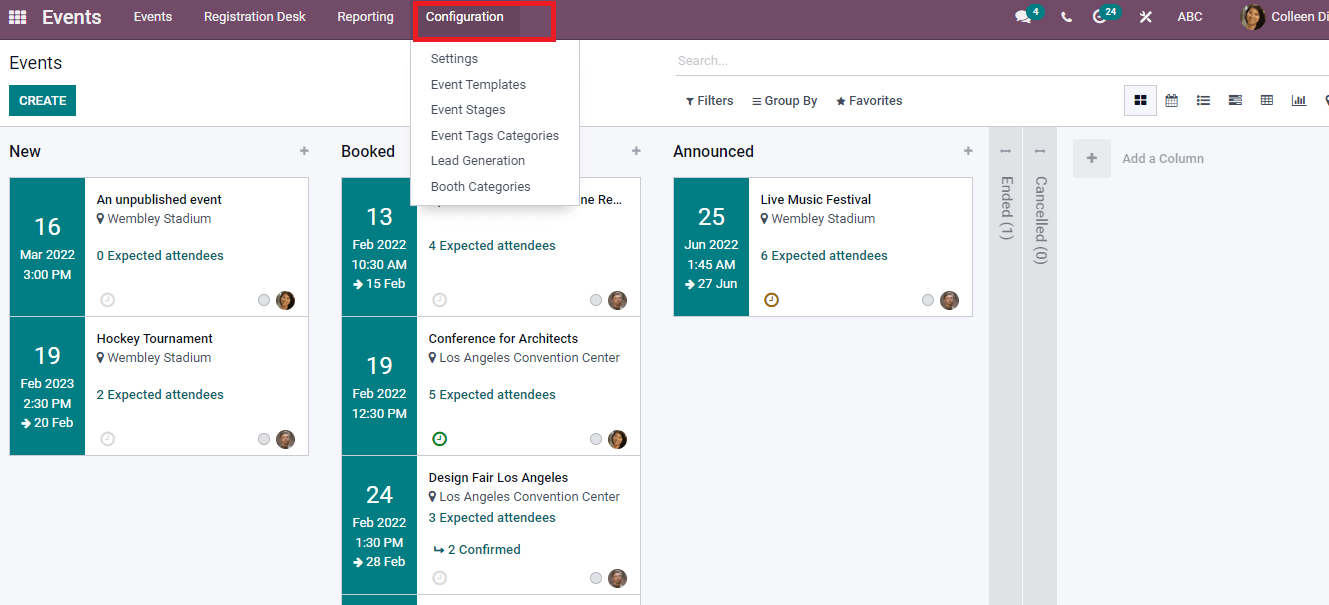
We can manage the tickets, Booth Categories, and Attendees using the Setting menu from the Configuration tab allows the management of events effortlessly.
Settings
Choose the Settings menu in the Configuration tab of the Events module. Several additional options are visible under the Settings menu of the Events dashboard. We can manage the Registration, Events, and Attendees using the Settings menu.
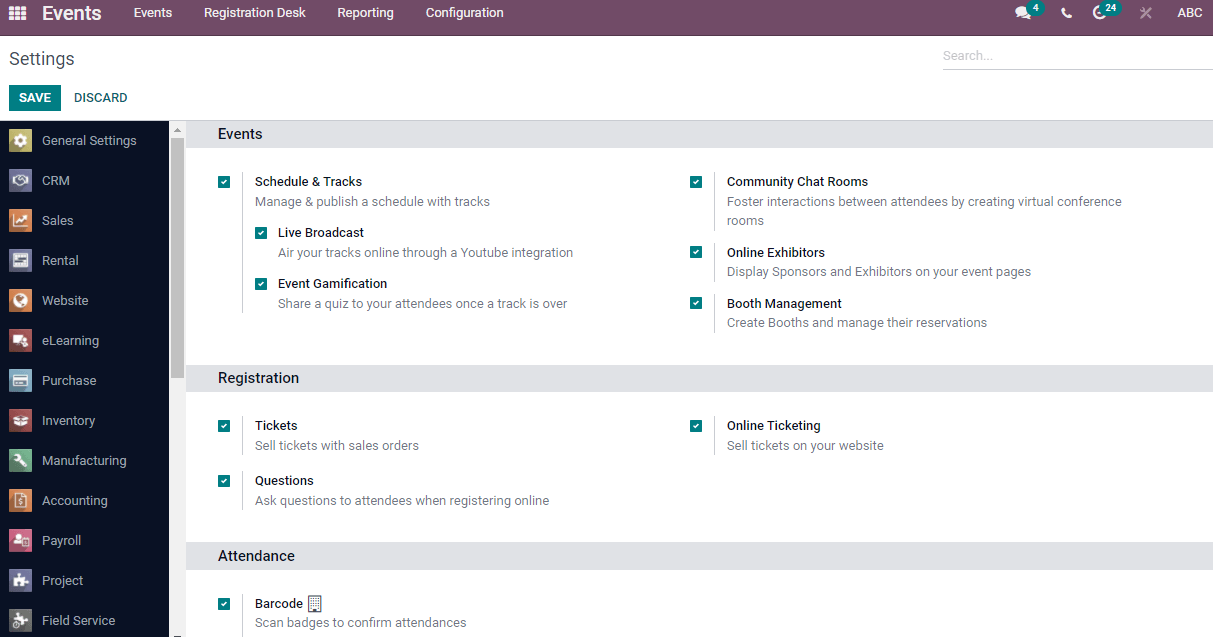
Inside the Events tab, you can see additional options such as Online exhibitors, Schedule/Track, and Chat rooms. We can track the events using the Schedule/Track option, and the tracking system links with exhibitors' mailing/enterprise track. You can create a conference room for attendees by activating the Community Chat Rooms option. Moreover, we can upgrade exhibitors for conferences after activating the Online exhibitors' option.
Online Ticketing and Tickets are the additional options available under the Registration tab. We can sell the ticket for sales orders and website by enabling the tickets options. Users can store the data of participants' attendance after activating the Barcode option inside the Attendance tab.
Lead Generation
Lead Generation plays a vital role to create a new customers. We can process leads from the candidates' list. Select the Lead Generation menu in the Configuration tab of the Events window. In the Lead Generation rule window, you can see the details such as Company, Lead creation attendees, Rule name, Event Categories Tag, and an Event name.
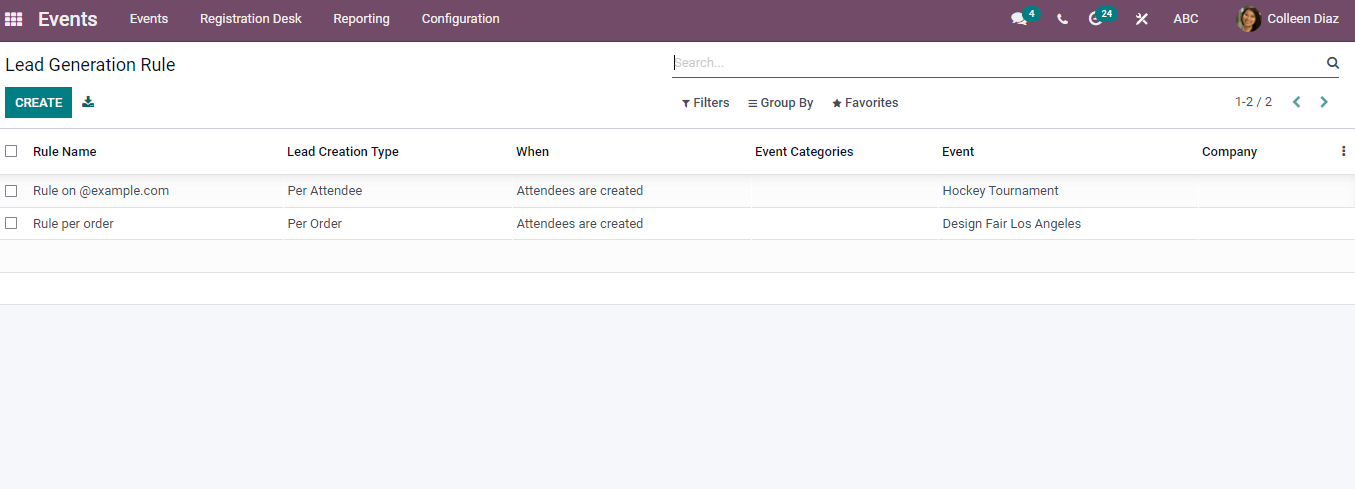
The detailed lead view is visible by pressing on a specific Rule name. We can see the leads list and create a new lead in the lead generation window.
To create a new Lead Generation
The Create icon in the Lead window assists in processing a new Lead Generation for your Event, and a new Lead Generation window opens before you after clicking on Create button.
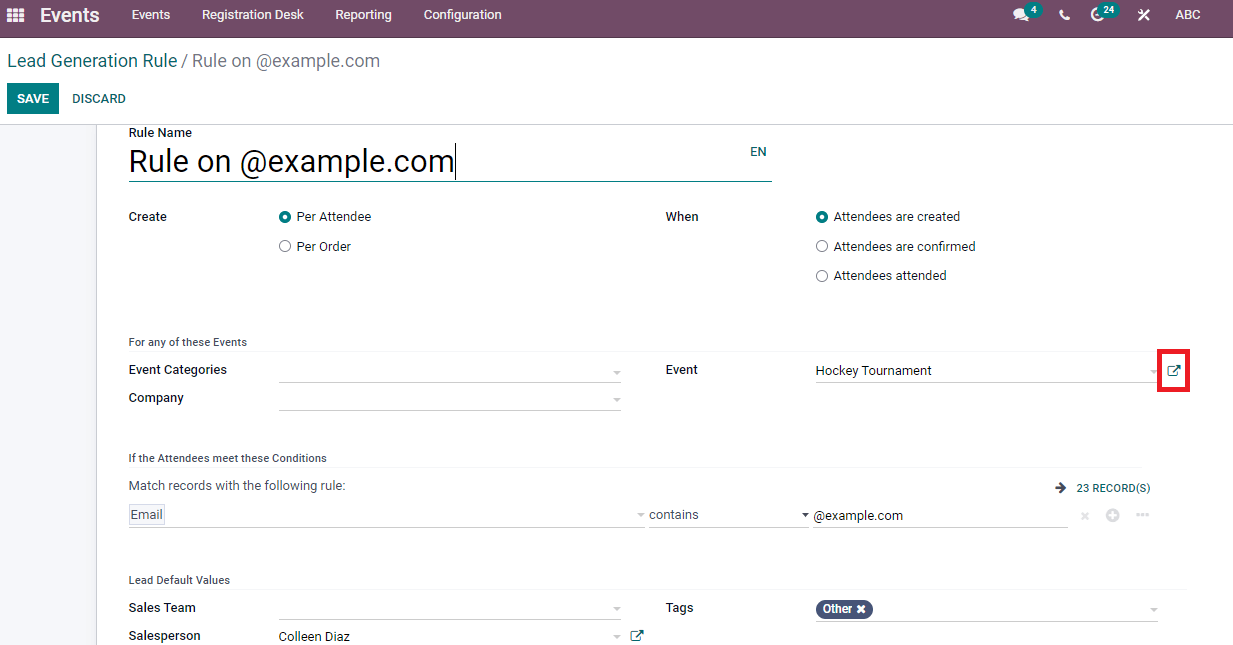
In the new window, enter general information such as Rule name, enable Create option as per attendee/Order, and choose when the attendees are created/ attended/ confirmed. Inside For any of these Events options, select the Events Categories such as Conference, Training, Culture, Sport and Sell Online. After that, choose your Company and create an Event. The external link near the events option provides information about created Event.
You can match the records with the requirements of attendees. Select the Record from the drop-down menu whether it is set/not/contains. After the selection, you can see the number of records in chosen template.
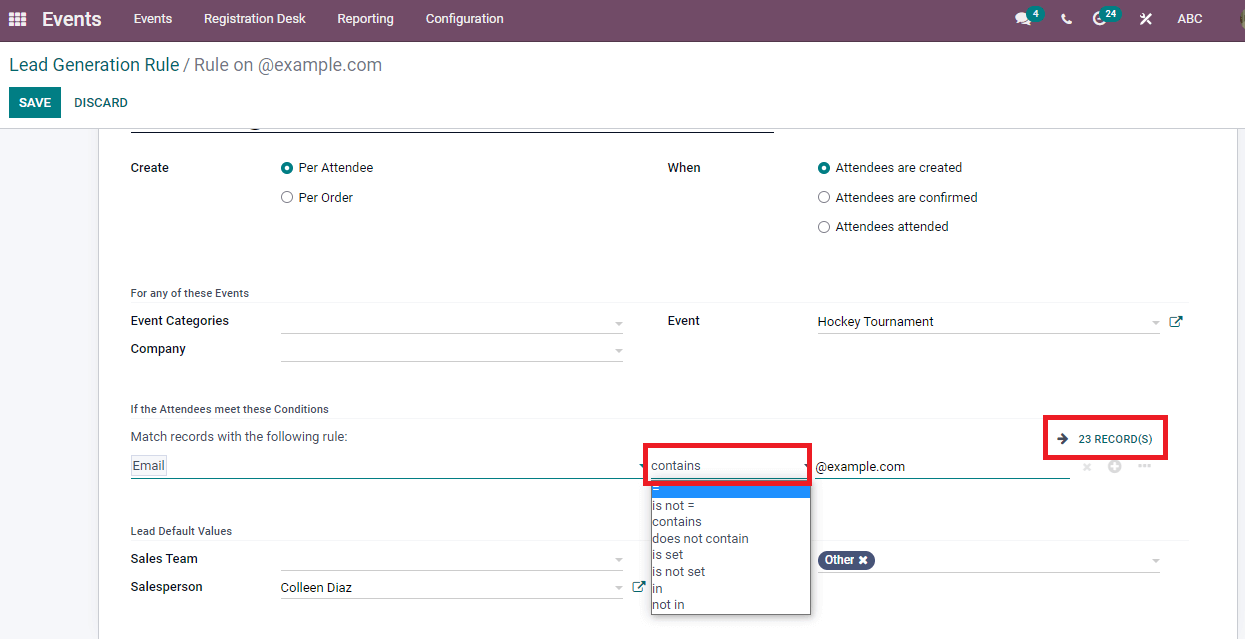
Inside the Lead Default Values, enter the Lead type as Lead/opportunity. You can select the Sales team to add Tags and Salesperson. Click on the Save icon after entering the details regarding the lead. We can see the new lead generation in the original Lead Generation rule window with other lead lists.
Booth Categories
You can get the Booth Categories menu in the Configuration tab. Various lists of Booth categories are visible in the window. In the Booth Categories window, you can see Booth's details such as Price, Booth Name, Product, and Sponsor. The three-dot button at the right end assists in applying the Custom field with the existing list. You can add Sponsor level or Type with the current Booth list.
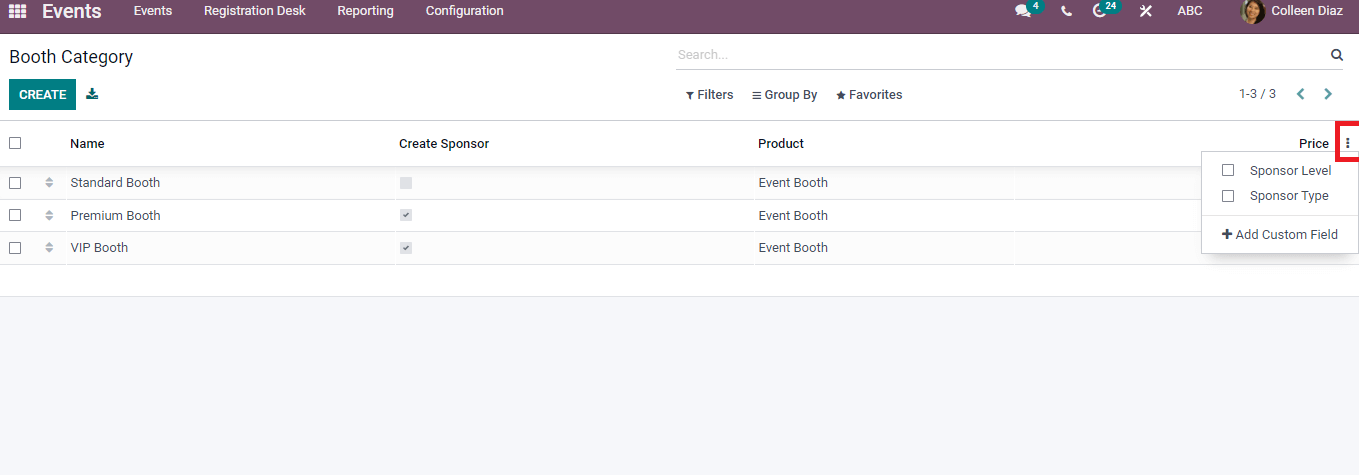
To Create a new Booth Category
Press on Create icon to develop a new Booth Category for your Event. A new Booth Category window opens before you after clicking on Create button.
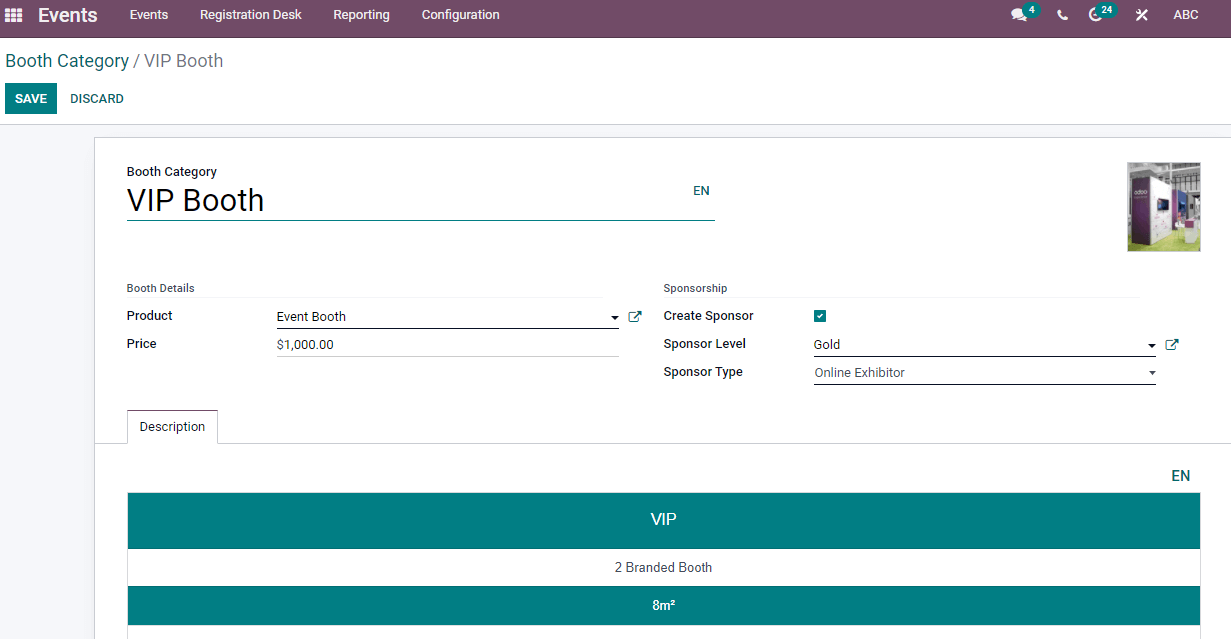
Enter the Booth Category name and add an image in the window. You can select the product name and price in the Booth details option. The detailed information about the product is visible by clicking on the external link. Inside the Sponsorship, you can activate Create Sponsor option. It assists in processing a new sponsor inside the Booth Category. After that, choose the Sponsor level and type in the Sponsorship tab. In the Description tab, you can add the information about the Booth Category and press on the Save icon. The created Booth is visible along with other lists in the Booth Category window.
Go back to the Events tab and select one of your created Events. You can see the sub menu Booths below the Action icon in the Events window.
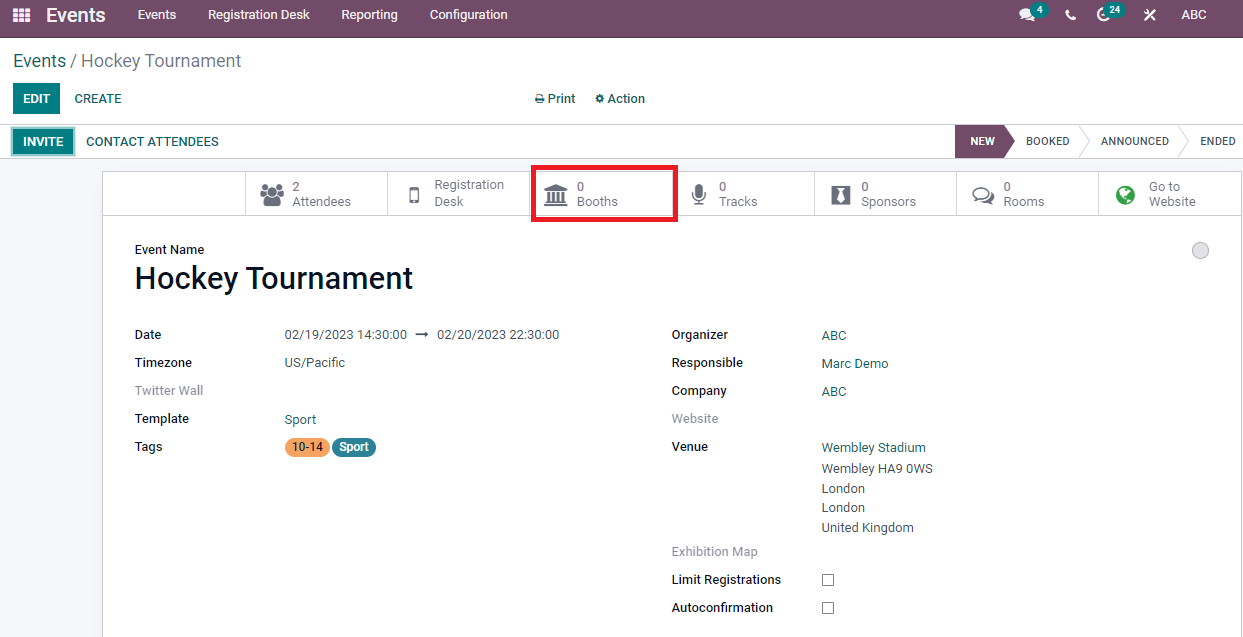
A new page opens after pressing on the Booths menu. Click on create button, and you can create a new Booth from here. We can see the option Booth Category in this Booth window. Choose the created Booth Category you developed at the previous time. After selecting the Category, you can see the Product name and price that began in the Booth Category.
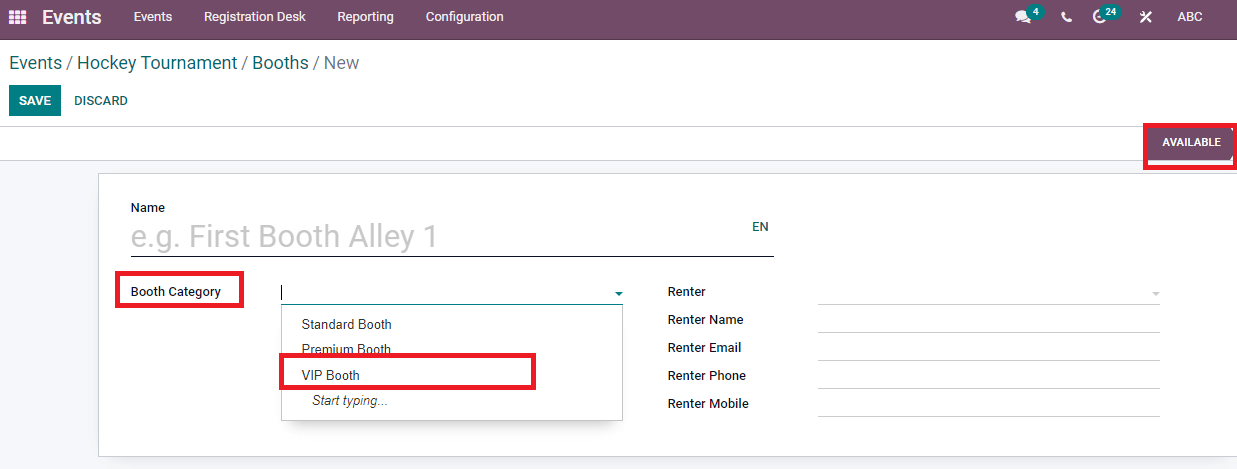
Enter the Booth name, Category, phone, and email of the Renter. Hence, you can implement a new Booth for your Event. We can select the stage of Booth as Available/Unavailable and press on Save button. The number of Booths is viewable in the Events window.
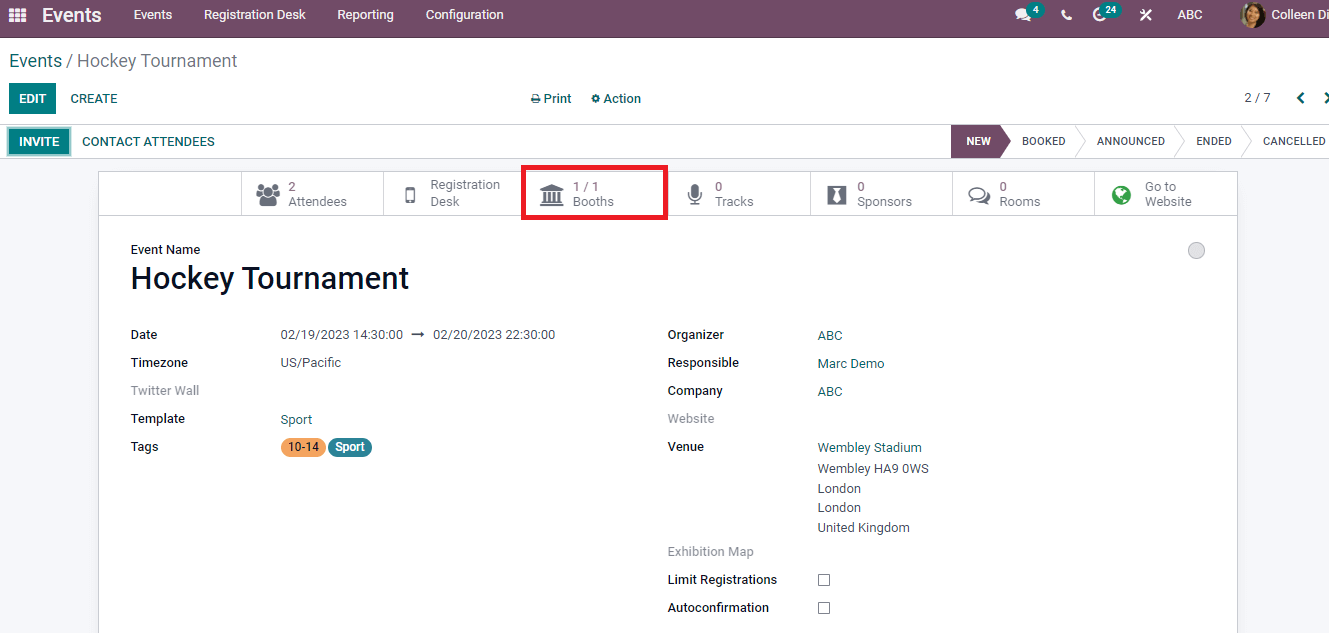
The Odoo 15 Events module helps track events with managing attendees and talk proposals. You can automate communications, promote events and register the ticket for an event using the features of the Odoo Events module. The Configuration tab of the Events module ensures the creation of Booth Category and Lead Generation for your Event. Advanced features of the Odoo 15 Events module enhance the process of event scheduling in a business.