Managing finances can be a complex and time-consuming task for any business. The Xero Odoo Connector for Odoo V17 is designed to simplify this process, seamlessly integrating Odoo's robust ERP capabilities with Xero's powerful accounting software. This integration facilitates the seamless transfer of financial data between systems, allowing you to maintain accurate records and make informed business decisions.
Key Features:
* Seamless Data Integration: Automatically synchronize invoices, bills, payments, and more between Odoo and Xero, reducing the need for manual data entry and minimizing errors.
* Comprehensive Financial Management: Combine the strengths of Odoo’s ERP system with Xero’s advanced accounting features for a complete financial management solution.
* Effortless Setup: The connector is easy to install and configure, with step-by-step guides to help you get started quickly and without hassle.
* Enhanced Reporting and Insights: Gain access to detailed financial reports and analytics by merging data from both platforms, helping you make better business decisions.
* Customizable Workflows: Adapt the connector to fit your unique business processes, ensuring a seamless integration that works for you.
* Secure Data Transfer: Protect your financial data with encrypted data transfers and secure authentication protocols, ensuring your information is safe at all times.
Benefits:
* Increased Efficiency: Save time and resources by automating the transfer of financial data, freeing up your team to focus on more strategic tasks.
* Improved Accuracy: Reduce the risk of errors with automated data synchronization, ensuring your financial records are always accurate and up-to-date.
* Scalability: As your business grows, the Xero Odoo Connector scales with you, handling increasing transaction volumes without compromising performance.
* Streamlined Operations: Integrate your financial and operational systems to create a cohesive workflow that enhances overall business productivity.
With the Xero Odoo Connector for Odoo V17, you can unlock the full potential of your business by streamlining your financial management. Experience seamless accounting integration that drives efficiency, accuracy, and growth. Visit our website to learn more and start optimizing your financial processes today!
This blog explains the detailed workflow of Xero Odoo Connector,
To begin using the Xero Odoo Commerce Connector, install the WooCommerce Connector module, which is available in the Odoo Apps Store.
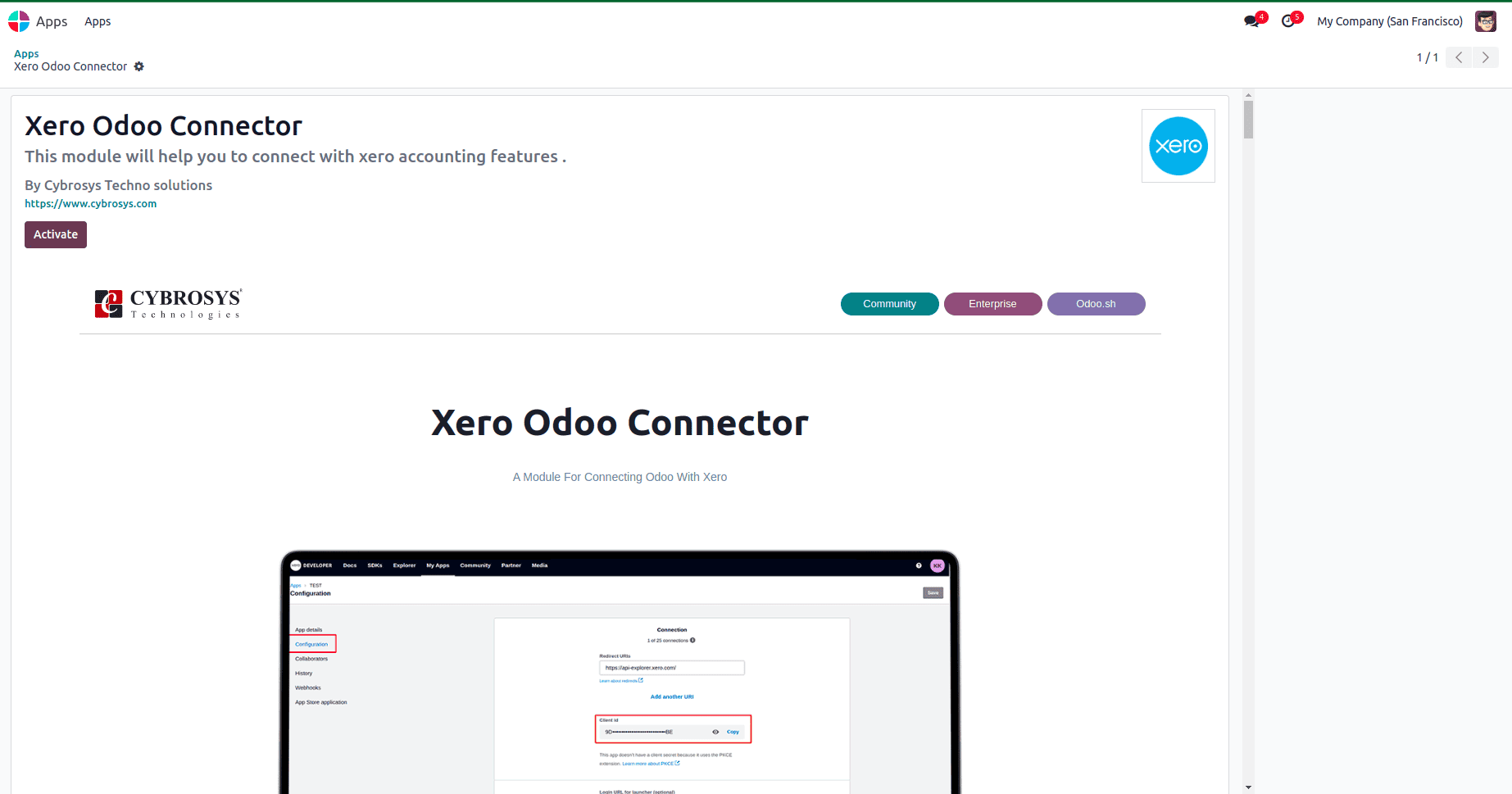
This module utilizes queue job functionality to efficiently manage large data transfers between Odoo and Xero. It processes data by dividing it into separate queues and executing them sequentially. To ensure smooth operation, additional modules are required to handle large volumes of products, customers, taxes, accounts, sales orders, purchase orders, bank accounts, invoices, and bills. It is essential to install the Job Queue and Queue Job Cron Jobrunner apps from the Odoo Community Association (OCA), which can be freely downloaded from the Odoo App Store.
This module also requires an external Python package called pkce. Install this package before setting up the module. You can install it using the following command:
pip install pkce
Getting Started:
First, Navigate to the Xero Developer website and log in to your account. Once logged in, click on "My Apps" in the menu.
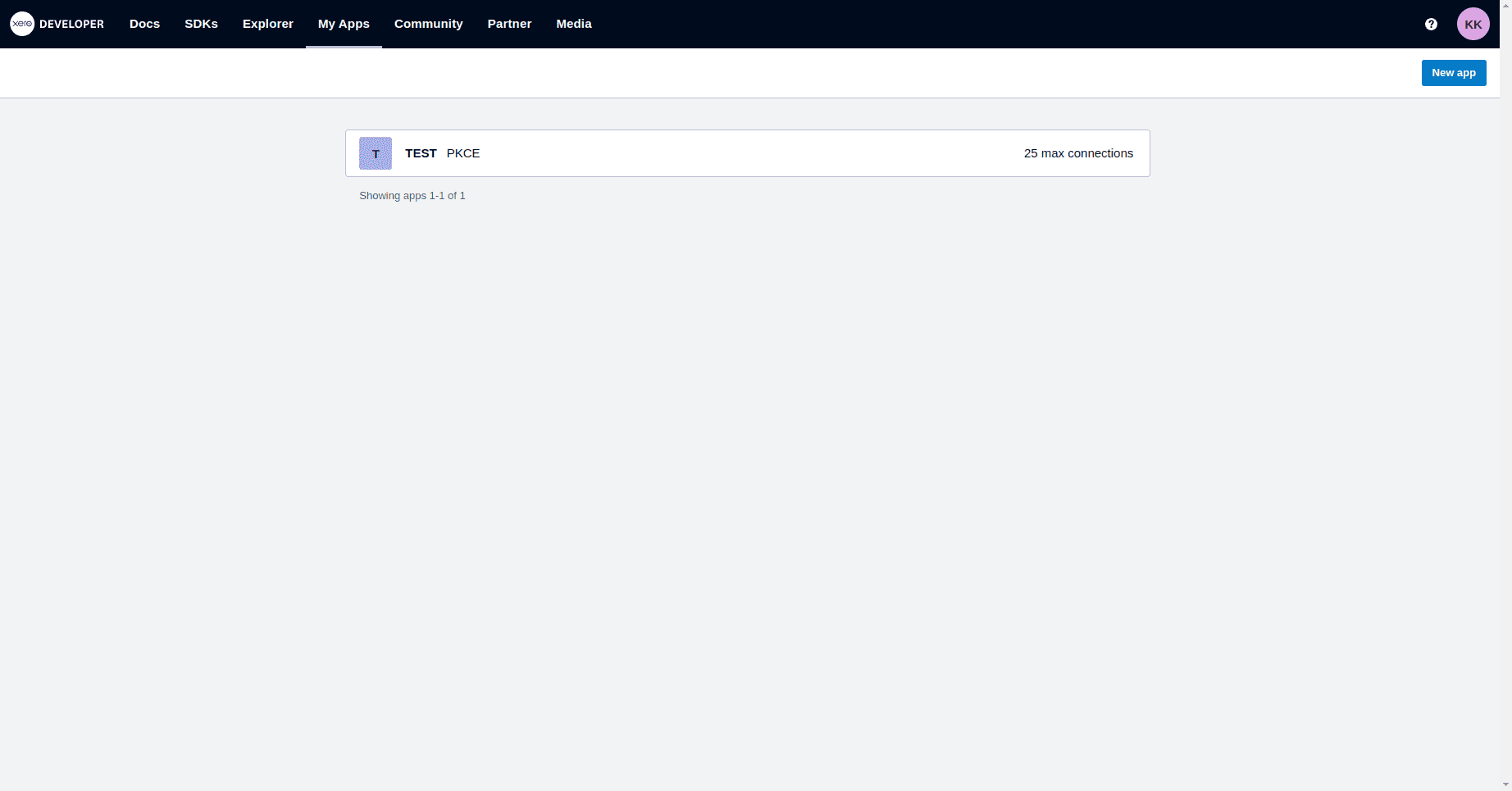
After navigating to the "My Apps" menu, choose "Mobile or desktop app" as the integration type. Then, enter the application URL and set the Redirect URL to "https://api-explorer.xero.com/", as illustrated in the screenshot.
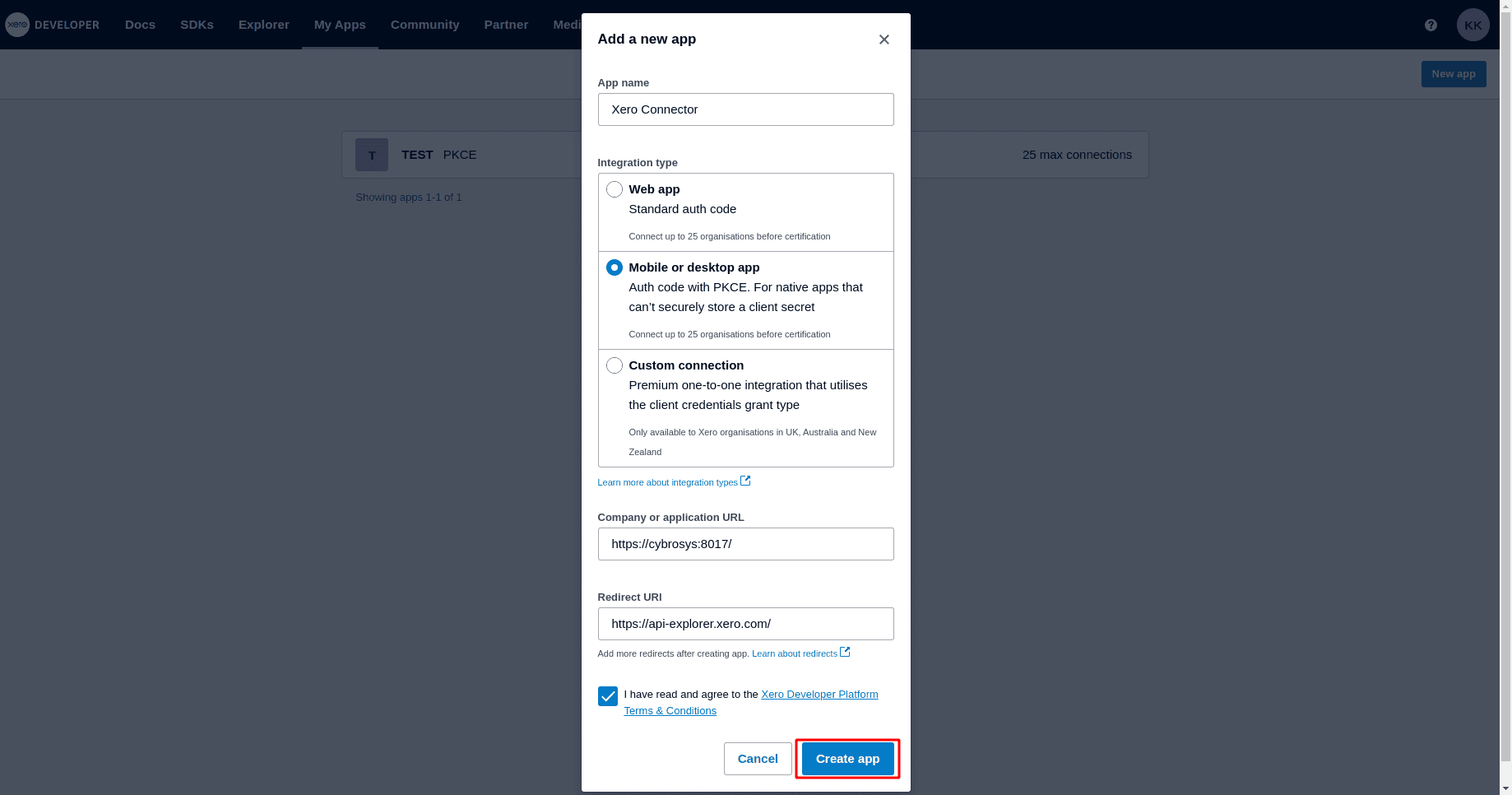
To obtain the Client ID, navigate to Configuration, where you will find the Client ID displayed, as shown in the screenshot.
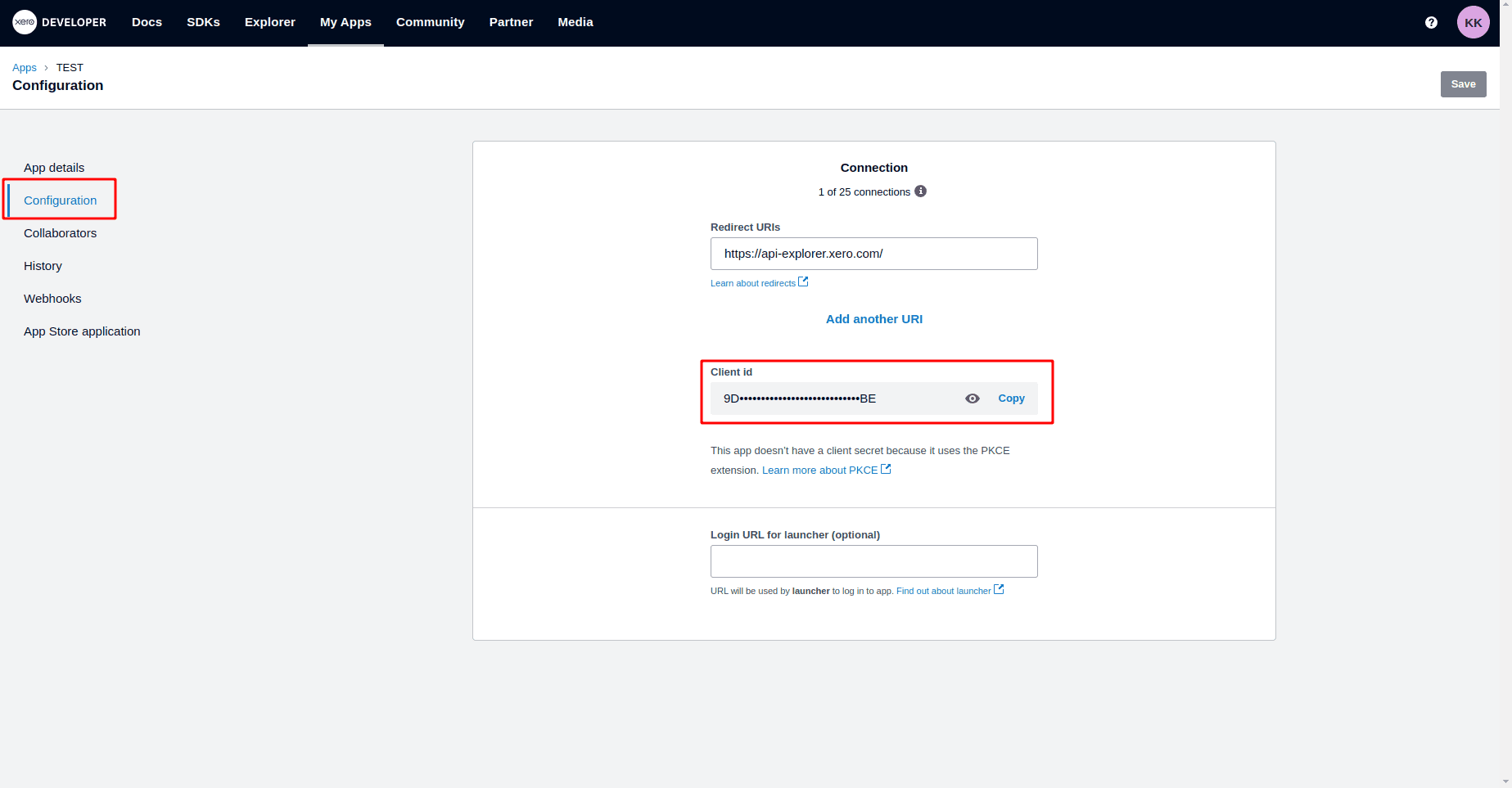
A dedicated menu is available for connecting Odoo to Xero. From there, create a new record.
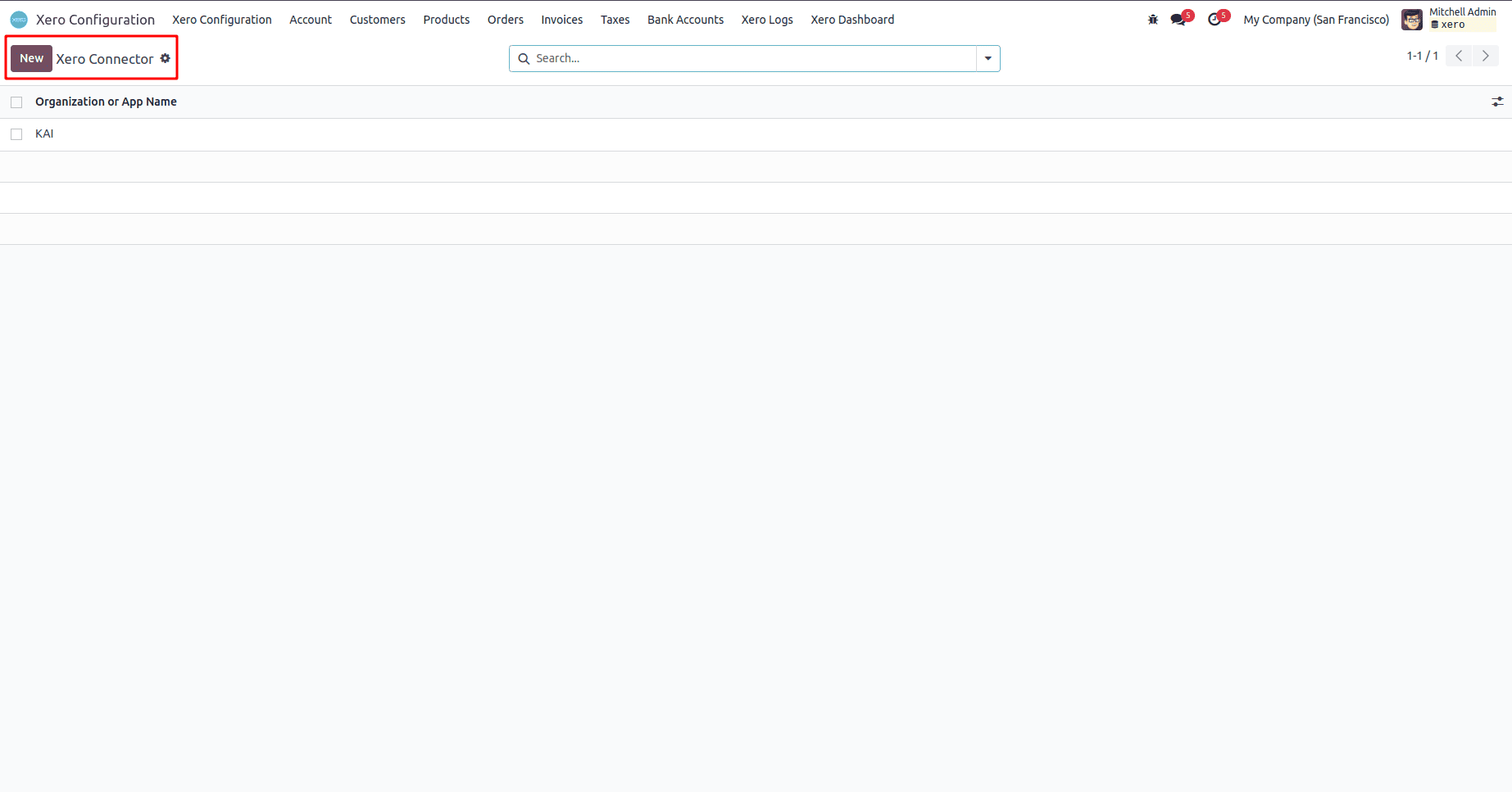
Input the Organization and Client ID into the designated fields, then click the "AUTHENTICATE" button.
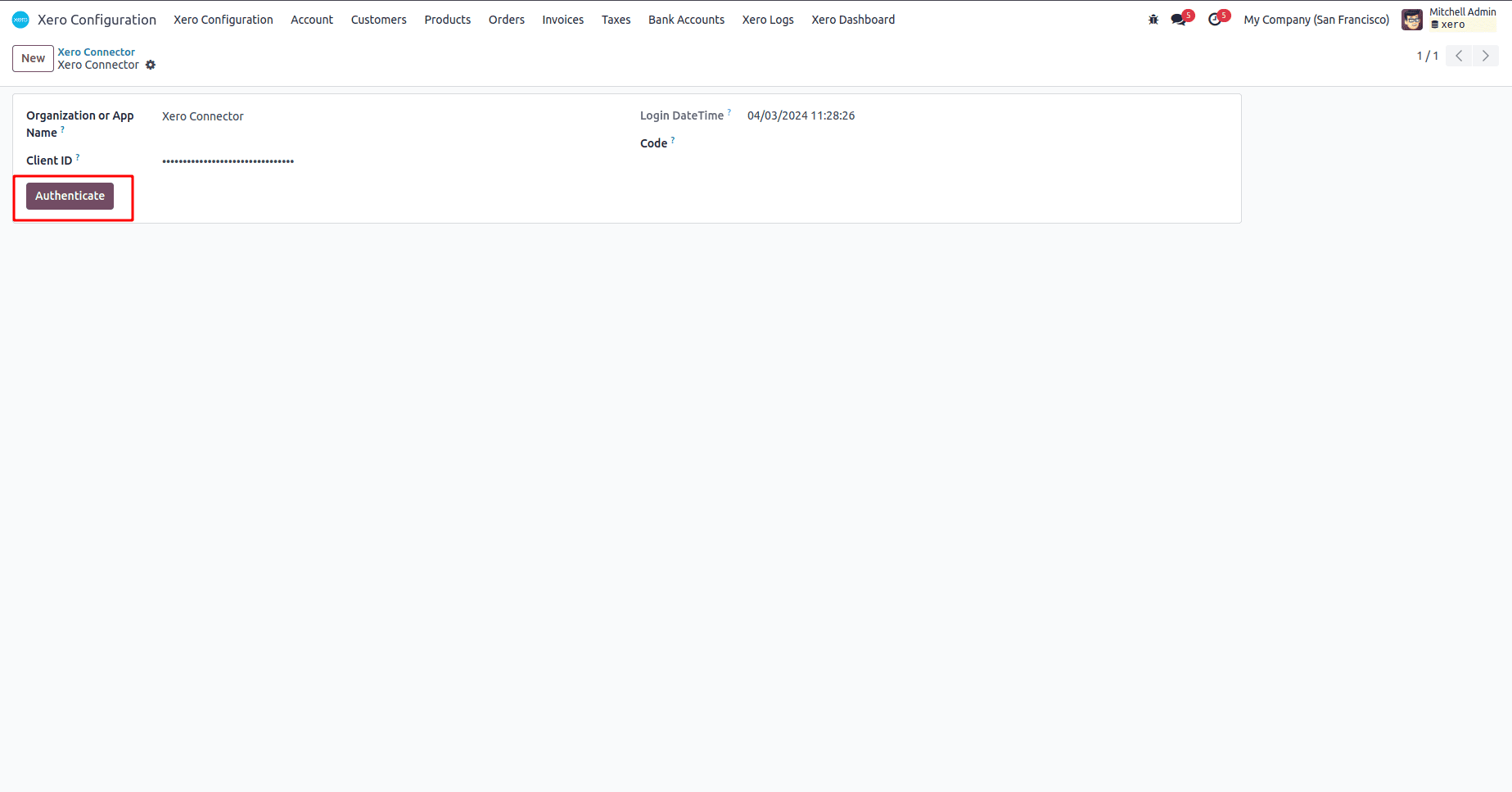
After clicking the "AUTHENTICATE" button, you will be redirected to a page where you can choose your active organization. Then, click the "Allow access" button, as shown in the image.
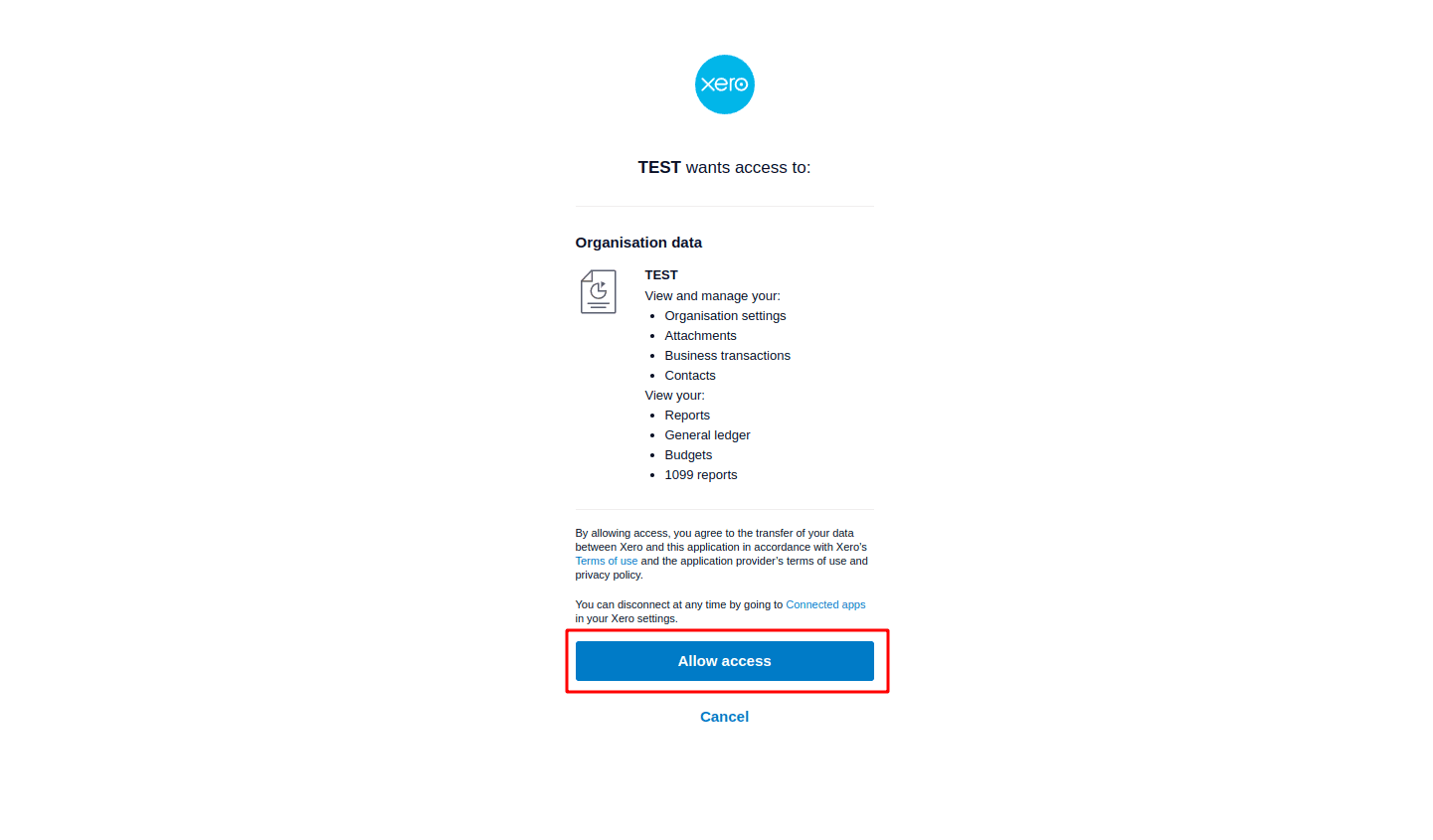
You will be taken to this page, where you can retrieve the code as shown in the screenshot.
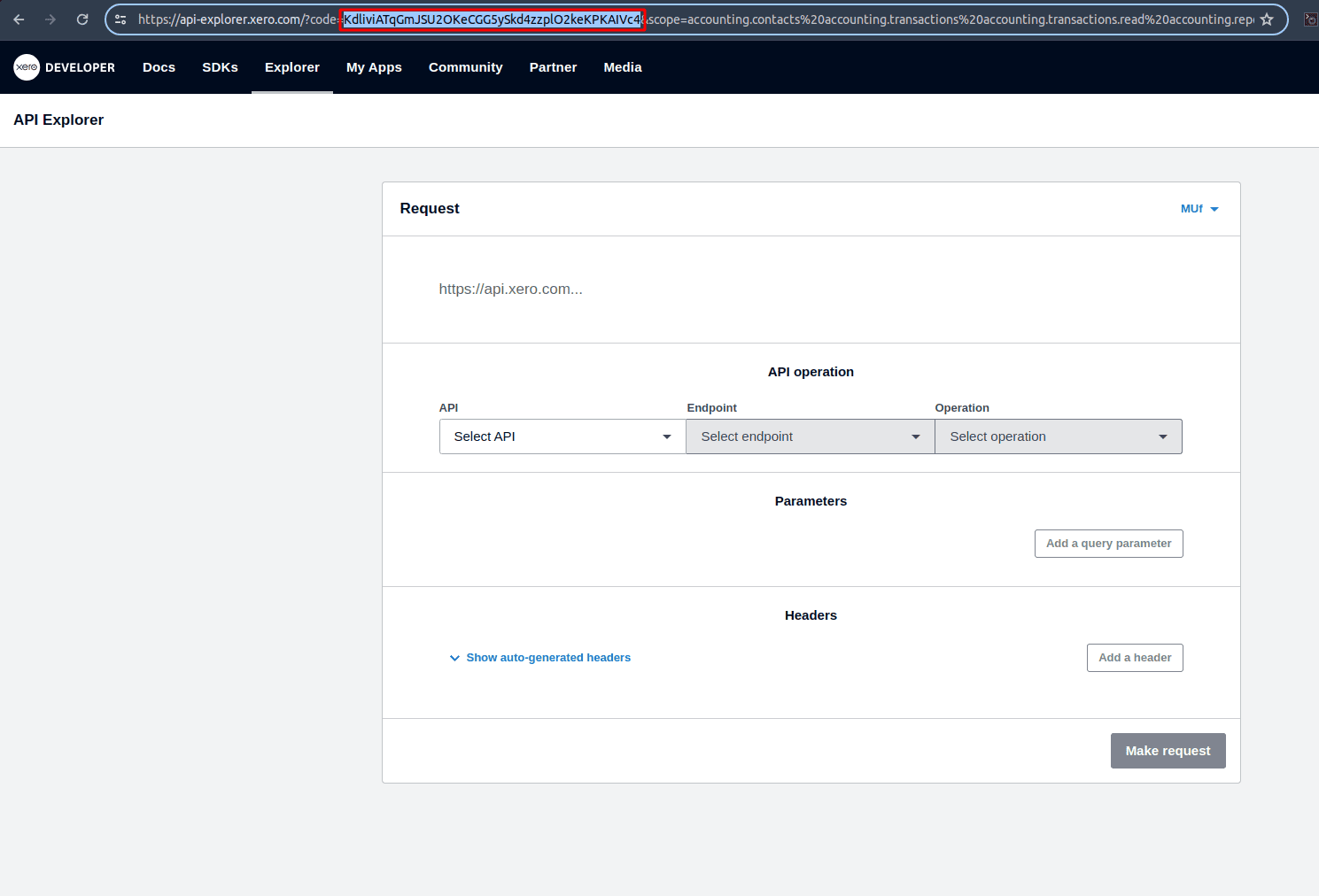
Once you enter the code in the designated field in Odoo, a "GET ACCESS TOKEN" button will appear, as shown in the screenshot.
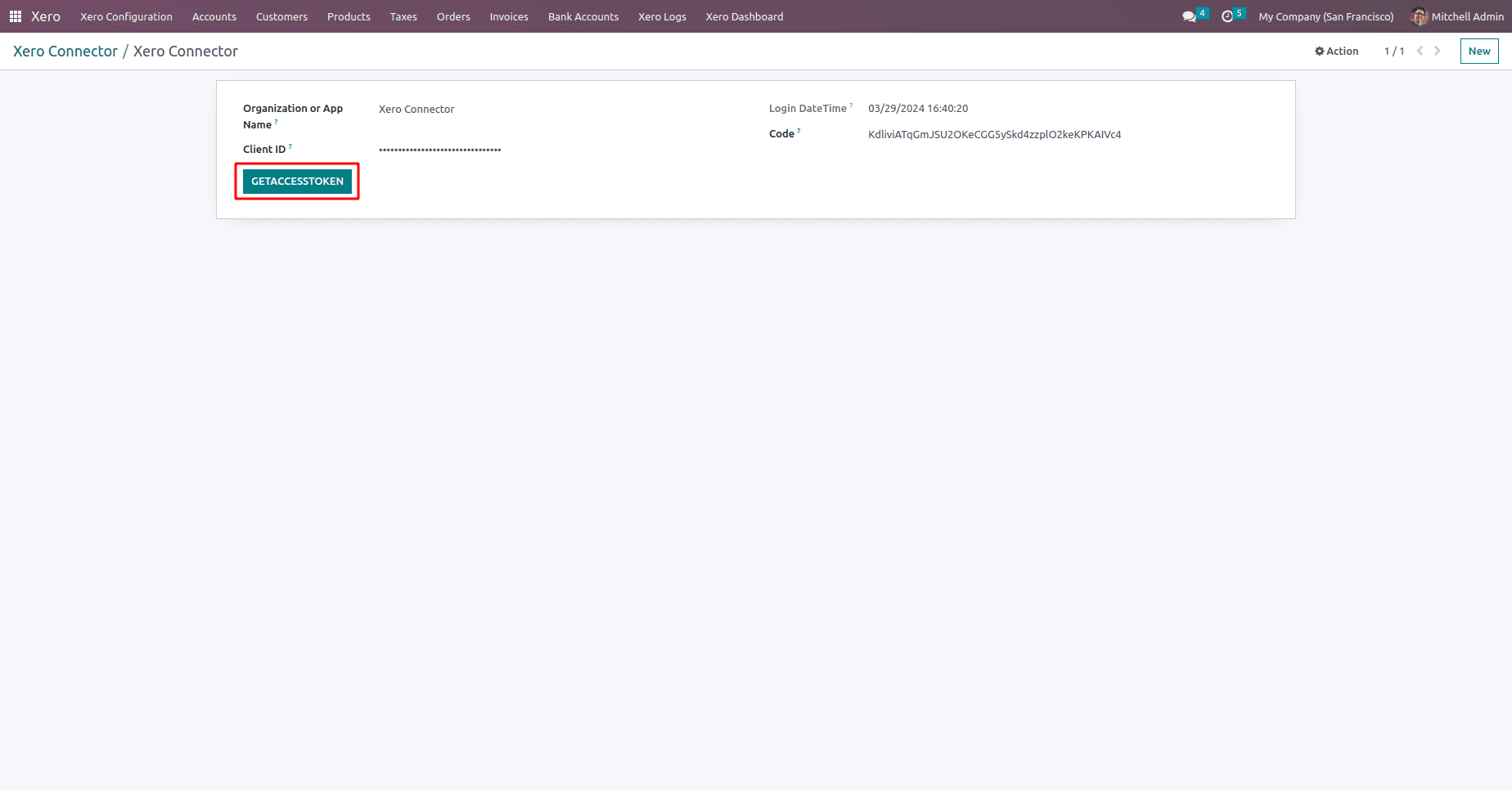
Clicking the "Access" button will successfully connect Odoo to Xero. Keep in mind that Xero access tokens usually expire after approximately 30 minutes. If the token expires, simply click the "REFRESH TOKEN" button to renew it and maintain the connection between Odoo and Xero.
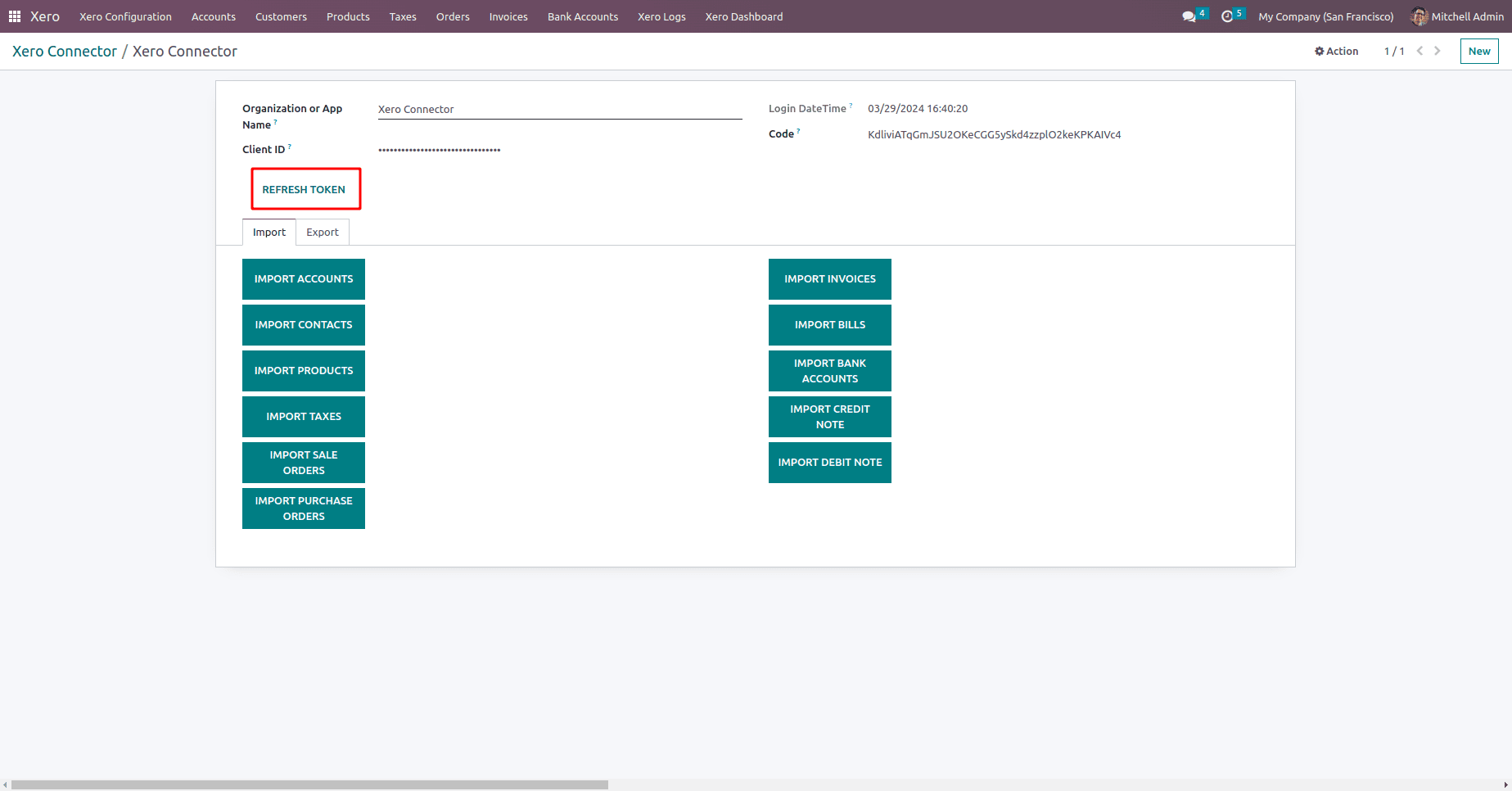
At this stage, you can import data from Xero to Odoo by selecting the appropriate buttons. These options enable you to start the import process and transfer the required data into your Odoo system. It is recommended to first import Contacts, Products, Taxes, and Accounts before proceeding with Sales Orders, Purchase Orders, Invoices, Bills, and other records to ensure an organized and efficient data migration.
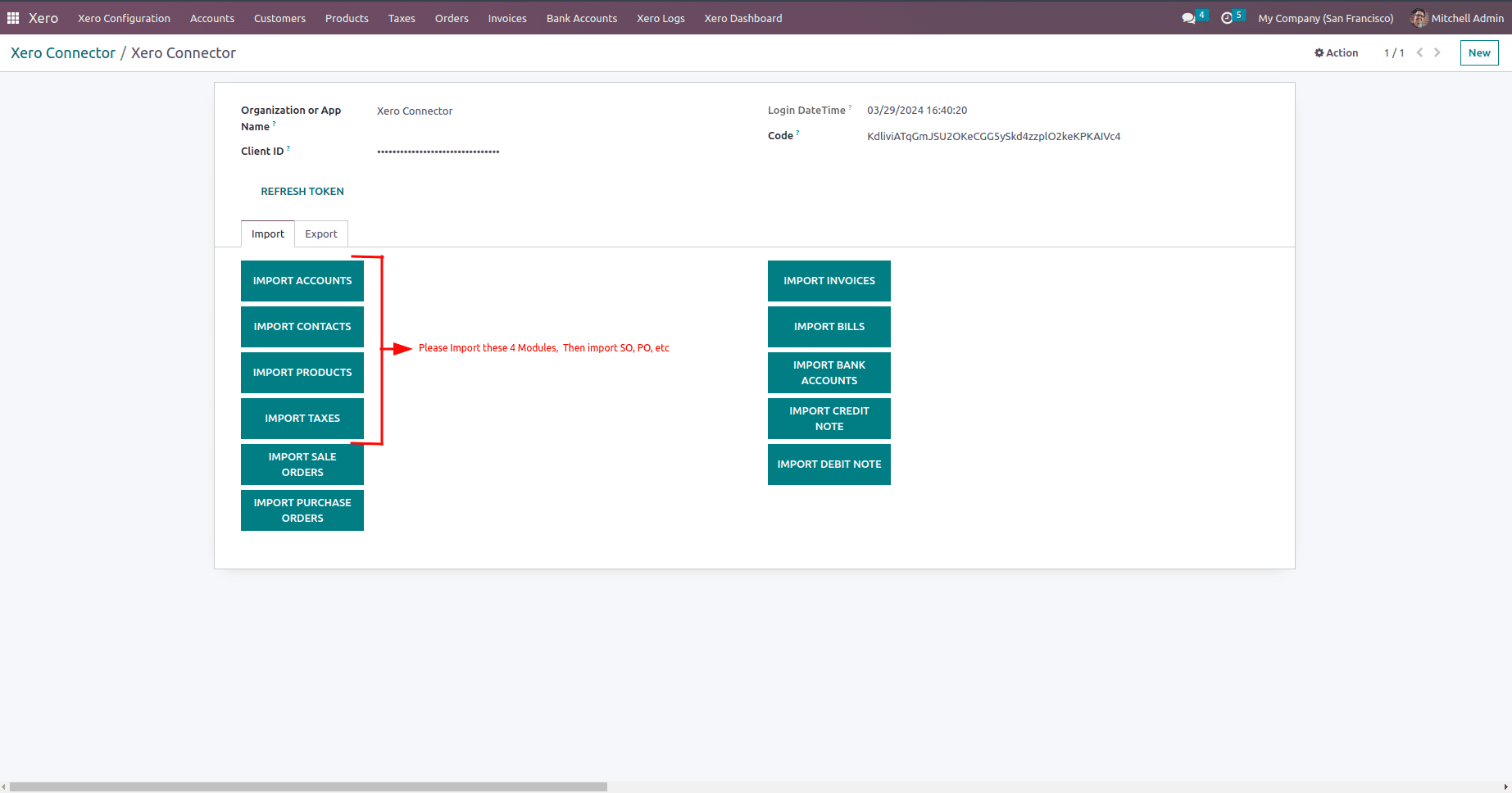
You can now seamlessly export data from Odoo to Xero. By clicking the designated export button, you can start the transfer process, ensuring that your data remains synchronized between both platforms. To maintain consistency and accuracy, it is recommended to first export Contacts, Products, Taxes, and Accounts before moving on to Sales Orders, Purchase Orders, Invoices, Bills, and other records. This structured approach ensures an efficient and organized data transfer.

Once the import and export process begins, the next step is to use the Job Queue module. This feature enables real-time monitoring of the data transfer progress. Open the Job Queue module to track the status.
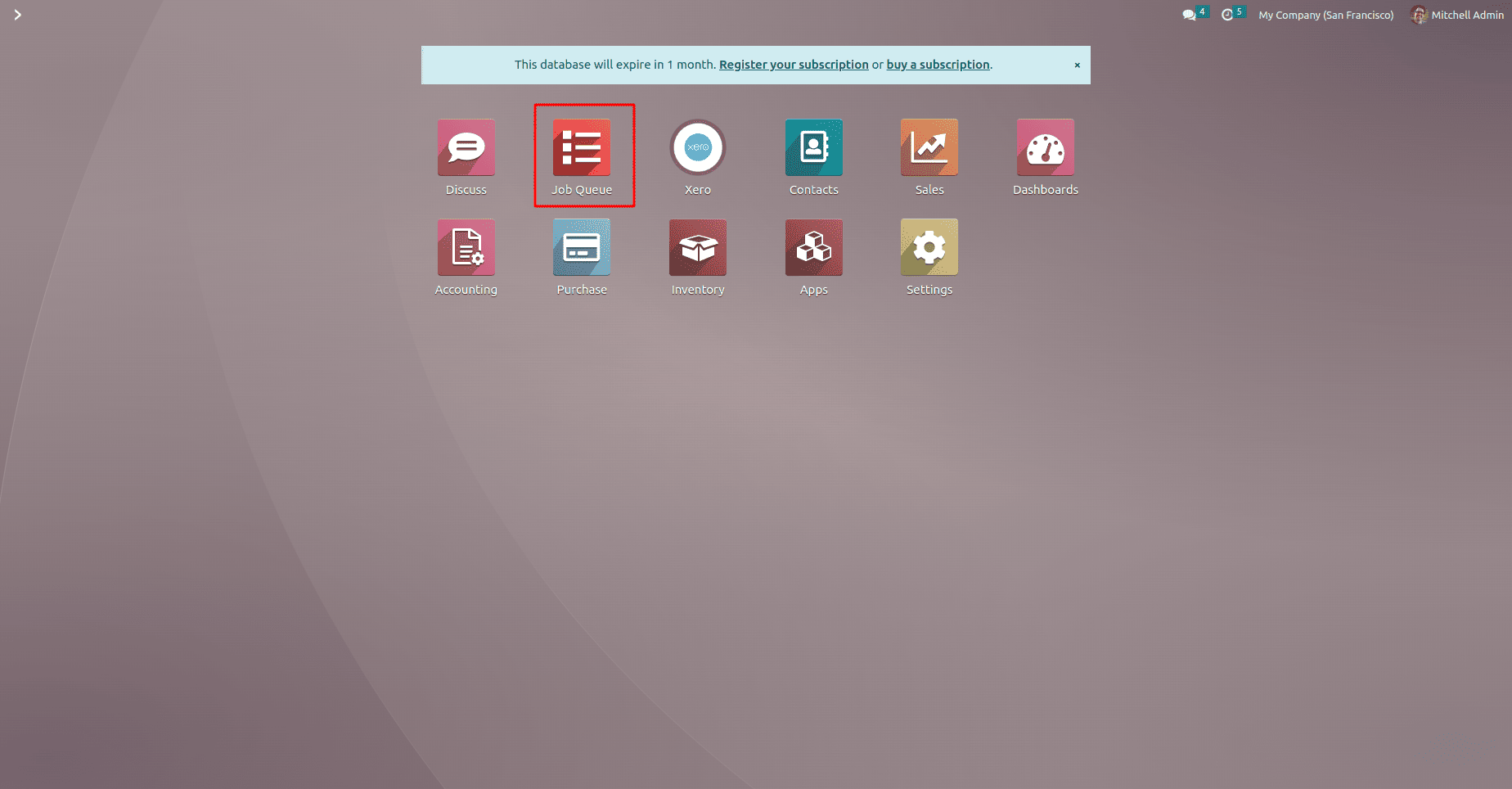
You can view all the data organized into queues, allowing you to track ongoing processes. Once the queues are completed, confirming that all data has been processed successfully, your information will be fully transferred to the destination system, ensuring a seamless and efficient data migration.
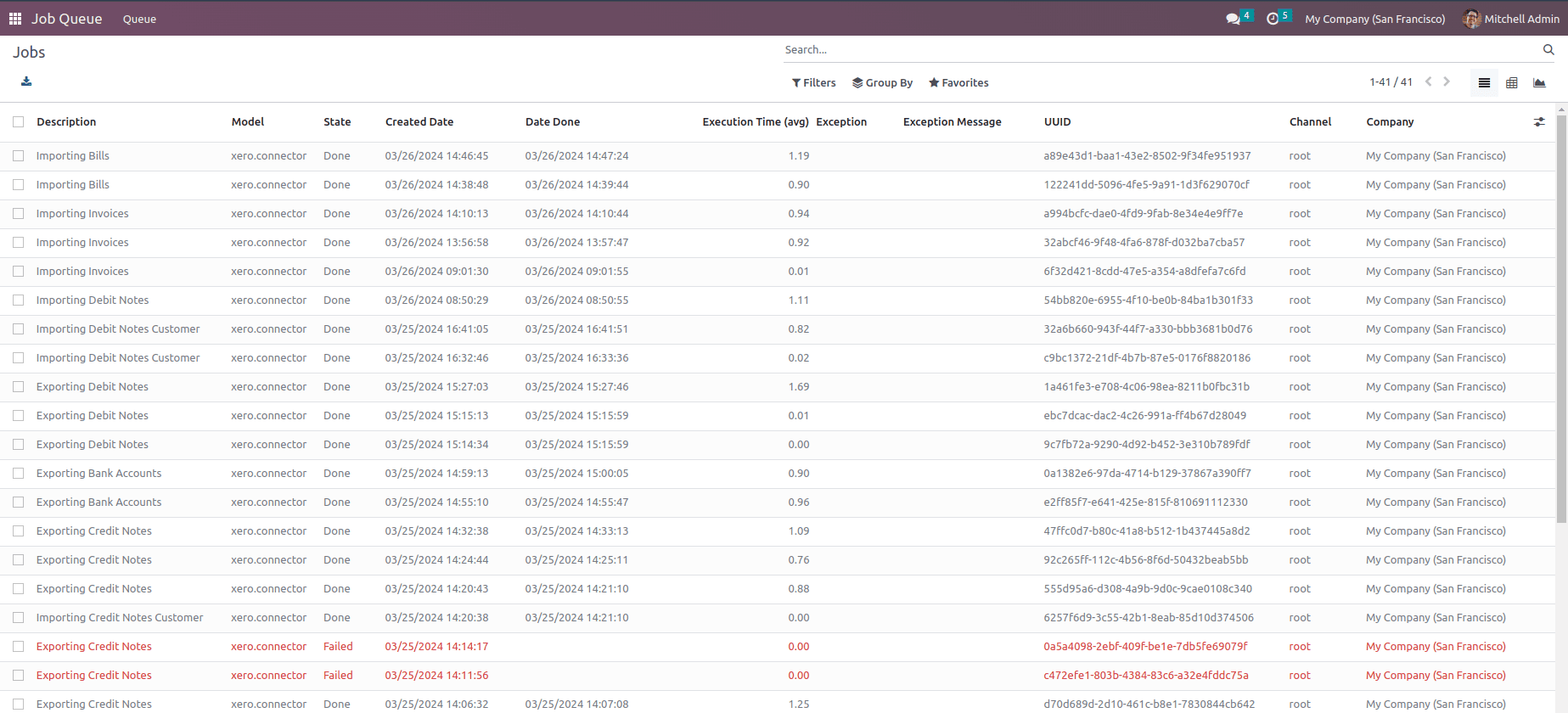
If any imports or exports fail, you can check the Fail Log Messages menu to review the reasons and affected records. This feature helps you identify and resolve issues, ensuring data integrity and an accurate transfer between Xero and Odoo.
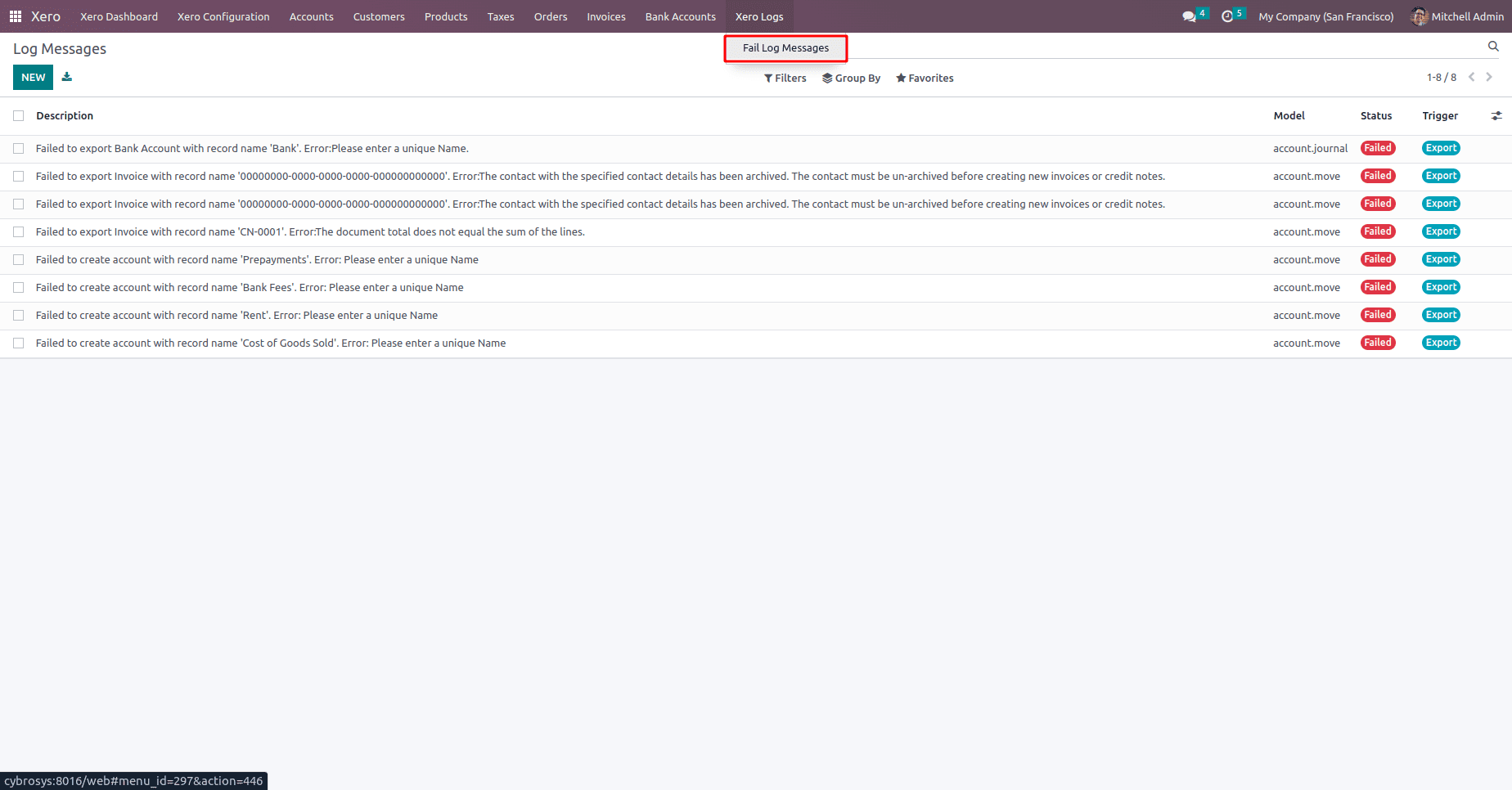
Conclusion
Integrating Xero with Odoo ERP using the Xero Odoo Connector provides businesses with a seamless and efficient financial management solution. This integration automates data synchronization, reducing manual work and minimizing errors while ensuring accurate financial records.
By following the setup process outlined in this guide—installing the necessary modules, obtaining authentication credentials, and leveraging job queues—you can successfully connect Odoo with Xero and streamline financial operations. The ability to import and export data, monitor job queues, and troubleshoot failed transfers ensures smooth and reliable data synchronization.
With this integration in place, businesses can enhance efficiency, maintain financial accuracy, and gain valuable insights to make informed decisions. Start leveraging the power of Xero and Odoo together today and take your financial management to the next level.
To read more about How to Integrate WhatsApp & Email for Odoo 18 Community, refer to our blog How to Integrate WhatsApp & Email for Odoo 18 Community.