In order to increase the revenue of the business, many people who start and who are running large businesses rely on the need for large types of machinery or equipment and depend on people who provide these products in the form of rentals. Thus, people who offer rental businesses can adopt these businesses and configure rental orders by implementing optional products and save a large sum of money. However, large companies can increase their profit by opting for rental businesses.
Rental companies are found plenty now in the world. To simplify your rental businesses apply Odoo 15 Rental module and customize the needs of the providers and boost enough productivity for your business.
Odoo 15 rental management deals with high efficiency with rental-related activities systematically. A venture capitalist can perform tasks quickly and efficiently with reduced time management by knowing the orders placed and how the pickup and deliveries of an order are performed efficiently.
This blog will give you a detailed understanding of configuring a new rental product with a Rental module using Odoo 15 and what makes the Rental module useful.
Why is the odoo 15 rental module useful?
a) Modern-user interface
A rental module can provide all the information an investor requires since it is an intuitive and responsive user interface. Since it is user-friendly, the rental module offers all information on time.
Reduced data entry work
Since all the data are entered on the same screen with few clicks. All can be entered systematically. So that the business dealings can be seen within a fraction of a second and can analyze the business and provide various tips for the company's growth.
b) Prompt-scheduling support
The rental module supports all tasks in a Gantt scheduling manner. It maintains all the activities done by the employees on a daily, weekly, and yearly basis. With this tool, the manager can keep an eye on all activities like how many products are rented and how much more products are pending for rent, and like all, they can track accordingly. It also checks the availability of the product and schedules the return of the product.
c) Easy product management
The Odoo rental module manages the availability of products as per their serial numbers and thus maintains the inventory updated. Due to this feature, if the product is not available in stock, the manager can locate it or find any solution.
d) Gateway of online payment and Approval
Tracks on the online payment mode after the rental invoice or sales order are generated and confirmed. The customer can provide any gateway to make the online payment. It gives the customer an e-signature done by approving the terms and conditions of the policy made by the company. Thus it ensures a safe and secure transparent transaction with the clients.
It is easy to configure and locate new products using the Rental module in Odoo 15. Adding new products can be done by general methods of product configuration. It can be done simply by going to the Rental module from the Odoo 15 Apps store.
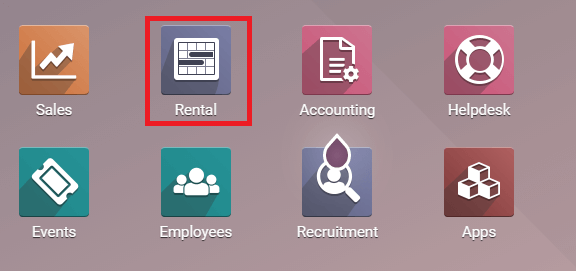
And after that, by opening the rental module, you will find a window as shown below in the screenshot.
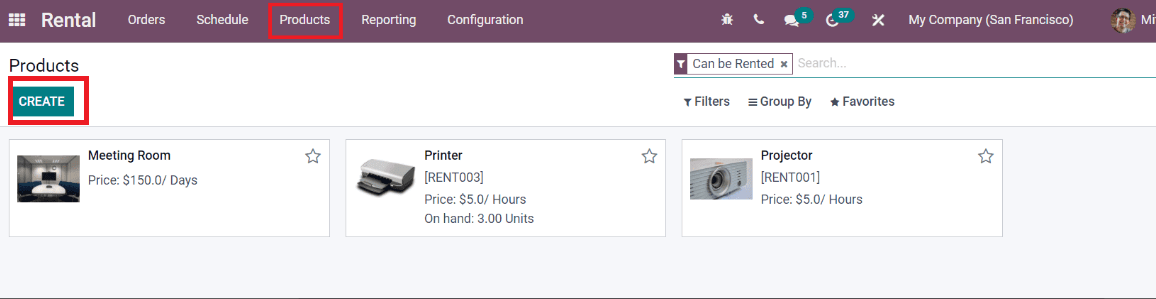
The products seen are already entered in this, and to configure a rental product, you need to click on the Products tab. From there, you need to click on the CREATE tab, and you will get a pop-up window seen below.
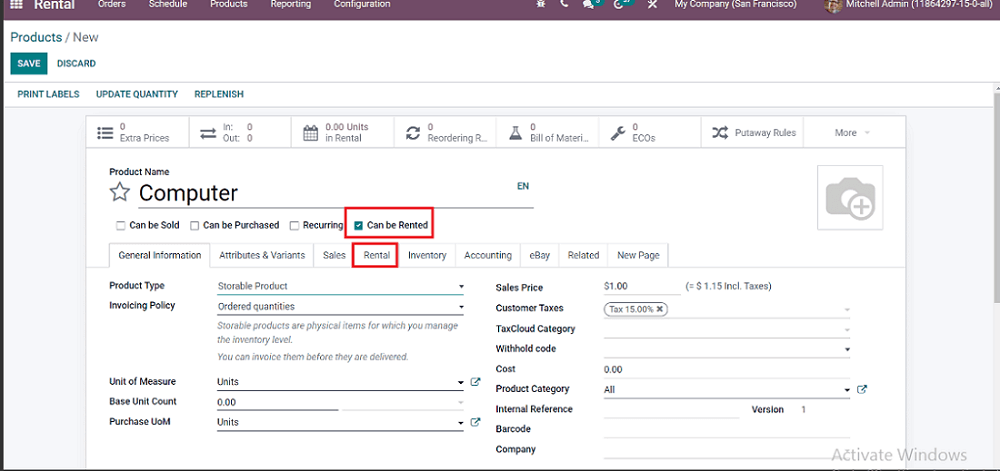
By entering all the specifications about the product in the window, you can add the product's image. Also, you have to select the Can be Rented option if the adding product is given for rent. And by clicking on the Rental tab, you will see another pop-up window as seen in the below screenshot.
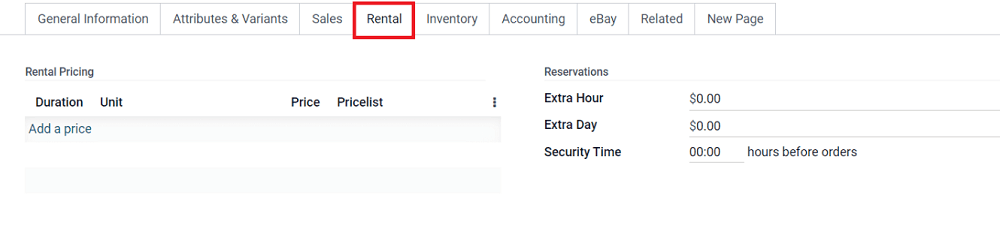 In this section, you can add the pricelist rules of the product you are adding. By clicking on the Add a price, you can add the product's price. You can even mention a price when the customer makes any delay for settlement, as in the Reservations area. You can give the price in an extra hour and extra day categories at that portion. And there you can find a Security Time option in it you can describe a time limit where if the customer delays with that particular time the extra times are charged. For instance, by mentioning the Security Time, you can know whether the customer has returned the previous booked item or is pending before attempting the second rental product. Also, the Security Time mentions if the product is temporarily unavailable, so it is vital to mention the Security Time while adding a new product. After adding the specifications, you have created a new product in the rental module; choose the SAVE option. And later, you can view the product in the front of the window, as seen in the second screenshot.
In this section, you can add the pricelist rules of the product you are adding. By clicking on the Add a price, you can add the product's price. You can even mention a price when the customer makes any delay for settlement, as in the Reservations area. You can give the price in an extra hour and extra day categories at that portion. And there you can find a Security Time option in it you can describe a time limit where if the customer delays with that particular time the extra times are charged. For instance, by mentioning the Security Time, you can know whether the customer has returned the previous booked item or is pending before attempting the second rental product. Also, the Security Time mentions if the product is temporarily unavailable, so it is vital to mention the Security Time while adding a new product. After adding the specifications, you have created a new product in the rental module; choose the SAVE option. And later, you can view the product in the front of the window, as seen in the second screenshot.
This blog has discussed how to add or configure a new rental product with all specifications required through the Rental module in Odoo 15. We can add as many products effortlessly as possible, and thus it maintains to deal with your business in a codified manner. To boost productivity in your business within a few clicks and to carry your business effortlessly by saving your time and maintaining the tasks in an organized manner.