With the help of the Odoo 15 Field Service module, you can completely manage all field service operations without any difficulties. When a customer needs assistance in repair, installation, or maintenance works, they can contact the service-providing company. The concerned company can generate field service quotations as per the customer’s request and assign employees to do the field service work. In the Field Service module, you can record each operation as a field service task and monitor the progress of work. Based on the tasks recorded in this module, you can generate field service reports for analysis and future reference.
Field service reports are the reports created based on the field service operations performed by the assigned employees at the time of the field visit. In Odoo, you can create accurate reports about the tasks performed in field service based on the available measures, filters, and time range requested by the user. These reports can be used to analyze the performance of the company in the area of field service and as a reference to find out how things can be improved. Odoo will record the time and material taken to complete each task. This will help the company to understand how much time was taken and what resources were used. The task report will help the customer to get knowledge about the activities done in the field service.
In this blog, we will discuss the task analysis feature available in the Odoo Field Service module.
The reports obtained through the task analysis will give an insight into the performance of the employees and the productivity of the company over time. The Task Analysis option can be found under the Reporting menu of the Field Service module.
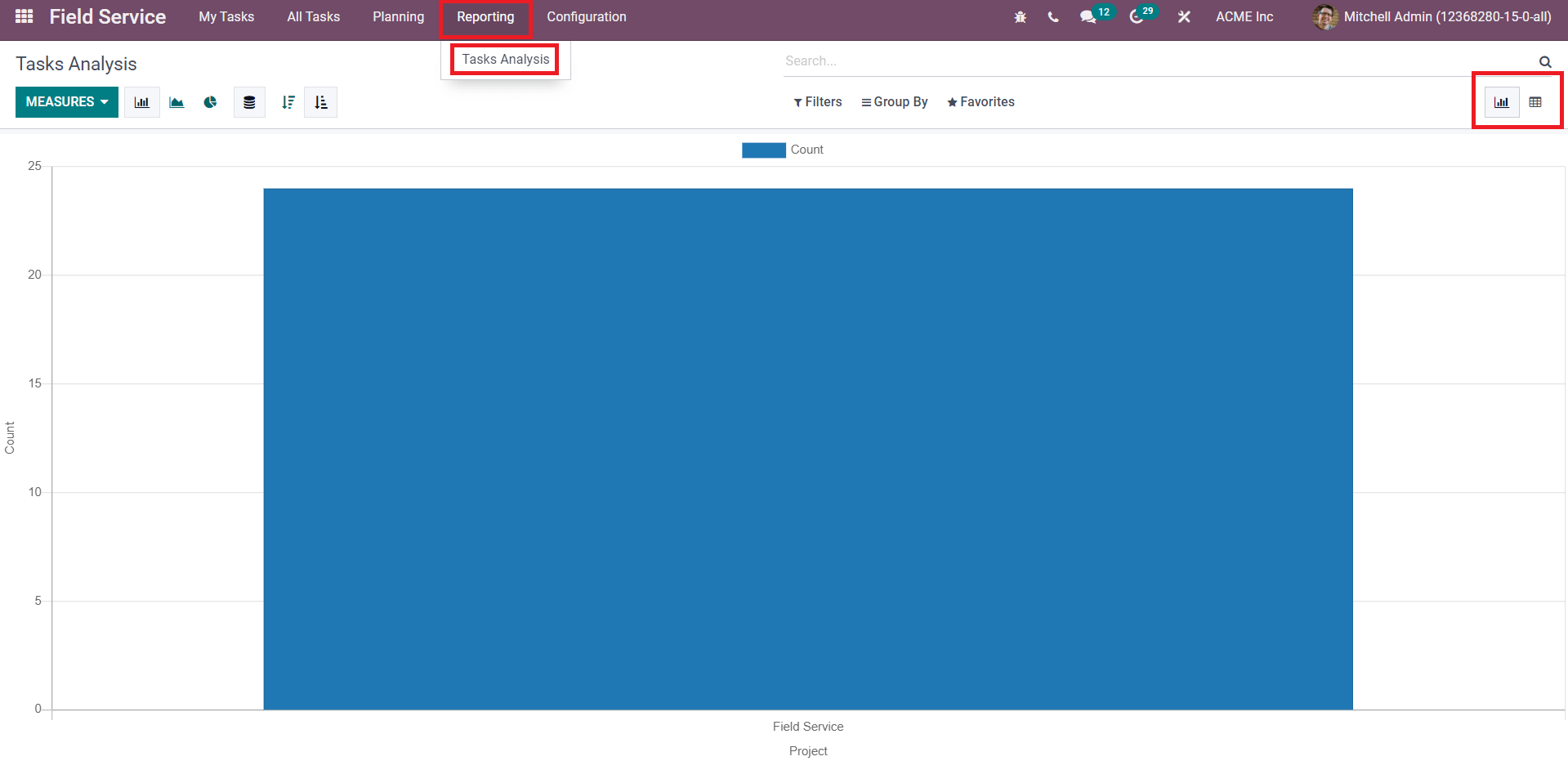
This platform will show the option to use Graphical view and Pivot view. In Graphical view, you will get Line, Bar, and Pie charts. The above-shown screenshot is the bar chart of the projects created in the Field Service module based on their count. To get advanced reports, you can use different measures, filters, and groups by options on this platform.
Filters
The Filters option in the Reporting window includes various options that can be used to create reports about the projects and tasks created by the user. For this, you will get My Projects, My Team’s Projects, My Tasks, and My Team’s Tasks options in the Filters.
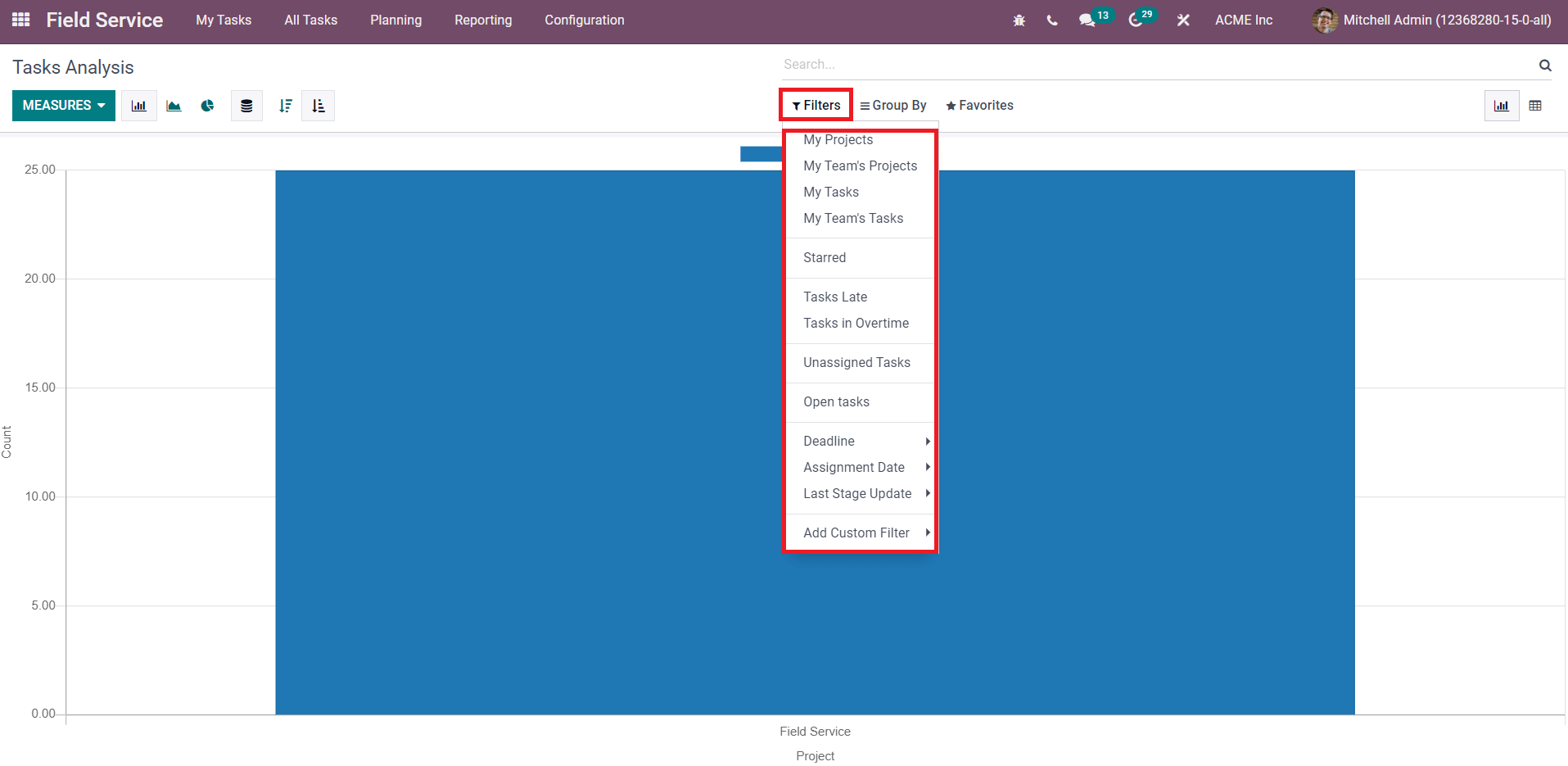
Reports about the starred projects and tasks can be created by using the Starred option. Late Tasks and Tasks in Overtime options will help you to get reports about the delayed tasks and tasks which require more time to complete respectively. There may be some tasks configured in the module without assigning them to any employees. You can generate reports about such tasks using the Unassigned Tasks. Similarly, based on the Deadline of the project/task, Assignment Date, and Last Stage Update, you will get advanced reports on this platform. You can use Custom Filters also to generate custom reports about the activities done in the Field Service module.
When you pick a filter or group by option from this window, Odoo will show the report of the selected option according to the measure that is already fixed in the Measures menu.
Measures
In the reporting platform, Odoo will provide some default measures to create reports.
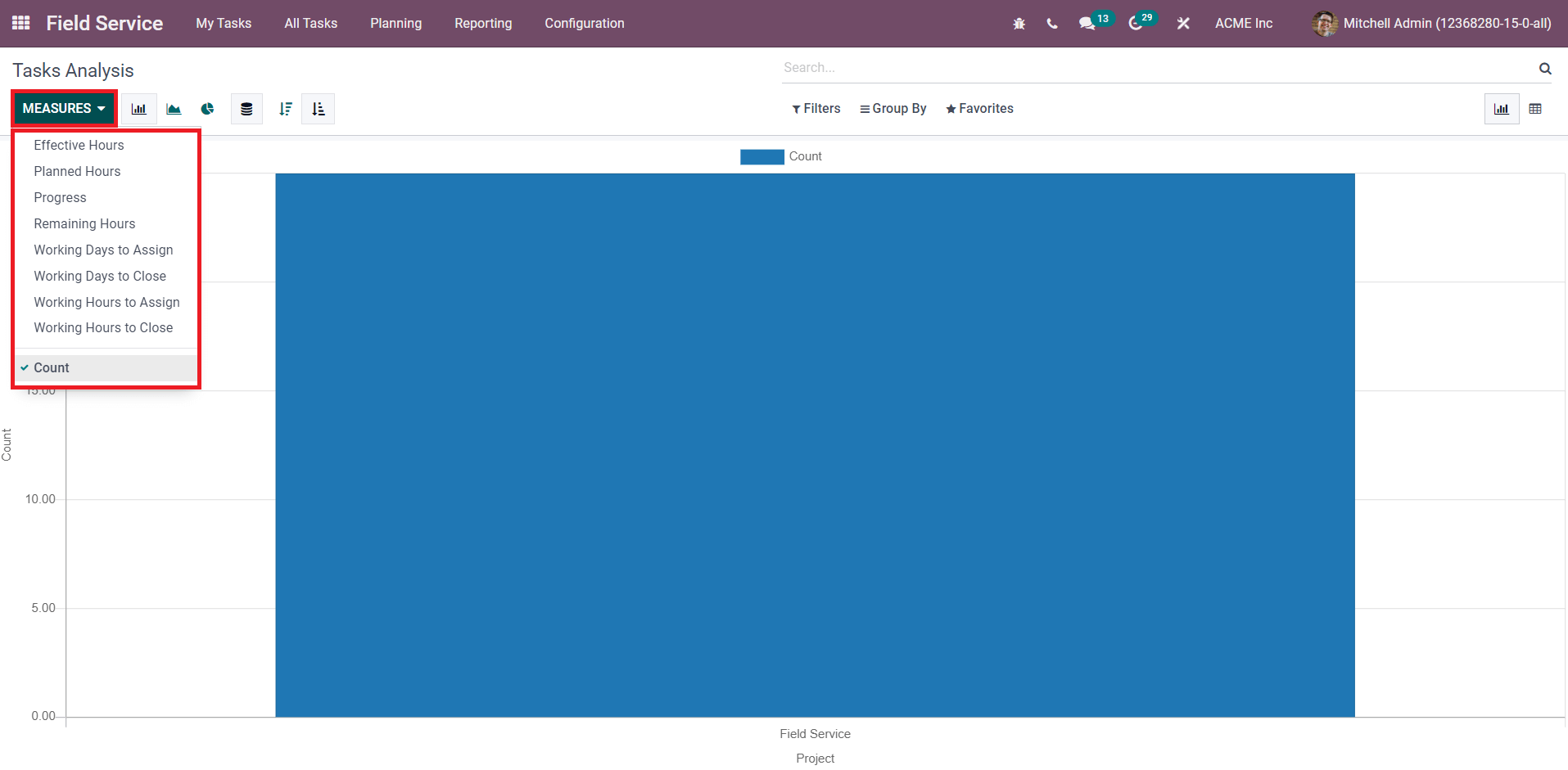
In the Graphical view, you can use one of these measures on the Y-axis of the graph and the filters/group by the option on the X-axis. Based on the Filter or Grouping option you selected, you can create reports about the Count, Effective Hours, Planned Hours, Progress, Remaining Hours, Working Days to Assign, Working Days to Close, Working Hours to Assign, and Working Hours to Close.
Let’s explain how to use these measures through an example. Imagine, you want to create reports about the tasks created in the Field Service module. For this, you can create a custom group as Task in the Group By option.
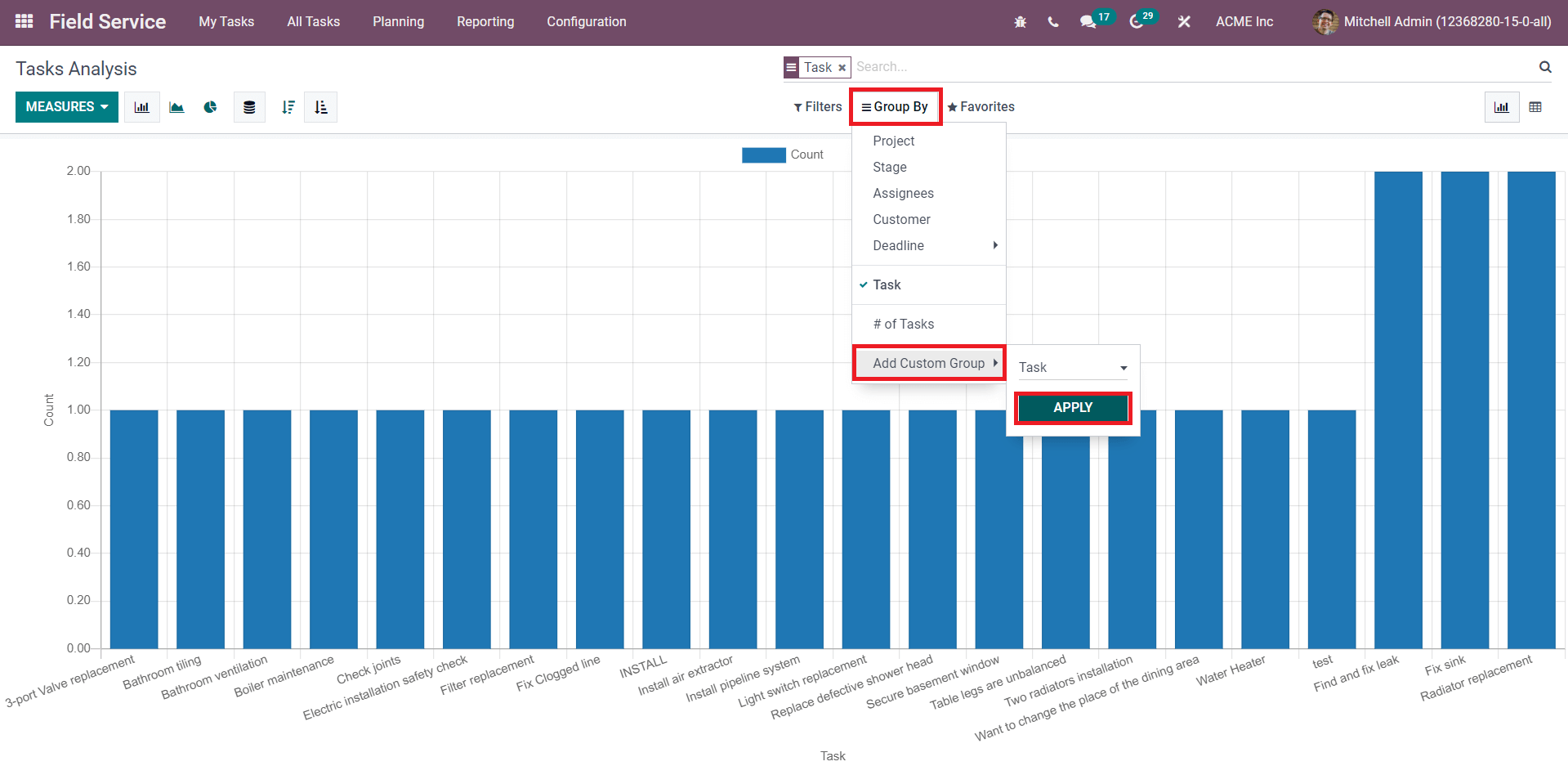
Now, you can create reports about the tasks using the specified measure. The above screenshot shows the Count of each task. To get the reports about the effective hours recorded in these tasks, you can use the Effective Hours option from the Measures.
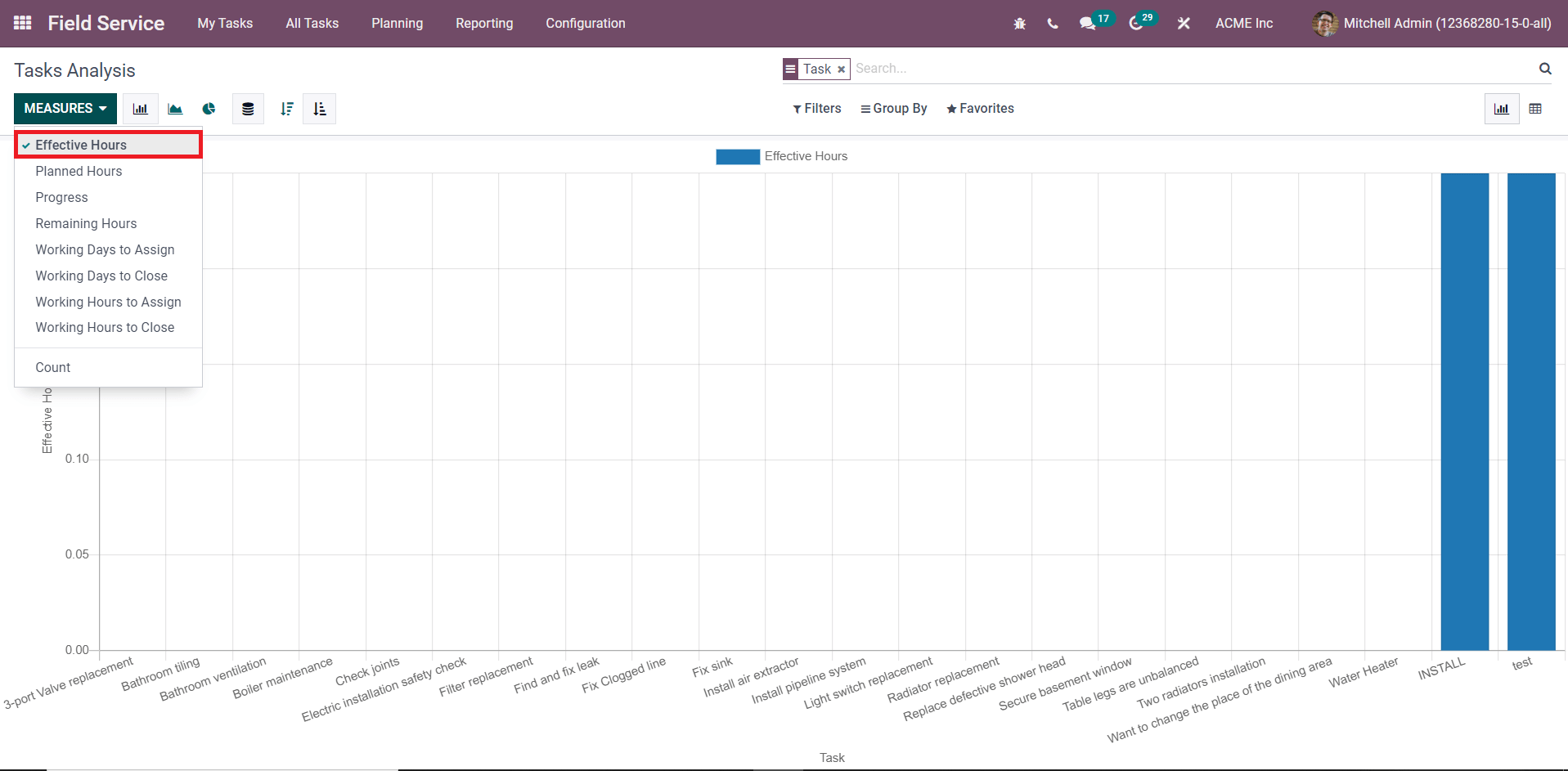
Groups
Similar to the filters available in the Reporting platform, you can find the Group By options also that will help you to create advanced reports. You will get Project, Stage, Assignees, Customer, and Deadline options in this menu to create reports on.

Using the Add Custom Group, you can create a new group as per your requirement.
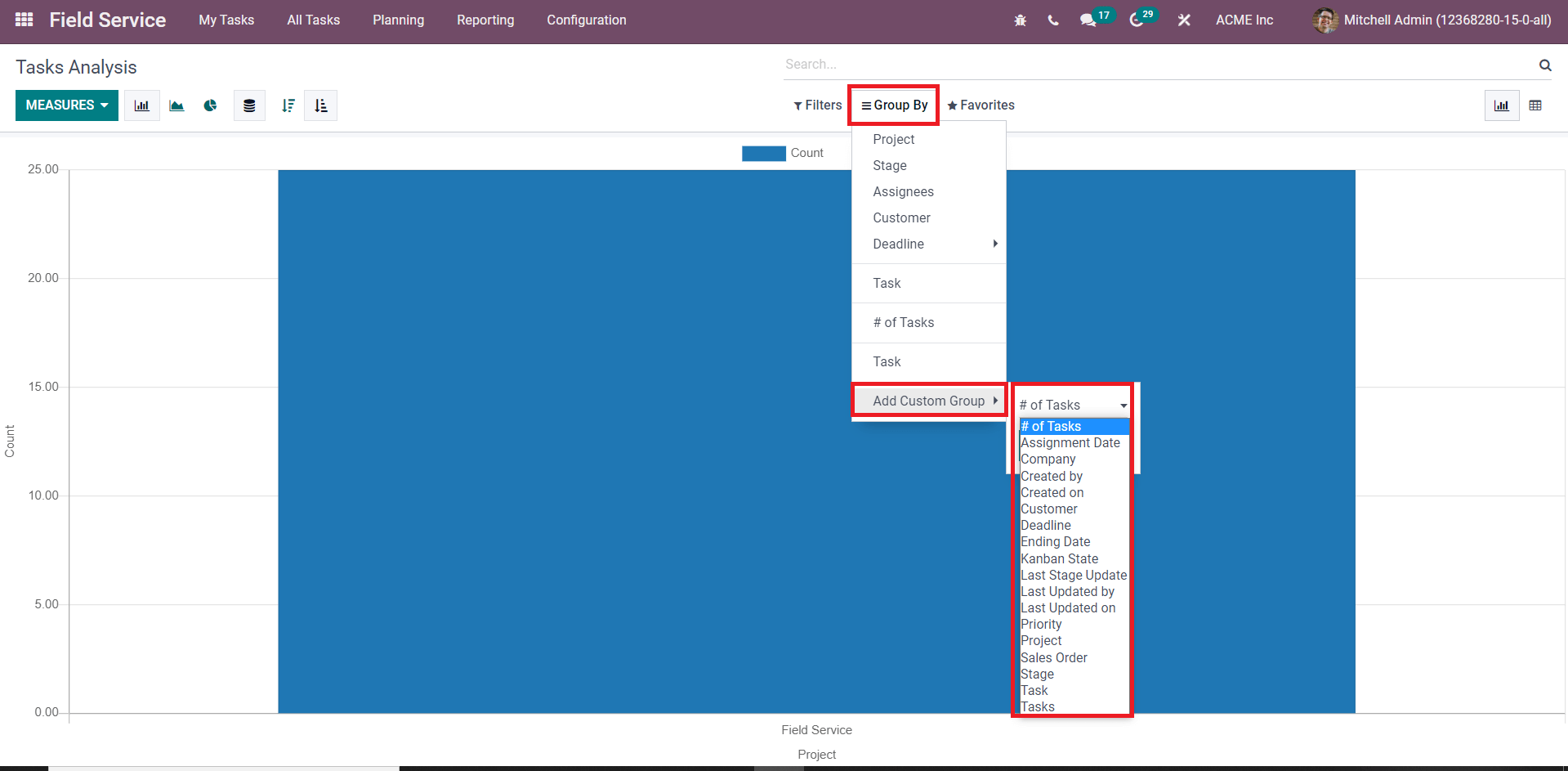
Let’s create a new custom group here and analyze the report of tasks in various views.
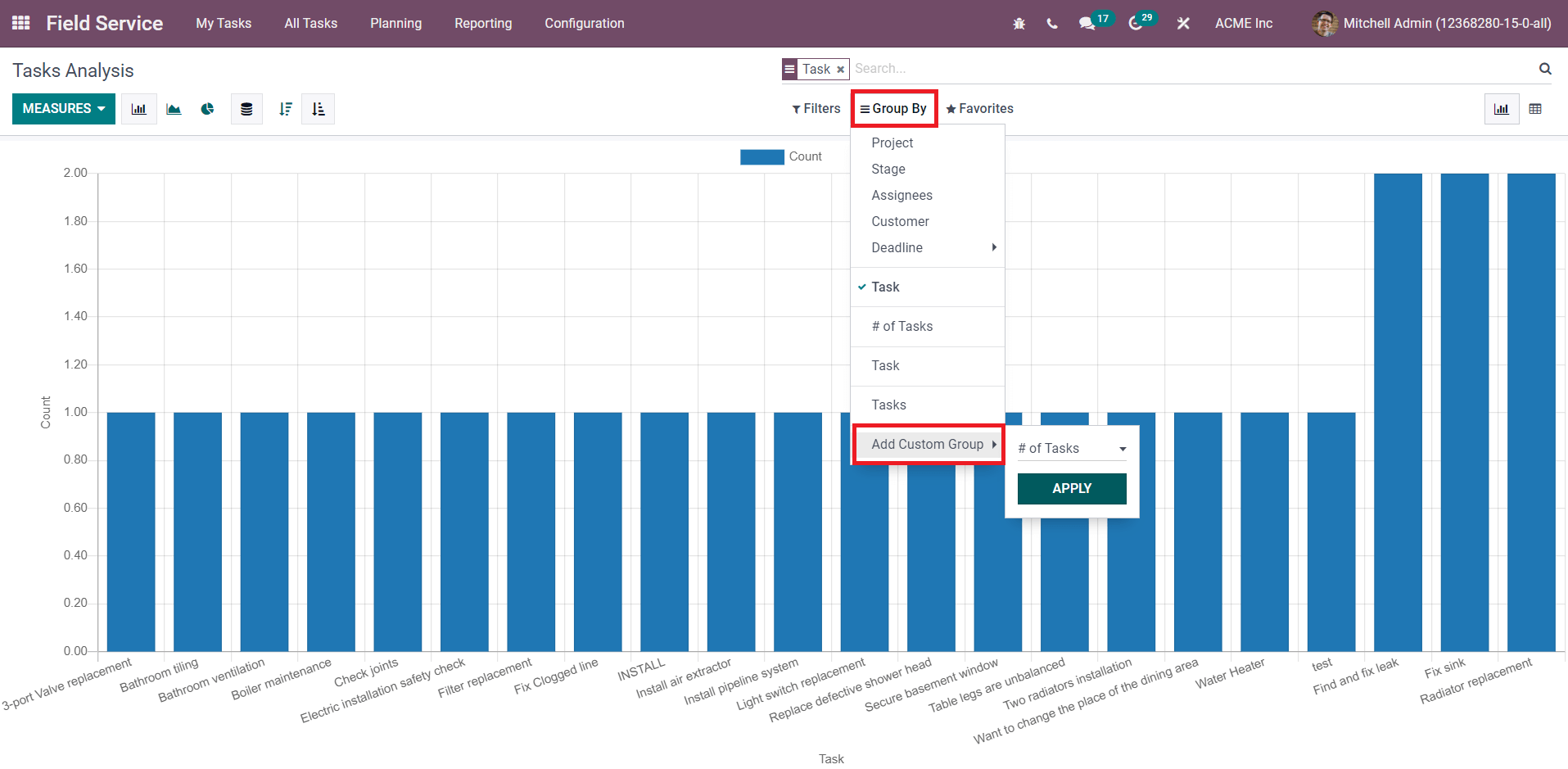
I want to create a custom report about the count of the tasks created in the Field Service module. For this, I have created a new group called Tasks using the Custom Group option. The above shown screenshot is the Bar Chart of the tasks based on their count.
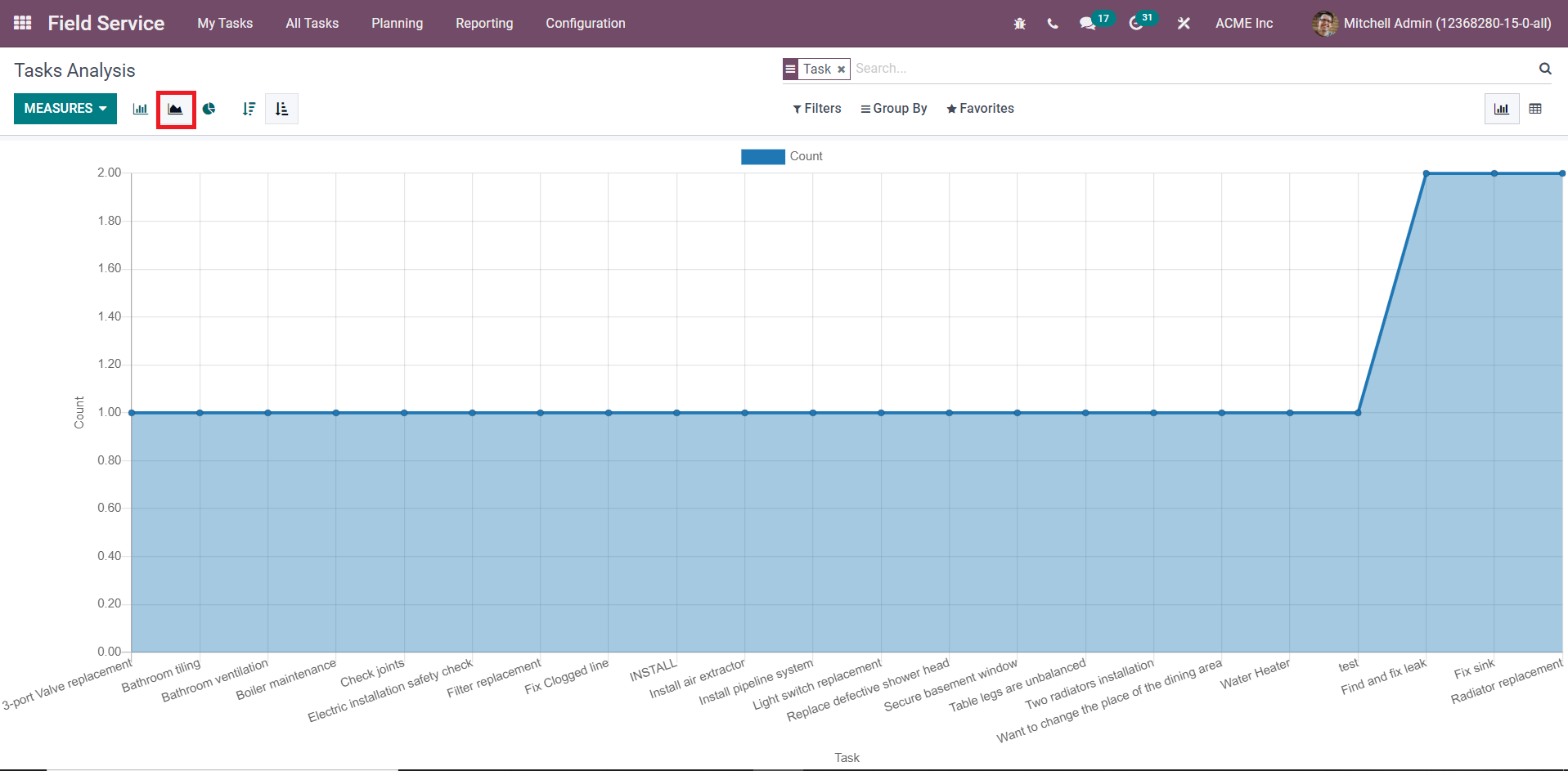
This is the Line Chart of the tasks.
The Pie Chart of the task will show each task in different colors as shown in the screenshot below.
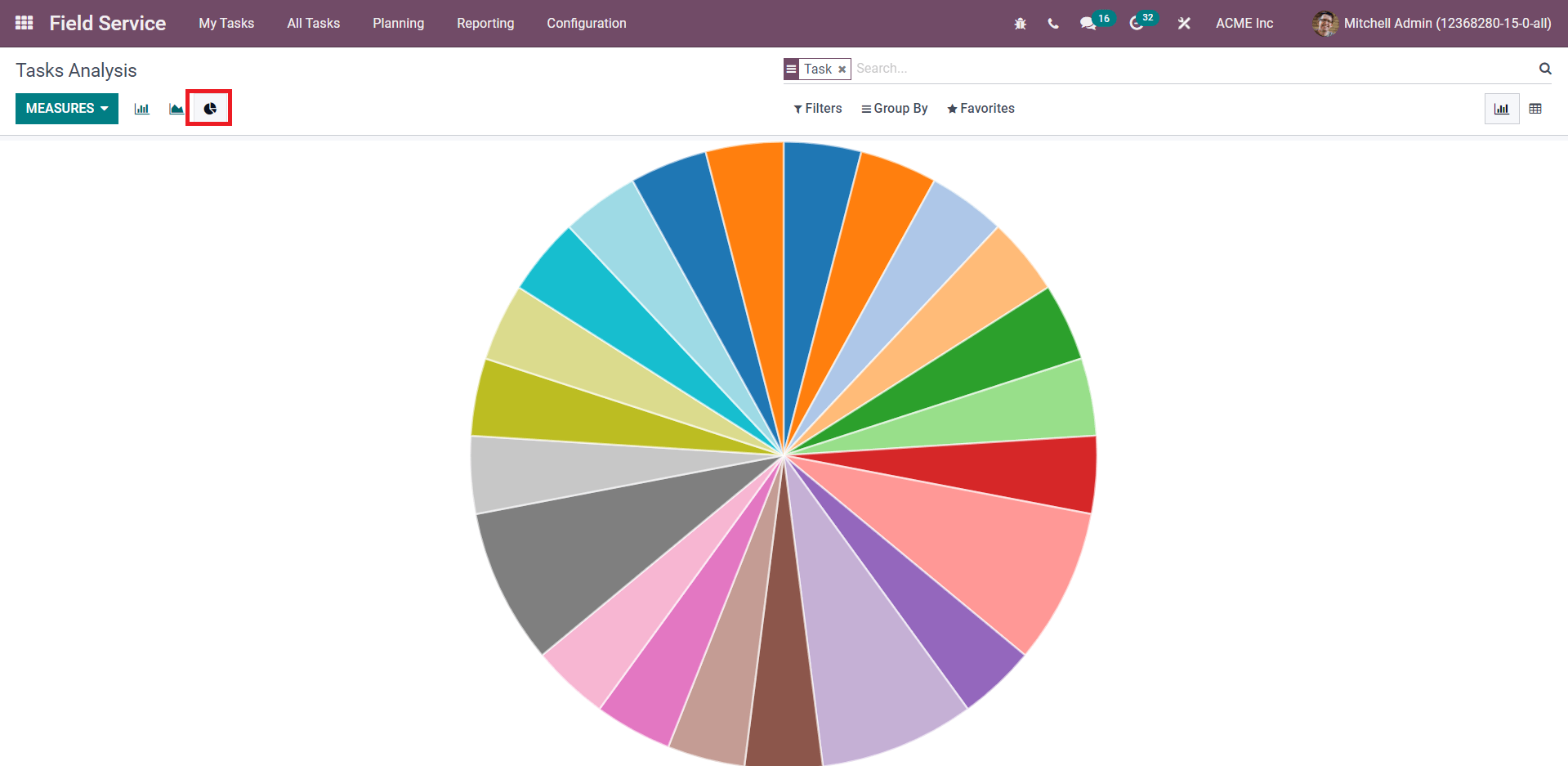
The Pivot view of the task report can be analyzed using multiple measures at the same time.
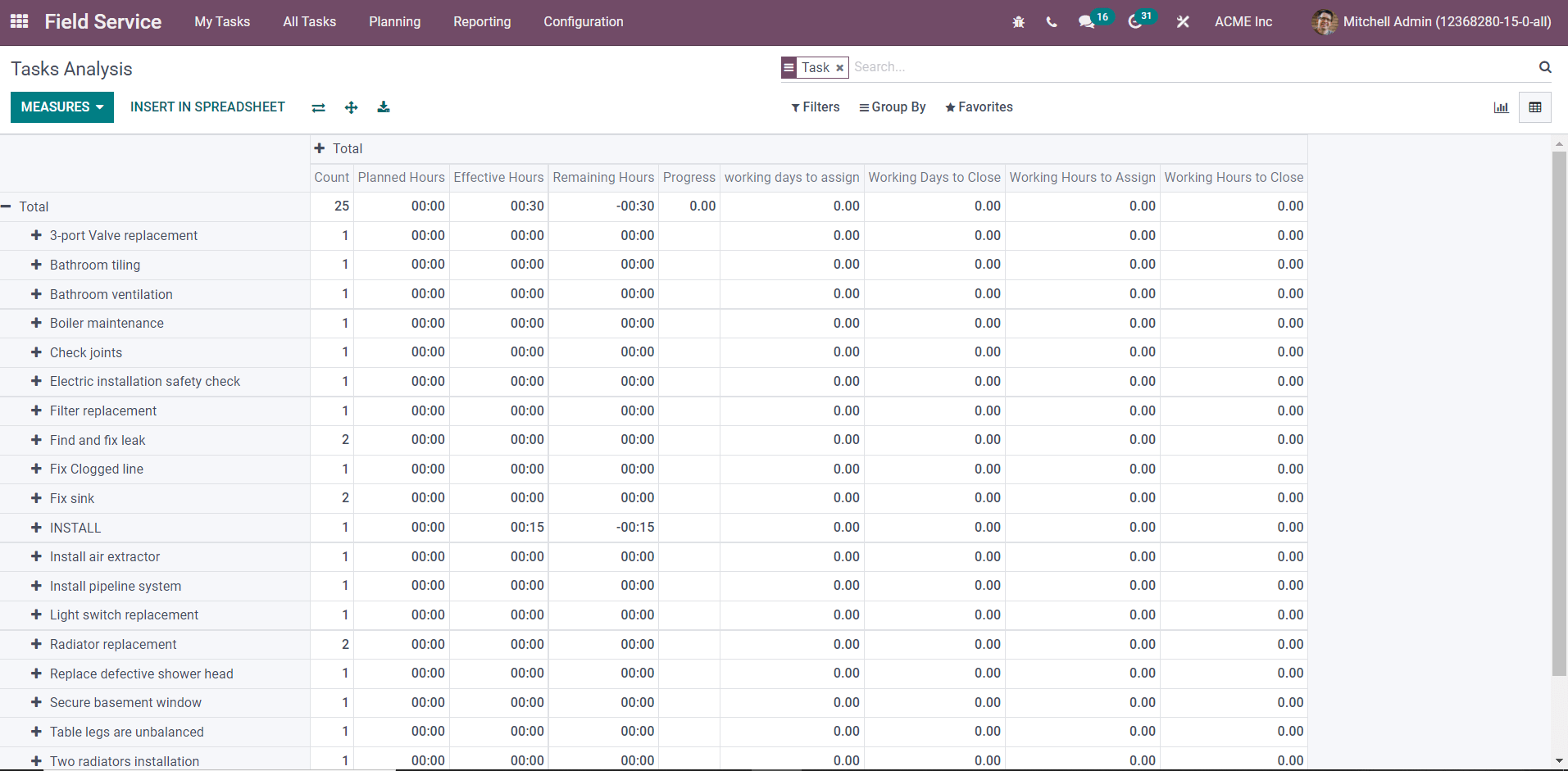
If you want to convert the table into a spreadsheet, you are allowed to use the Insert In Spreadsheet button. It is also possible to download the report into .xlsx format using the Download option.
The Reporting feature available in the Field Service module helps you to analyze the performance of your service operations efficiently. This module provides you greater visibility to the reports based on the recorded data regarding the field service activities. In order to understand your business in the field service and plan activities better than in earlier times, you can use these reports. To perform better in the next service operations, analyzing each task according to their progress is very crucial. For this, you can completely rely on the Odoo 15 Field Service module.