Field Services are those works that are done outside the office premises. With the advancement of technology, the field service sector has grown. Businesses handling field workers need proper management of services in order to run smoothly. To be successful in this sector a flexible and efficient management is necessary.
Odoo 14 is a customizable business management software, whether your business may be small or large, Odoo helps you to operate your business successfully and constructively.
Odoo 14 Field Services module is the perfect tool for you to manage your field service works. You can control your entire field services with Odoo without having any errors. Improperly received messages, lack of proper scheduling, miscommunication are some of the commonly made mistakes when services are handled manually. But Odoo’s Field Service module takes care of all these problems.
You can create and manage tasks from the field services module. From assigning a task to generating invoices every part of service management is taken care of. You can plan your future projects and analyze the reports of all the tasks with Odoo Field Services.
In this blog, we will look at how to create and manage tasks in the Odoo Field Services module step by step.
Field Services
You can get the Field Services installed from Applications.
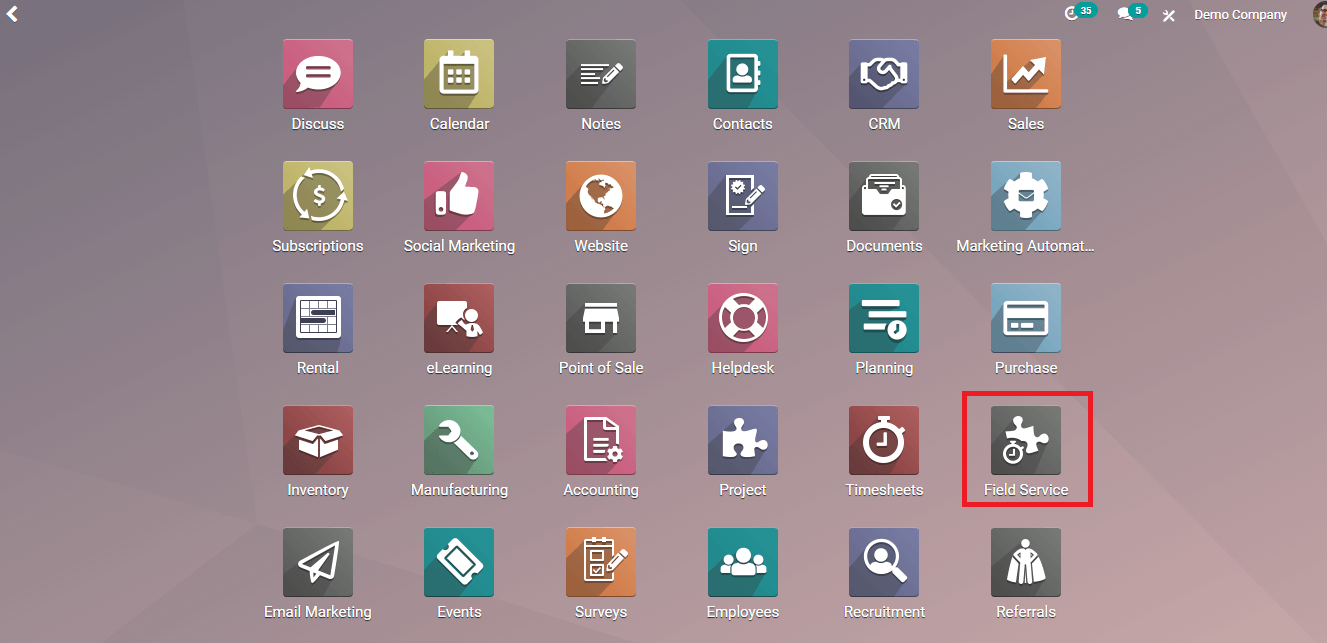
How to manage Tasks
Getting into the Field Services module you can see a list of your tasks. You can view them according to your wish, either in kanban, map, in chronological order with calendar, list, Gantt, or inactivity. You can also use Filters to get particular tasks according to your need. You can select the task you want to view the details of.
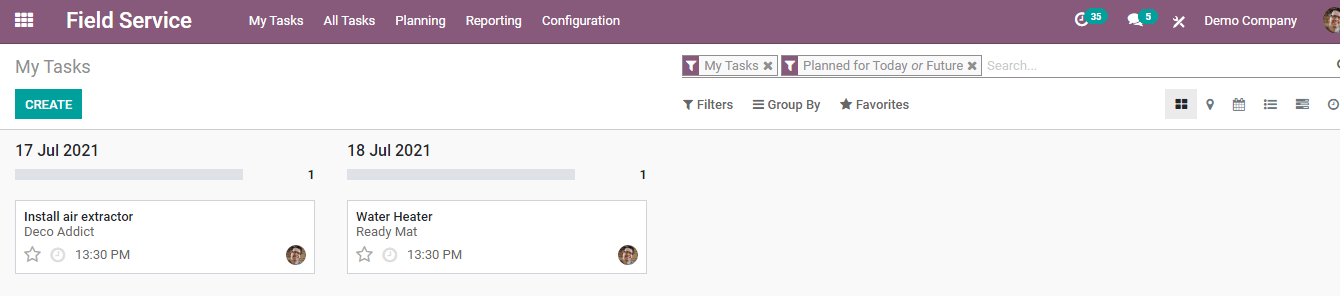
By selecting the desired task you can view full details of the task. These details include the Name of the task, under which Project the task comes, to whom Task is Assigned, Planned Date, Name and address of the Customer, Navigation details, customer’s Phone Number, and Sales Item. The Description of the task is shown under, you can always edit or create new tasks by using EDIT and CREATE options.
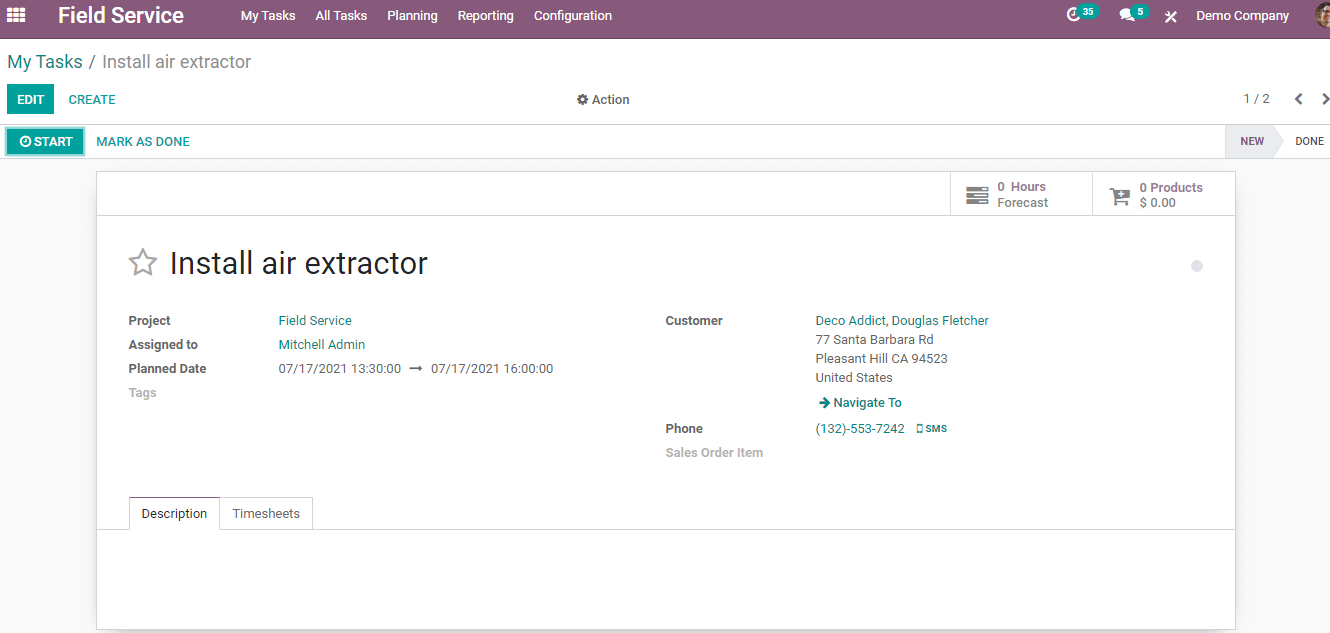
The timesheet option below the details of the task helps you to analyze the work completed.
It shows you the Initially planned Hours of the task and the Progress Percentage of the task. By looking at the percentage of progress you can know how much more time is required to complete the task. The date and name of the employee can be viewed and a description of the task is also displayed with duration of the work. After starting the task you can click on the START option situated at the top left corner. This will start the timer. You can pause the timer by clicking the PAUSE button and press STOP when the task is completed. This time is recorded in the timesheet. You can view all the time recordings along with total Hours Spent and Remaining Hours.
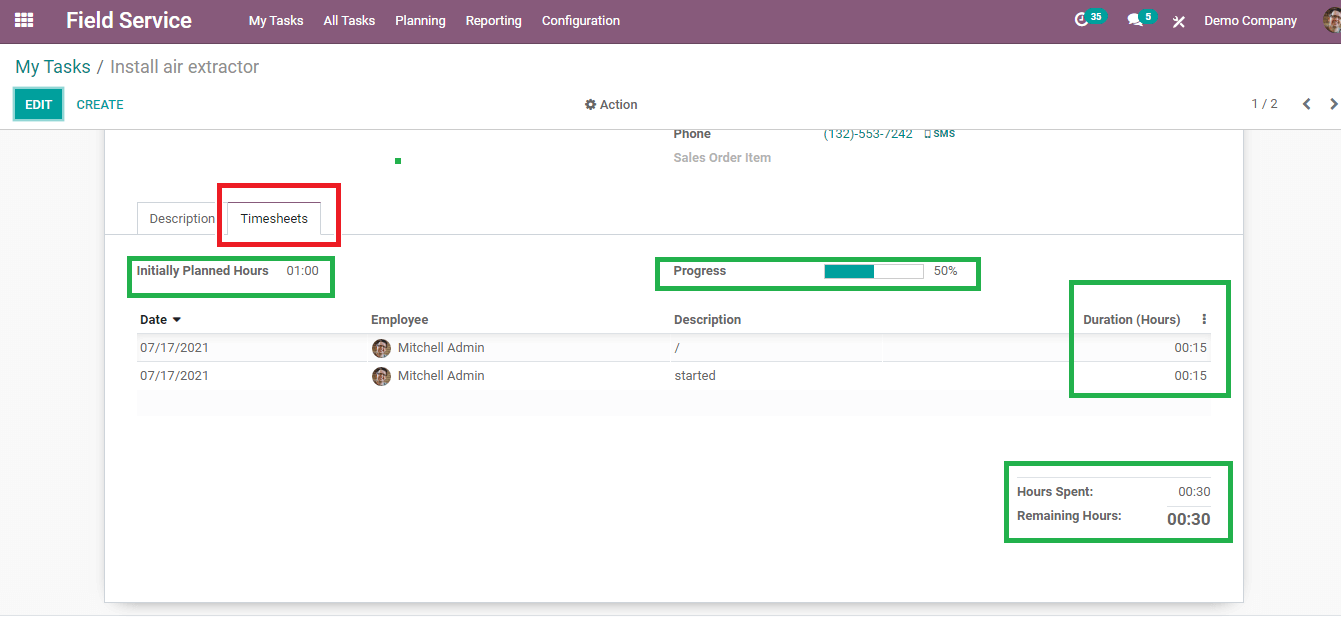
After completing the task you can press the MARK AS DONE button. CREATE INVOICE option will appear. By pressing CREATE INVOICE you will be redirected to the invoice generating page. Invoices will be saved in the drafts so that you can review them before validation. You can select the type of invoice, whether Regular Invoice, Down Payment (Percentage), or Down Payment (Fixed Amount). Then you can apply Timesheet period dates. Now by clicking on the CREATE INVOICE invoice will be generated.
How to create new Tasks?
It is easy to create new tasks in the Field Service module. To create a new task click on the Create button. A form will appear where you will have to fill it with Task Title, name of the Project, to whom the task is Assigned To, duration of the task at Planned Date, Tags related to the task, details of the Customer, his/ her Phone Number and Sales Order Item. Under Description, you can add the details regarding the task. You can add the details of the time spent on the task in Timesheets.
After adding the details you can start the task or save it. To start the task and to record your time, you can click on the START button. A timer will appear and record the time spent. To mark the task done and to create an invoice you can select MARK AS DONE option. If you don't start the task right after creating , you can save it for the future by clicking on the SAVE button. Your saved task will be shown chronologically in the list.
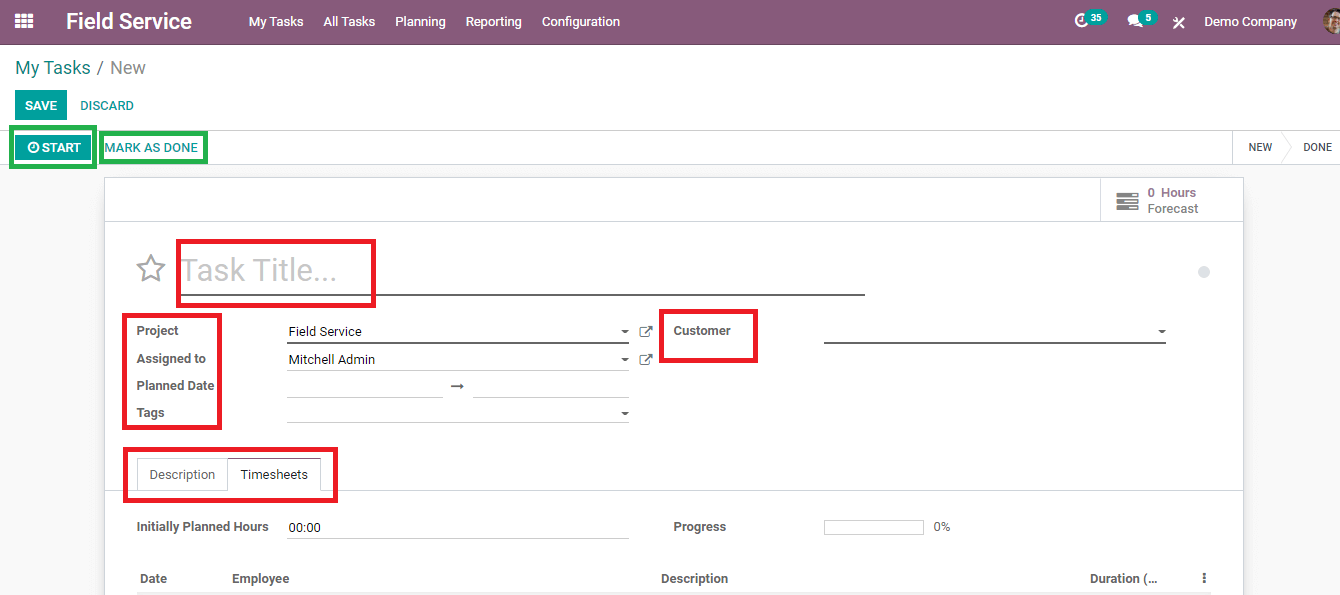
To make further changes you can always use the EDIT option after selecting the task.
Other than creating tasks and managing them there are many other operations you can do with the help of Odoo. You can schedule and plan your tasks with Odoo’s Field Services module. You can view all the tasks unified. Another important feature of Odoo Field Services is that you can view the task in Map view. This helps you to locate your tasks, and a proper picture of the field of work is available. The Google Map view helps you to get an accurate address and view of the location. The main problem faced in field services is difficulty in finding the address of the customer. In Odoo 14 Field Services connect you with Google Maps and make your work easier.
You can generate invoices straight from the Field Service module. After completing the task you can press the CREATE INVOICE button. Your invoice will be saved to the drafts. You can get a report of all the tasks, this will help you to analyze the works that have been done. Analysis can be done on different measures such as on Number of Days to Deadline, Number of Tasks, Number of Working days to Assign, Number of Working Days to Close, Effective Hours, Planned Hours, Progress and Remaining Hours.
Odoo Field Services module is the perfect tool for your field service sector. It coordinates and makes your job easier. As there are many opportunities arising in field works, Odoo Field Services is the best choice for managing them.