Some products have large scope in a market, and we have to make sure that the product never runs out stock. Odoo allows us to set rules for this kind of product such that an automatic replenishment for those items is created.
Configuration
In the product, master select the product you want to set minimum rules or create a new product.
Make sure that the product is stackable. As soon as this is done there will be the start button for reordering rules.
In Inventory > route tick the Buy and uncheck Make to Order
Don’t forget to add a vendor with a minimal quantity greater than zero.
After the initial setup now click on the Reordering button
Then click on create, then a new window will open.
By default the name starts with OP/XXXX, we can change the naming as our wish.
Select the product we are going to set reordering rules.
Select the warehouse where the product should be delivered. If the multi-warehouse and location are enabled then specify the warehouse and location.
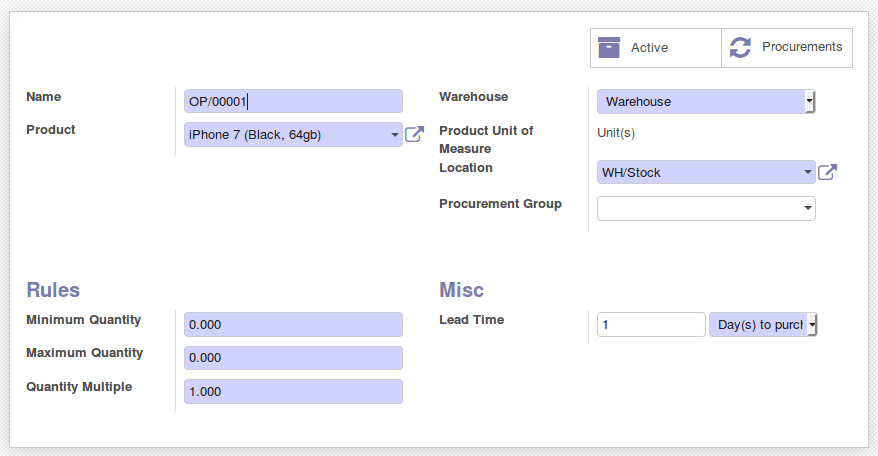
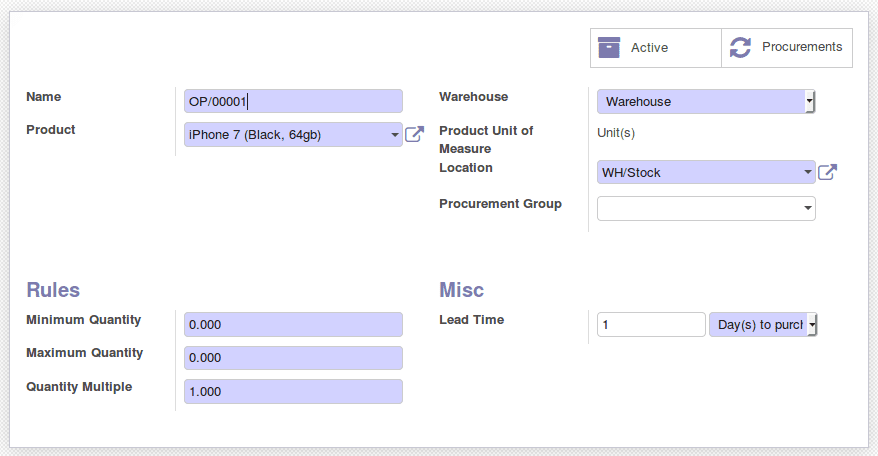
In the Minimum Quantity field, insert the minimum quantity to which the system will trigger a new order.
In the Maximum Quantity field, insert the maximum of items that have to be stocked.
Quantity Multiple is the lowest number of items that can be ordered at once.
In the Lead Time section:
-The number of Days to purchase, correspond to the no: of days for the supplier to receive the order
-The number of Days to get the products
To configure the Lead time. Lead Time is the delay in the delivery of products.
We configure lead time at different levels
At the vendor level.
To configure the supplier lead time select a product, and go to the Inventory tab. You will have to add a vendor to your product in order to select a supplier lead time.
It is possible to add more than one vendor and different lead time to the vendors. Just open its form and fill its Delivery lead time. The scheduled delivery days will be equal to Date of the purchase order + Delivery Lead Time.
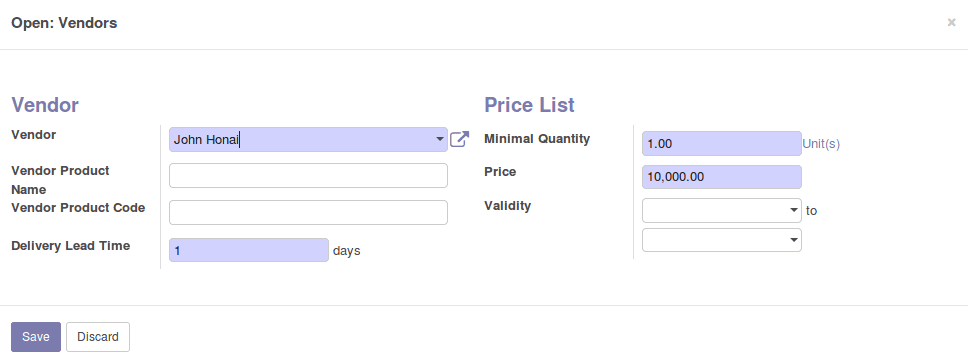
Customer Lead Time.
This is the time needed to get the product from our warehouse. To set up this select a product, go to the sales tab and indicate your Customer lead time.
By default in Odoo, the scheduler will run at the specified time mentioned in the cron job or you can run manually.
Run the scheduler manually
This feature is not visible by default, but after enabling the developer mode/ debug mode. We start the scheduler manually from the menu Inventory? Schedulers? Run Schedulers.
You can also have look Reordering Rules in Odoo 13