Odoo 17 is a robust and versatile open-source ERP (Enterprise Resource Planning) system that offers a comprehensive suite of business applications. One of its key modules is Accounting, which plays a pivotal role in managing financial transactions, automating processes, and generating accurate financial reports. In this blog, we'll walk you through the steps to set up Odoo 17 Accounting for efficient financial management.
In the dynamic world of business, where efficiency, accuracy, and adaptability are paramount, choosing the right accounting software is crucial. Odoo Accounting, especially in its latest iteration, Odoo 17, has emerged as a powerhouse in the realm of financial management. Let's check why Odoo Accounting stands out as the best choice for businesses seeking a comprehensive and user-friendly solution.
1. Integrated ERP Ecosystem
One of the key strengths of Odoo Accounting lies in its integration within the broader Odoo ERP ecosystem. This seamless integration ensures that financial data is interconnected with other business processes, including sales, inventory, and human resources. The result is a unified platform where data flows effortlessly, minimizing errors and providing a holistic view of the entire business operation.
2. User-Friendly Interface
Odoo's user-friendly interface is designed with the end-user in mind. Whether you're a seasoned accountant or a business owner handling finances, the intuitive design of Odoo Accounting makes navigation and operation straightforward. The platform's user-centric approach enhances productivity and reduces the learning curve for new users.
3. Comprehensive Chart of Accounts
Odoo Accounting offers a comprehensive Chart of Accounts that can be customized to suit the specific needs of different industries and countries. The flexibility to adapt the chart ensures that businesses can organize their financial structure in a way that aligns with their unique requirements, promoting accuracy in financial reporting.
4. Automated Bank Reconciliation
One standout feature of Odoo Accounting is its automated bank reconciliation functionality. This streamlines the often laborious process of matching bank transactions with corresponding entries in the system. By automating reconciliation, Odoo reduces the likelihood of errors, ensures accuracy, and saves valuable time for finance teams.
5. Multi-Currency Support
In an era of global business, dealing with multiple currencies is a common challenge. Odoo Accounting addresses this seamlessly by providing robust multi-currency support. Businesses can manage transactions in various currencies, ensuring accurate financial records and facilitating international trade without a hitch.
6. Advanced Analytical Accounting
For businesses seeking deeper insights into their financial data, Odoo Accounting offers advanced analytical accounting capabilities. This feature allows for the categorization of expenses and revenues based on different criteria, providing granular insights that are invaluable for strategic decision-making.
7. Extensive Reporting and Dashboards
The reporting capabilities of Odoo Accounting are extensive, providing businesses with real-time insights into their financial performance. Customizable dashboards offer a visual representation of key financial metrics, while detailed reports ensure that stakeholders have the information they need for informed decision-making.
8. Scalability and Flexibility
Whether you're a small startup or a large enterprise, Odoo Accounting is scalable to meet your evolving needs. Its modular design allows businesses to add or customize features as they grow, ensuring that the accounting solution scales seamlessly with the organization.
Now, let’s set up Odoo 17 Accounting for advanced financial management.
Prerequisites
Before diving into the setup process, make sure you have Odoo 17 installed and configured on your server. Additionally, ensure that you have the necessary access rights to configure accounting settings.
Step 1: Accessing the Accounting Module
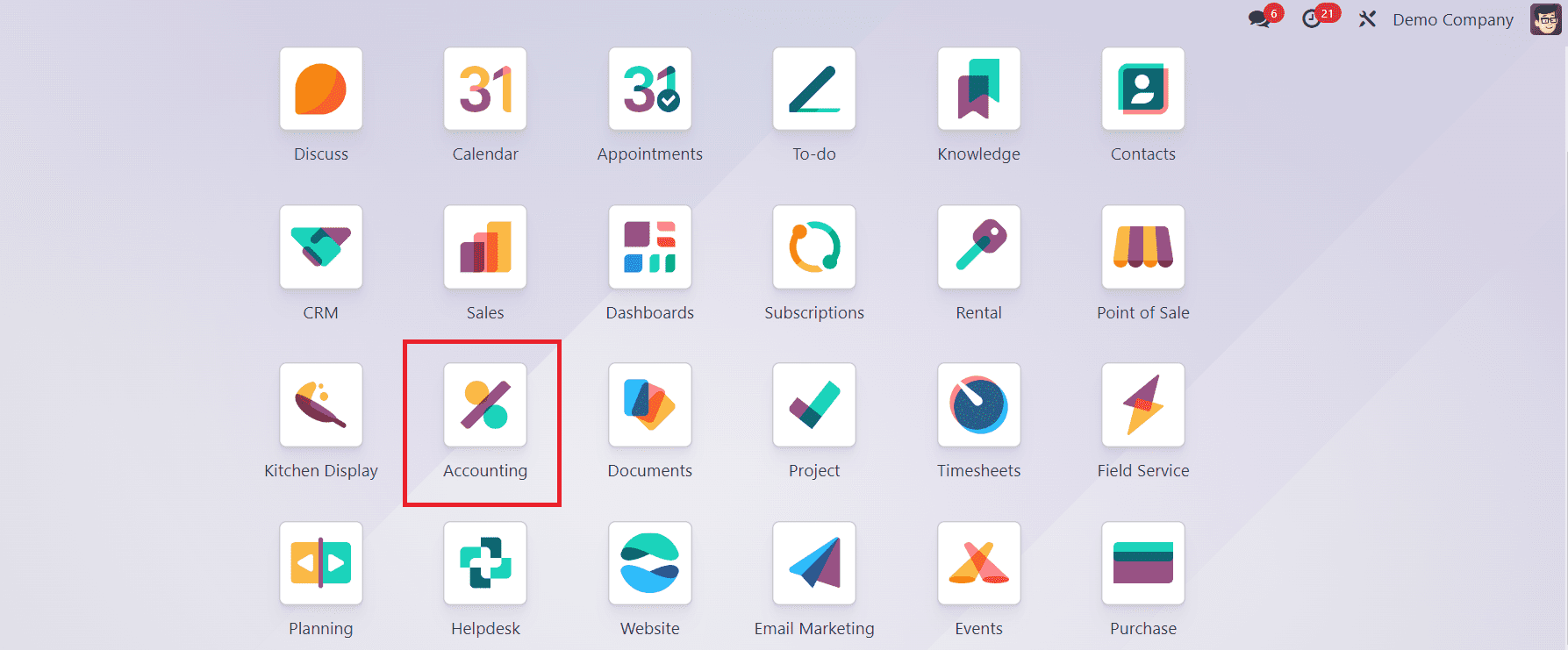
* Log in to your Odoo 17 instance with the admin credentials.
* Navigate to the main dashboard and locate the 'Accounting' module.
Step 2: Configuring Chart of Accounts:
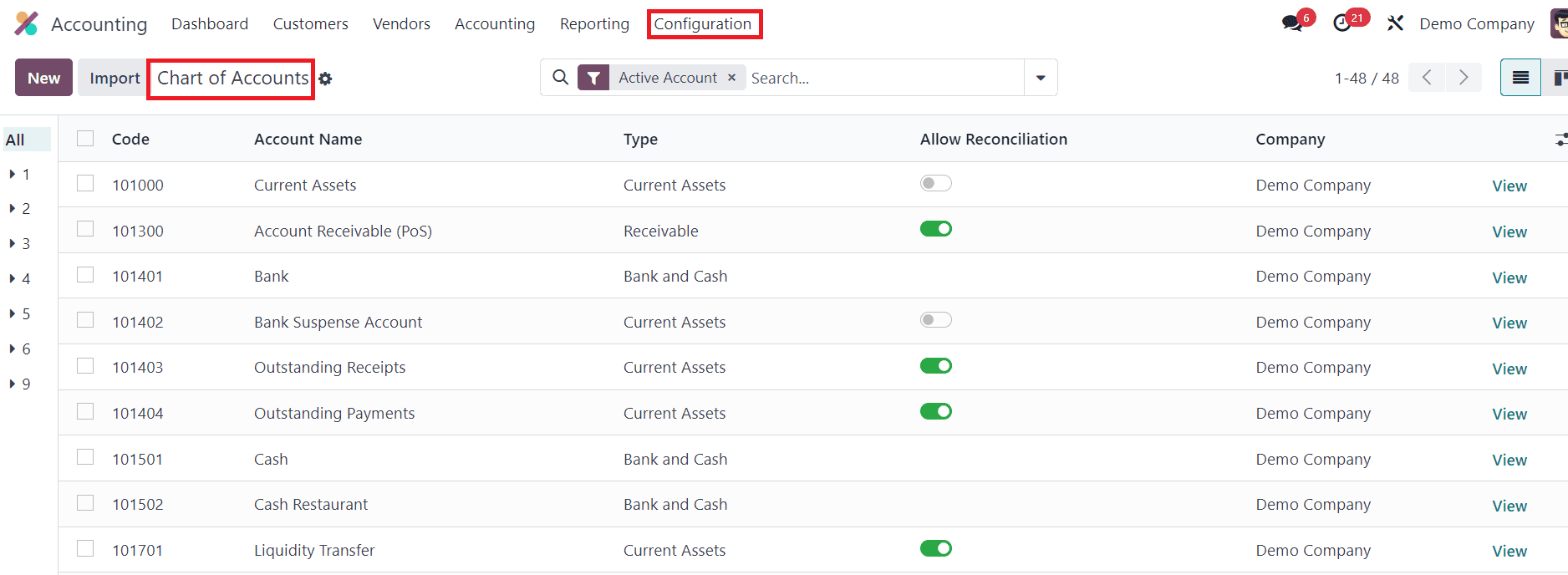
* Click on the 'Configuration' menu within the Accounting module.
* Choose 'Chart of Accounts' to set up your company's financial structure.
* Odoo provides standard charts for various countries and industries. Select the one that best suits your business, or create a custom chart.
* Review and modify the chart of accounts if needed, adding or removing accounts according to your company's requirements.
Step 3: Setting Up Taxes:
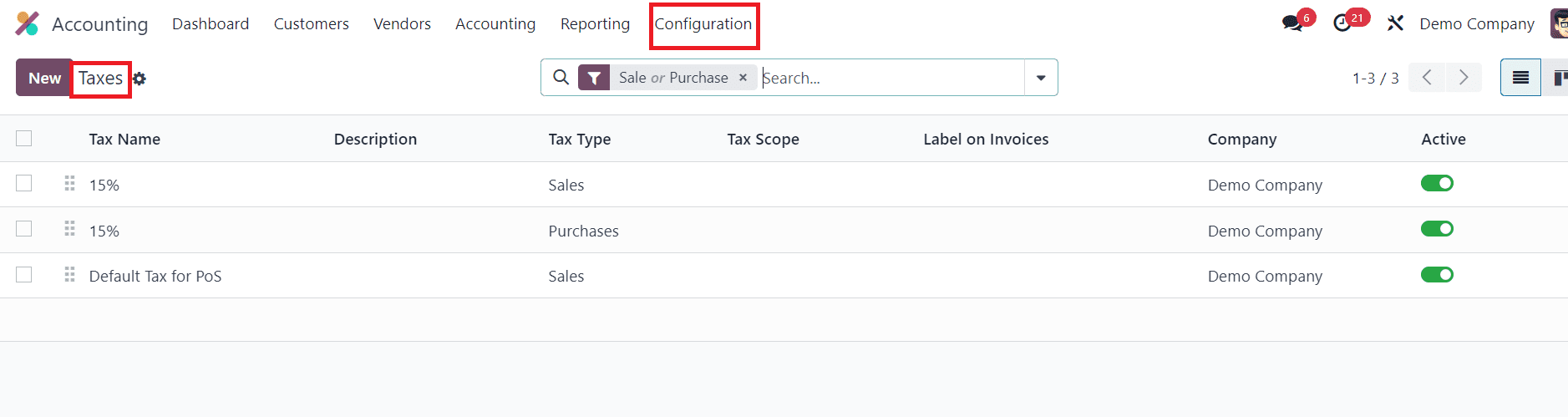
* Navigate to 'Configuration' and select 'Taxes.'
* Define the different tax codes applicable to your business. Odoo allows you to configure taxes for sales, purchases, and other financial transactions.
* Assign tax codes to appropriate accounts and set the tax rates.
Step 4: Creating Journals:
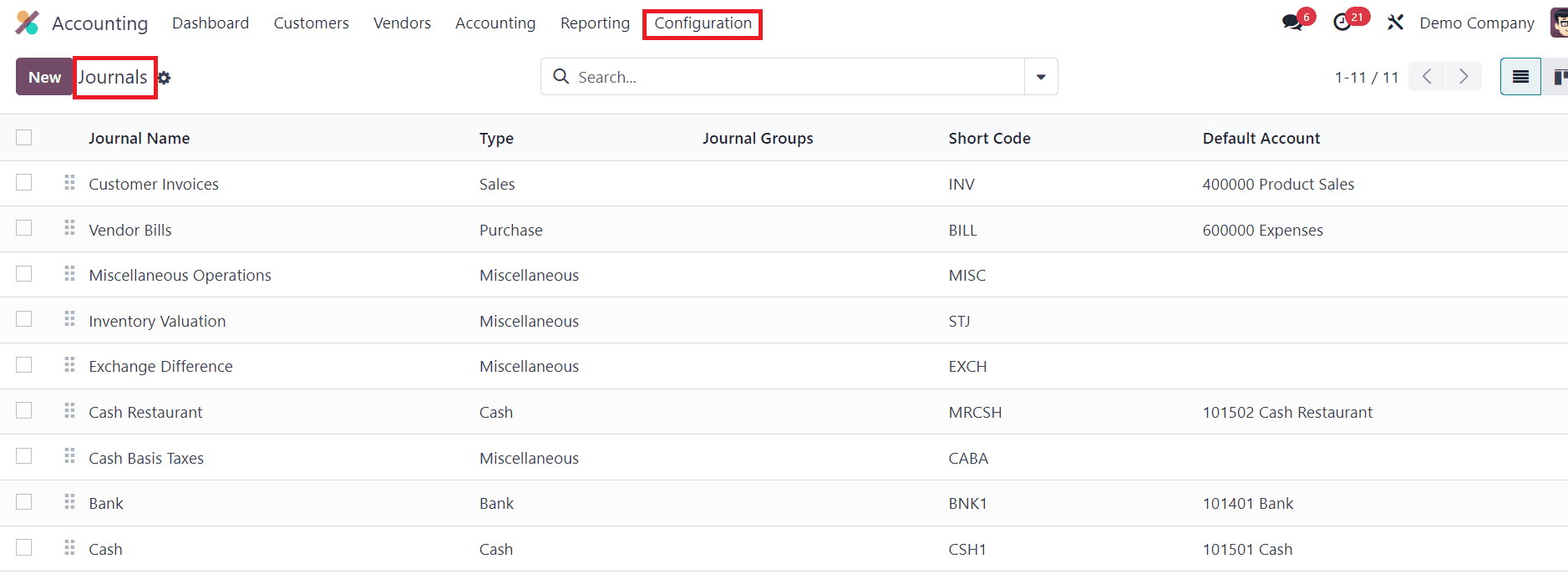
* Access the 'Configuration' menu and choose 'Journals.'
* Define the journals for different financial transactions, such as sales, purchases, and general entries.
* Specify default accounts for each journal, ensuring accurate recording of transactions.
Step 5: Defining Fiscal Positions:

* Under 'Configuration,' select 'Fiscal Positions.'
* Define fiscal positions to handle tax mapping based on customer or vendor attributes.
* Link fiscal positions to appropriate tax codes and accounts.
Step 6: Configuring Analytic Accounting:
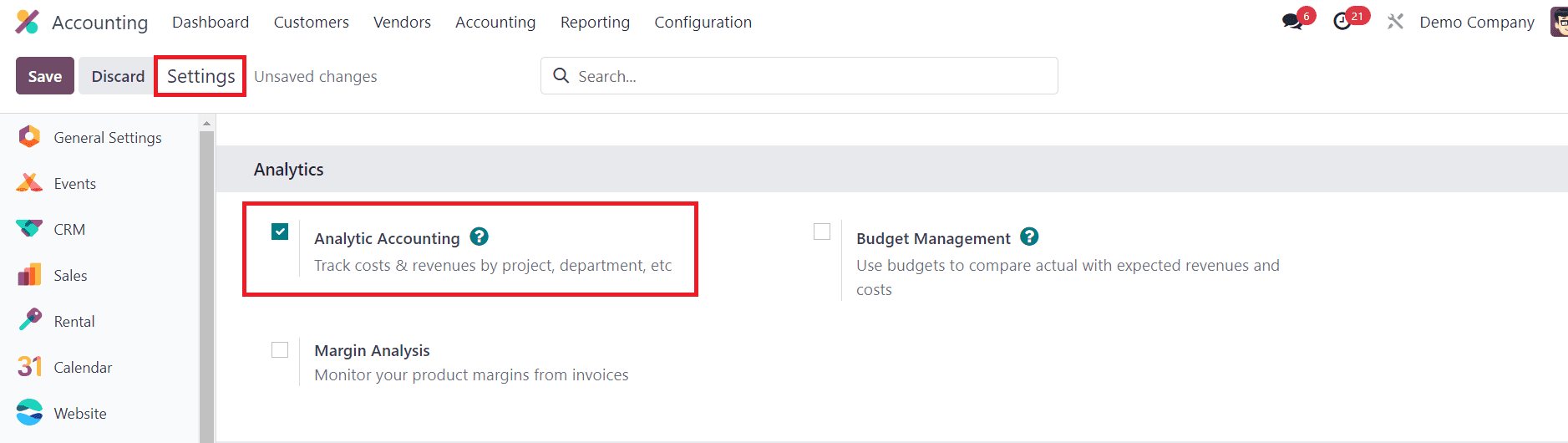
* Click on 'Configuration Settings' and Activate 'Analytic Accounting.'
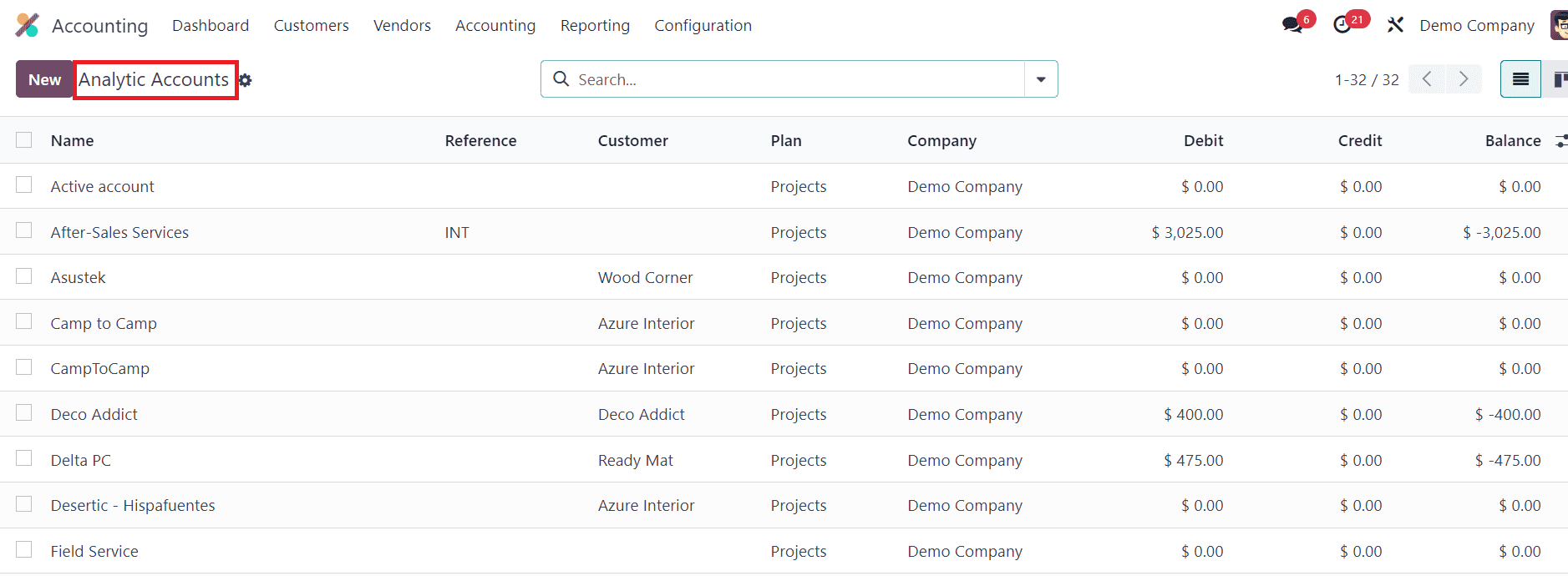
* Set up analytic accounts to track expenses and revenues by project, department, or any other criteria relevant to your business.
Step 7: Enabling Reconciliation:
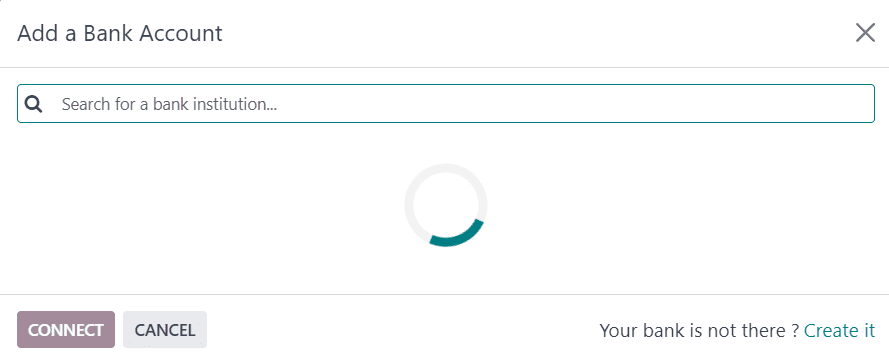
* Navigate to 'Configuration' and select 'Add a Bank Account.'
* Configure bank accounts, link them to the corresponding journals and enable bank statement reconciliation for accurate financial reporting.
Step 8: Generating Financial Reports:
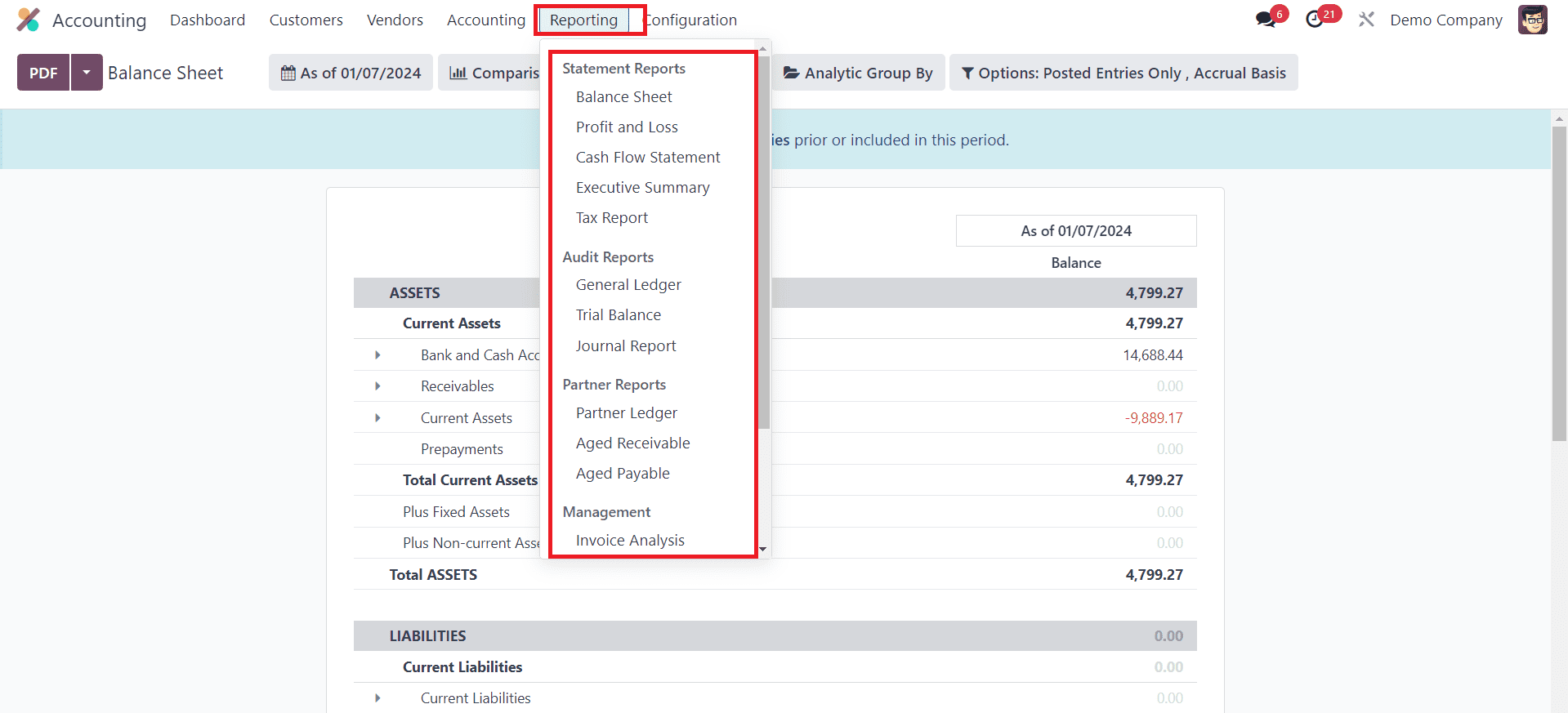
* Access the 'Reporting' menu within the Accounting module.
* Generate financial reports such as balance sheets, income statements, and cash flow statements to monitor your company's financial health.
Step 9: Integrating with Other Odoo Modules:
* If your business uses other Odoo modules, integrate them with the Accounting module for seamless data flow.
* Connect sales, purchases, and inventory modules to ensure accurate recording of transactions in the accounting system.
Step 10: Activating Multi-Currency Support:
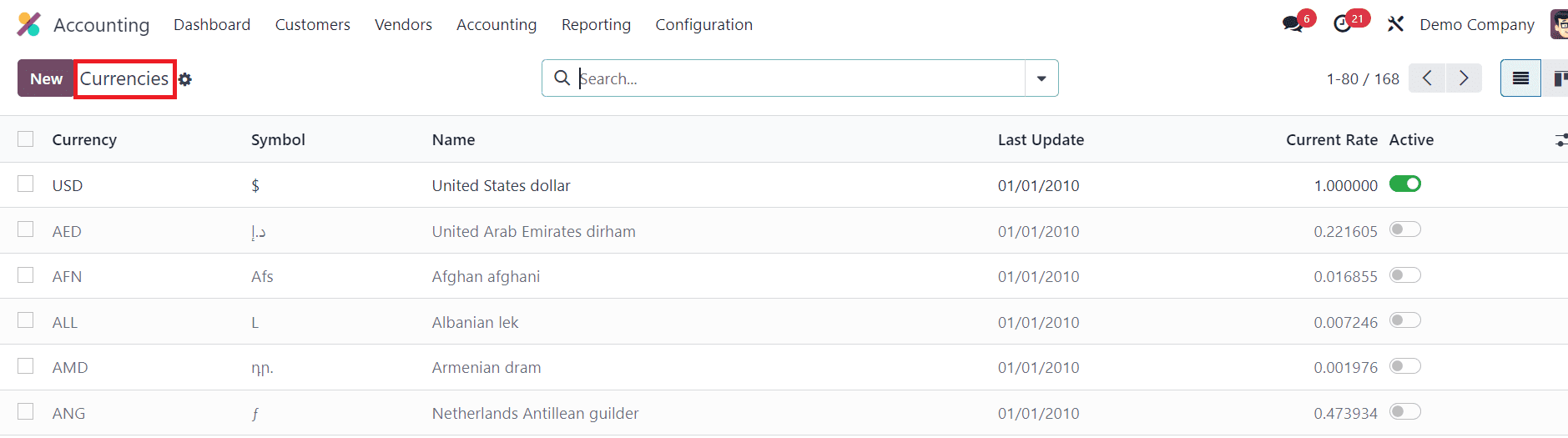
* Configure multi-currency settings under "Configuration" to handle transactions in various currencies.
Setting up Odoo 17 Accounting is a crucial step in achieving efficient financial management for your business. By following the detailed steps outlined in this guide, you can configure the system to align with your company's financial structure and streamline accounting processes. Odoo's flexibility and feature-rich environment make it a powerful tool for businesses of all sizes, providing comprehensive solutions for financial management.