Incoterms are a set of guidelines for various international sales contracts developed by the International Chamber of Commerce. It designates the individual in charge of handling insurance, payments, shipment, paperwork, and customs clearances. On the other hand, the shipping method refers to the services that consumers select when examining commodities. Developing dependable shipping operations is simple when done according to customer needs. By using ERP software in your business, you may control the Incoterms and shipping arrangements in a company's sales. The Odoo 17 Sales module is a useful tool for quickly and simply defining terms for sales orders and the shipping procedure.
Users can apply several delivery methods to multiple commodity orders placed by customers. The Odoo 17 shipping method feature is useful for handling delivery orders. The Odoo 17 Sales module, is also able to show customer invoices or quotations.
How to Apply Incoterms on a Sales Order in the Odoo 17?
You need to activate the Incoterms function in the Settings box before you can add Incoterms details to a sales order. As seen in the screenshot below, select the Settings menu in Configuration and accept the Incoterms option in the Shipping section.
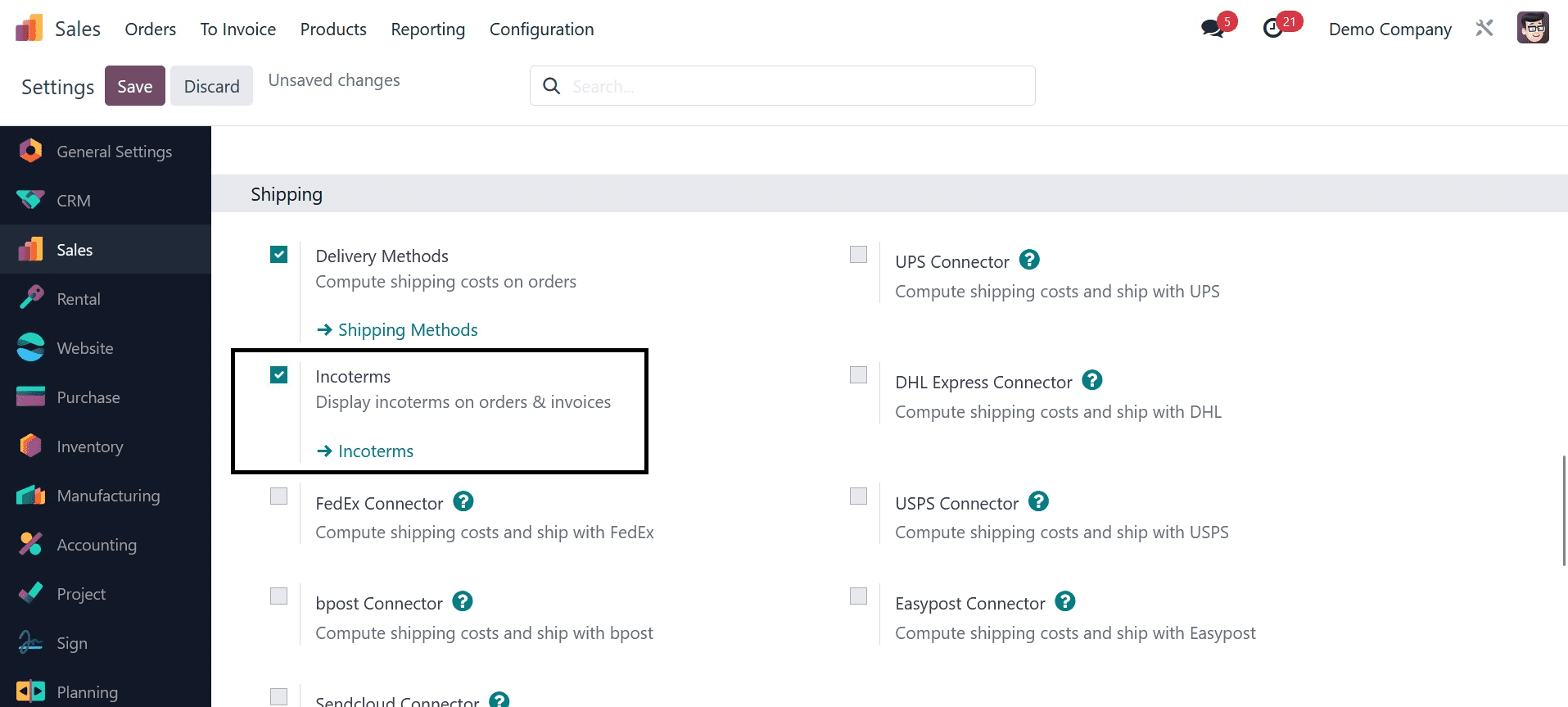
After turning on the Incoterms feature, users can see the Incoterms on orders. Once activation is complete, click the SAVE icon in the Settings box, as seen in the screenshot above. Afterward, click the Incoterms icon to be taken to the Incoterms home page. We can view a record of every Incoterm that has been established, complete with details like the Code and Name, as in the screenshot below.
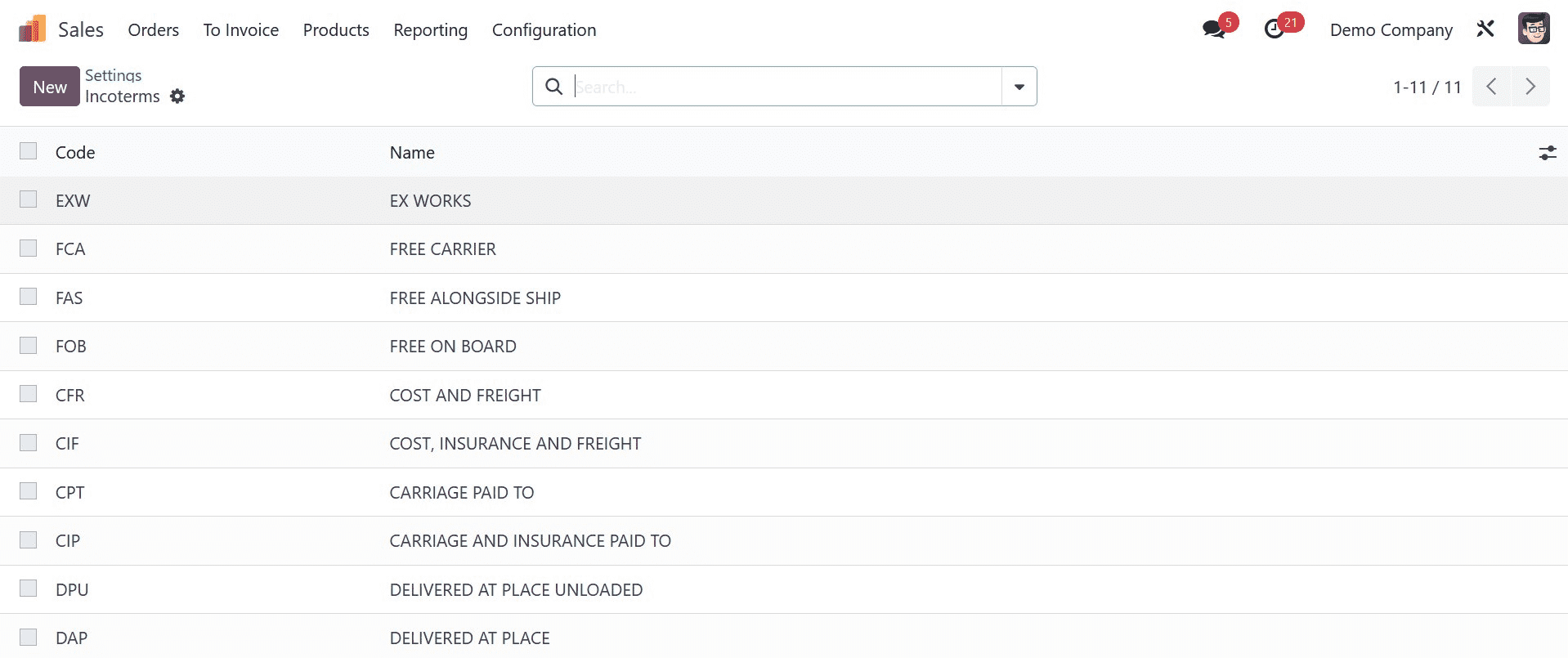
By selecting the NEW button, as shown in the screenshot above, we may create a unique Incoterm. When creating a sales order in Odoo 17, we can also use one of the predefined incoterms that are available.
Let's make a quotation and add the Incoterm to it next. Click the NEW button in the Sales Order box to define a recent one, as shown in the screenshot below.
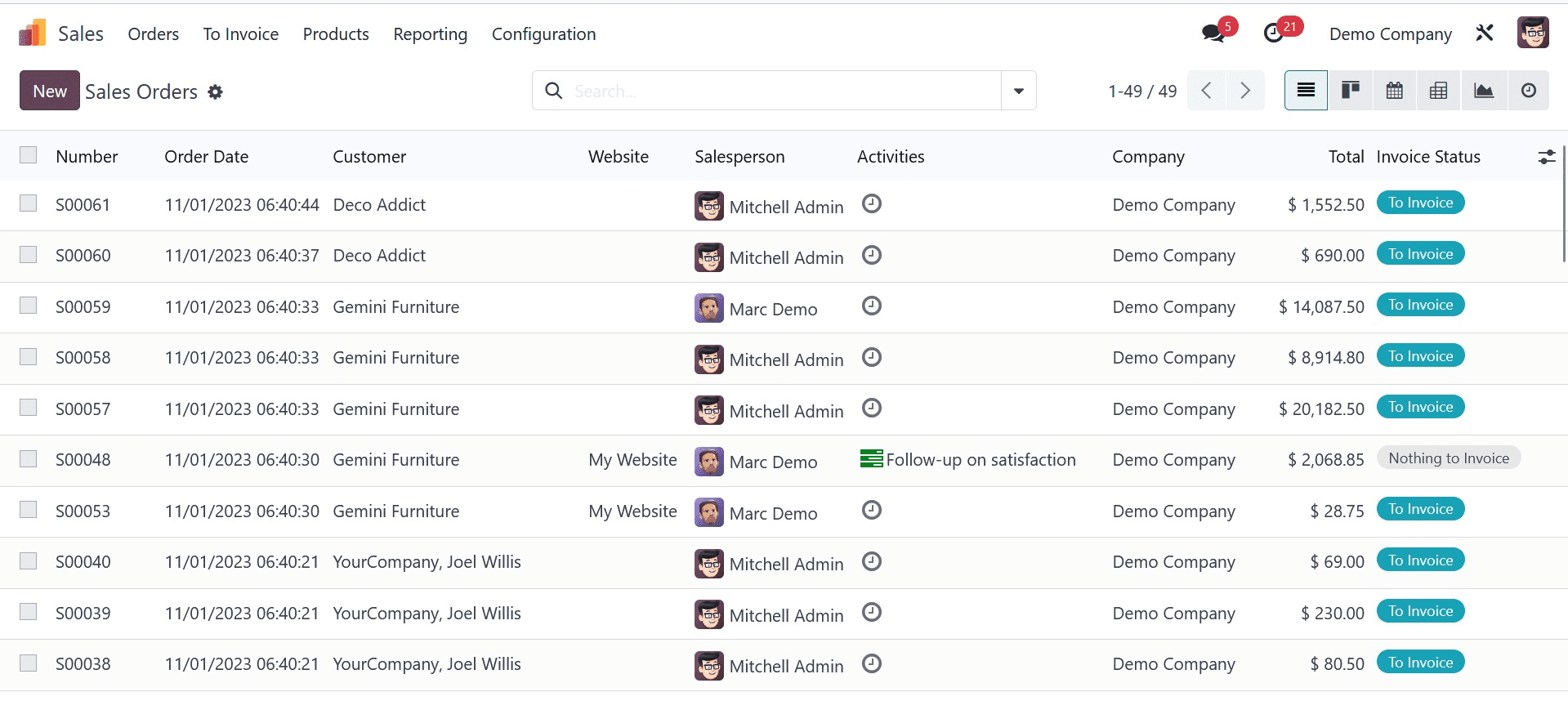
Select your customer from the open screen and enter the expiration date in the Expiration field. By choosing Add a Product from the Order Lines section, you can apply product details.
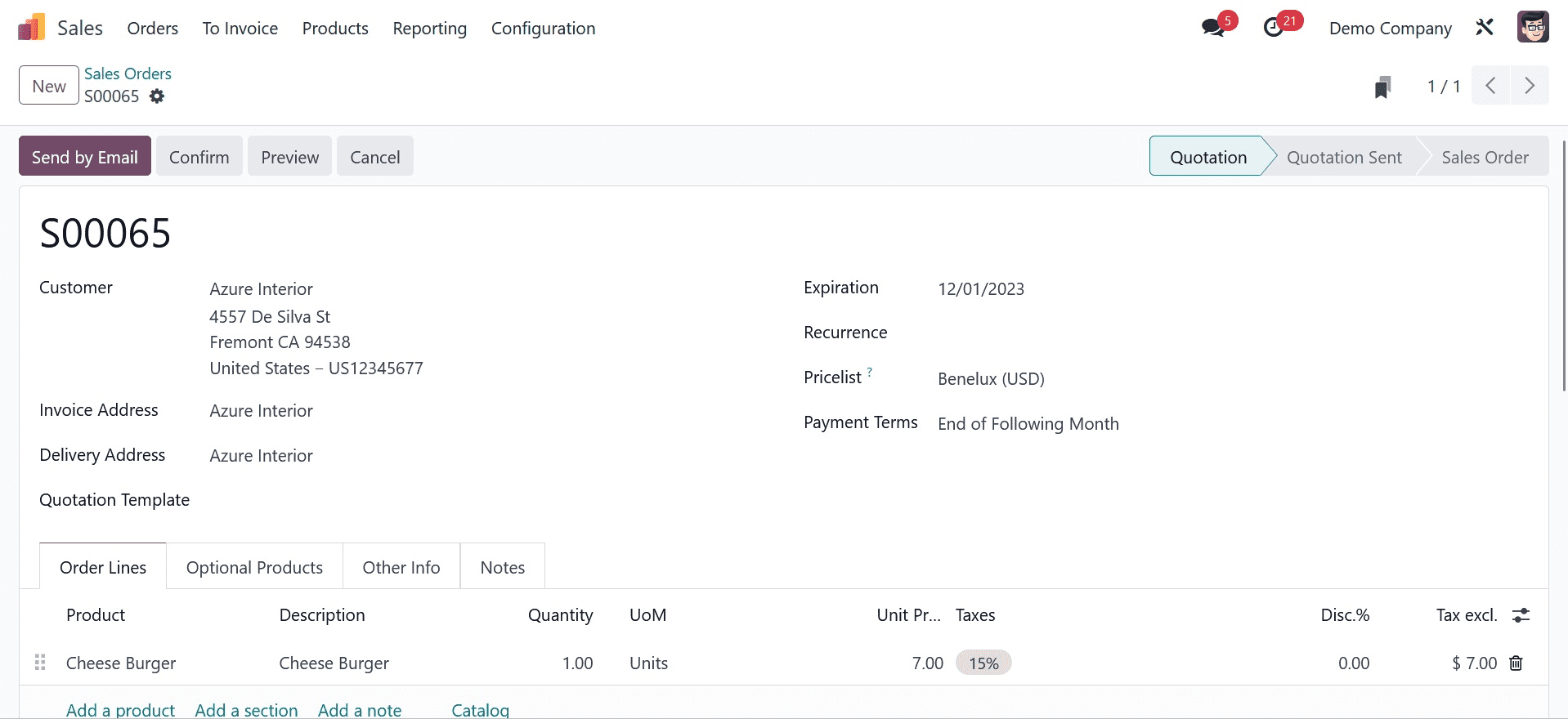
On the Sales Orders page, choose the Other Info option after selecting your product. With the Incoterm, users can establish predefined business terms that apply to international transactions. As shown in the screenshot below, select your unique Incoterm beneath the Delivery part of the Other Infor page.
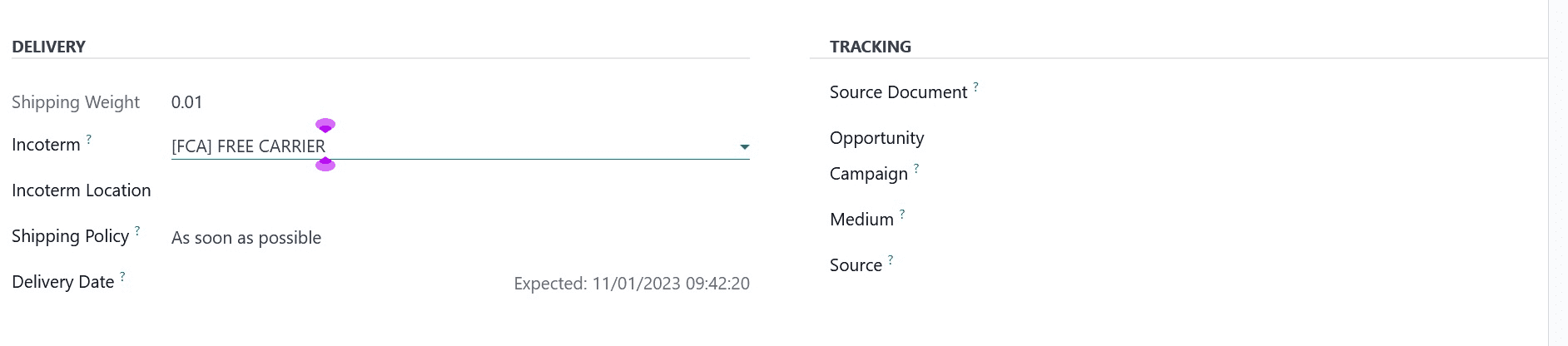
Here, we have the Incoterm for the item's sales order set to FREE CARRIER. Additionally, you can include the Incoterm site in the Incoterm Location option. Once the required data, including the Sales order, has been specified, click the Save manually icon. Therefore, defining incoterms in a sales order or quotation for partners is simple.
How to Define Shipping Methods in Odoo 17 Sales
A shipping method simplifies a commodity's cost and method of delivery to a buyer. We can specify the mode of transportation used by your carrier to ship your order when we set a shipping method. To enable the Delivery Methods within the Shipping section, navigate to the Settings menu in Sales, as seen in the screenshot below.
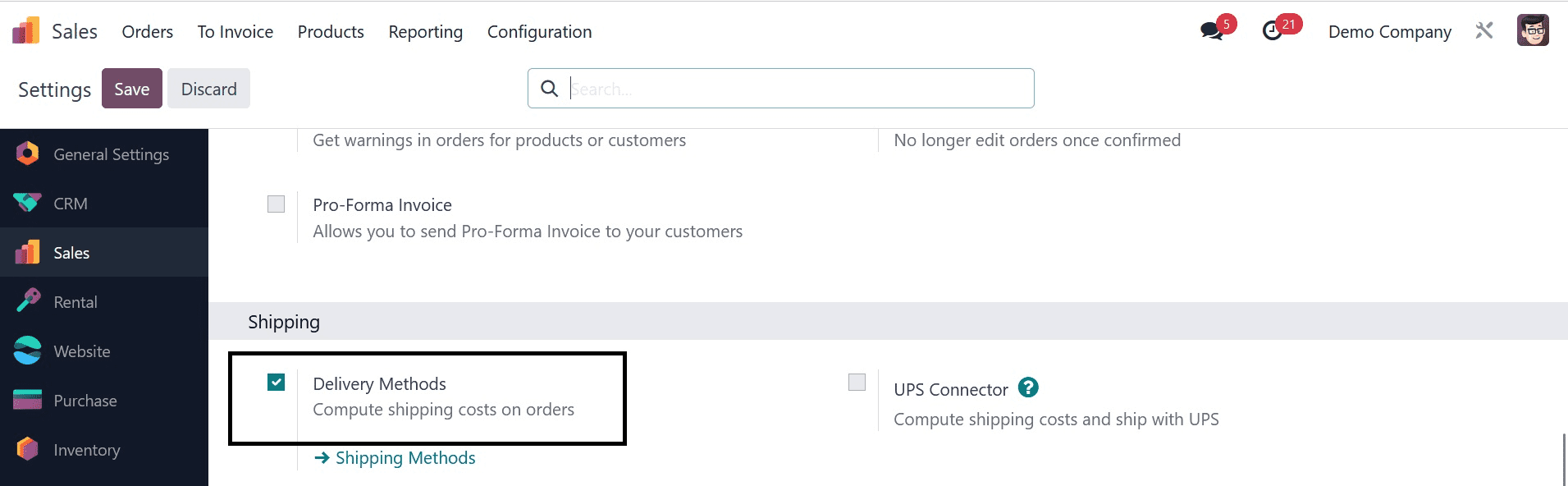
After selecting the Delivery Methods option, users can calculate shipping costs for sales orders. Once the particular function has been enabled from the Settings box, click the SAVE icon. We may then create a shipping strategy inside of the Odoo 17 Sales Module. Select the Shipping Methods option under the Configuration tab to view a new screen. Every shipping method has information available to us, including Provider, Countries, Delivery Method, and more. Click the NEW button, as indicated in the screenshot below, to specify a new shipment method.
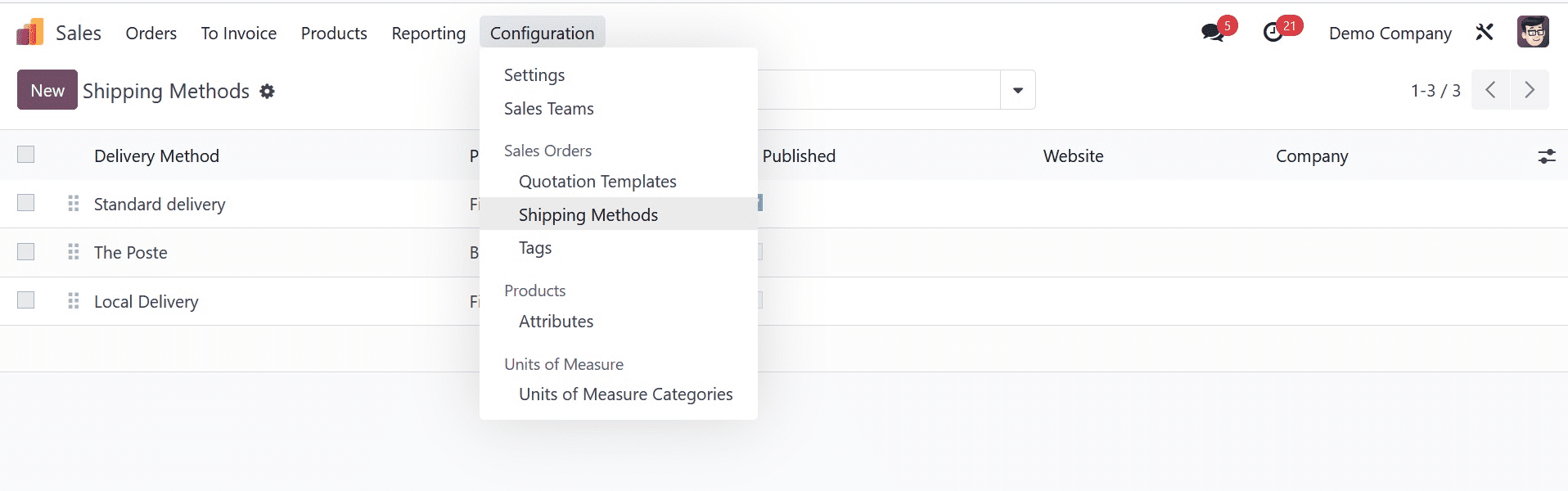
Add the product delivery method to the Shipping method field in the new window. As shown in the screenshot below, we shipped merchandise using the Free Delivery delivery option.
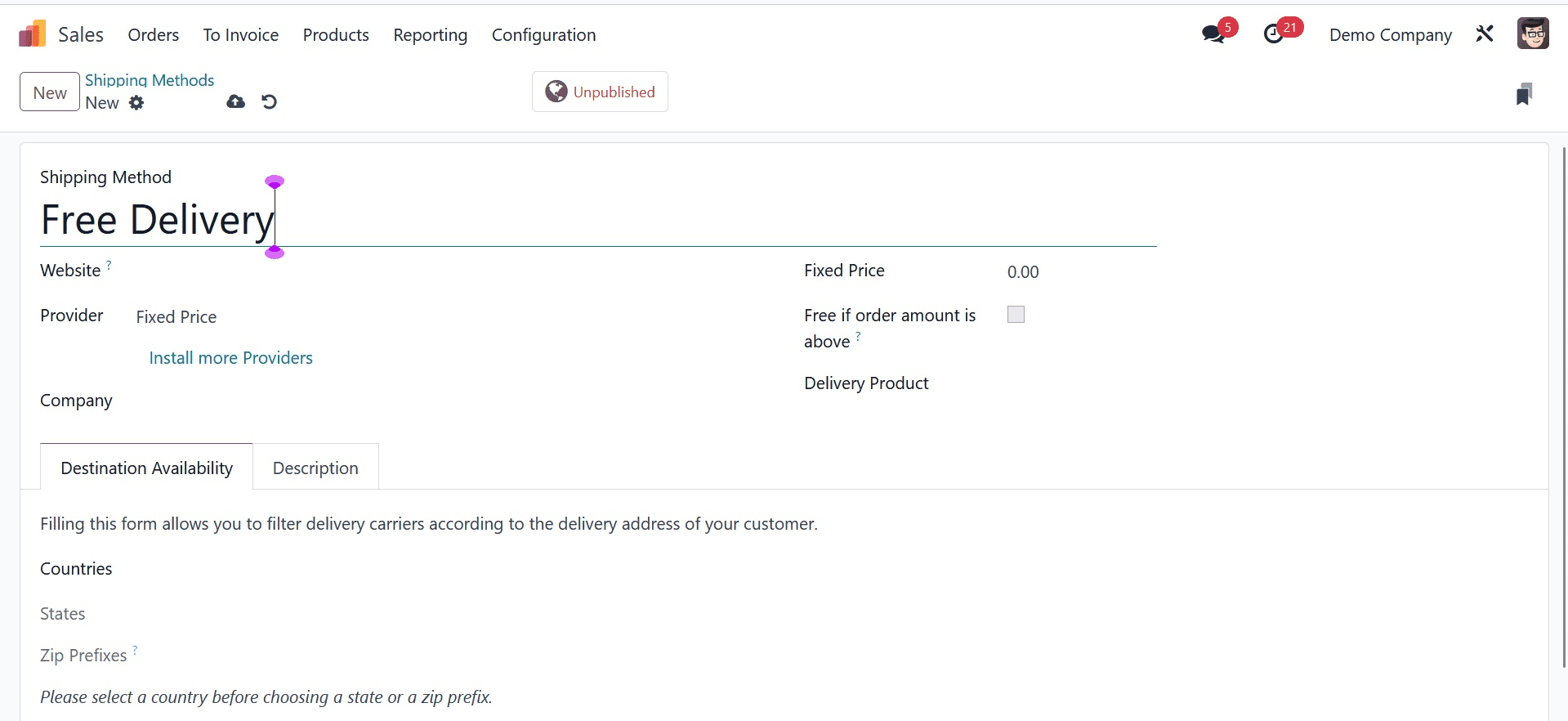
It is possible to limit publication on the website you have chosen after making your selection. Select your company and set the provider to a fixed pricing as well. Within the Delivery Product field, we can put the commodity that is accessible for the Free delivery mode. Enter the Margin on the Rate that will be applied to the shipping costs and select Bolt as the Delivery Product.
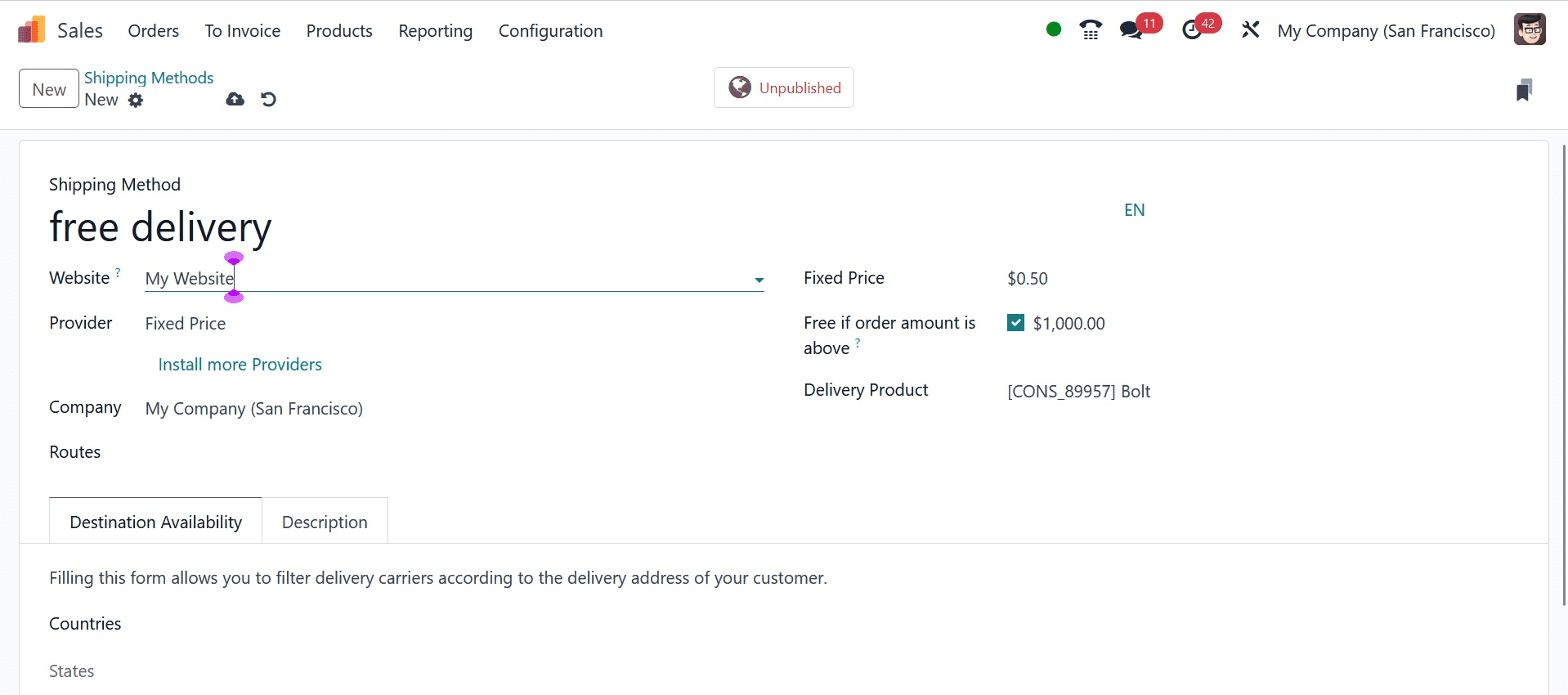
If the order quantity is more than that, users can activate the Free option to arrange free shipping for their orders. Following activation, an Amount field shows up in front of you where you may input the order amount benefit for shipping. If the cost of shipping is overhead or equal to the additional amount, customers can receive free shipping. You can view the cost of an additional Delivery Product within the Fixed Price field beneath the price section. Once all data has been managed, select the "save manually" option in Odoo 17 Sales to enable the appropriate delivery method.
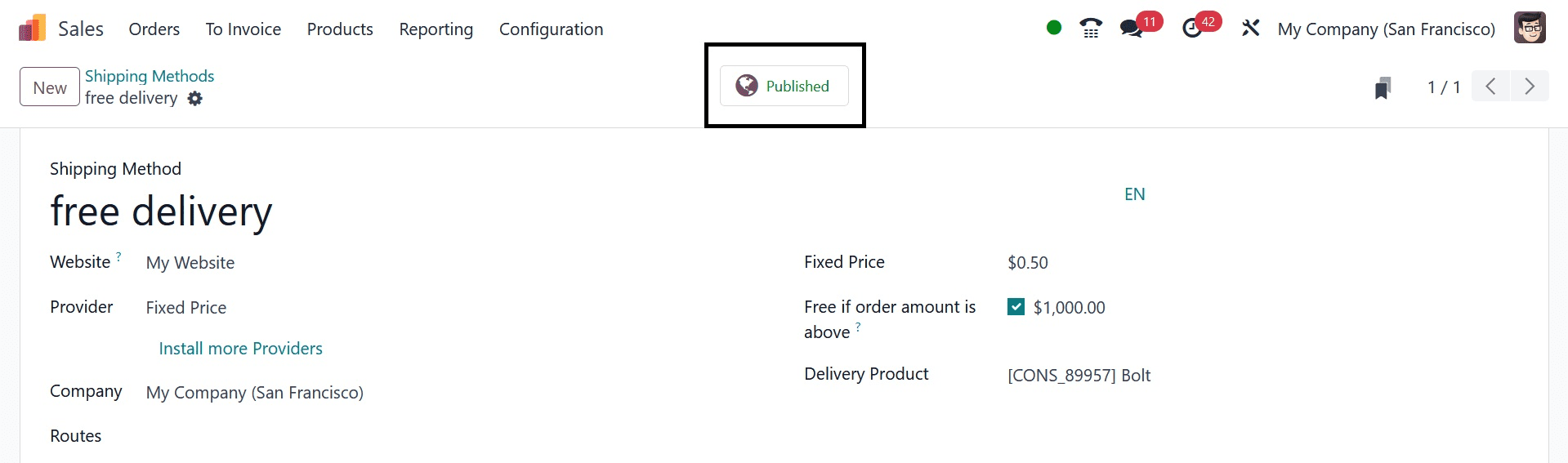
After choosing the Unpublished smart button in the Shipping Methods window, we may publish the shipping method, as in the image above. Subsequently, published shipping replaced unpublished shipping.
Let's examine how to use a sales quote with the developed delivery technique. Click the NEW symbol to view the Quotations under the Orders tab.
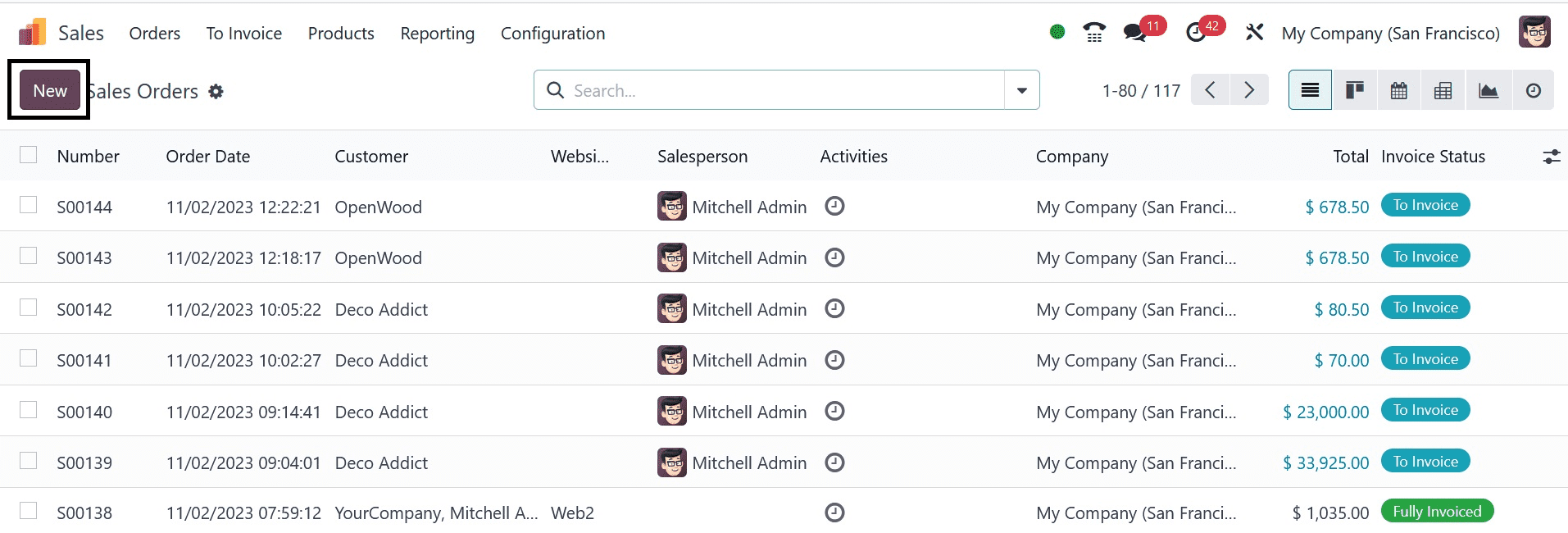
When you choose Anita Oliver as the customer on the new screen, the partner's delivery/invoice address appears to you automatically. As seen in the screenshot below, add the start date of the order in a Quotation Date field and apply the expiration date on Expiration.
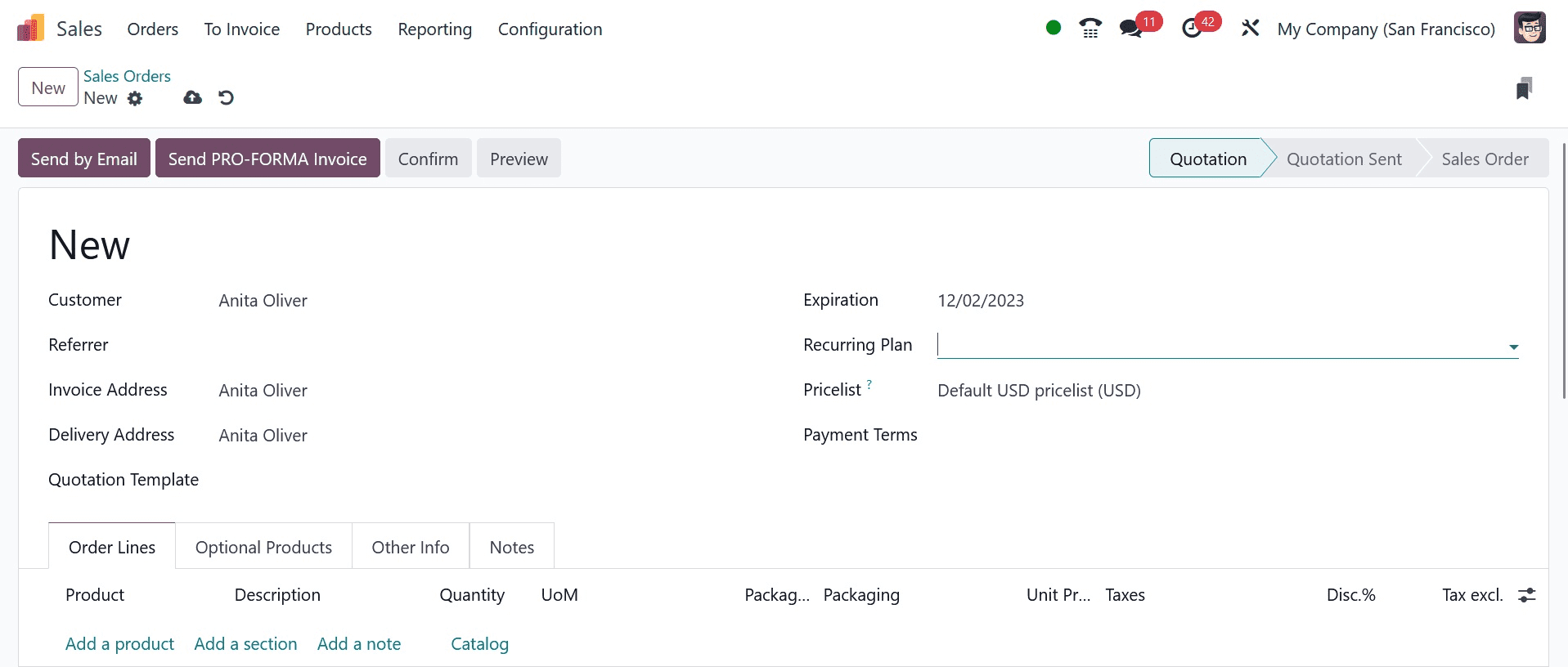
In the Pricelist section, select the exact currency that corresponds to your order. Next, in the Payment Terms option, specify the costing terms for a selected item. We are using payment transactions based on two months here. Next, as seen in the screenshot above, click the Add a Product button on the Order Lines tab and choose your product, Screw. Click the ADD SHIPPING icon located at the right end of the Order Lines tab after selecting the goods.
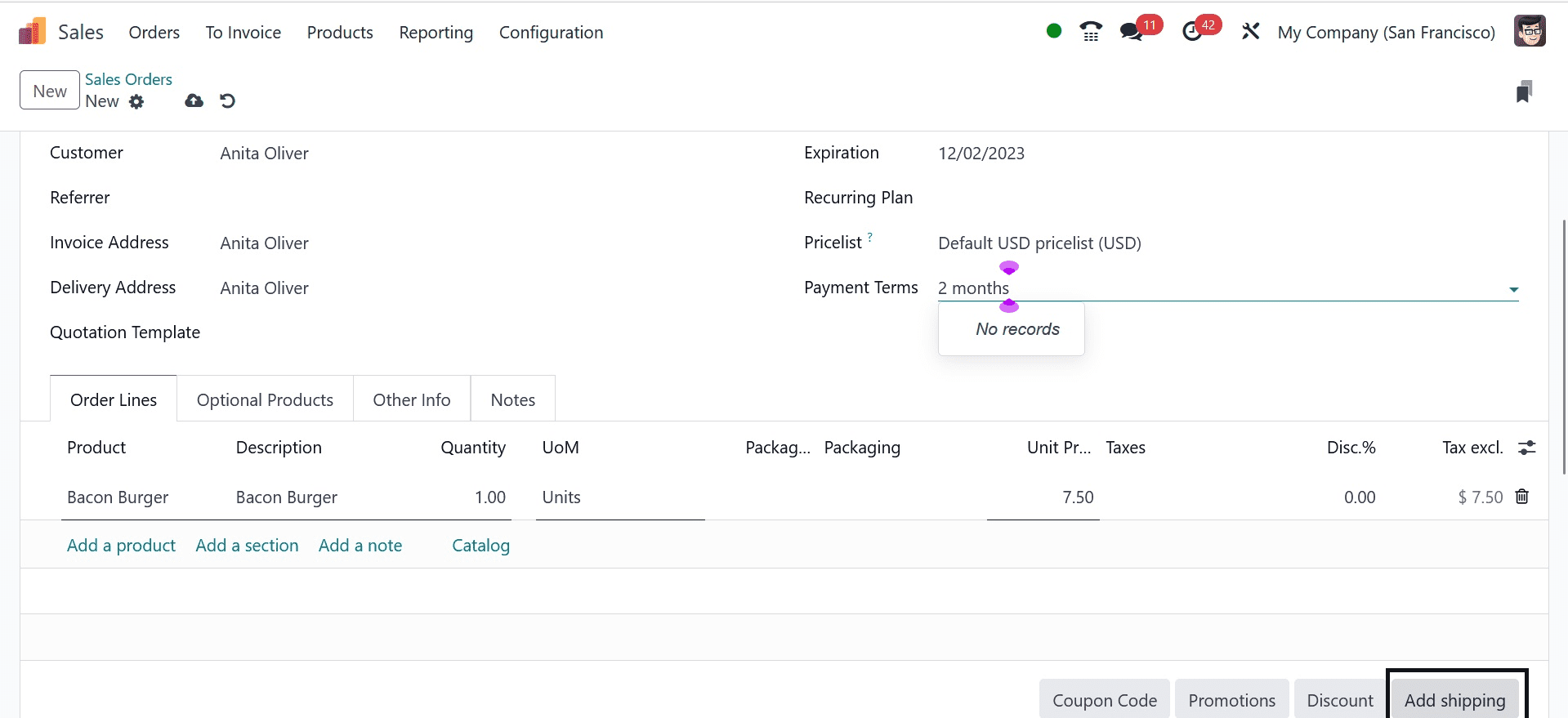
Before the user clicks on the ADD SHIPPING icon, the Add a Shipping Method dialogue opens. Under the Shipping Method option, choose the delivery method you created, Free Delivery, as in the image below. In the amount field, the corresponding amount for the Free Delivery option is automatically displayed.
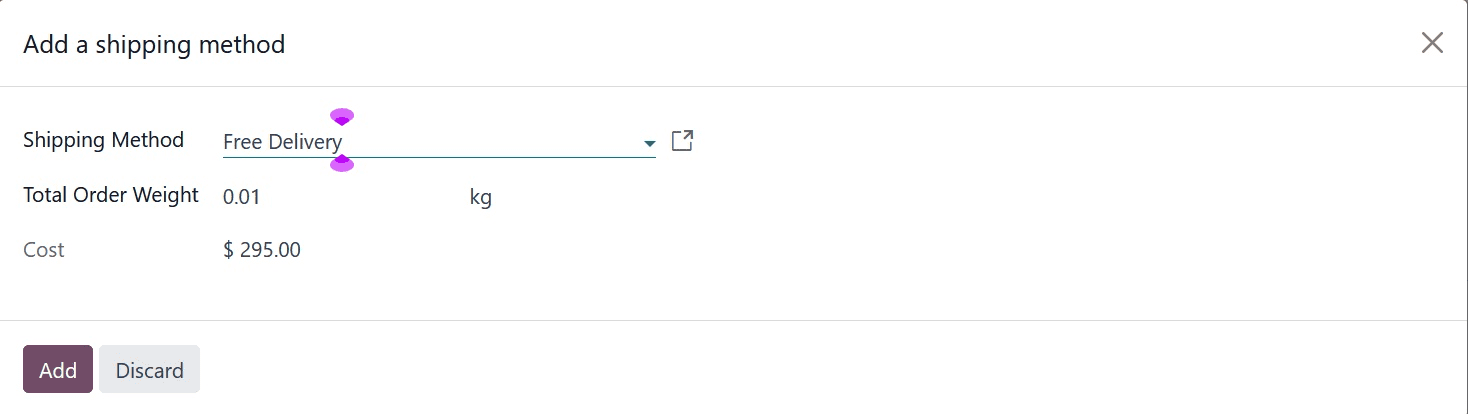
To execute the particular shipping method for your commodity, click the ADD icon. After clicking the ADD icon, users can view the details of the shipping charges beneath the Order Lines tab.
If there are any additional shipping costs, click the UPDATE SHIPPING COST option. To move forward with your sales quotation, the shipping data related to the quote are manually saved and validated.
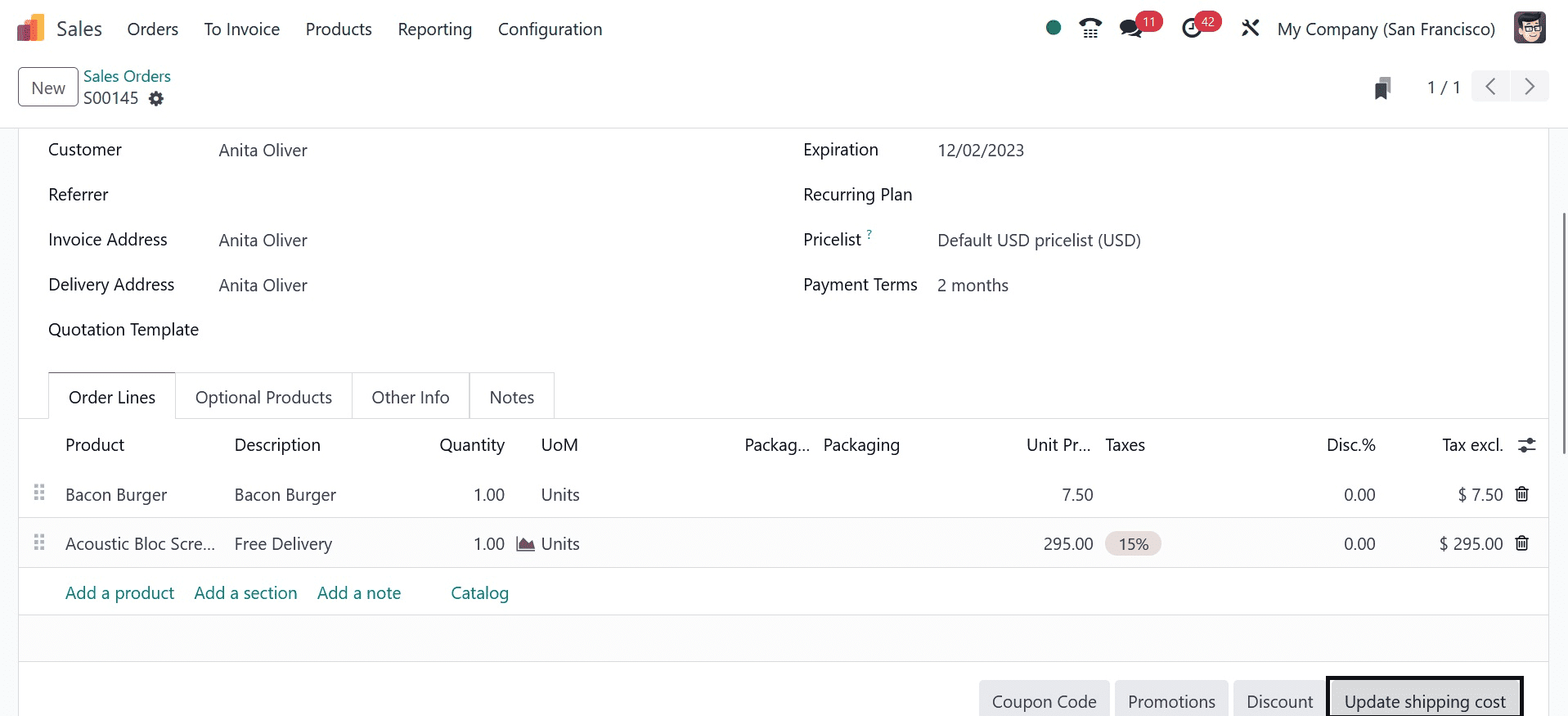
Therefore, creating a sales quotation based on an item's shipping type is simple. An organization may easily manage its incoterms and product/service delivery methods by utilizing the Odoo 16 Sales application. In a commodities business, we can achieve customer satisfaction by offering dependable shipping procedures and incoterm services to a customer or vendor. It results in successful business development and market success.
To read more about setting up default incoterm for a company in Odoo 16 accounting, refer to our blog How to Set up Default Incoterm for a Company in Odoo 16 Accounting