Warehouse picking is a crucial process for businesses to boost profitability and customer satisfaction despite rising operating costs. The choice of policy significantly impacts warehouse productivity, affecting factors like facility size, available resources, inventory, and order frequency. The Odoo platform simplifies manual picking by assigning different techniques to different products and warehouse configurations, making it more efficient. The platform offers an easy-to-use interface with customizable options for product storage locations, areas, and shelves, ensuring effective product picking. Facility managers and owners must be cautious in selecting the right picking policy. Customized movement routes can also be set up for order management for each product.
What are Back Orders in the Odoo 17 Inventory?
Customers can place orders even when there is not enough inventory, thanks to the backorder feature in the Odoo 17 Inventory module. Retailers all over the world frequently utilize this feature when sales increase quickly. It is up to the user to decide whether or not backorders are generated automatically for various processes, including manufacturing, delivery orders, receipts, returns, and receipts. This feature is widely used all over the world.
This blog will assist you in understanding the configuration and workflow of the Picking Policies and managing back Orders inside the Odoo 17 Inventory Module.
Configuring Picking Policies
Within its Inventory Module platform, Odoo provides two Picking Policies that are activated through the "Settings" submenu in the "Configuration" menu. To enable the "Picking Policy," choose the "Operations" option and then "Ship products as soon as available, with back orders" or "Ship all products at once." You can find specifics about each policy's function in the options field, as shown below.
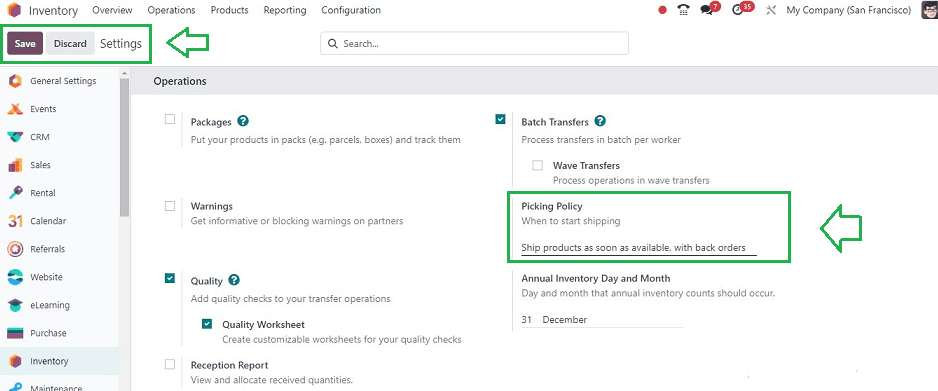
Ship Products as Soon as Possible, with Backorders
Customers who request larger quantities of products than what is currently in stock will benefit from the "Ship Products as Soon as Possible, with Backorders" setting policy. Customers can proceed with their orders by enabling this option and making sure the inventory supply is less than the specified quantity.
Ship all products at once
When a customer places an order for more products than what is currently in stock, the "Ship all products at once" option will hold up order processing until the stock is replenished.
Creating Back Orders
A backorder in Odoo 17 is a customer order for a product that is not currently in stock. The system automatically establishes a backorder for the items that are not dispatched when a customer requests an item that is out of stock. For example, if a customer orders four widgets, there are only two available at this time.
"Ship Products as Soon as Possible, with Backorders" is the picking policy that we have chosen. With the "Operation Types" option accessible from the "Configuration" menu, let's now create a Back Order.
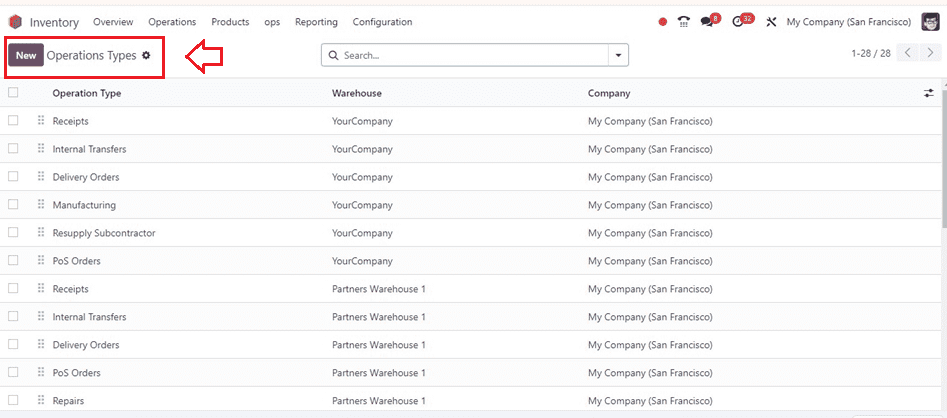
In the list view, every operation type from this window is visible. Pressing the “New” button will launch a configuration form, allowing you to begin the process of generating a new Operation Type.
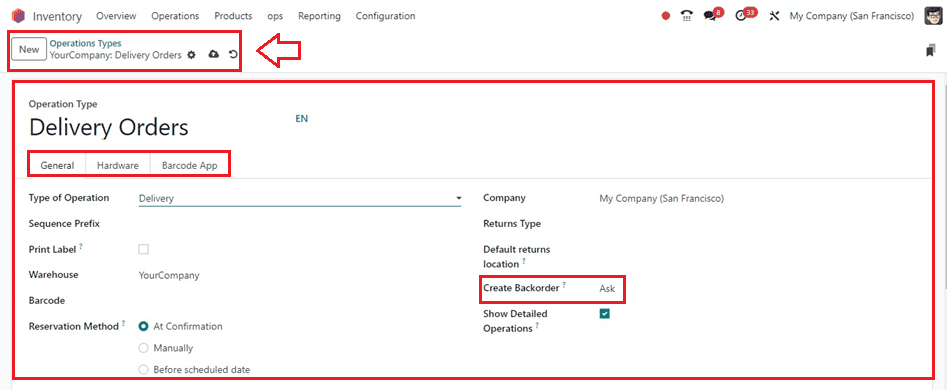
Initially, provide an operation type name in the “Operation Type” field. The Odoo system has a number of "Types of Operations" that can be performed, including internal transfers, manufacturing, receiving, and delivery. Each type has its own configuration options, such as additional options for Receipt. Depending on the type of operation, the Configuration tab is reorganized and features new options like Traceability and loT options. Users can choose to show detailed or prefilled operations, configure Traceability options, and choose loT options.
If “Delivery” is selected, the configuration tab changes, and new options are available. A “Reservation Method” option has been added, with three methods: At confirmation, Manually, and Before scheduled data.
The Configuration form also contains a field to configure various operations, including “Print Label” and “Warehouse.” The “BarCode” field allows users to set a shortcode for the operation type, select a “Company,” and choose warehouses for the new operation. The “Reservation method” can be selected from three options: At confirmation, Manually, or Before the scheduled date. Users can also set a “Return Type” and “Default return locations” from the drop-down options. This allows for efficient and effective operation management.
Odoo also allows you to create backorders by choosing a backorder type from the “Back Orders” field. This field contains three options such as,
* Ask: A feature that asks users if they want to backorder the remaining inventory
* Always: The remaining goods' backorder will be automatically generated.
* Never: The remaining merchandise will be withdrawn.
You can choose the required type of back order by selecting any of these options. Here, we can check the functionality of these three types of back orders by creating a new sales order.
Back Order: Ask
After choosing a backorder, Let us examine the outcome of using the “Ask” option in the “Backorder.” To check this functionality, go to the Odoo Sales Module and create a sales quotation from the “Quotations” window of the “Orders” menu.
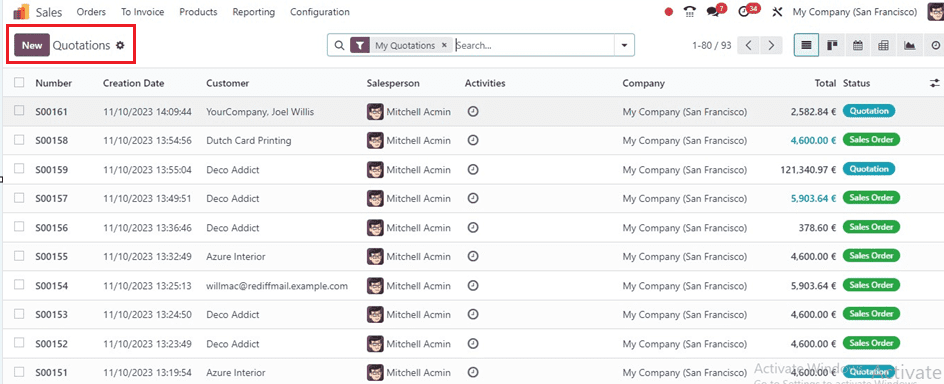
Inside the quotation configuration form, edit the required details, including the Customer, Invoicing Address, Delivery Address, Tracking Order Number, Expiration, Recurring Plan, price list, Payment Terms, etc.
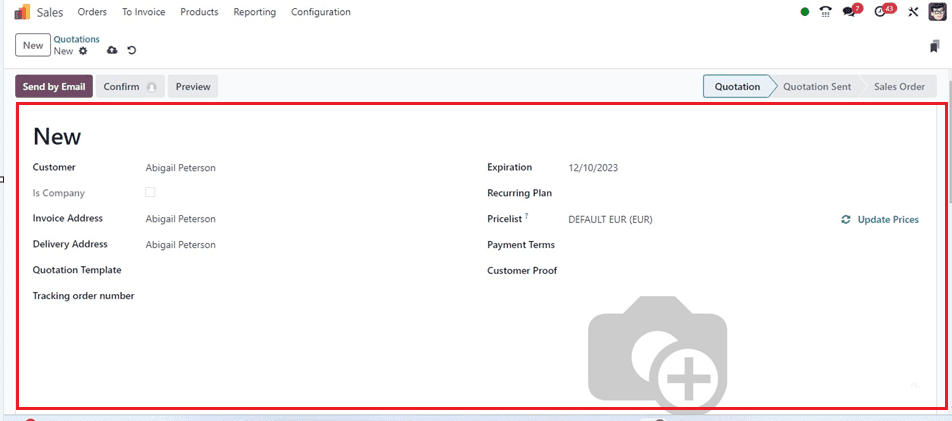
You can add the quotation products inside the “Order Lines” tab by pressing the “Add a line” button or the “Catalog” option.
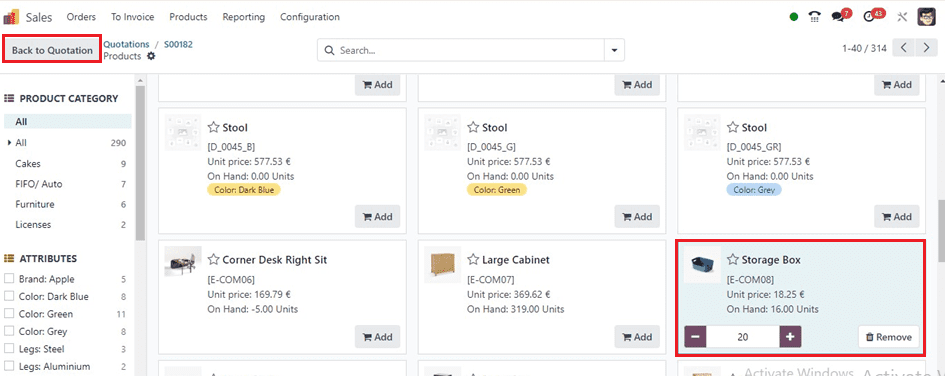
The “Catalog” window allows you to see the dashboard for every product. Click the "Add" button in order to add a product. The number of products that are needed can also be altered. For the demonstration of the functionality, we are ordering 25 products despite the product's on-hand quantity being only 20. To access the quotation configuration form again, click the "Back to Quotation" button.
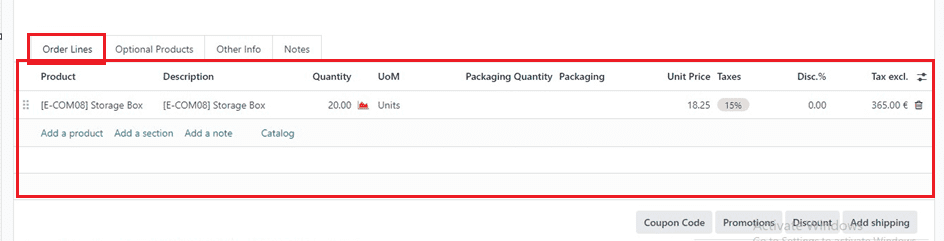
Then, confirm the quotation using the “Confirm” button and choose the “Delivery” smart button to get the delivery details.
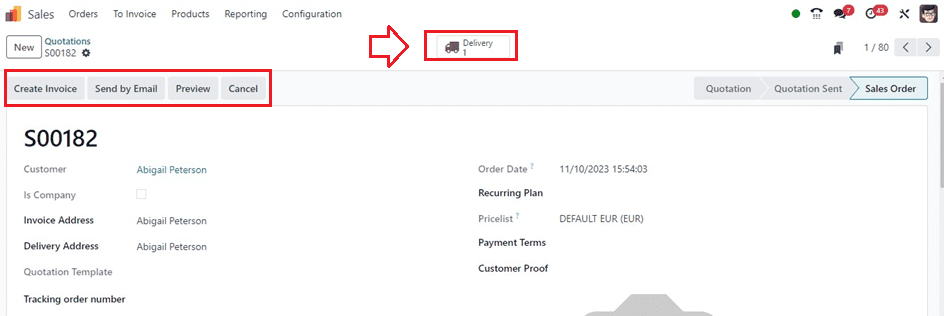
The “Delivery” smart button will open the dashboard of the delivery order details in another window, as shown below.
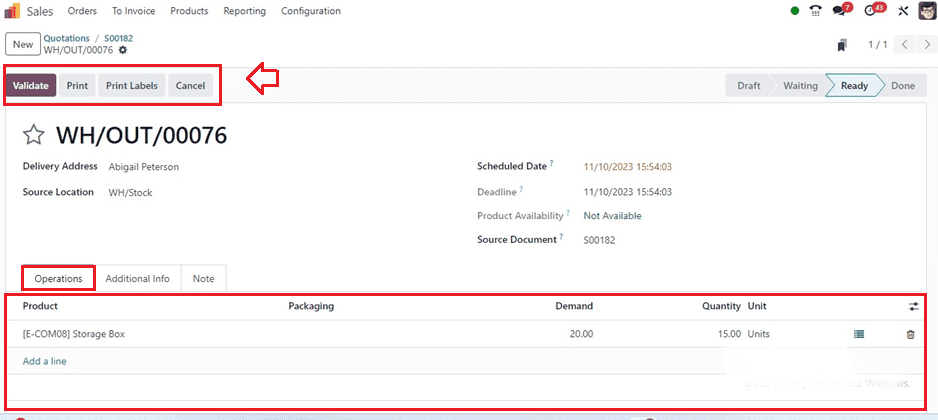
If we try to validate the order using the “Validate” button, a new pop-up window will be displayed to ask about the back orders.
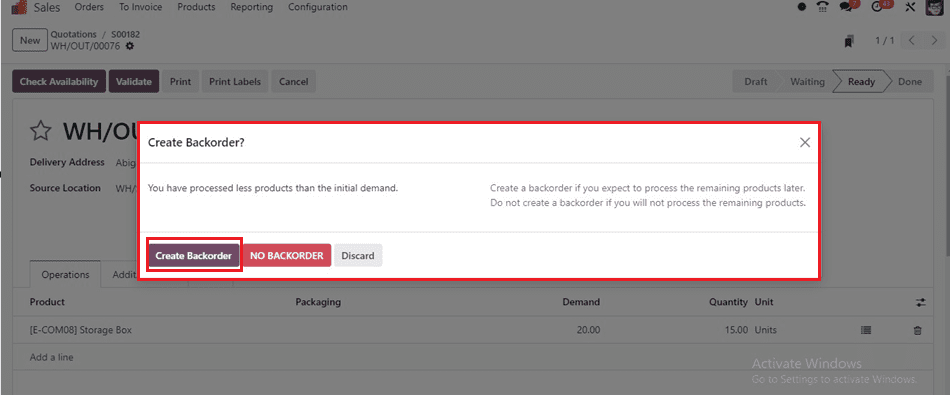
There are only fifteen products left in hand, despite the sale order being created for twenty. For the remaining items, Odoo will ask for backorders; by selecting the “No Backorder” button, you can either create or cancel them. Make a backorder for the remaining quantities using the “Create Backorder” to validate the quotes and move on to the delivery tab. This option will download your delivery slip, which can be accessed from your device download, and keep it for the delivery record, as shown below.
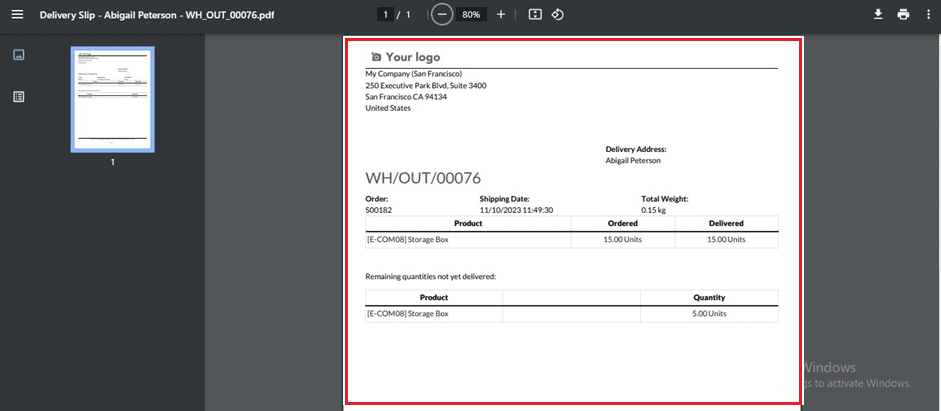
Inside the quotation configuration window, you can print labels for the products and proceed with the quotation order. You can see the order transfer details from the “Delivery” smartbutton as shown below.
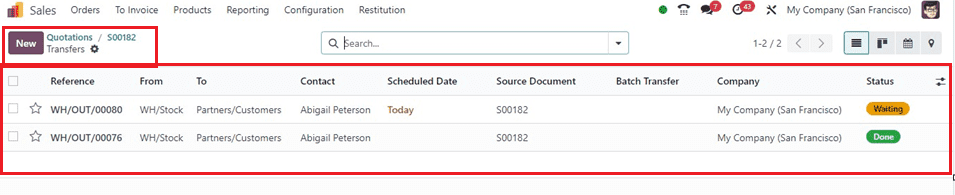
You can see the transfer's status as “Done” and "Waiting," and the backorder reference is visible, allowing easy identification of which transfer is a backorder. Clicking on the “Waiting” order column will open its configuration form, and you can see the backorder ID from the page.
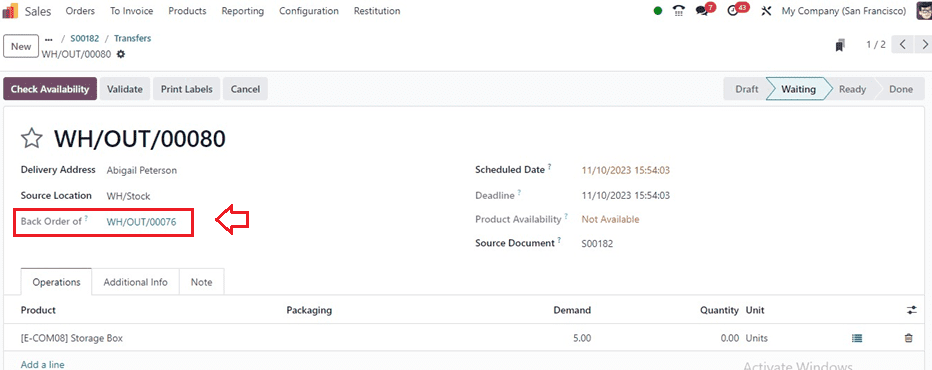
Also, from the "Other Info" tab of the created sale order, you can see the "Delivery Status" as "Partially Delivered."
Back Order: Always
Now, we can change the “Create Back Order” option to “Always” inside the Operation types Configuration form.
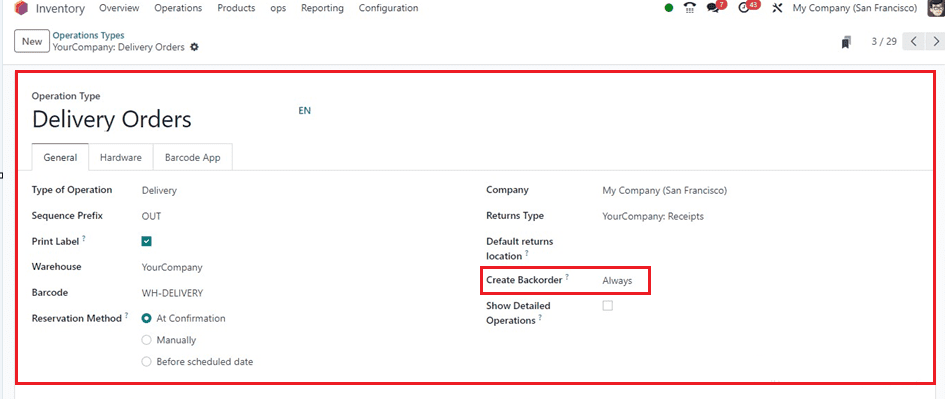
Then, Create another Sales Quotation inside the Sales Module using the same method as we previously discussed.
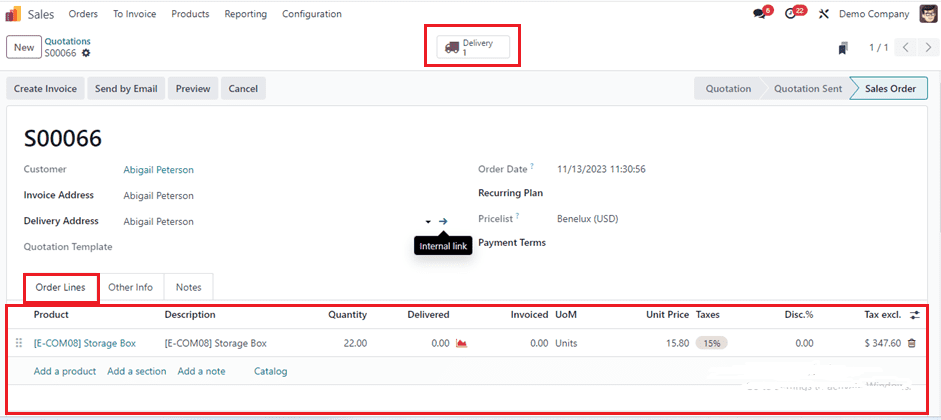
Here, I have created an order for 22 products, and are only 18 available. When the “Always” option is chosen, Odoo will automatically create backorders for any remaining product quantities, making sure that only Eighteen of the twenty-two available quantities are verified for backorder creation and the rest of the products are in “Waiting” status as shown below.

Back Order: Never
Let's now rewrite the create backorder procedure to “Never.”
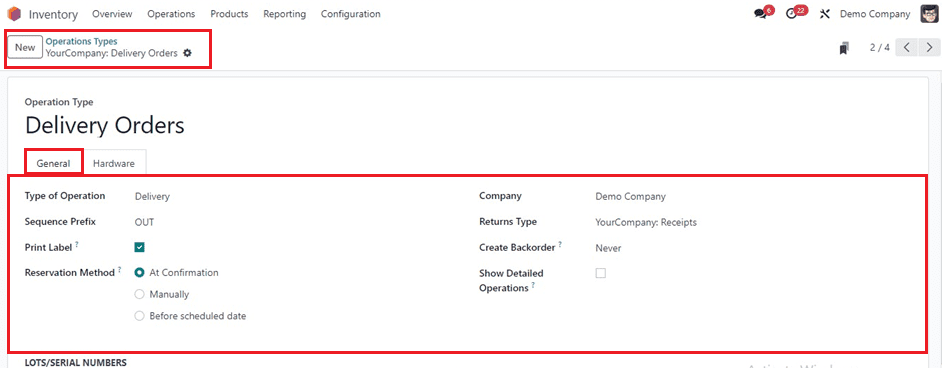
After changing the “Create Backorder” option, Let’s create a new quotation order.
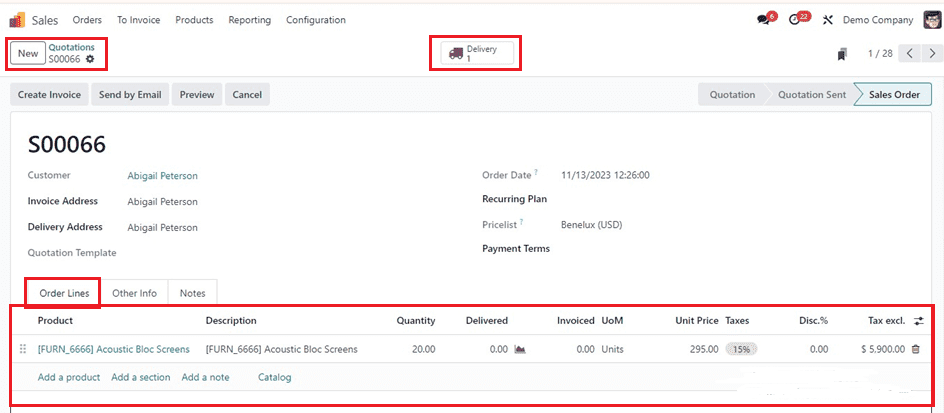
The “Never” option cancels remaining quantities without creating a backorder. Only Sixteen out of Twenty available quantities are available. After clicking the “Validate” button, the available quantity is delivered to the customer, and the remaining four quantities are automatically canceled.
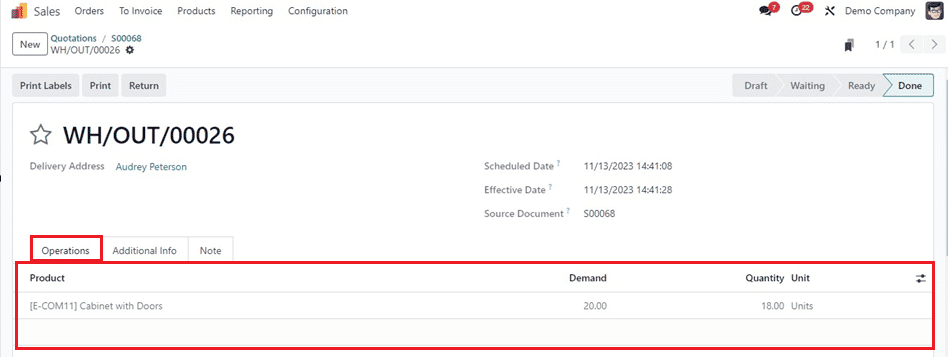
Businesses can now handle backorders with greater flexibility thanks to Odoo 17's array of backorder techniques. Allowing customers to place orders even when an item is out of stock reduces inventory costs and boosts customer satisfaction, even though less inventory is kept on hand.