From lead generation to contract closure, salespeople and the sales team play a critical role in managing client interactions in Odoo 18 Sales and guaranteeing a seamless sales cycle. They provide successful client needs management, follow-ups, and personalization of the customer experience. They play a crucial role in maintaining quotas, monitoring sales performance, and utilizing correct data to support strategic decision-making. They help the firm succeed generally and increase income by coordinating activities. Therefore, Odoo 18 Sales launched a new Sales Commission plan to manage or motivate the sales team and salespersons.
Salesperson commissions in Odoo 18 Sales can be controlled by setting up compensation rules according to sales performance or particular standards, such as sales goals or sold goods. Custom workflows in the sales or invoicing modules can be used to build up automated commission computations. In order to monitor and control commissions and guarantee payout accuracy and transparency, the system can also produce comprehensive reports.
Sales commissions can be configured from the Odoo 18 sales module. So the user needs to change the configuration. First, enable the Commissions field.
: Configuration > Settings > Commissions
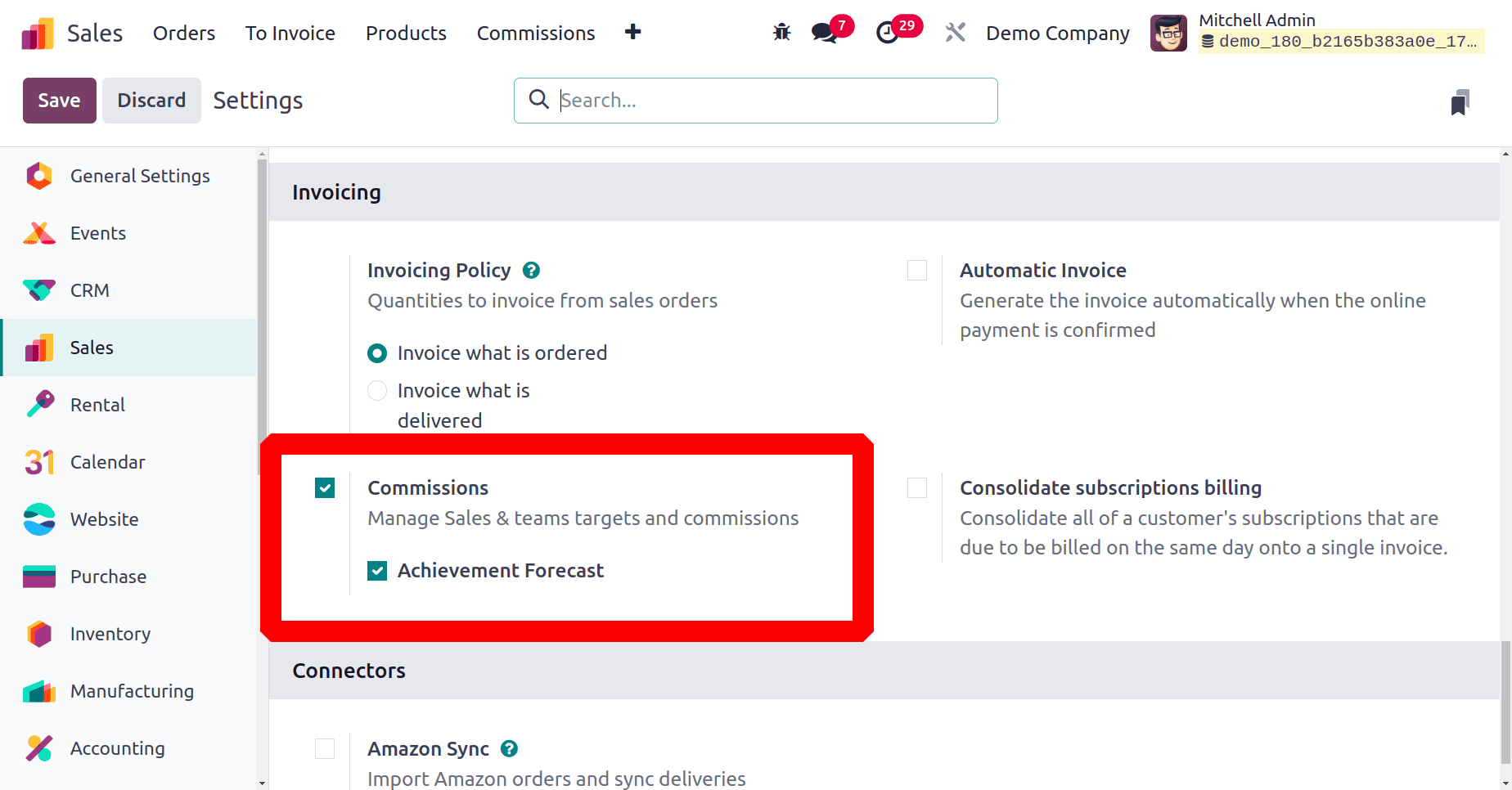
The commissions help to manage the sales and sales teams' targets and commissions. Then save the new configurations. A new menu named Commissions will appear near the Products menu.
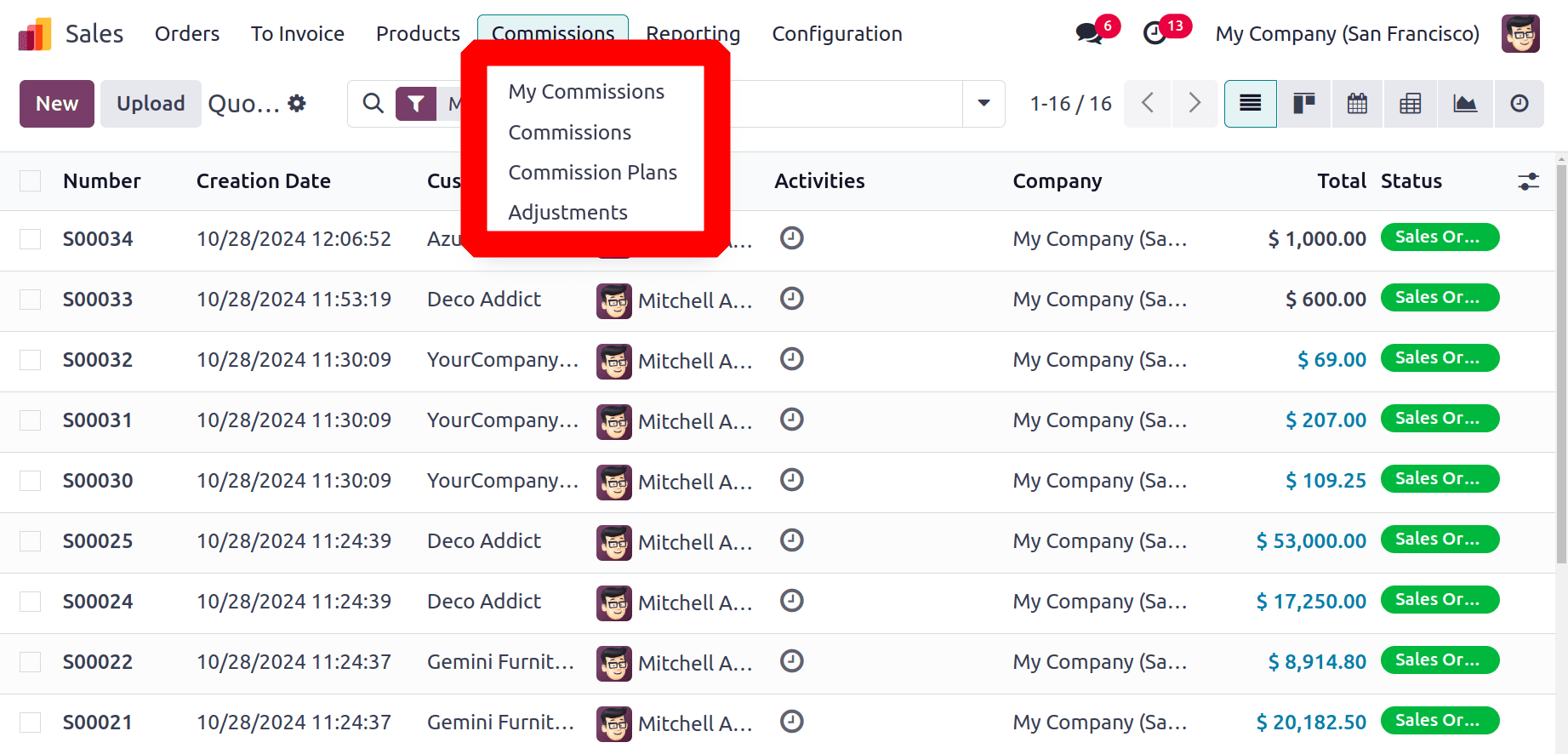
The Commissions menu contains My Commissions, Commissions, Commissions Plans, and Adjustments.
Let's configure a new Commissions Plan. For that click on the ‘Commission Plans’. Already created commission plans are shown in the list view, the plan name, type, periodicity, company name, start and end date, and state are shown in the list.
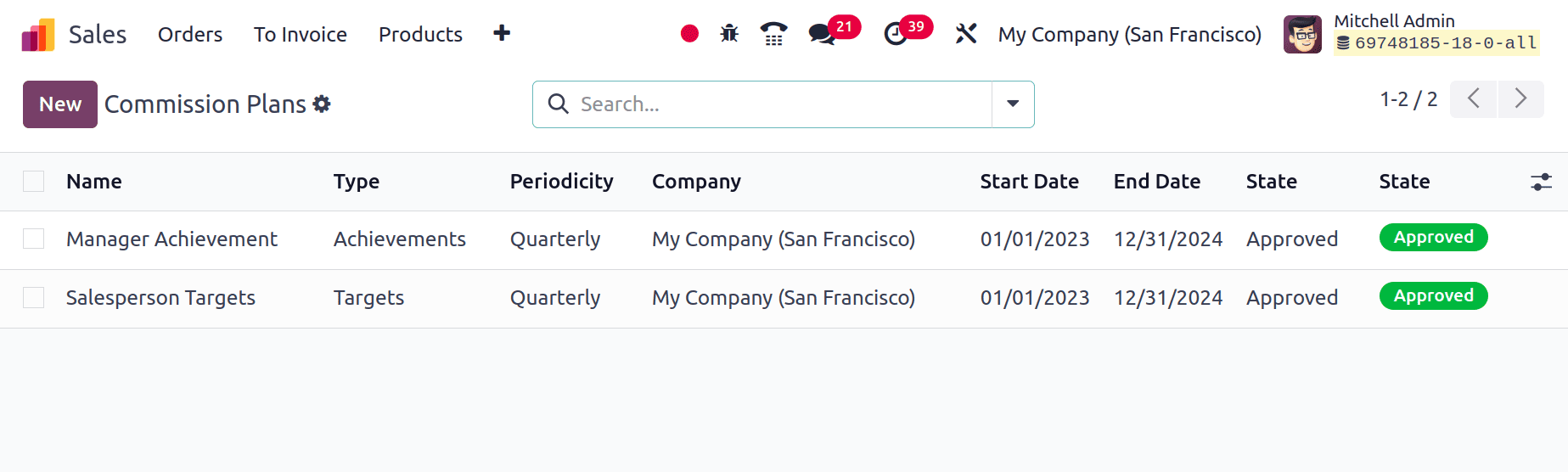
Add the name of the commission plan in the field. Then the plan can be performed on the basis of either Target or Achievement which can be applied either to a salesperson or sales team. Then set the On Target Commission (OTC), after that mention the start and end dates and then payment frequency for commission.
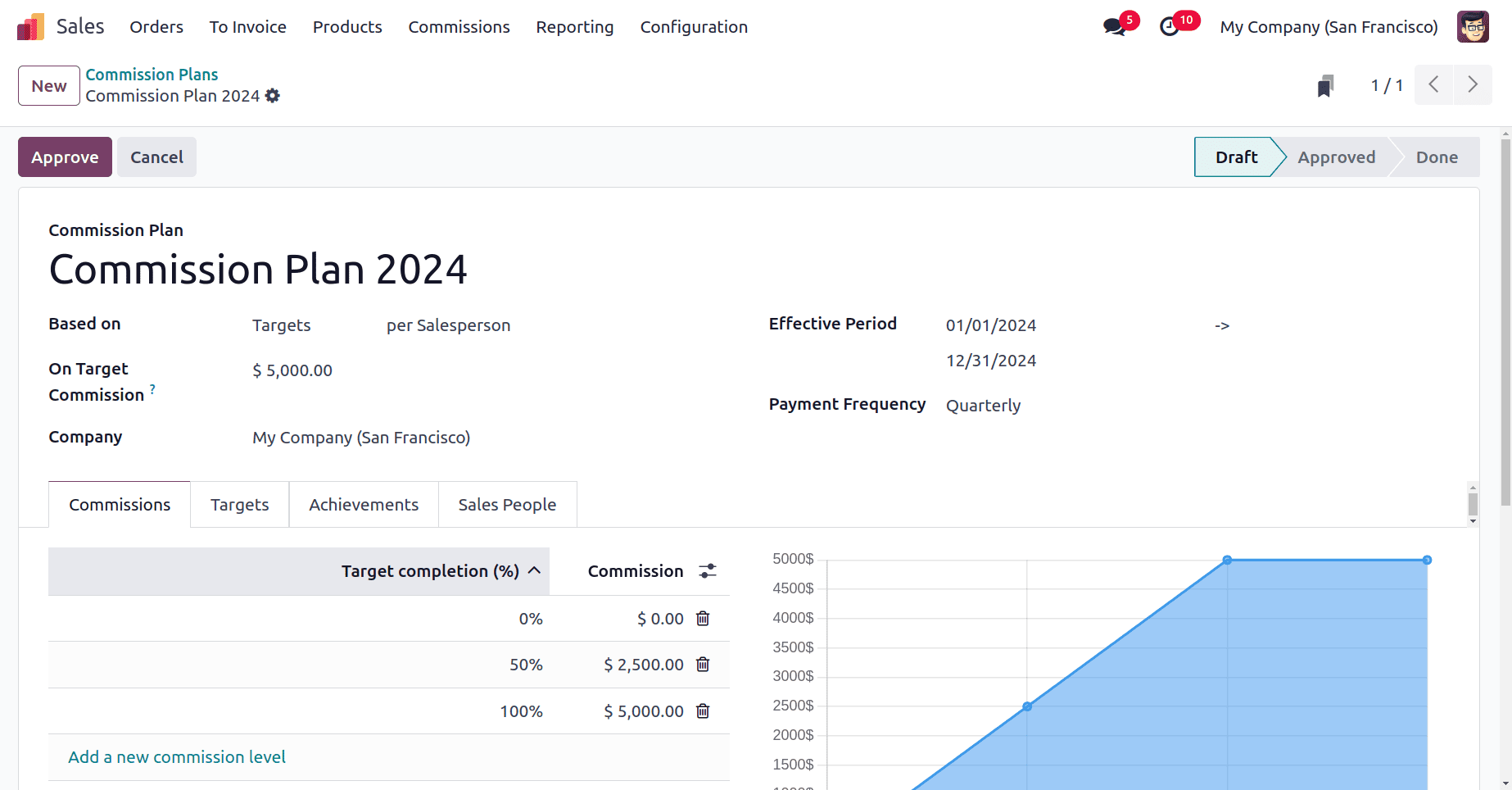
Under the Commission tab, users can configure the commission levels. Add the target completion in percentage, and commission amount. It's possible to add a new commission level by clicking on the Add a new commission level button.
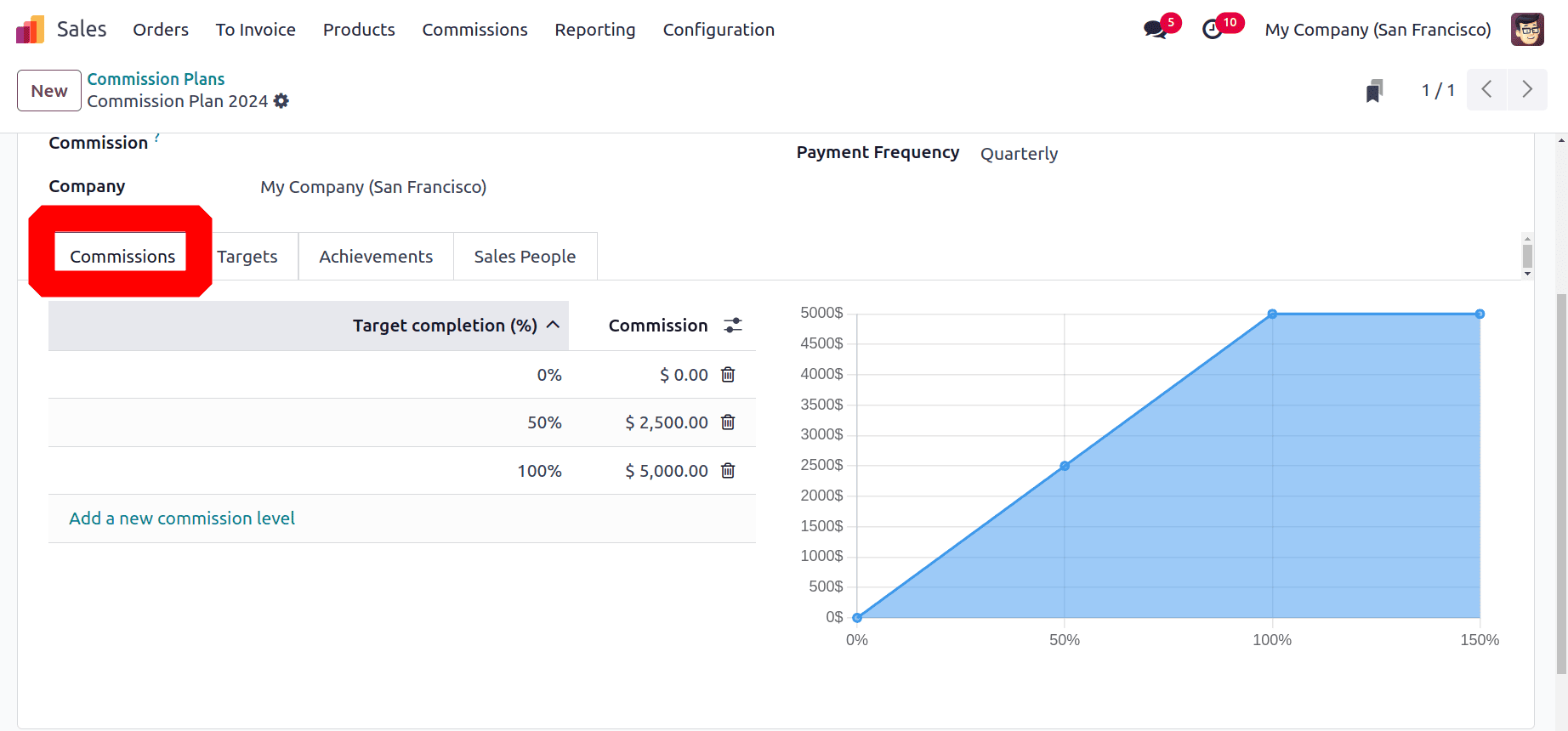
The On-Time Target is set as 5000 dollars. Here two commission levels are configured. The first commission level is 50% of the target completed then the salesperson gets a $2500 commission. After completion of 100% of the target completion, the salesperson gets a commission of 5000 dollars. The corresponding graph can be viewed on the right side.
The next tab is Targets, which will appear on the basis of the chosen Payment Frequency. Here the frequency is set as quarterly, that's why quarter periods appear there. The period, from and to dates and the target amount of each quarter are shown there.
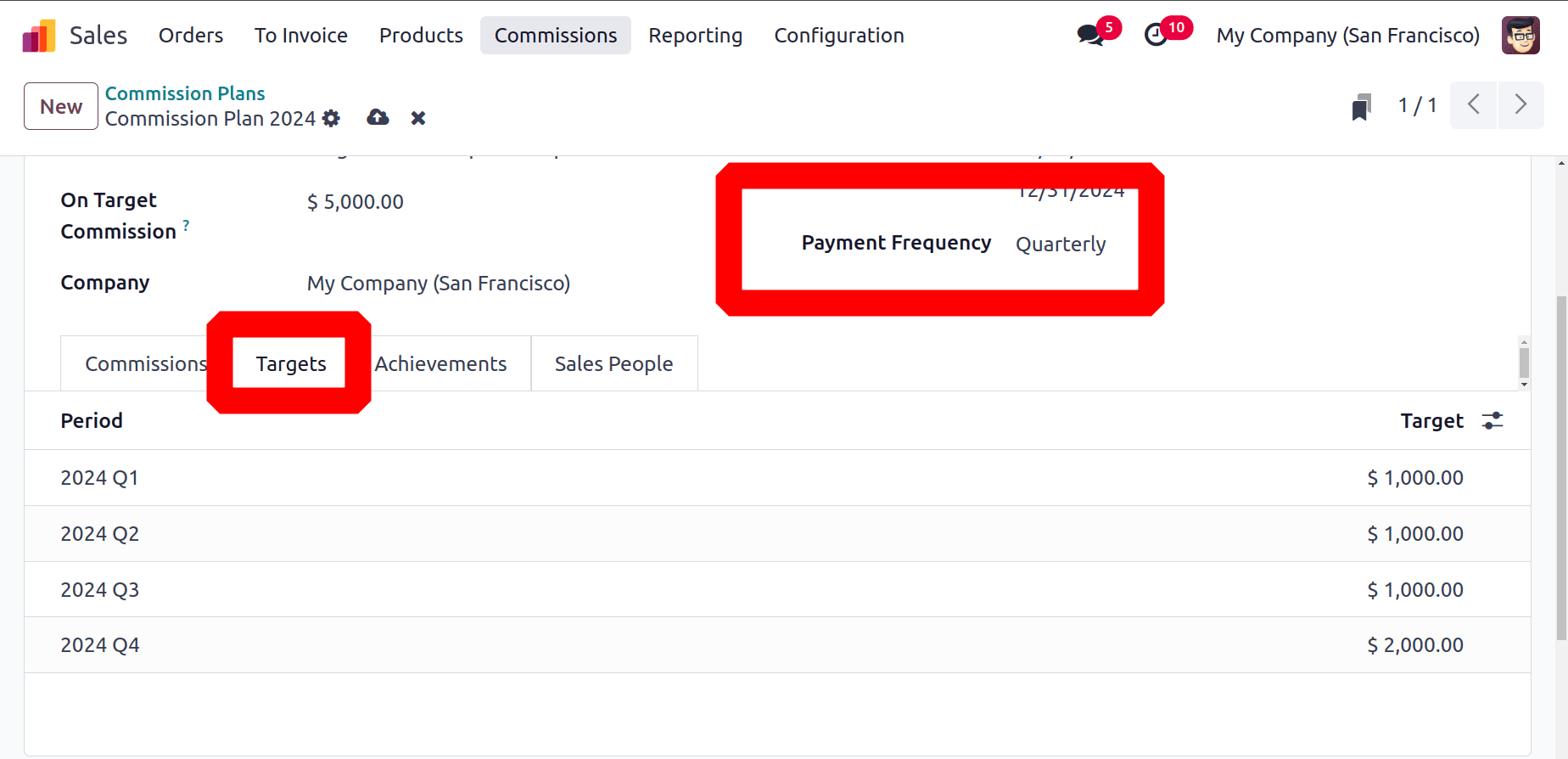
Next is the Achievement tab, from which the user can decide the achievement percentage of the salesperson. From each invoiced amount 10% will be taken as salespersons achievement.
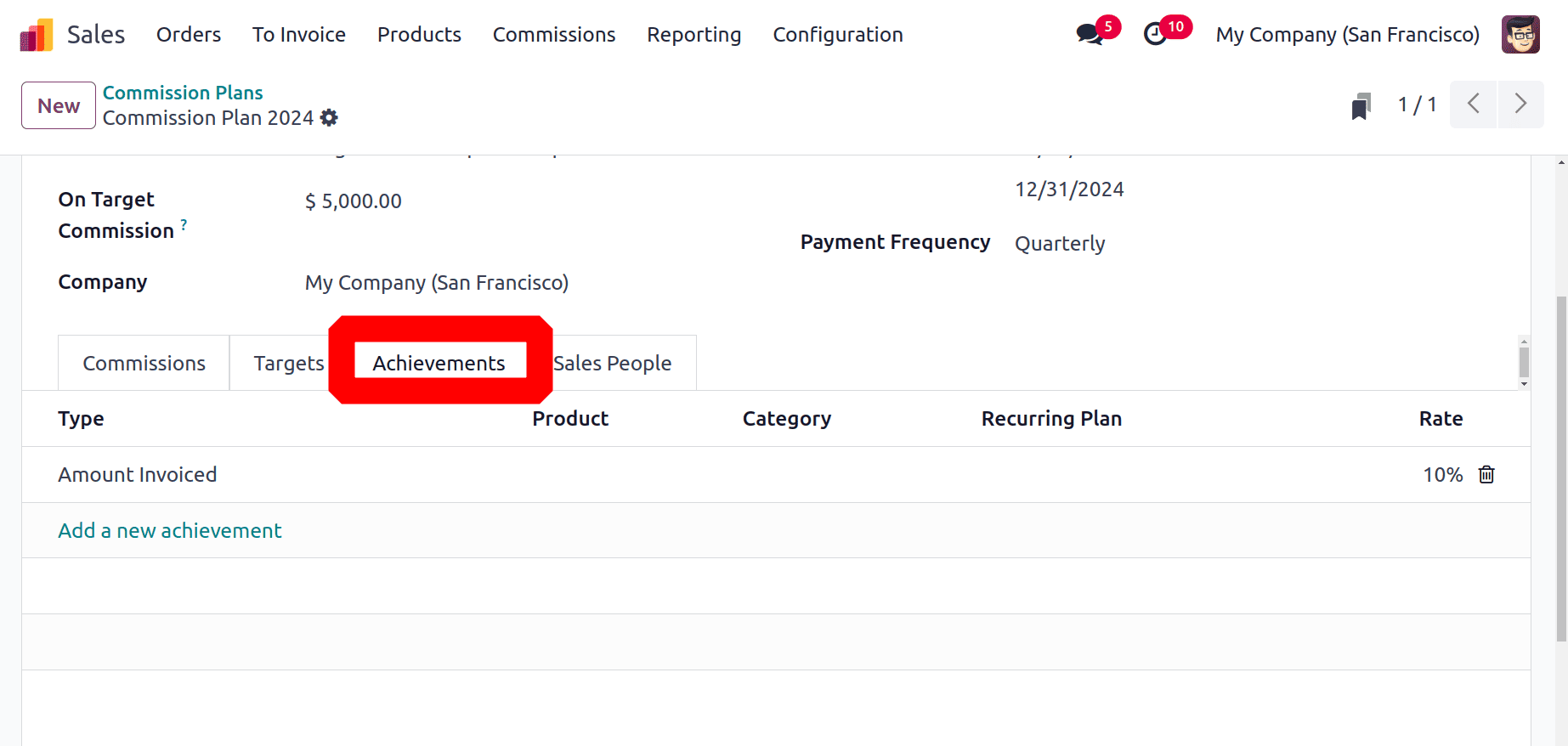
Then inside the tab name as Salesperson, users can specify the users and those salespeople will get the benefits of this particular plan. Using the Add multiple salesperson users can add more salespersons to this plan.
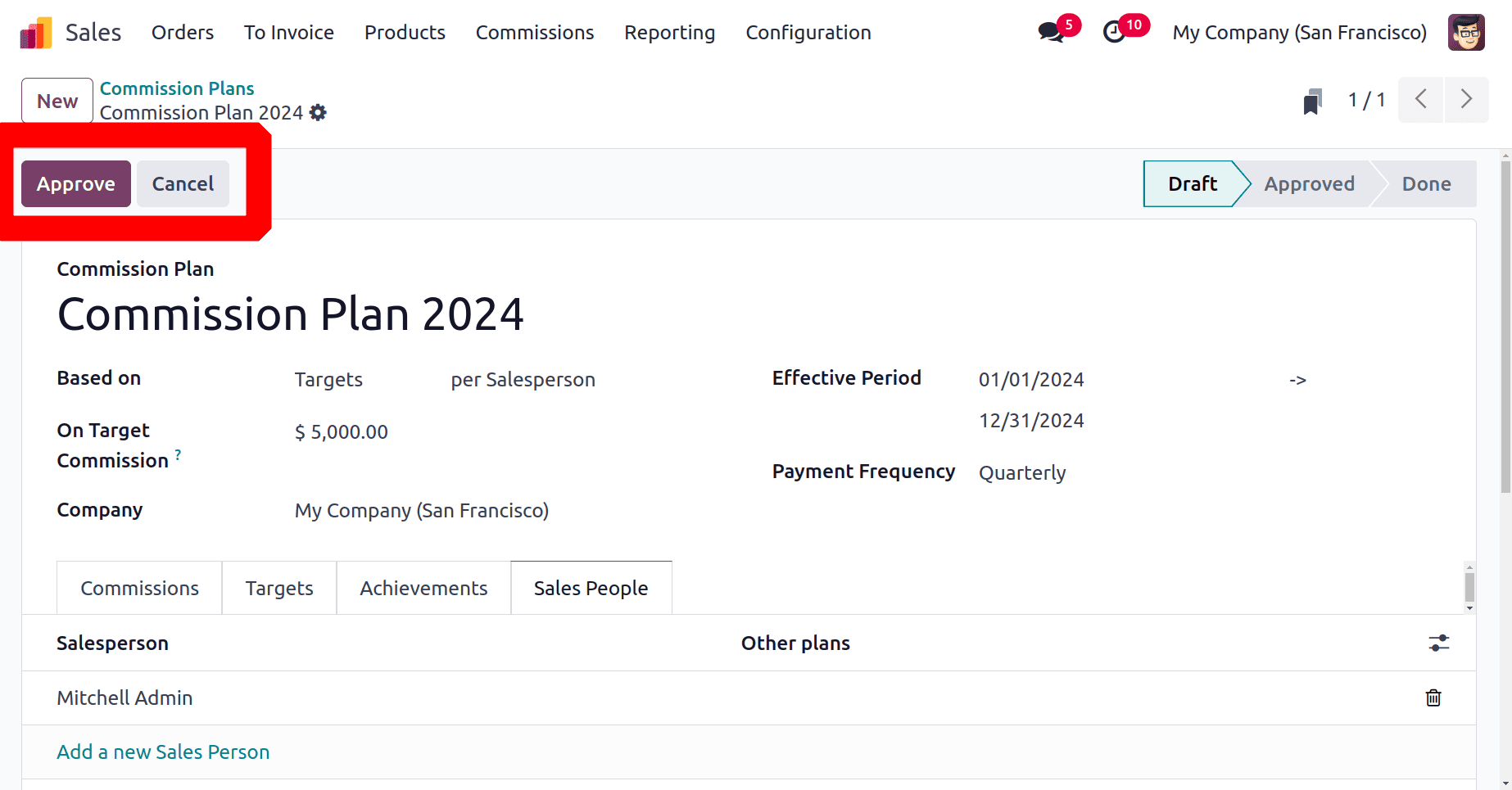
After adding the necessary changes the user can click on the Approve button placed on the top of the form. Then the commission plan status will change to Approved as shown below. There is a smart tab named Commissions. The Commission's tab shows all the commissions created. If the user chooses the smart tab all the commissions will be listed there.
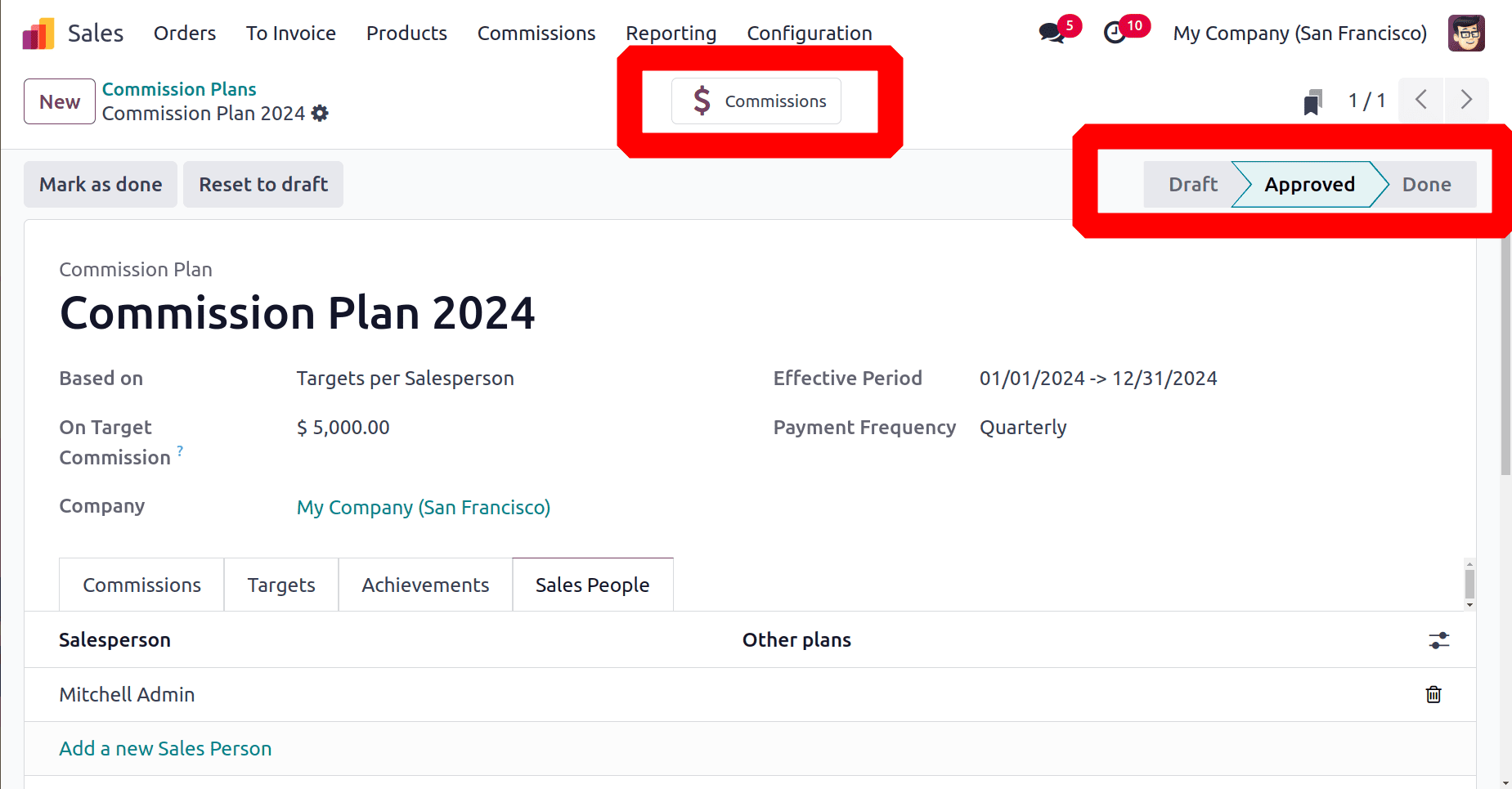
Now the configuration of a new commission plan is completed. So let's check how the commission for a salesperson is calculated. So move to create a new sale order. For that click on the Orders menu and choose Quotations. A list of created quotations is listed there. So to add a new one click on the New button.
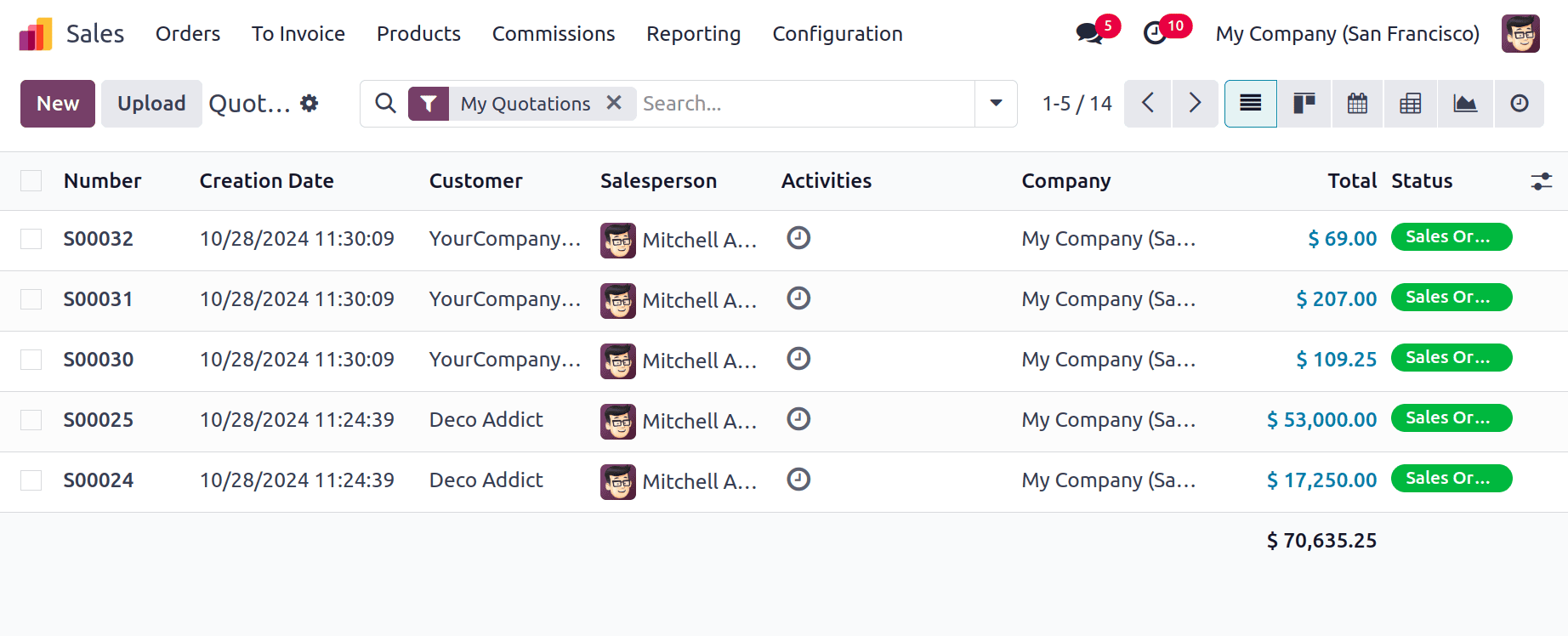
Here the chosen customer is Deco Addict. The details like customer name, expiration date, and payment terms are shown there. From the order, it's clear that the chosen product is Acoustic Bloc Screen.
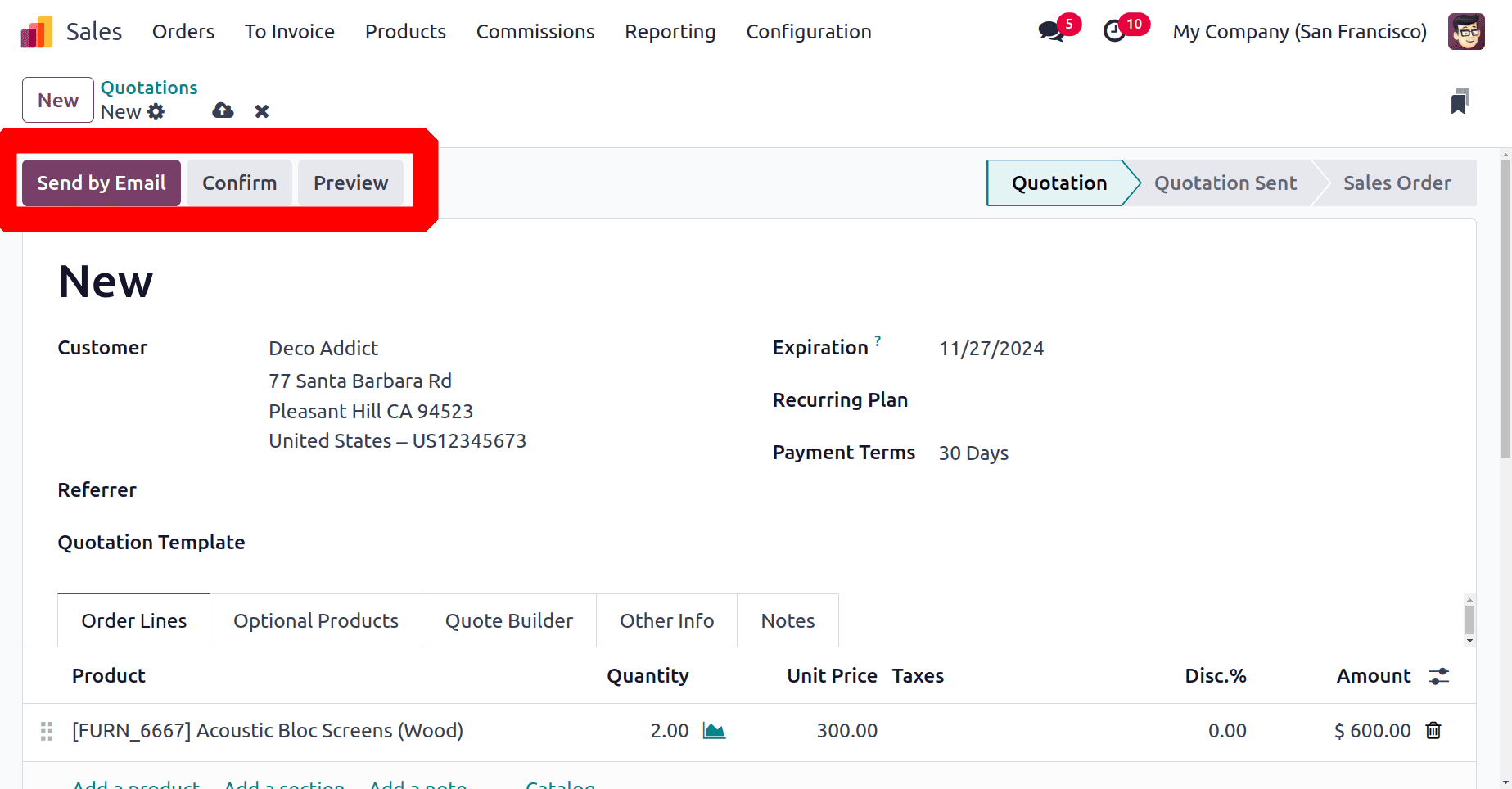
Confirm the sale order first. Then choose the Delivery to complete the delivery process. Then validate the delivery order.
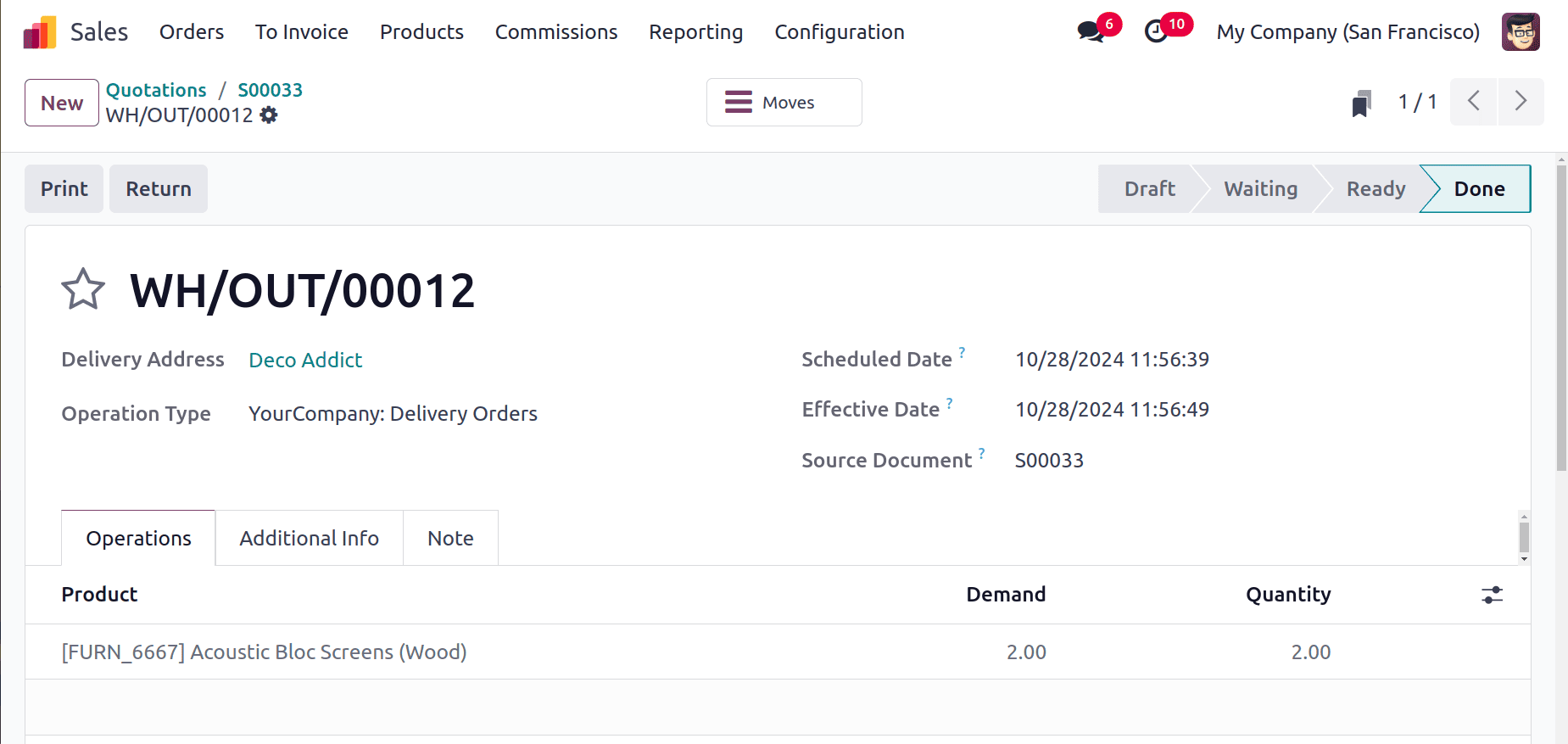
The next step is to create an invoice. Confirm the invoice to post the entries. Then click on the Pay button to complete the payment. The total invoiced amount is $600 as shown below image.
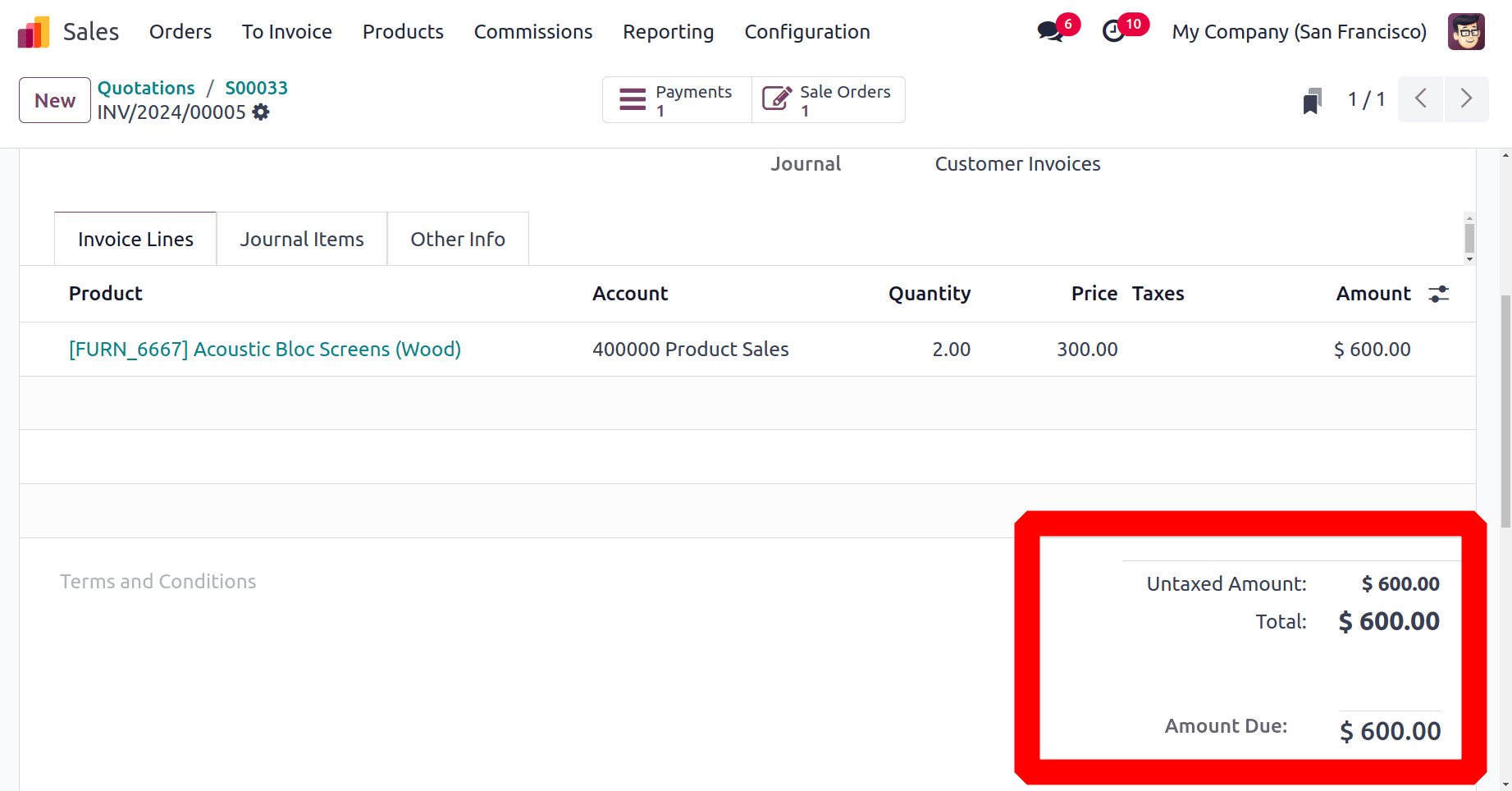
Then let's make another sale order. This time the chosen customer is Azure Interior. The details of the sales order are shown there. The customer chose one quantity of Customized Cabinet (Metric). The quantities and amounts are shown inside the order line.
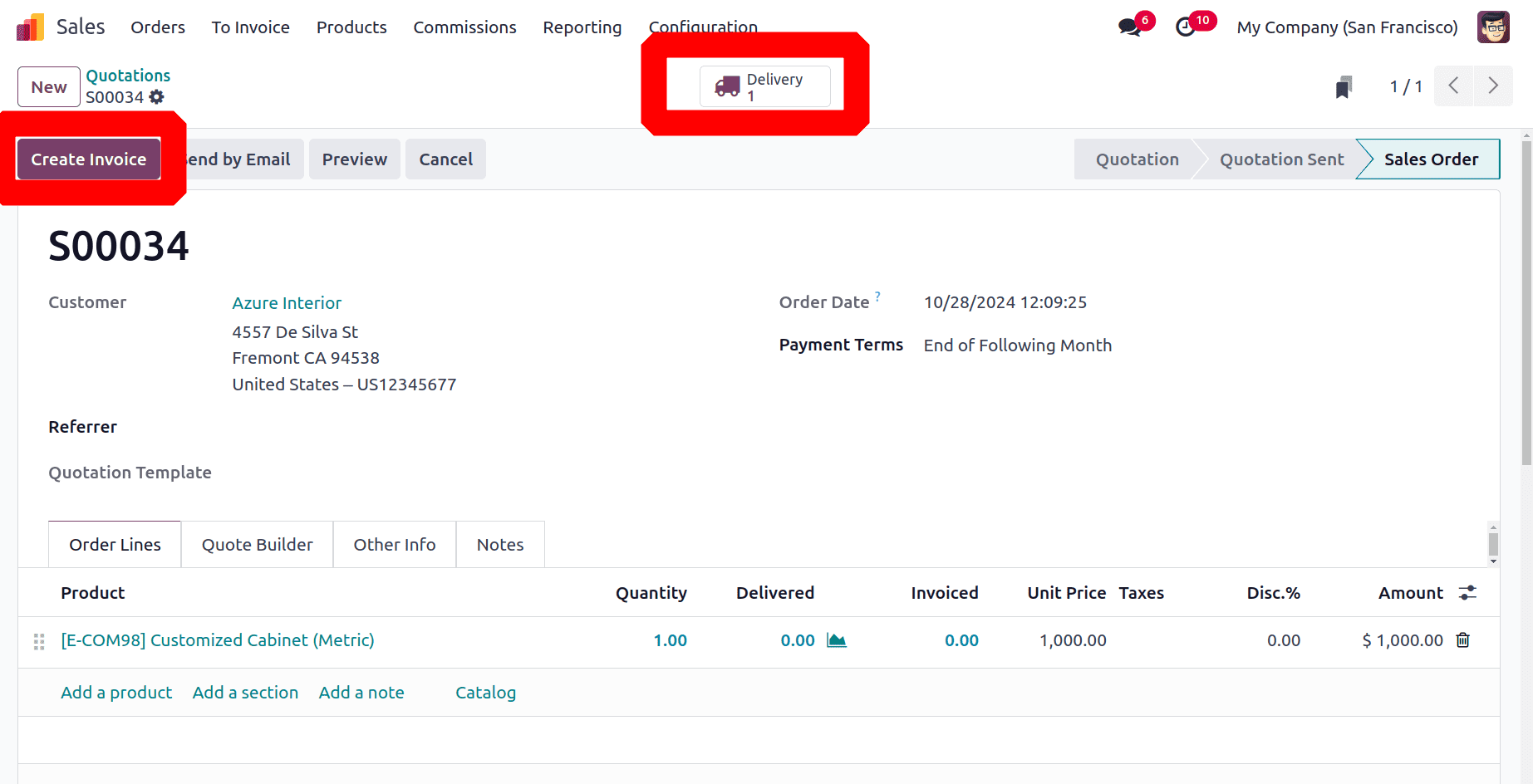
Complete the delivery and click on the Create Invoice button to add a new invoice. After creation, confirm and post the entries. Then click on the Pay button to pay the amount.
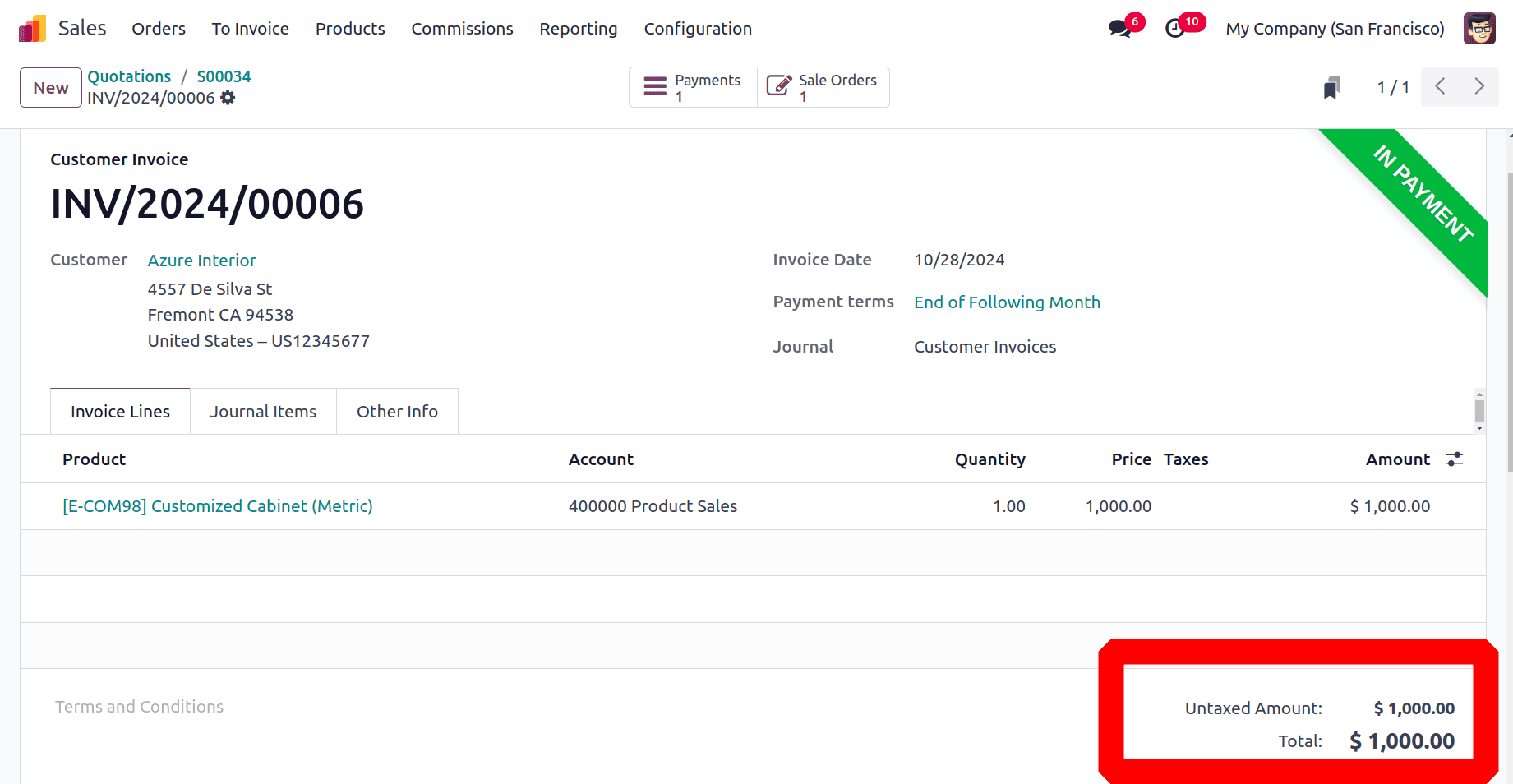
Now here the salesperson completed two sales. The first invoiced amount is 600 dollars and the second invoiced amount is 1000 dollars. So the total amount is 1600 dollars. To check the salesperson commission click on the My Commission menu placed Commission.
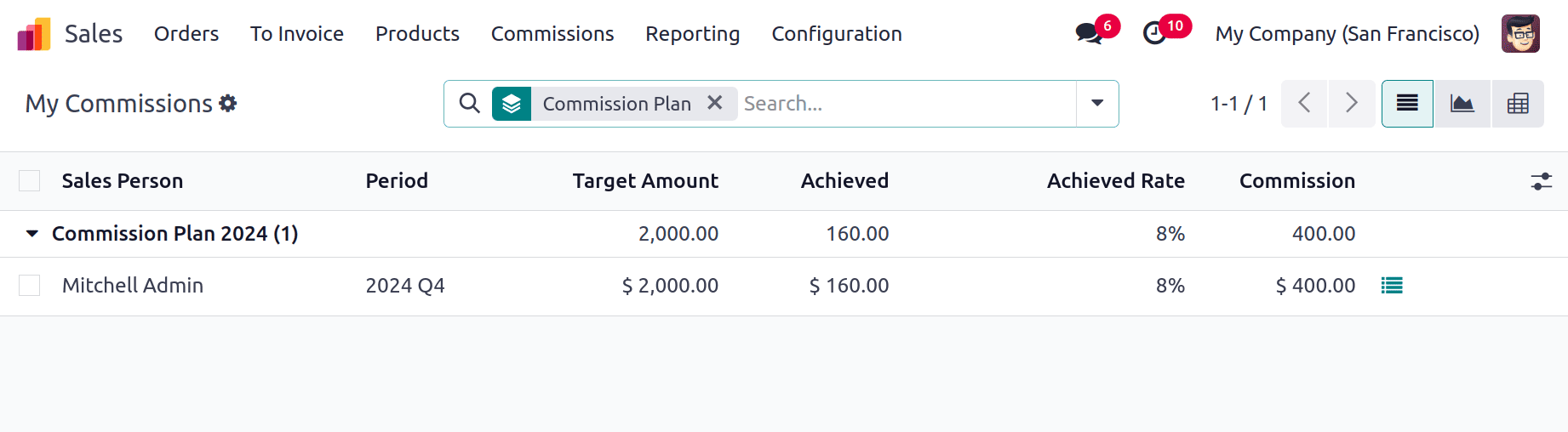
Here the target amount for this quarter is set as 2000 dollars inside the commission plans. So here the target amount shows there. The total invoiced amount is 1600 dollars. The 10% of the total invoiced amount is $160, which is shown under Achieved. So the ratio between the Target Amount and the Achieved amount is shown as the Achieved Rate, which means that 8% of the target amount is the achieved amount.
Click on the Commission menu and choose Adjustments. It's used to add some adjustments to the commission. The salesperson's name, date, type, and amount of invoices are shown there. If the user needs to add some adjustments click on the New button.
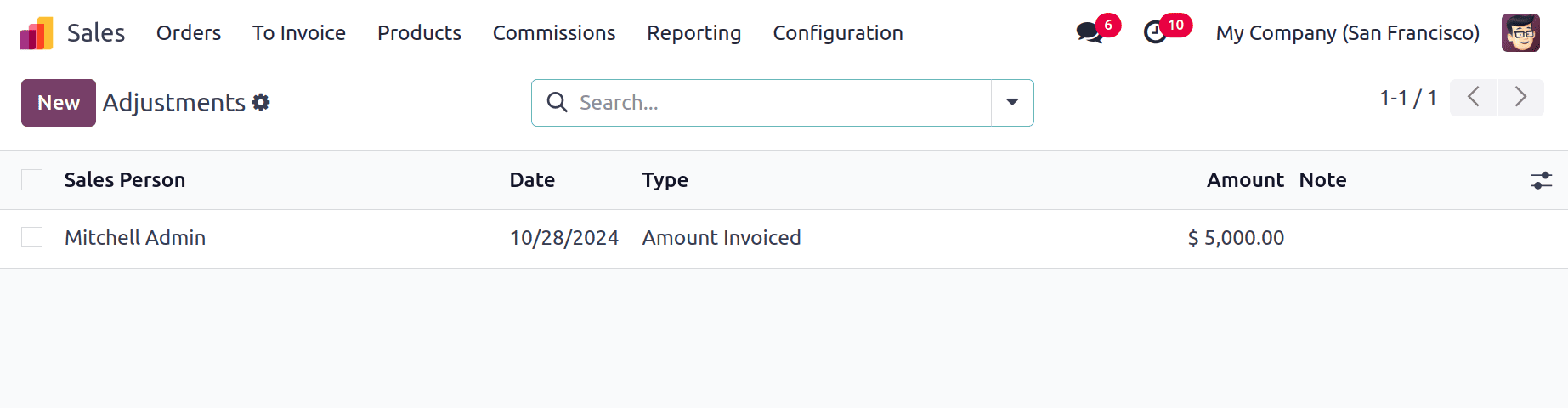
Here an amount of $5000 was added as an adjustment. The salesperson is the same Mitchell Admin. The date is added and the type chosen is Amount Invoiced.
Commissions can be shown under the commission menu. According to the adjustment, the Achieved amount increased. Here the Achieve Rate also changed, 33% of $5000 is the commission of $1650.
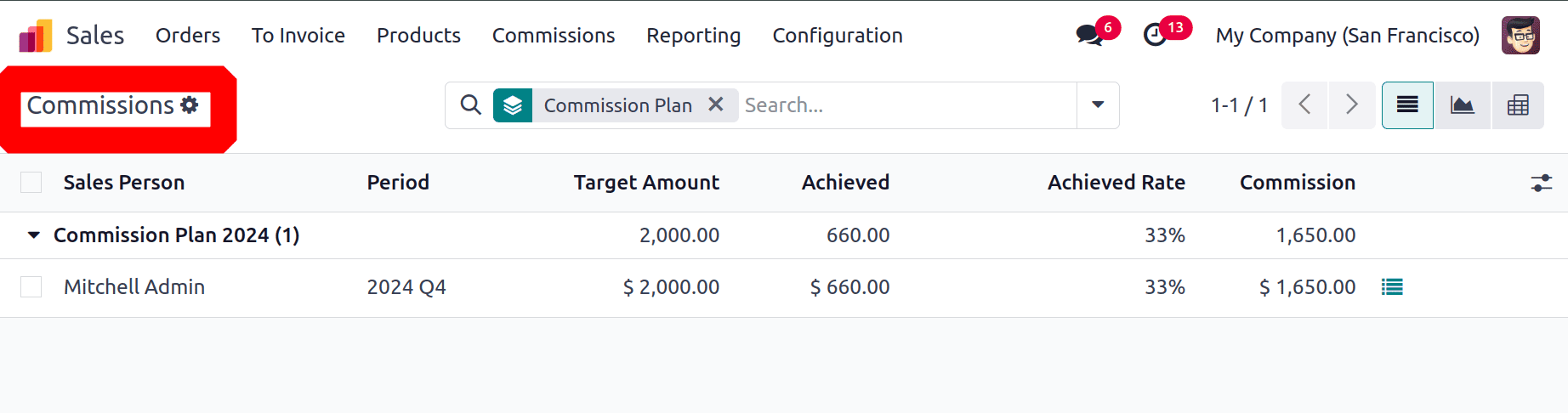
For salespeople, Odoo 18 provides a simplified commission management system that allows for automated tracking and calculation based on configurable rules. This makes incentive management easier, guarantees correctness, and successfully inspires the sales force.
To read more about How to Apply Discounts & Margin Analysis in Odoo 18 Sales, refer to our blog How to Apply Discounts & Margin Analysis in Odoo 18 Sales.