Employees get a wage slip, often known as a payslip, from their employers each month. A comprehensive record of the earnings of an employee and deductions for a certain time period is provided in a salary slip. The person may receive a physical copy of this document in the mail. The wage slip format is available to download in PDF for workers. Additionally, it is required by law for businesses to periodically provide employees with pay slips as evidence of salary payments and deductions done.
When it comes to payroll, Odoo offers HR capabilities, including managing workers, employment contracts, leaves, attendances, and timesheets. The payslips can be generated both individually and in batches using the payroll module. Each batch of employees can have one or more classifications. In this scenario, large quantities of payroll creation for a set of employees are possible.
Odoo 16 provides an exclusive menu itself for managing and generating payslips in the Payroll Module platform. You can utilize this feature from the “Payslips” menu of the module. There are a few options on this menu, including "To Pay," "All Payslips," and "Batches."
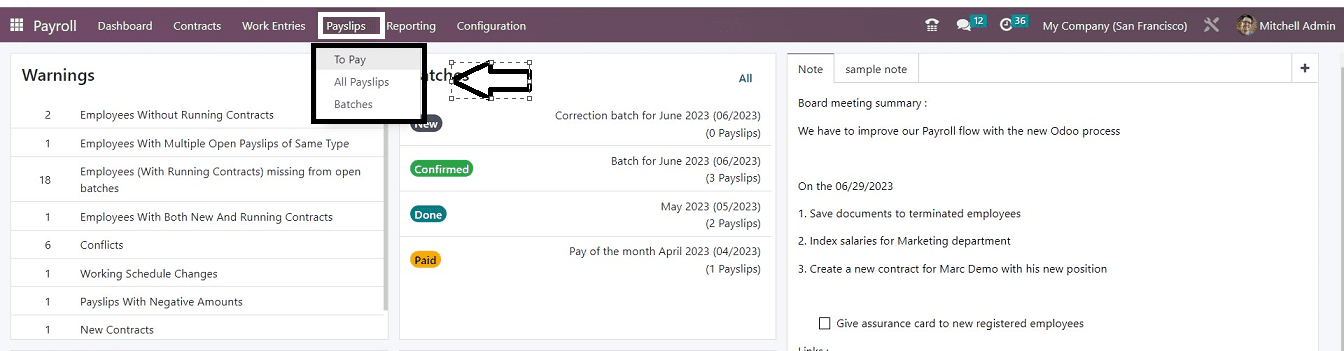
We can create new payslips using the “To Pay” and “All Payslips” menu options, while the “Batches” menu helps us to generate bulk payslips according to batches.
In this blog post, we'll go over the steps for generating a batch of payslips using the Odoo 16 platform.
Now Let's dive into the "Batches" window, which will seem like the image below.
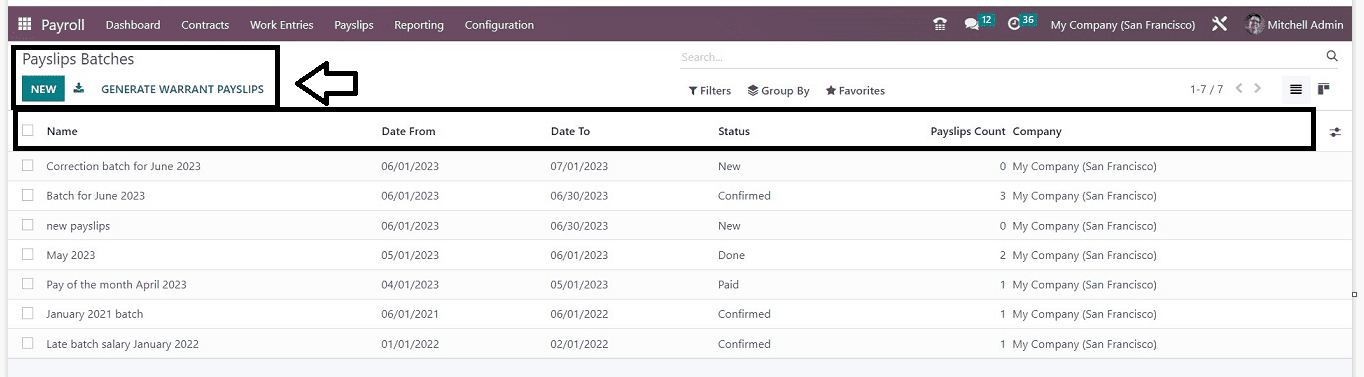
In this window, all the payslip batches are organized in the order of each batch Name, Date From, Date To, Status, Payslips Count, and Company. You can change the list view into the Kanban view by pressing the respective icon from the upper right side of the window and also sort or filter the payslip batch records using the “Filter,” “Group By,” and “Favorites” options available on the page.
We can create a new payslip batch using the “NEW” button found in the upper left corner of the page. Clicking this button will open a small payslip Batch Configuration form, as depicted in the screenshot below.
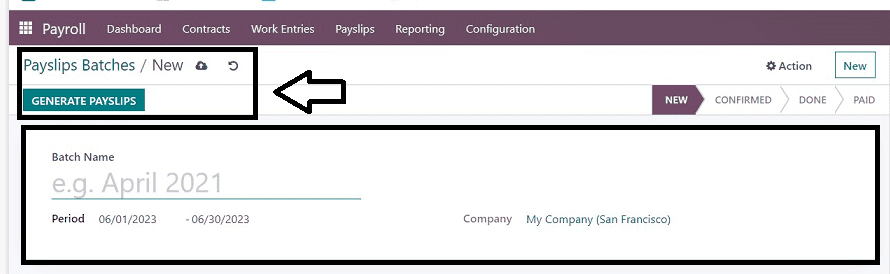
In the appeared form window, Mention your new batch's “Batch Name” and time in the “Period” field of the form. In the “Period” option, we have to enter the start and end dates of a batch. Additionally, you can mention your company name in the “Company” line. After completing these details, all of your details will be instantly recorded in the Odoo payroll database.
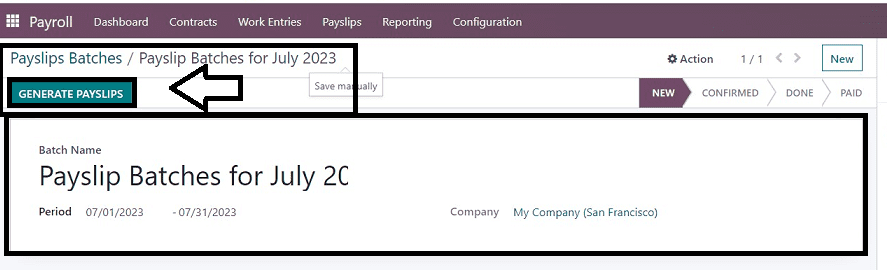
You can put the payslips batches in different stages like “NEW,” “CONFIRMED,” “DONE,” and “PAID” using the respective smart button options available in the top right corner of the form. Then you can choose several employees by clicking “GENERATE PAYSLIPS” after entering the data it requires; this action will open a popup window as illustrated below.
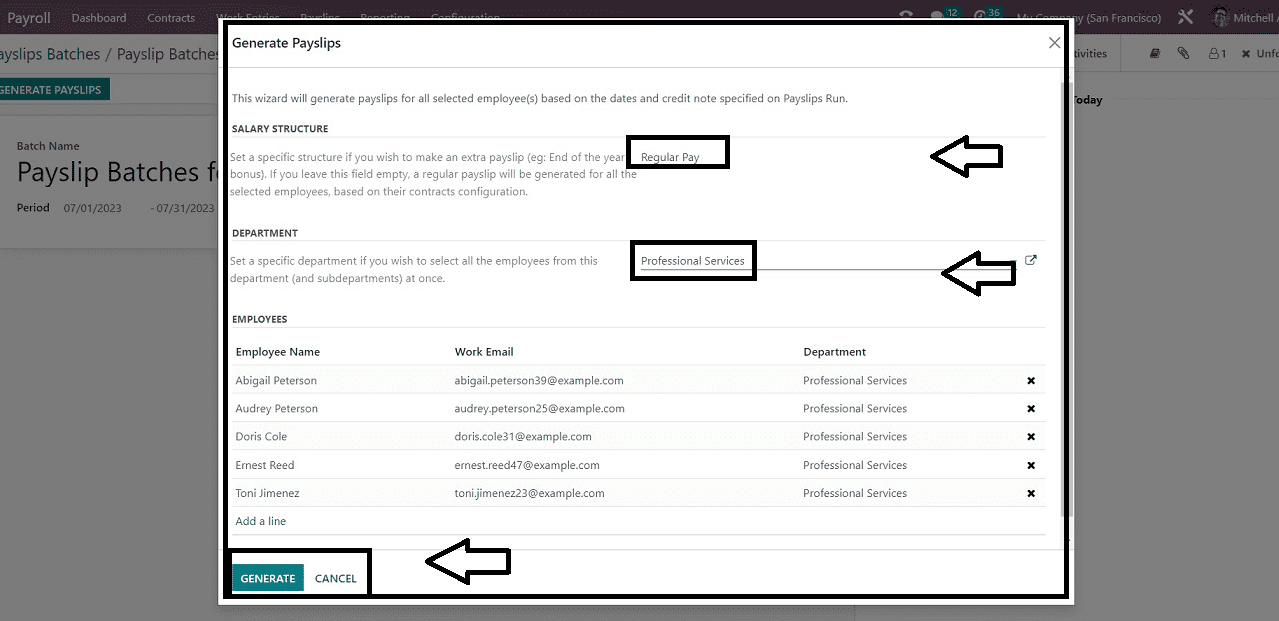
A particular salary structure, such as Worker Pay, Regular Pay, etc., can be added in the” Generate Payslips” window within the “SALARY STRUCTURE” section. If we leave the field empty, the field is configured to create a conventional payslip. From the dropdown section of the “DEPARTMENT” section, we can choose any particular department to pick an employee from there.
If necessary, by selecting the "Add a Line" button at the end of the employee list, we may add additional employee information to the "EMPLOYEES" section, allowing us to produce payslips for the newly added employee as well. Once your details are entered, press the “GENERATE” button. Immediately after that, our new payslips will be generated, and we will be directed to the batch configuration form.
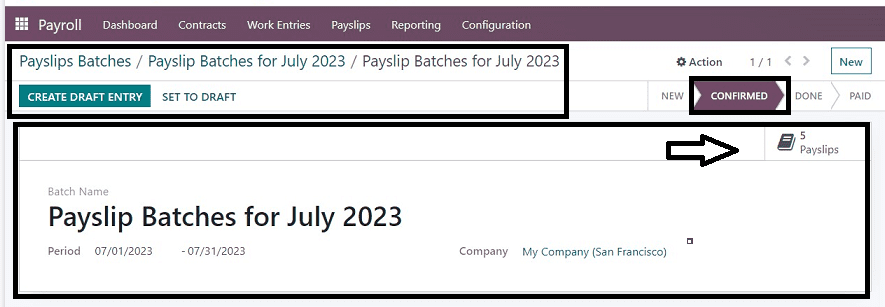
Here, we can see how many payslips have been generated using the "Payslips" smart button, which is located in the right-hand corner of the form, and we can also see that the stage has been moved to the "CONFIRMED" area. The payslip stages can be changed according to the next processes. Also, we can manage the new batch from the “Payslips Batches” dashboard.
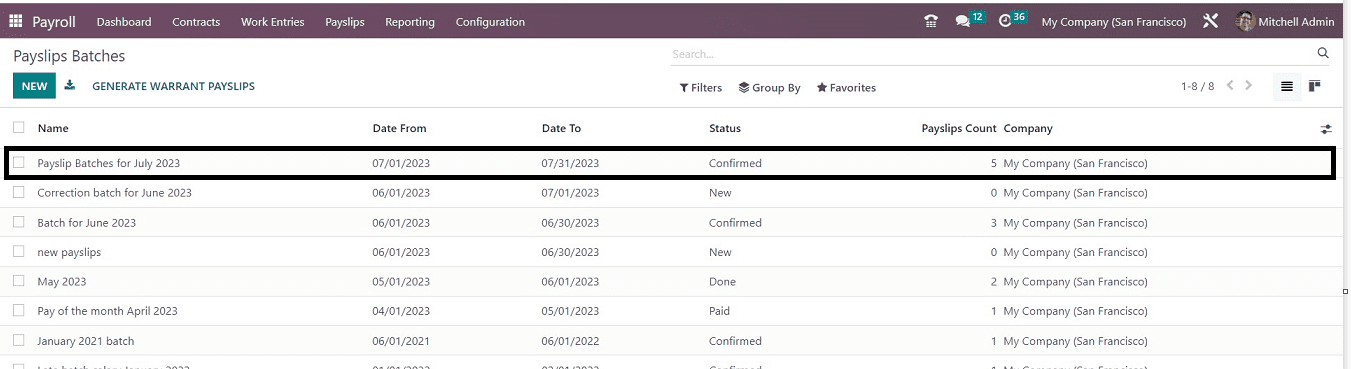
With this technique, users can easily generate and manage their employee payslips. Employee payslips can be created individually at a time or in bulk, and they can be categorized using different batch names using the Payslip Module in Odoo 16.