One of the most demanding tasks for human resource management in a firm is getting accurate individuals into open job roles. Hiring officers must verify bulk data to select aspirants according to company obligations. Many procedures exist to search for the right applicant regarding the recruitment section. Most companies look for talented and skilled individuals for business growth. Application management is a challenging process in major US companies due to the high volume of open job positions. You can make recruitment much easier once you run an Odoo ERP software for your business.
This blog specifies the process of developing an application for employees in the Odoo 16 recruitment application.
Users can configure departments, stages, degrees, sources, activity types, and more in the Odoo
16 Recruitment. We can quickly analyze a firm's recruitment and team performance within the Reporting feature of Odoo 16. Let’s see the procedure of developing an application for employees in a US Company in Odoo 16.
To Formulate a Degree for an Employee in Application
The educational qualification of an applicant is mandatory during the job application process. Most firms hire candidates based on their education and previous experience in relation to the company's needs. To define several types of degrees in Odoo 16, select the Degrees menu under the Configuration tab. The user can acquire a list of all created degree names on the open page. Select the CREATE icon in the Degree window to develop a new one, as noted in the screenshot below.
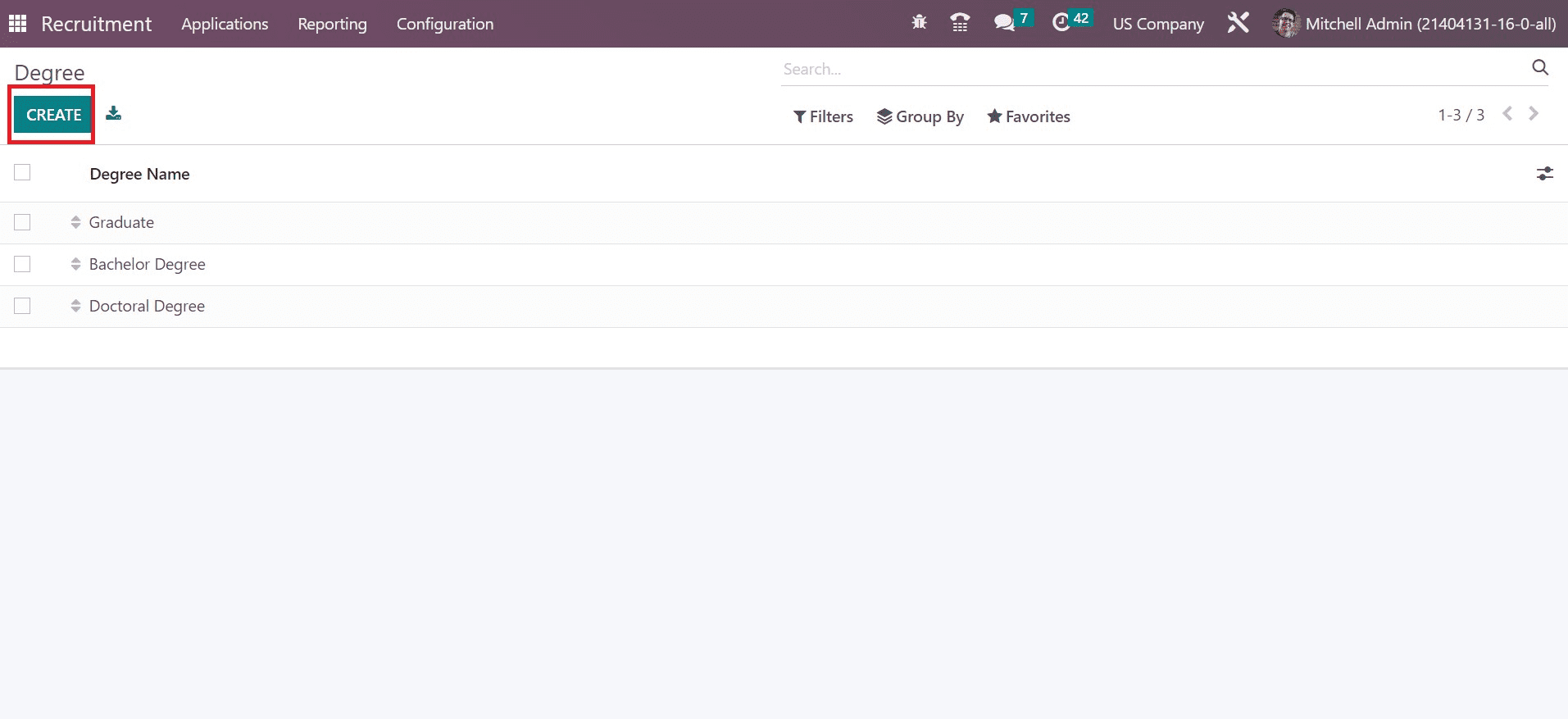
Once clicking on the CREATE icon in the Degree window, a new space opens at the end. Apply Master Degree in the space and click the SAVE button as pointed out in the screenshot below.
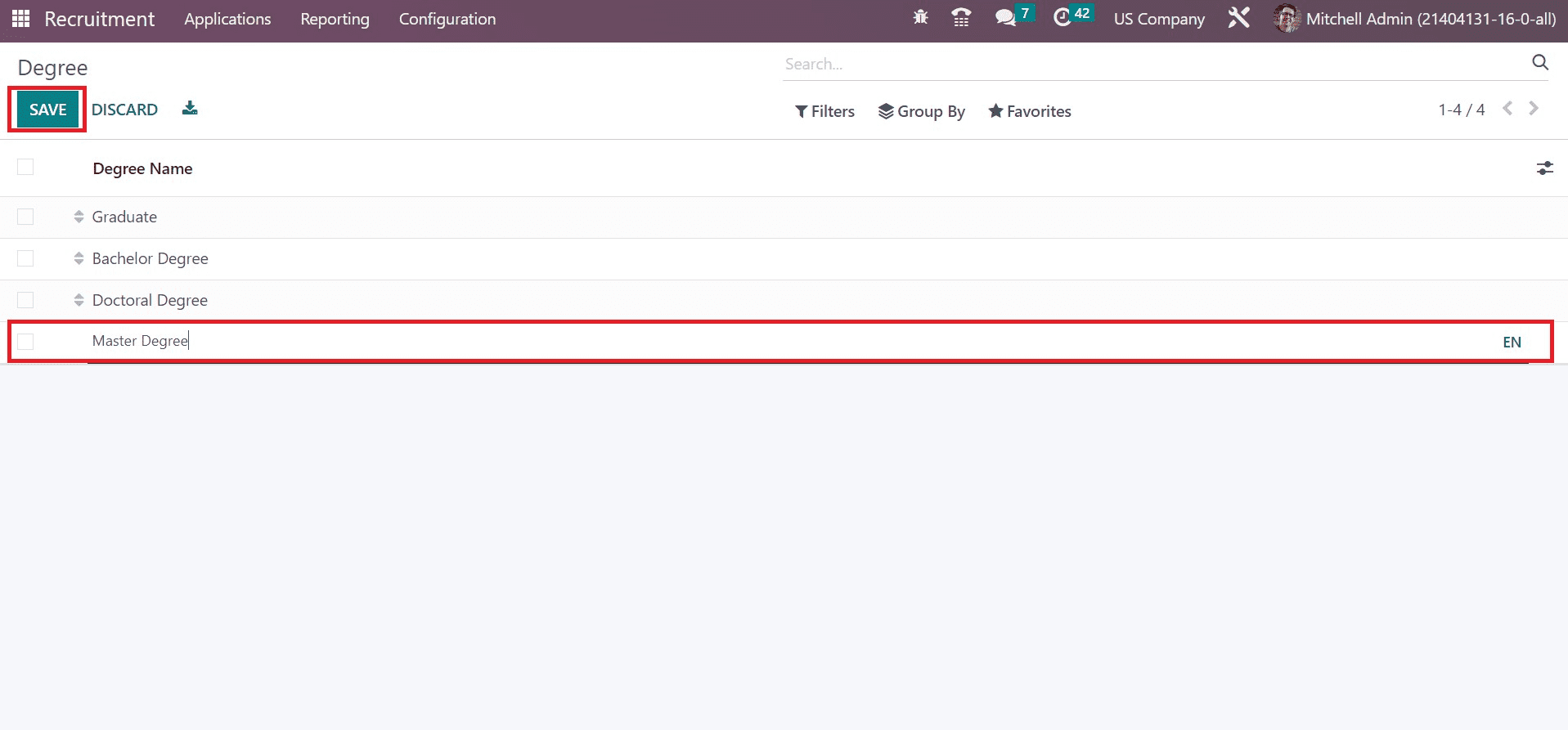
Your newly created degree data is visible on the page after saving the details. Similarly, we can develop tags concerning various job roles.
How to Develop Tags in the Odoo 16 Recruitment?
A label attached for identifying something is referred to as a "tag." We can apply tags for job-related purposes or any other for easy access. In the Recruitment application, users can create jobs concerning tags for employees quickly. Choose the Tags menu in the Configuration tab, and a list of all developed tags is accessible to a user. A list of all created tags is available to a user in the open screen and shows Tag Name or Color index. You can create a new tag by clicking on the CREATE icon in the Tags window, as mentioned in the screenshot below.
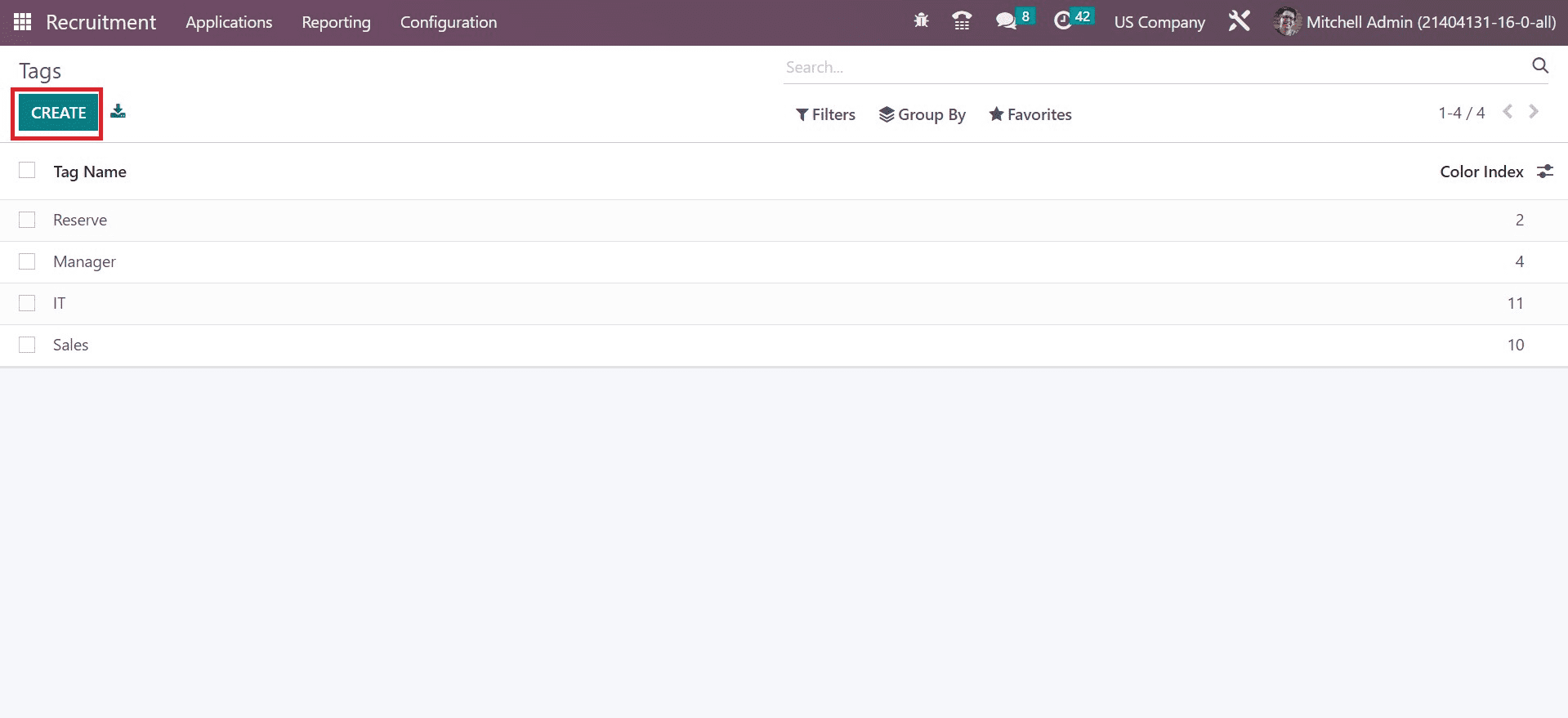
Add "Development" as the tag in the open bar and press the SAVE icon, as cited in the screenshot below.
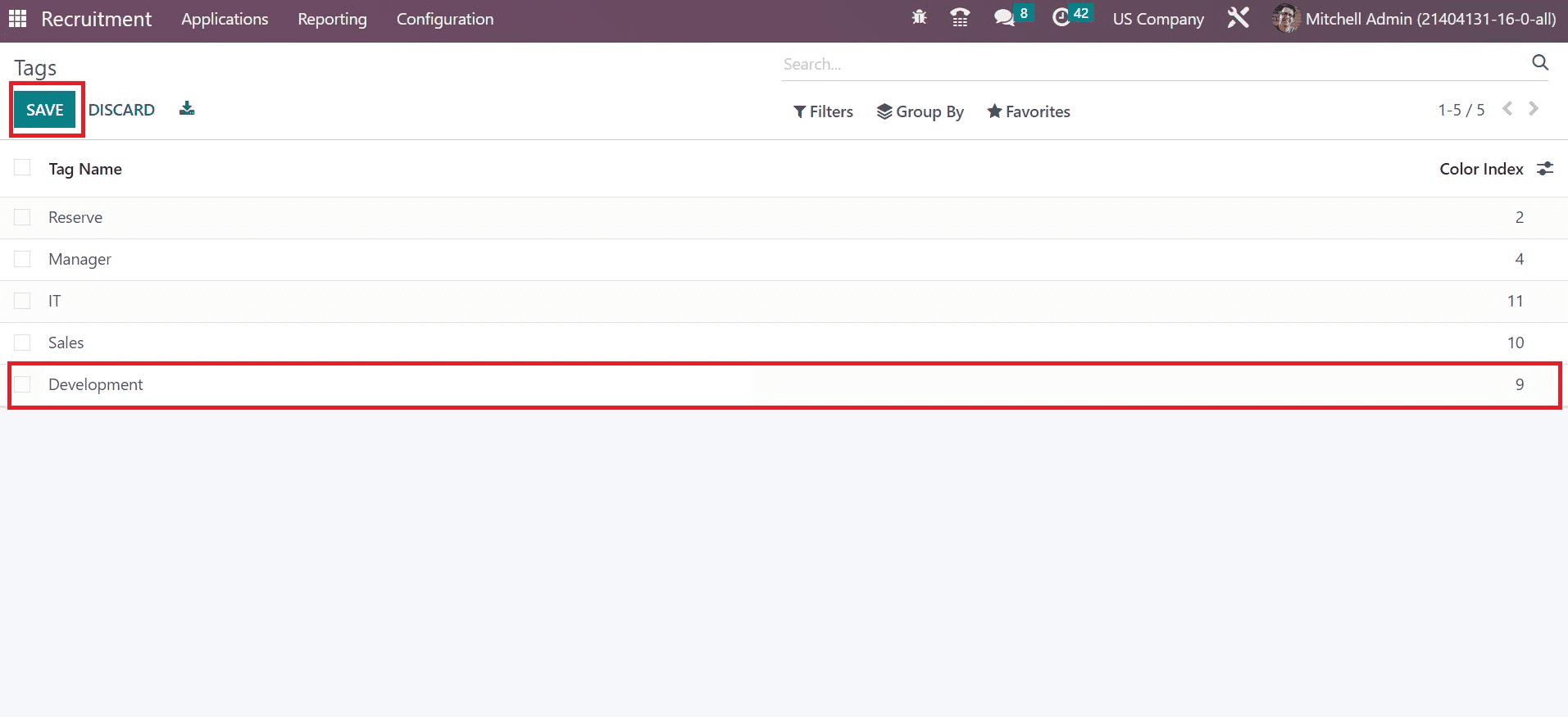
So we can quickly design tags concerning the applications of candidates. Your newly created tag is accessible along with other tags in the window.
To Create an Application of Applicant in a US Company
Management of applications in a firm becomes simpler using the Odoo 16 Recruitment module. You can obtain the All Applications menu in the Applications tab of the Recruitment module. The list view of the Applications window depicts the record of each applicant, consisting of data such as Applied Job, Tags, Recruiter, Creation Date, Application, etc. We can develop an application once we select the CREATE button in the Applications window, as cited in the screenshot below.
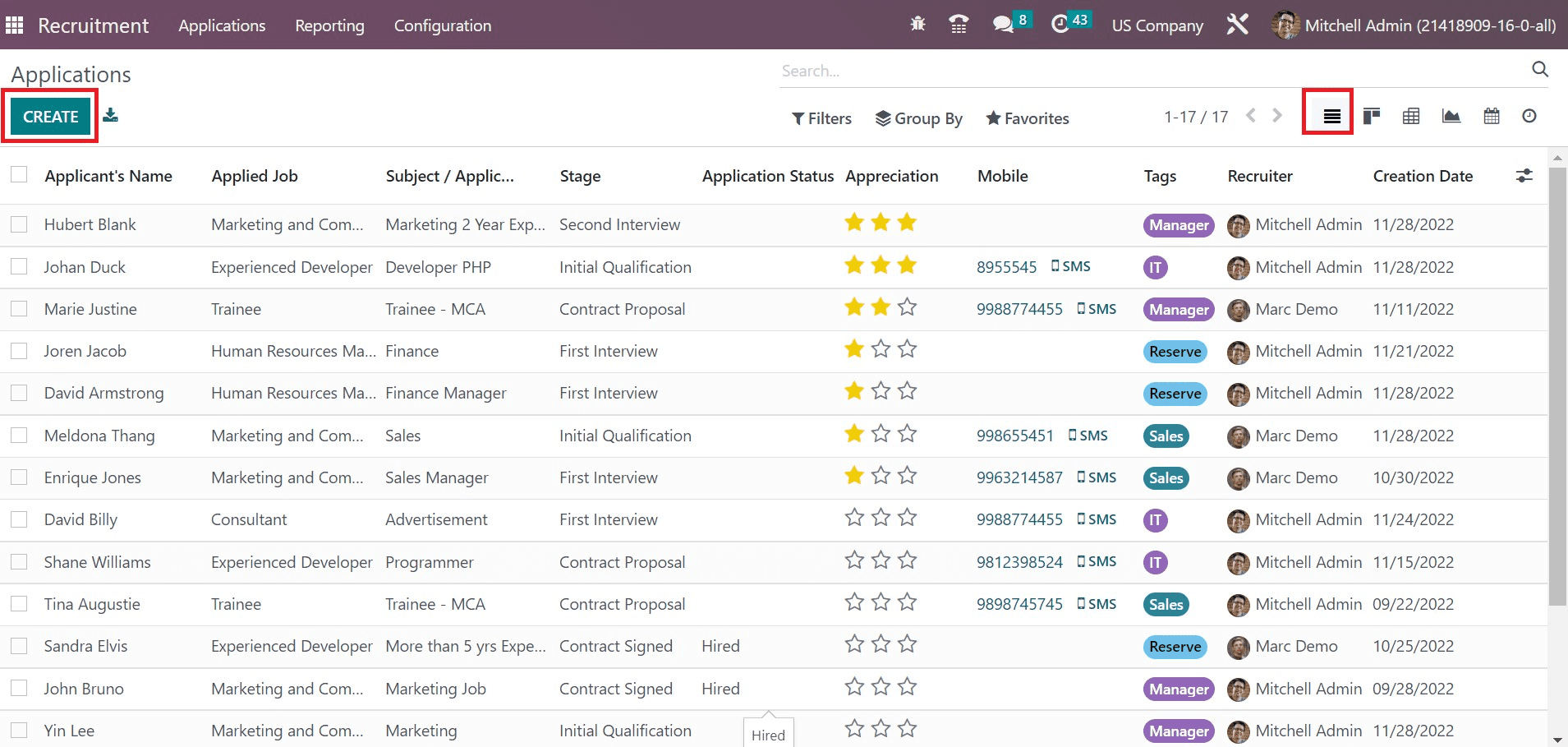
A new page appears to the user, and they enter the email subject required for the application to send through email in the Subject/Application field. We applied Content Marketer in the Subject/Application field and added the partner in the Applicant’s Name option, as indicated in the screenshot below.
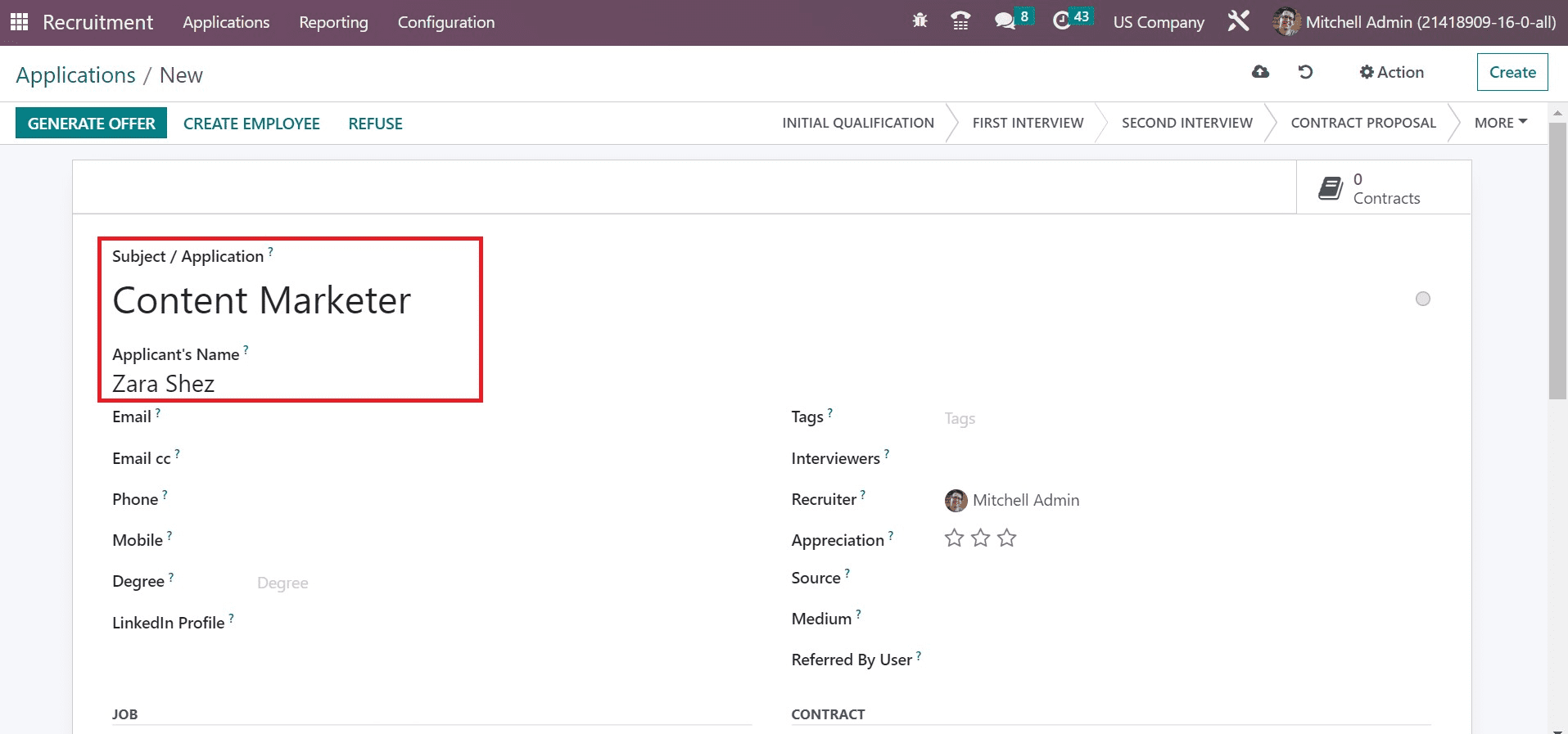
Choose the email id of the applicant within the Email field. Additionally, you can add the email address for the cc section in the Email cc field. Set the phone and mobile number for contacting the applicant in the Applications window as specified in the screenshot below.
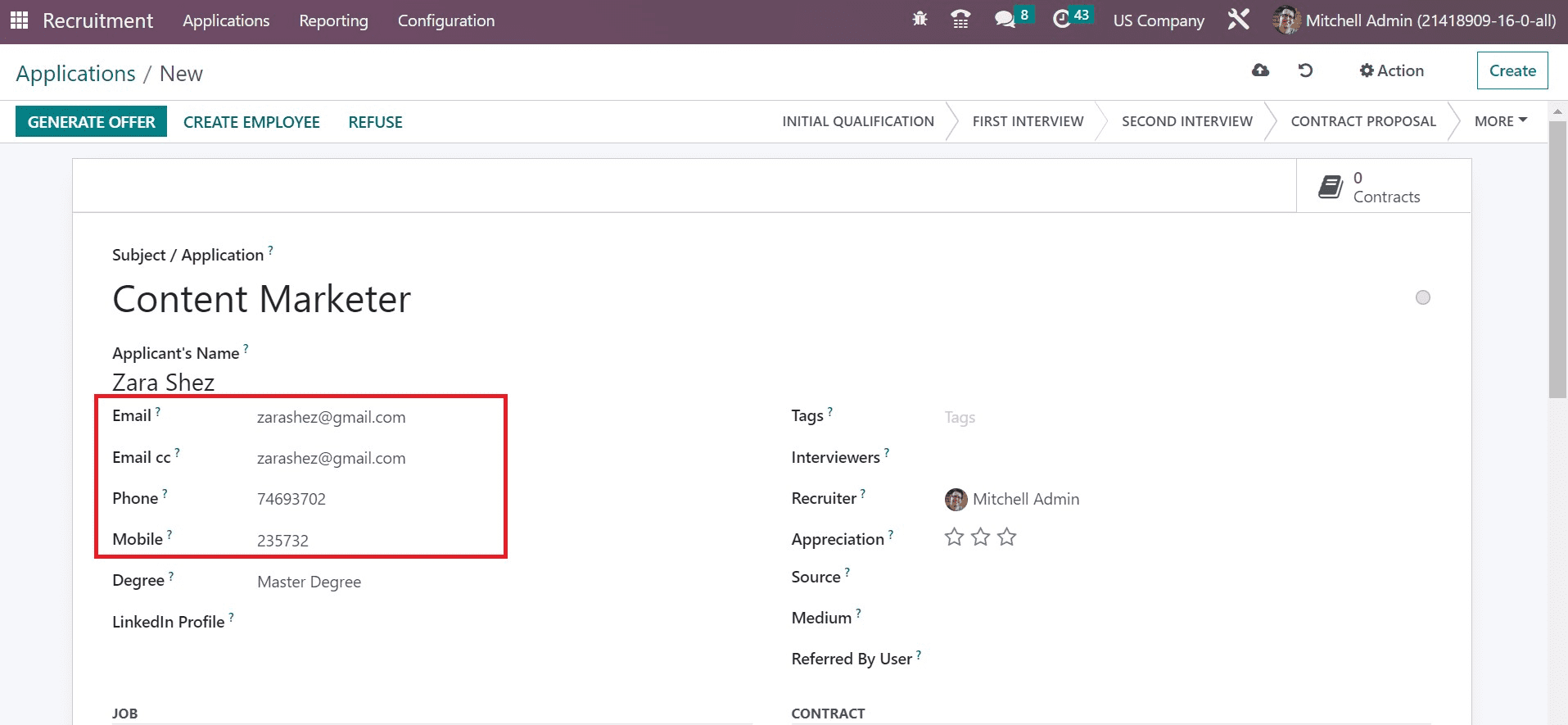
Users can pick the education qualification of the applicant in the Degree field. We selected the newly created master's degree in the degree field. Also, apply the profile address of Zara Shez Linkedin in the Linkedin Profile option.
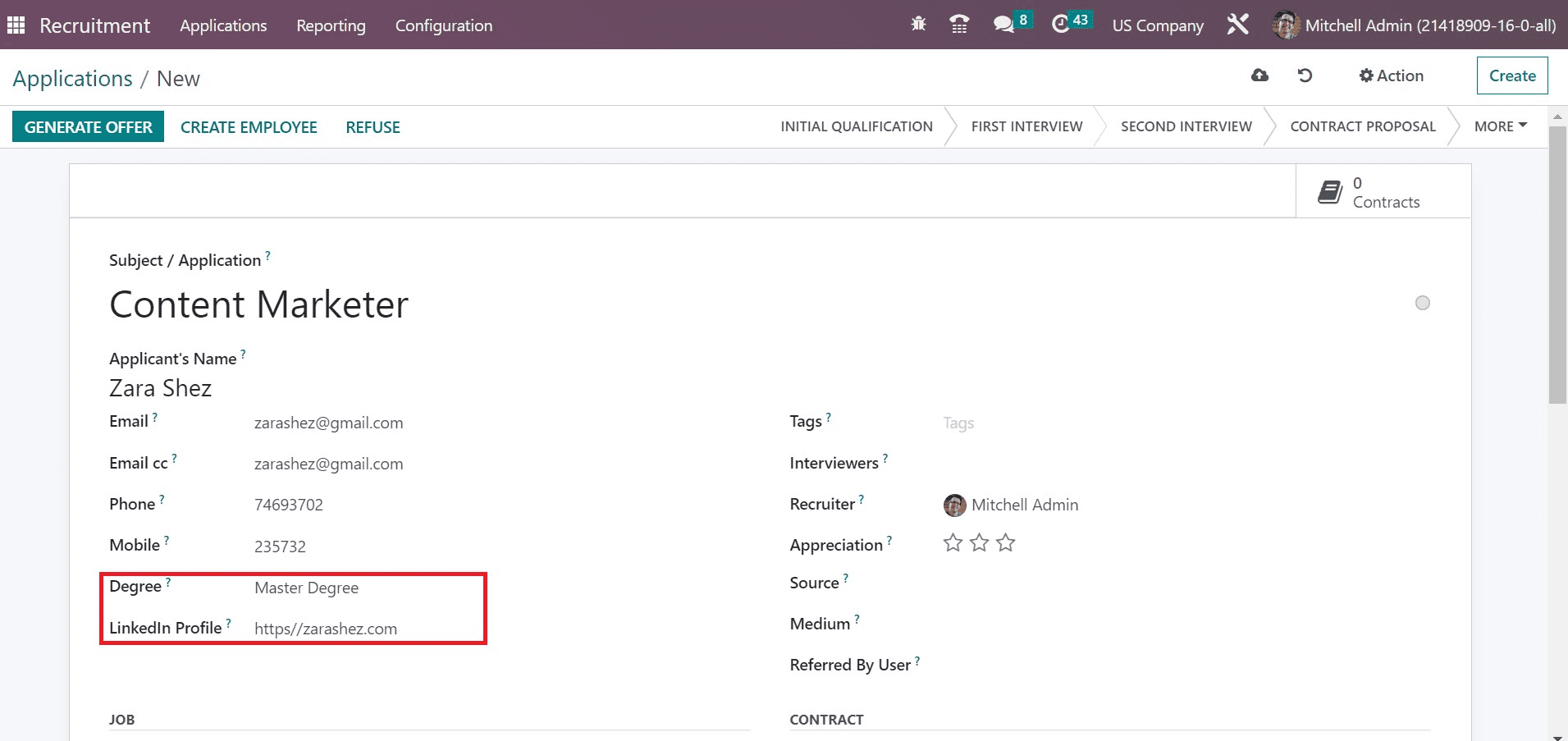
In the Tags field, you can pick the newly created tag "Development" and set the interviewers for the candidate. Furthermore, choose the person who reviews the applicant selection procedure in the "Recruiter" field. You can prioritize applications by selecting the star icon in the Appreciation field.
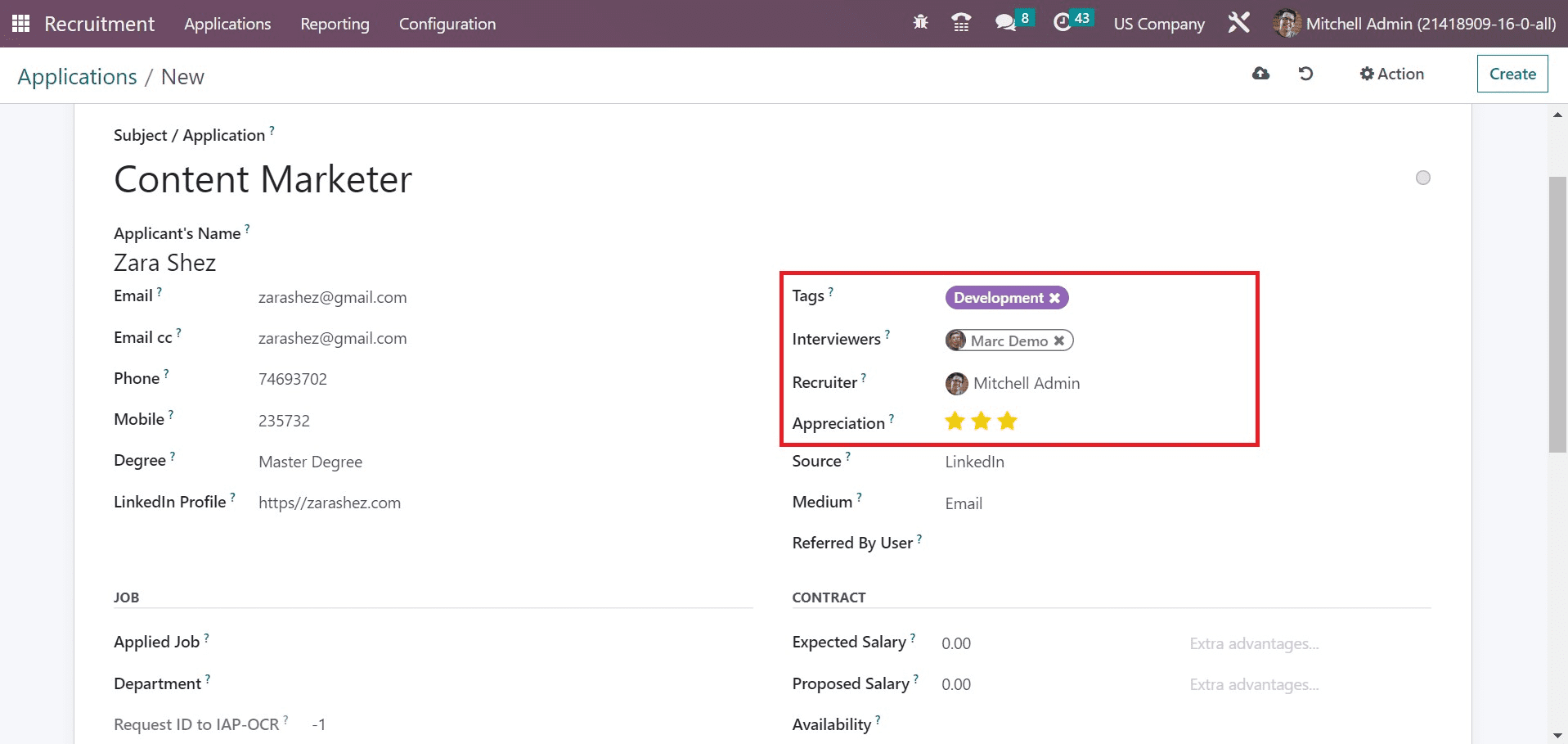
It is possible to mention the source of the link in the Source field as a search engine. The sources are classified in the form of Monster, Glassdoor, Twitter, etc. Later, pick the delivery method of application in the Medium option. Several mediums, such as email, SMS, Linkedin, phone, and more, are available to users. We selected email as the medium for an applicant, as depicted in the screenshot below.
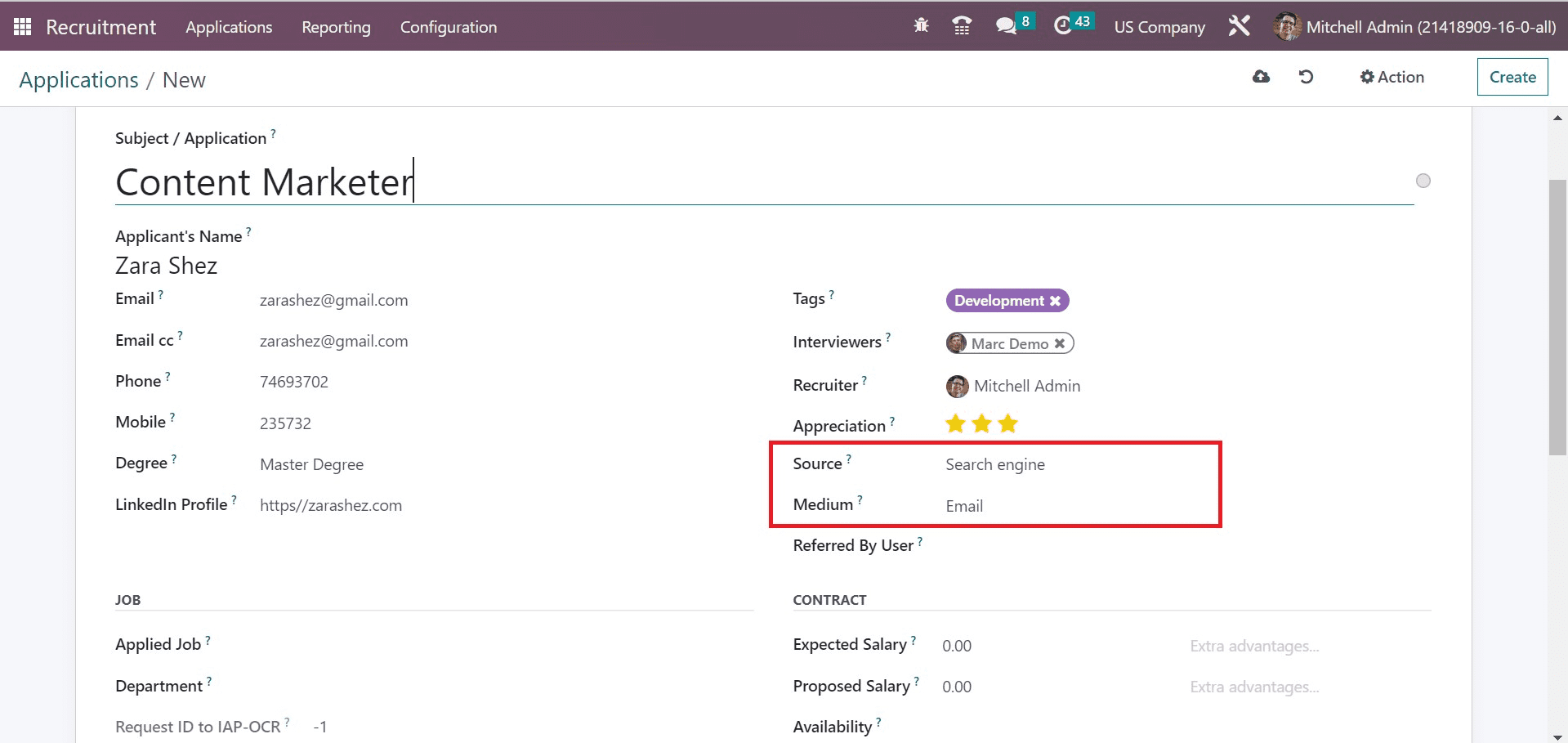
Below the JOB section, set the job as Content Marketer in the Applied Job field. Users can select the Department related to the applied job as Research & Development. Also, select the US company in the company field, as represented in the screenshot below.
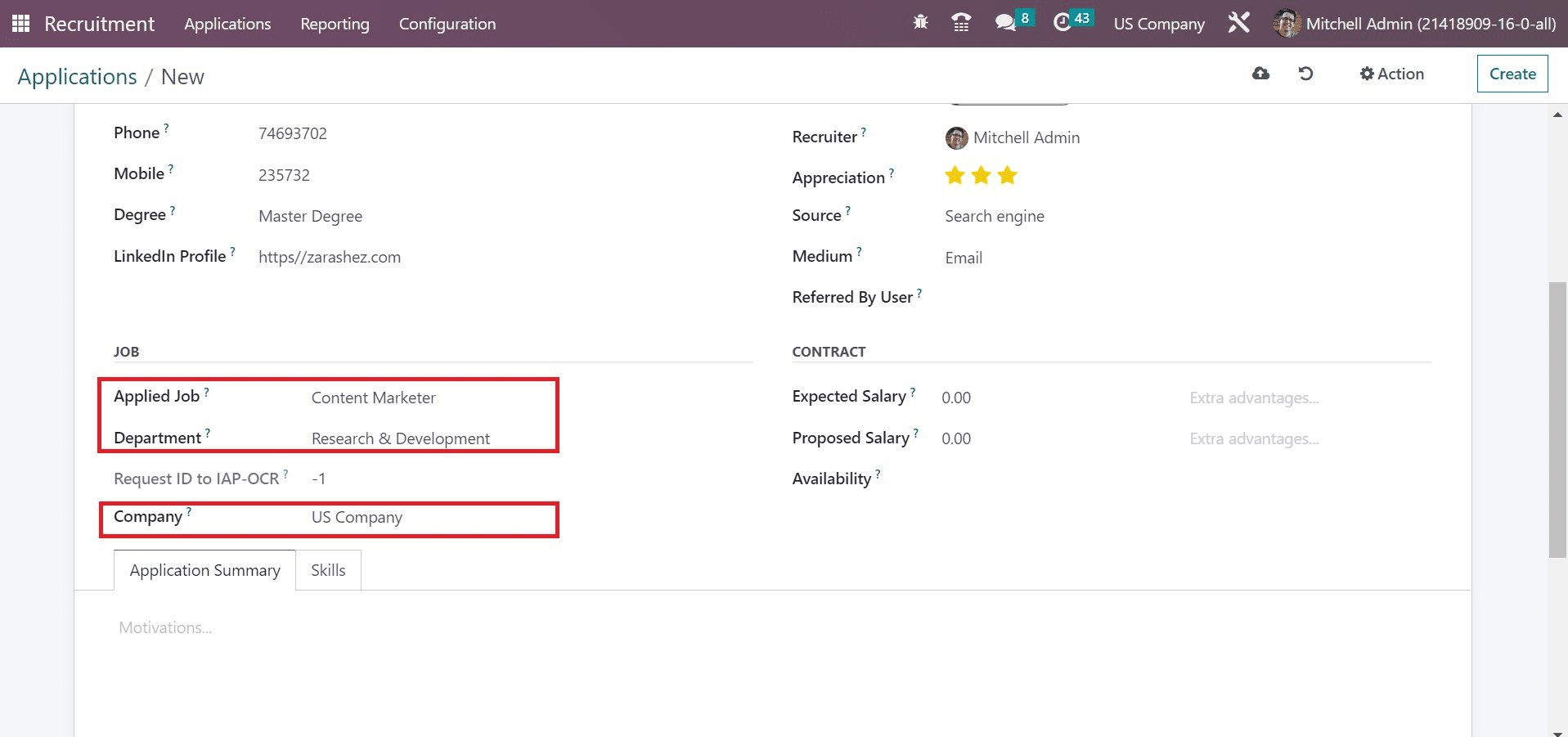
Inside the CONTRACT section, the user can add the salary required by the applicant in the Expected Salary field. In the Proposed Salary field, mention the salary given by the company to an employee. Afterward, you can choose the expected date of joining by the applicant in the Availability field.
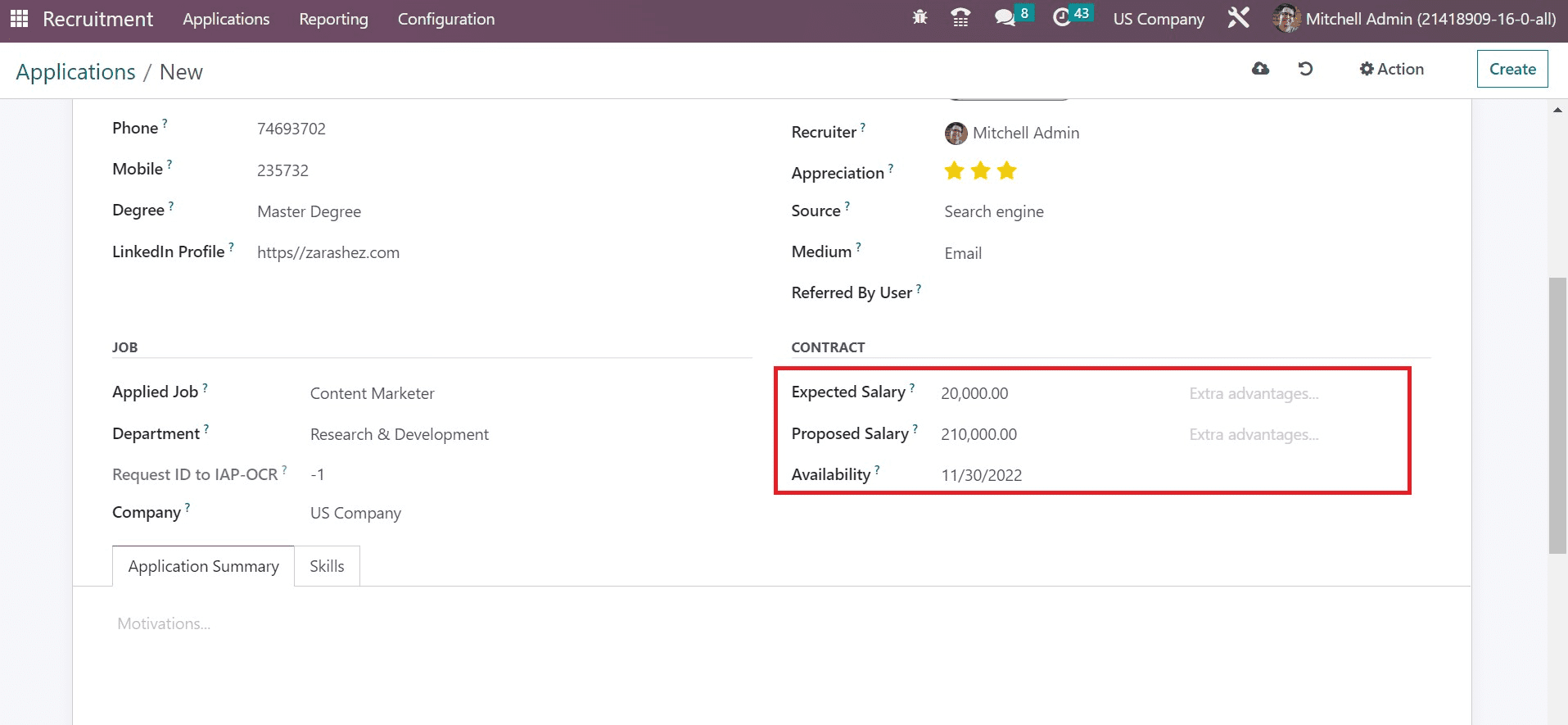
Users can enter the description of the applicant's job within the "Application Summary" field. It consists of previous work details of a job seeker for a new role.
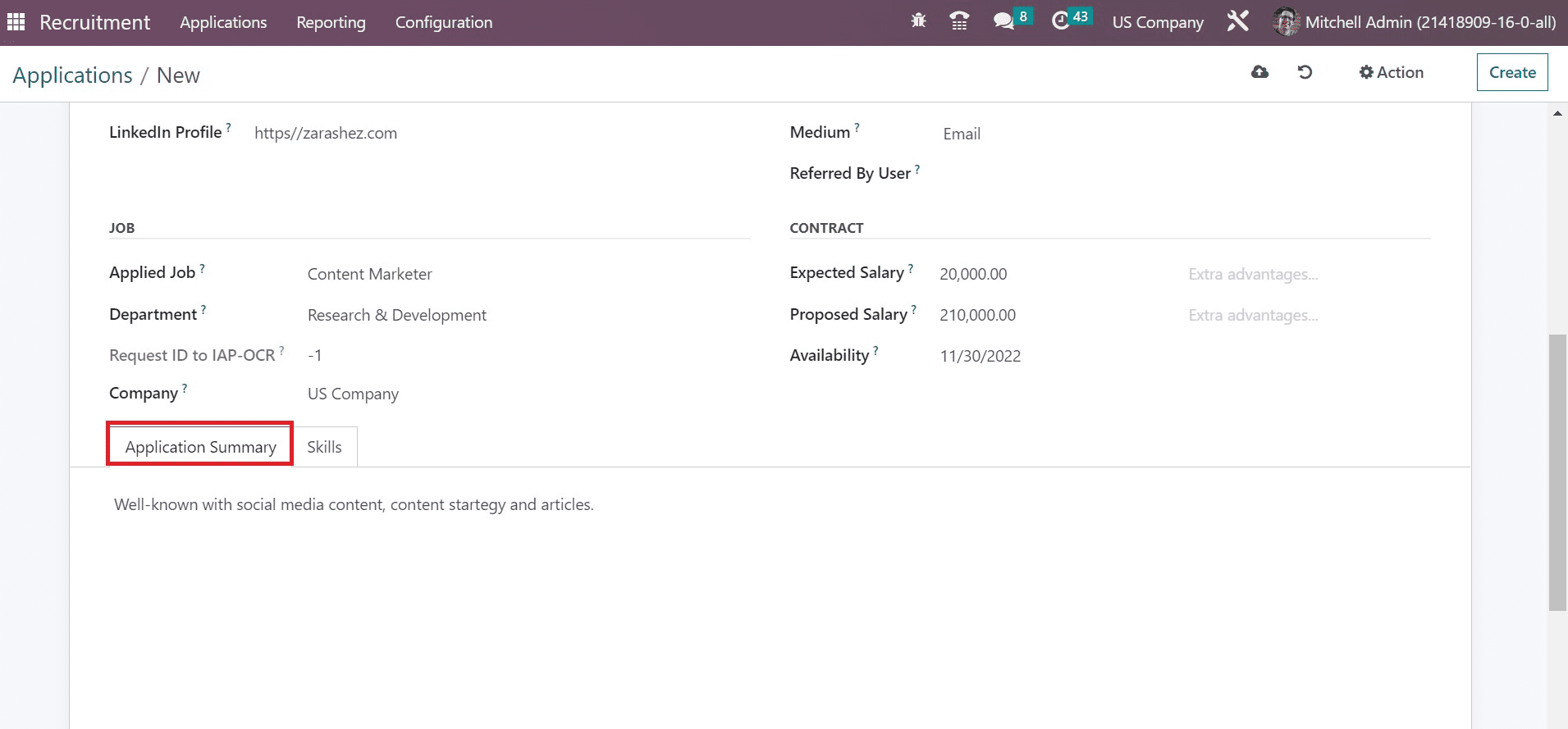
You can apply an applicant's skills by clicking on the "Create a New Entry" icon under the "Skills" tab.
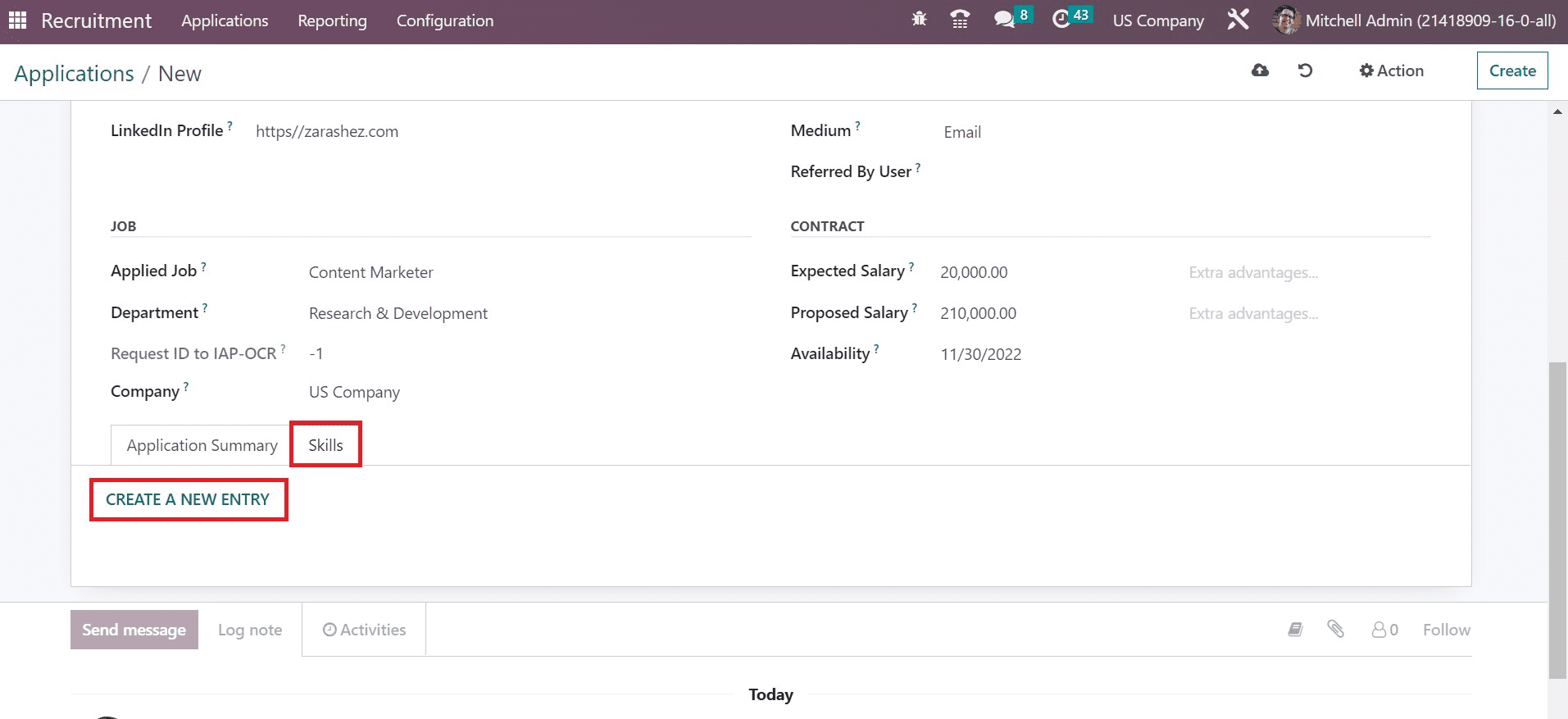
A Create Skills window appears before you, and it's easy to set the skill type. The skill type is classified as music, development, marketing, and languages. Select the Languages option in the Skill Type field, and a skill option becomes visible to you.
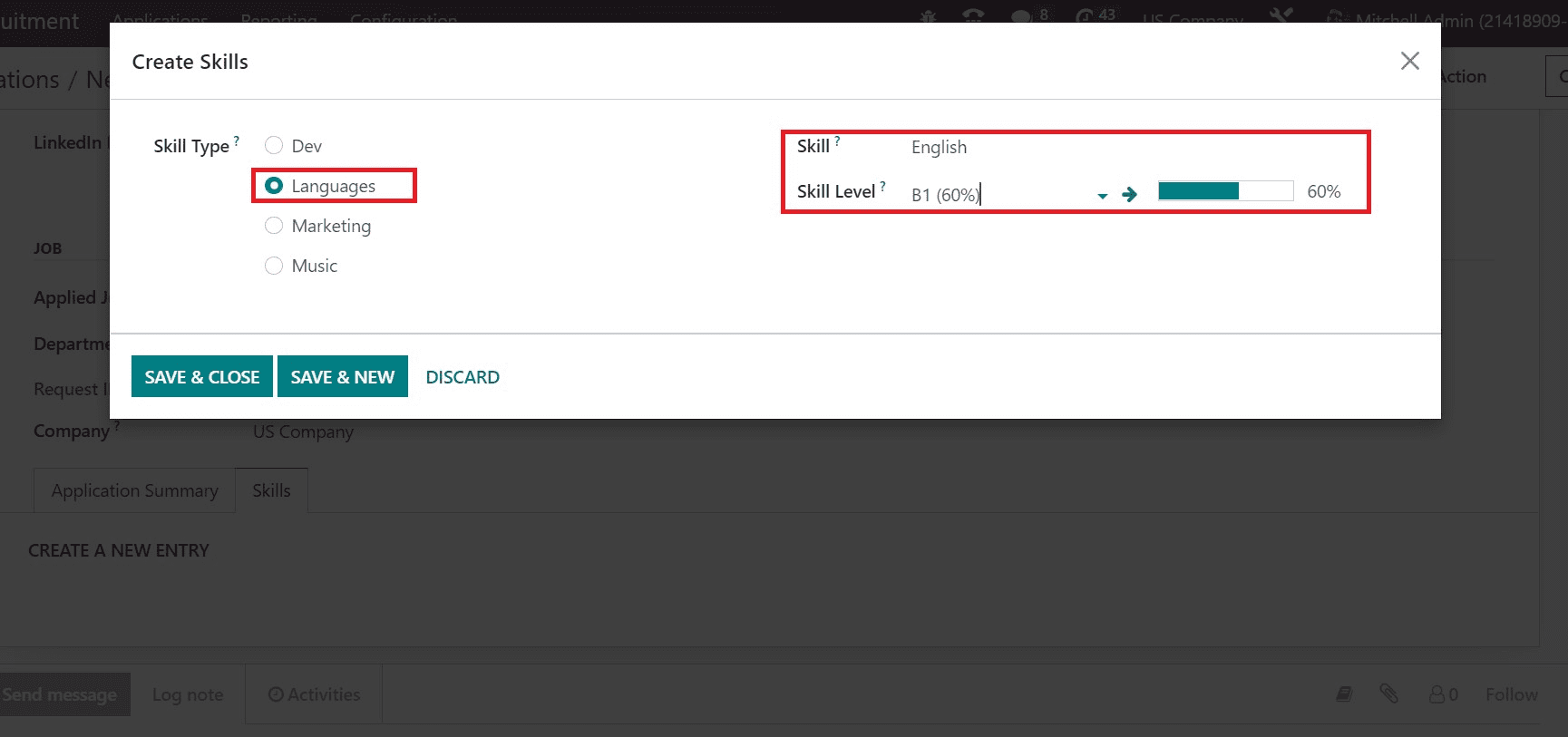
It is possible to choose the language in the skill option. We selected the English language and set the level as B1 (60%). Click the SAVE & CLOSE icon once you've managed the skills data, as demonstrated in the screenshot below.
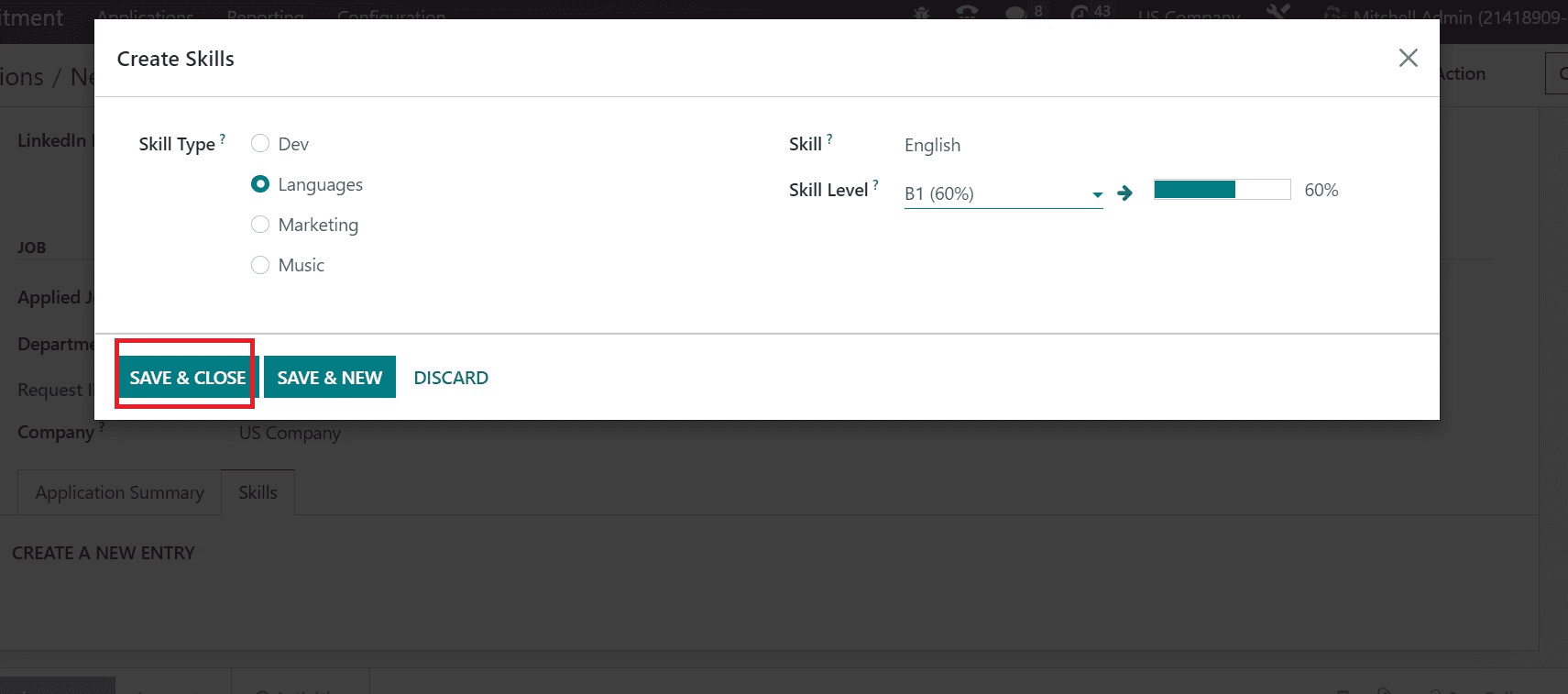
Your newly created skill is visible in the main Applications window, below the Skills tab.
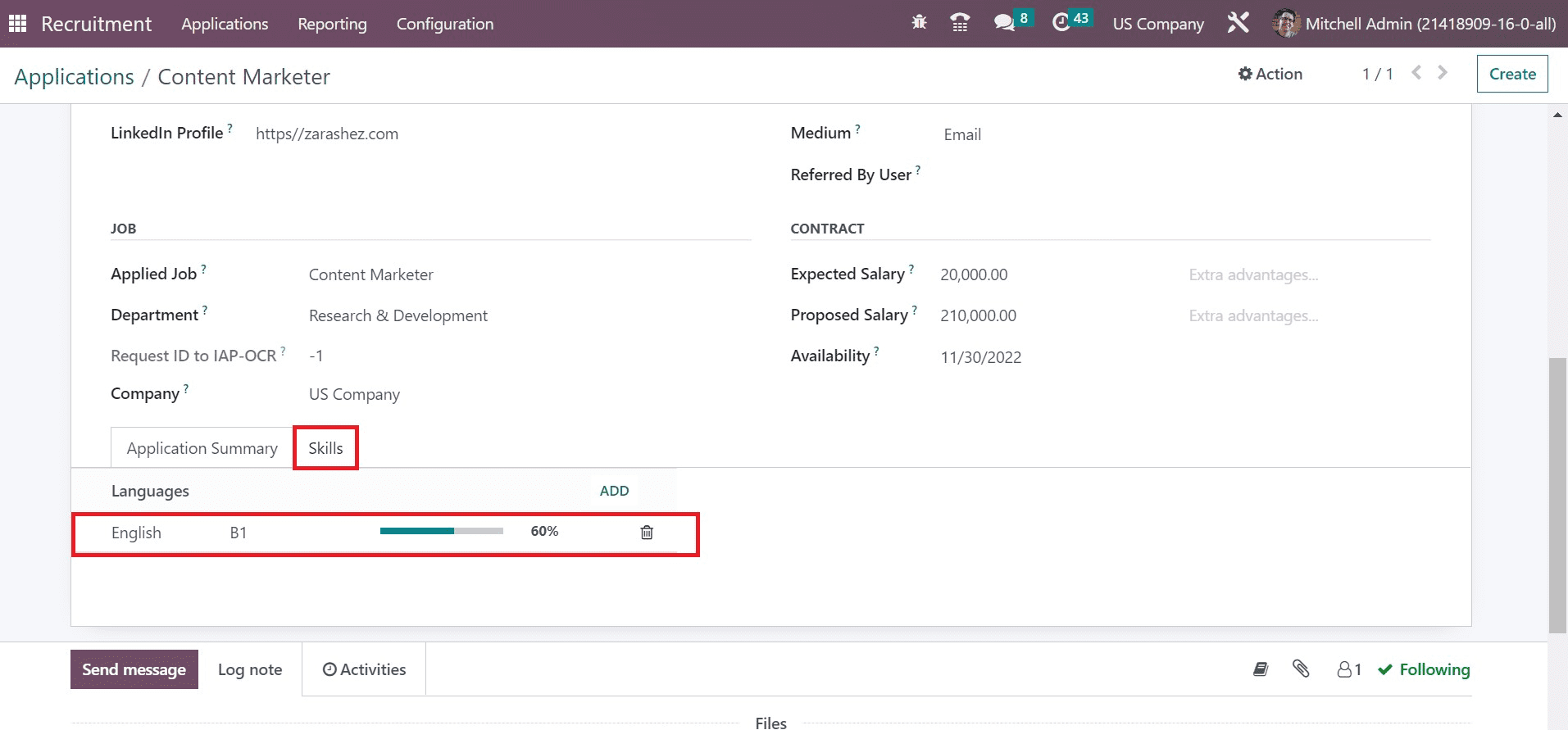
Each of the details of the application is saved manually in Odoo 16. Now, the stage exists as "Initial Qualification" in the Applications window. After each round of screening, you can change the stage to "FIRST INTERVIEW," "CONTRACT PROPOSAL," "SECOND INTERVIEW," and more.
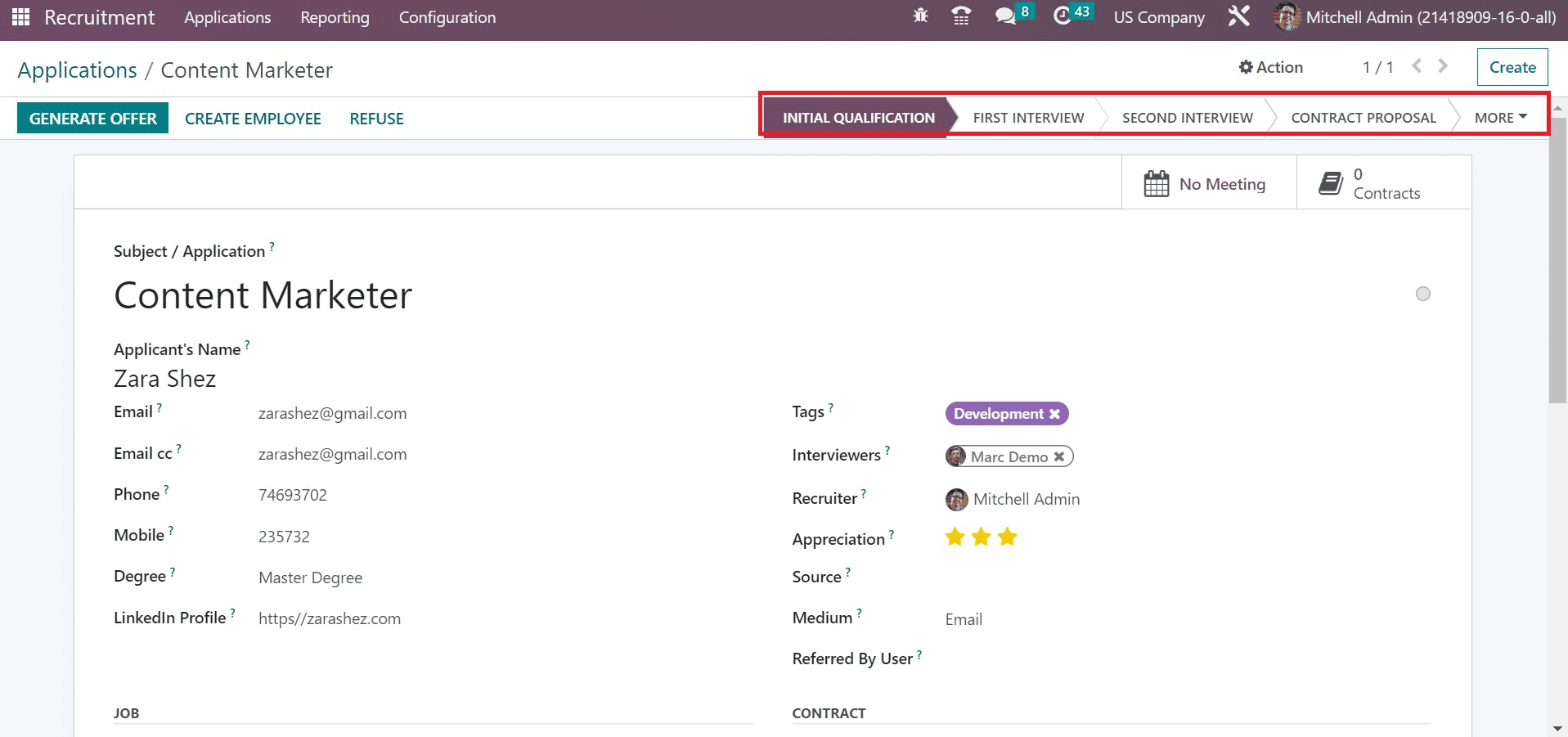
Users can provide the offer to applicants after completing all stages of a job application. By clicking on the "Generate Offer" icon, we can quickly provide the job offer to an applicant.
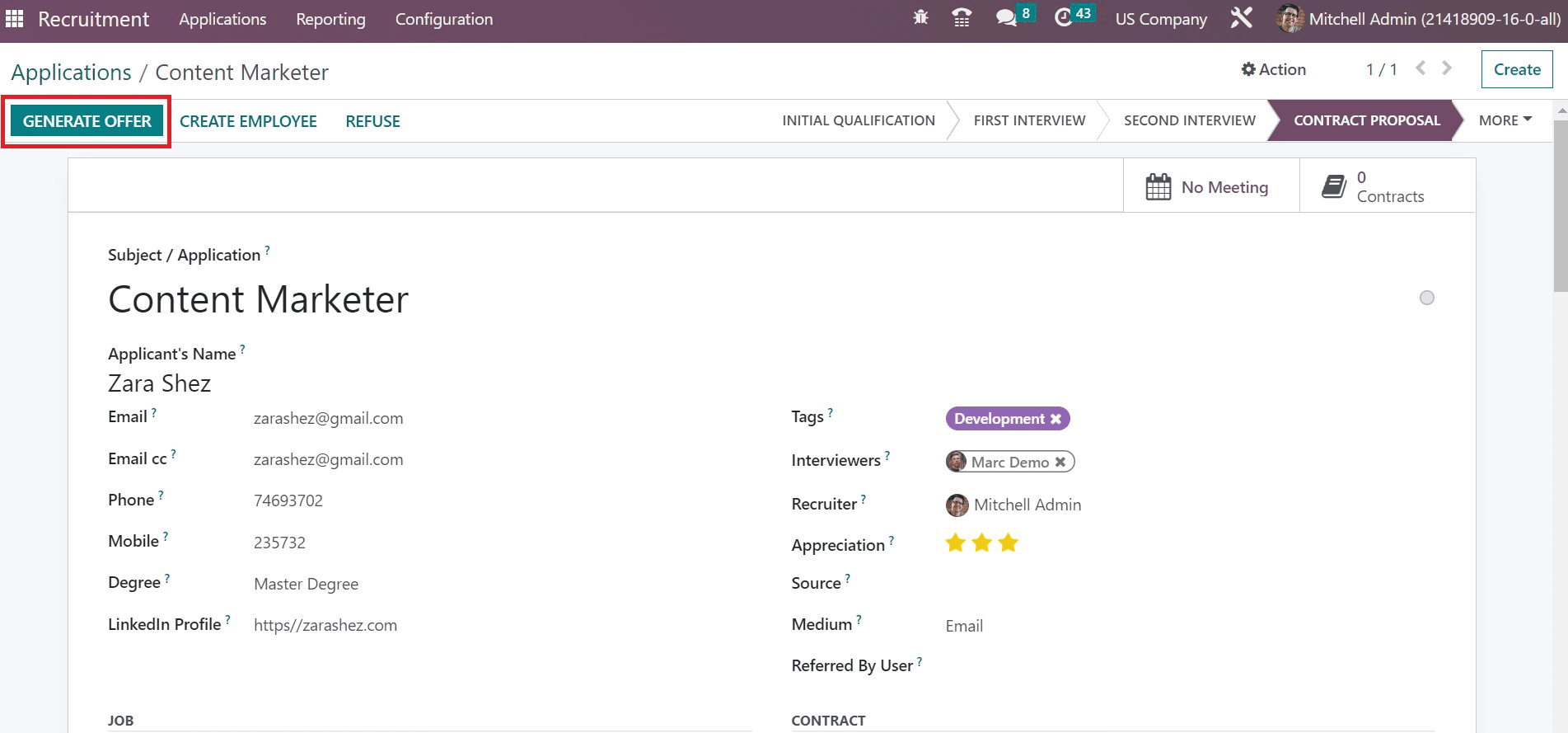
So, it is easy to manage the application for a job seeker in a company.
The application development process is simpler with the use of the Odoo 16 Recruitment module in companies. A recruiter can efficiently manage the hiring procedure for each participant once they have access to ERP software.