Keeping in touch with customers is one of the essential things in any business organization. As a business software, Odoo recognizes the importance of notifying customers and letting them know about any updates. Push Notifications in Odoo 15 is used as a marketing tool. It enables one to send messages and notifications to the users, which attracts them. Thereby, push notifications to make one of the fastest methods to notify users regarding various features and products available for them.
This blog is discussing.
Push notifications in Odoo 15 - Working
How to set push notifications in the Odoo Platform
Push notifications in Odoo 15 Social Media
Push Notifications in Odoo 15
Push notifications in Odoo 15 help deliver messages to your user’s device. This does not require the need to be on your website. Web Push Notifications helps inform your users about the latest news, articles, content posted, product updates, and even practical messages like weather updates and flight information. If social media platforms like Facebook, Twitter, etc., are configured, Odoo allows you to send push notifications on those platforms.
Push notifications can be customized based on company prospects, making it one of the best features.
How to set Push Notifications in Odoo
Odoo Push notifications can be configured from the website module. Navigate to Website -> Configuration -> Settings. Scroll down to see the Web Push Notifications configuration.
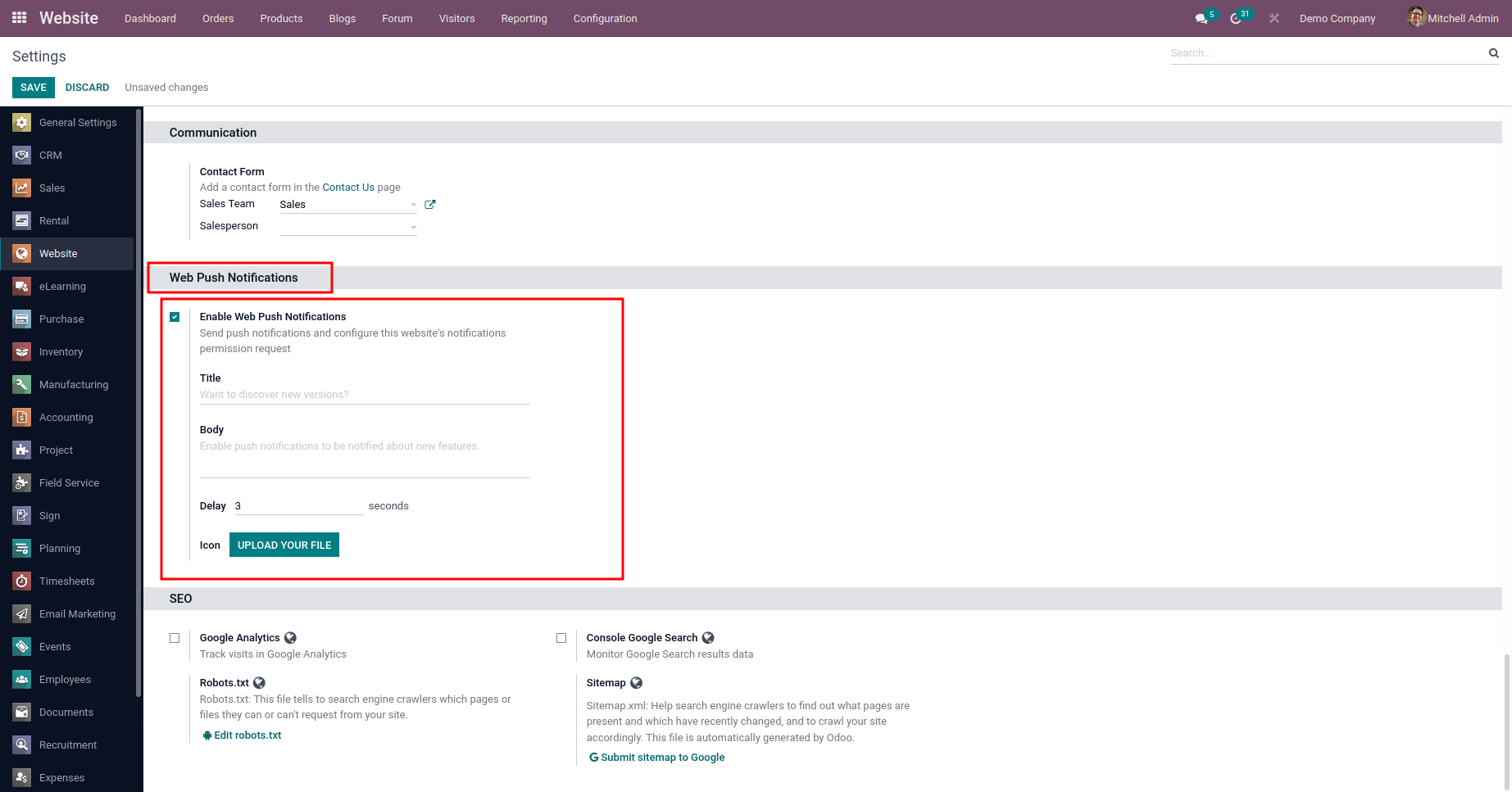
The title, along with a description, can be provided for push notification. The message shown on the website will be the combined form of both title and description. Along with these details, an icon also can be added for the push notification. Delay time will be 3 seconds by default. Delay time corresponds to the wait time for the permission request to be shown once the user lands on your page.
Save settings after configuring the push notification. The push notification will be shown on the website if any user visits the website. The message is displayed after a specific delay time set by the user. The customer can allow or deny similar notifications for the future using the buttons shown in the popup.
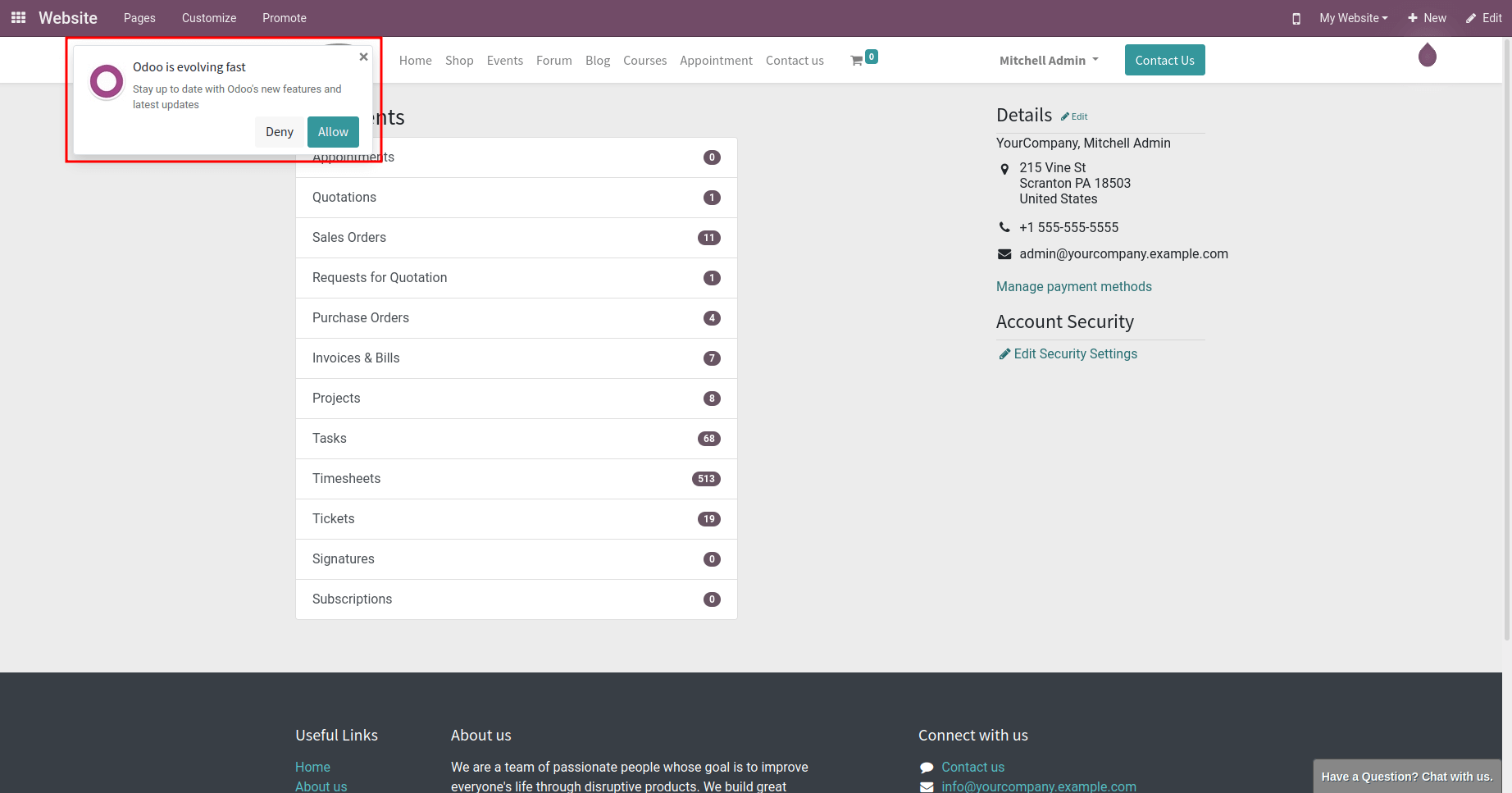
Push Notifications in Social media
Nowadays, Social media has become one of the inevitable parts of human life and has a significant role in influencing their decision-making process. Social media integration for the company operations is supported in the Odoo platform and can be configured easily.
The Social marketing application in Odoo allows the user to create push-up notifications for the marketing aspects. It also enables posting these push-up notifications in the integrated social media. For that, navigate to Social marketing Feeds and create a new one.
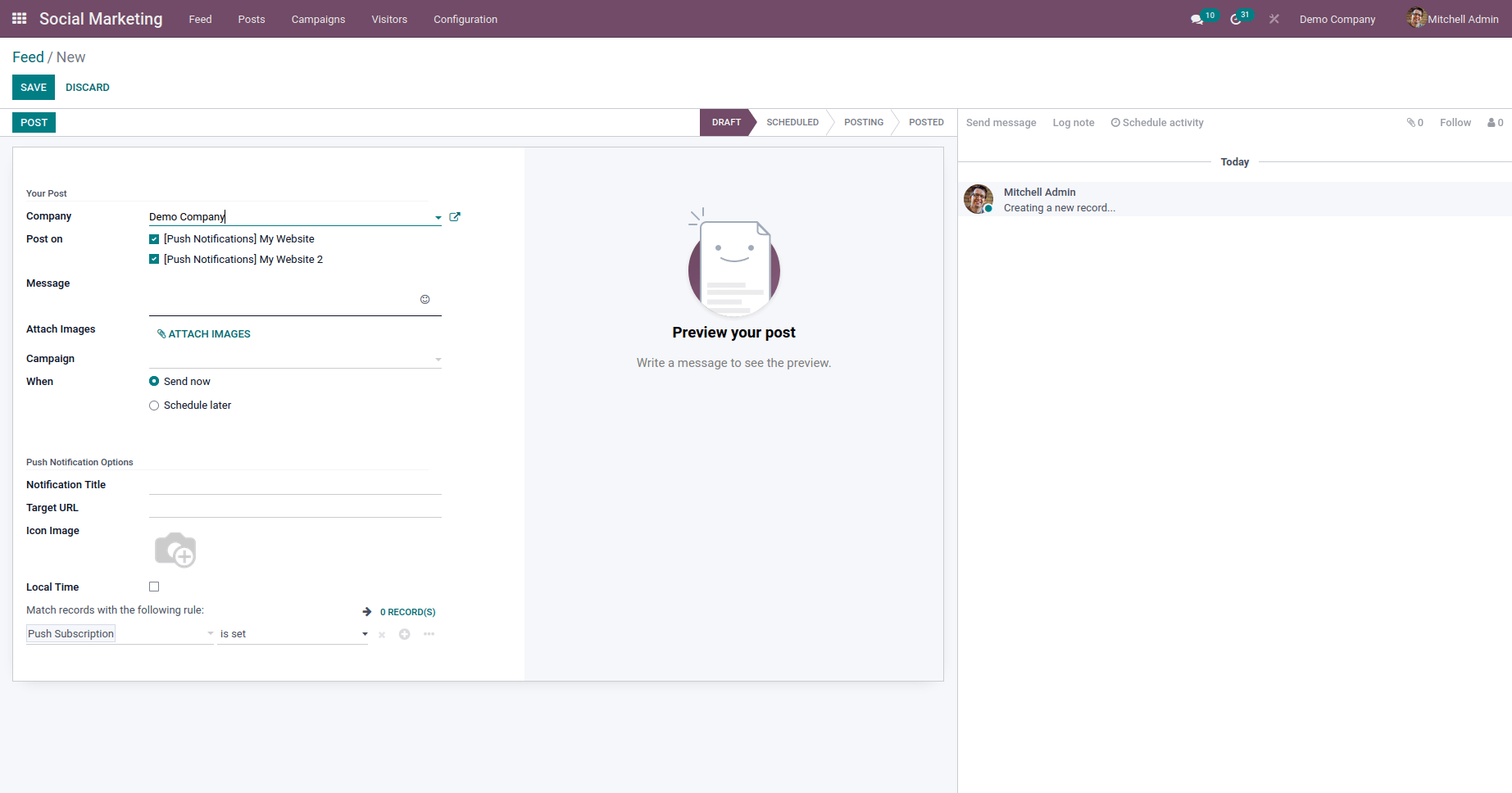
Users can provide the title and image for the notification. Users can link the post with an existing campaign or create a new campaign from here. Users can either configure the sending process as sending now or schedule it later.
Under the push notifications configuration, the user can set the title for notification and attach an image. Along with the title, it is possible to add Target URL for the post. The real-time view of how the notification appears to the customer is shown. Users can easily edit and design the notification using this on the right side
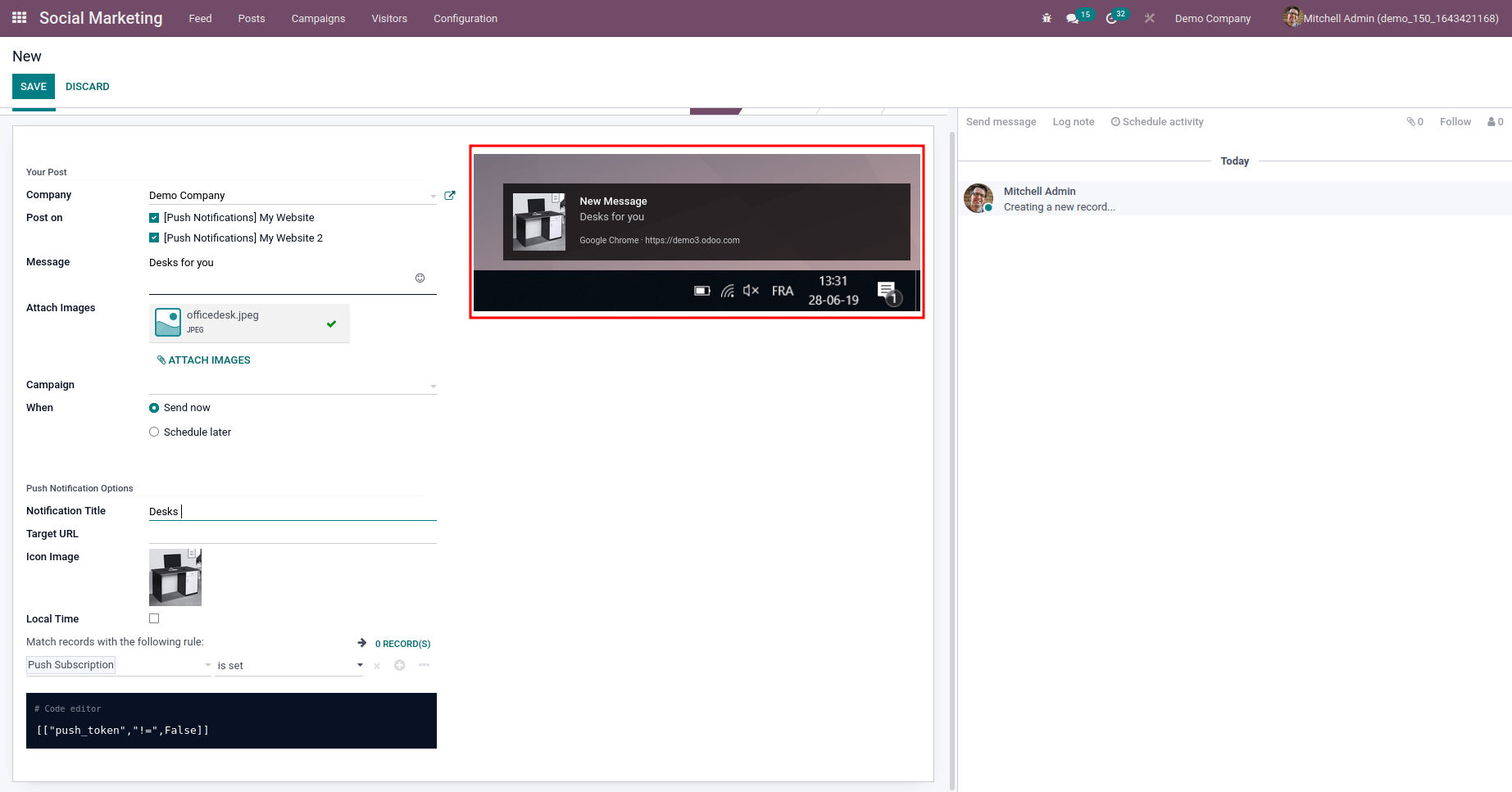
Once the push notifications are posted, the status will be changed. Users can also access various features like Opportunities, Revenues, Quotations, and Clicks using the bright button. Each button navigates to the corresponding details depicted.