In odoo, an analytical account analyzes a single account or filters it without publishing a journal entry. In odoo, it can use an analytical database rather than a cost center in Tally. We may use it to extract specific price details of a product or service, assess a company's expenses, both in budget and assets.
For instance, when you want to track one product's cost specifics from the price of your overall items, we'll set up a separate analytical account for this specific product. The analytic account does not produce a journal entry while invoicing so we will see the actual transaction payment, that is the primary account is not influenced by the analytic account of our analytic account there.
In the matter of analytic tag, Analytic Distribution primarily seemed to split the expense/revenue among multiple Odoo analytical accounts. For instance, if we were to separate the price of a good, stagewise split the amount or payment by its equivalent amount to many departments (break by percent), define the departments as analytical accounts and create an analytical tag. Percentages for splitting or separating the total to that account shall be described in that tag. Indicate the tag well into the order of the transaction, and we may see the outcome in the analytical account as we make the payment. The sum is inserted according to the percentage given.
In the instance of the analytical account used during the budget, if we choose to put an estimated expense on a good over a month or over a long period of time, the sum is computed up to 30 days which indicates how much we could spend today and what we have used.
When we specify an analytical account for an asset we can separately see the depreciation that happens for that asset.
Here we can configure the analytical account.
First of all, go to Accounting -> Configuration -> setting -> Analytics -> tick analytic tag and analytical accounting.
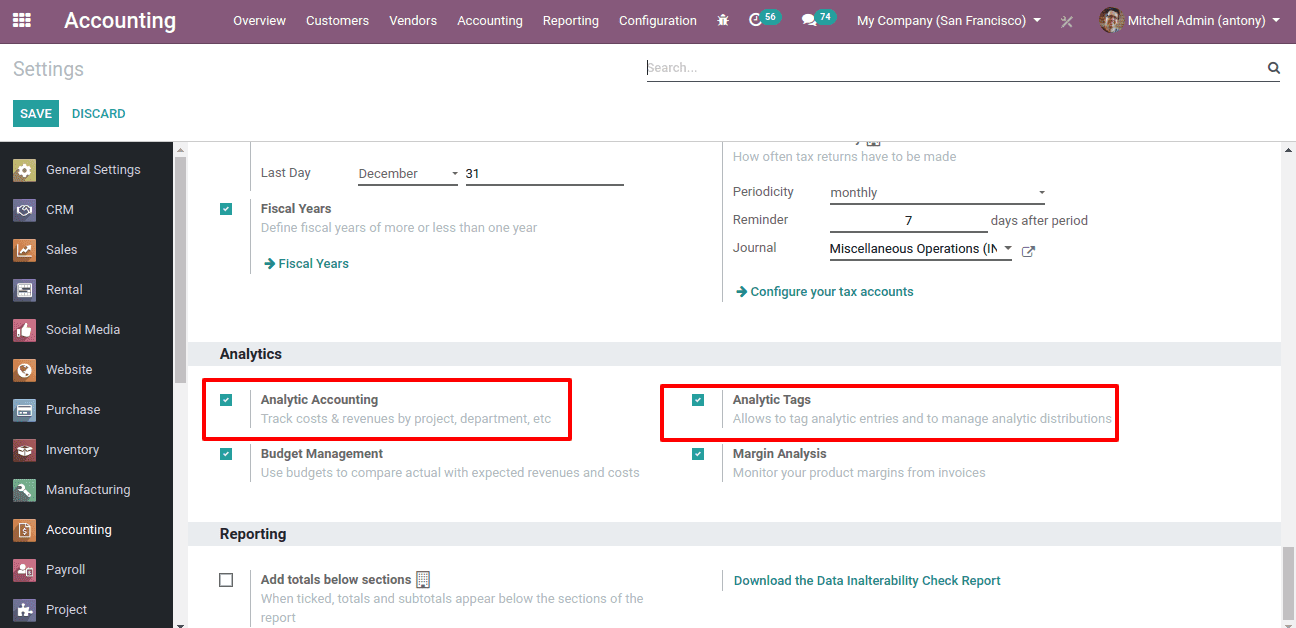
Now we can go and create an analytical account and tag. For that go to Accounting -> Configuration -> Analytical accounting -> Analytic accounts.
This is the form to create Analytical accounts.
We shall give a name for this analytical account.
Give a reference for an easy filter.
Set a customer for easy grouping of the accounts.
We can set it also as an analytical group. We can select an already created group or we can create a new analytical group, Accounting -> Configuration -> Analytic account -> Analytical account groups.
After having filled it we can save it.
Now we can create a vendor bill.
Accounting -> Vendor -> Bills
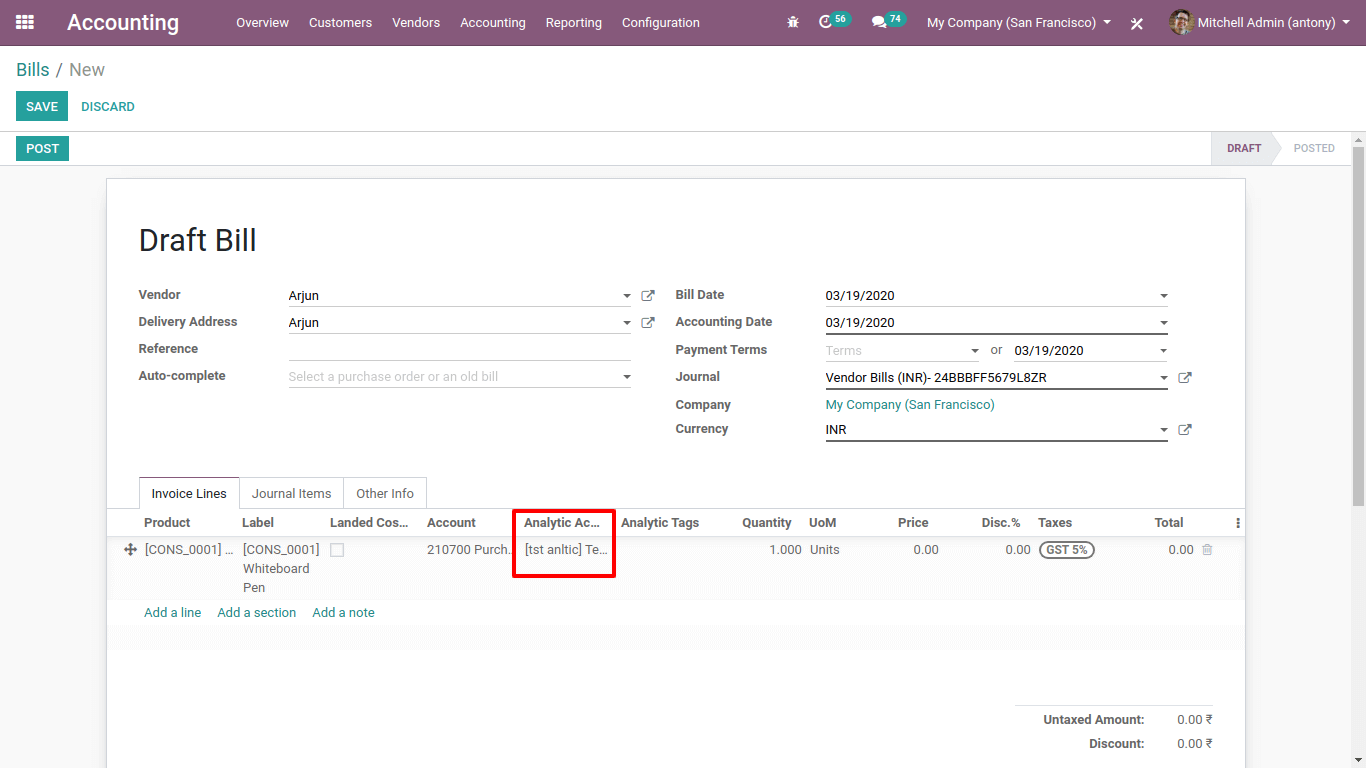
When we create a vendor bill and add a product there we can find the option for ‘Analytic Account’. Add the analytic account we have just created.
Now click on Post to validate the bill.
We have added the analytic account, we can see the use of it.
Go to Accounting -> Accounting -> Analytic Items.
There we can see the analytical account we have created for the vendor bill.
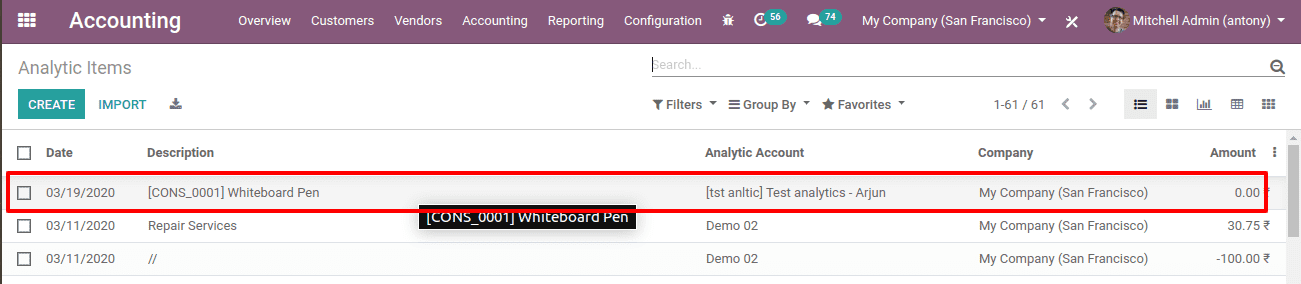
This is the analytical account we have just created.
We can also ‘Group By’ the analytical account.
That's why we are generating and setting an analytical account for whatever type of entries such as this. We may review the reports as expenses, before adding journal entries.
When we go to the Analytical report we can see it.
Accounting -> Reporting -> Analytical report.
Analytic Tag
Analytic Distribution is mostly like to split the expense/income between multiple Odoo analytic accounts.
Here we can create 3 new analytical accounts.
1. First
2. Second
3. Third
Here we have created three new analytical accounts.
Now we shall create analytical tags.
Accounting -> Configuration -> Analytical accounting -> Analytical Tags.
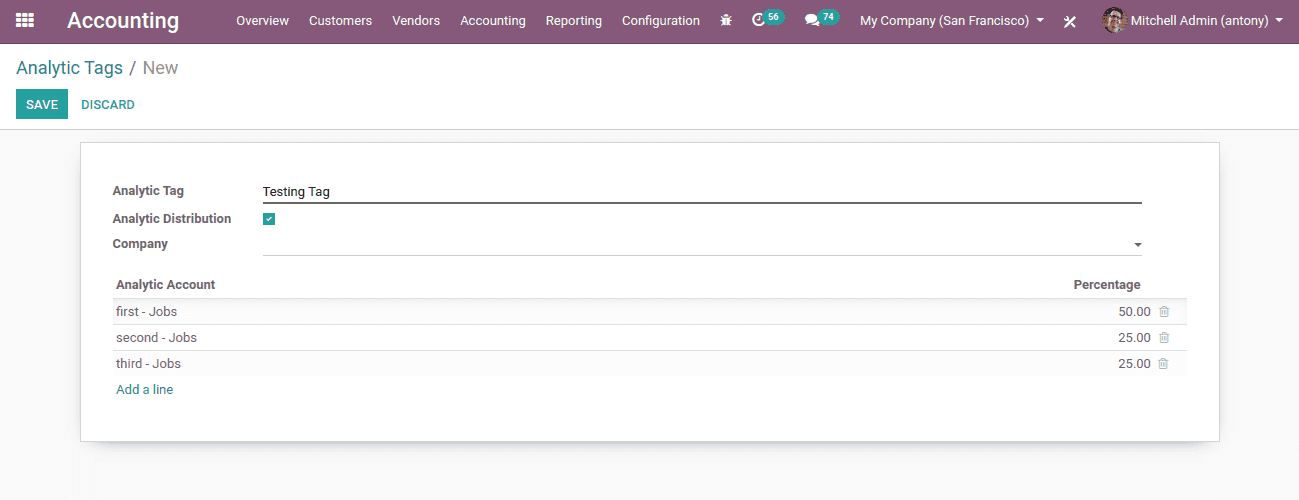
So we have named the Tag as “Testing Tag”.
Ticked the Analytic distribution.
Click on add a line to add the analytic accounts and mention its distribution percentage.
Save it.
Now we can create an invoice for this customer.
Fill all the necessary fields and mention the ‘Analytic Tag’ there.
So we have mentioned the Analytic tag here. Now we can post it.
Now we can see that the amount we invoiced is distributed as per the distribution percentage we have created.
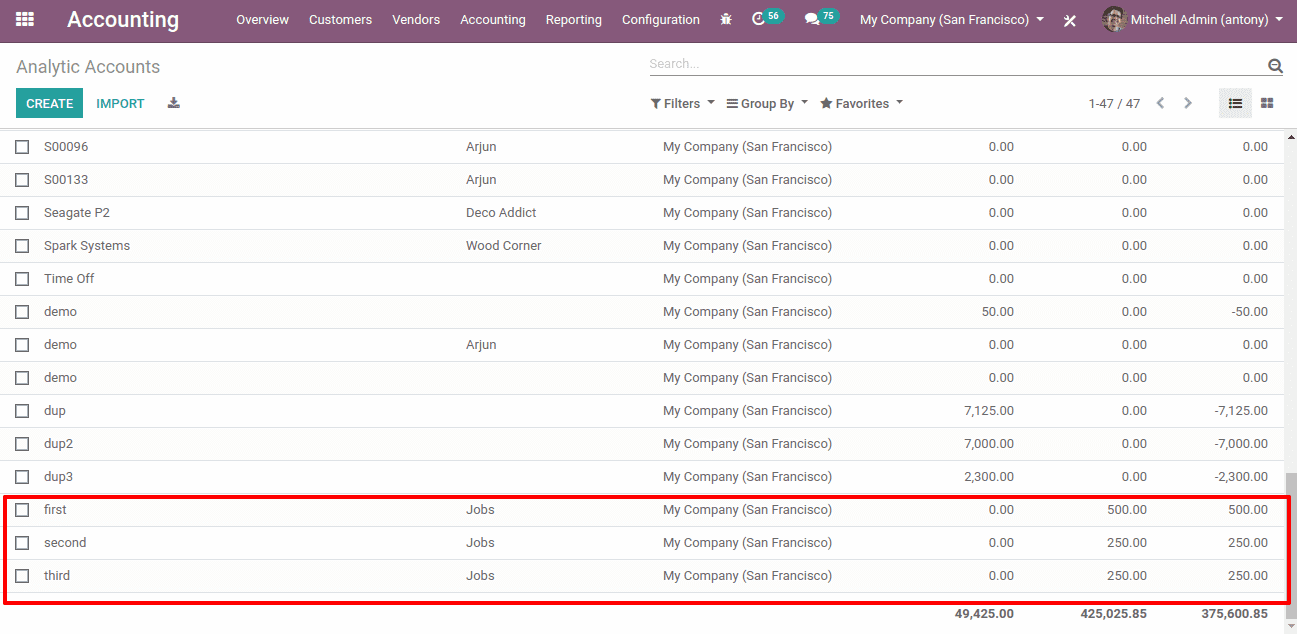
So this is all about the ‘Analytical Account and Tags in Odoo 13’.
To know more about Odoo Accounting, the Best Accounting Software. Watch the video below to know more about the features of Odoo Accounting