Odoo ERP is the business software with many advanced features and it also includes the feature of translation. We will discuss in this blog how we can translate the Odoo 13 website. Odoo helps us build a sleek website, simply by dragging and dropping Odoo widgets.
Odoo lets you translate the website into various languages. Upon building the website effectively, you are given the opportunity to translate it. There are two ways to achieve this, either by using Gengo Translation Tool or manually. Several methods are available to translate the material of the Website. We bring up translation here with the aid of the Gengo translation method. If you plan to translate automatically, go to the list of modules and install Automated translations through Gengo API and Website Gengo Translator. Go on to the website now. Click onto the Add a language at the bottom of the page. Then a window to choose the language will appear.
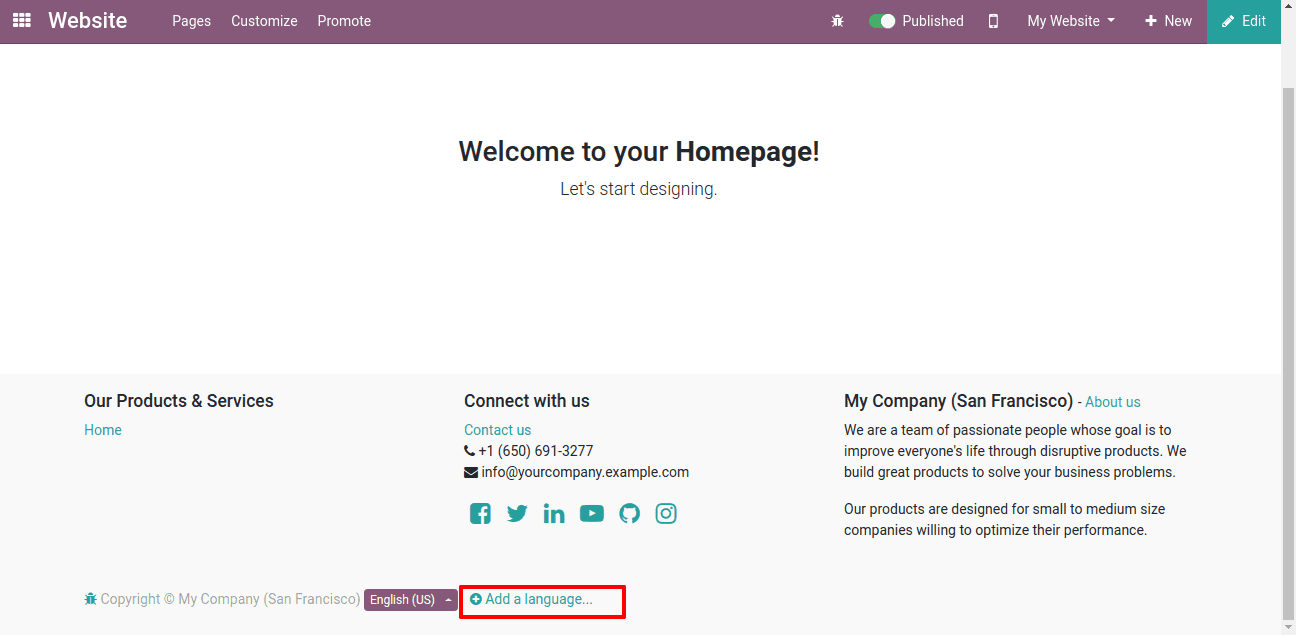
We don't have to install anything in the context of manual translation and follow the next step. Instead, Go to the website. Tap on the "Add a language" at the bottom of the page. A new pop up wizard is about appearing. There we may choose the language we want to have our website translated to.
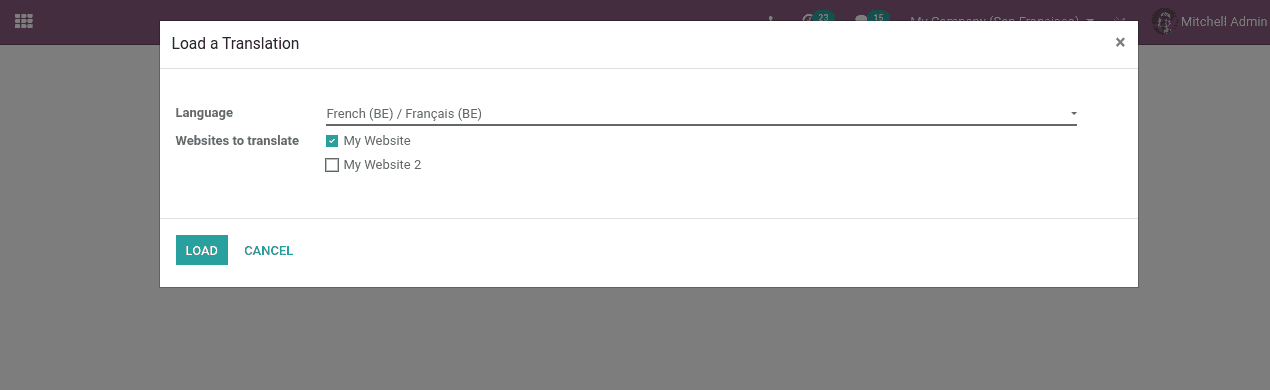
Having selected the language we want to translate into click on the “Load” button to load the language. When the language load is done, the loaded language is seen in the footer of the website, i.e. all loaded languages would be clearly listed. We can move to whatever language we wish. It can be done by simply clicking on the language you need to use.
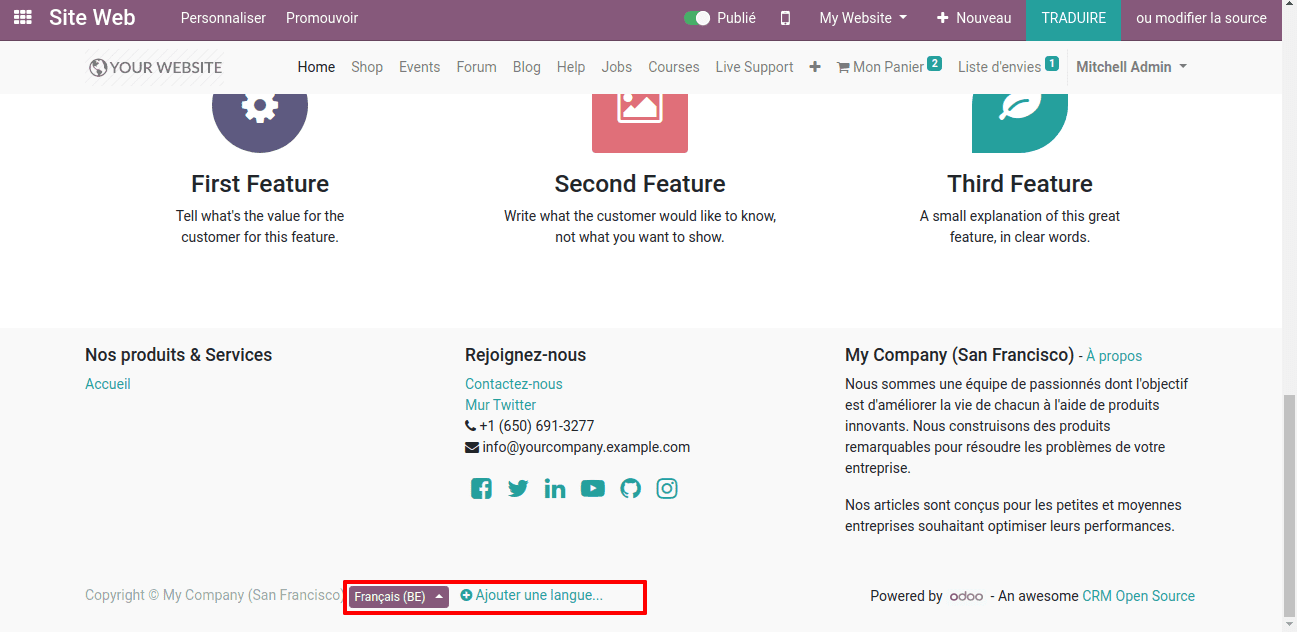
There we can see all the available languages listed in the Odoo ERP. Clicking on any one of the languages loaded in the website footer some of the words are translated automatically. You can use the 'TRANSLATE' button to translate the content of the Website.
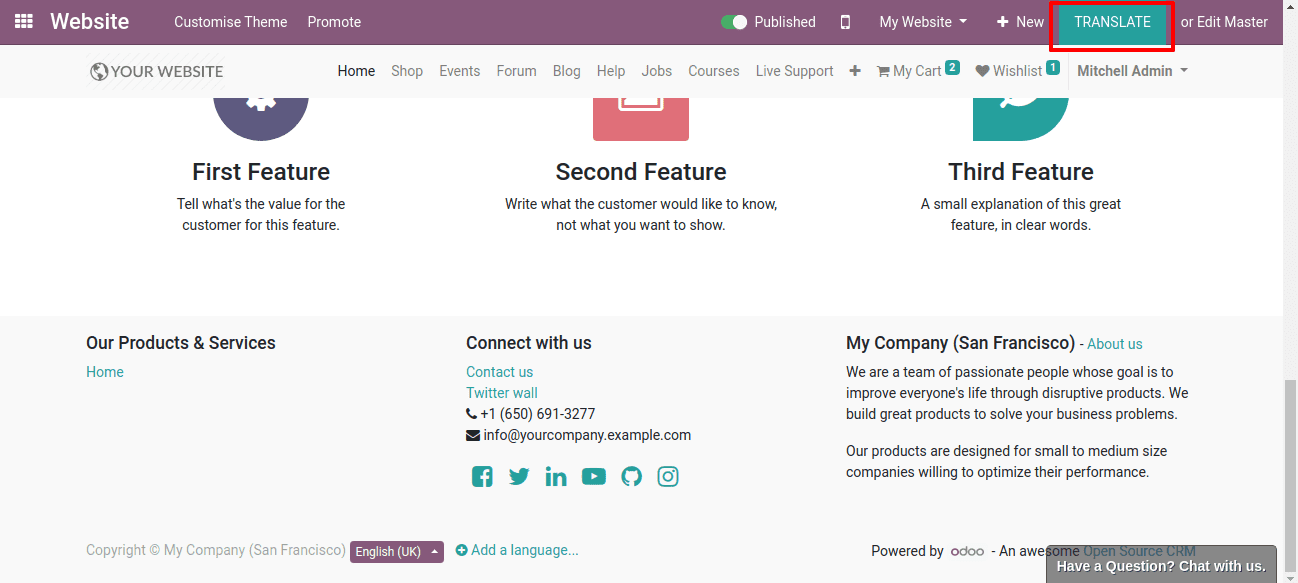
Note: The label button may also be in the language you load.
However, if we try translating using the Gengo Translator immediately a Translate automatically button will appear beside the' TRANSLATE' button. we may use that tab to have the website translated. Once you click on it, we will be asked to give some information about the Gengo account.
You should ask for both the public key and private key. Whether you don’t have an account you can build a new one via going to
* https:/gengo.com/auth/form/login/ *.
So this is all about the ‘Translation of Website in Odoo 13’.