The Odoo 17 Field Service Module streamlines field service management, allowing technicians to locate and navigate customer sites easily. The Map View feature enriches the customer experience while enabling efficient scheduling, dispatching, and tracking of service activities. The module's integration with Google Maps offers geolocation, route optimization, address validation, and map visualization of data stored within the Odoo system, enhancing the functionality and user experience for businesses relying on location-based services. Some of the features of Google Maps Integration in Odoo are;
* Geolocation: Odoo users can easily identify locations by entering addresses or coordinates.
* Address Validation: Google Maps API ensures accurate and complete addresses, reducing customer data errors.
* Route Optimization: Odoo calculates efficient routes for delivery or service fleets, reducing fuel costs and improving delivery times.
* Map Visualization: Users can visualize data stored within Odoo on interactive maps, aiding in informed business decisions.
* Customization: Users are able to alter the Google Maps integration to suit their needs and branding.
* Real-Time Tracking: Google Maps integration enables live tracking of assets, vehicles, or field personnel, enhancing operational efficiency.
* Integration with Other Odoo Modules: Google Maps integration can be integrated with other Odoo modules for a comprehensive solution.
* API Access: Odoo developers can build custom functionalities and integrations using the Google Maps API.
* Documentation and Support: Comprehensive documentation and developer resources from Google and the Odoo community ensure smooth implementation and ongoing support.
Map View
This feature can also be found in the Odoo 17 Field Service Module's "Map" submenu, which is accessible through the "My Tasks" menu. From here, users may view the location of their booked onsite services.
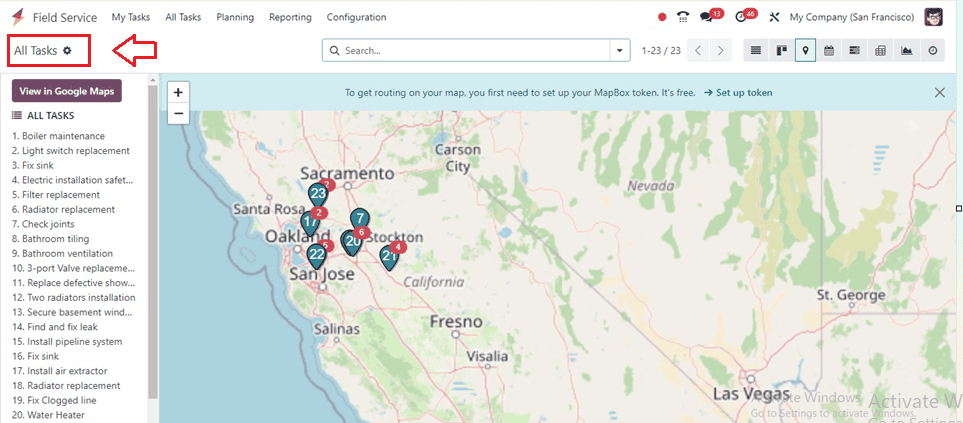
The screenshot above shows a list of jobs and services arranged by number. The precise task's position is shown in the map view. Because of this, the designated employee and the user may monitor the locations by using this function, which enhances time management and guarantees that the operation is finished on schedule.
Detailed Task View
To display the precise position on the map, click on the job number that corresponds to it. This will show the preview details like Name, Address, Customer, Phone, Worksheet Template, Activation Requirements, and Customization, as shown in the screenshot below.
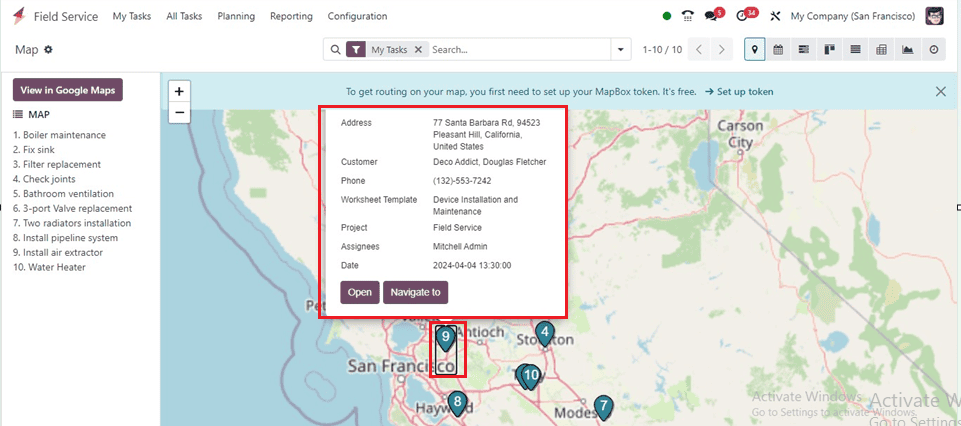
The ‘Open’ button will open the detailed task form view where we can manage the project as well as task details, Manage or edit Timesheets and also manage the Subtass as illustrated below.
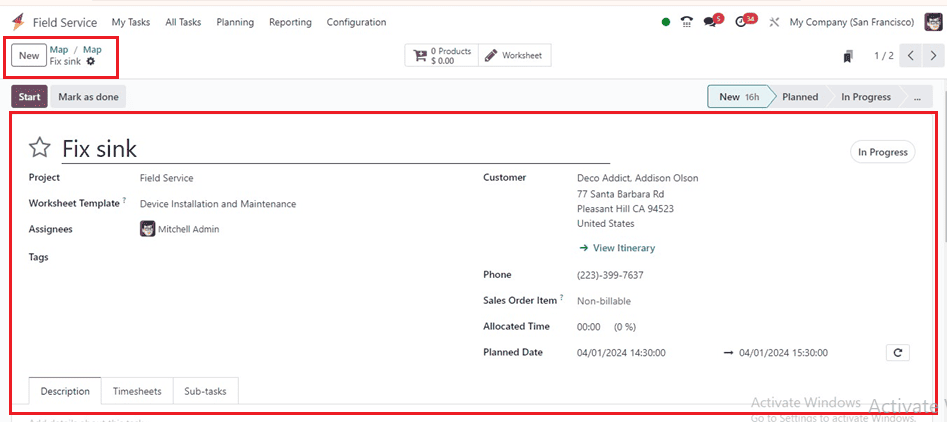
The Navigate to the button will lead you to the Google Maps window.
View in Google Maps
The View in Google Maps option allows users to view tasks in a detailed Google Map interface, as shown below.
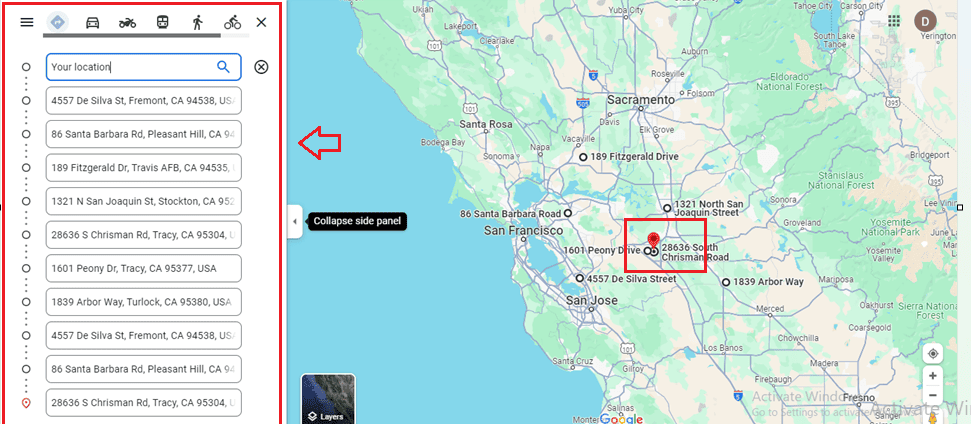
Google Maps View Window, also known as InfoWindow, is a feature of the Google Maps API that enables developers to display additional information when a user interacts with a marker or specific location on the map. It allows content customization, dynamic data generation, user interaction, and customization of the view window's appearance.
The Google Maps API provides event handling mechanisms, localization, mobile responsiveness, and accessibility for users with disabilities. The view window can be integrated with other components for seamless navigation and exploration of geographic data. This dynamic tool in Odoo visually represents records on a map interface, aiding in planning itineraries between tasks in the Field Service app.
Zoom In and Zoom Out View
The "Zoom In" and "Zoom Out" key features in map displays allow users to zoom in or out of specific regions or larger views, enhancing navigation efficiency. To view tasks in these views, use the + and - symbols provided inside the Map window.
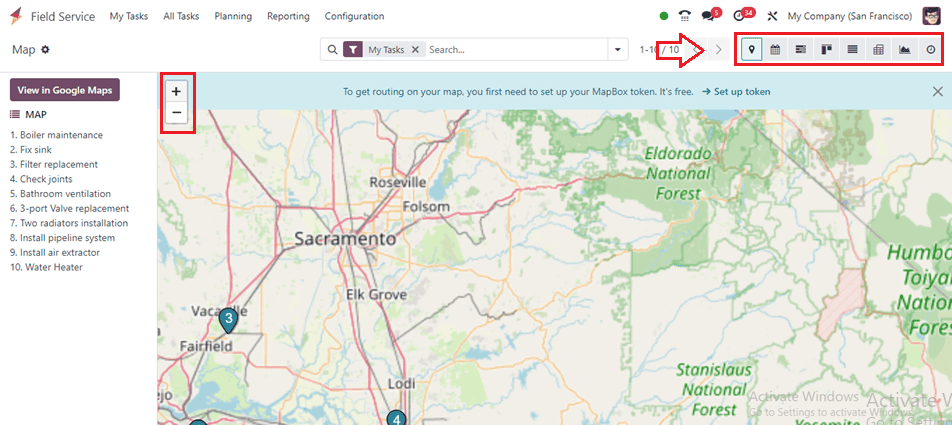
We can also view the map view in other visual representations like Calendar View, Gantt View, Kanban View, Graphical View, List View, and Pivot View using the respective icons provided at the top right corner of the page.
Advanced Search Bar and Filters
The advanced search bar allows users to filter displayed data on a map by entering specific search criteria. It dynamically updates the map view, providing autocomplete suggestions and options to perform advanced searches and Filter data based on multiple criteria like My Tasks, Followed, Unassigned, Favourite Projects, Starred Tasks, Timesheets 80%, Timesheets 100%, and so on as depicted below.
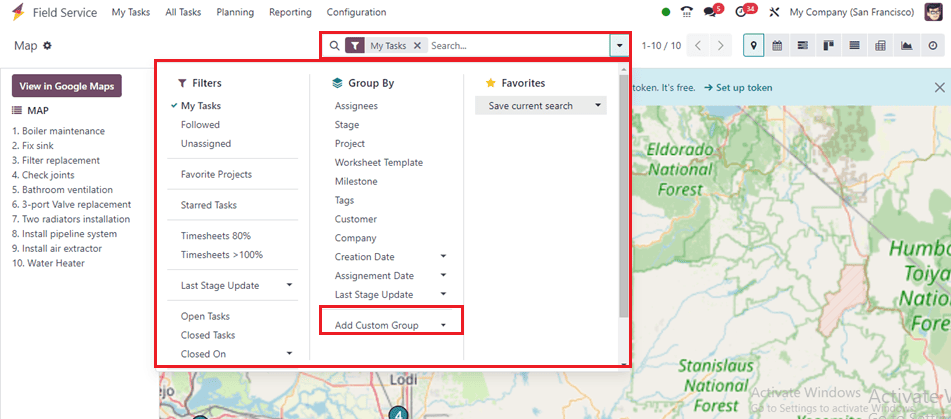
The Group By filters refine the displayed data based on predefined categories or characteristics, including Assignees, Stage, Project, Worksheet Template, Milestone, Tags, Customer, Company, etc. These filters can be applied multiple times.
We can add customized Filters and Group By options using the ‘Add Custom Filter’ and ‘Add Custom Group’ buttons provided on the search bar respectively. The Map facility of the Field Service app allows technicians to efficiently plan their service routes using the Map view, ensuring timely and effective completion of tasks across different locations.
The Map View feature in the Odoo 17 Field Service Module enhances business operations by visualizing customer locations, planning routes, and utilizing real-time location tracking, thereby streamlining service delivery, reducing costs, and exceeding customer expectations.
To read more about How to Invoice Time & Material Used in a Field Service in Odoo 17, refer to our blog How to Invoice Time & Material Used in a Field Service in Odoo 17.