The initial step in a production firm is manufacturing, and most of the things sold today are made in this way. Manufacturing is not a simple process; it requires a number of steps to finish. A manufacturing process first requires one or more raw materials. With these components, the finished goods can subsequently be produced using a variety of processing methods.
As we previously noted, raw materials are commonly used in manufacturing, and in some businesses, they cannot be stored. Some of the components might need to be produced before use, while others might be bought from a vendor or even outsourced.
As a result, in these situations, we will need to use multiple bills of materials to create a single item. We can employ many bills of materials, thanks to the Odoo platform. The bill of materials marks the starting point of the production process. We can specify the various production techniques that must be employed as well as the raw materials that are needed in a bill of materials. There are three types of bill of materials in Odoo.
* Manufacture the product
* Kit
* Subcontracting
Check the following link to learn more about the Bill of materials in Odoo16: Configuring Bill of Materials in Odoo 16
Let's look into how multiple material bills are created and used in a single production order.
Here, let's consider the manufacturing process of Flag. Here the components are:
- White Fabric
- Colors
- Logo
- Packing Materials.
A sequence of operations is performed during the manufacturing process of Flag.
(1) The first one is Coloring, dispersed screen printing is performed there. Direct disperse printing is a heat printing method that allows you to print directly on the fabric
(2) The second operation is making the necessary colors by mixing colors for the flag.
(3) Steam Edging is the third step. One can use a clothing steamer and hang the item flat while gently steaming the wrinkles on a polyester or nylon flag until they flatten, relax, and make the colors more vibrant
(4) The process of creating flags involves Chemical Washing, which is the fourth phase.
(5) The following stage involves Stitching the flag.
(6) And the final step is Packing the flag.
The flag manufacturing process is quite a difficult task. So the process is going through several procedures. Let's check about these procedures.
The first component is White Fabric, which is manufactured using Polyester Fibers. To complete the manufacturing of White Fabric, operation Spinning will be performed.
Logo printing is an expensive process because the printing machines are too costly. Here the Logos are subcontracted. Logo shades and Logo Templates are the components, and these components will be supplied to the subcontractor.
The packaging process needs Polyester Covers and Cardboard Boxes. Since these items are not kept in company stocks, they will be purchased at the time of manufacturing.
Before starting the manufacturing process, let's check how the components and Bill of Materials are configured.
Configuring Bill of Materials
Bill of materials is one of the most important tools in the manufacturing process. In Odoo16, it's very easy to implement a new BoM and it's more easy to handle multi Bom during manufacturing. Let's check how it is working.
In Odoo 16, to configure a new BoM, go to the Product tab.
: Product > Bill of Materials > NEW
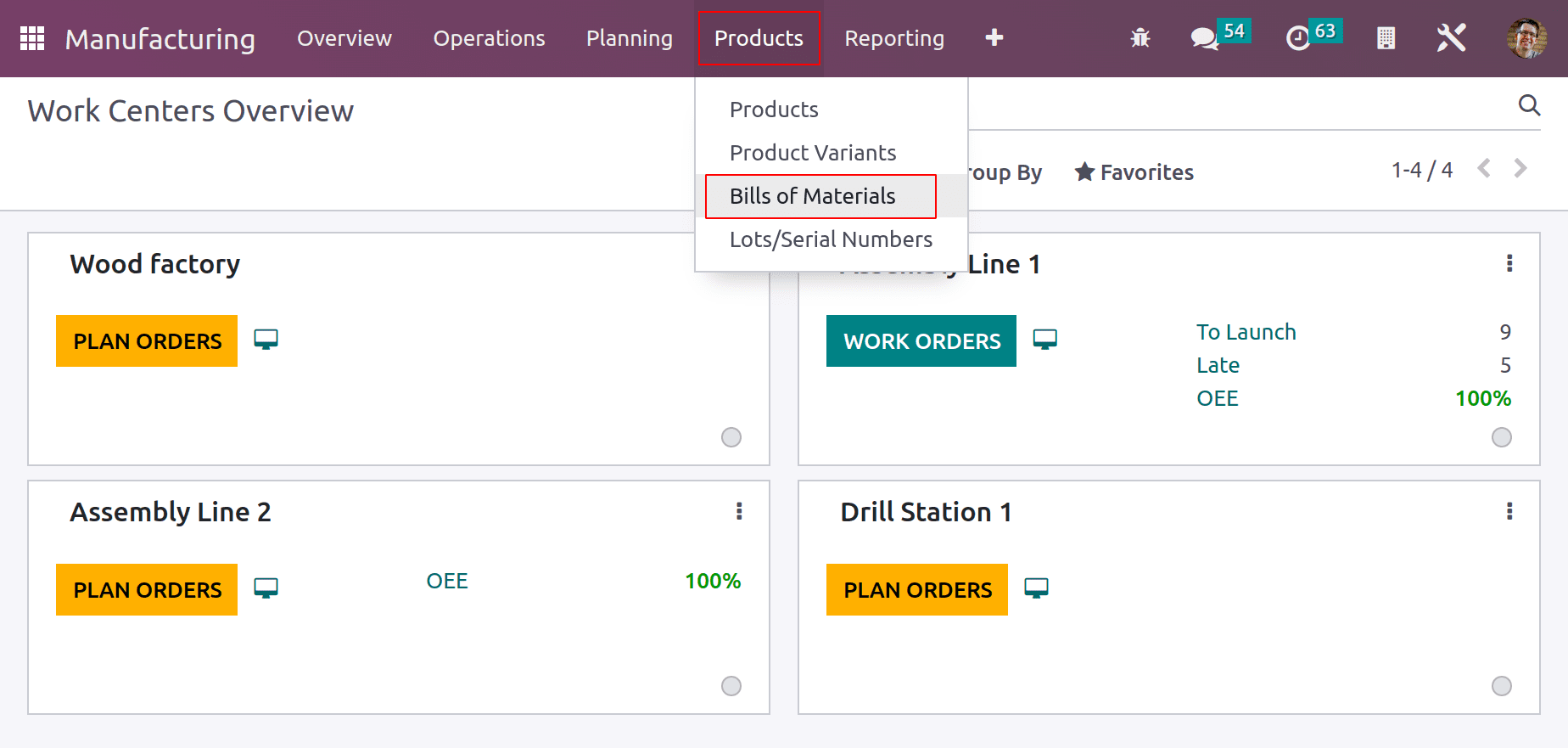
BoM for Manufacturing Flag
The Bill of material type is Manufacturing and the chosen product is Flag. This is the bill of material for creating 1 quantity of Flag. Now let’s see the configuration of Flag.
Here, the main product is Flag, which is manufactured through the process. So the product is a storable one, and inside the inventory tab, enable the route ‘Manufacturing’.
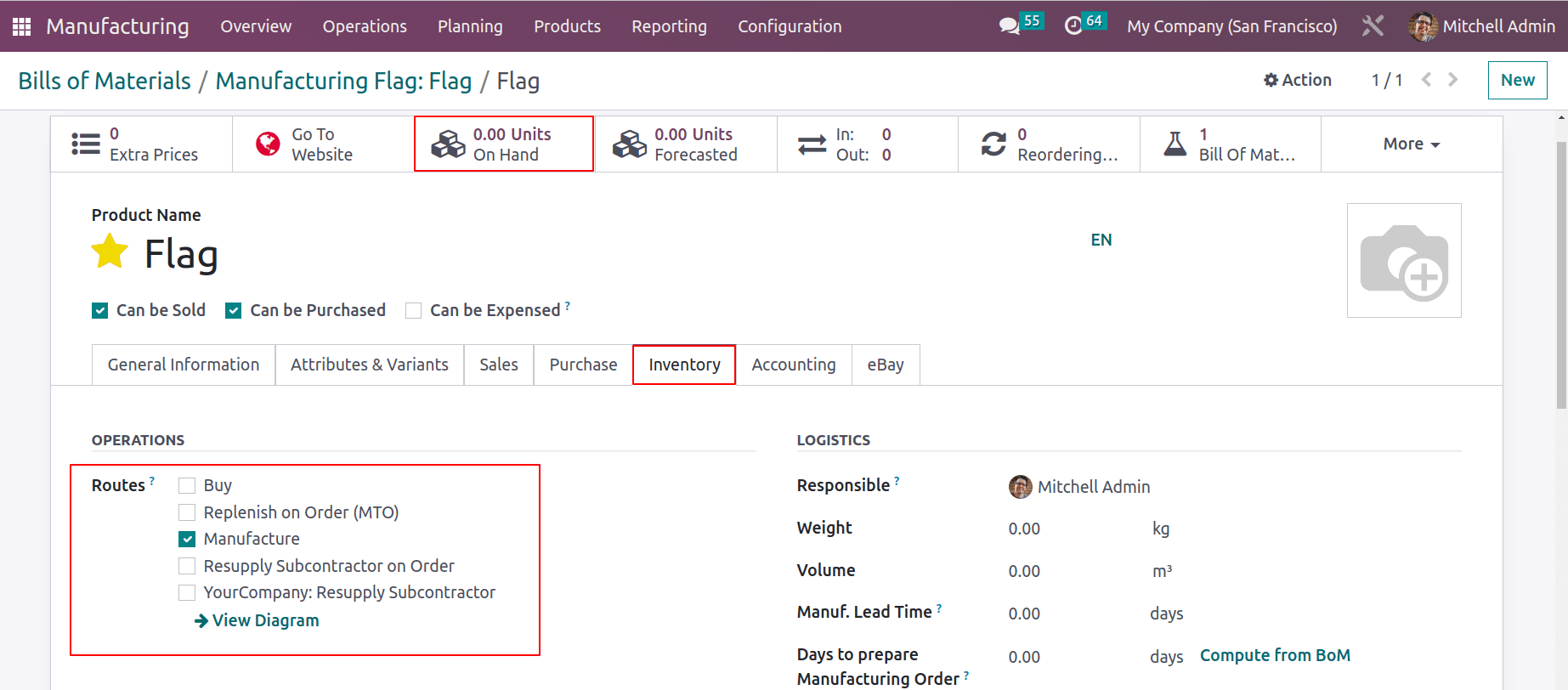
The details of manufacturing, like components and operations, are mentioned inside this BoM.
The Operations tab contains all the needed operations for the production of flags. Coloring, Steam Edging, Chemical Washing, Stitching, and Packing are the operations. The operation details like from which workcenter it happens and the duration taken to complete the operation are added here.
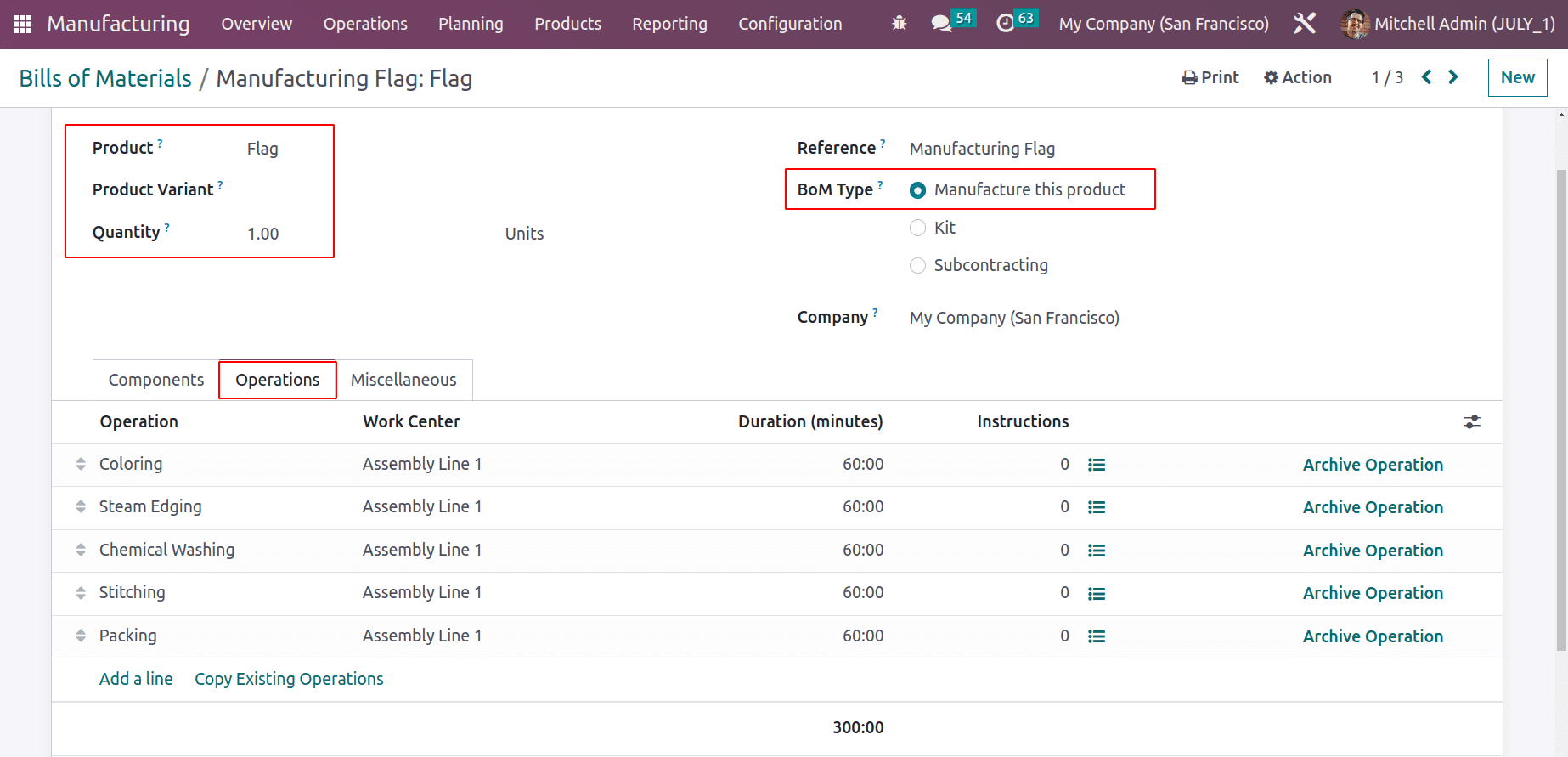
The next tab is Components. The raw materials needed for the manufacturing process are mentioned there. White Fabric, Colors, Logo Colors yellow and black, and Packing Materials like Polyester Covers and Cardboard are the components here.
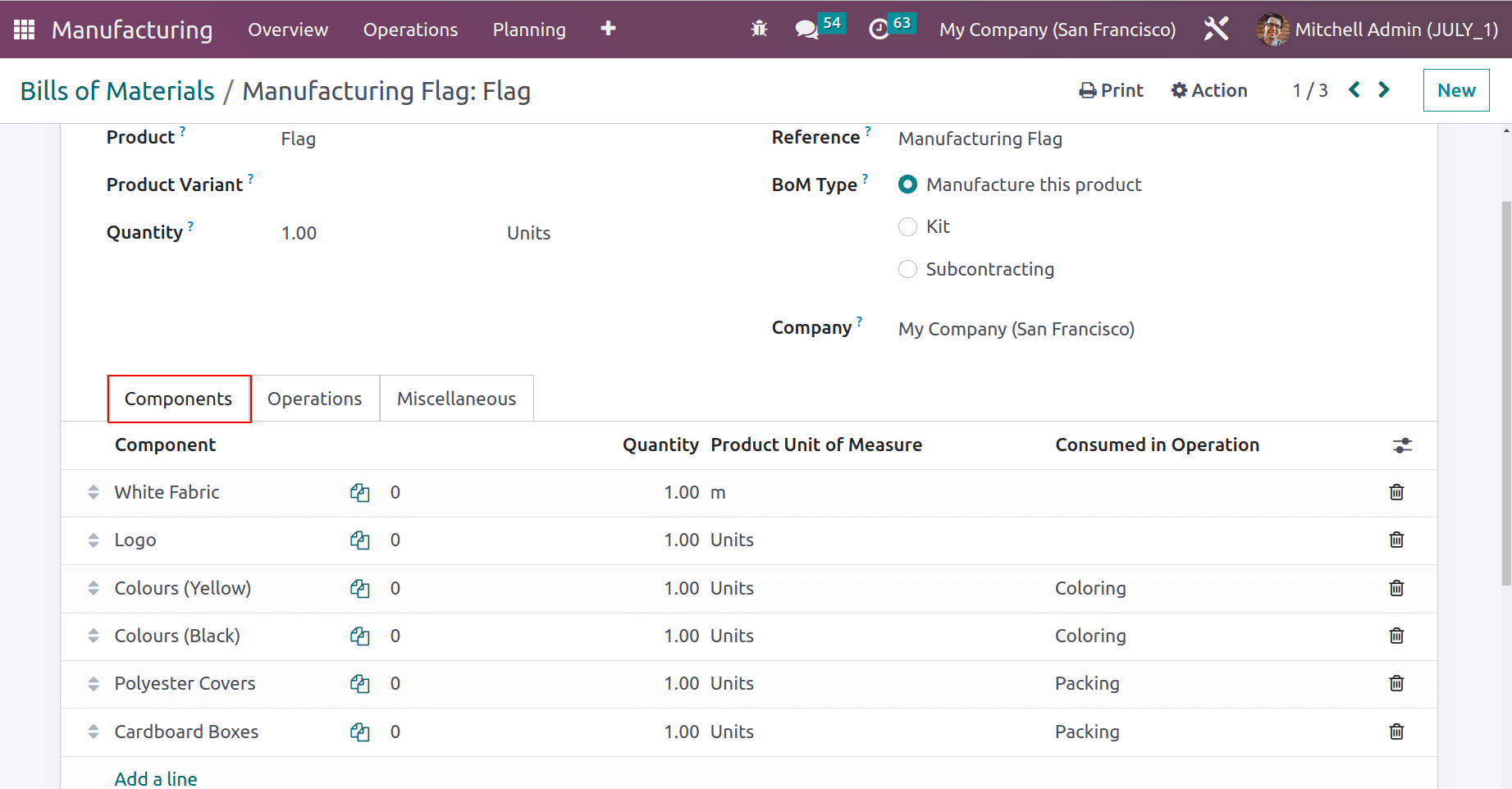
Here, the colors are used during the first operation, which is Coloring, and Polyester Covers and Cardboard are Packing Materials, so they are used during packing. These can be specified in the ‘consumed in operation’ field. Let’s check the configuration of the product Colors, Polyester Covers, and Cardboard Boxes from here.
Colors are storable products with different variables. So inside the Attributes, add values.
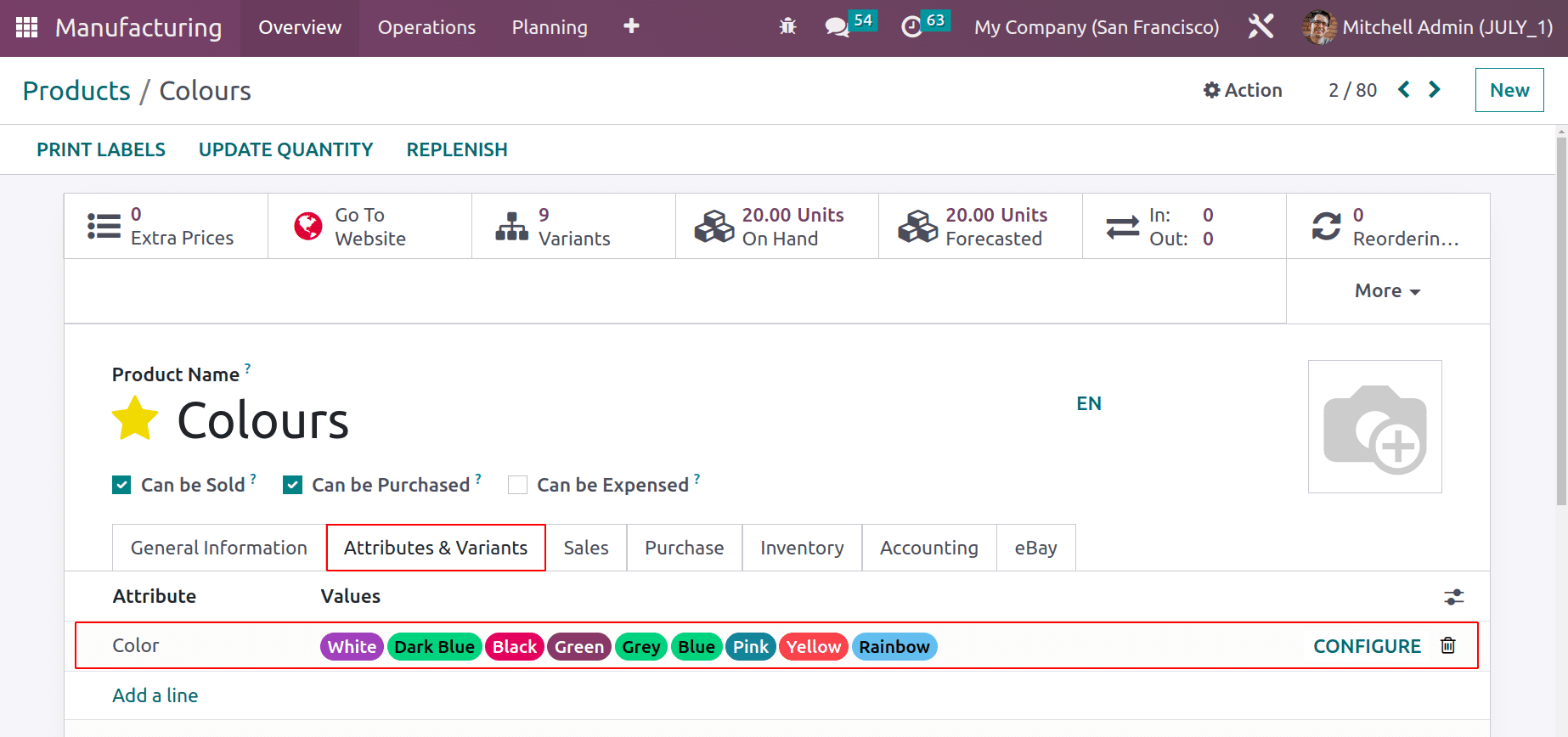
As said before, now the color is available in 9 different colors. These products are stored inside the stock. So the stock value is updated.
The components as packaging materials are Polyester Covers and Cardboard Boxes, which are purchased from the vendor, Azure Interior. So the vendor name is updated on the purchase tab, and the routes Buy and Replenish on Order(MTO) are enabled for both products, since these are purchased from the vendors based on orders.
The product Polyester Covers is a storable product but has zero onhand quantity. The vendor name is updated on the purchase tab.
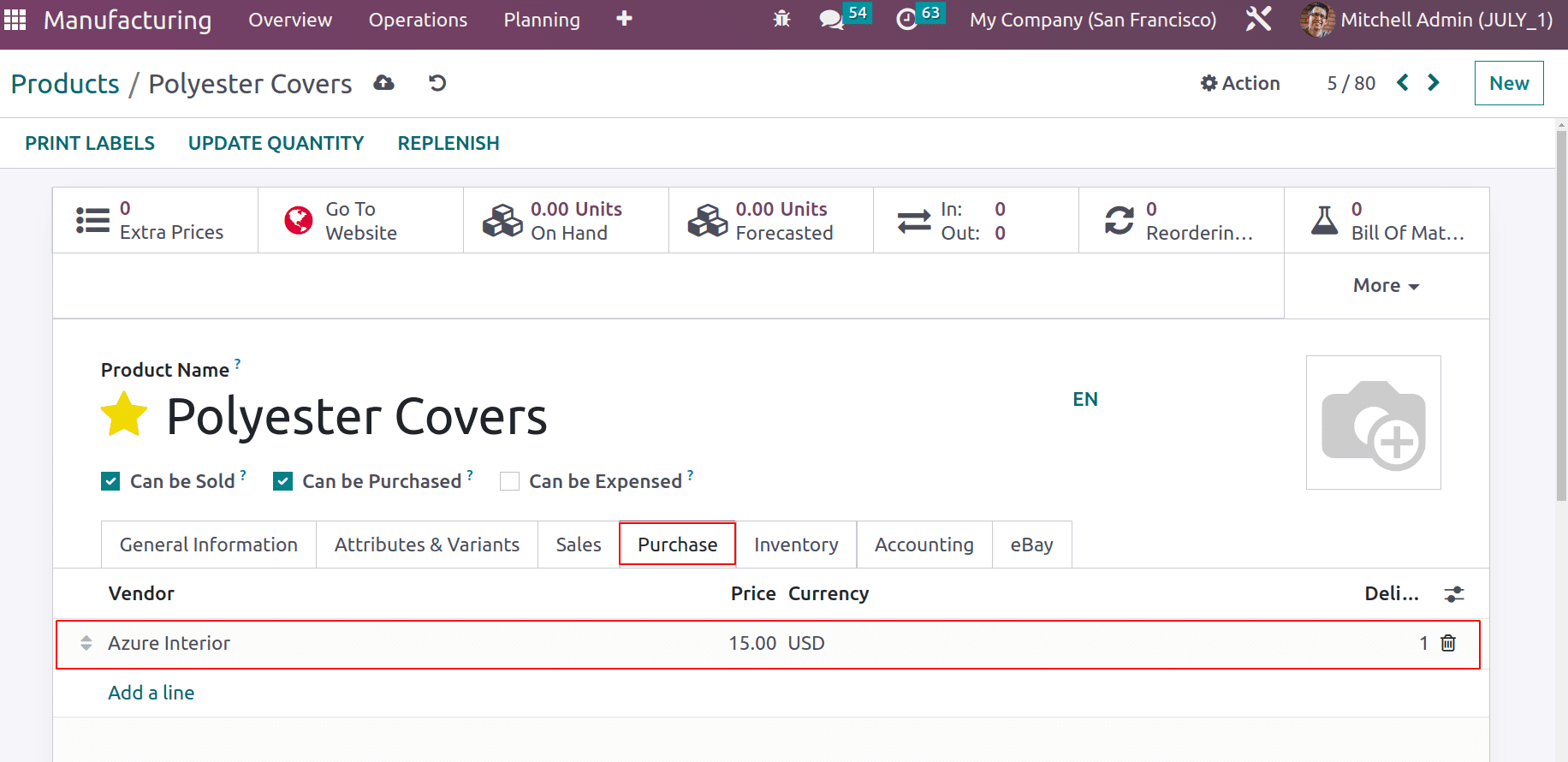
As said before, the routes are enabled inside the Inventory tab.
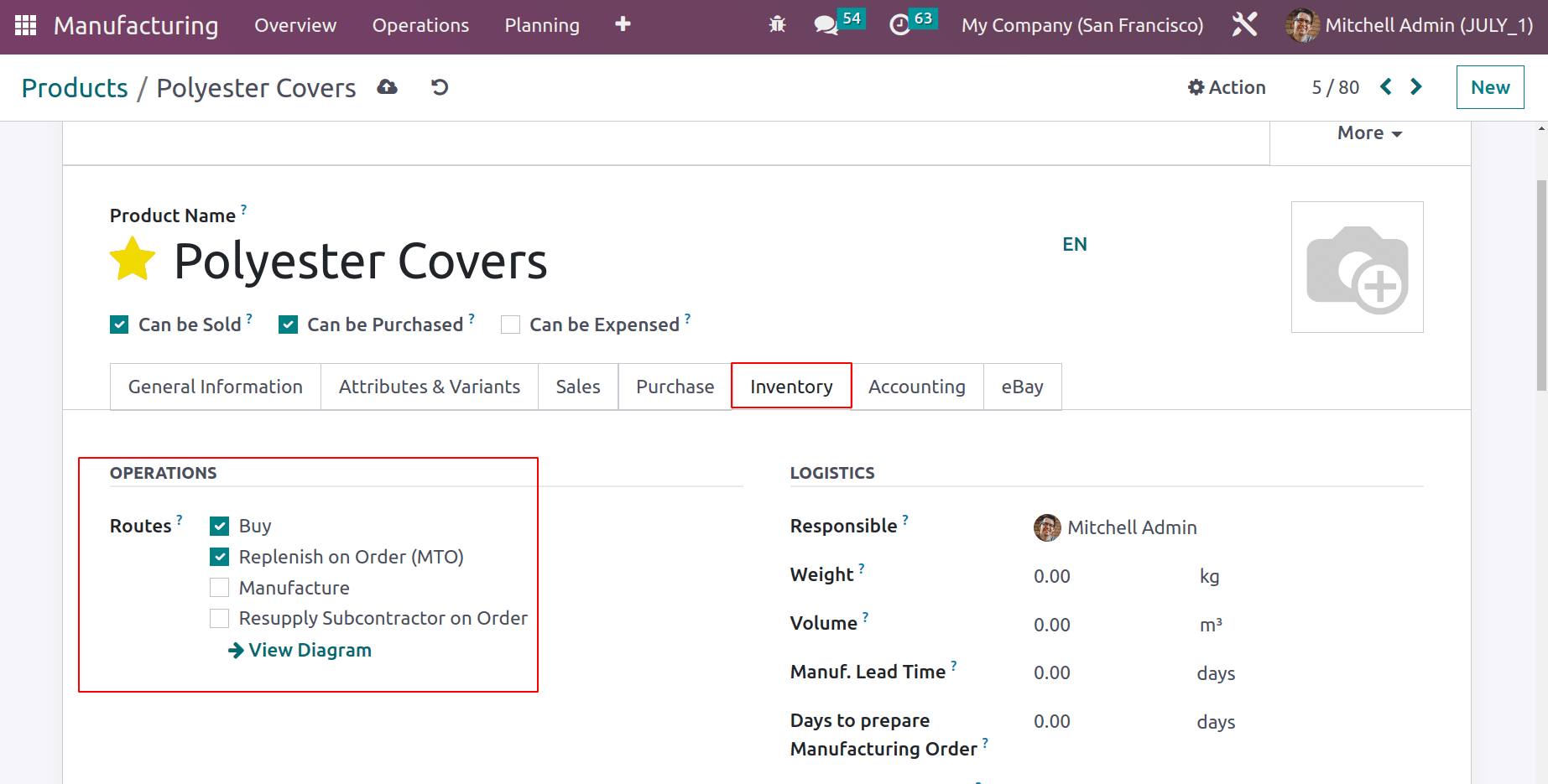
The next packaging material is Cardboard Boxes. Vendor details are added in the Purchase tab.
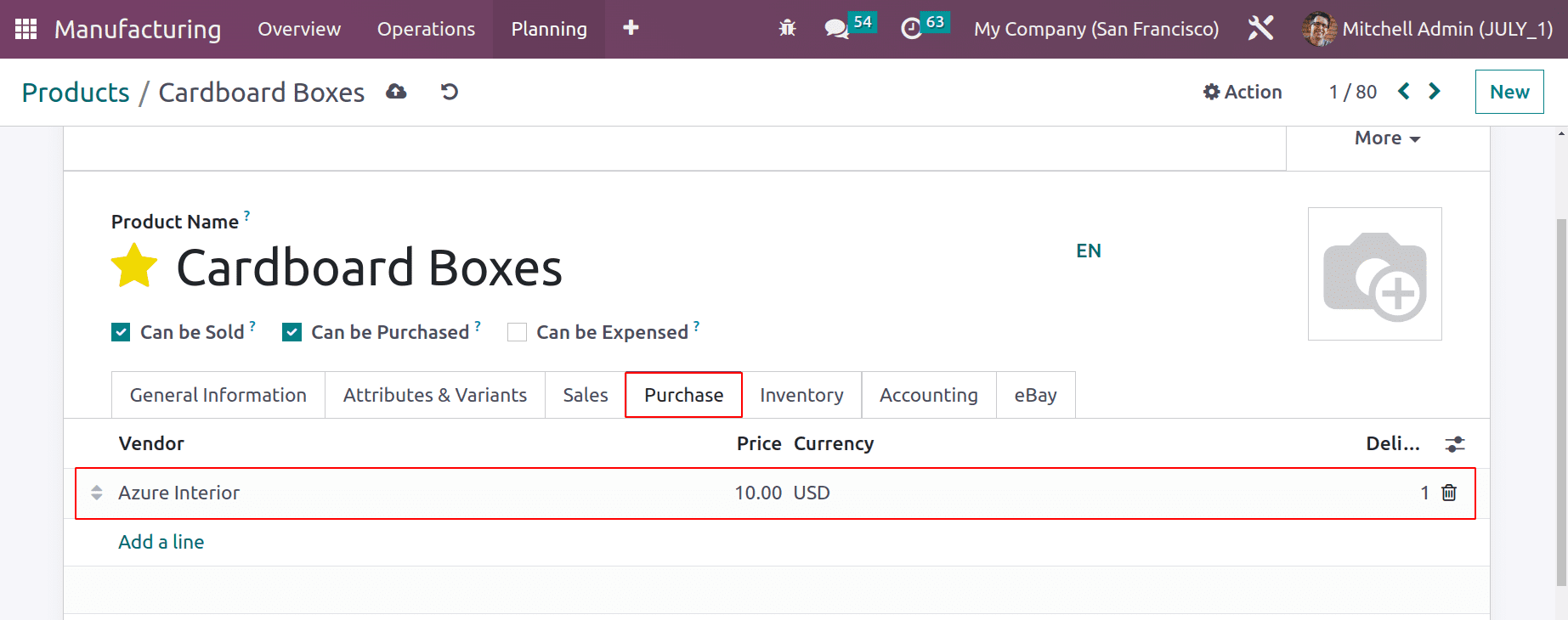
The routes are enabled in the Inventory tab as well.
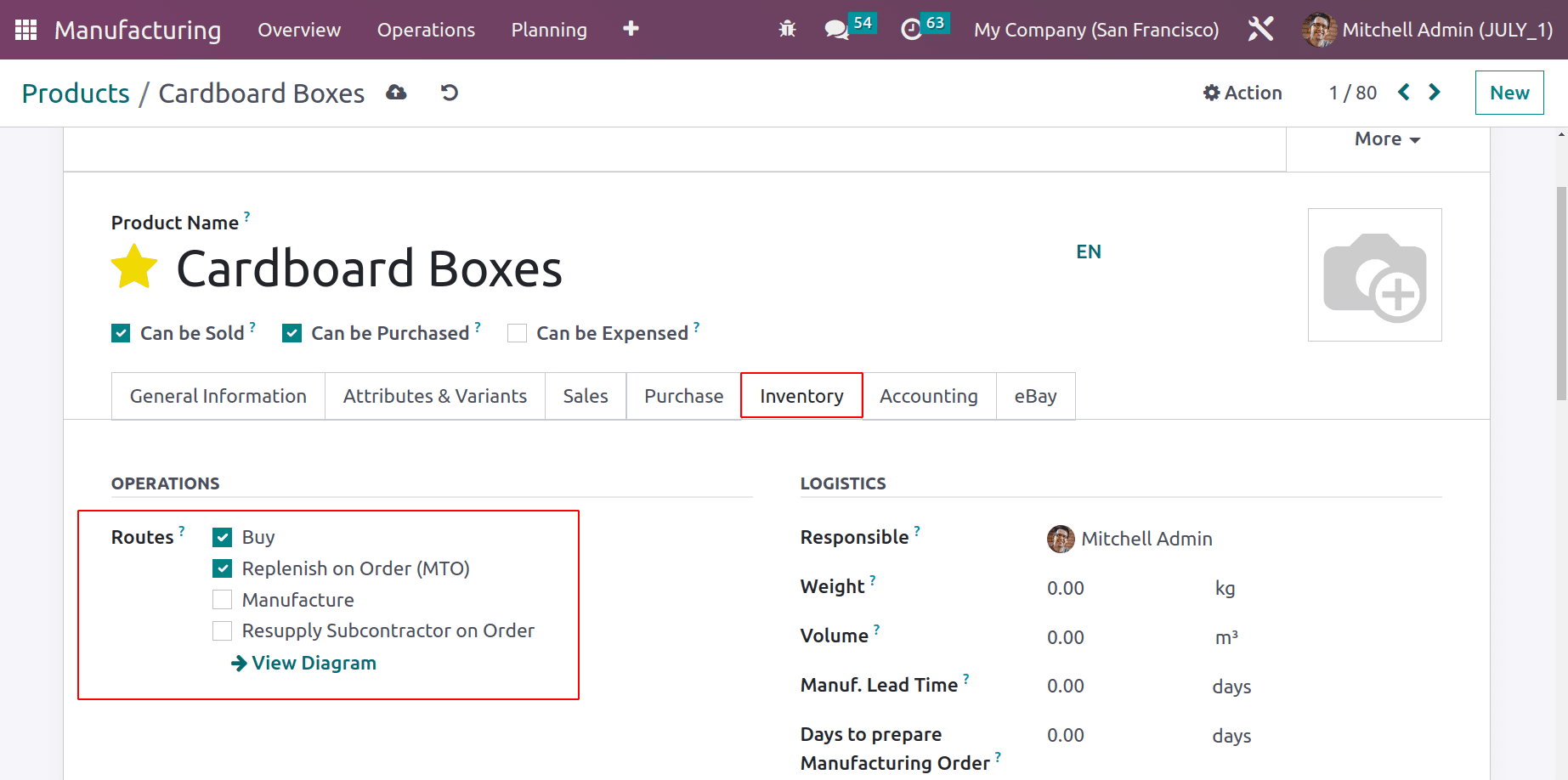
Thus, the BOM for manufacturing the flag is set up and we are required to manufacture the white fabric to complete the manufacturing of the flag. So let’s see how it is configured.
BoM for Manufacturing White Fabric
Again, a Bill of Material for manufacturing is created for the component. Here, the product is White Fabric with 1 quantity. Go through the internal link of White Fabric.
The product White Fabric is a storable product, but currently out of stock. So this has to be manufactured when the manufacturing order for the Flag is confirmed. So the Inventory tab contains enabled routes, Manufacturing, and Replenish On Order(MTO) for the component/raw material ‘White Fabric’.
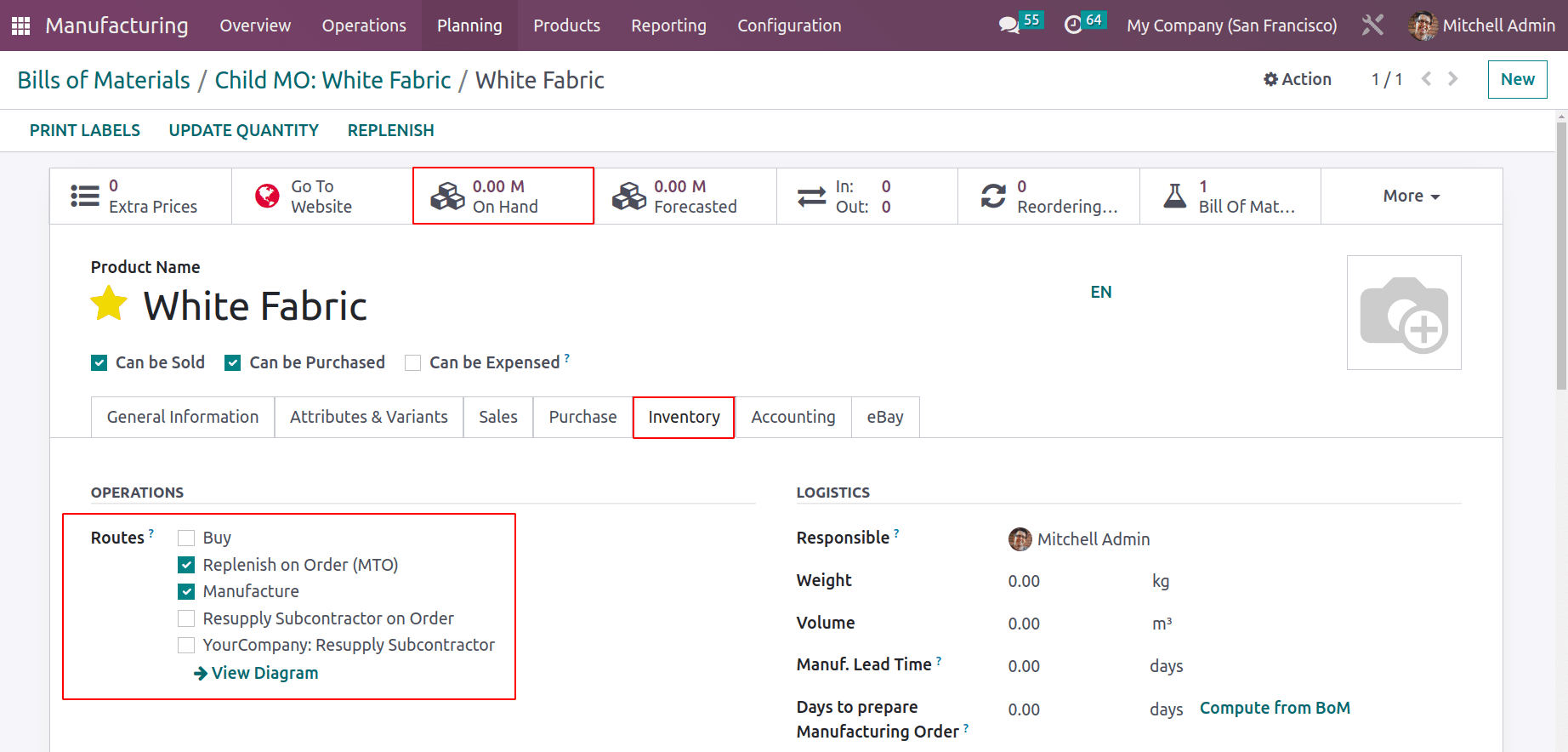
To manufacture the white fabric, they need Polyester Fibers. Add the Polyester Fibers in the components tab.
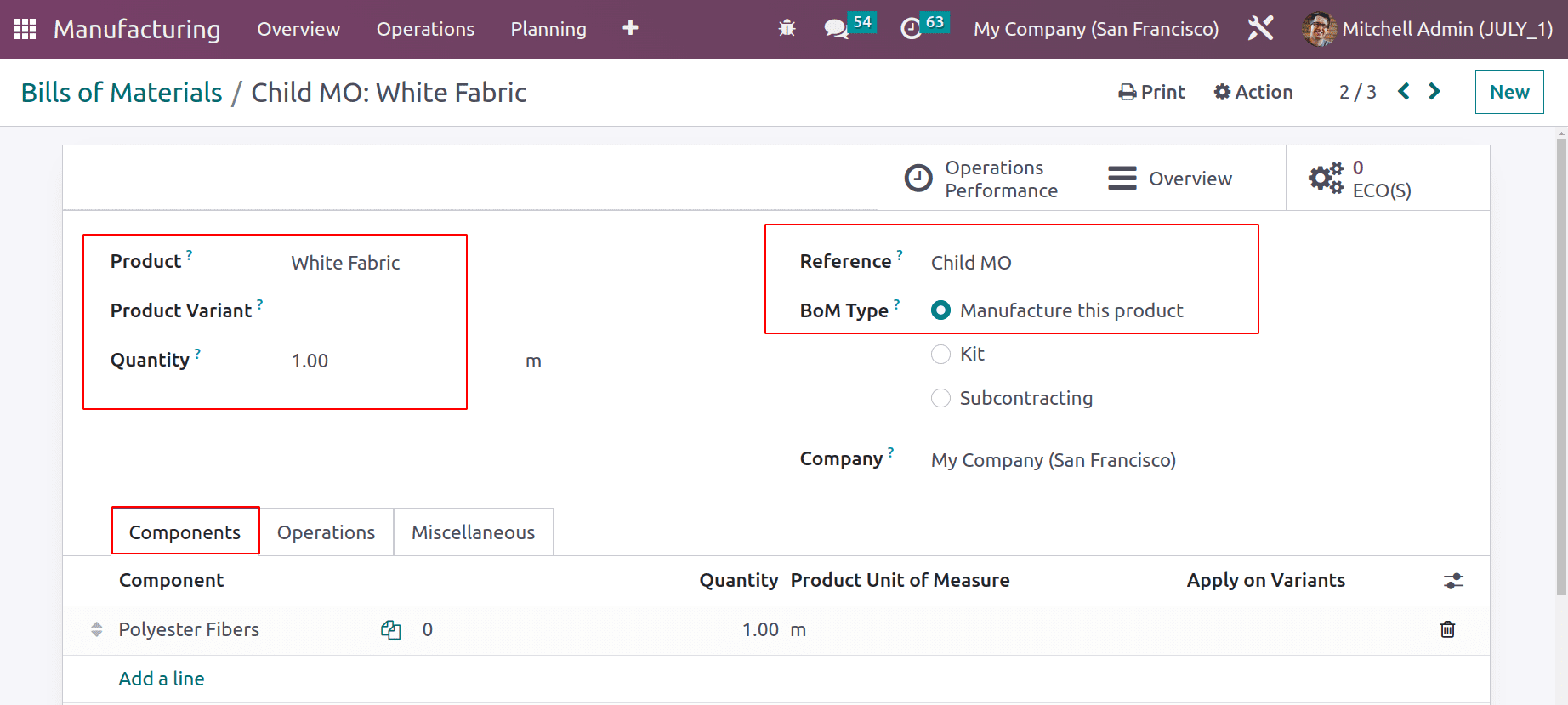
As said before, Polyester Fiber is the component for producing the White Fabric. The component Polyester Fibers is also a storable product, which contains some stock inside the company.
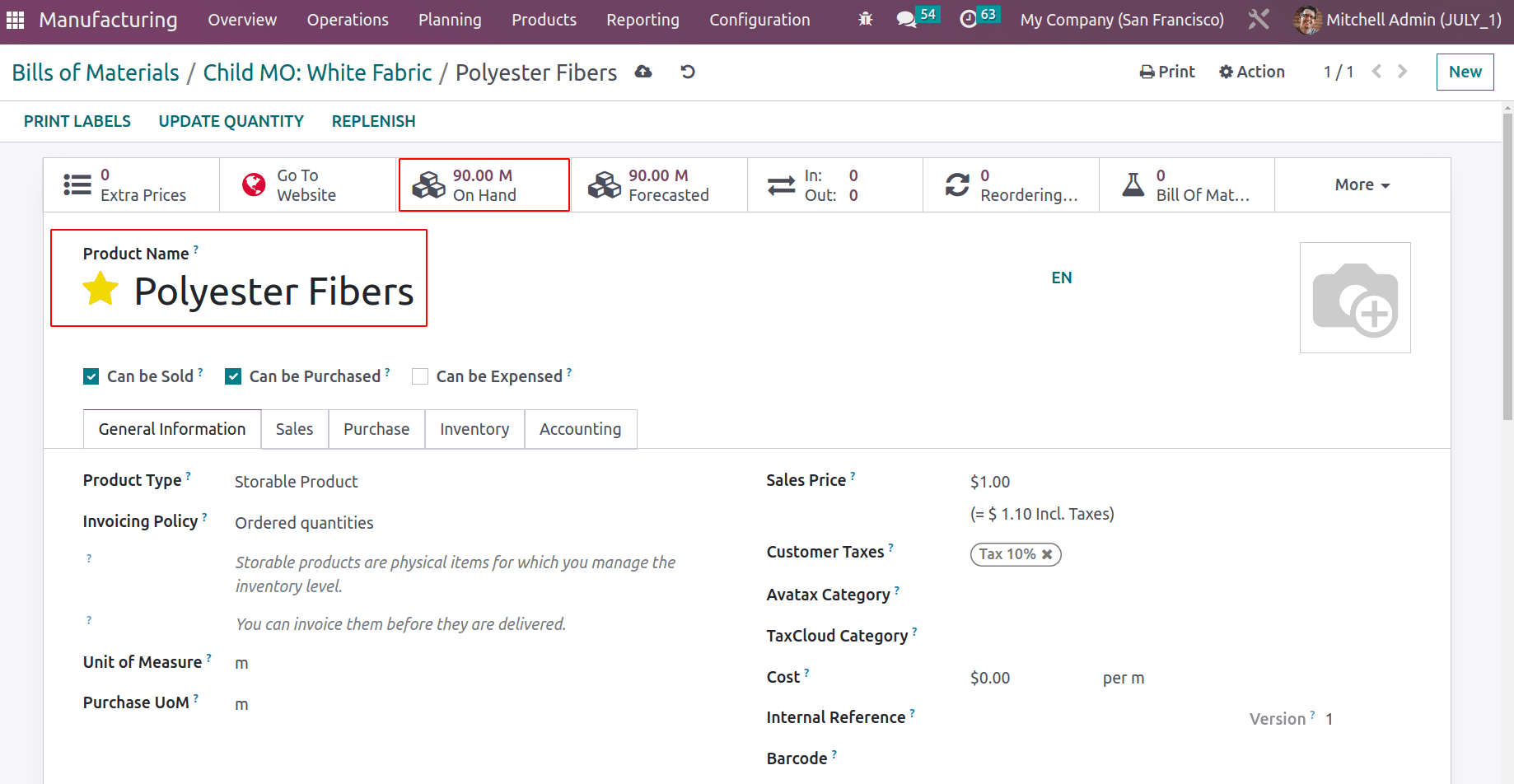
Go back to the Bill of Material. The operation tab contains the operation named Spinning.
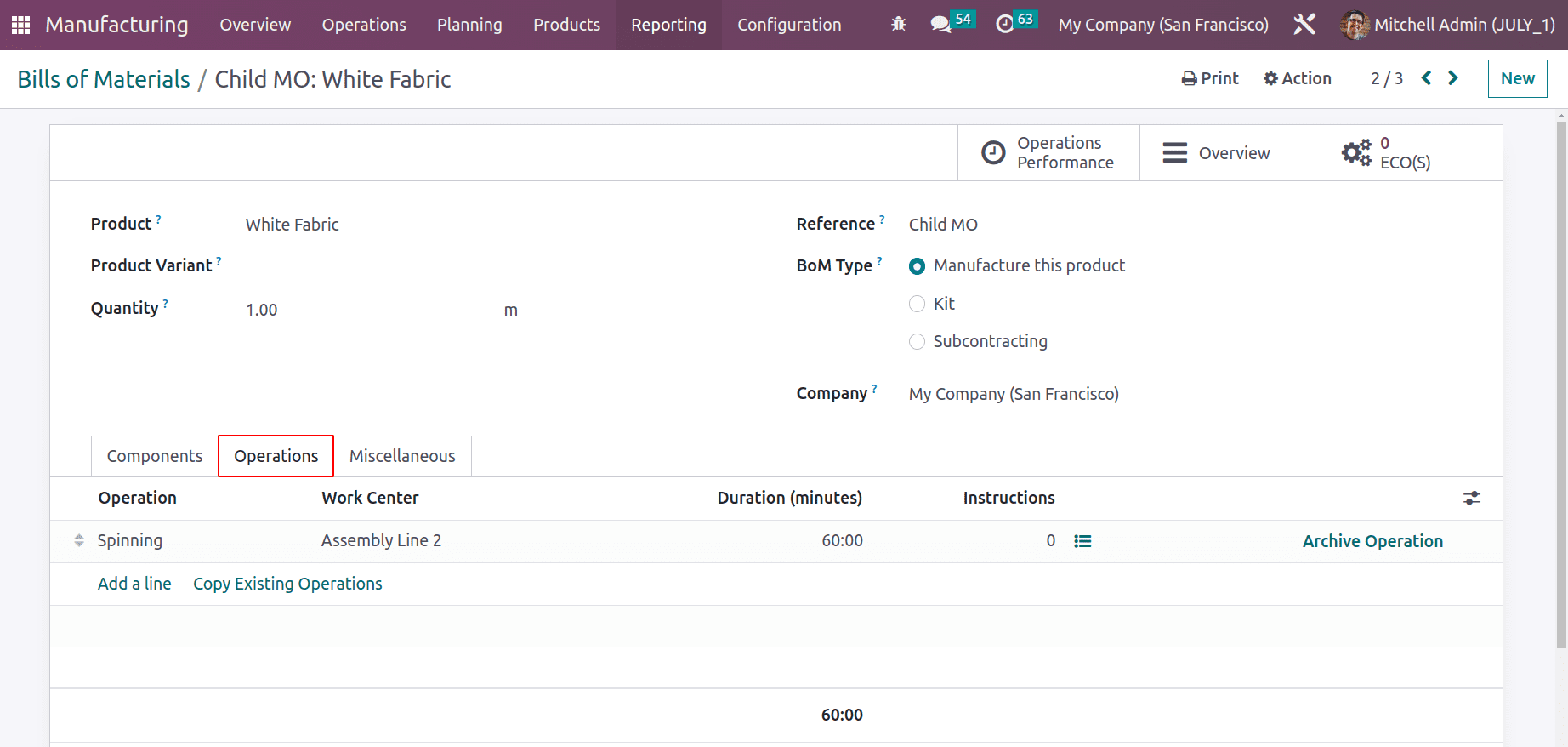
This manufacturing will be performed only after confirming the main Manufacturing order, which means after confirming the MO for Flag.
BoM for Subcontracting Logo
Another component of the flag is LOGO which is subcontracted. Here, the Bill of material is created for the Subcontracting material Logo.
The product Logo is a storable product and is unavailable in stock now. It is subcontracting to a vendor, so the Product’s Purchase tab must contain the Subcontractor's name. The vendor ‘Logo Maker’ is the subcontractor.
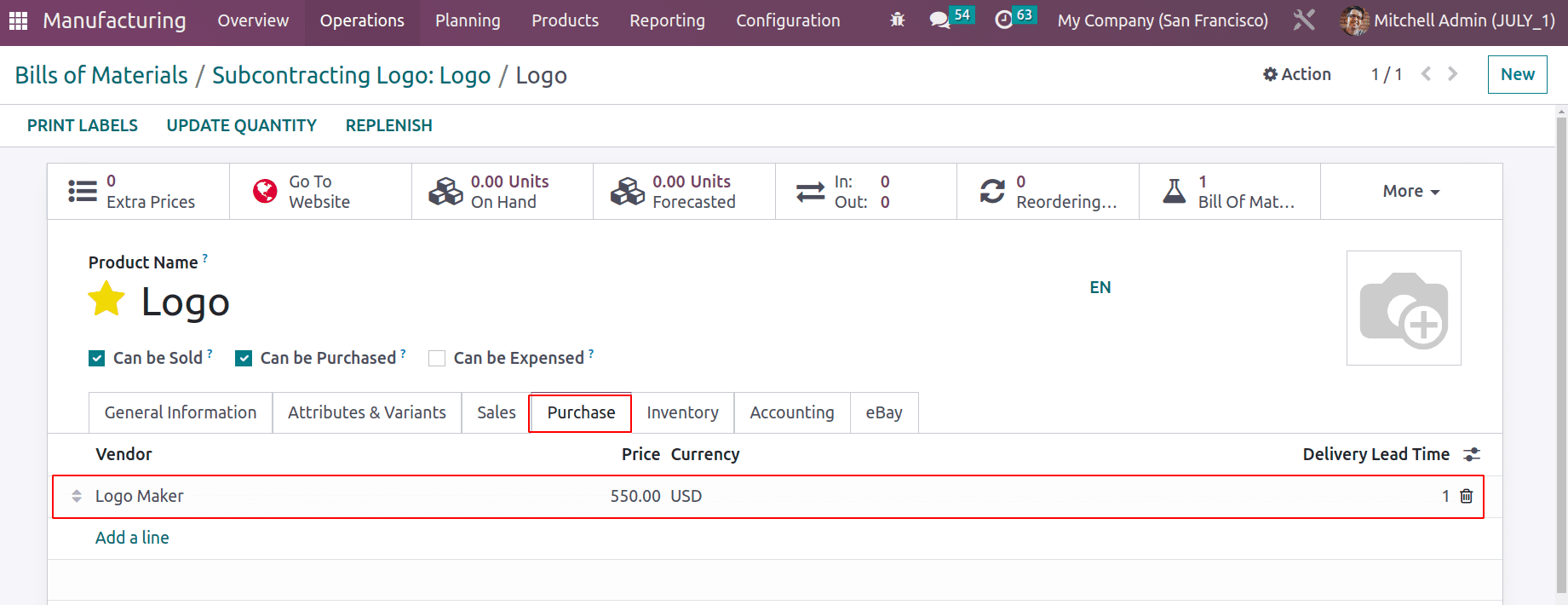
Inside the inventory tab, enable the routes Buy and Replenish on Order (MTO).
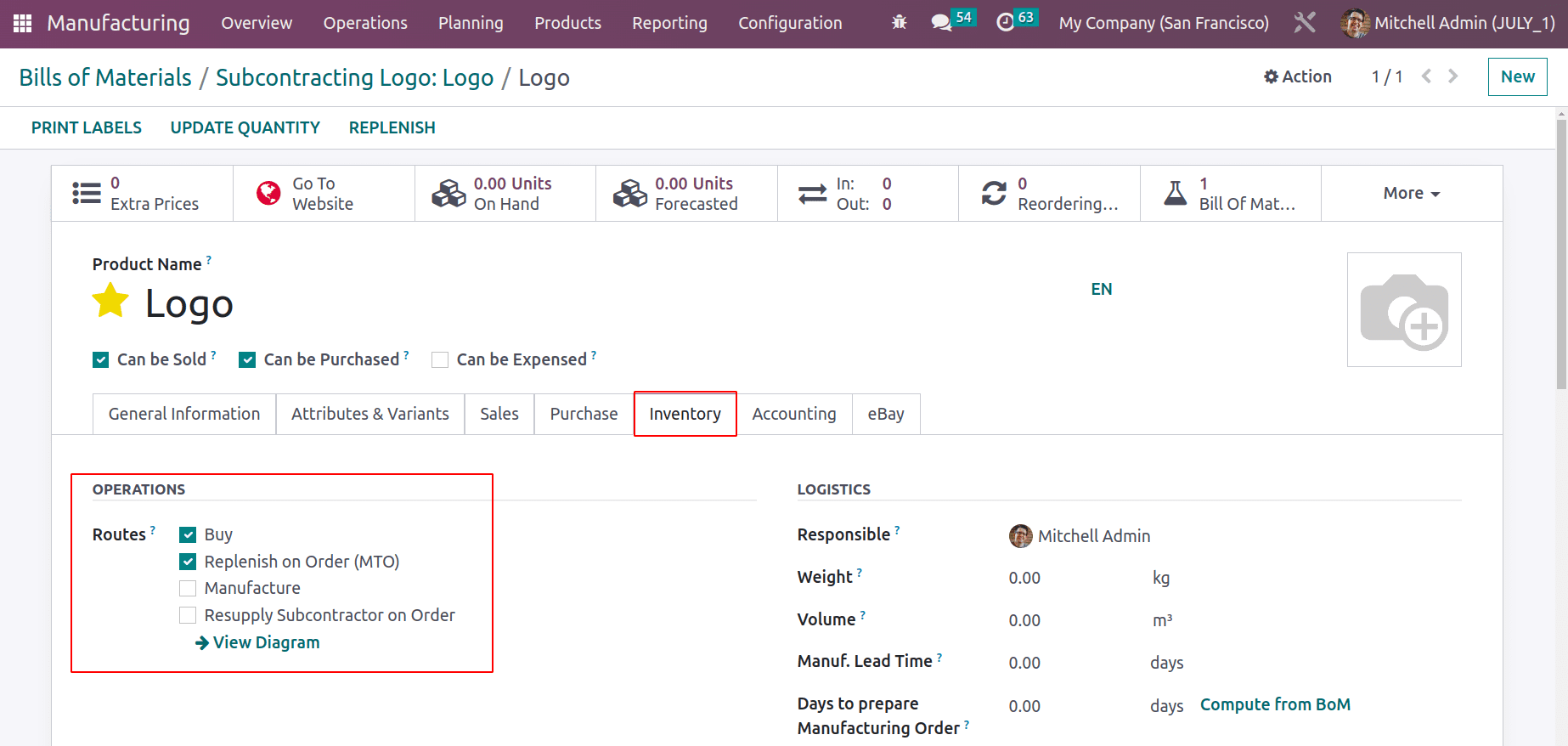
The BOM Type chosen is Subcontracting. The subcontractor's name must be mentioned inside the BOM. Here, Logo Maker is the subcontractor, which is the same vendor mentioned in the products purchase tab. The components added are the Logo Template and Logo Shades. No operations are needed here, because it is created for subcontracting.
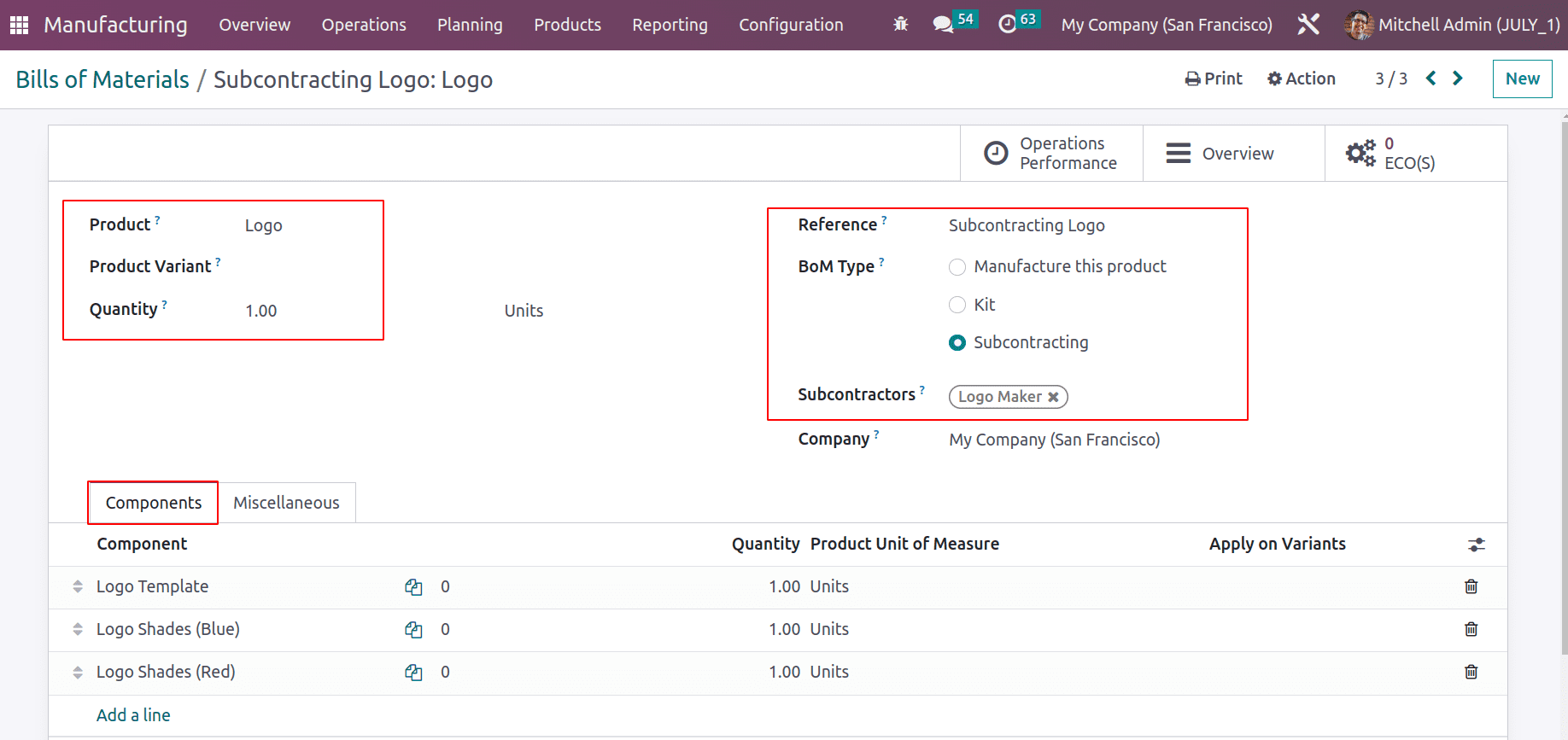
So to get the product Logo, the company needs to resupply some components to the Subcontractor Logo Maker. Logo Shades and Logo Templates are the components.
The product Logo Shades is one product, and the attribute Color with two values is added there. Blue and Red are the attribute values chosen. So the Logo Shade Blue and Logo Shade Red are considered as single products. However, the configuration done inside this product is also available inside both shades.
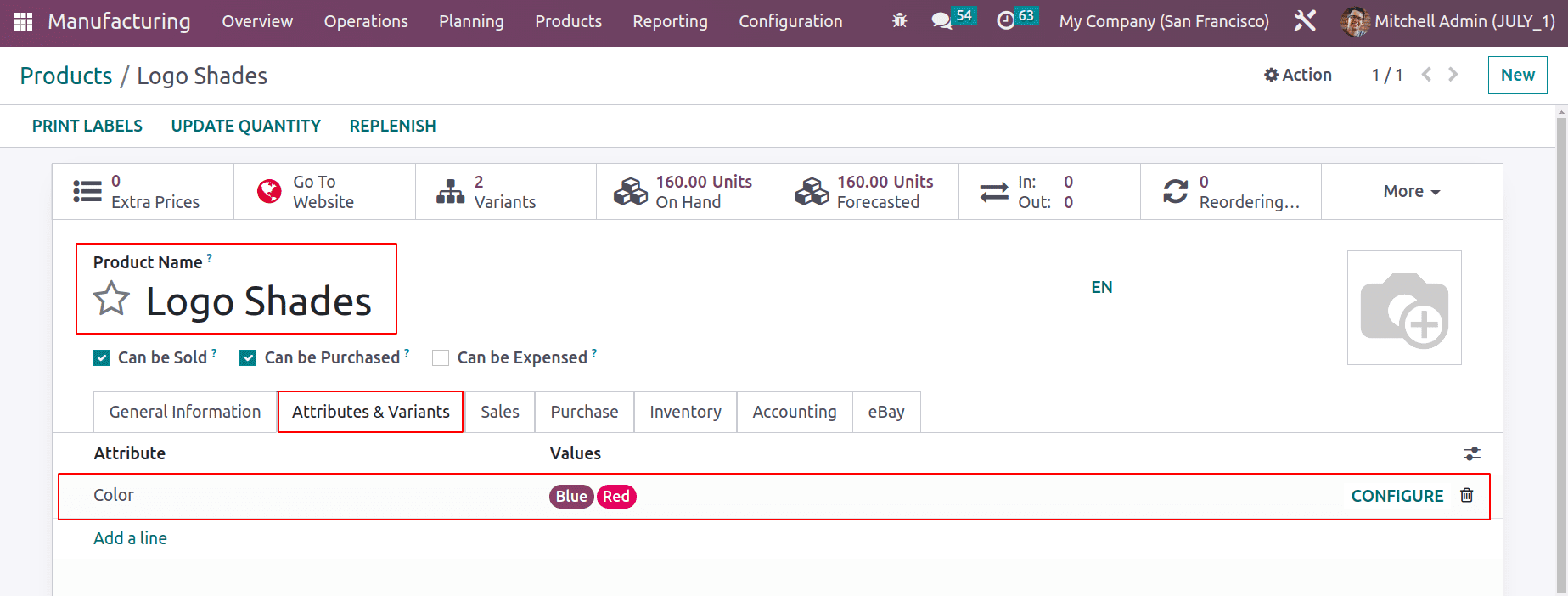
So, inside the inventory tab, the route Resupply on Order is enabled, which specifies that these products will be resupplied to the subcontractor.
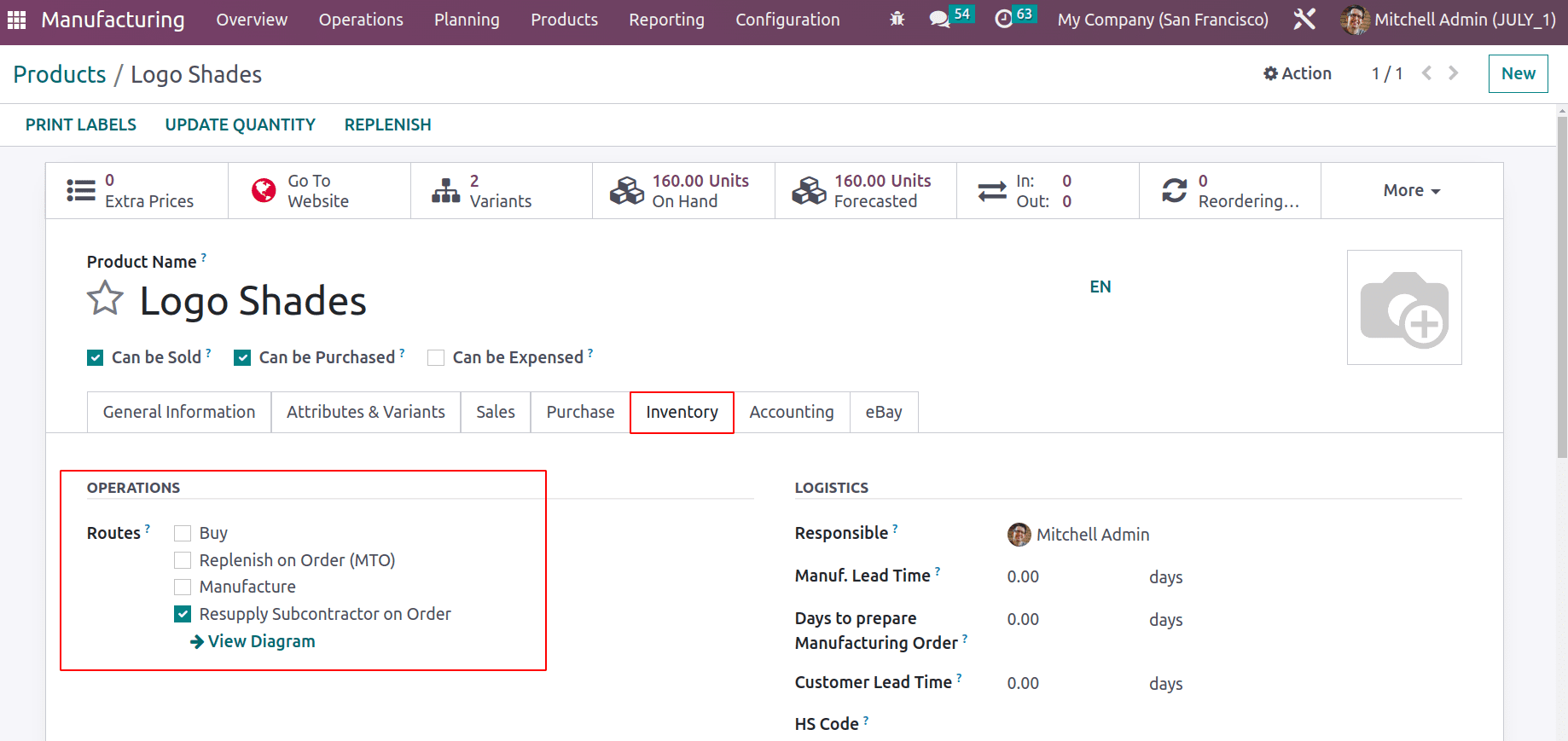
The next component is the Logo Template, which is also resupplied to the subcontractor. Enable the route ‘Resupply on Order’ here also.
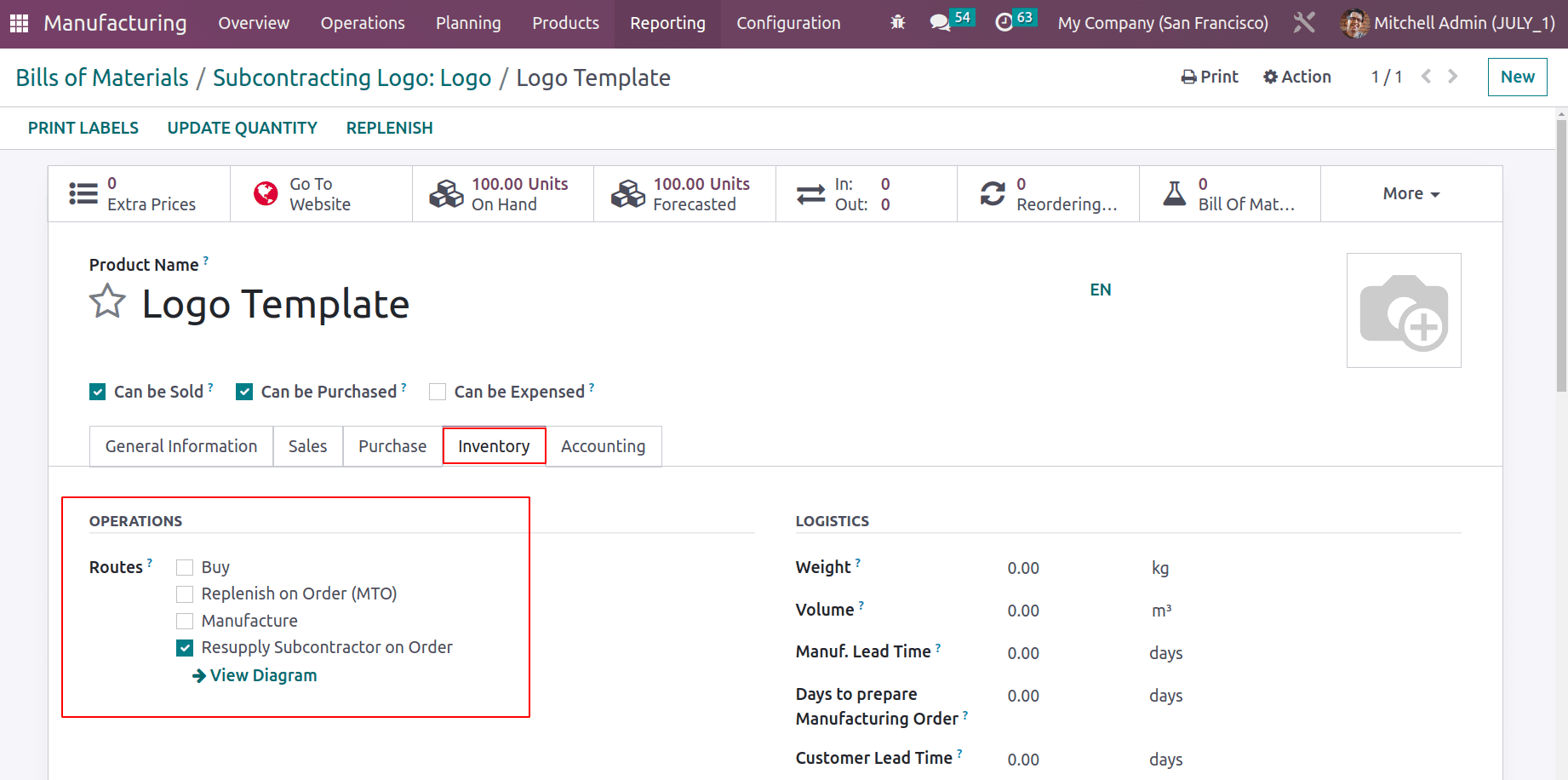
Manufacturing Order for product
Then, let's start the Manufacturing process and check how these multi-BOMs are used in a single process. To create a new manufacturing process, go to the Operation tab and choose Manufacturing Order.
: Operation > Manufacturing Order > NEW
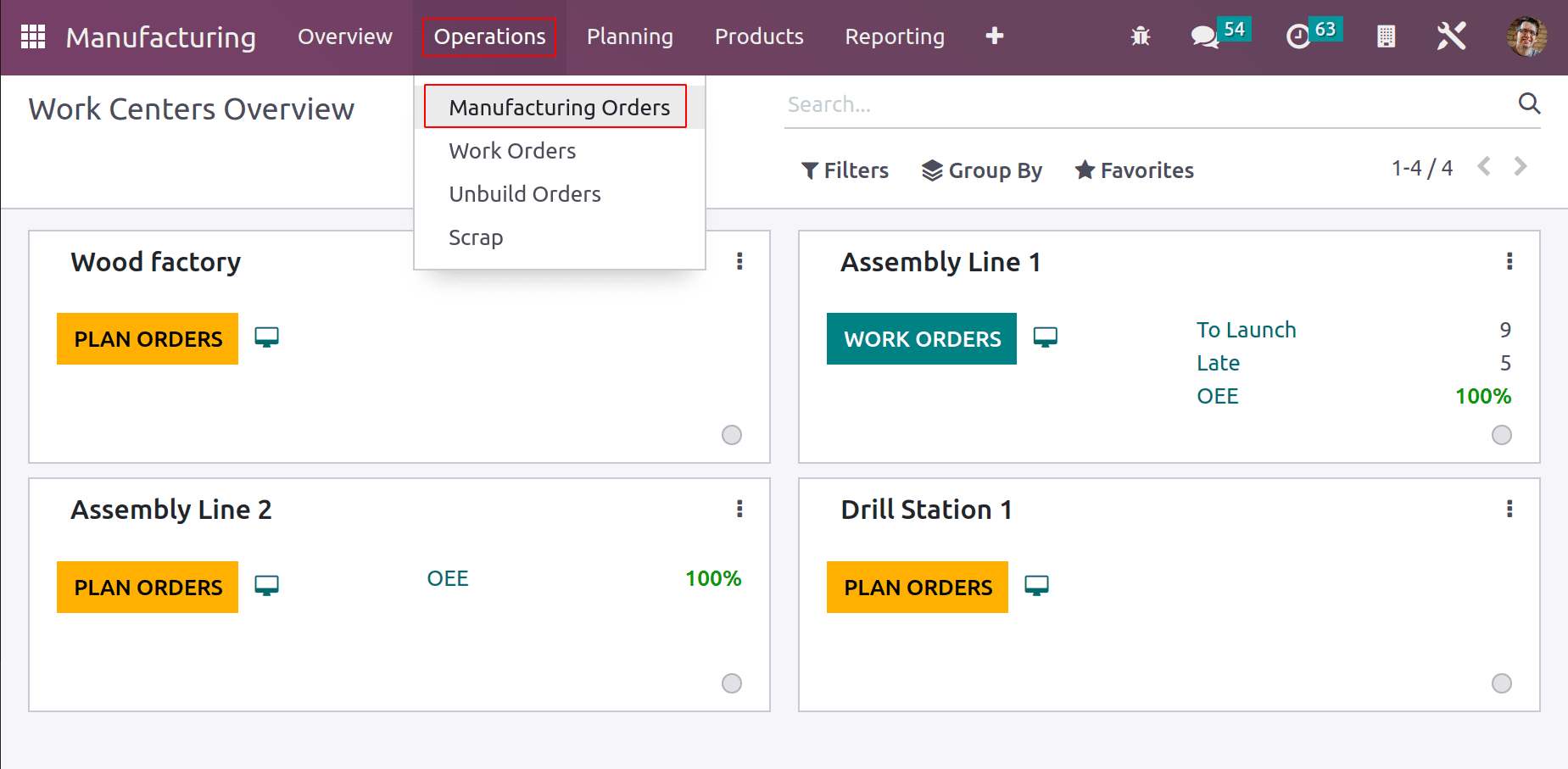
Add the product name Flag in the product section. Then the created bill of material will automatically appear. If more than one bill of material is created for the same product, the correct one can be chosen from the list. If the correct BOM is added, then the components and operations added in that BOM will automatically updated there.
The manufacturing is scheduled on 08/09/2023 and the responsible person is Mitchell Admin. Company name also added.
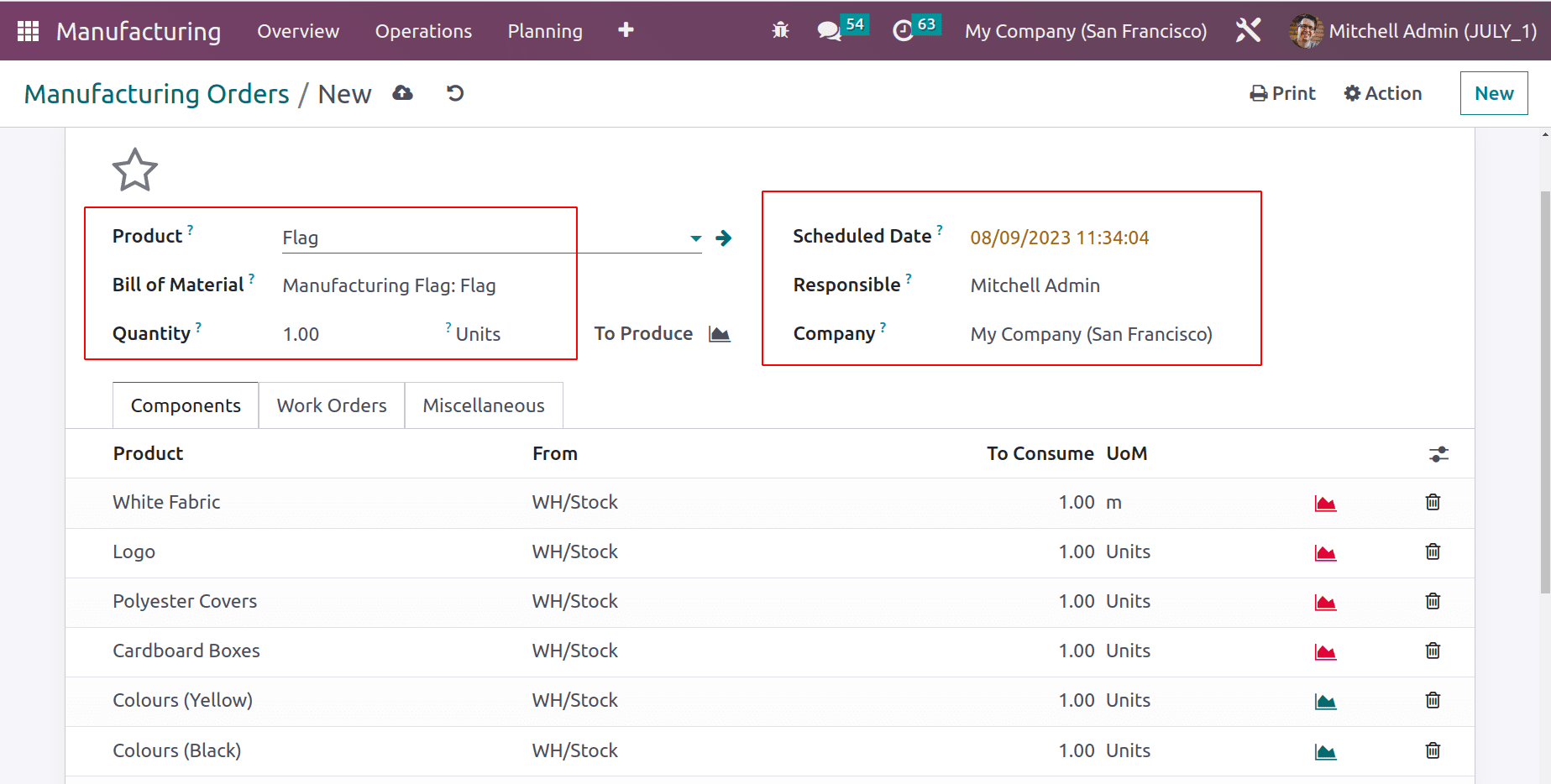
The raw materials added in BoM for manufacturing the Flag are updated inside the components tab. While checking the stock, here the products White fabric, Logo, Polyester Covers, and Cardboard Boxes are unavailable in the stock.
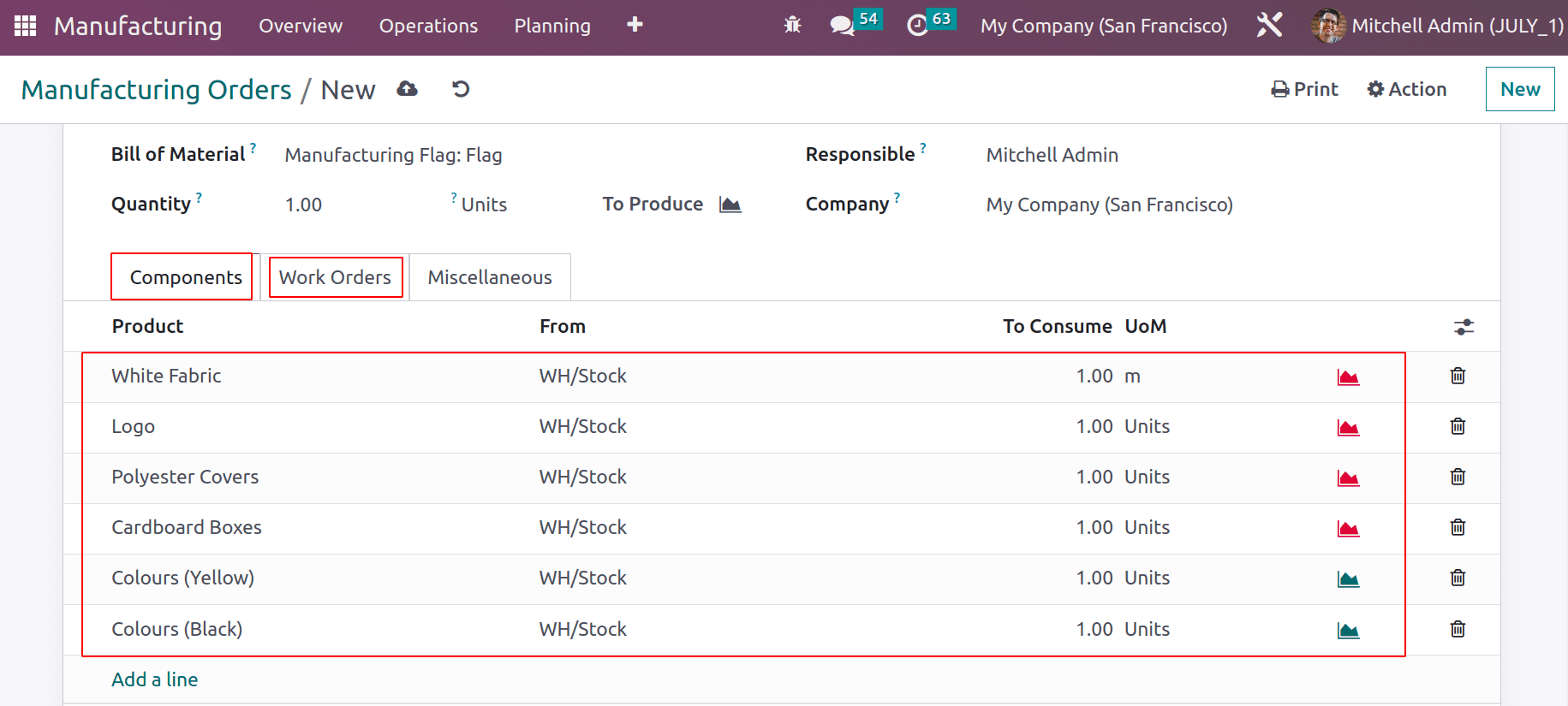
The work Orders tab updated with the Operations added in the BOM for manufacturing the Flag. If all the settings are completed, then click on the CONFIRM button.
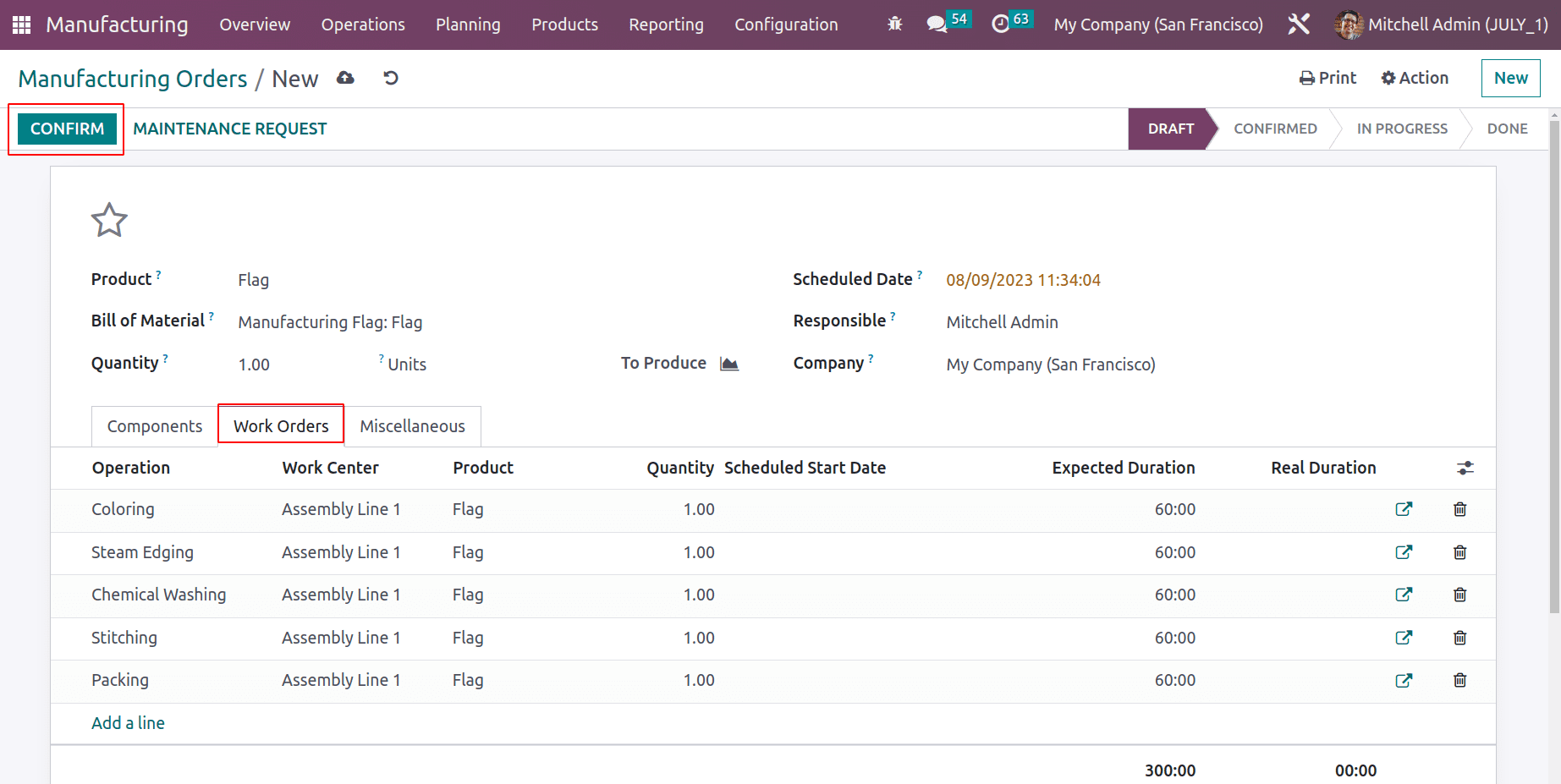
The Manufacturing order is now confirmed. That is why they created 2 Purchase orders and one child manufacturing order.
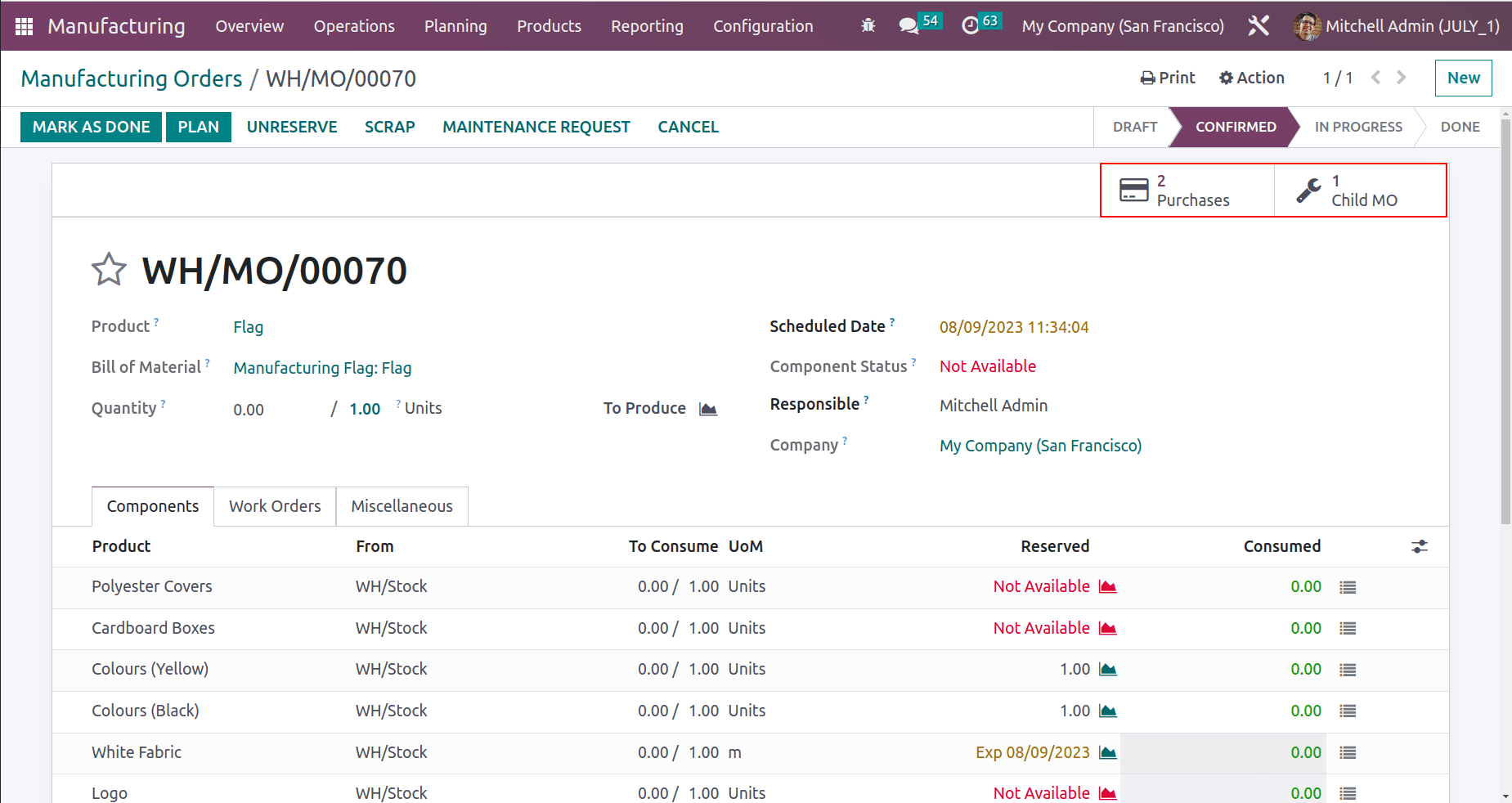
First, open the Child MO. The manufacturing order is created for the component White Fabric. Click on the PLAN button.
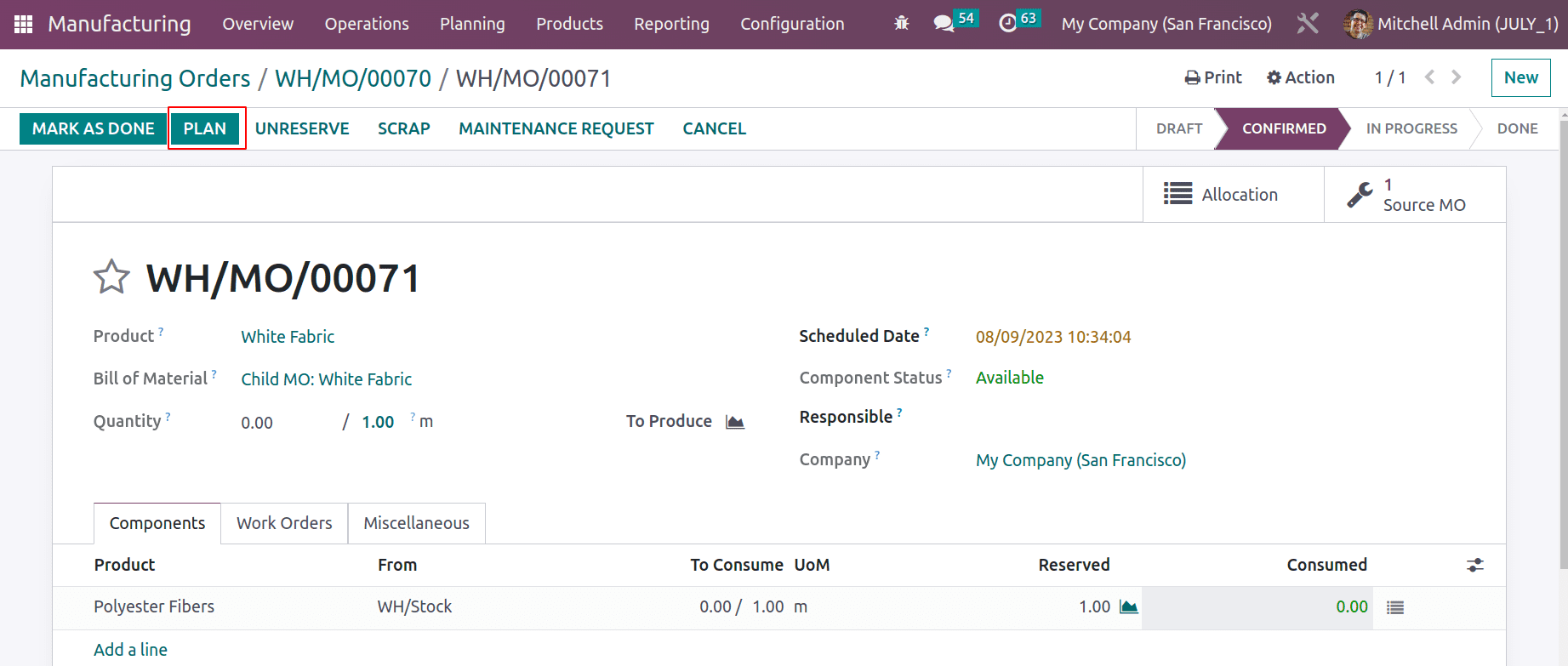
Then the work order Spinning is ready to perform. So click on the start button to perform the operation.
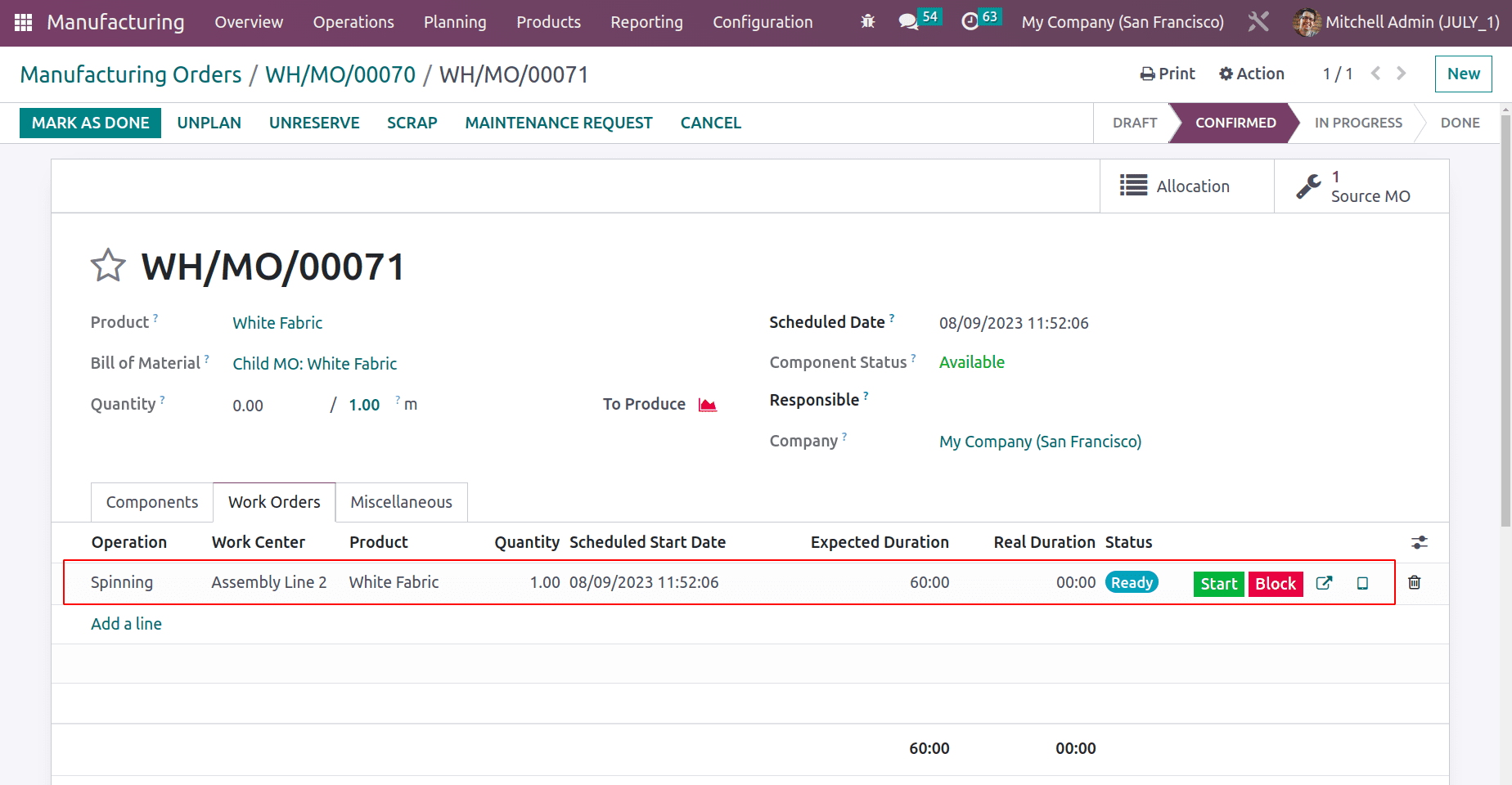
After completing the spinning operation click on the MARK AS DONE button to complete the production process of White Fabric.
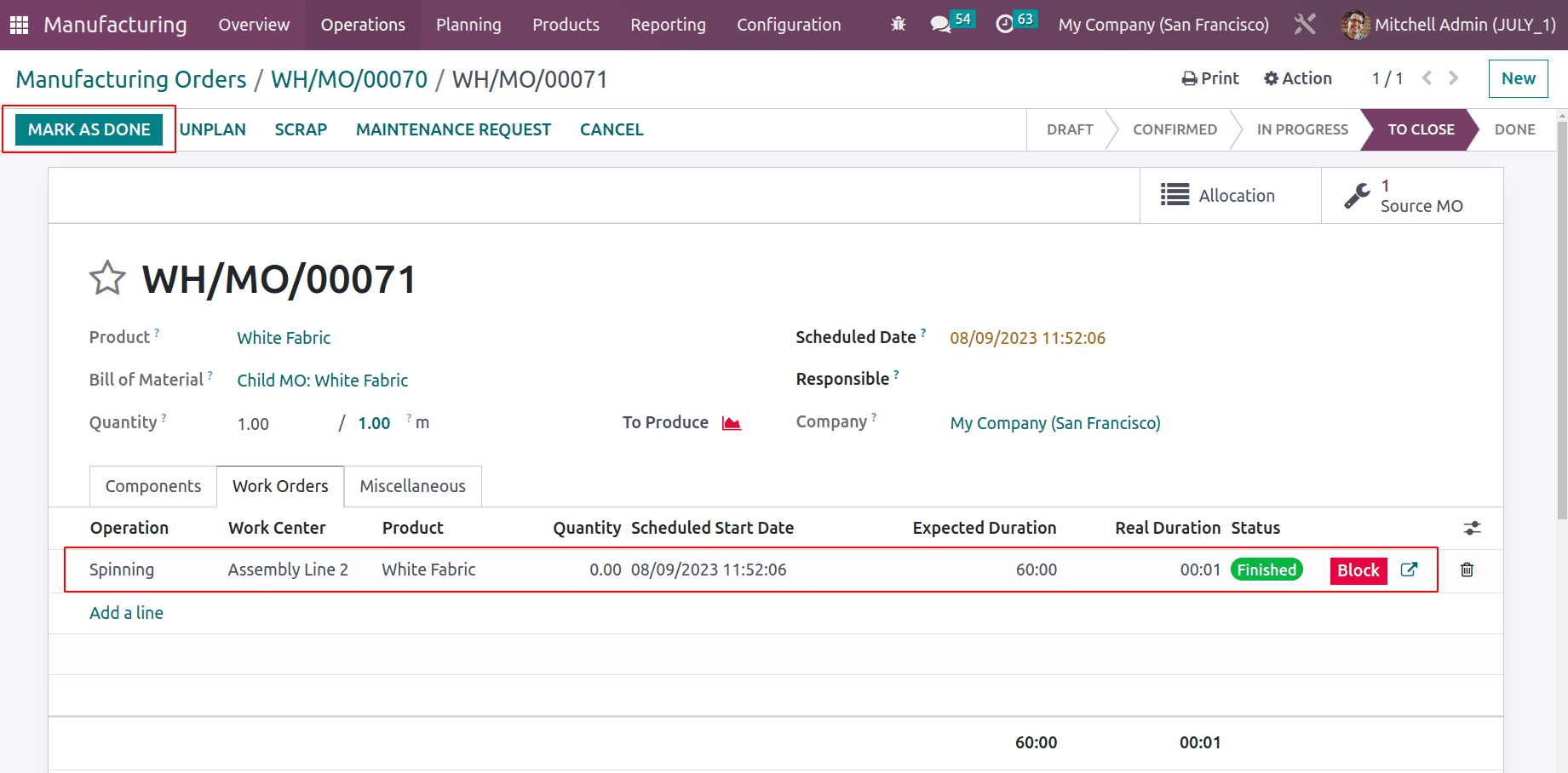
Now the component White Fabric is available for manufacturing the finished item ‘Flag’. Then click on the Purchase smart tab.
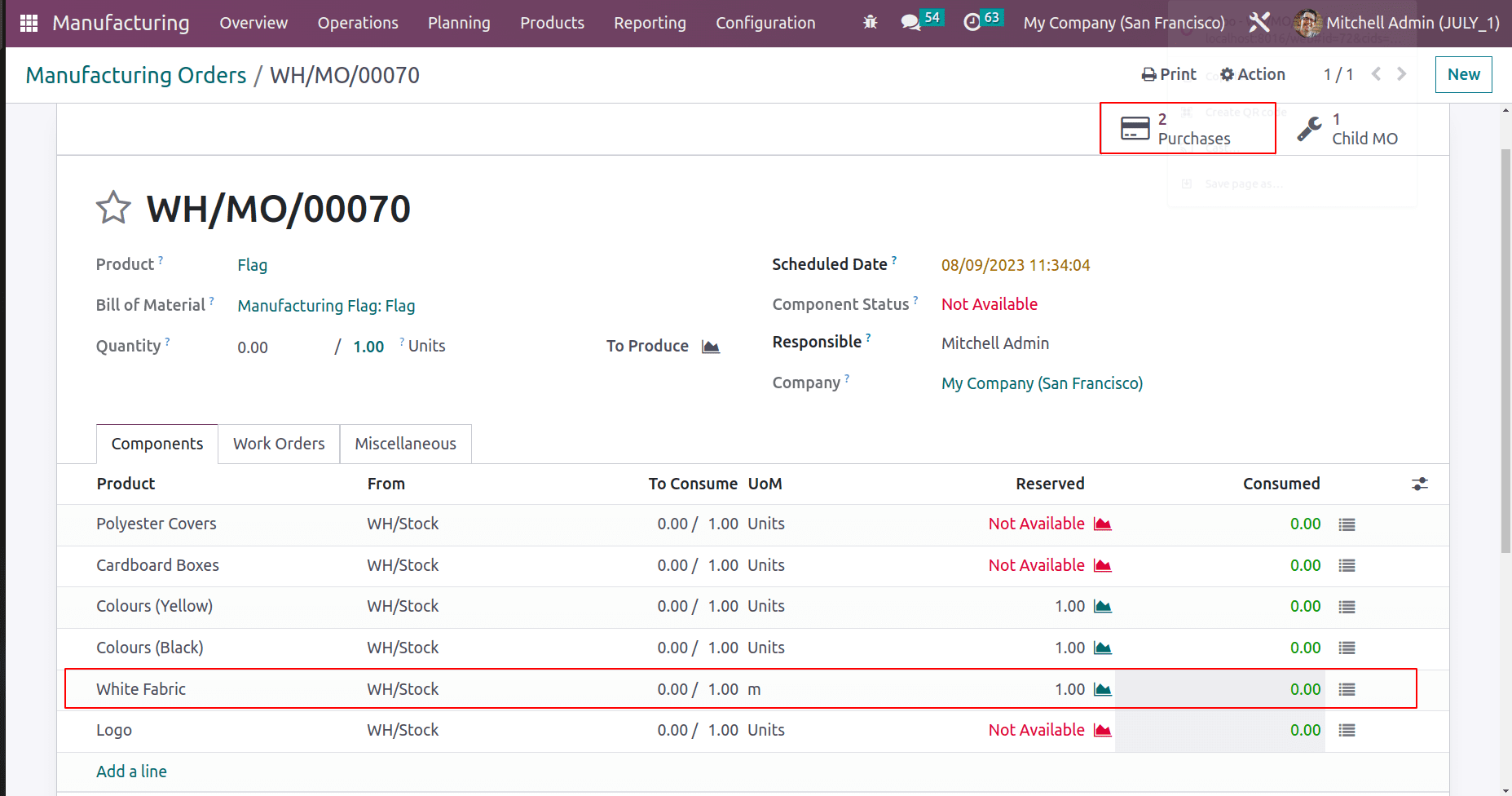
Of these purchase orders one is created for the vendor ‘Azure Interior’ and the second one is for ‘Logo Maker’. Open the first one to check.
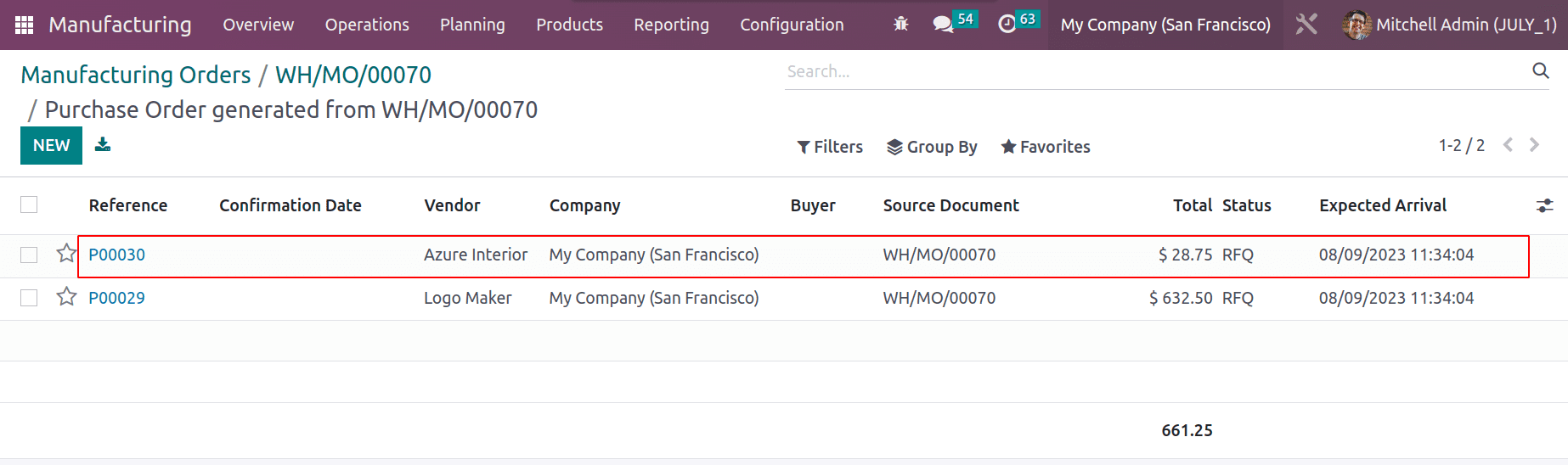
The first purchase order to the vendor, Azure Interior contains 2 components. Polyester Covers and Cardboard Boxes. Confirm the order to get the products.
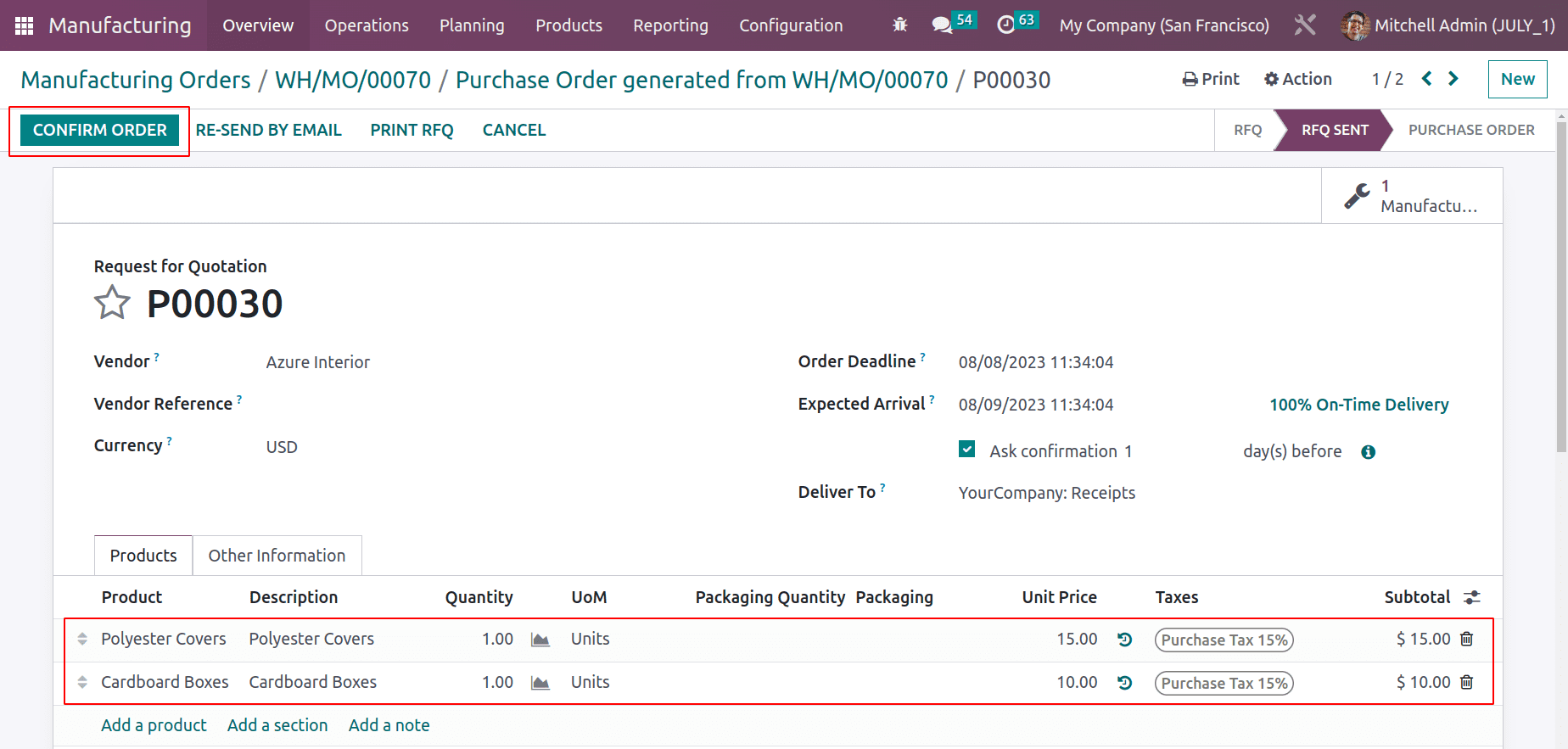
The RECEIVE PRODUCTS button to access the receipt.
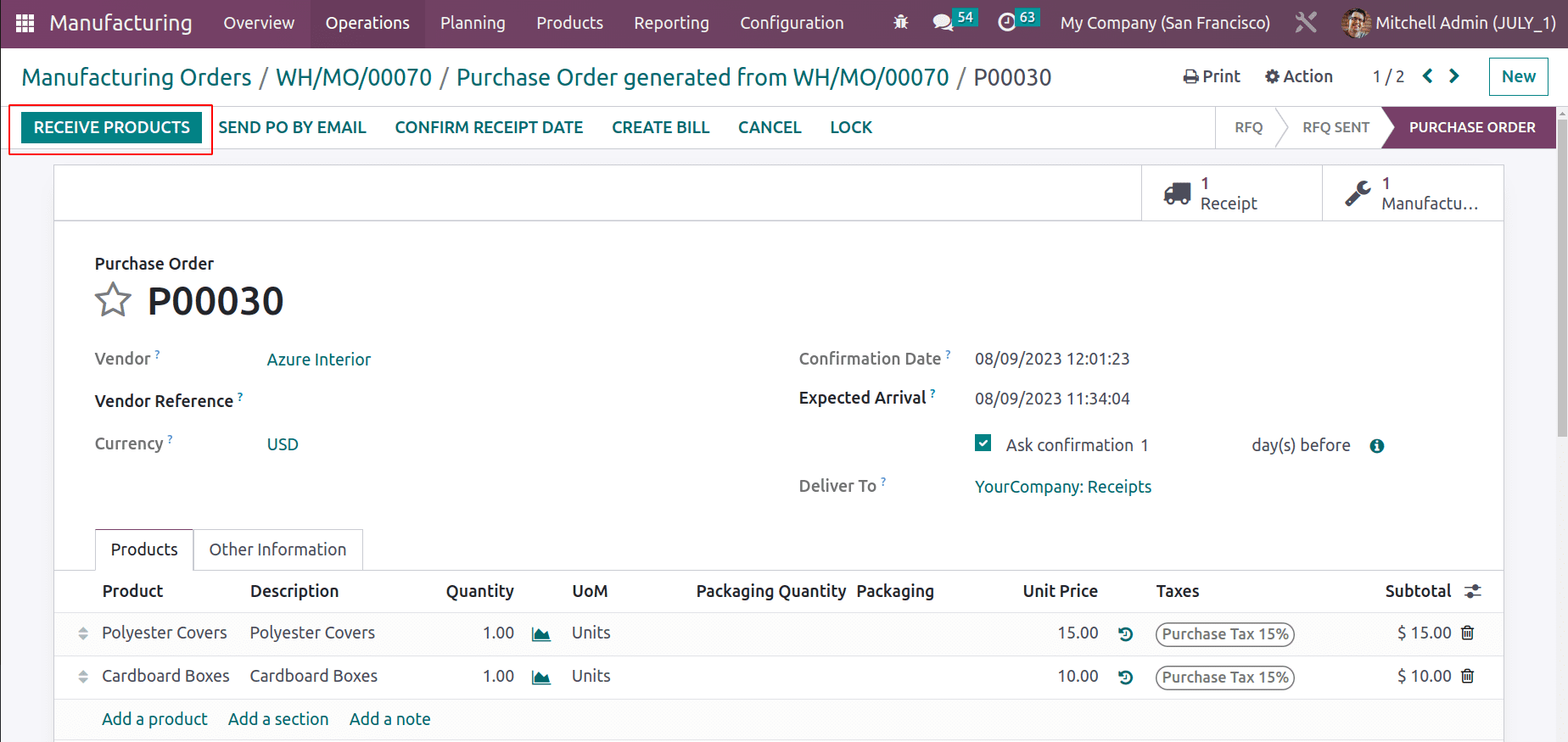
Validate the receipt to get the products. After validating these manufactured products will be restocked to the company warehouse.
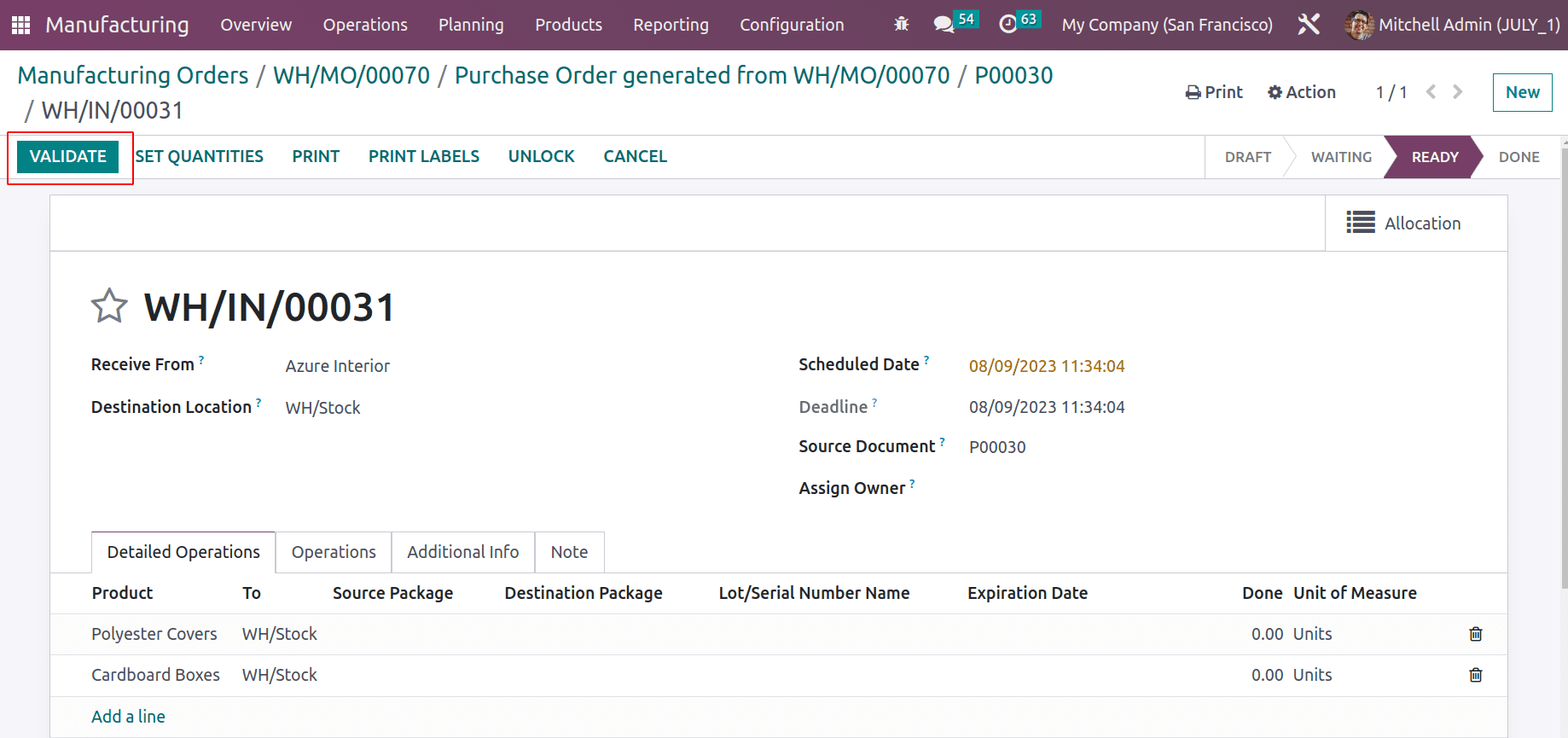
The second purchase order is still in RFQ stage. But the first one is now a purchase order.
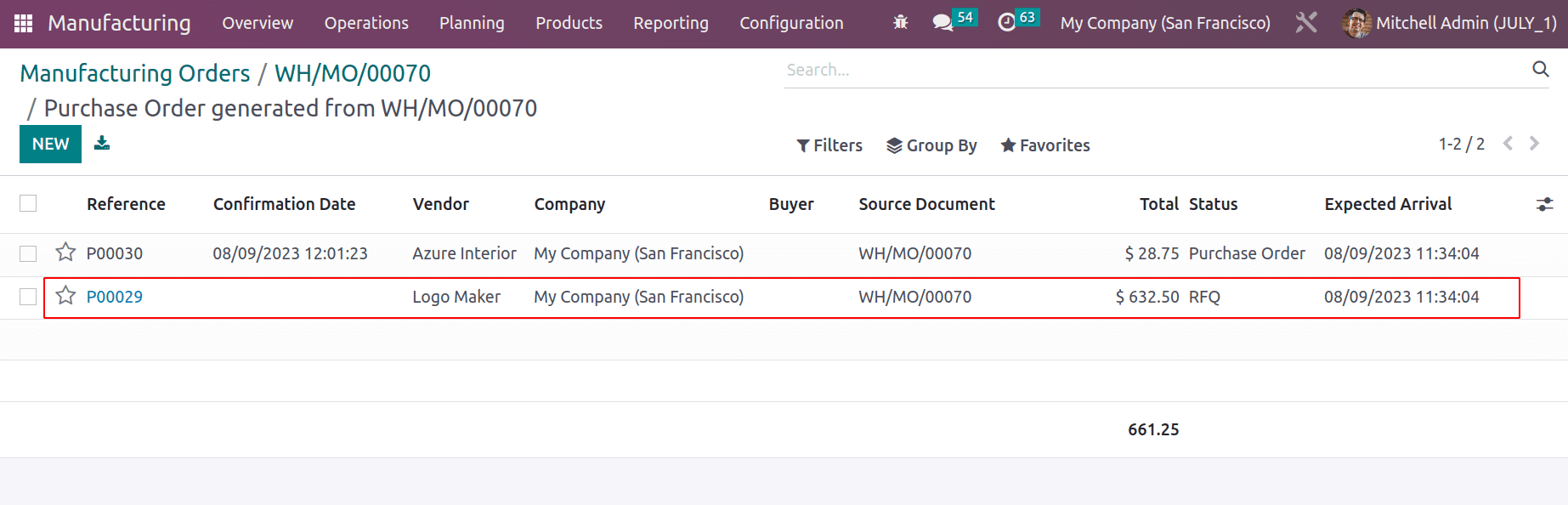
Open the second one, which is created against the subcontracting BOM. The product Logo is subcontracting. So the order to purchase the Logo is created here. Confirm the order.
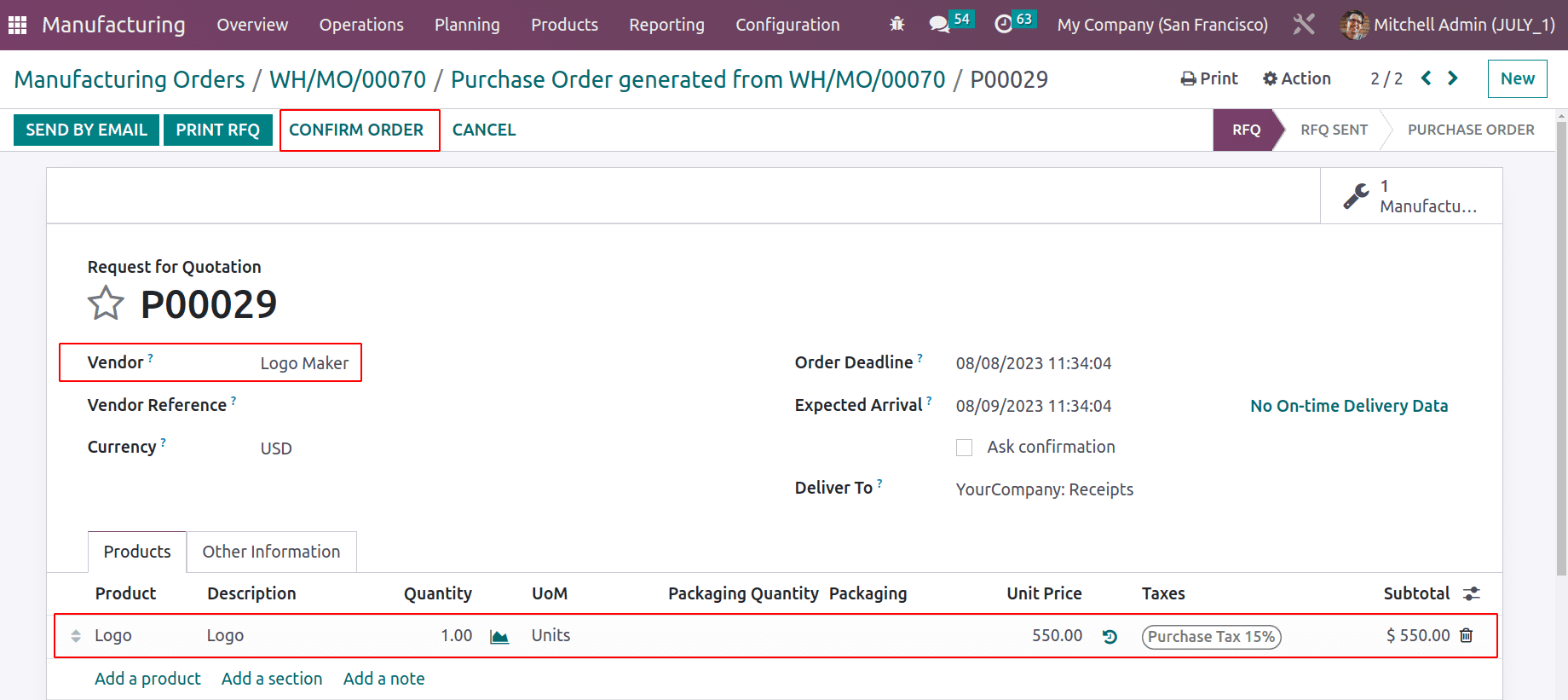
After confirmation, two smart tabs are shown there. One is Resupply and the second one is Receipt. First, open the Resupply.
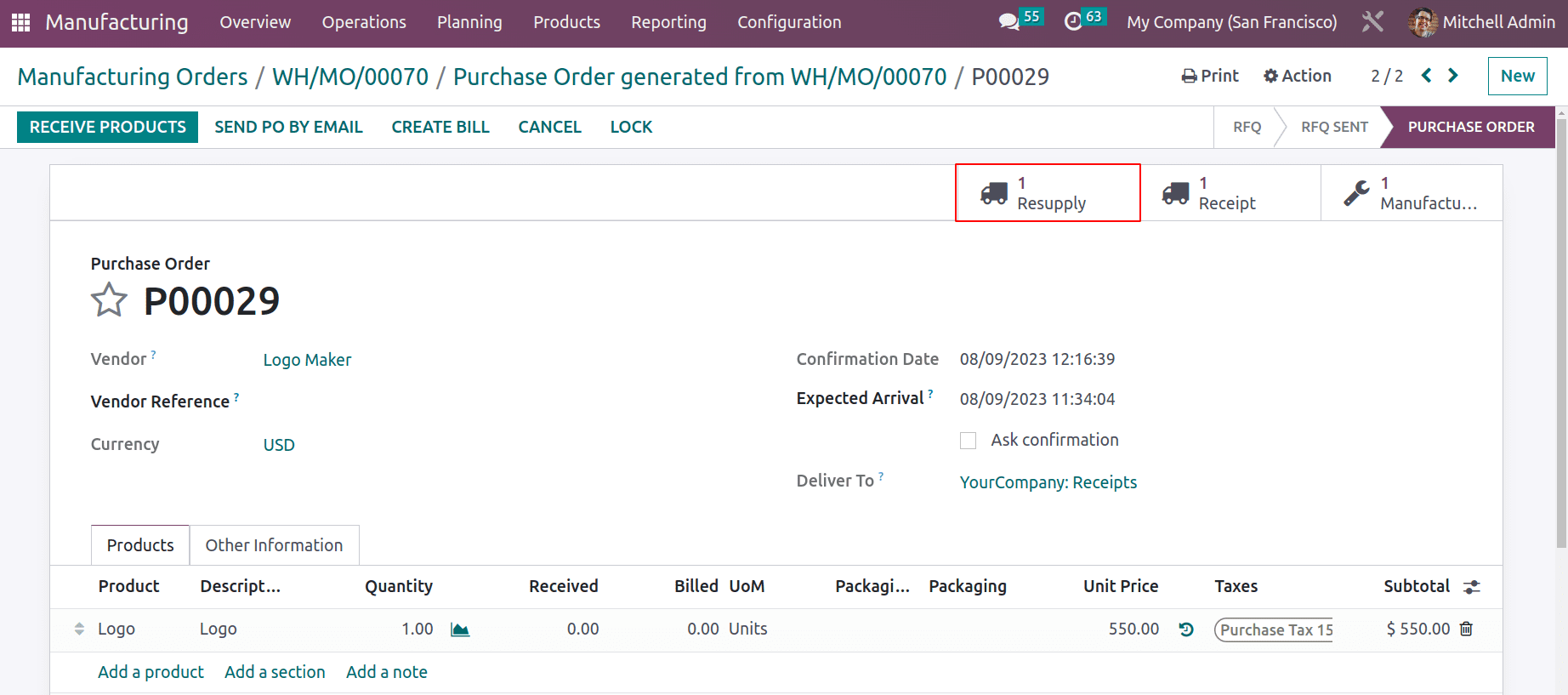
While opening the Resupply, which contains the subcontracting materials. So first the company needs to supply these products to the subcontractor. Only after that can the company receive the product. To confirm the resupply.
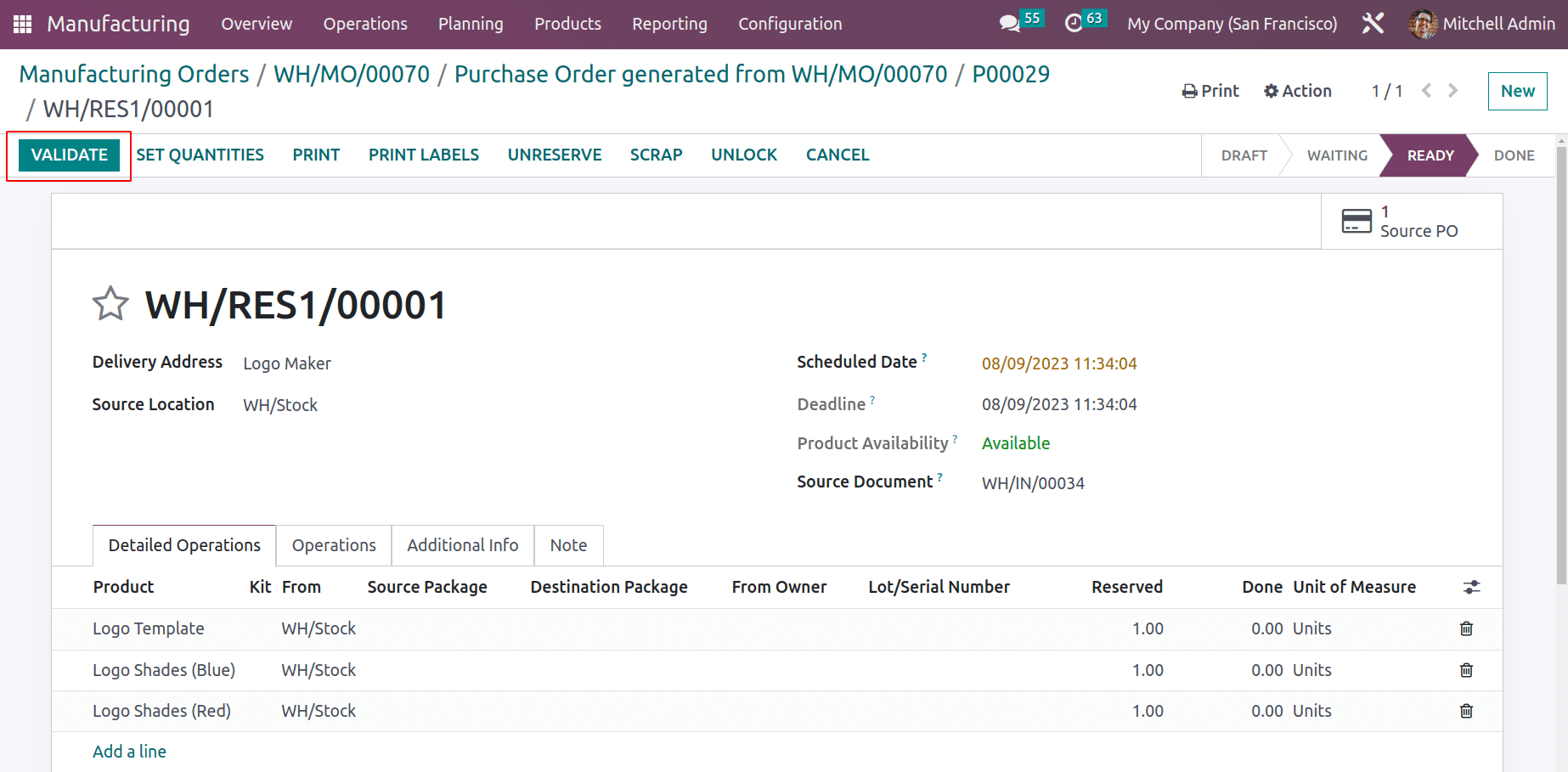
Then the product is now ready to receive. Validate the Receipt.
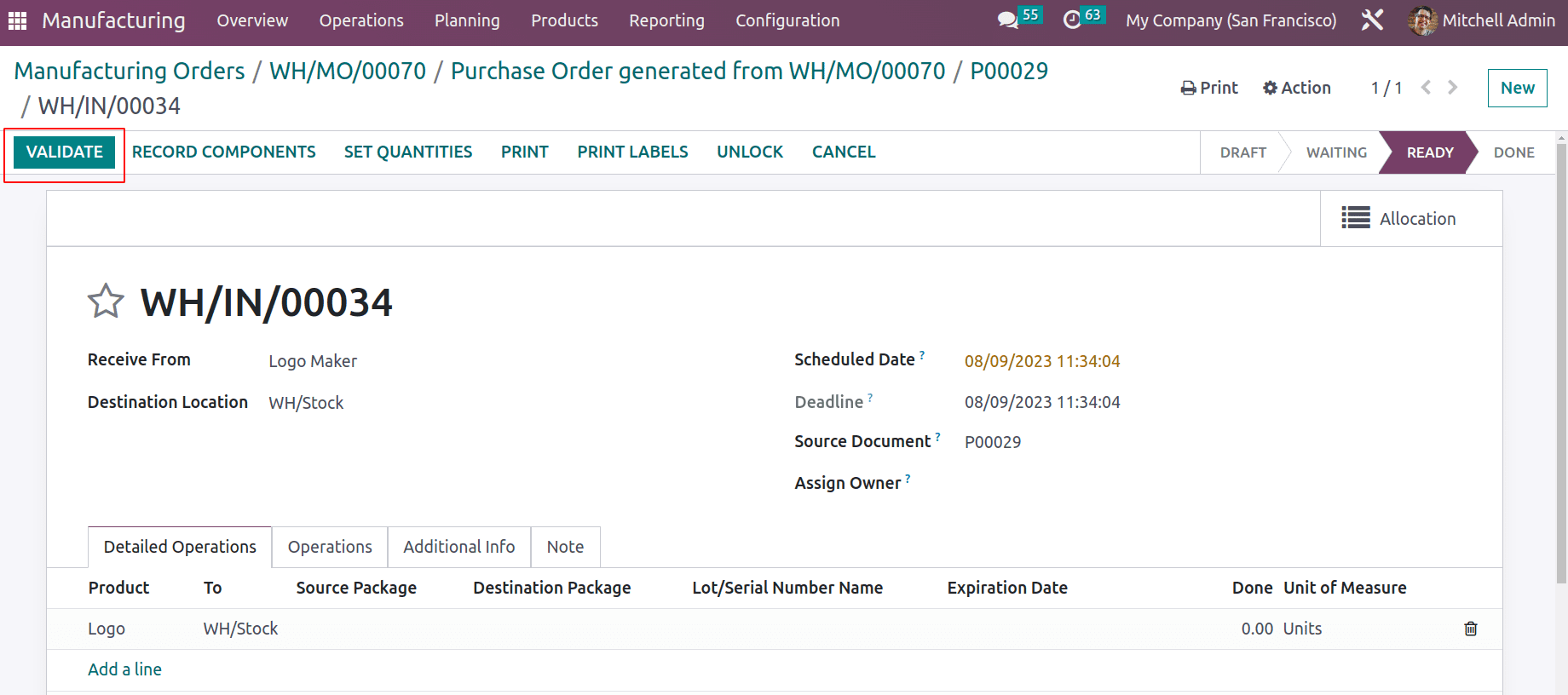
Now all the products for manufacturing the product Flag are ready. It's possible to Plan the manufacturing process with a single click.
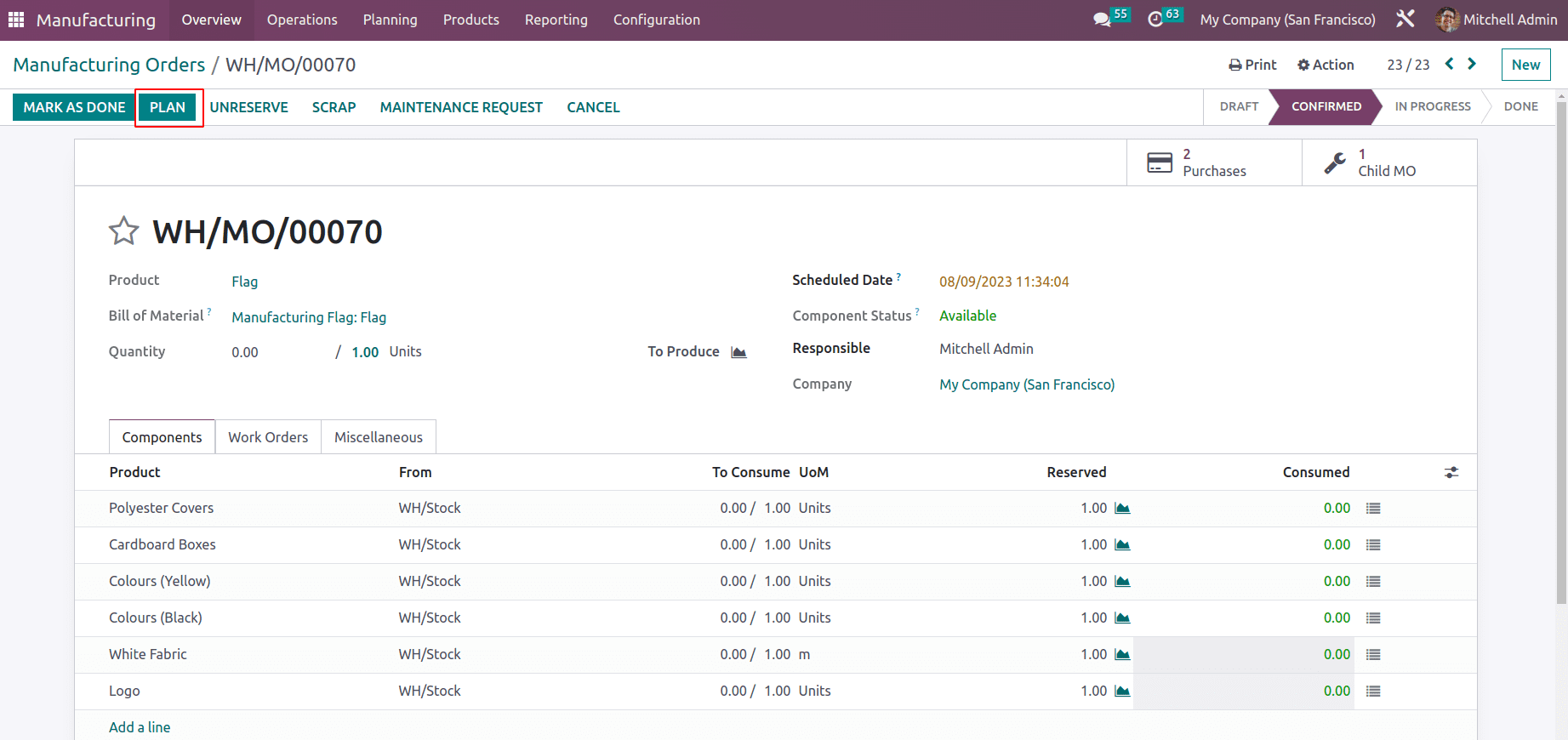
Now the first operation is in the Ready stage and others are in the waiting stage. To start the process, click on the Start button.
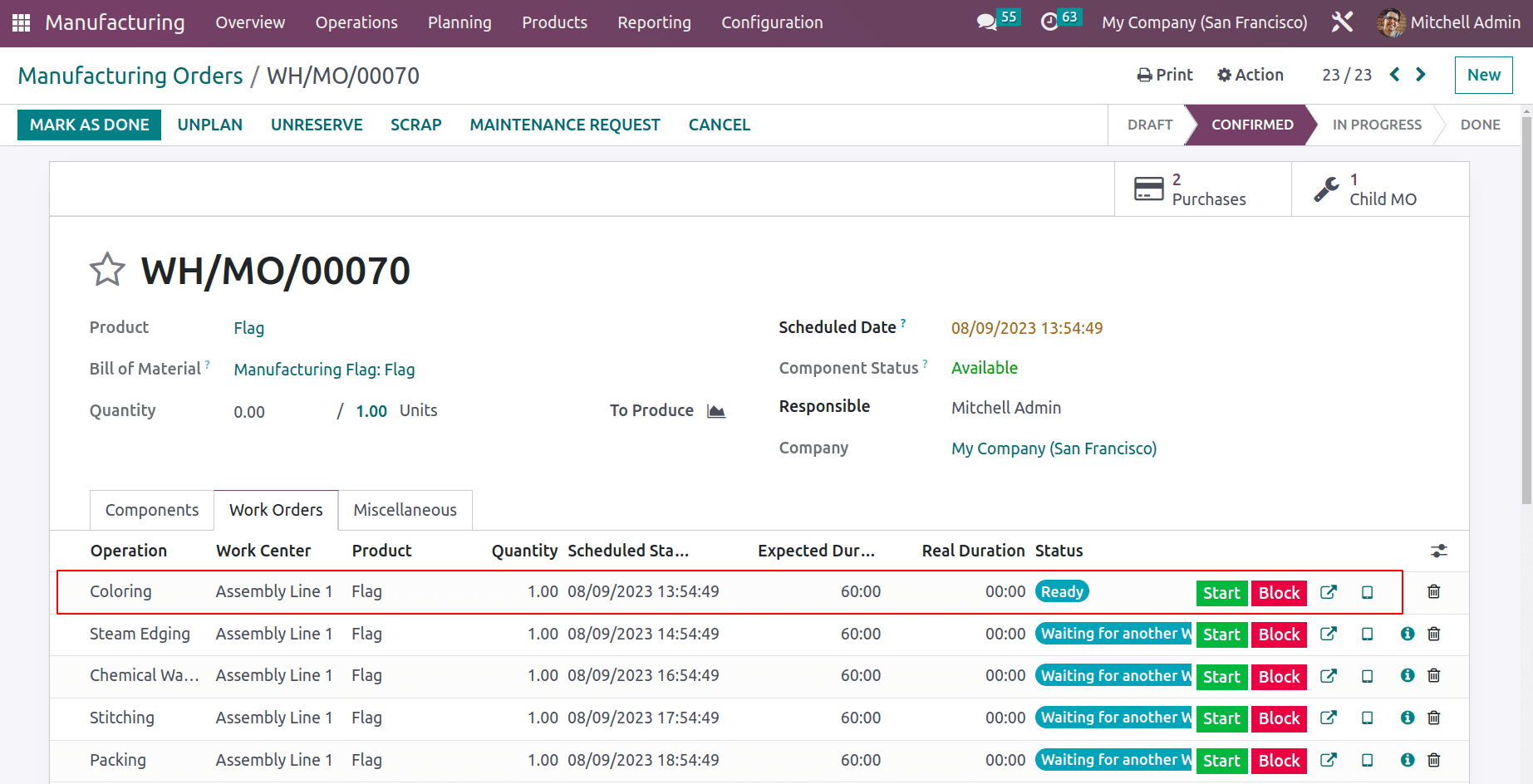
After completing the first operation, the second operation is in the ready stage. It is possible to start the second process.
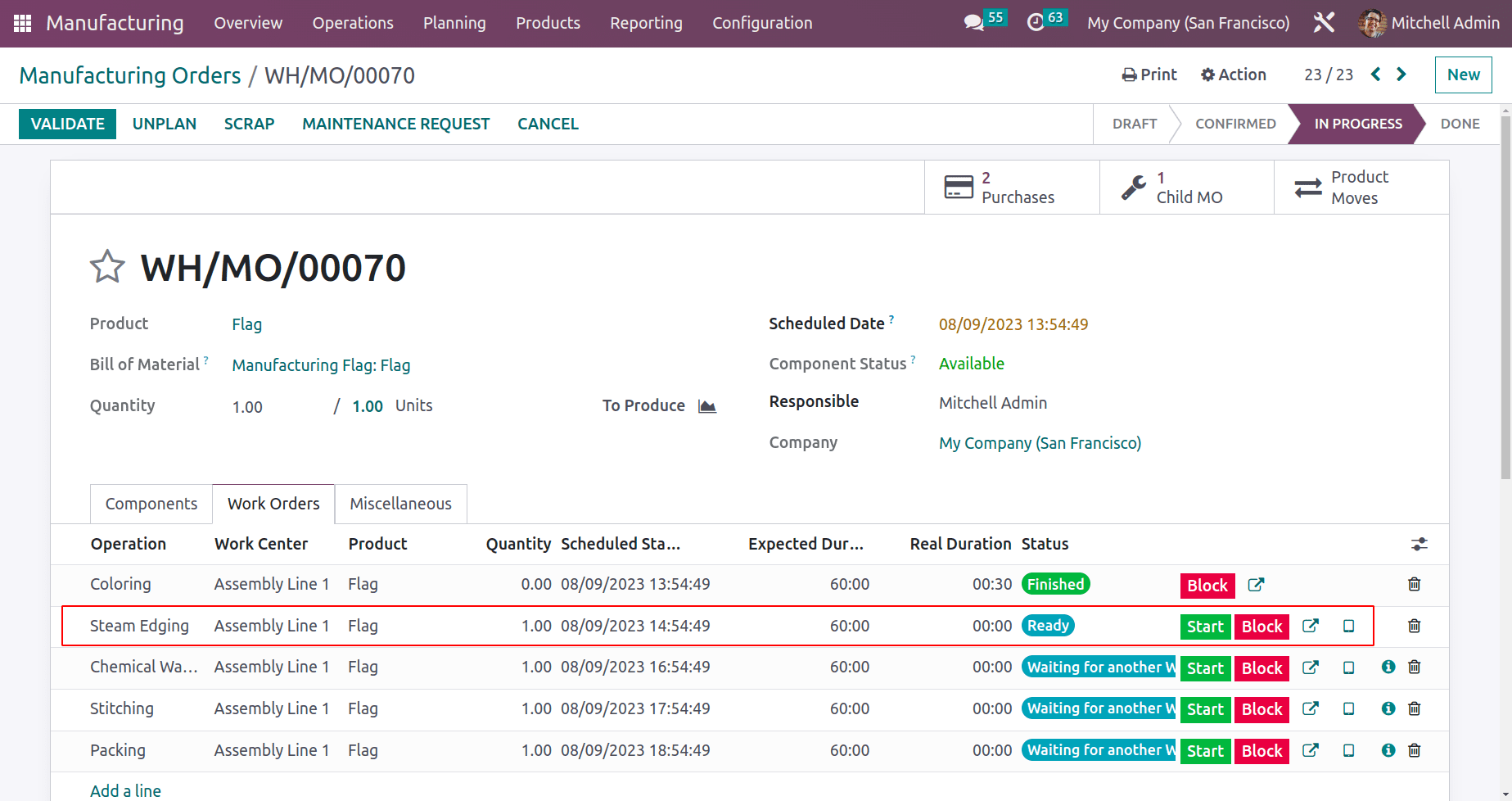
Like this, it's possible to complete each operation. Then after completing all operations, click on the MARK AS DONE button.
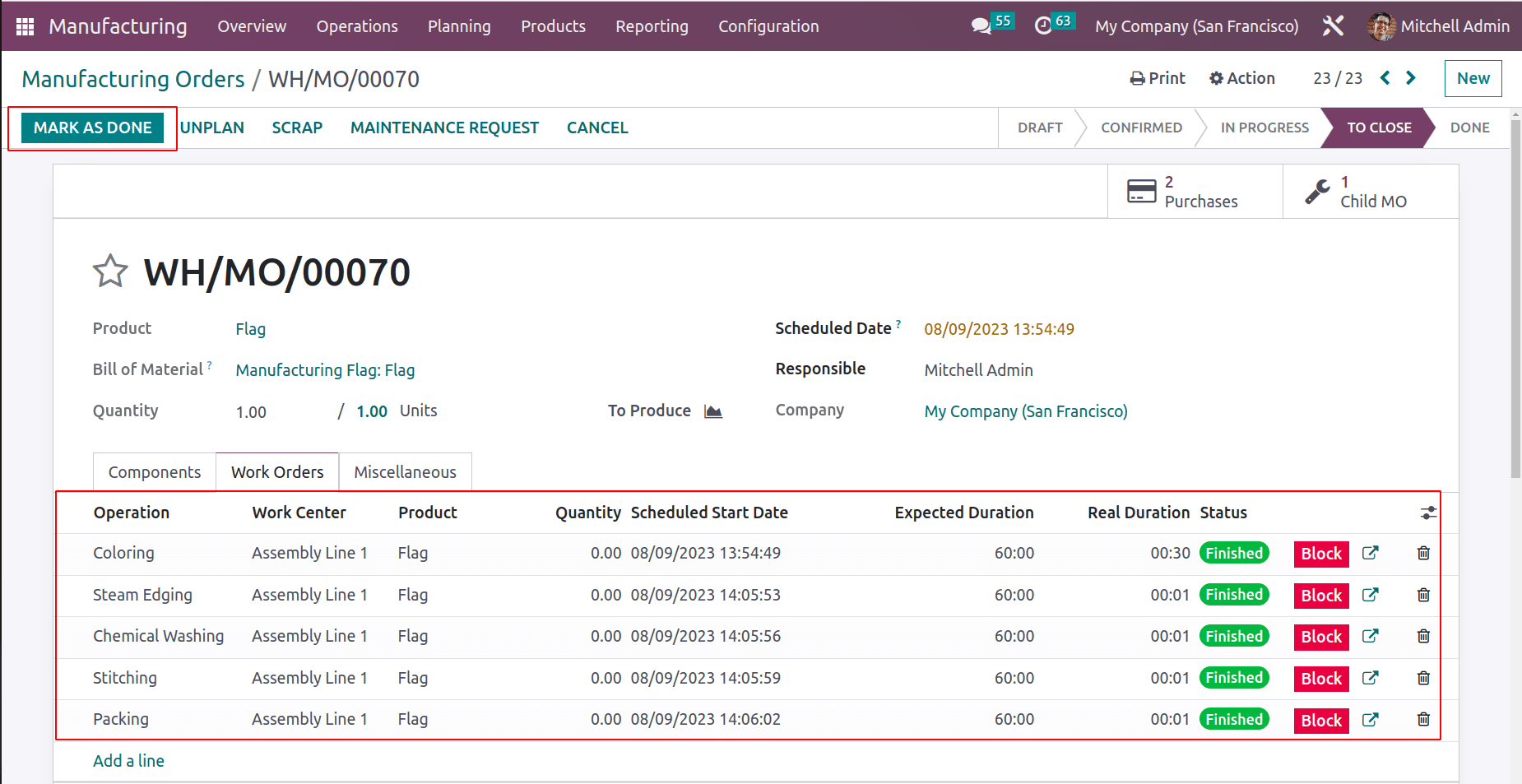
Here, the product Flag is carried from the production location to the company's stock once the manufacturing process is complete. To check the stock movement choose Moves History from the Reporting tab in the Inventory Module.
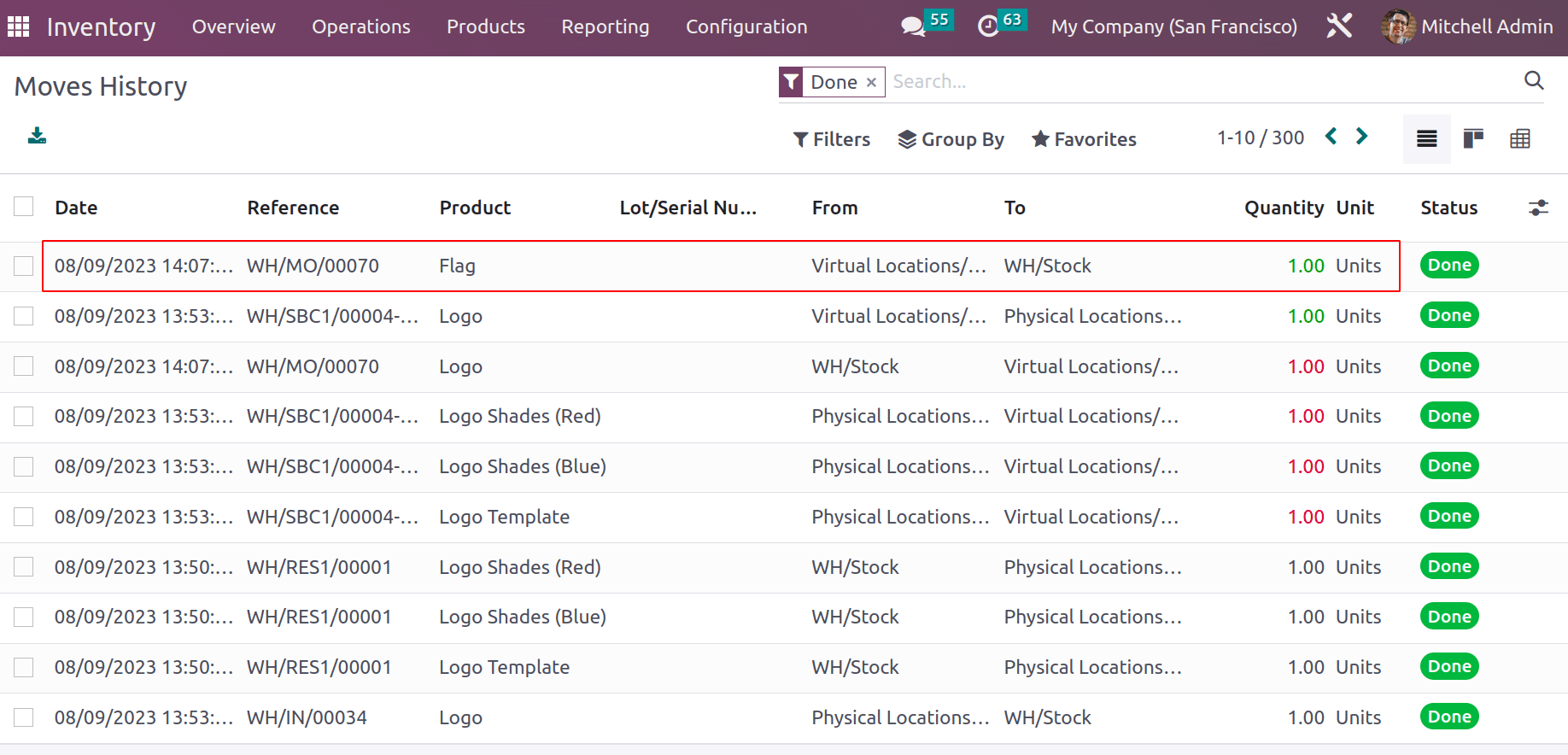
This is only one possible application for using numerous BoMs. It's an excellent manufacturing tool for a manufacturer. With the aid of the Odoo16 Manufacturing Module, multiple processes can be carried out concurrently with manufacturing.
To read more about An Overview of Multi BOM in Odoo 17 Manufacturing, refer to our blog An Overview of Multi BOM in Odoo 17 Manufacturing.