Odoo is known as one of the most user-friendly business applications in the world. Odoo interacts with your business needs by providing an excellent user interface and a strong backend(Database). Rather than a business workflow, Odoo has a range of options for technical adjustments which can be done from the user interface itself. These stuffs help the end-user to handle technical parts of the Odoo without having a strong development knowledge.
Today, we are going to take a look at User-defined filters which can be achieved from the user interface. Only those users who have administrator privilege can access this feature.
Go to settings. On the right side of the window, you can see an option to Activate the developer mode.
From the same window, go to Technical.
You can see a submenu named ‘User-defined filters’ under the User Interface section.
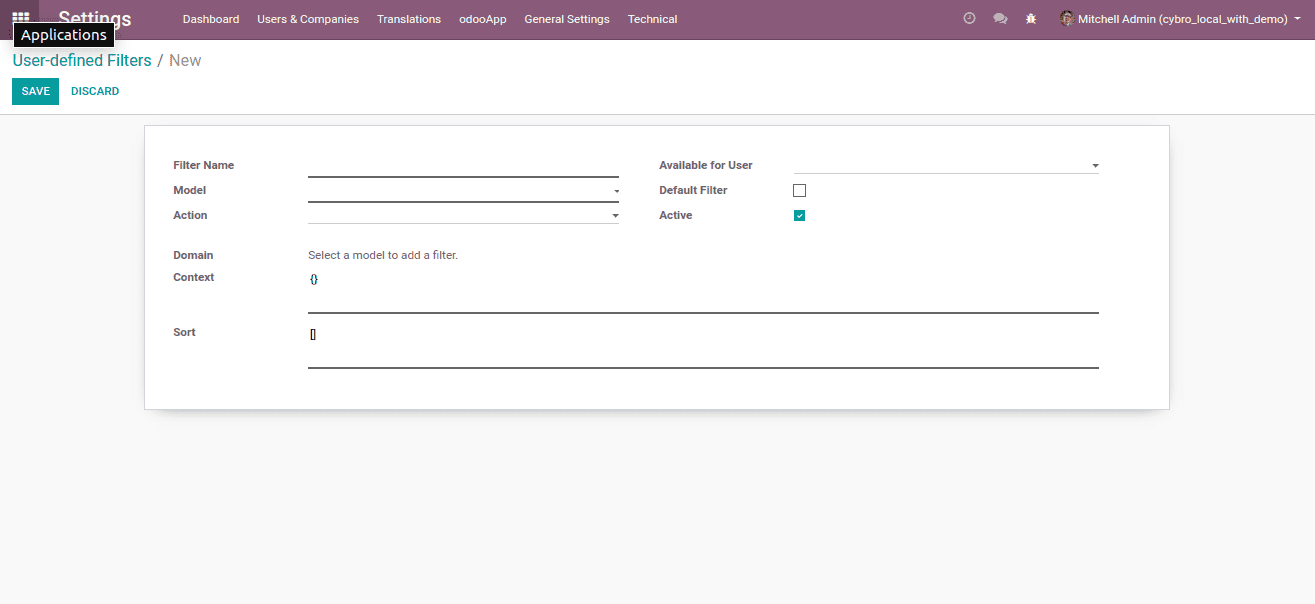
Click on Create.
Let’s have a look at what are the fields to be entered to create a custom filter.
a) Filter Name: Name of the filter.
b) Model: A corresponding model to be linked to the current filter. So, all/only the records available in this model will be considered to manipulate filter criteria.
c) Action: If you want to filter out some records using this filter when an action is triggered, you can mention the corresponding action here. This is not mandatory.
d) Available for User: An optional field. Once a user is chosen, this filter will be available only for that user.
e) Default Filter: An optional checkbox. Check this box if you want to apply the filter by default once the window is rendered.
f) Active: By default, this checkbox will be examined or checked. Uncheck to deactivate this filter. So, the filter will no longer be available until the checkbox is unchecked.
g) Domain: Here we specify all the criteria to be applied with this filter. This section has 3 parts.
i)Field: All the fields from the given model will be available here. Choose one of them.
ii) Operation: An operation to be performed with the given value and field.
iii) Value: The value to be checked with each record in the given model. Once any value from the given field matches with this value, it will filter out.
You can have any number of domains in one filter. Click the + button to add a new domain condition.
h) Context: You can pass context value with the filter. Like, {default_journal_type: ’general’}
i) Sort: Sorting mode to display the filtered records.
Now let us create a filter that has certain conditions.
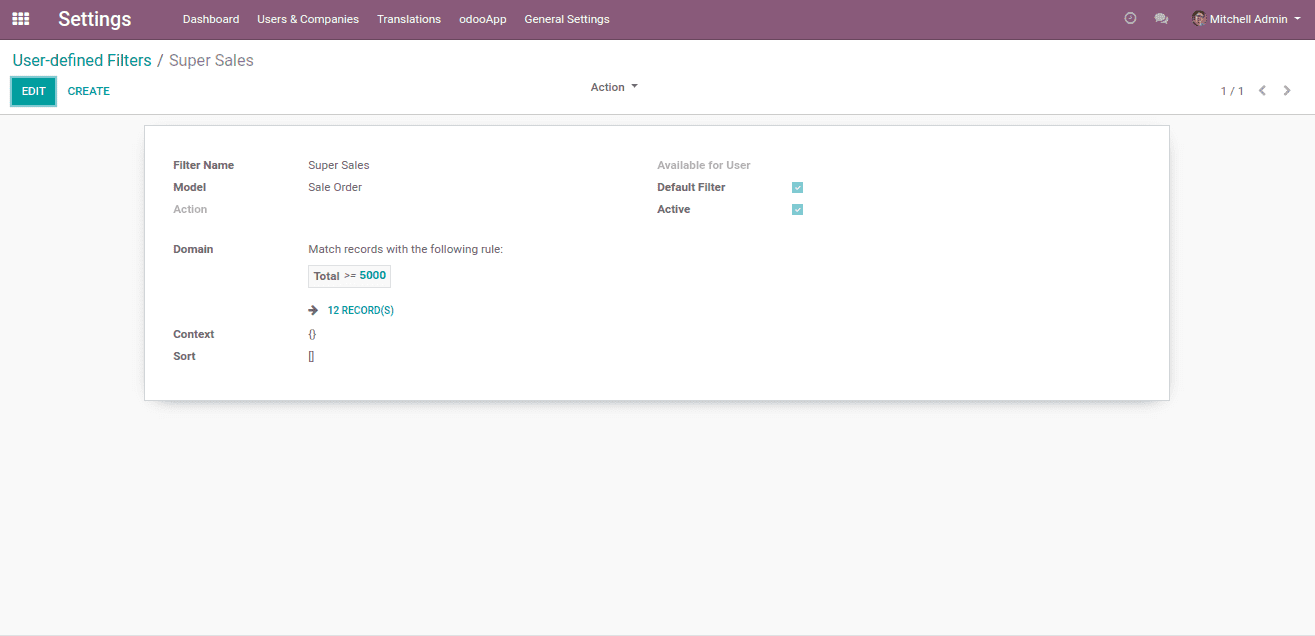
Here, we have created a custom filter named ‘Super Sales’ which filters all the sale orders having the total sale amount greater than 7,000. This criteria has been defined in the domain field. You can simply choose the field, value, and operator here. It shows the domain structure in the below section by the system itself. It is also possible to change or add conditions from here itself. Once it is done, let’s check whether it appears in the sale order or not.
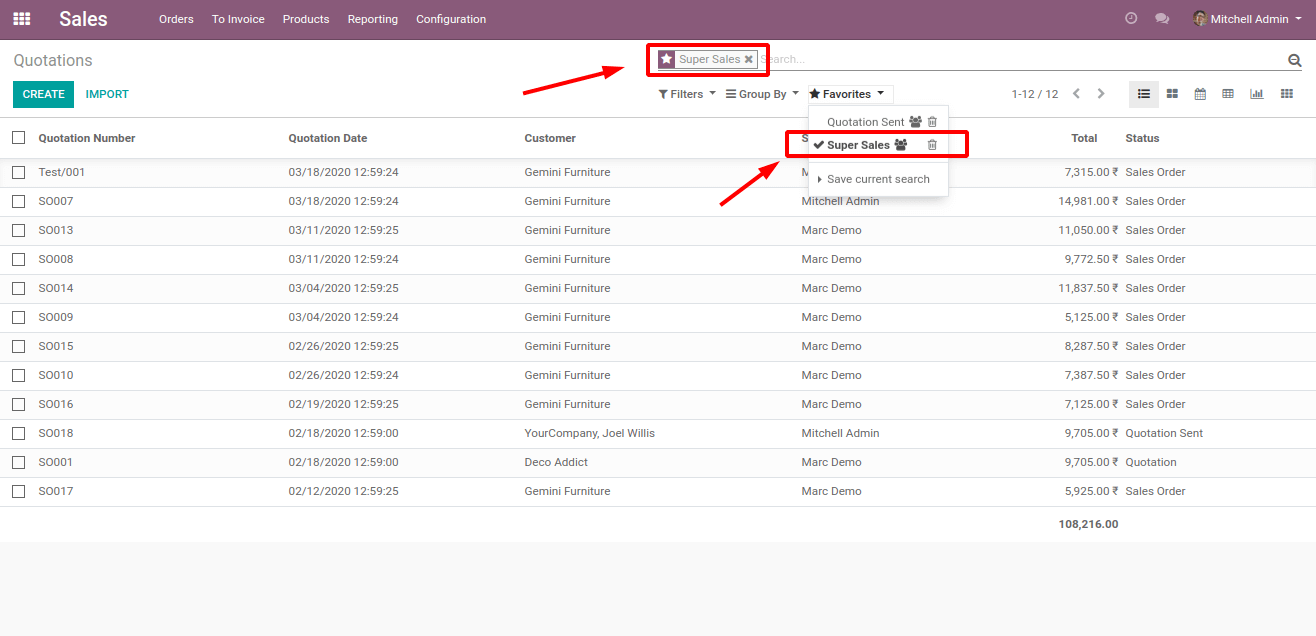
You can see that, All the sale orders having a total sale amount greater than 7,000 have been filtered.