Time recording is a crucial task in company operations which serves as a base for planning works according to the agenda. When you initiate a new project, it is very important to have a precise idea about the distribution of time for the tasks included in the project. During the course of the project, recording the time spent on each task will help you to examine the progress of that project. It is also possible to invoice the project based on the time recorded to complete each task in the selected project. In short, we can say that time tracking is an integral aspect of project management that is concerned with planning the entire project in a systematic manner.
The Project Management module in Odoo comes integrated with the Timesheet module that will benefit you in tracking the time taken by each assigned employee on concerned projects and tasks. You will get accurate reports about the time distribution on projects with the help of these two modules. When you start a new project in the Project module, you can enable the timesheet feature for that project. The recorded time can be later used for the invoicing process if you want to invoice your project based on timesheets.
In Odoo, the project manager can define the planned time which is the estimate of how much time a particular project will take to complete. Along with this, Odoo will record the accurate time taken to complete the project. It is easy to integrate timesheets in the Odoo Project module.
This blog will give you an insight into how to use timesheets for project management in Odoo.
In order to make time tracking in Odoo more effective and easier, you can follow certain steps in project management. - Assign different tasks for the project. Tasks are the main segments of a project. Splitting a project into different tasks will give you an exact idea about what activities need to be done to finish the task within the specified time. - Define stages for the tasks. In Odoo, you are allowed to assign stages for the tasks according to their progression. After reaching the specified milestone, you can change the stage manually in the Project module. At each stage, Odoo will make sure to record the activities done so that you can easily invoice the project based on the timesheets recorded for those activities.- Estimate the time required to complete each task. While creating a new task for a project, you can specify the expected amount of time to finish that particular task. This will set an end date for the project. The project manager will get real-time feedback by analyzing the estimated time and recorded time. If the project is out of track or far behind the scheduled time, you can make necessary adjustments to bring the project back on track.- Record the actual hours. Tracking the actual time taken for each task in a project will help you to create a realistic timeframe to generate invoices. To make sure that the projects are completed on or before the scheduled time and adequate time is budgeted, tracking is crucial.
To work integrated with the Timesheet module, you need to activate the Timesheet option in the Project module. For this, go to the Configuration menu of the Project module. In the dropdown menu, you will get the Settings option.
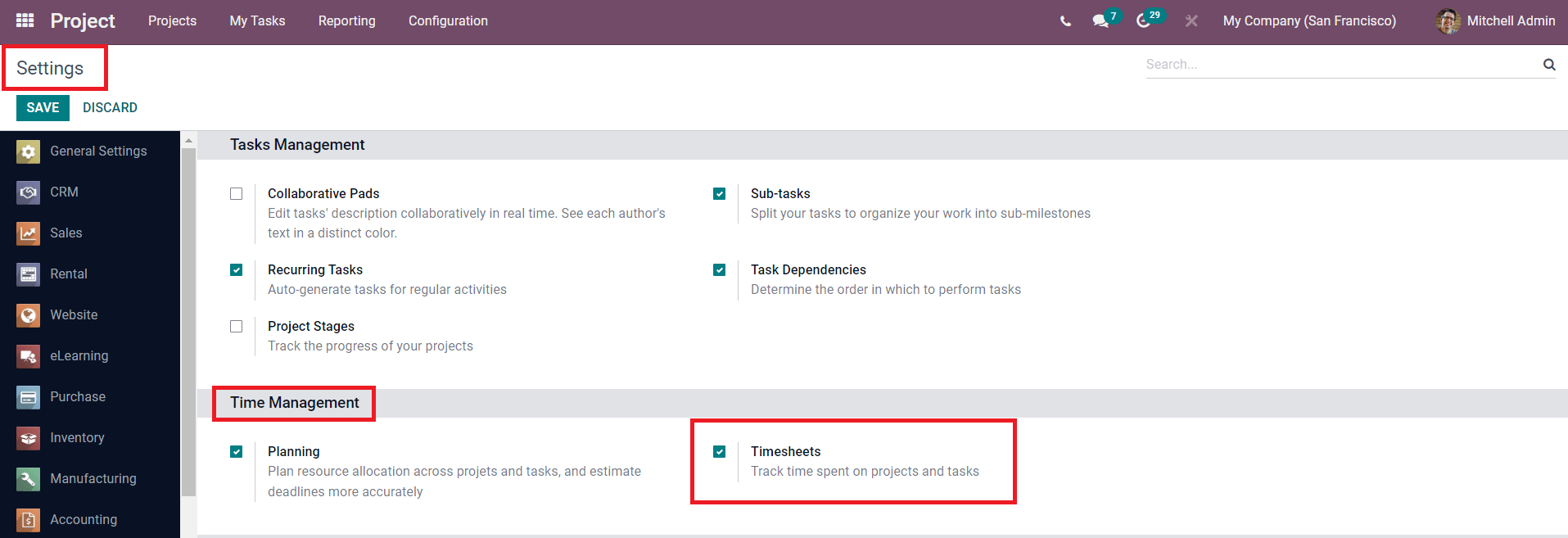
Here, you will get the Timesheets option under the Time Management tab to activate as shown in the screenshot above. Now you can create a new project with the timesheet
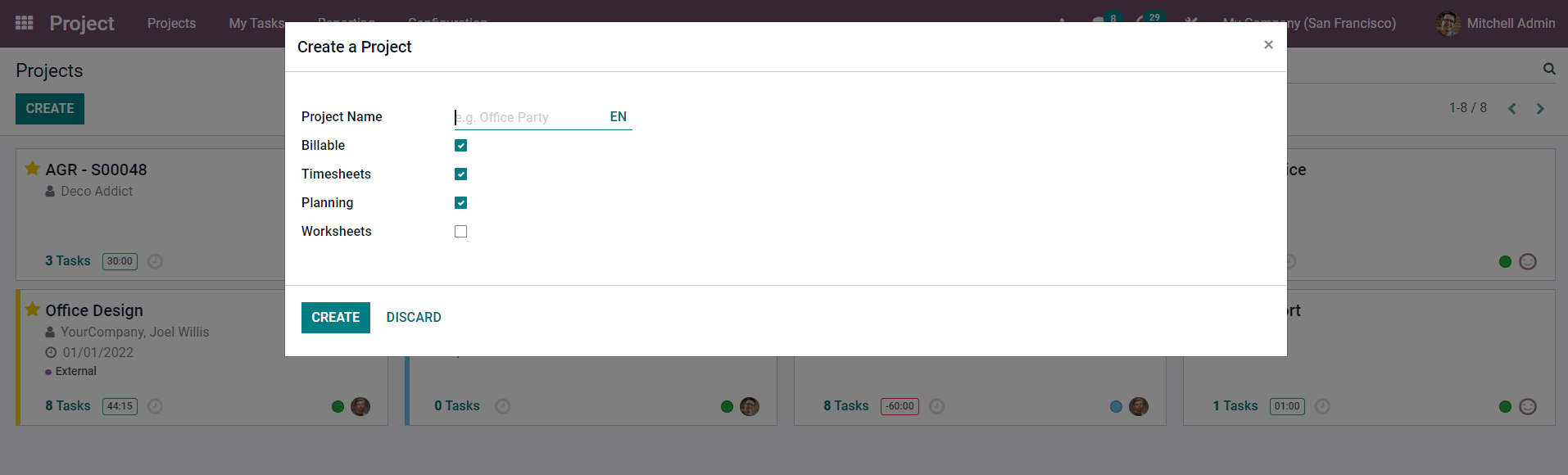
You will get a pop-up window when you click on the Create button from the project dashboard. The Timesheet option can be seen as activated here. After specifying the project name in the given field, click the Create button. This will lead you to a new screen where you can create stages for the project task.
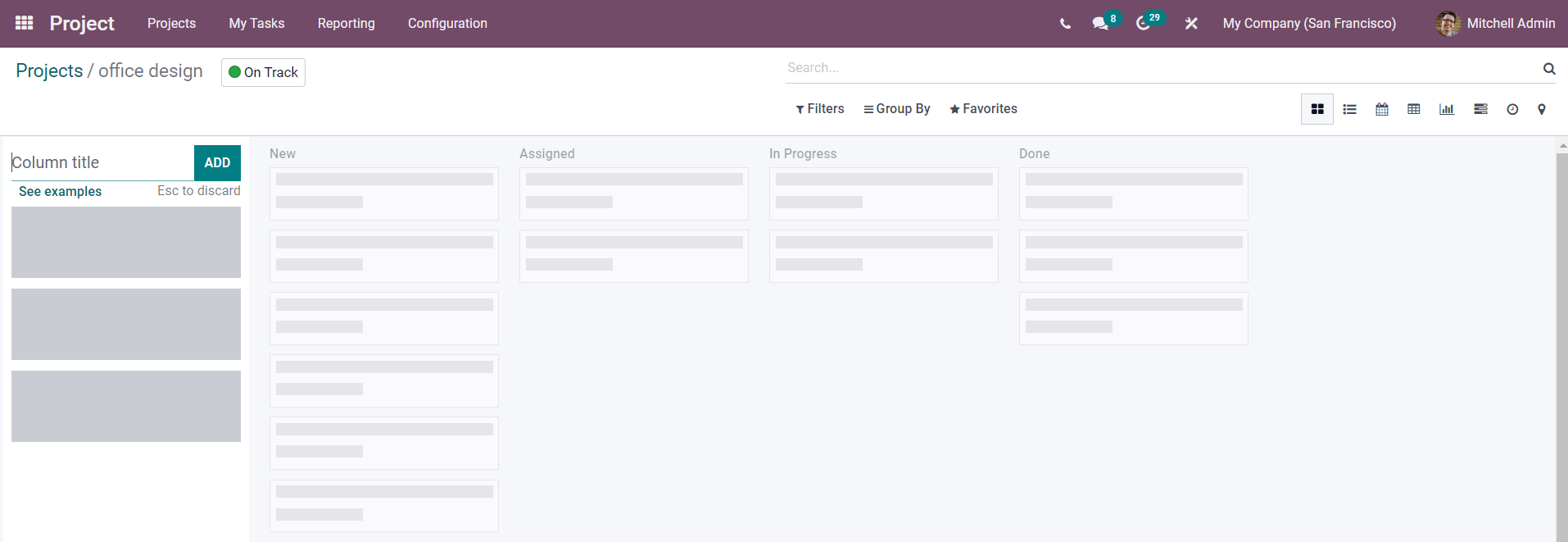
Defining stages for tasks will help you to track the progress of the project. Next, create tasks for the project. While creating a task, you have to mention the Name of the task, Project Name, Assignees, Customer, Planned Date, Deadline, and Tags.
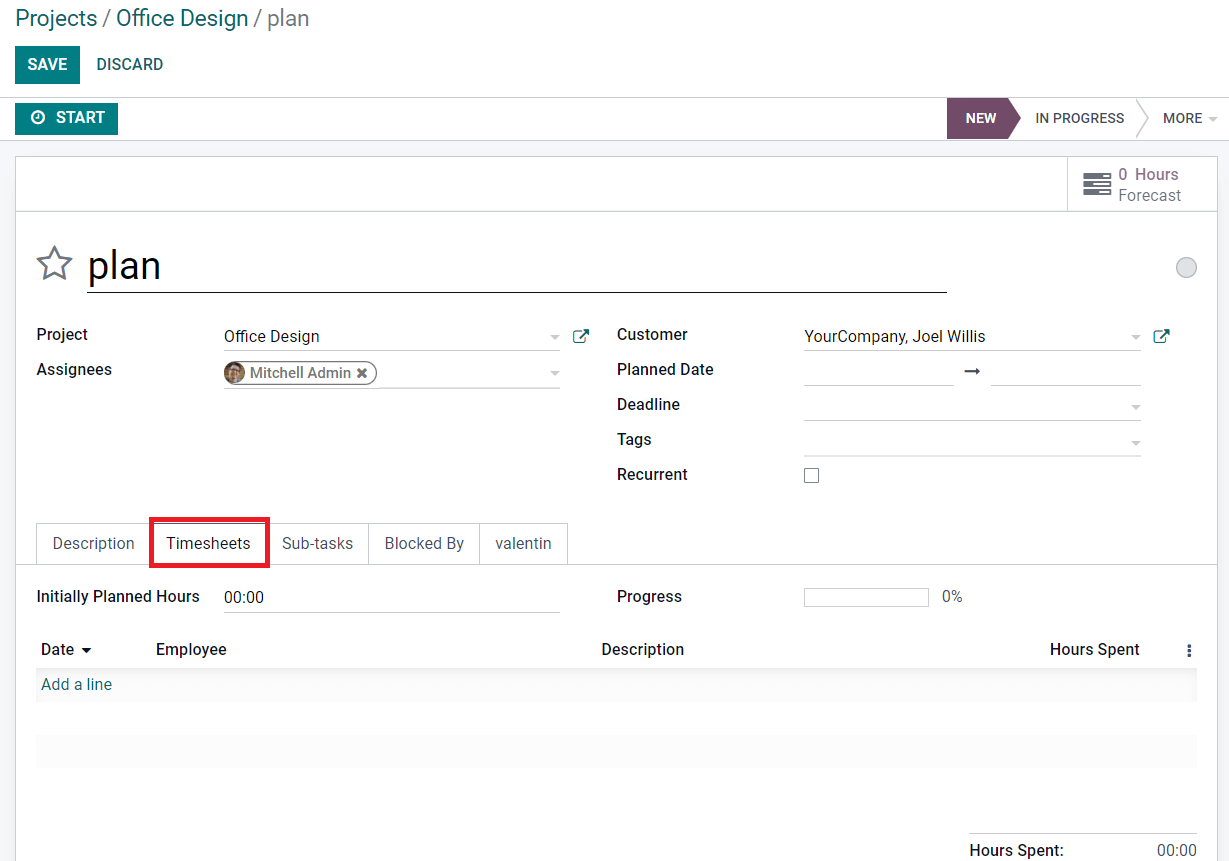
Additionally, you will get the Description, Timesheets, Sub-tasks, and Blocked By tabs to define. As you can see in the screenshot above, you will get separate fields to record the estimated time and tracked time. Before starting the project, it is necessary to set a deadline for the project so that you can complete the tasks within the scheduled time. You can specify the calculated time required to complete the task in the Initially Planned Hours. This time may vary from the actual tracked time. You can manually record the time using the Add a Line button. Specify the Date, Employee, Description, and Hours Spent in the corresponding field.
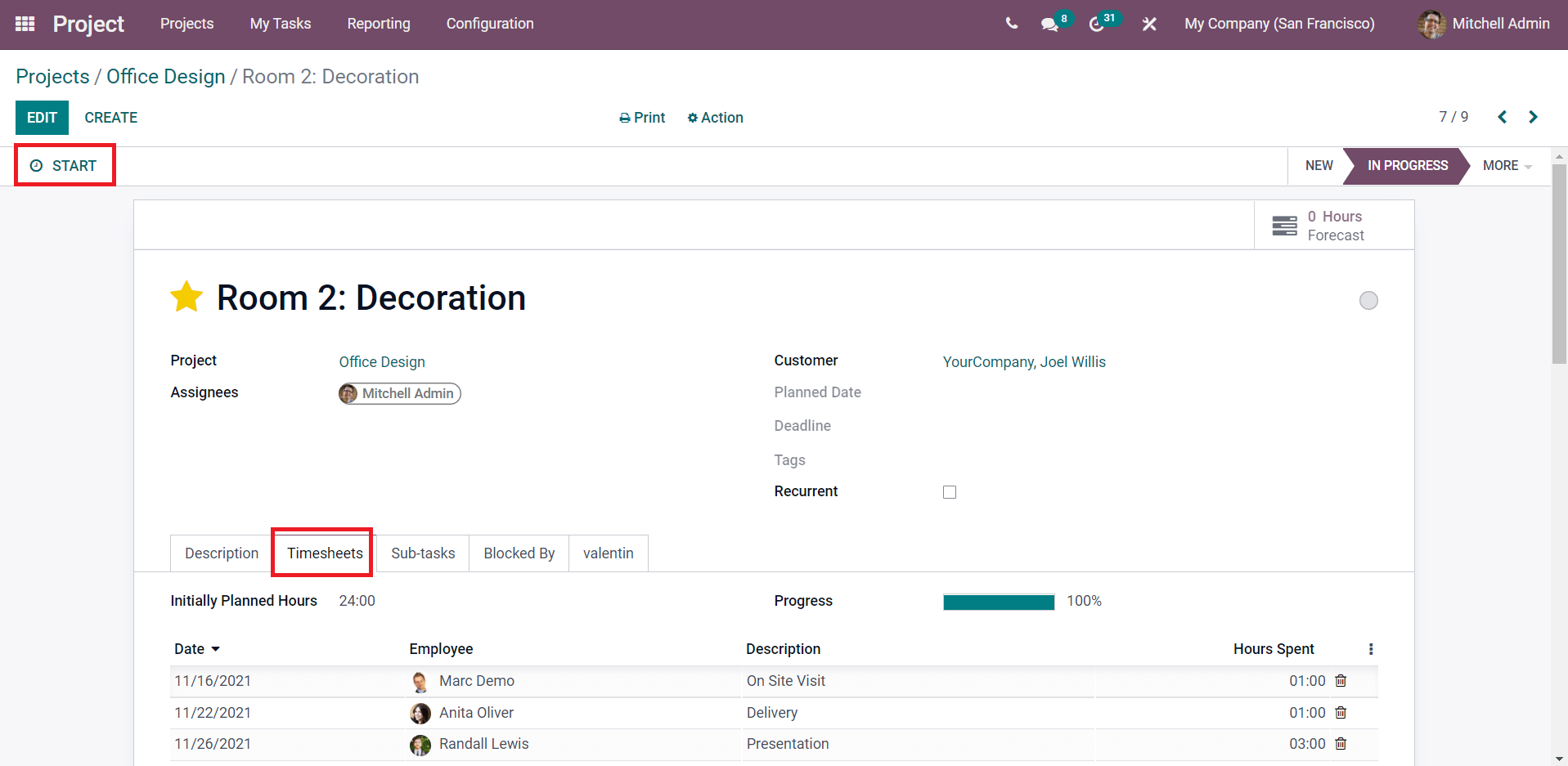
According to the record of tracked time, the progress of the task can be also seen in percentage in the Timesheets tab. After creating the task, you can use the Start button to record the time. By doing so, Odoo will automatically create a record of the time in the Timesheets tab.
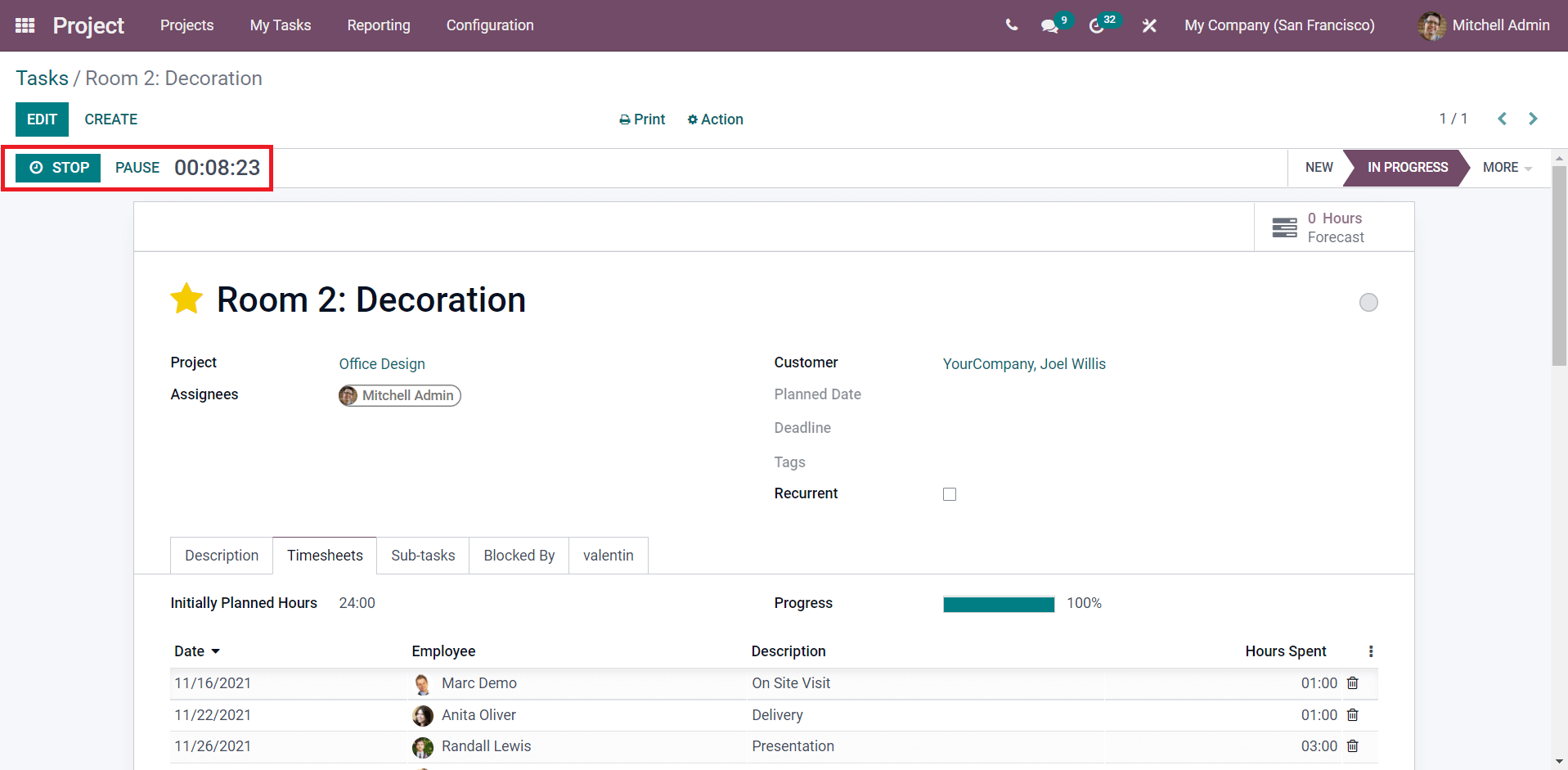
The option to pause and stop the timer can be seen in the window. After completing the task, click the Stop button and you will get a confirmation window to record the time recorded on the current task.
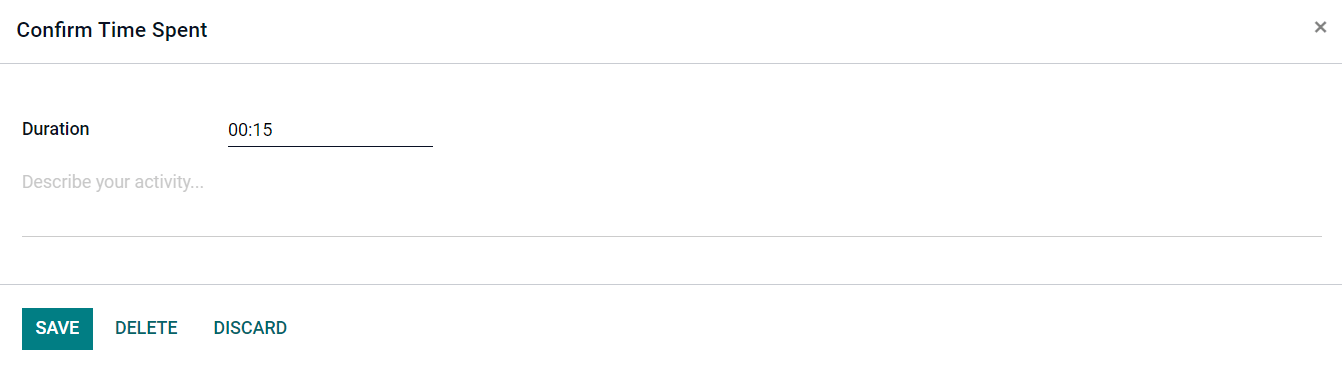
You can confirm the time spent on the task by clicking the Save button and this will be added to the timesheet of this task. This is how we record time in the Project management module.
It is easy to examine the time spent on each project by assigned employees from the project dashboard itself. The main dashboard of the Project module will show all projects created in the module.
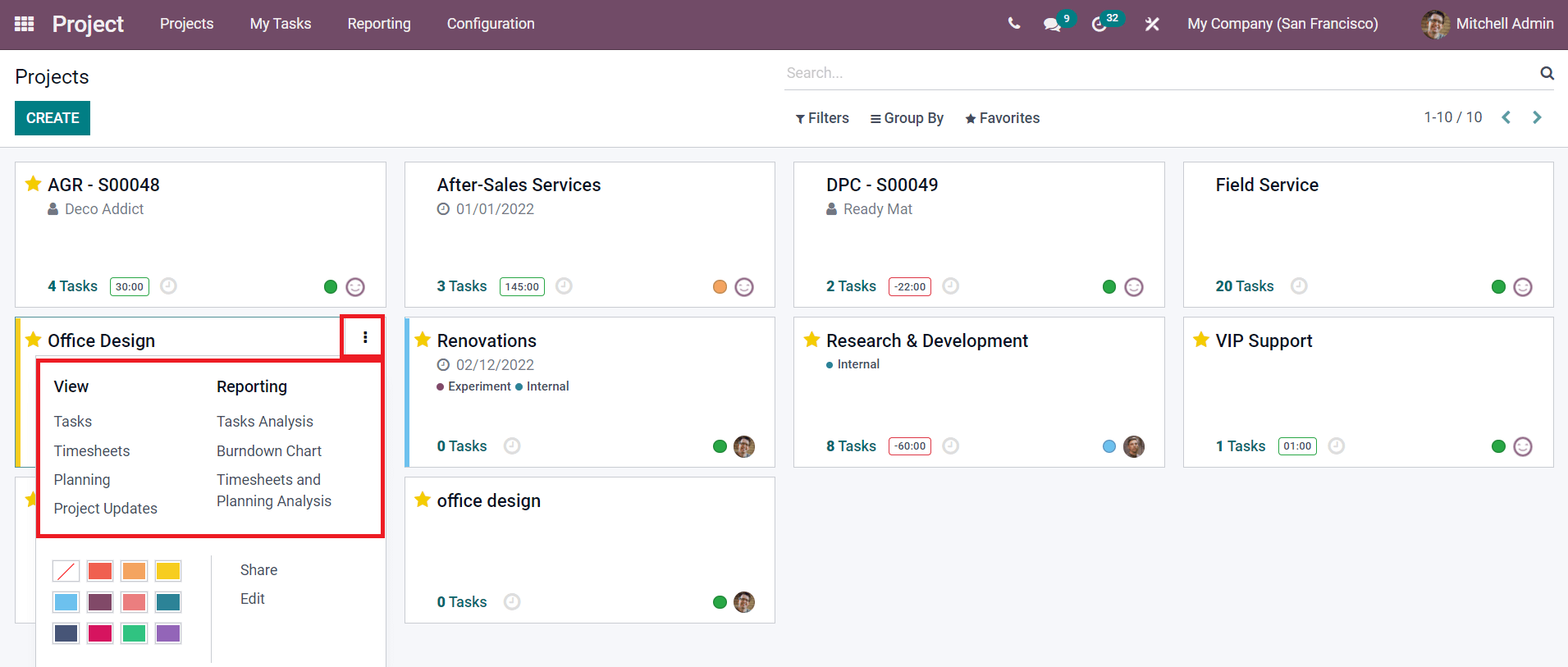
The options to view the operations in a project and generate reports can be seen by clicking on the three dots shown in the top right corner of each project. As you can see in the screenshot above, you can use the View menu to view the Tasks, Timesheets, Planning, and Updates of a project. Click on the Timesheets menu.
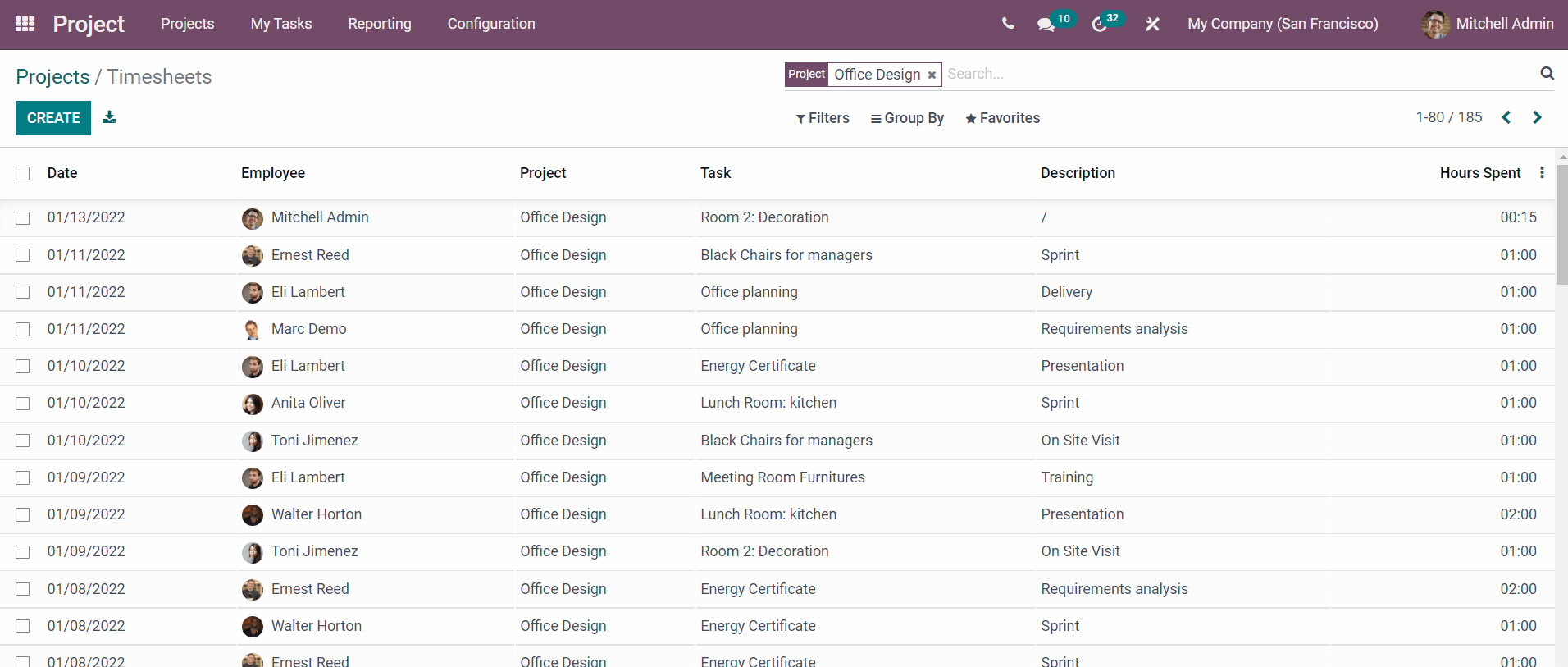
The records of all timesheets of the selected project can be seen in this window. The preview includes the Date, Employee, Project, Task, Description, and Hours Spent on each task.
In order to analyze and create reports about the timesheets recorded for a project in the Project module, you can select the Timesheets and Planning Analysis option from the Reporting menu as marked in the screenshot below.
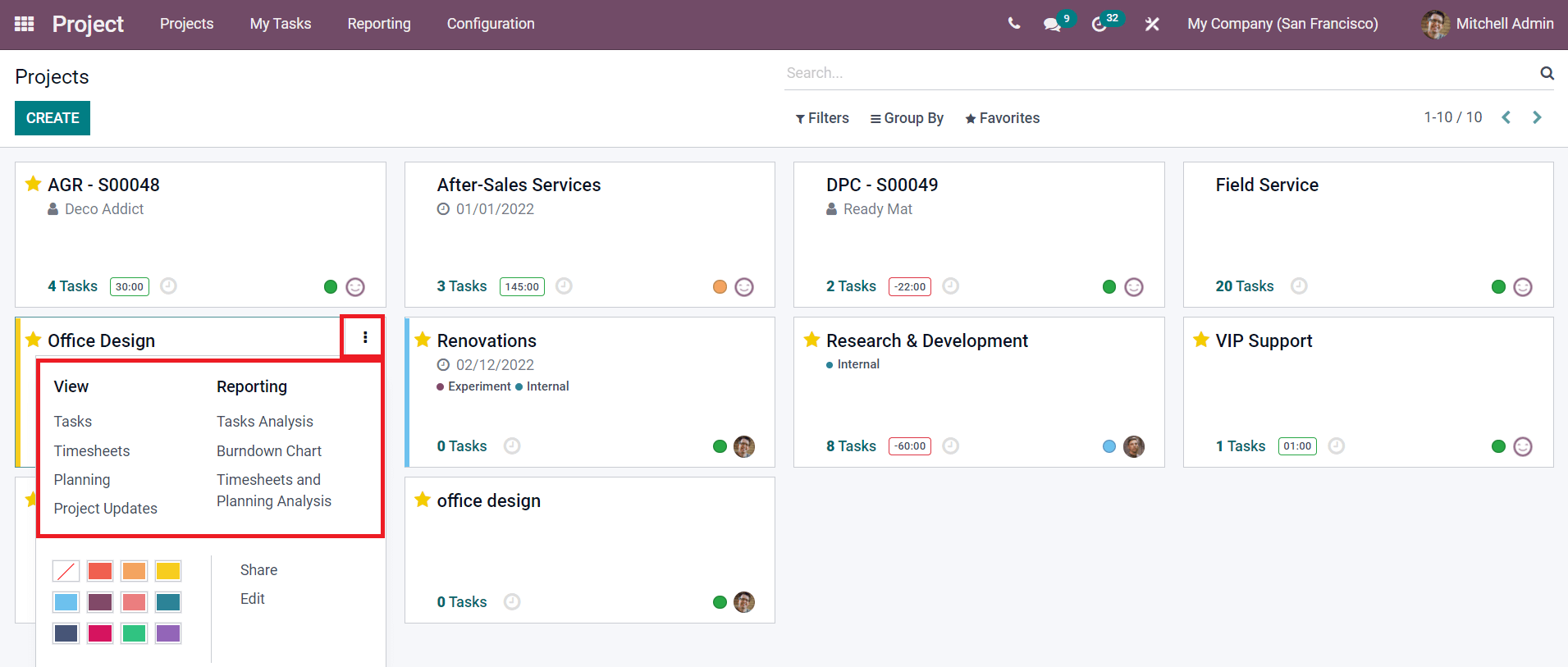
This option allows you to examine the time spent by employees on the selected project. The Pivot view of the reporting platform will show the analytical data regarding the Planned Hours, Effective Hours, and Remaining Hours to complete the project.
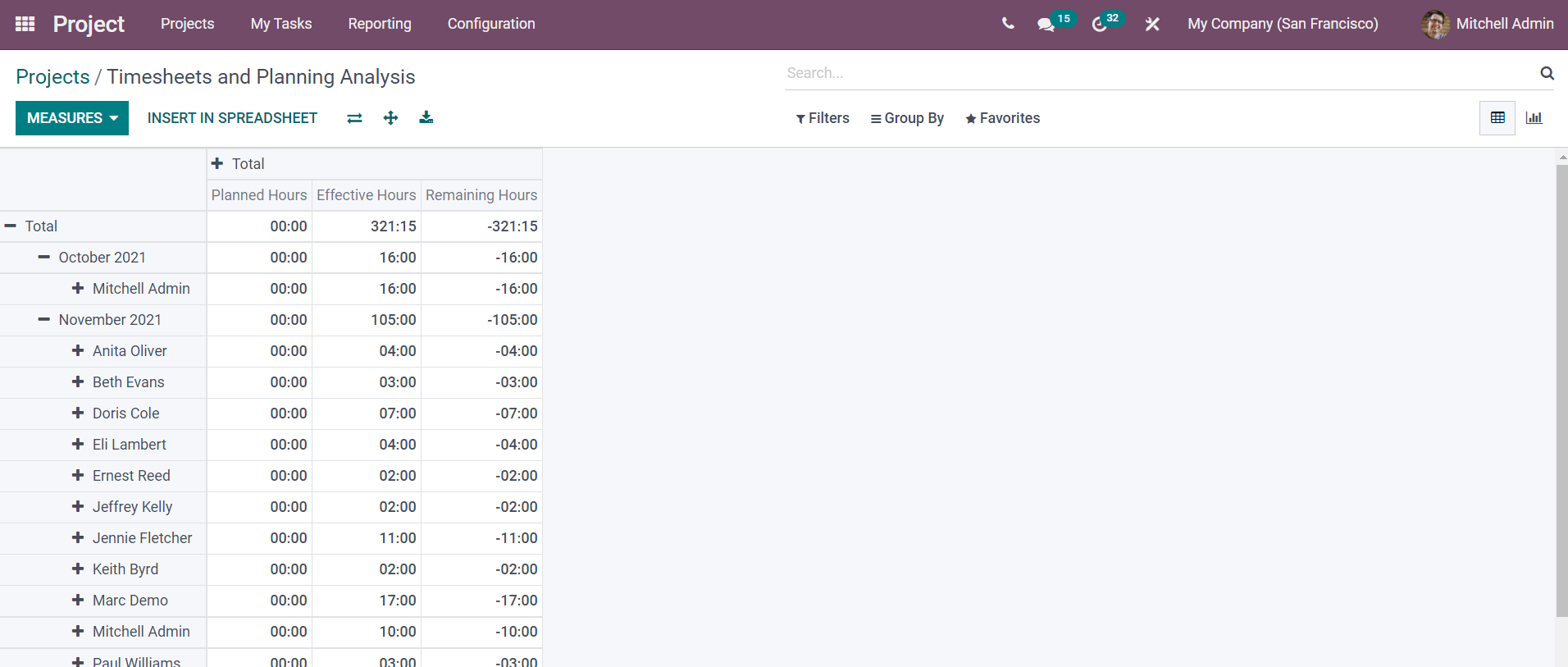
The reports of the timesheet can be generated based on the Assigned Employee, Project, Task, Sales Order, Sales Order Item, and Date. You can use the Graphical view for the reporting platform to get Line, Bar, and Pie charts of the timesheet.
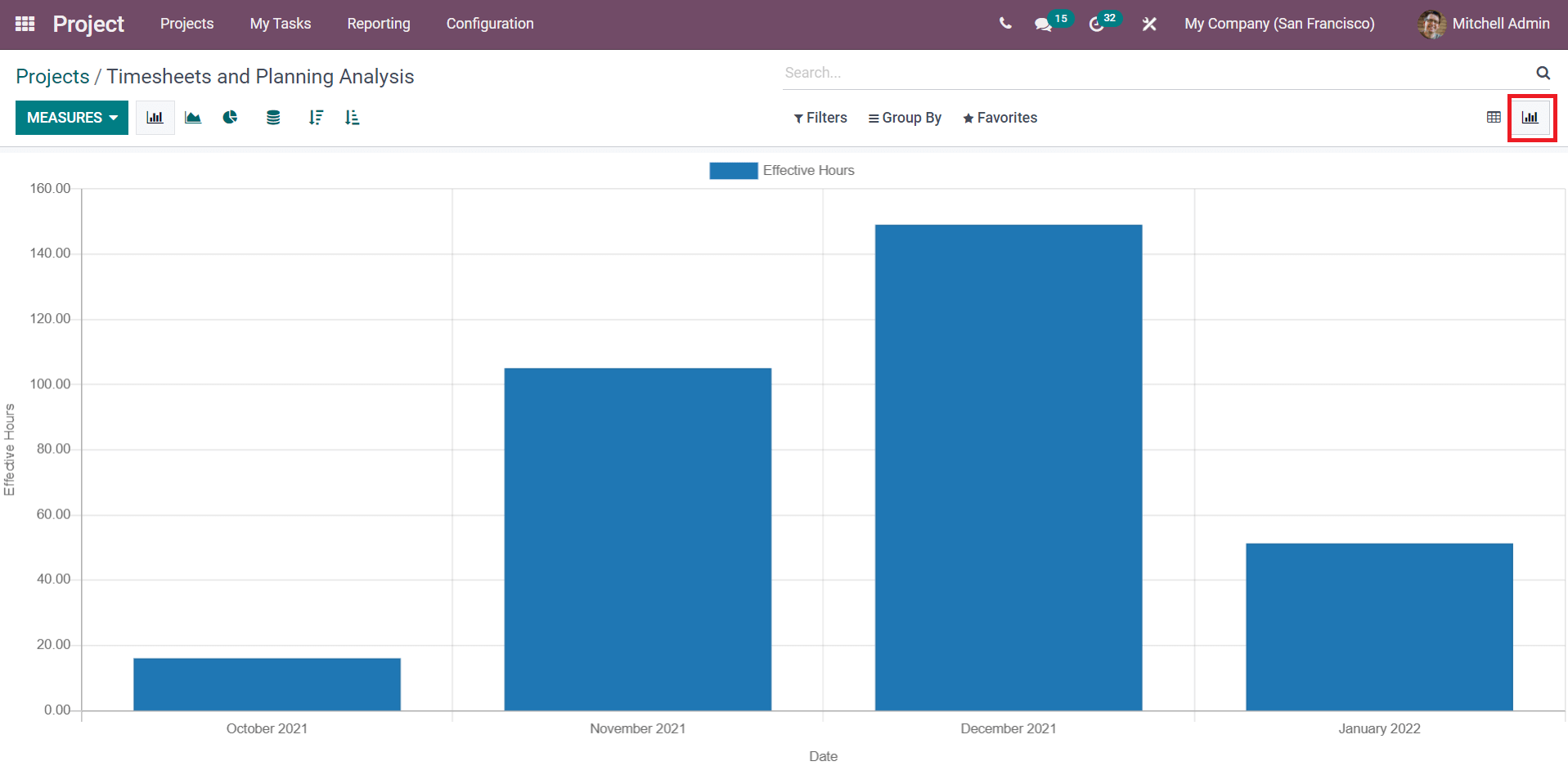
The available Filters and Group by options will help you to improve the reporting of the timesheets on this platform.
The integration of timesheets in the Odoo Project module is one of the crucial steps in the management of projects. With the help of the Odoo ERP system, you can effortlessly keep a record of timesheets on each task separately in an organized manner.