If you are running a company, often it comes a necessity to recruit new talents for its various job positions and the best medium to advertise the job position is the company’s own official site. Publishing the current openings on the company website triggers a sense of genuineness and transparency in the operation.
This blog discusses how to publish job vacancies using Odoo 12. For that, firstly, install the module Online Jobs from Odoo 12 Apps.
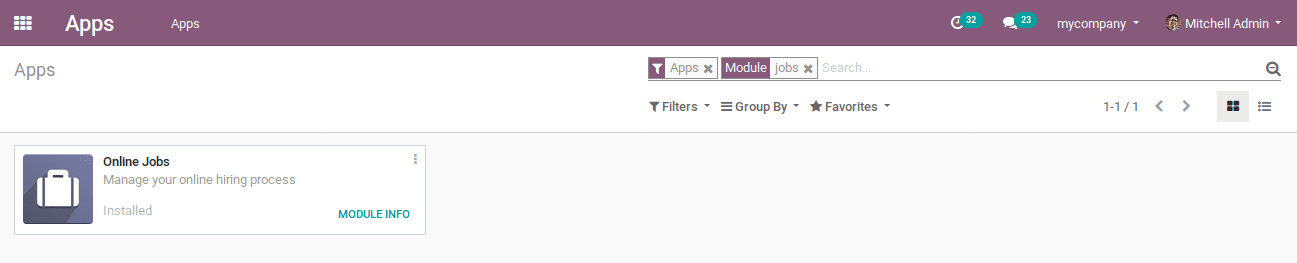
Soon you are done with the installation, you can see the jobs menu on the website module.
One can later publish the job vacancies in two means.
1. Publishing via selecting that job position from the Recruitment module.
2. Publishing job vacancies from the website.
To trigger the action, Website -> Go To Website -> Jobs

While selecting the jobs menu, one is able to see the job offers available within the company. It can be seen as follows:
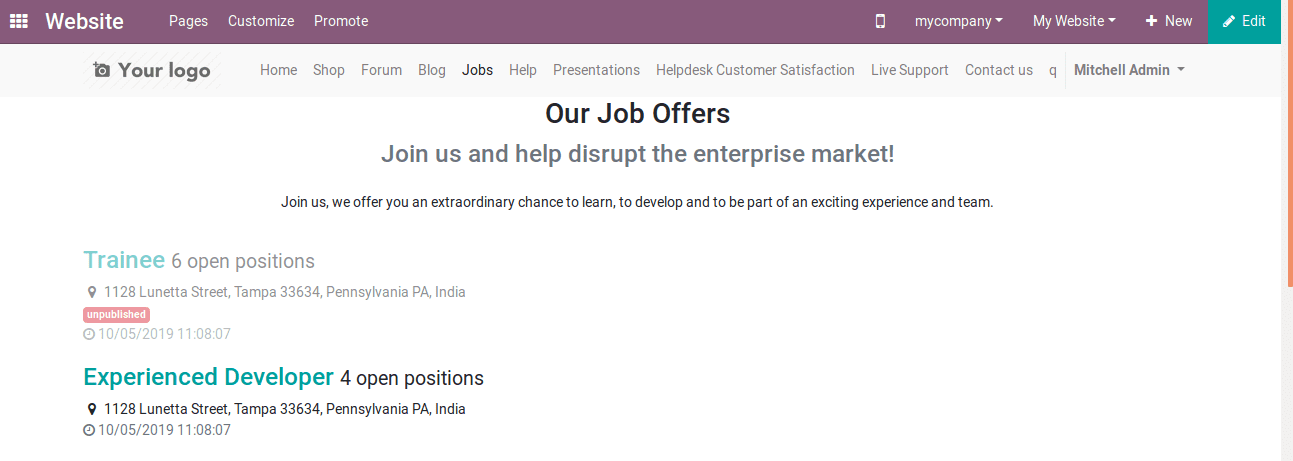
The first job is unpublished and the other is published in the above depiction. One can see here the list of both published and unpublished job vacancies. You need to publish it on your website.
The user can create the vacancies belonging to a job position using the Recruitment module. The visitors can see these vacancies one they pay a visit to your website.
Let’s go through the steps:
Create a Job Position on which the vacancy should be filled. For that, follow the configuration:
Recruitment -> Job Position -> CREATE
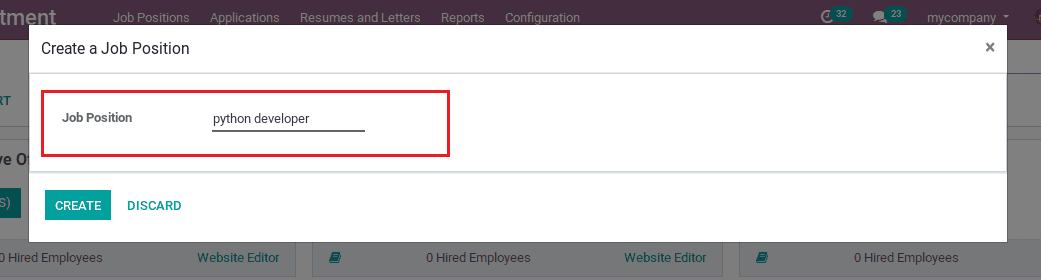
Here, I have created the job position for Python Developer. Now you can see the created job position under the Job Position menu.
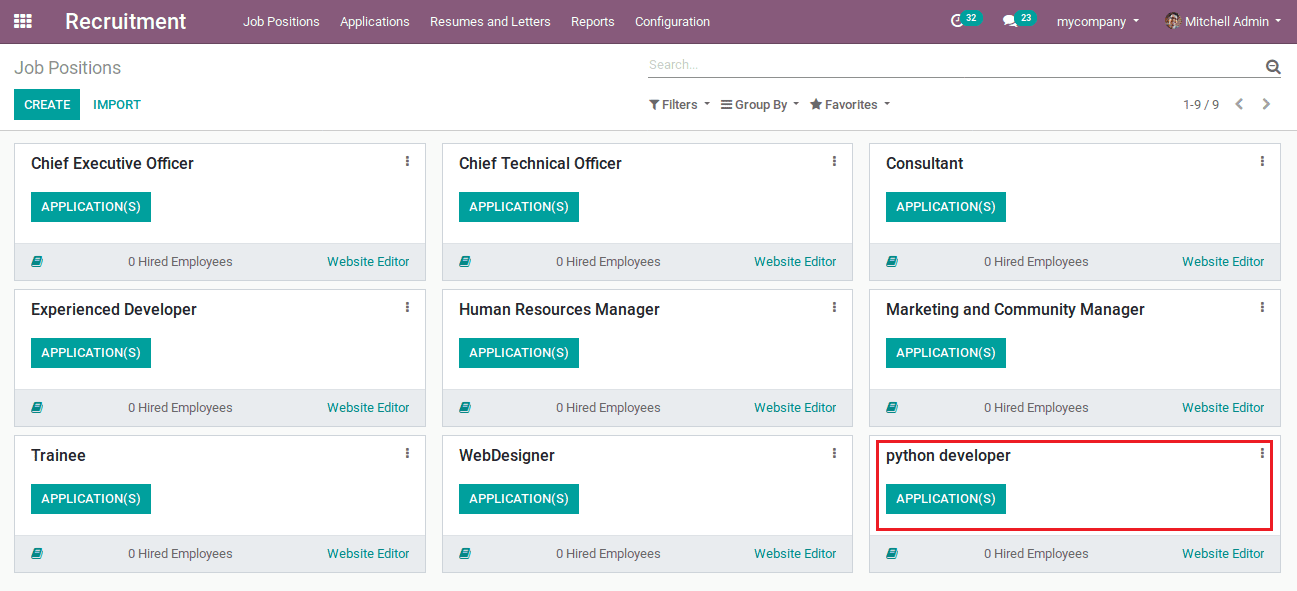
Open website module: Website -> Go To Website -> Jobs
The user can now see the newly created job position on the website. One should identify both published and unpublished jobs as follows:
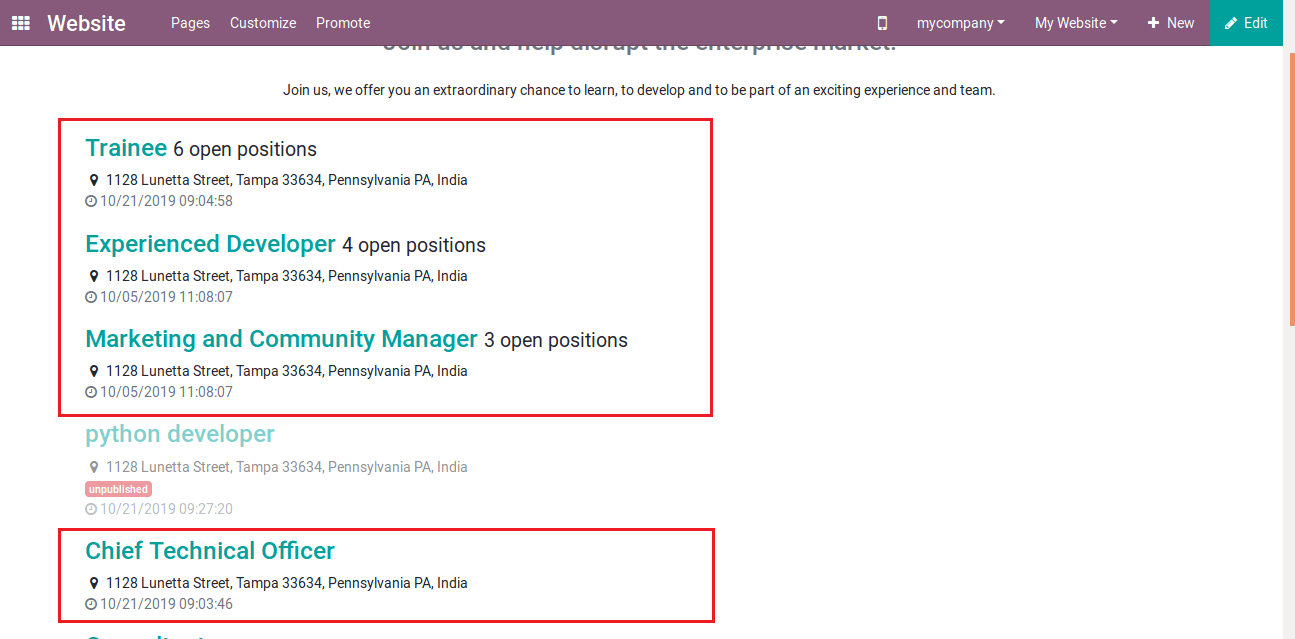
Displays notification of unpublished jobs.
As you see the first three job positions come under the list of published. However, the vacancy of python developer is unpublished and it can be easily identified via the red colored notification under its job title.
Let’s go through the steps to get it published.
Publishing via selecting job position from Recruitment module :
Open Recruitment module: Recruitment -> Configuration -> Job Positions
The user can see here the job positions.
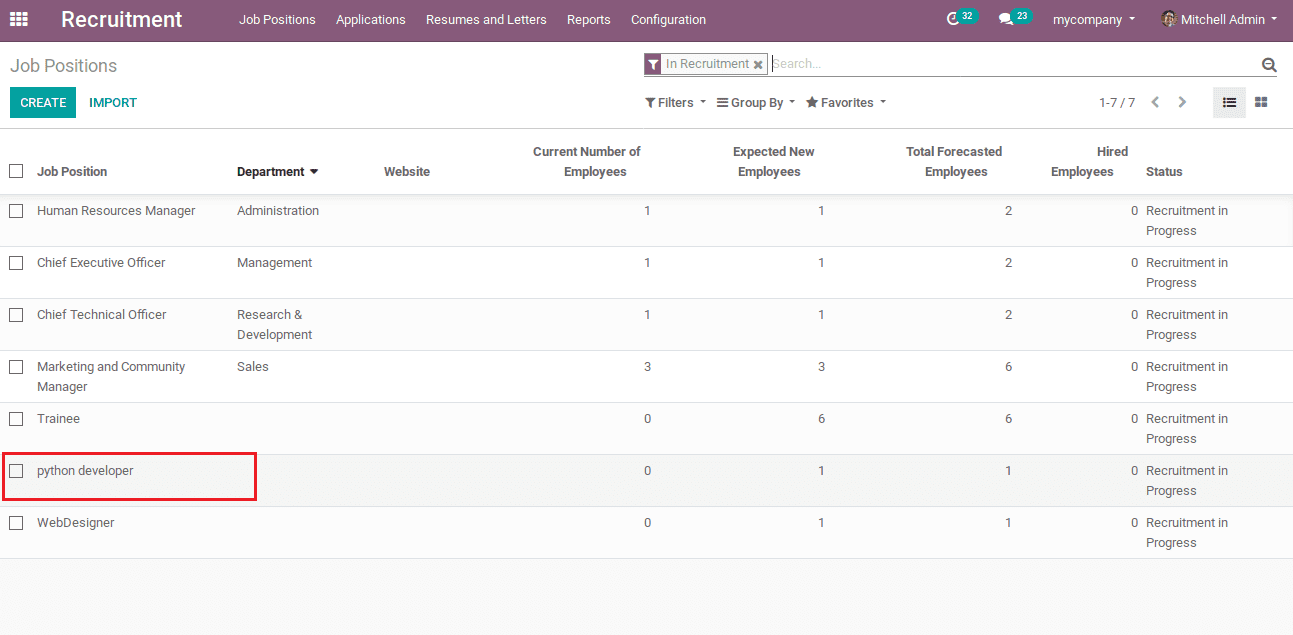
Here I have created the job position of python developer and I am selecting that. Now, this can be made published by clicking on the icon that “unpublished on the website” at the right top corner of the window.
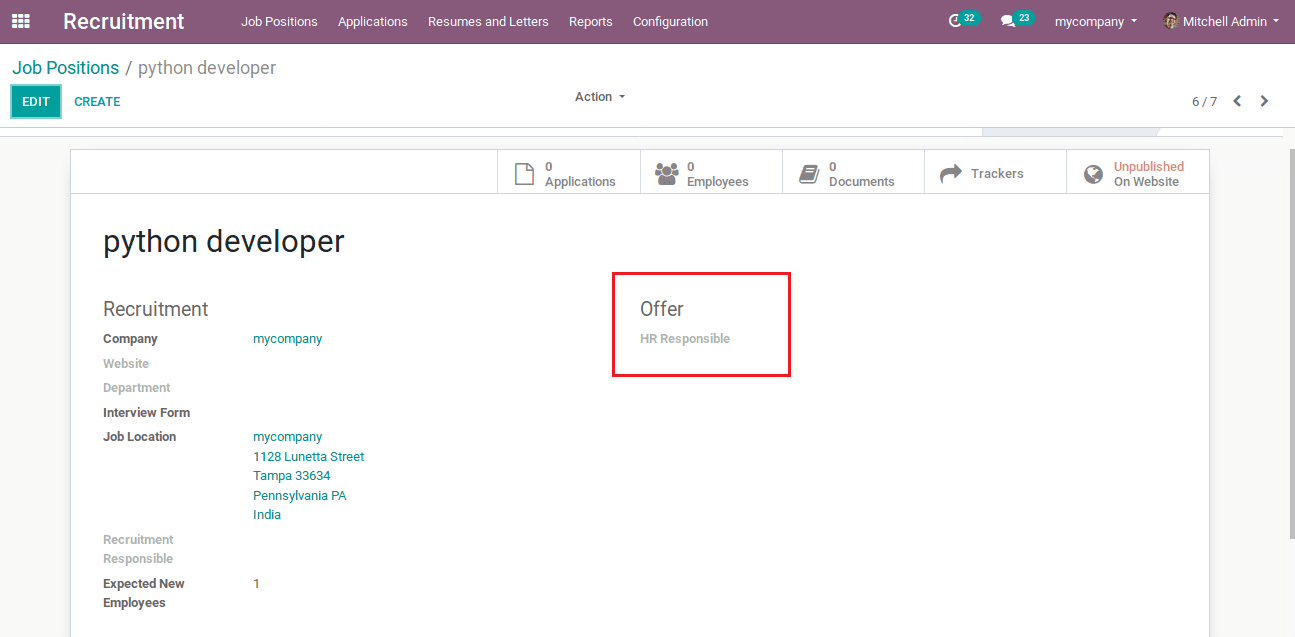
While clicking, it will navigate you onto the page on your website which shows the job vacancy. From there we can make the option unpublished (red color) to published (green color).
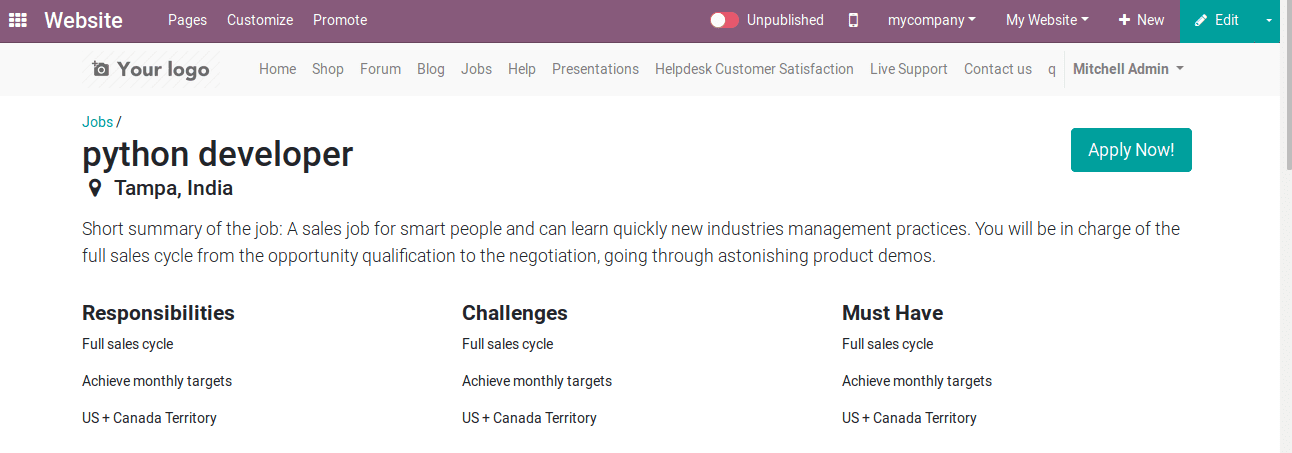
Change them into published. Now it’s published on your website.
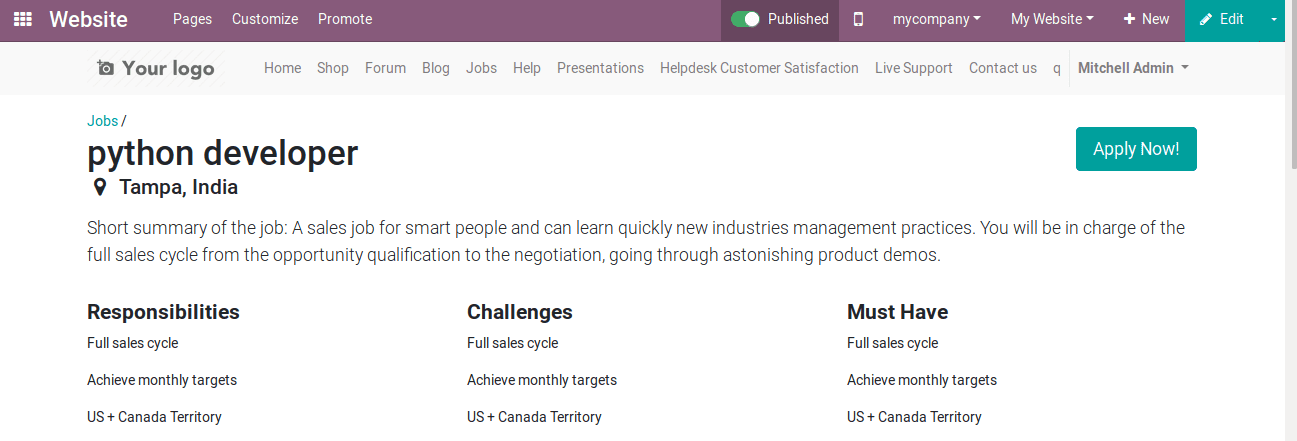
Now check on the website. You can see the red colored notification is removed.
Go to Website -> Jobs
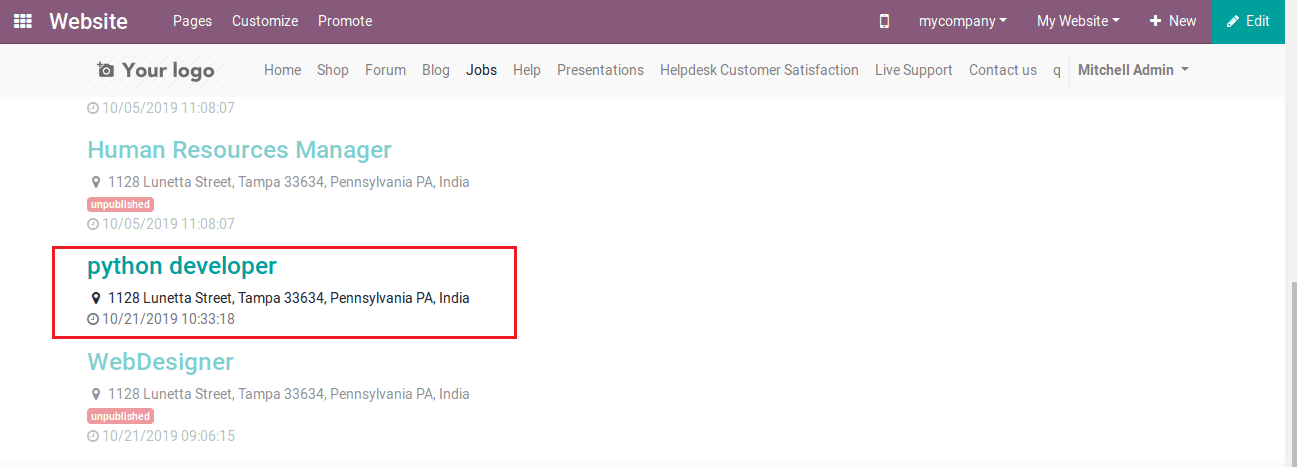
Here the notification of unpublished is removed and the job vacancy is published on your website.
You can publish your job vacancies from the website:
Un-publish the job position “python developer” to know about publishing it from your website directly. Otherwise, create a new job position.
Go to Website -> Jobs
So now the job position for python developer vacancy is unpublished and there should be a red coloured notification under the job title as I discussed earlier.
Select the unpublished job positions from your website page. Upon clicking its title, it will navigate you to the details of the job vacancy. One can make it published by clicking the icon’s right end.

As you see in the image, it is published.
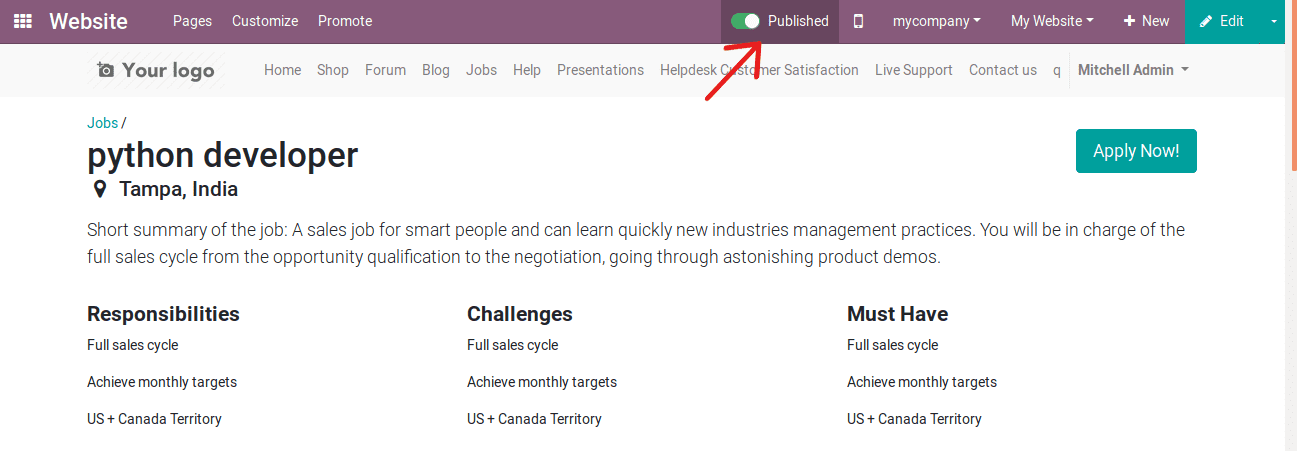
And you can see on the website the red coloured notification is removed. For that, Go to Website -> Jobs.

This is how you publish your company’s job vacancies in Odoo 12. Soon publishing them on the website, the users can go through the credentials and easily apply for the desired posts.