Product lifecycle management (PLM) module under Odoo deals with engineering change orders (ECO). This article defines what is ECO and describes the role it plays in manufacturing and product design.
As the name implies, Engineering Change Orders (ECO) are the procedures carried for applying changes in the components, documents or assemblies. Changes can be a change in the processes, work instructions or changes in the specifications.
Example: if the existing BoM for a product is not available in the market, one has to update the BoM. So here, one has to use the ECOs.
First of all, install the Manufacturing module as well as PLM module. Let’s discuss the available menu options in PLM.
Overview: Here, one can see all the engineering change order types and number of changes going on in each ECO.
Changes: Here, one can view all the engineering change orders in different formats such as kanban, list, calendar, pivot, graph. Also group them on the basis of product, state, and stage or a custom group.
Master Data: Products, Bill of materials of products, Routings, and Work centers come under this section.
Reporting: Analyse all ECOs by reporting.
Configuration: Under the section, one can edit ECO stages, create ECO types and ECO tags.
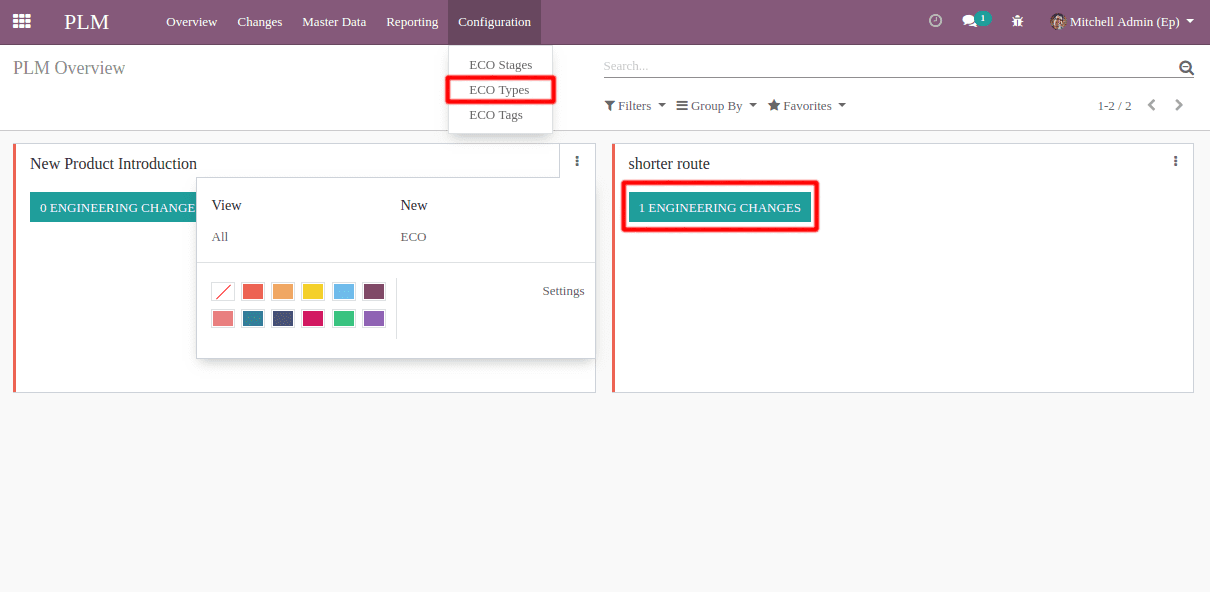
One can add stages of the ECO type via adding columns. This is similar to the CRM, Project modules in Odoo. But in this case, one can add an approval option for each stage. This we will discuss in the later section.
Here four stages are specified:
New: For creating new engineering change orders.
In progress: For the ECOs which are in progress.
Approvals: This stage is for setting approval for a change for the corresponding officials. Approvals for stages can be set in stage settings. Here one can add both officials and approval types.
Effective: This stage is used for confirmed ECOs. Here one can apply changes and this stage will be marked as the final stage in the stage settings, also select allow to apply changes for applying ECO changes.
Creating an Engineering Change Order:
Let us have a look at how an ECO is created. Under the field, one can see the stages in which the ECO passes.
Short summary: Under the option, one can give a short summary of the ECO.
Type: Here one can choose the ECO type.
Apply on: Utilizing the option, one can decide where the order has to be applied. Apply on BoM or routing or both for a product or for one product only.
Effectivity: Date on which the changes should be applied.
One can add tags for the ECO, description related to the change, and its reason under the note tab. Later save the changes and confirm to start a new revision.
Upon the action, one has the new revision for the BoM. Consider an ECO for the modification of BoM for a product,
If you refer to the above image, you can see the engineering change order which is in progress. However, one can change the BoM and add any attachments if required. A number of revisions will be notified there. Let’s add some modifications to the existing BoM.
Here two components are added and the quantity of the existing component is updated. All the changes made are reflected in ECO under BoM changes tab.
Now the ECO is moved to the approval stage via simple drag and drop. In this case, we assigned the manufacturing dept. administrator to approve the changes. Please note that one can’t switch over the ECO to the next state without getting the approval. So the corresponding official has to approve the ECO prior to its move.
The effective stage is the final stage and every change can be applied from that stage only. After getting the approval, one can drag the ECO to the final stage and apply the corresponding changes.
This is the engineering change order of BoM in the PLM module. Like this, one can create ECO in routing and BoM. ECO in the product will allow the end user to update the documents related to that product. One can find the updated documents as attachments to the product. Also if the product undergoes engineering change order based on the product, it comes under the components of another product. However, in this case, one can find the updated attachments in the BoM section.