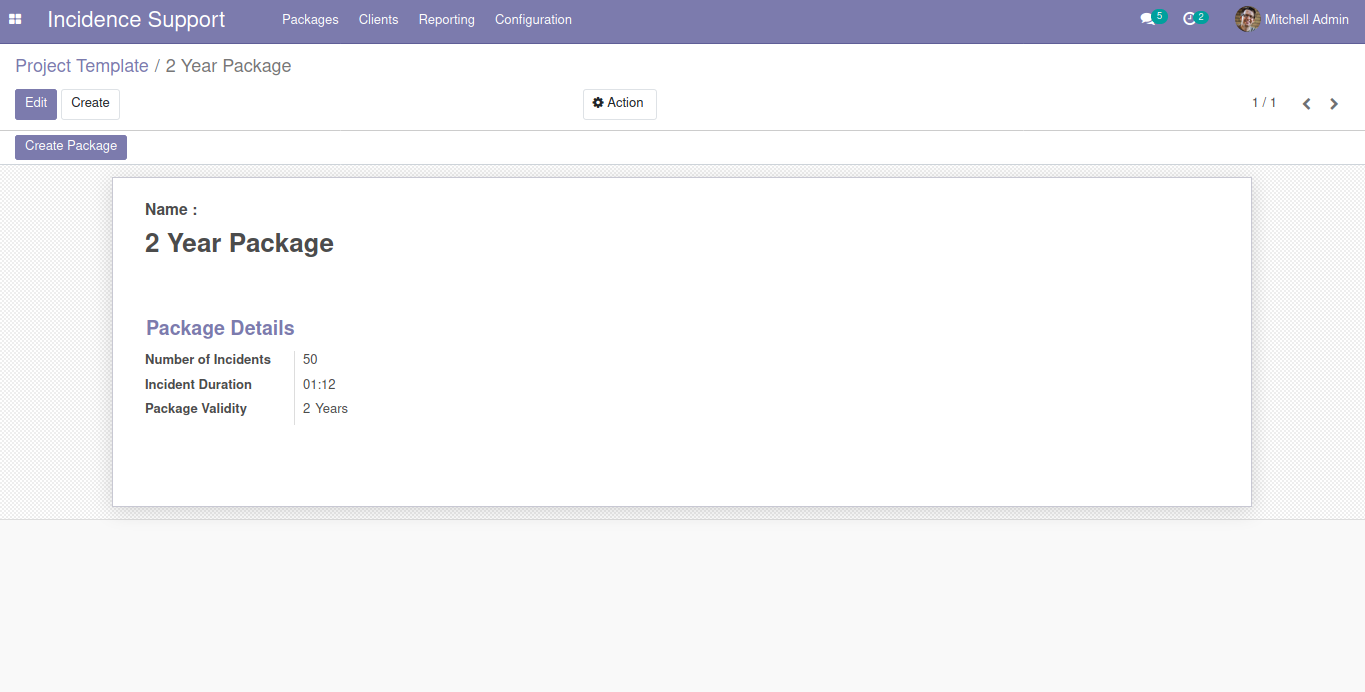OVERVIEW
Support Package Management is an app for the management of bug-fixing solutions for your system. It enables users to create, manage, optimize, and monitor the entire service request from a centralized application.
App Link: Support Package Management
FEATURES
1. Creation of packages and their configuration.
2. Can sell the same item to different clients, option to reuse templates.
3. Easy to use, similar to Project Management.
WORKFLOW
Install the Application
First of all, we shall install the module of “Members”
Creating Packages
Click on to “Create” button in the dashboard to create a new package, a pop-up screen will appear
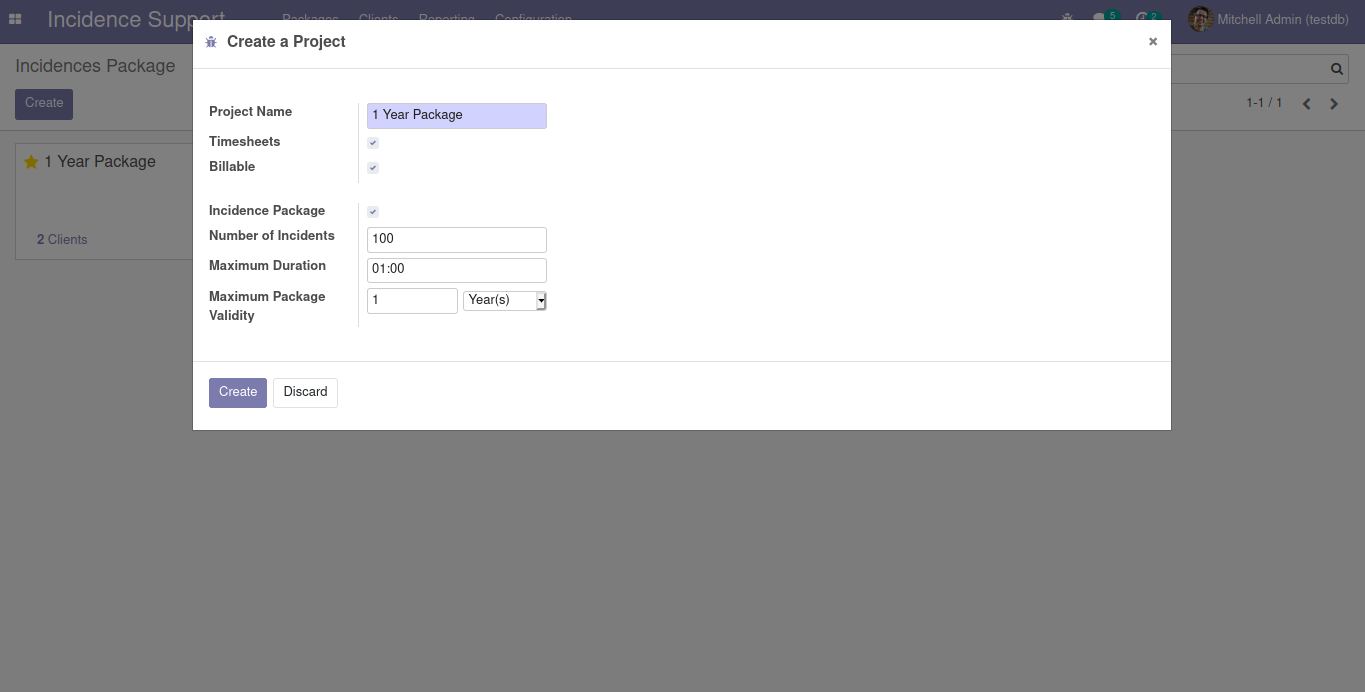
Here we have to mention the
* Package Name - Name of the package
* Incident package - Make sure you clicked the checkbox, to create it as an incident package
* Number of Incidents - Maximum number of incident support that is provided
* Maximum Duration - Maximum duration of each incident
* Maximum Package Validity
Create Stages Package
Create the stages of the package.
* Draft
* Ongoing
* Closed
* To Renew, etc.
Update Product Details
After all the above steps a product with the same name as that of the package will be created automatically. You can verify, and edit the different features of the product from Packages > Incidence Products. Like Price, Tax, etc if needed.
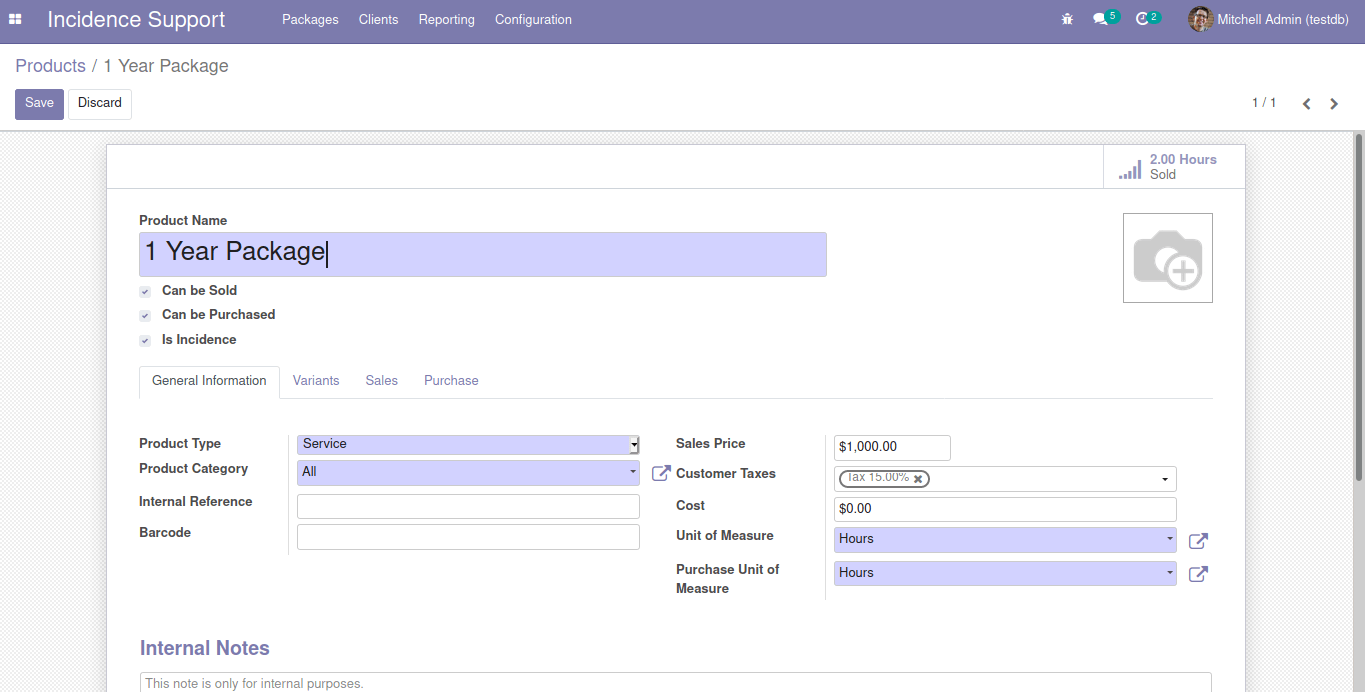
Sell Product
Now next is to sell the product to the client by creating a Sale Order. When the product is sold and a sale order is created. Clients will be shown inside the aspects of the package.
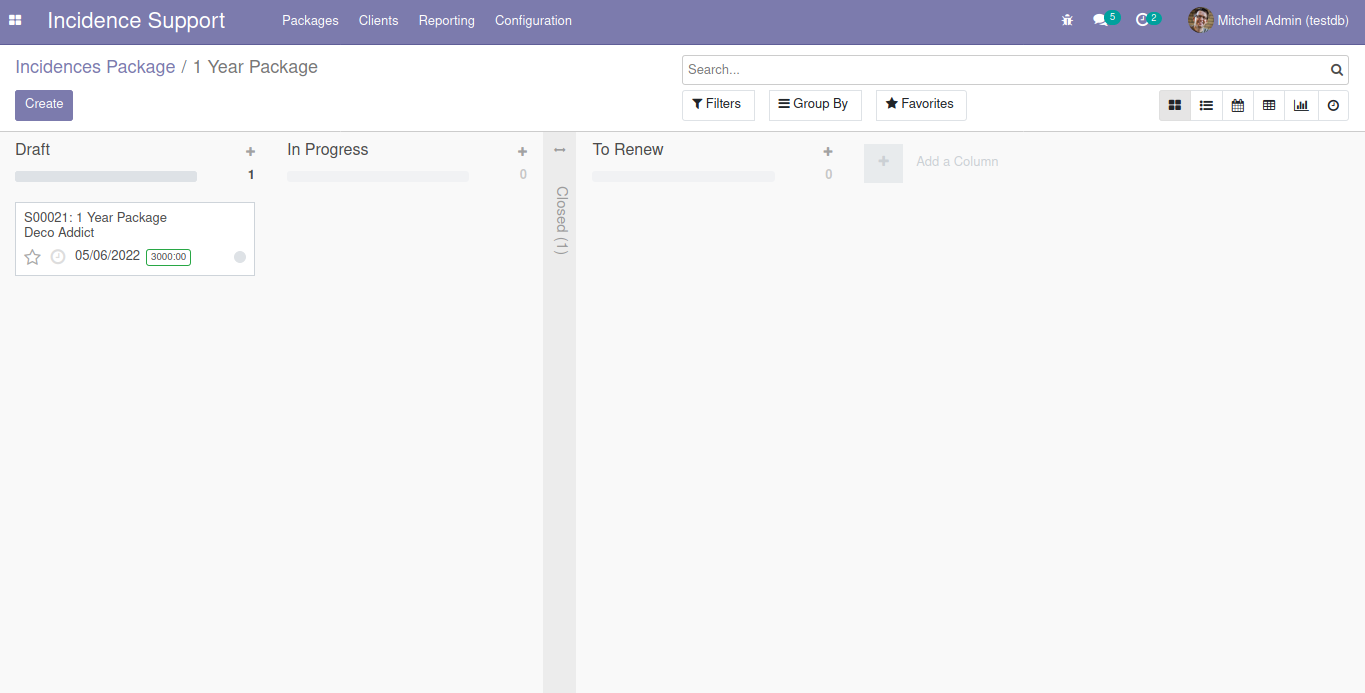
Inside Client Package
Inside this, you can see everything the same as that in Project > Task. In addition to that, you will be able to understand some fields such as:
* Incidence Used
* Incidence Remaining
* To Renew
* Package Info (Page)
* Number of Incidences
* Incident Duration
* Package Validity
* Start Date
* End Date
Certain of the salient features are -
* Remaining Hours - This is calculated with respect to the incident count remaining.
* Incident count - The incident count used by each record in the timesheet is shown.
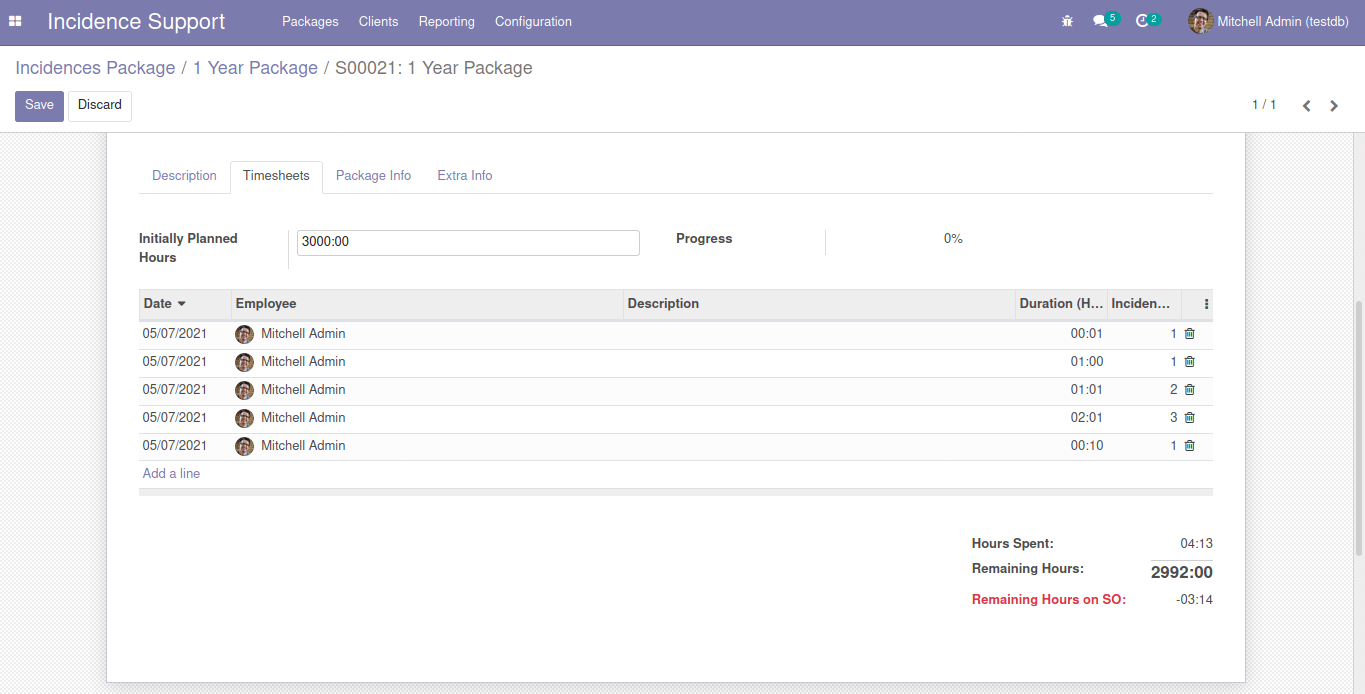
Renewal Button
You will see a To Renew check box, it can be activated manually or automatically which gets activated once the number of incidences or end date is closed. Once activated you can see a red badge in the top right corner and can see a badge in the kanban view. Additionally, a button Renewal Quotation will appear, and using this you can recreate a new sale order.
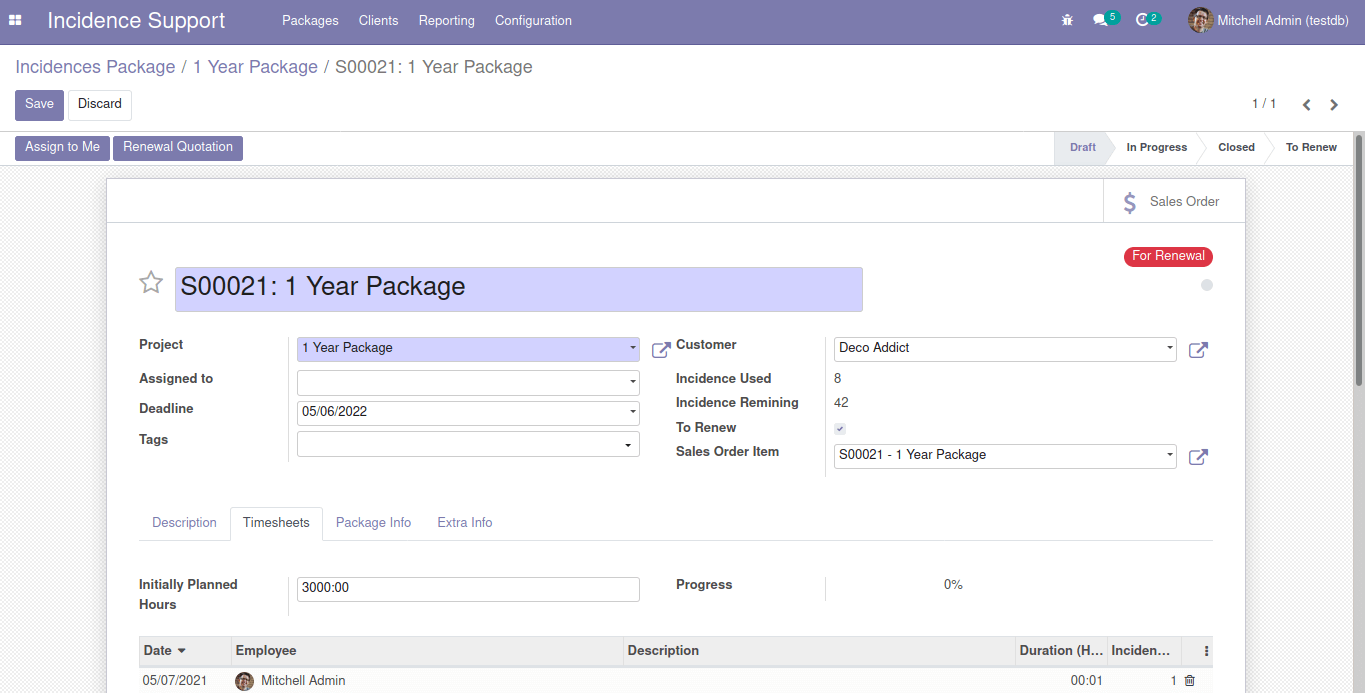
The incidences package menu of the 1-year package is shown in the below screenshot.

Client:
Next is the client menu, you can see a tree view of all the clients and their operational aspects such as subscriptions, projects, and many other details. For that click on the Client in the main menu.
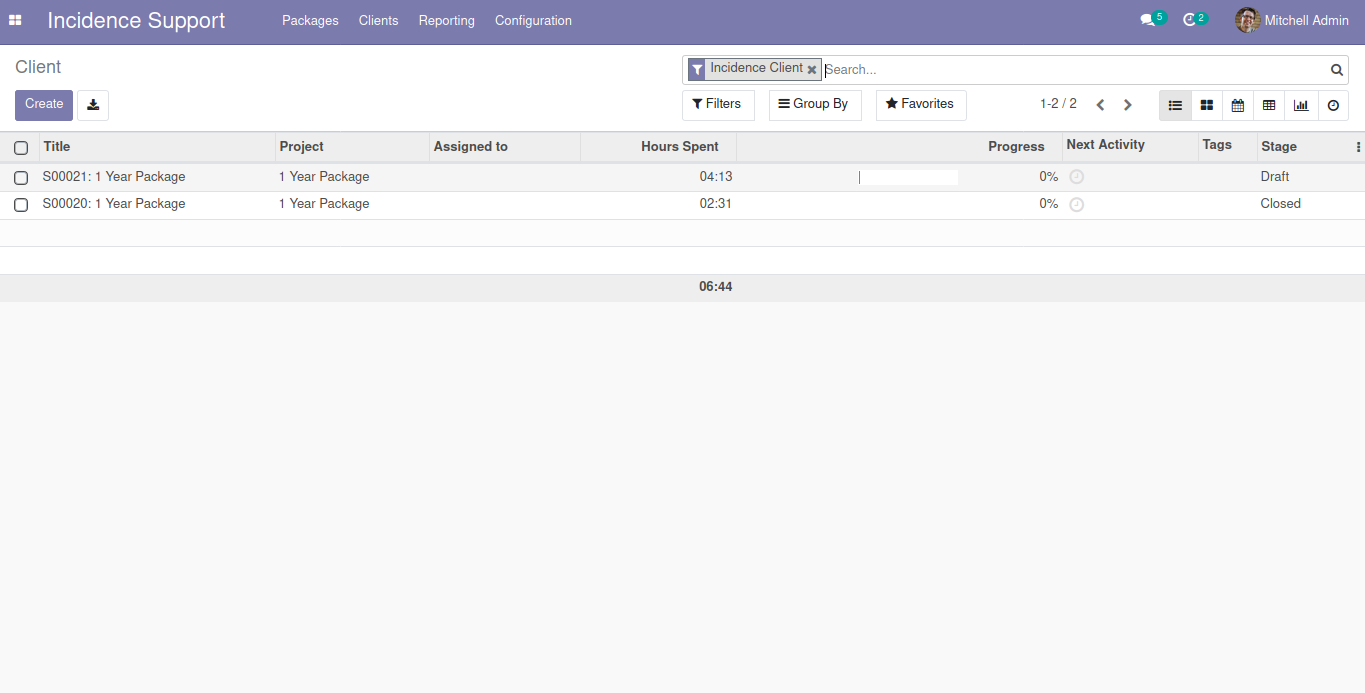
Reporting:
In reports, you can see a pivot view of all the packages customers and various other aspects of the support packages operations as depicted in the following screenshot with distinctive filtrations tools and options that are available.
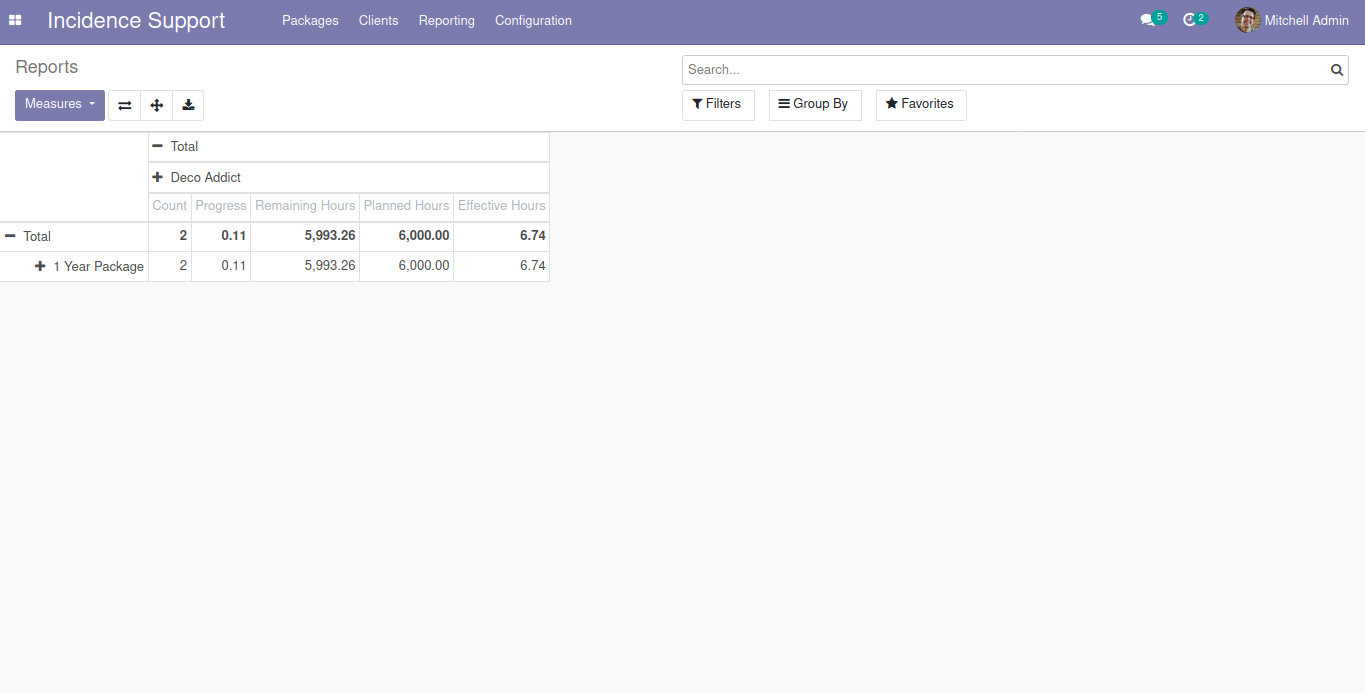
Configuration Menu
Here what you can see are 2 sub-menus
* Incident Packages
* Incident Template
Incident Packages
Next is the Incident Packages menu, you can see a tree view of all the Incident Packages there. To view the menu you need to click on the Configuration > Incident Packages.
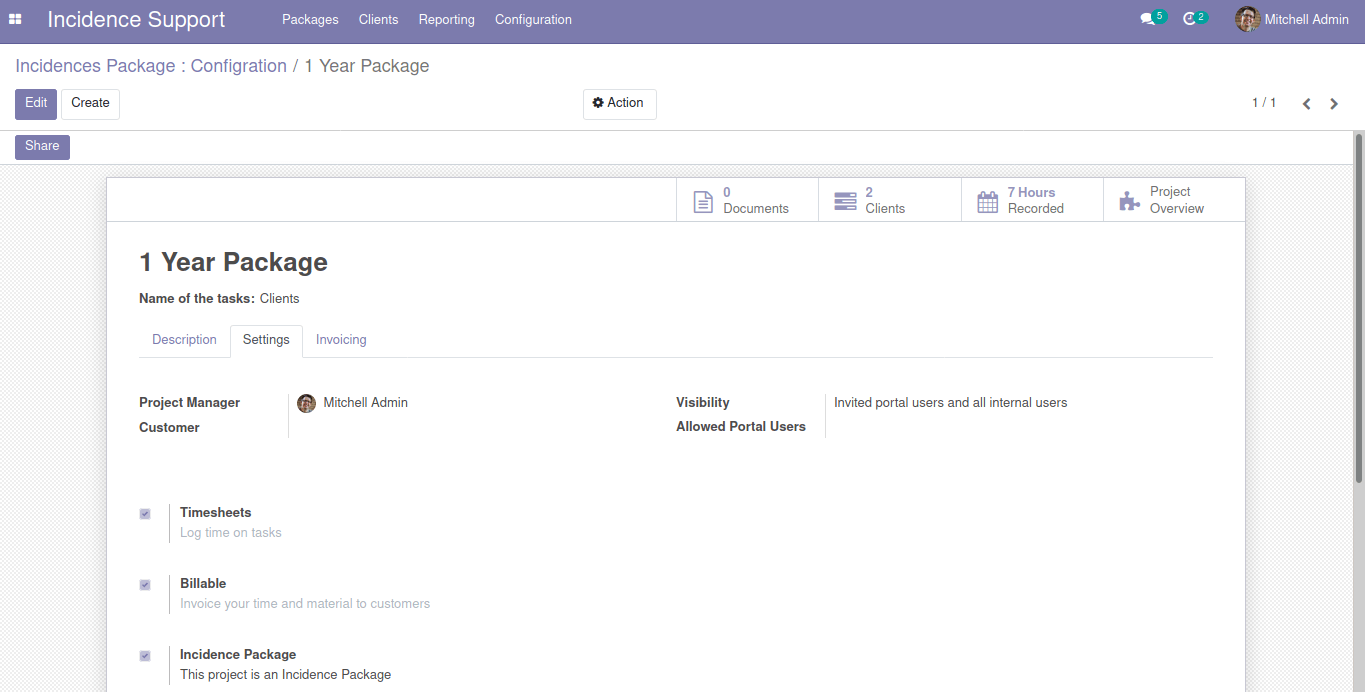
Incident Template
You can create a template for projects from here which will be helpful in the long run.