A website is an important part of a company. A website is basically made to support the company activities online and also connect a particular set of audience with the company. The nature of the website changes in accordance with the nature of the company. Building a website for a company requires subtle techniques so as to attract the audience and stay on top. With the help of an ERP software, website building can be made easier. With the help of ERP software, one can build a website easily, add anything to it and further customize according to prospects need. Odoo ERP is a very good option if you are looking for the perfect website builder. It doesn’t matter if you are creating an e-commerce website, a customer relationship management portal or even a company website, Odoo can handle it all.
Odoo can handle it all. Refer our previous blog website builder in odoo to know on the potentialities of Odoo website builder in catering to the diversified business needs.
With the latest version of Odoo, Odoo 12, the website building has become even better. In this blog, we will discuss the various functions of Odoo 12 website builder.
Using your own domain name
By using Odoo 12 you can provide your website with the domain name you want. The default name will be .Odoo.com which can be changed to a custom one. While changing a domain name you have to consider some points like the domain name should be simple, easy to remember, short and without any special characters. You can buy your domain name from a popular registrar such as GoDaddy, Namecheap, OVH etc.
To apply your domain name
Go to your homepage and open your Odoo.com account.
Now take the manage database page
Now on the page that opens an option called ‘domains’, click on it:
In the database domain prompt, enter your domain name.
One can also apply for the redirection from the domain name’s manager account.
Translating your website
With Odoo 12 your website can be viewed in several languages. After creating a website you can translate them to different languages accordingly. Manual translation and automatic translation are made available in Odoo 12. For this, we use the Gengo app.
To automatically translate your website, select the app module. The automated translation through Gengo API and website Gengo translator are then installed.
For manual translation, the installing process is not required.
Select your website and on bottom right corner click on Add a language option.
Now select the particular language to which you need to translate the website and click on load.
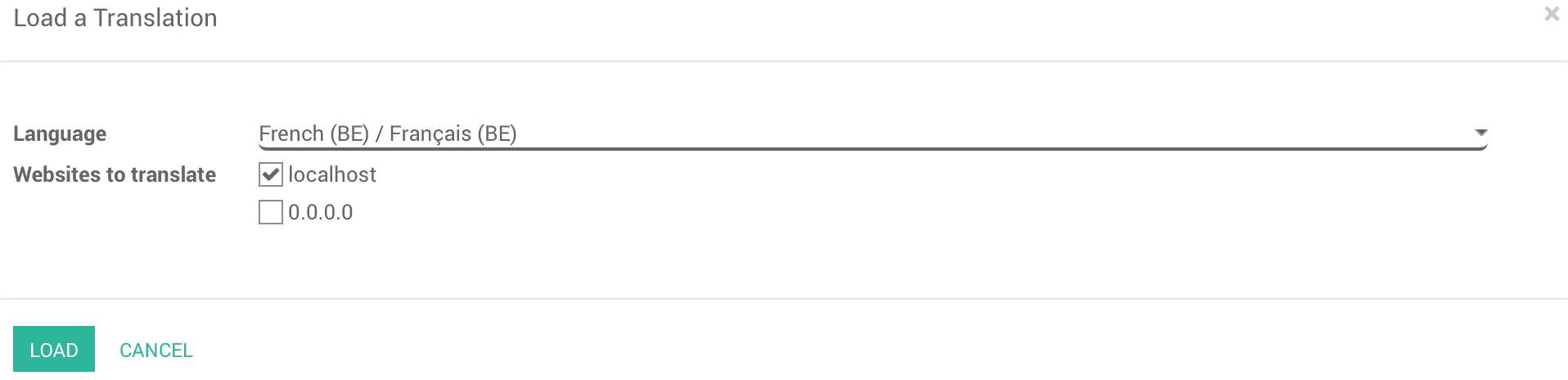
Now the option of French too appear, which means the translation page has been created.
Search engine optimization (SEO)
To get more viewers to your website and thereby attain good ranking the SEO can be used. Odoo 12 provides various features for SEO also;
Speed
The load time or speed of the web page is critical in google. A faster website always attracts more visitors and give your page better ranking. Odoo 12 provides better speed for the website. For this Odoo 12 does the following:
1. The CSS files and javascript are compressed and cached. Also, they are pre-processed and minified.
2. Images are compressed and their size is reduced for better performance.
3. Compressed HTML pages for providing better speed.
4. Introduction of more responsive designs.
Multi-language support
The option which allows users to view the website in several languages is always a perk to the website. With Odoo 12 SEO, we have got an option for providing multi-language support too.
Meta tags
The ranking of web pages is depended upon title, description, and keywords. It is because these are the contents which people search in google. The promote tool in Odoo 12 helps to produce quality meta tags and thus boost the traffic of your webpage.
Better content
For SEO, content is everything, in Odoo 12 website builder there are several modules which helps in the creation of strong content. The modules are:
1. Odoo slides: used to create powerpoint and PDF presentations.
2. Odoo forums: used to create forum pages.
3. Odoo blogs: write blogs, create strong content and thus increase traffic of a website.
4. Odoo mailing list archive: in the website the mailing list archives can be published.
Social media addition
The Odoo 12 website builder allows you to link all the social media accounts along with your website.
Google analytics
Google analytics can be used to know your website's traffic, this is available in Odoo 12 website builder. For this, you have to create a google analytics account.
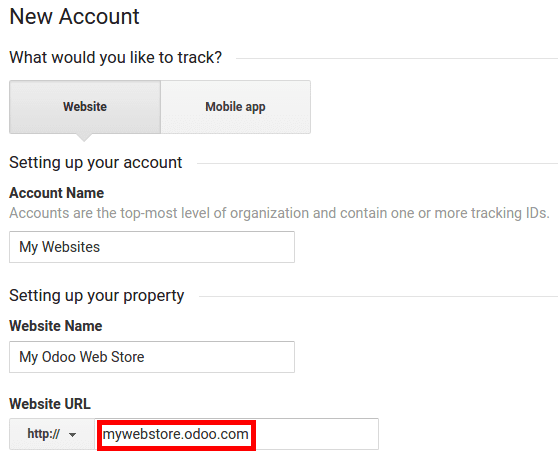
After creating the account the tracking ID is to be copied and inserted in Odoo 12.
Now open configuration menu in Odoo 12 website app. Select settings and turn on google analytics. Paste the tracking ID now. The page is then saved.
Tracking website traffic from Odoo 12 dashboard
Odoo 12 website traffic statistics can be noted from the Odoo 12 website dashboard with the help of Google analytics. For this:
1) Create a google analytics account.
2) Google API platform is selected and API credentials are created.
3) For logging in use the details of your Google account.
4) Now analytics API is selected.
Now a new project shall be created and it must store the API credentials.
Now the API is enabled;
Credentials to use in Odoo 12 are created.
Now the web browser is selected as calling source user data is selected as kind of data.
A client ID shall be created now;
After providing all the details you will get a client ID which shall be copied and pasted in Odoo 12.
The client ID is pasted in the analytic account of Odoo 12 website dashboard.
To finish the process the Google API access is given to Odoo 12.