Odoo slides module helps you to upload your document of any type privately or publicly. The document type can be PDF, PowerPoint, video, infographics as well as images This module helps the Companies to share slides among their employees very easily or a user to share his knowledge with his friends, colleagues or to any people in the world. It also provides the viewers to rate, comment and share the slide and also the possibility to review the Statistics of each slide or data they uploaded.
Let’s begin with Odoo slide.
First of all install, the app Slides with technical name website slides
Then go to website admin
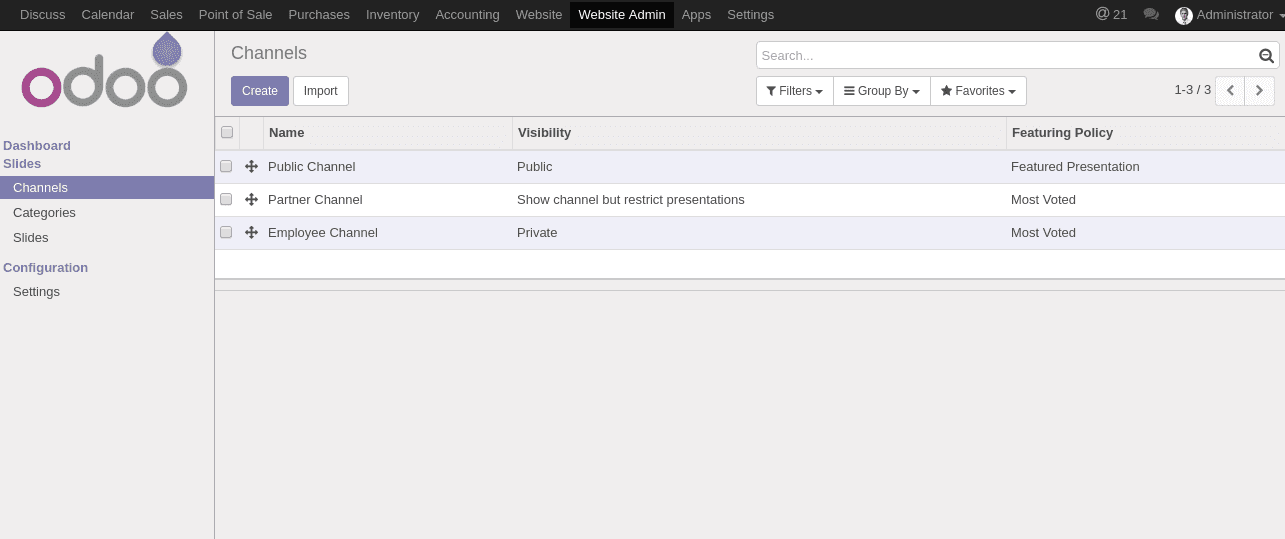
Go to Channels and you can create different channels on which your presentation should be shown. You can Categories the slides in that channel by adding the categories and also we can set the privacy of the channel more easily.
You can restrict the channel users in many wise. You can set the users which are allowed to upload Presentation on this channel and also the visibility of the channel. Visibility is of three types of Public, Private, Show channel but restricts presentations. If it is set public all the users can access the slide, otherwise certain groups will be allowed to see the channel.
There are different Featuring policy and also promote slides of your channel according to your interest suppose you want to put the most viewed presentation on your channel you can set Featuring Policy as Most voted. Or most viewed etc.
| Featuring Policy | No Featured Presentation Latest Published Most Voted Most Viewed Featured Presentation |
When you select the Featured presentation there will be an option to select the slides you want to promote. When a new slide is published on the channel you can send email to the users using the Default email template i.e. Published Template Shared template is the template that is used when a slide is shared.
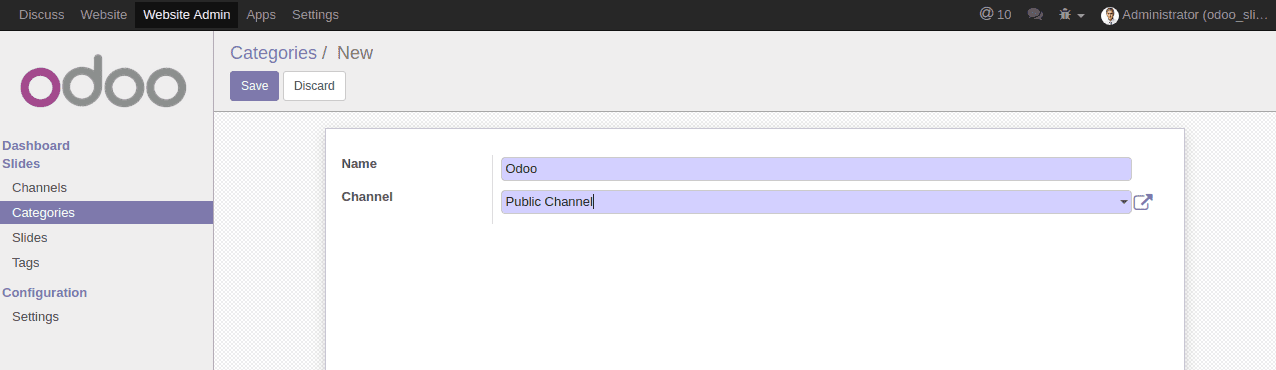
Suppose there may be different slides belonging to different categories and Odoo makes easy to categories our slides by providing the category for slides. For that Go to Categories and you can create a new category for your slide and also select the Channel on which the Category should apply.
Now we can create the slides. Go to slides menu we can create a slide for Odoo configuration
Create tags for your slide, category, and Channel in which the slide should publish then Under the Document tab you can give the Url Of the document here we are giving an Url of demo video after that the type will be added automatically.
Under the Website Tab, you can restrict the Downloading of the Slides that you published and you can see different information about the slides that you publish. Such as Publish Date, Likes, Dislikes, No of Website Views, No of Embedded Views etc. Now we can publish the slide that we created.
When we publish our slide you can see Different options to share Easily on LinkedIn, Twitter, Facebook and other popular social media platforms and also share the content through the email. And also the possibility to add and view the comments for the slide and also to see the statistics of the slide.
We can check the Statistics also from the backend as we discussed earlier for that go to Website Admin and under the website tab of each slide you can see the statistics of the slide.
That’s all about the Odoo slides module. Odoo slides is a powerful tool to Share our knowledge, ideas to the world more easily.