We all know that Odoo community is a completely open-source ERP. Why should we prefer Odoo as our business management software? There are multiple plus points for choosing Odoo and one of the major points is Odoo is open-source software.
Actually, Odoo is a generic product that contains all the basic workflows that are needed for almost all business areas such as Trading, Shopping, Restaurants, points of sales, Supermarkets, and many more. Moreover, the nature of each business may vary. Then the question that arises will be how do we make Odoo suitable to our business needs? The answer is, we have to customize it according to our requirements and the platform can take it as a fully customizable one.
In general, there are two ways to customize Odoo ERP.
1) We can use Custom modules
2) We can edit via Front End.
Odoo App store is a one-stop destination for most of your customization requirements. You can find thousands of customized apps and Plugins there. https://apps.odoo.com/apps/modules
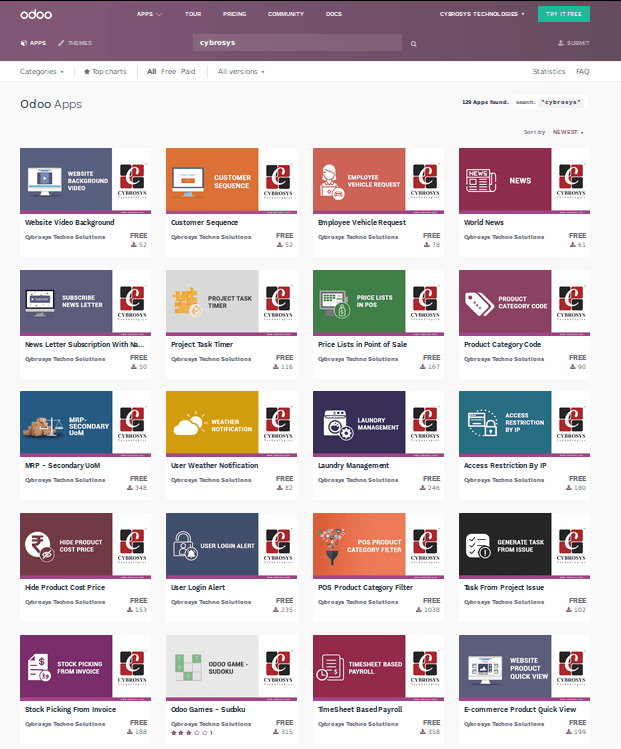
Moreover, we can avail of almost 13000+ apps from the store which is increasing day by day as the Odoo developers are adding the new ones with advanced features. Furthermore, more and more apps and plugins are contributed by the Odoo community members. In addition, the Odoo community is one of the highly-active open ERP communities in the world.
You can search and find the best app that suits your business and fulfill your requirements.
At the top of the Odoo apps window, we can see options to filter out the applications such as Categories, Free or Paid versions. Additionally, when you find a module that is perfect for your business firstly you should check the version in which it is available.
Moreover, the version of your Odoo ERP and Apps version must be the same. Furthermore, if the application that you require comes under the paid list, do the search again in the free list category, as it is highly probable that you may find a free variety of the same app.
Finally, if you found an app, then just download it by clicking the download button available.
The application is downloaded in an a.ZIP file.
Now the question arises on how to attach this app to your Odoo ERP?
You can follow the steps below to Install Custom Modules in Odoo
Initially, you have to extract the ZIP file. Then you will get a folder containing __init__.py, __openerp__.py or __manifest__.py and other files.
1) Just copy the files and paste them into the folder (add-ons) of Odoo.
You may create a custom add-on folder here using the following command:
sudo mkdir /../../odoo/<custom_addons>
sudo chown -R odoo:odoo /../../odoo/<custom_addons>
Now you have to add the ‘custom_addons’ path in the ‘config’ file.
sudo nano /etc/odoo.conf (provide the exact path of the config file)
[options]
…………………….
…………………….
addons_path = /../../odoo/addons, /../../odoo/<custom_addons>
Edit the ‘addons_path’ and add your custom add-on paths.
Now you can paste your new app into this ‘custom_addons’ folder.
sudo scp -r <custom module>// root@<ip_address>:/../../odoo/<custom_addons>/
2) Once you finished the process restart the server to configure the file.
You can use the following command to restart the server to configure the file.
sudo service odoo-server restart
3) Now go to your Odoo home page
As the server is restarted you can now go to the home page of Odoo using the following command:
<ip address>:8069/web
4) Activate the developer mode.
To Activate Developer Mode click on the right top Administration menu in Odoo versions V8 and V9.
5) Click on About Odoo
Now click on the about Odoo icon available where you can view the following window as depicted in the following image.
6) Click on activate the developer mode.
By clicking on the activate developer mode option available the developer mode of Odoo is activated for you to edit upon.
On the contrary, in the Odoo versions V10 and V11 You have to initially navigate to the Settings window, where you can view the option to activate the developer mode as depicted in the below image.
7) Update-modules
As the developer mode is activated you now can update the module list by clicking the Update button available.
You can follow the description as mentioned below to update-modules.
Considering Odoo version V8 you can view the update-modules option in the settings menu as depicted in the below image.
However, in the Odoo version V9, V10, and V11 the update option is available in the ‘apps’ menu as depicted in the following image.
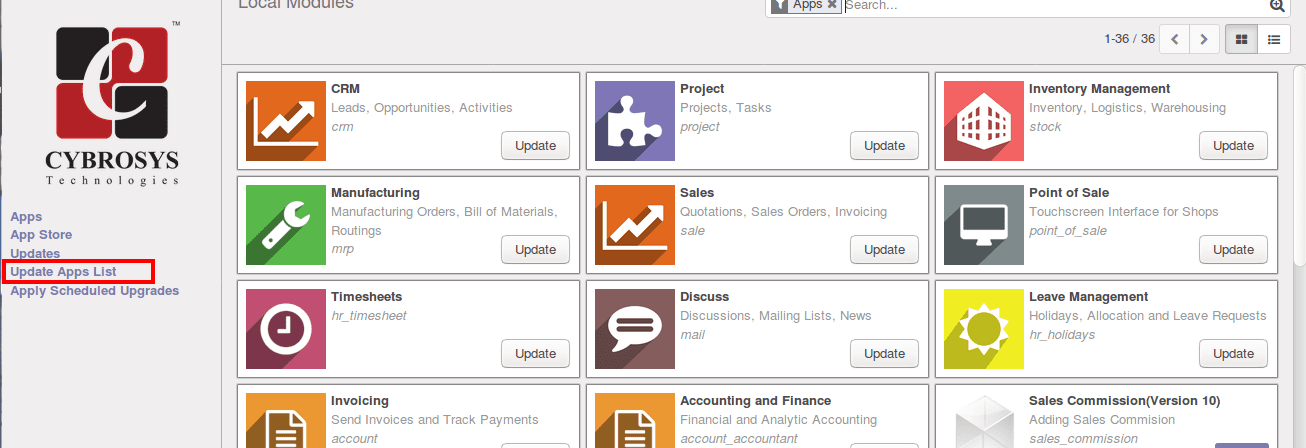
As the modules have been updated it is ready to be installed. Furthermore, you can go to the apps module and search the respective module that you have updated. In addition, avoid the “apps' ' filter from the search bar for your new application to be visible.
An aspect to be noted regarding model updates is that some custom modules may crash the database or make some conflicts and depict errors. Therefore, it is better before installing the new module that you just keep a backup file.
Furthermore, after the backup of the database is done, search your custom module name and install it by following the procedures mentioned above. In addition, subject them to sophisticated testing before fully functioning with it. Moreover, it is important to consider translations when we perform customizations in Odoo.
If you need to have an understanding of how to add the translation for the custom module and also the implicit and explicit exports in Odoo 13 read the blog on How to Add Translation to Custom Module in Odoo 13