Customization is an advanced feature that is adapted in all software solutions nowadays. As in Odoo ERP, the best business management tool, you can configure your business application at your requirement and customize it with dedicated tools. Thus in an earlier century, the concept of customization was not seen in the market, but people bought products for their needs, and the price was high. Now, the products and services are all done with the customization, and people pay for them utilizing product customization and its peculiar versions with high worthier in demand. Earlier the business market was played with a lack of competition in many sectors but nowadays, in all business sectors and industries, whether it is a small or large scale, the competition is precarious.
Earlier times, even with the invention of the software where also was not used or was implemented with customizable solutions. But now, many enterprises and resource planning software have been implied with many features. Still, the only and easy to use that tackles your business operations with suitable customizable options is the Odoo ERP. It can handle your business in a very comfortable way and use your business applications in a customized manner.
Today in this century, the delicate, defined, and dedicated business management tool used by 5 million users is the only Odoo ERP. It is only because of the arousal of digitalization all over the world that people are always reliant on the easily handled and time-saver software solutions in this assiduous world. Odoo, with its open-source ERP due to its modular infrastructure, can deal with your business in a tasteful way with its customization and integration with third-party applications.
Odoo 15, with its studio module, makes your business easy and friendly with its underrated features and advanced customized applications for your business. You can creep up and deal yourself with any Odoo partner to customize your business. But if you are techy enough, you can approach the experts and catch the advanced usage of your application with its Odoo Studio.
This blog gives a detailed understanding of Odoo 15 Studio's smart tabs in your business application and other main configurations in the Studio module.
Before moving forward, it would be helpful to go through the blog, Customise Your Business Application With Odoo in Odoo 15 Studio and you will be not confused with the first step in customizing your business application.
Now let us look in detail at the smart tabs and their insertion into a business application.
Smart tabs
Smart tabs are used in business applications for instant and quick actions within just a click.
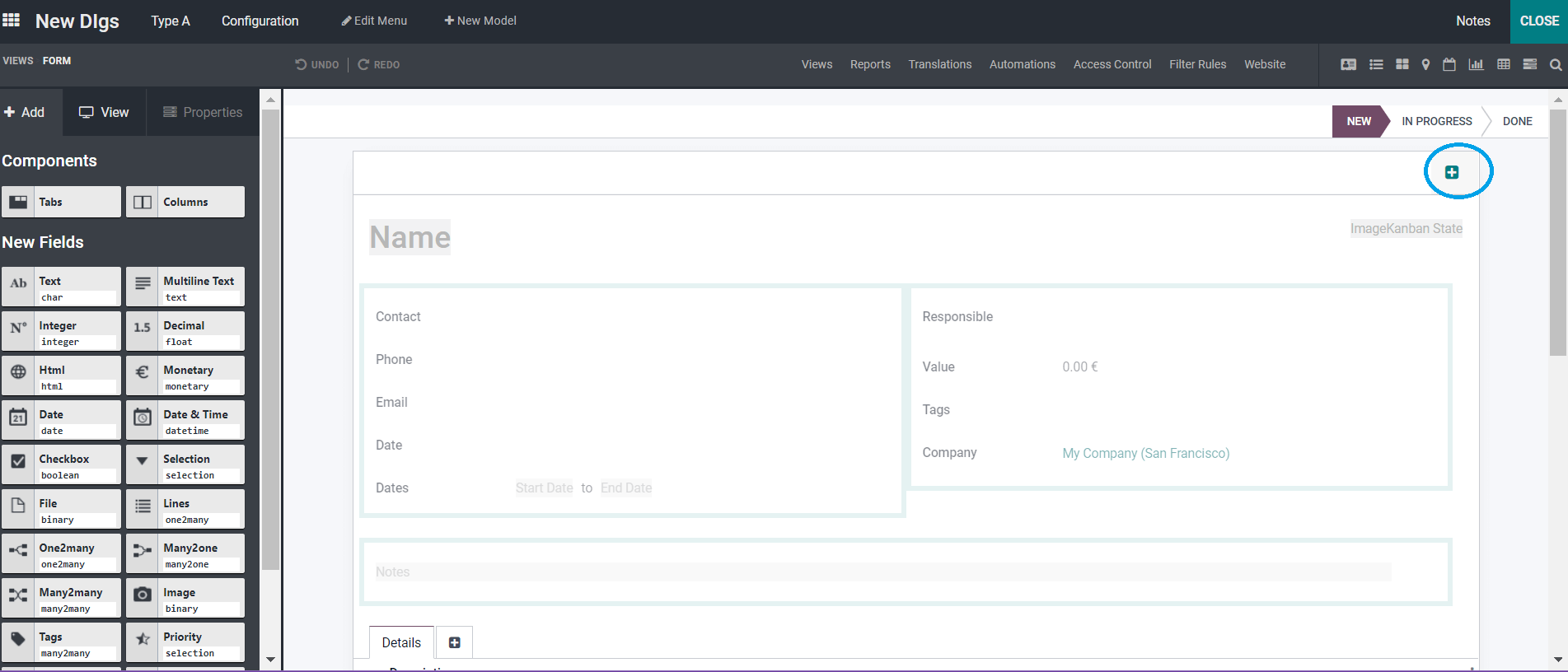
To configure the smart tab in your business application from the above screenshot, you need to click on the (+) button shown in the screenshot as a highlighted portion.
You get a small window by clicking on the + button, as shown below.
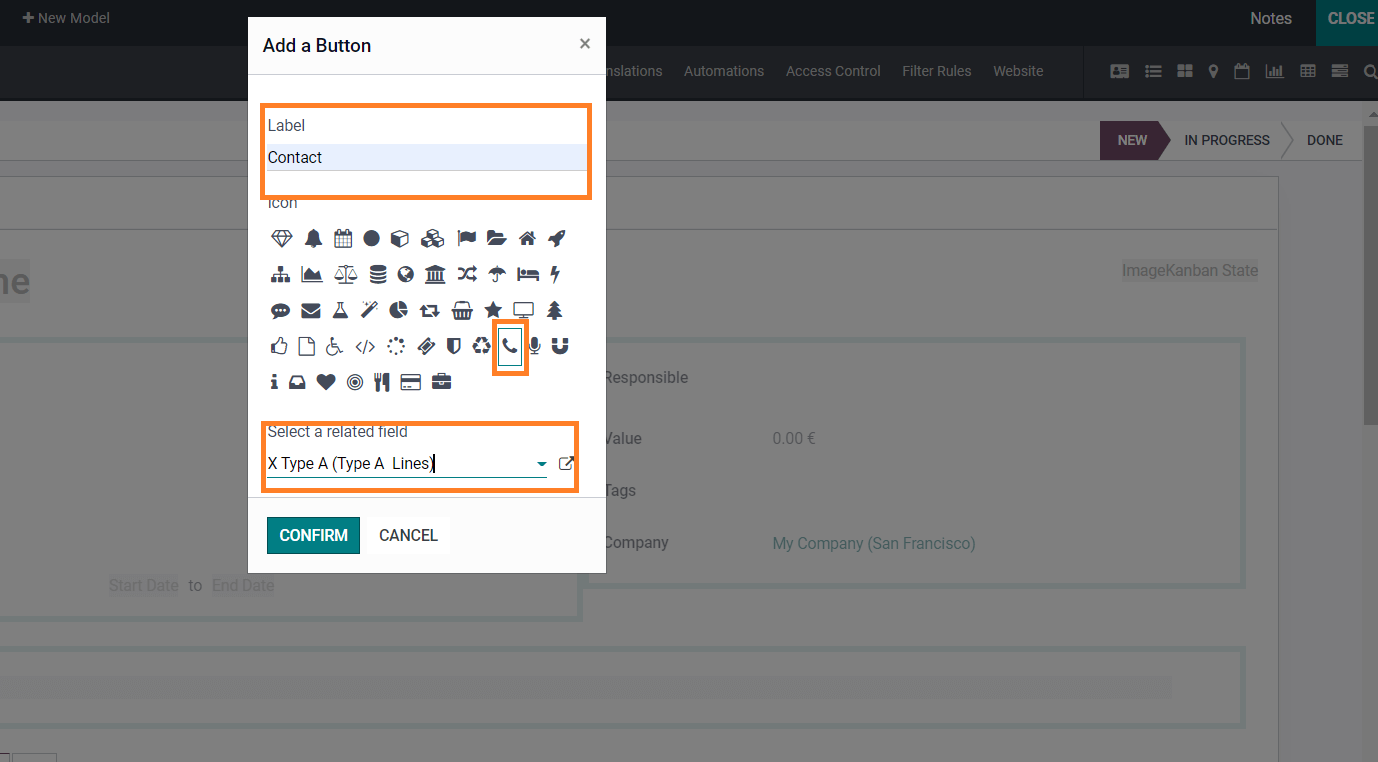
As seen in the above screenshot, you can insert the label required in this small window and an icon where you can enter the related field where the smart tab is entered. And later, by confirming the details entered by clicking on the CONFIRM button, you have formed the respective smart tab, as seen in the below screenshot.
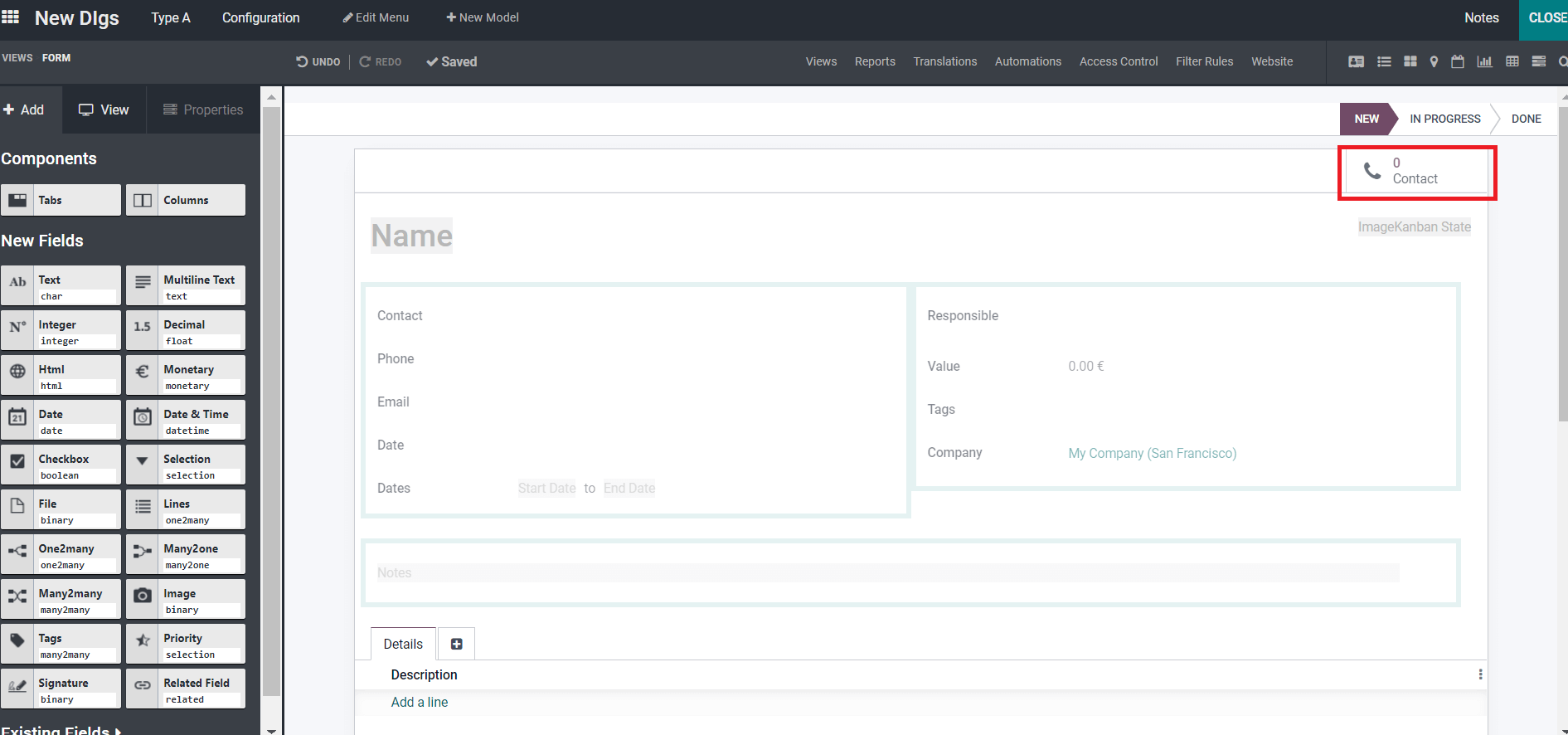
You can form multiple smart tabs in your business application in the same form. Near the included smart tab, you get the same indication mark (+), and by clicking it, you can create the smart tabs.
Pipeline Stages
The Odoo 15 platform makes you create different stages in a pipeline form. You need to configure it by enabling it at the first level while configuring the model with preferred settings.
Under the given screenshot, you will get a list of suggested features where you can enable the settings as per your need.
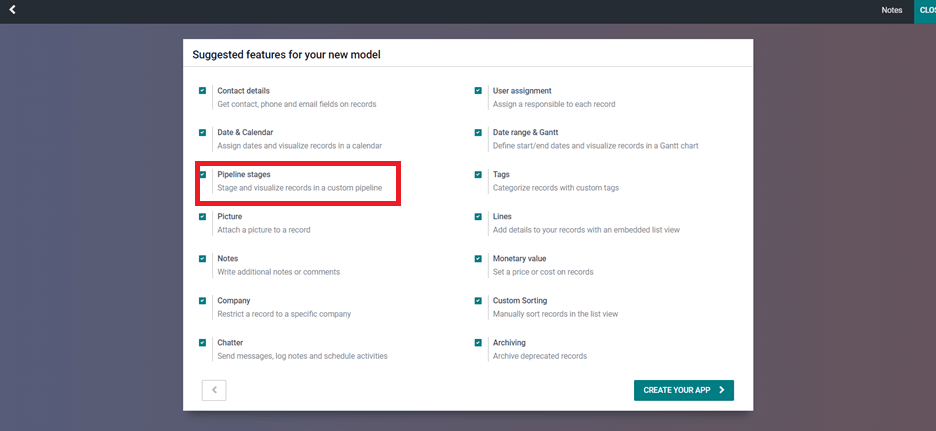
You can configure new stages and visualize the records in a custom pipeline with the stages by enabling this option. Now the window with default stages will be placed, and you will get it in the Form view with these default stages.
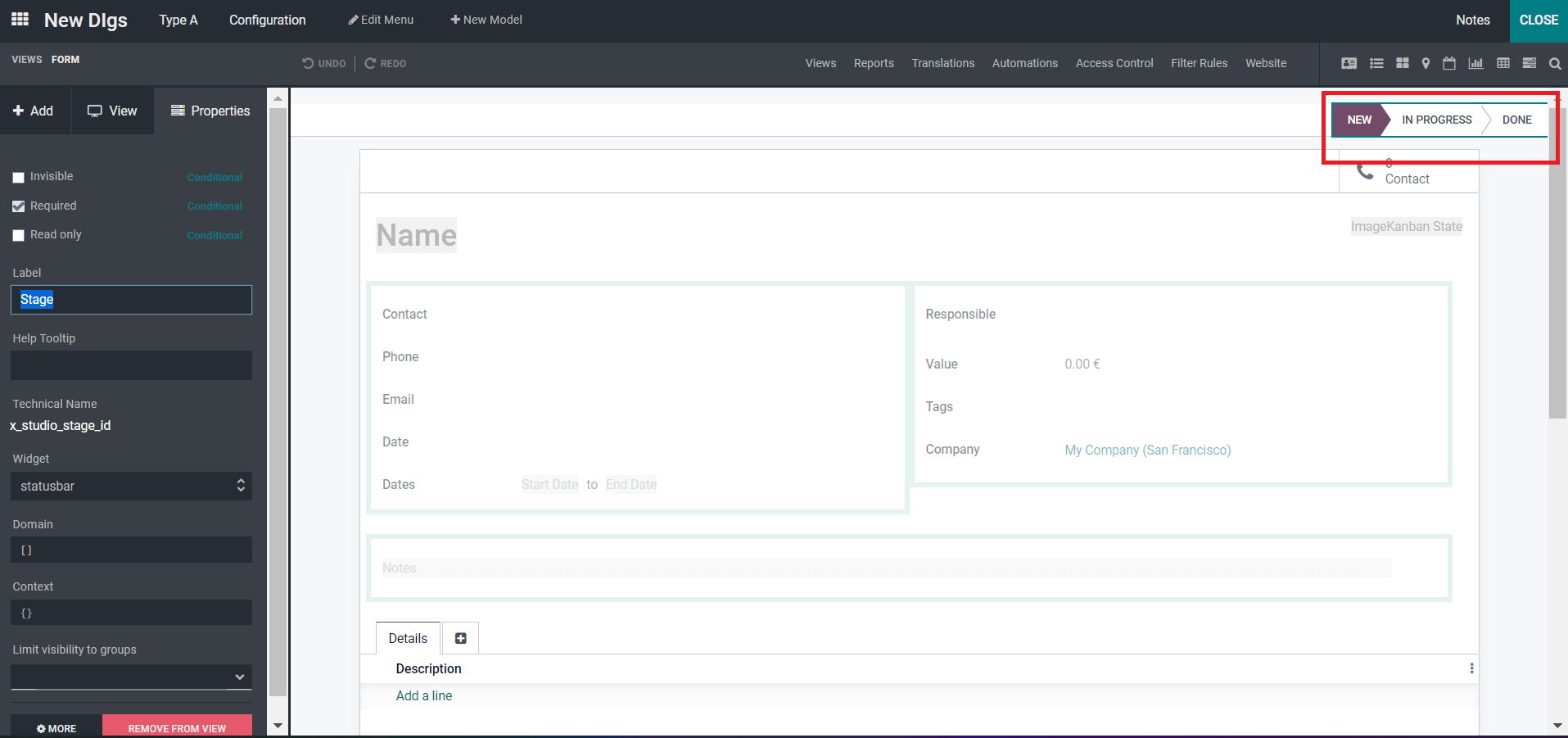
As seen in the above screenshot, the highlighted portion gives you the default stages. Now, if you need to add a new stage in the pipeline, you can configure it on the left-hand side of the window as denoting the Properties. You can enable the options such as Invisible, Required, Read-only, and additionally Label, HelpTooltip, Domain, Context, and the Limit Visibility to Groups. You can form the new stages by allowing and adding the required spaces in the specific fields. And if you need to remove the particular stage, you can click on the REMOVE from the VIEW tab.
Once your business application is ready with stages, you can configure it without moving the Studio module and directly with the Odoo platform.
Sorting Operations in the ListView
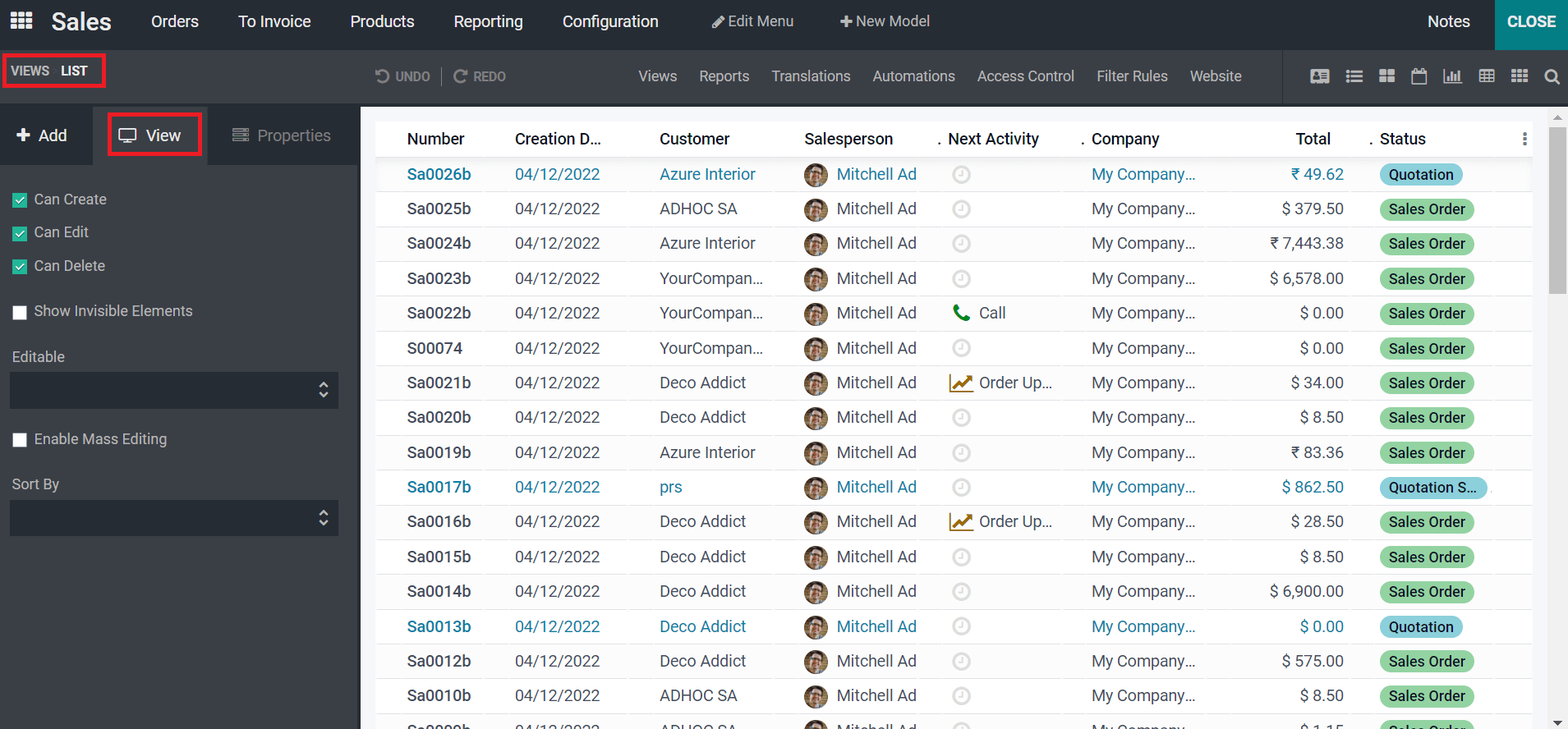
As seen in the above screenshot, you will get an idea of how the existing module with the data in the list view is configured with the Odoo Studio module. You can get detailed information about the company in a list view. You will get the entry of each data in the list view. The current view can configure the custom aspects of the configuration within the Odoo Studio module. With the screenshot below, you can sort your business operations in your application.
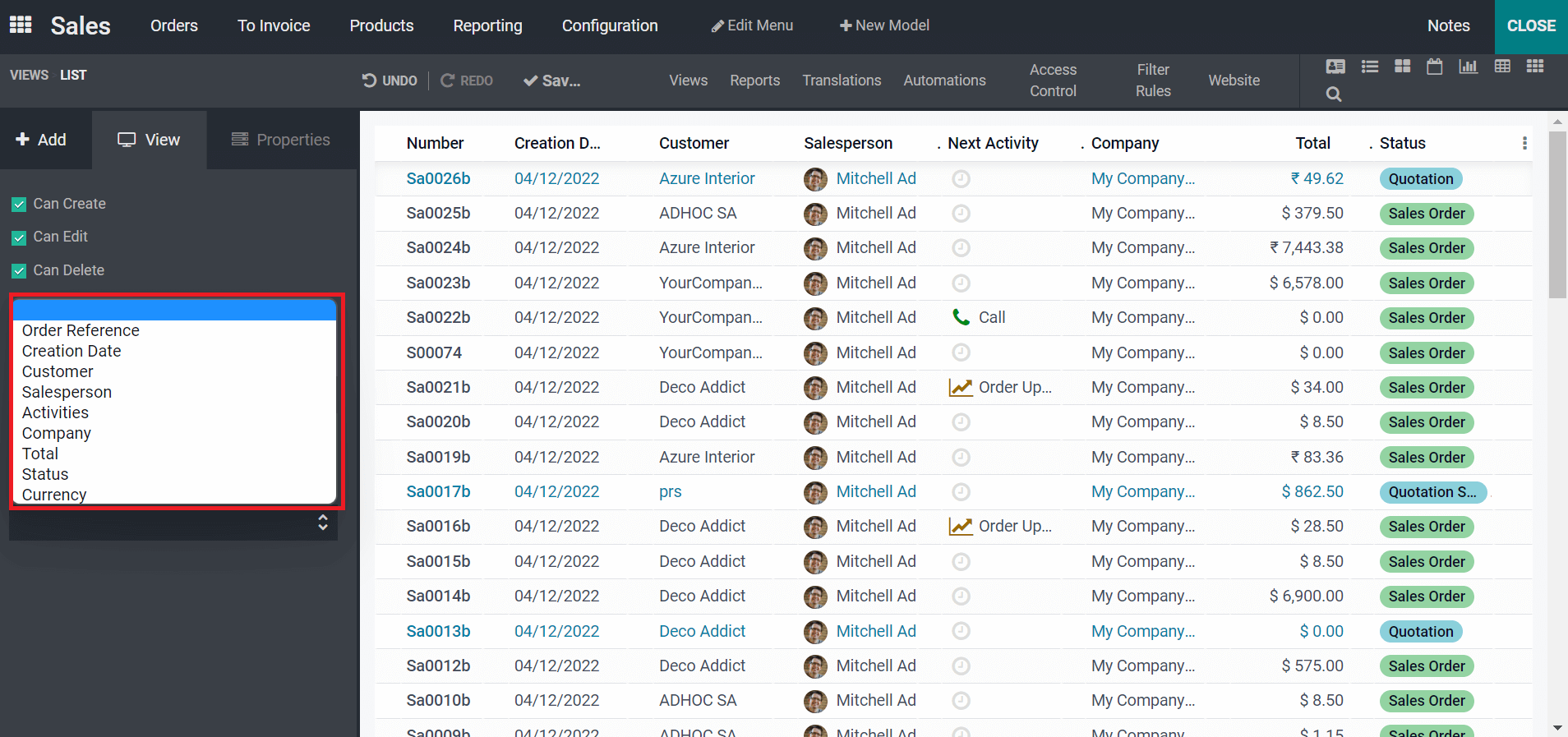
In this screenshot, you get to know how you can sort the business operations which is done in your business with the option on the left-hand side of the window. With the Sort by the option, you get the different options like Order Reference, Creation Date, Customer, Salesperson, Activities, Company, Total, Status, and Currency. And by selecting any of the Sort by options, you get the details as per the selection, and it can be saved for your further information.
Mass Editing
Here in this mass editing, you can handle it by editing the mass entry in your business application. Odoo supports editing your mass entry very simply by enabling the left-hand side of the portion in the window given below the screenshot.
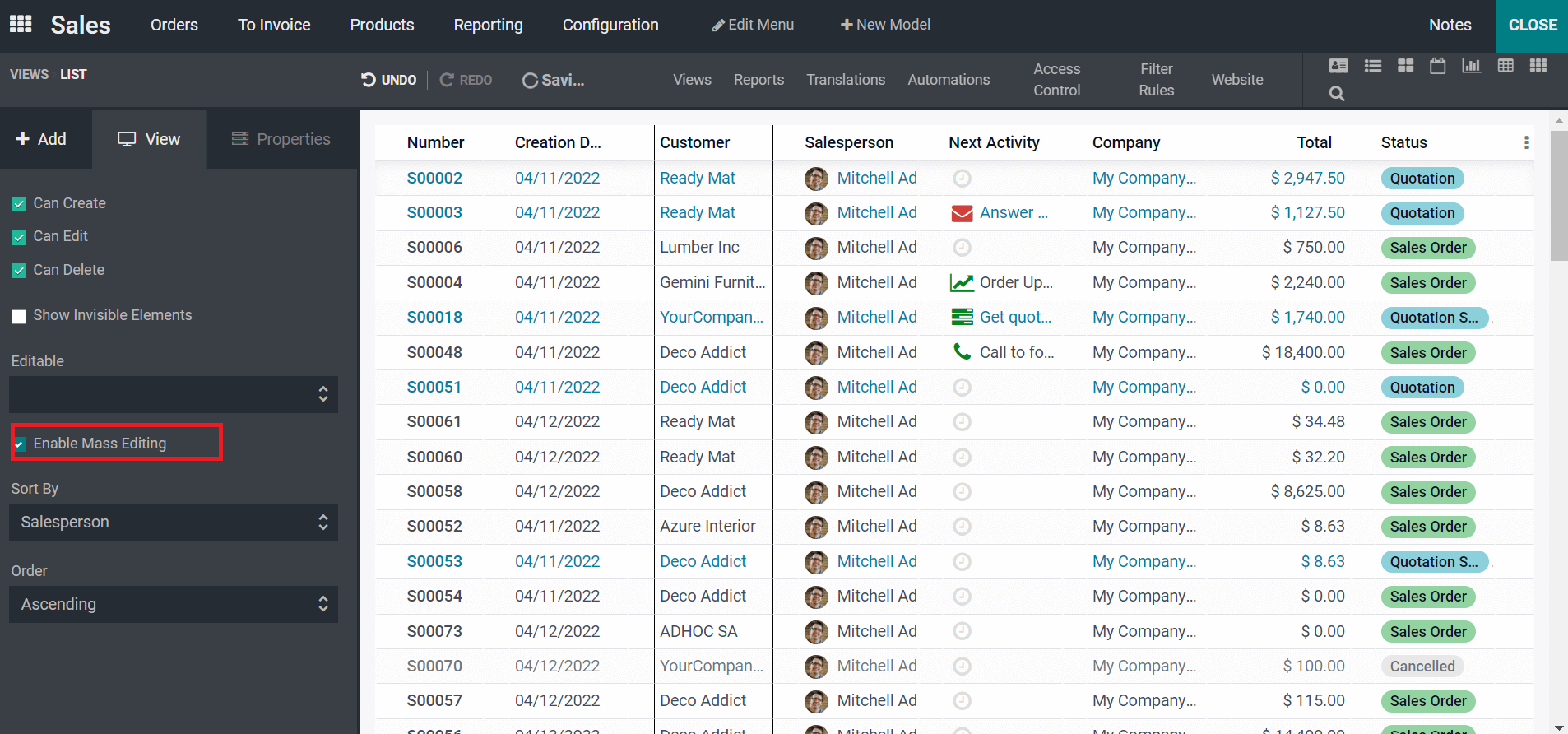
By enabling the option of mass editing, you enter the module where it is entered. For example, in the sales module, if you need to edit the salesperson as it is entered now, you can go through the module and select the respective editing portion, and you will get a list of the drop-down menu from it have to choose one. And then later, you will get a small window and click on the OK where you confirm the given name for the salesperson and depict the edited one with the edited one. By analyzing the given screenshot below, you will understand the mass editing done.
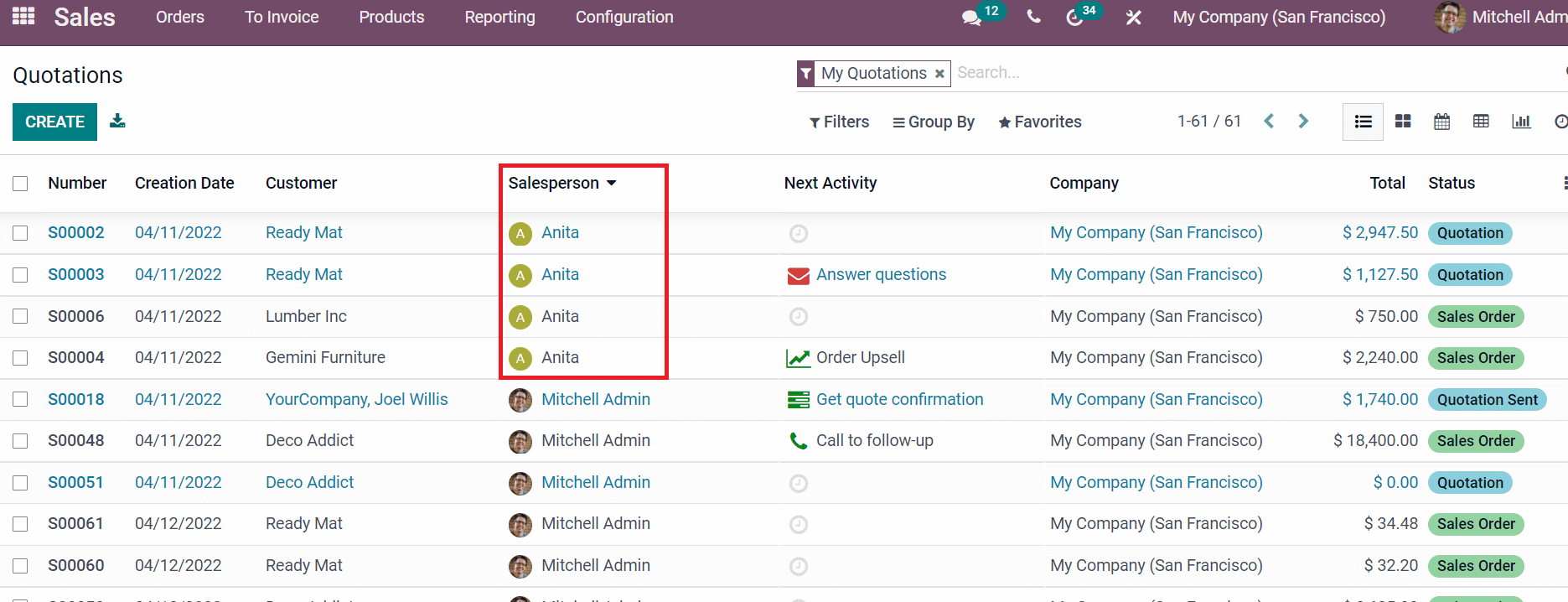
At the end of this blog, you have been reached with the more informative subjects dealing with how the smart tabs and other main configurations are done in your business application with Odoo 15 Studio module in Odoo ERP. By doing these as follows, you will be able to configure your Odoo business application effortlessly.