The management of contact data is difficult most times, and you should organize data of contacts for a business purpose. Individuals can store their name, phone number, email, location, and more using effective contact management. It assists in maintaining each contact's data and analyzing your interactions with sales, purchases, and contacts/opportunities. All the essential information related to your contact details is easily saved into the database with the support of the Odoo 15 Contacts module. The productivity of a firm rises smoothly by storing the complete contact details.
This blog ensures you an overview of the Odoo 15 contacts module.
Contacts and Configuration are essential tabs in the Odoo 15 contacts module. Users can maintain the contact details, Configuration features such as Website Tags, Contact Titles, Localization, and Bank Accounts with the Odoo 15 Contacts module.
Contacts Module
Each contact is saved in the Contact dashboard, and we can see a combined view of your contacts. The Contacts window is visible in several views such as Kanban, Activity, list, and Map formats. Kanban view displays the name, email, location, purchases, sales, and meetings scheduled by each contact separately, as displayed in the screenshot below.
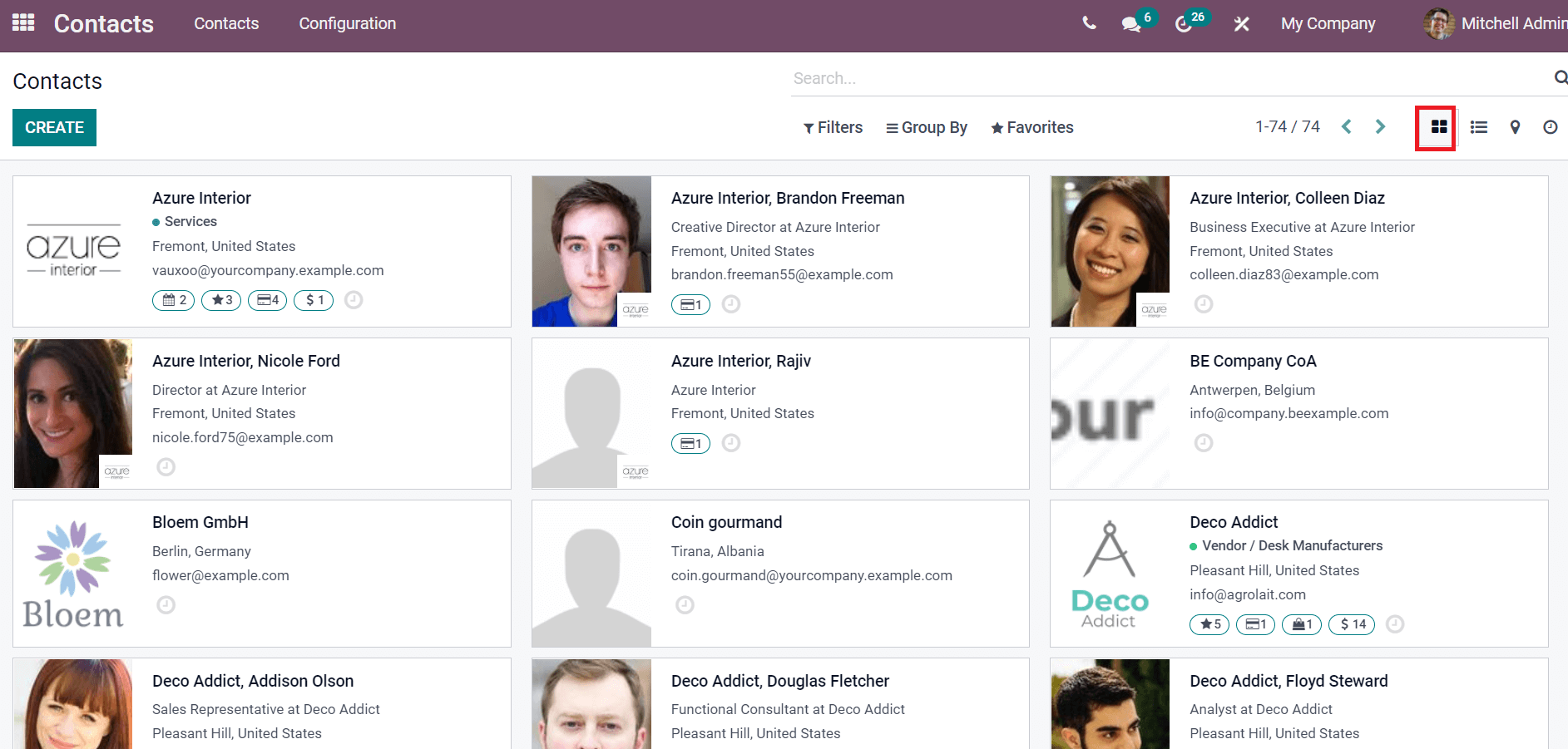
You can see the information such as Country, Name, Salesperson, Email, City, Company and more aspects using the Listview of Contacts window as depicted in the screenshot below.
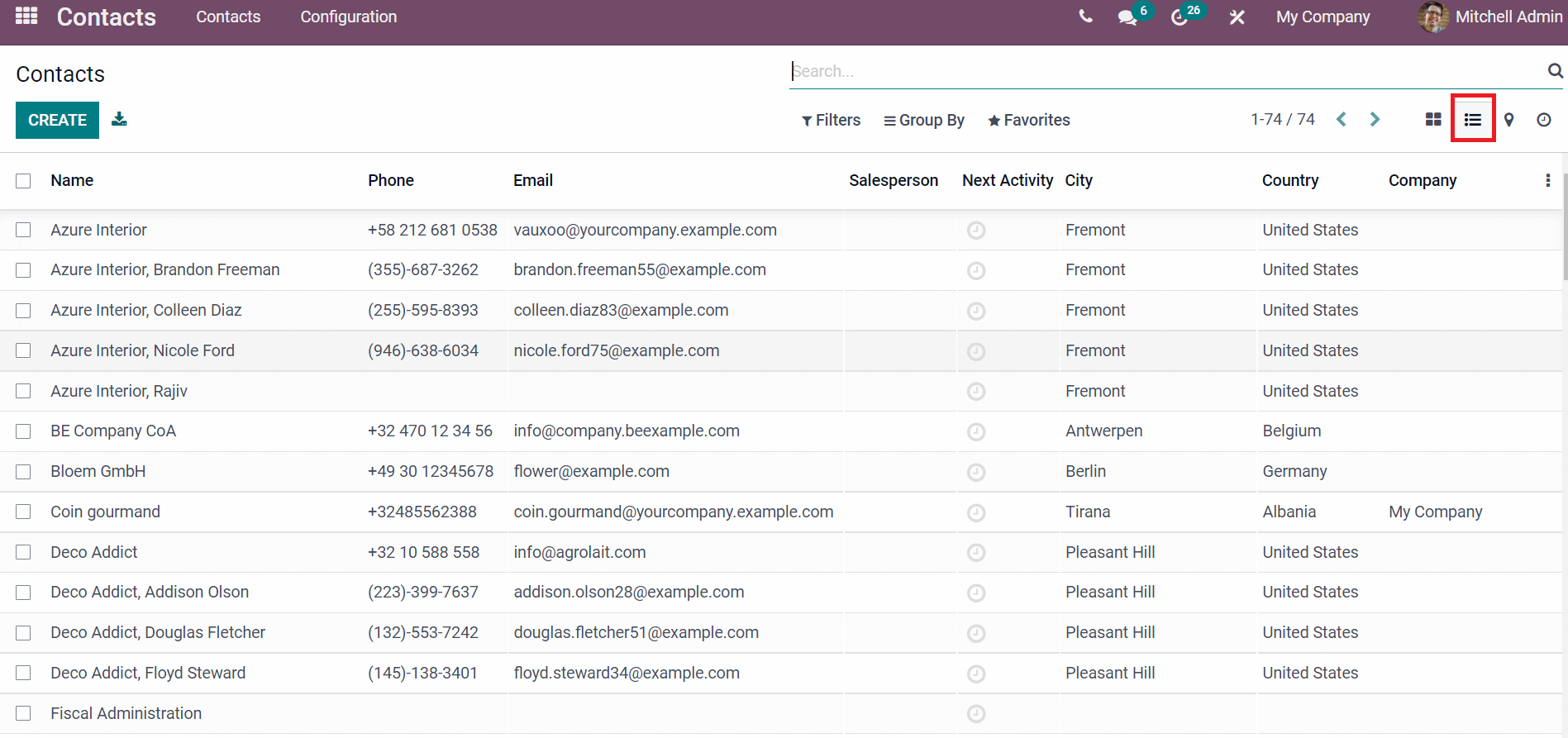
Users can track the address of specific contacts through the Activity view of the Contacts window. Here, you can view the location of existing contacts and view them in Google maps. We can access the address of a specific contact by clicking on a particular icon on the map. The Open icon will direct you to contact details, and Navigate To button to assist in viewing the location in Google maps. On the right end of the window, we can view details of existing contacts on the map, as displayed below.
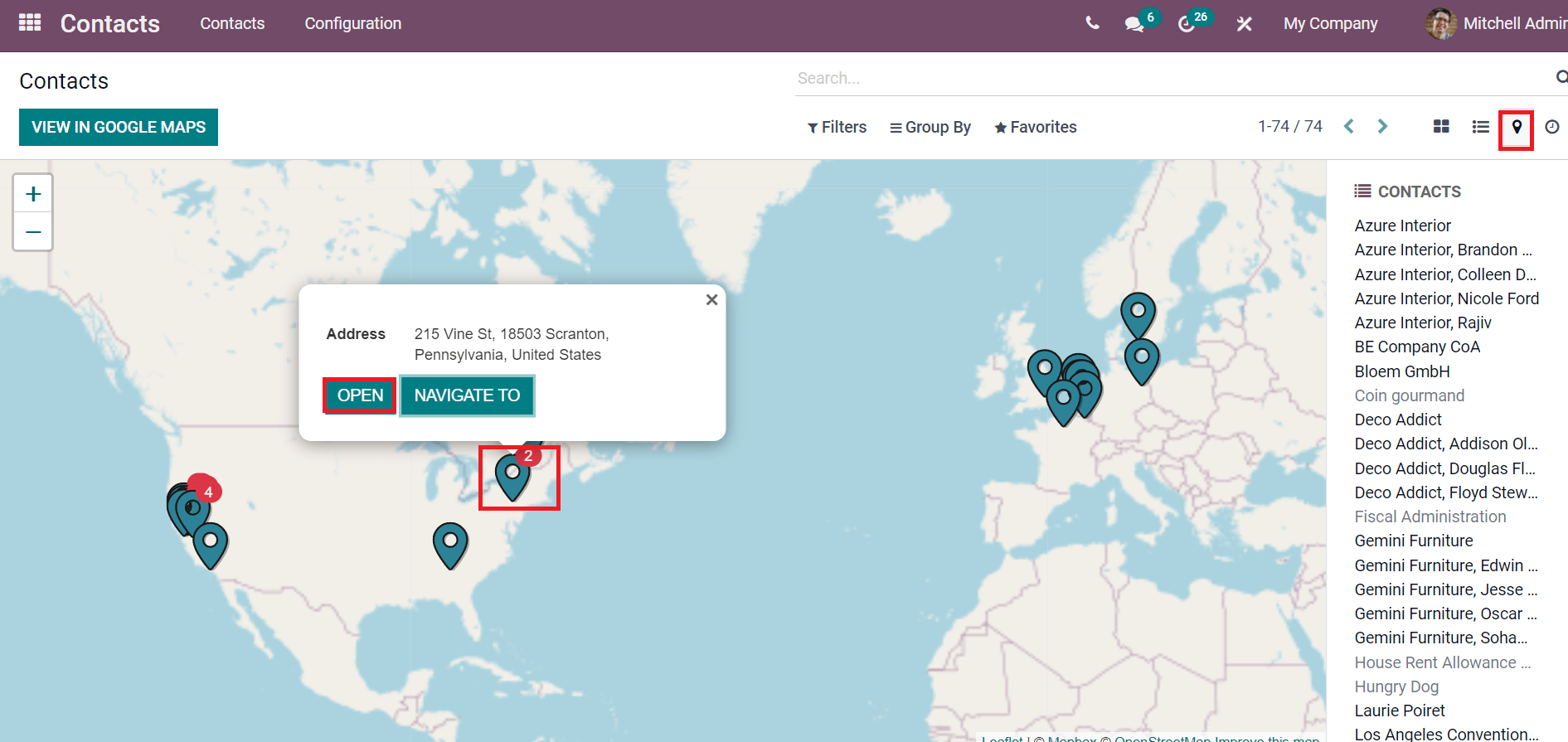
The Activity view helps to schedule an activity for a particular contact by selecting the Schedule Activity icon. It should be a Meeting, Reminder, Call, To Do and more, as shown in the screenshot below.
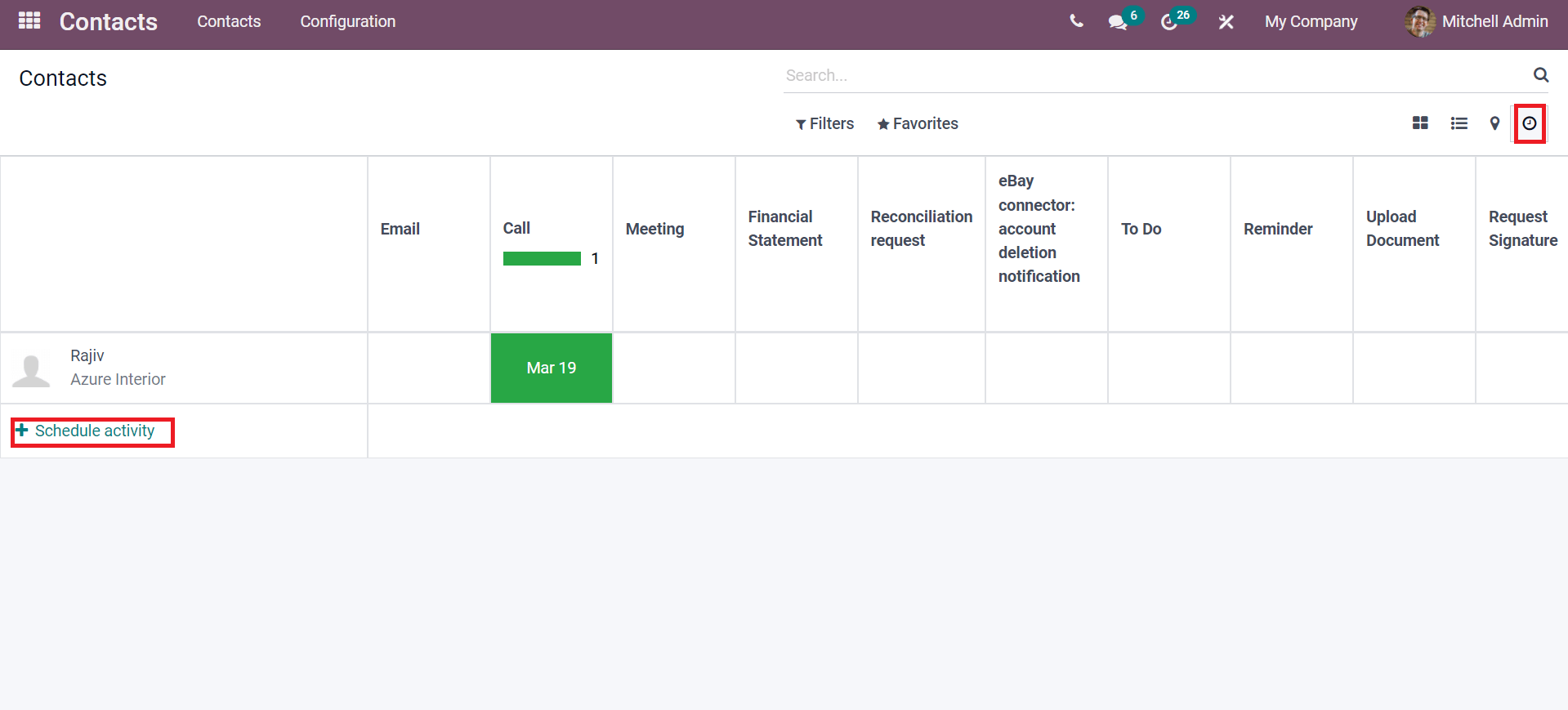
We can develop new contact information by clicking on the Create icon on the Contacts screen. In the new window, you can add necessary details related to your contact and click on the Save icon. You can save the data of a company or individual inside a Contacts window.
Configuration
You can configure the Localization of Countries, Industries, Website Tags, States, Bank Accounts and Contact Titles inside the Configuration feature in the Odoo 15 Contacts module. Let's analyze each menu deeply inside the Configuration tab.
Contact Tags
Choose the Contact Tags menu from the Configuration tab, and we can see a variety of Contact Tags in the window. The Display Name and Color of each Contact Tags are shown in the window. A new contact tag is created quickly by clicking on the Create icon, and you can use customize/default Filters option to increase the searching processes.
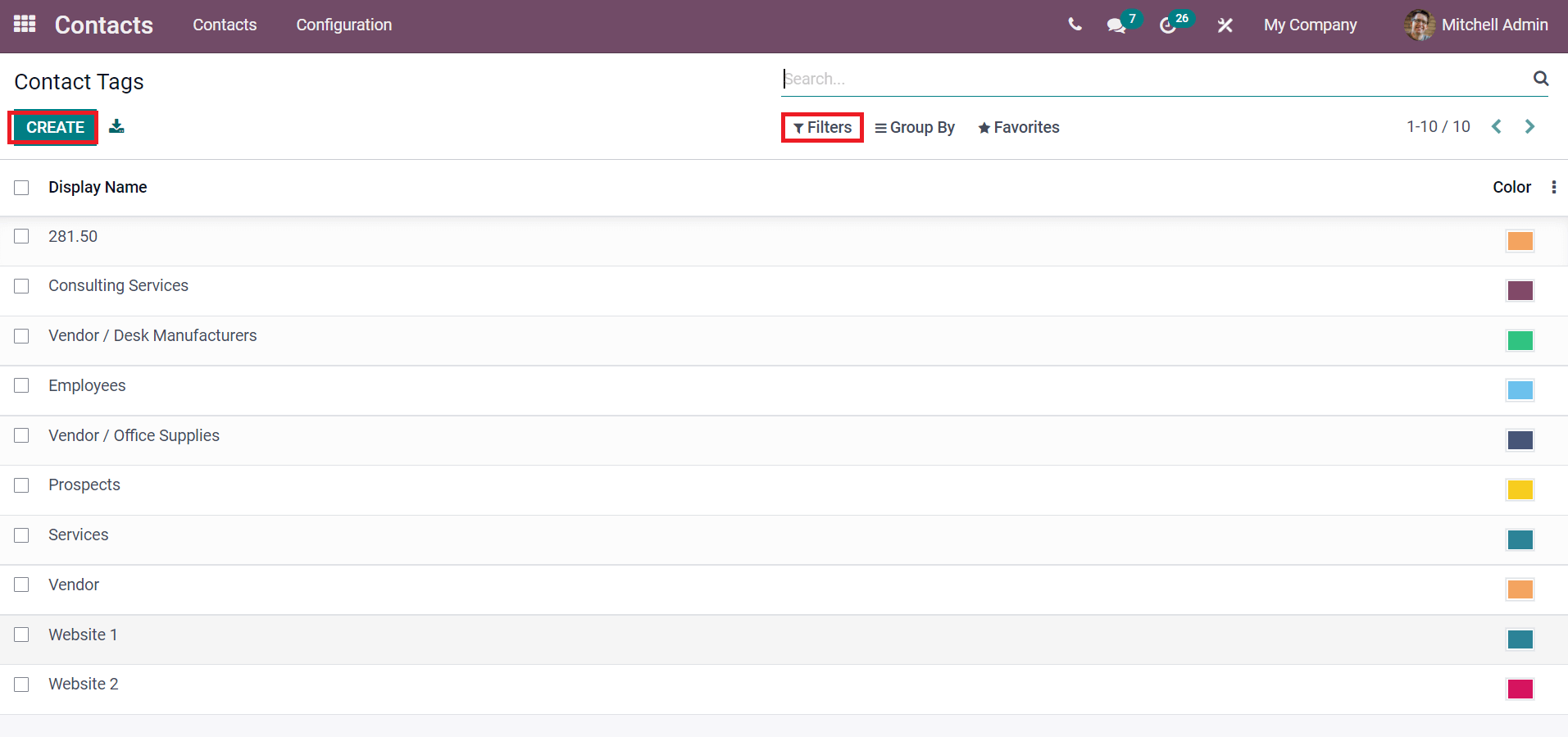
Website Tags
We can see the list of Website Tags by clicking on the Website Tags menu in the Configuration tab of the Odoo Contacts dashboard. Here, the details such as Category Name, Class, and Is Published are visible for users. The Create icon ensures the generation of a new website tag for users. A new bar opens at the bottom after clicking on the Create icon and adding the details here, as depicted below.
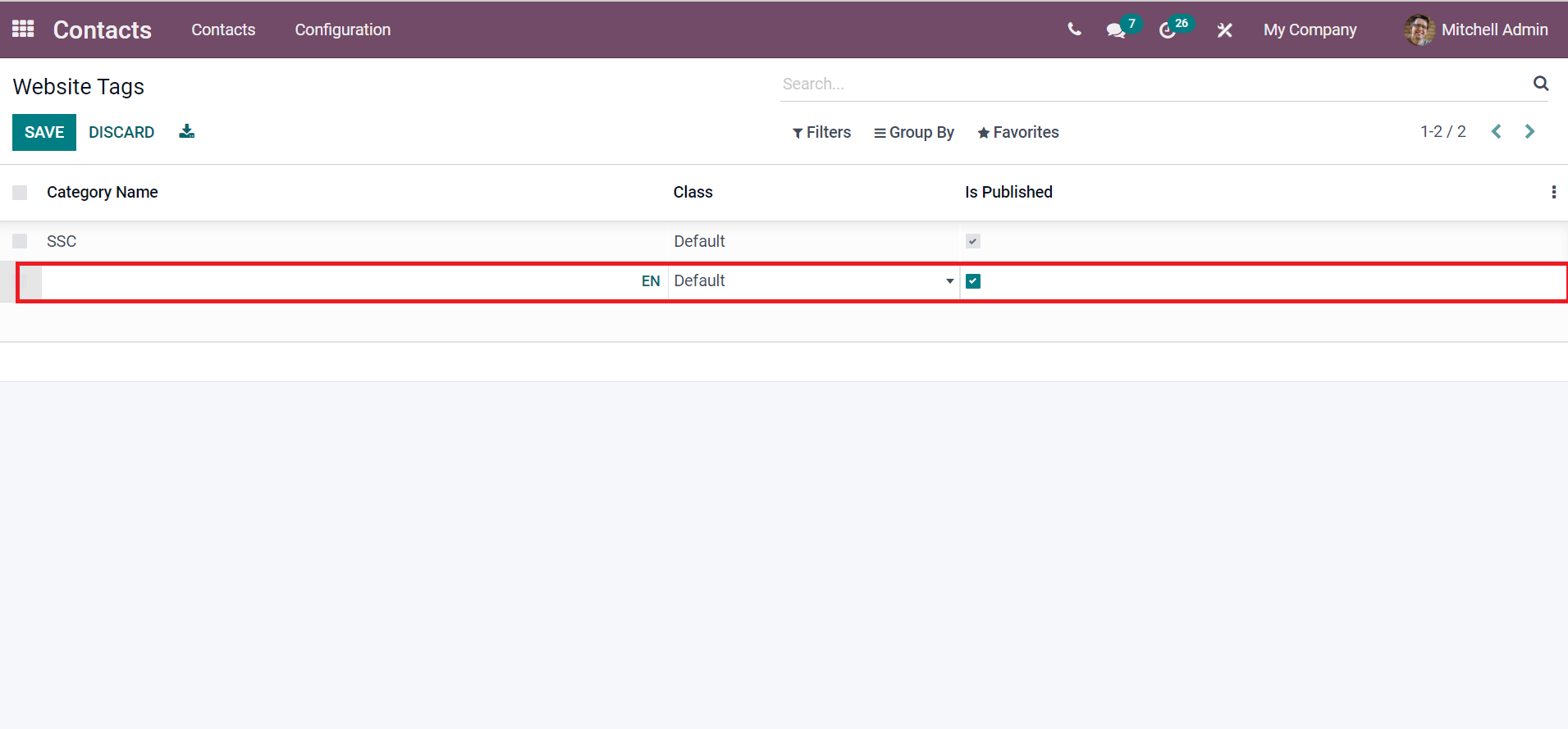
Contact Titles
Odoo assists in creating Contact Titles, and you can access it by choosing the Contact Titles menu from the Configuration tab. You can view the Abbreviation and Title of several contacts inside the Contact Titles window. Select the Create icon to develop a new contact title, and an additional space opens at the end to generate a new title for your contact.
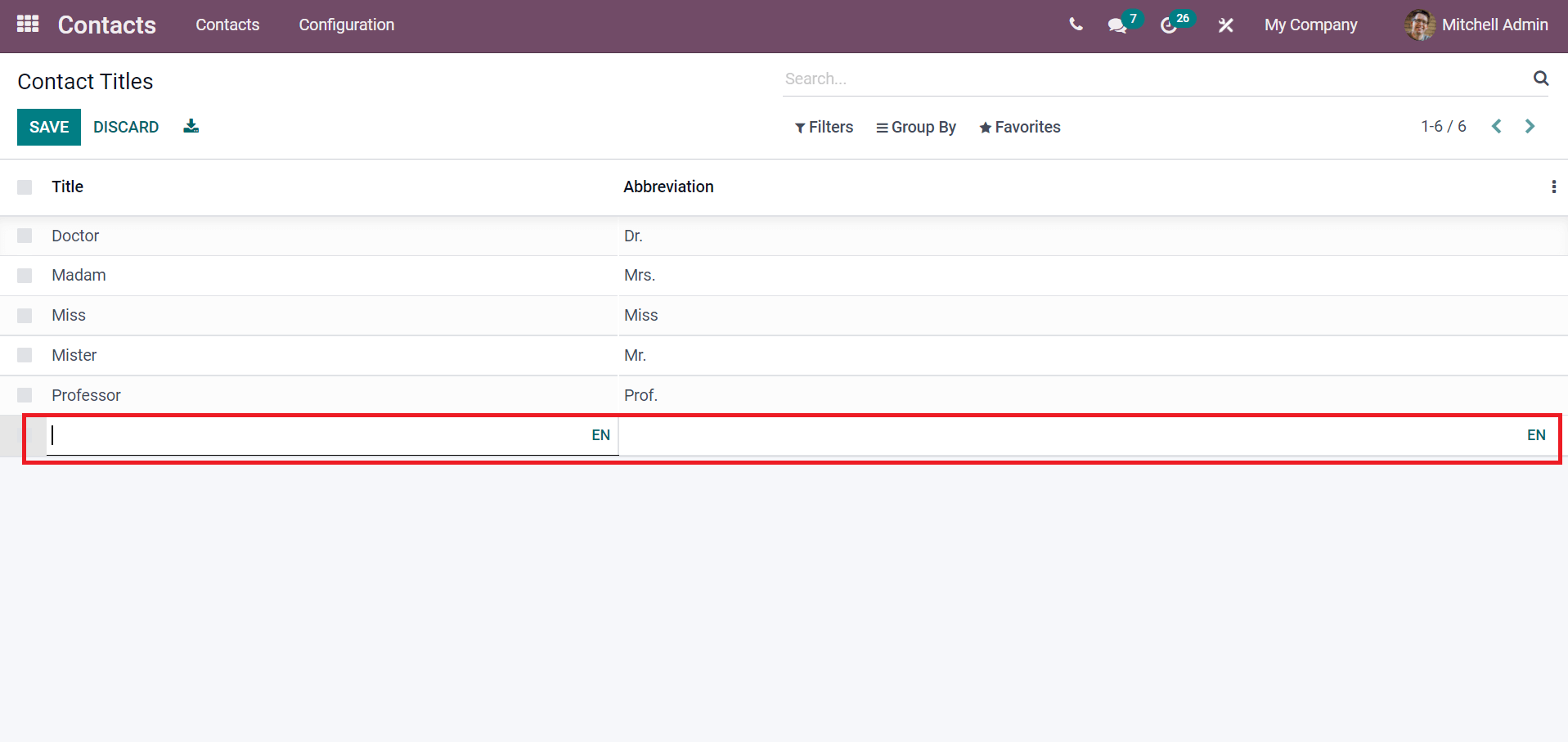
Industries
Several industries in the contacts module are configured easily for users through the Configuration tab in the Odoo 15 Contacts module. Click the Industries menu in the Configuration tab, and a list of created industries will be visible for you. We can see the Name and Full Name of each industry separately. The Create icon enables you to develop a new industry name for the existing list.
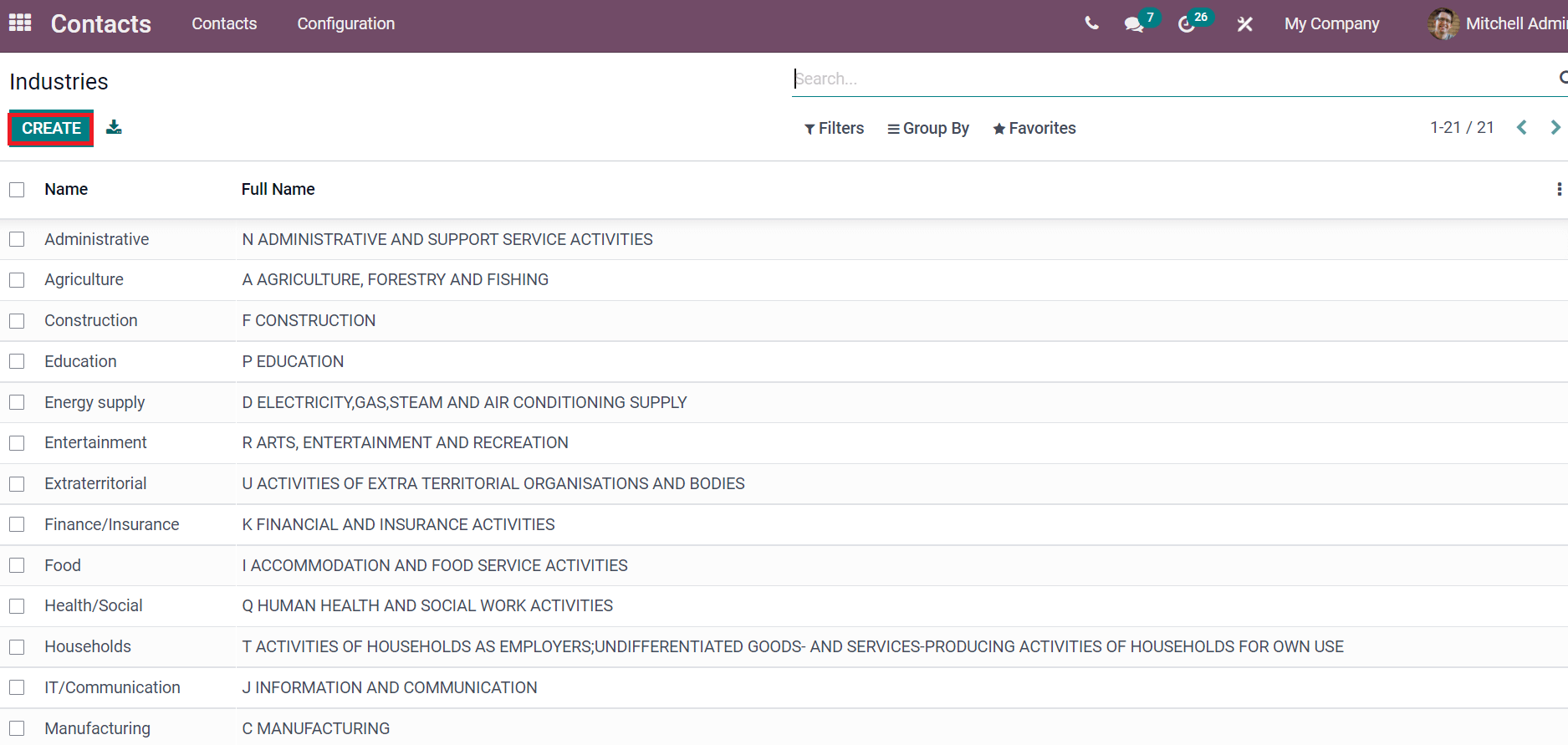
Localization
The Localization feature of the Odoo 15 Contacts module allows you to manage Country Group, and Fed. States and Countries. We can see the country's details by selecting the Countries menu in the Configuration tab. Here, users can see the existing Country Name, and Country Code, Use it on eBay and Intrastat members. You can get the country information by selecting a particular country name.
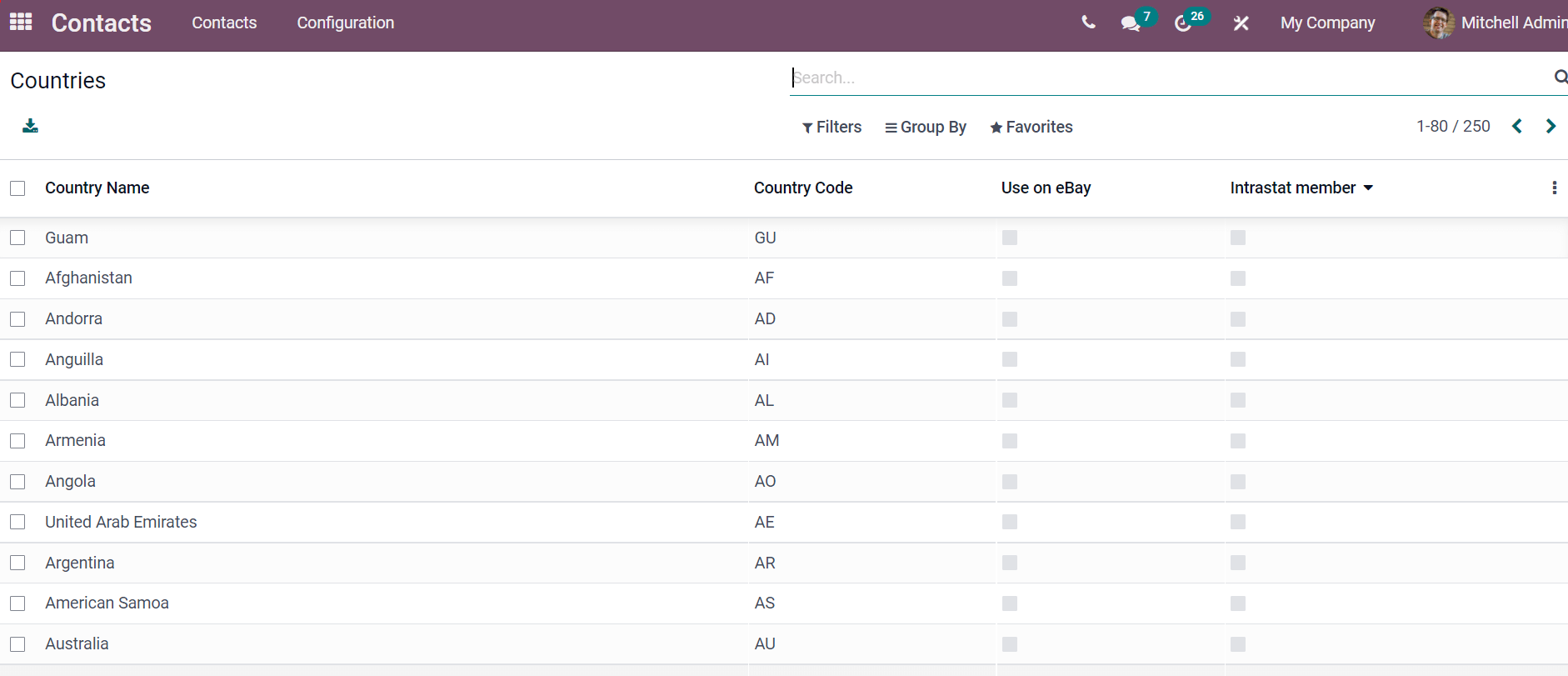
Later, click on the Fed. States menu in the Configuration tab, and we can see the created states information for the contacts. Users can access the state details such as State Name, State Code, and Country inside the Fed. States window. We can develop a new Fed. State for contact by choosing the Create button.
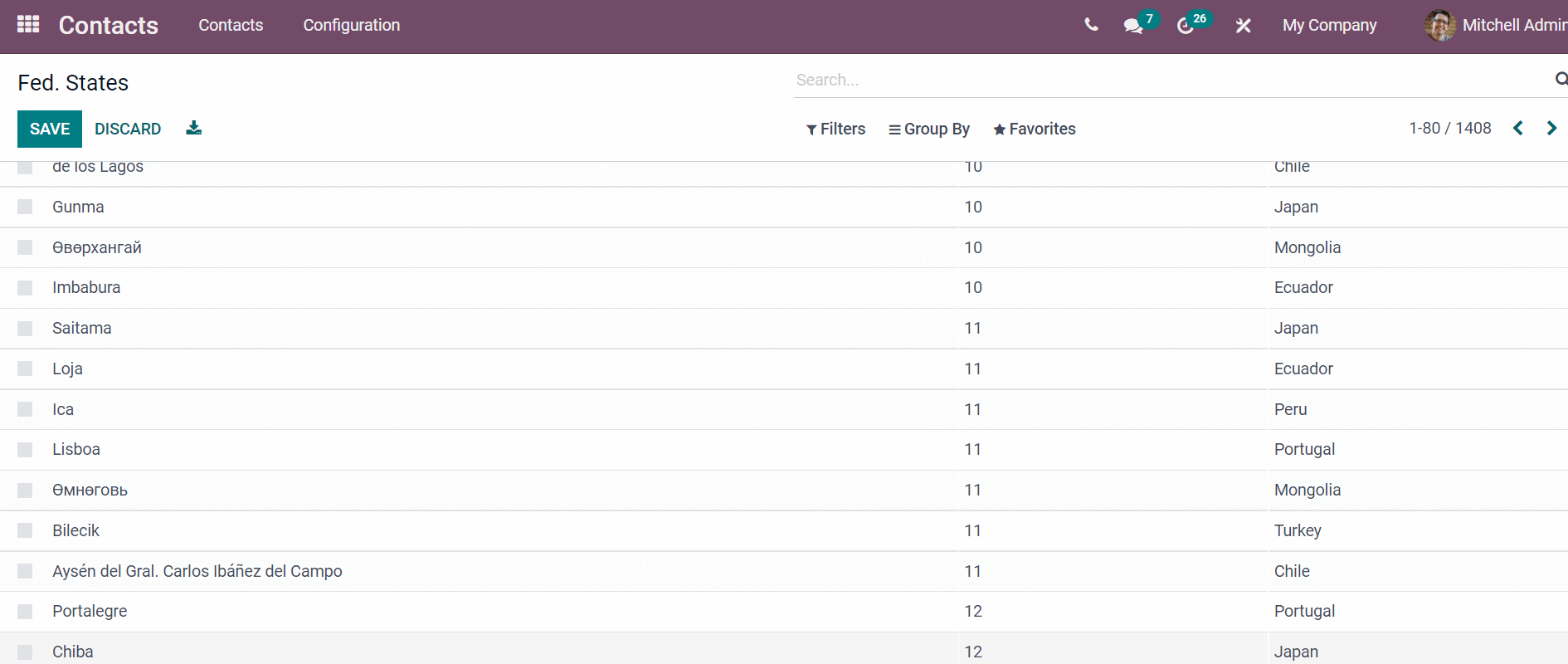
You can get the details of Country Group through the Localization feature of the Configuration tab. Here, the name of the existing Country Group is displayed before you. Users can generate a new Country Group using the Create icon. The details regarding a Country Group is viewable by clicking on a particular group name.
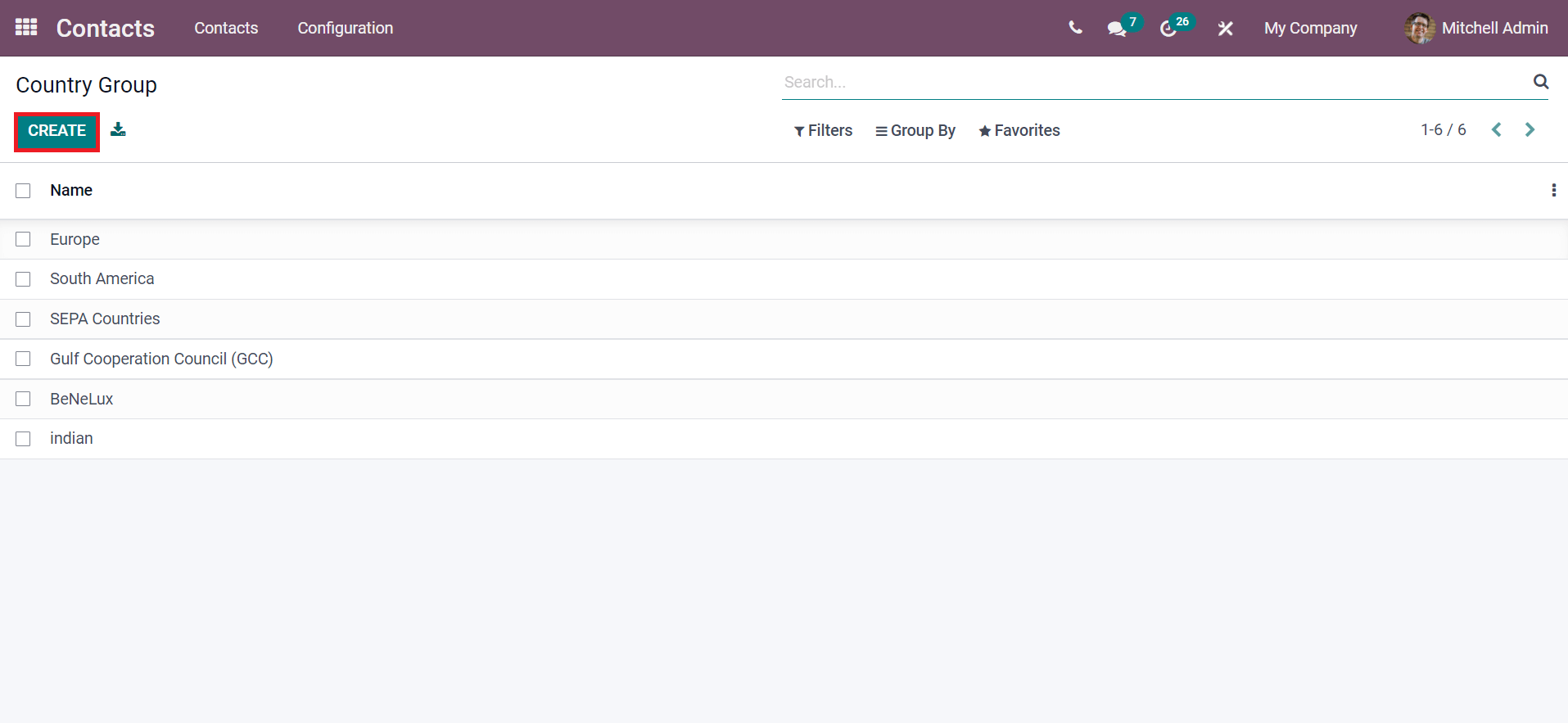
Bank Accounts
The Bank Accounts feature of the Configuration tab maintains the account details information of every contact. Select the Banks menu in the Configuration tab, and we can view the information such as Bank Identifier Code/Country, Name in the Bank Accounts window. You can add Bank details concerning a particular contact by selecting the Create icon.
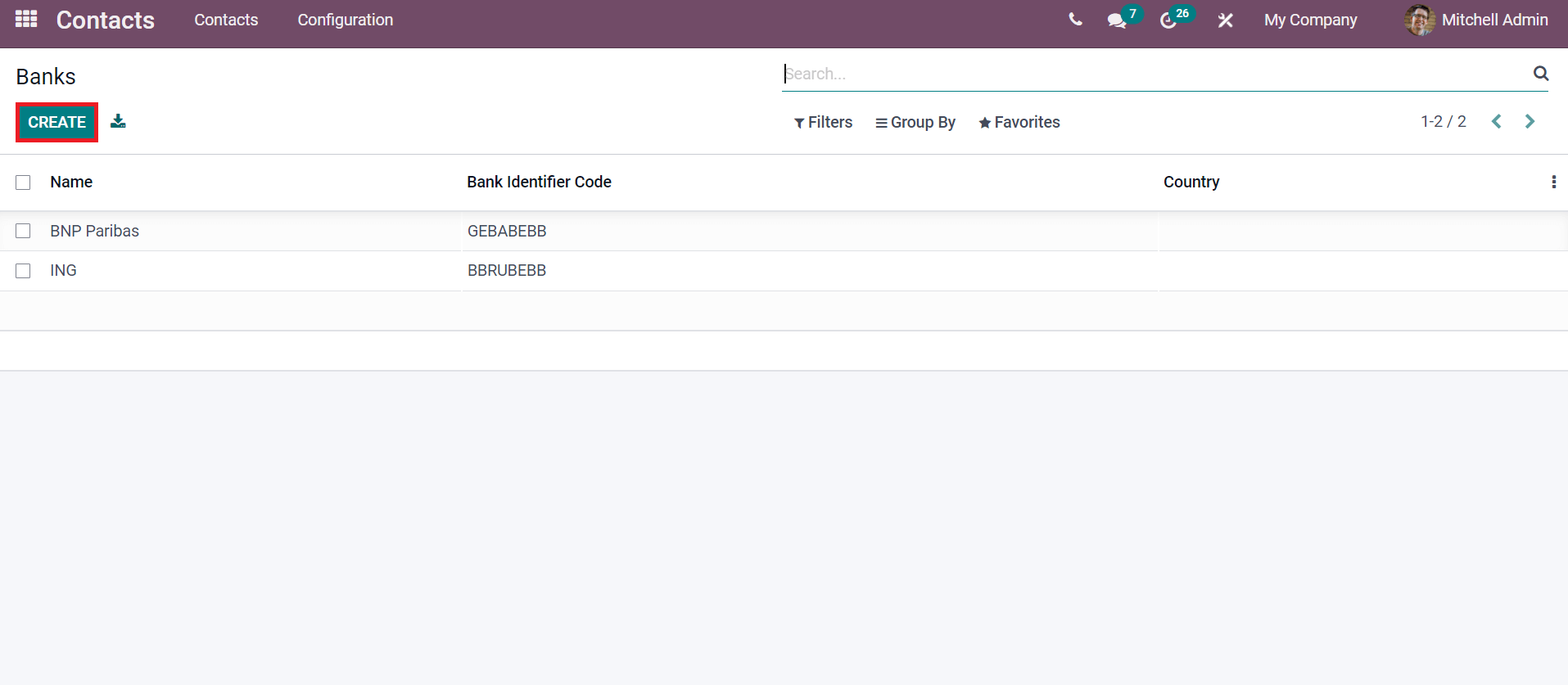
It is easy to get the Bank Account information of a contact using the Bank Accounts menu in the Configuration tab. We can see Account Number, Name, Company and Account Holder details inside the Bank Accounts window. A new account for a holder creates quickly with the Create icon in the Bank Accounts screen, as displayed in the screenshot below.
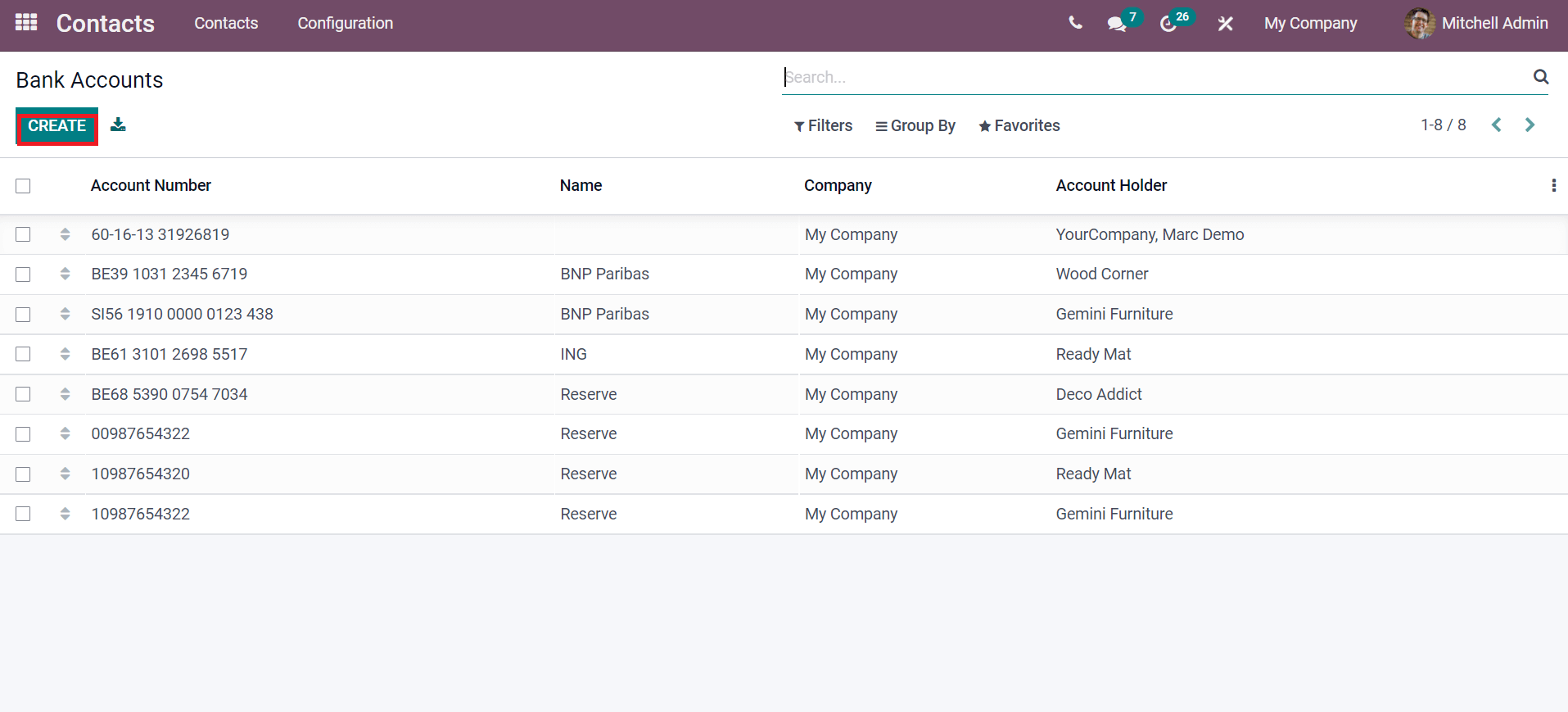
Conclusion:
In conclusion, an individual or company can easily configure and manage the contacts using the Odoo 15 Contacts module. The advanced features such as Bank Accounts, Localization, Website Tags, Contact Titles, and more are helpful when developing a new contact.