Navigation of options in any management software is much helpful to the users to move around the pages of operation on the platform. The options simplify the operation methodologies of the platform and allow the users with a much more friendly user interface. The user is always provided with the options to adapt to the available settings or configure new ones as per the needs of the operational terminologies of their business organizations. The Odoo platform provides the users with various options to navigate in and around the platform and certain settings that are optional to be enabled based on the needs of the users.
Activity tracker
The Odoo platform provides users to conduct and perform various activities and operations related to company operations. The activity tracker functionality available in the home dashboard of the platform provides the users with information on various scheduled activities. The analog clock icon available in the dashboard will depict the information on the various aspects of the activity being conducted over the company. The function also provides reports on the delays and the upcoming ones in the platform as well as the scheduled ones prior to the respective day.
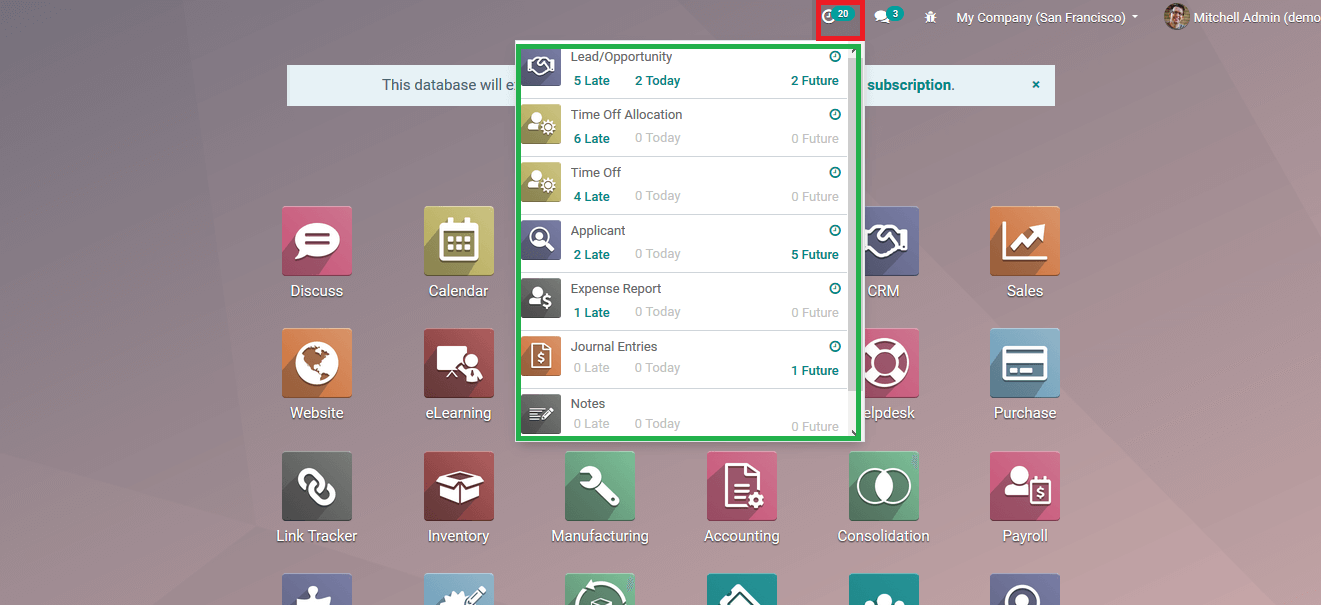
Chats and conversations
Maintaining contact with various employees and managers should be essential to have an effective operational methodology. The Odoo platform provides the users with the ability to chat and enable conversations with each other employees using the chat option available. These messages are only depicted to the respective persons and cannot be sent to an outsource. The platform also provides the provision to create groups for the passing of messages to the whole community. The groups can be custom made and the members can be allocated based on the departments, working position, or on needs of the user. In addition, the users are also provided with the provision to create channels to broadcast the various information to its employees and associates. The conversation icon available in the platform's home dashboard will direct to the window where the conversations are displayed and can be made.
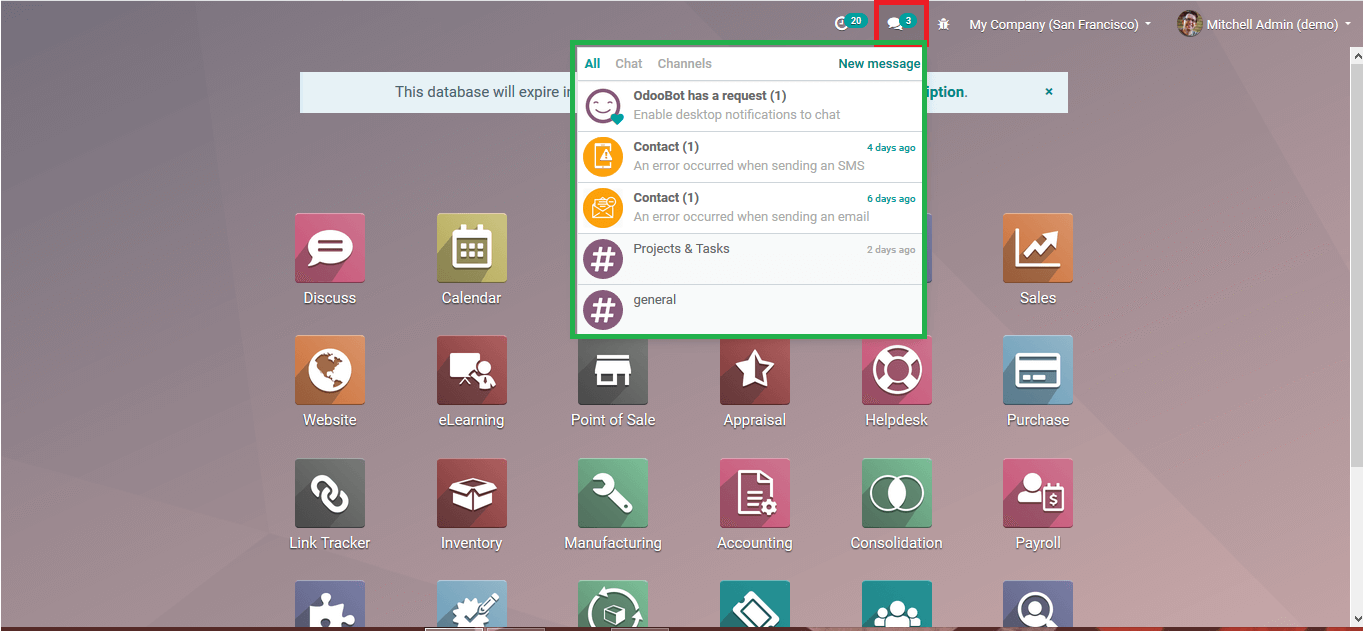
Debugging Option
There are instances in a managing system where there is a need for advanced options to clear out certain errors and functionality options available on the platform. The Odoo platform provides the users with the provision of various debugging options that could eradicate creating functional errors and adjustments from the front end of the platform itself. Various Test operation and debugging functionality can be performed straight from this window. Certain developer's options are also available to the users which can be viewed from this window.
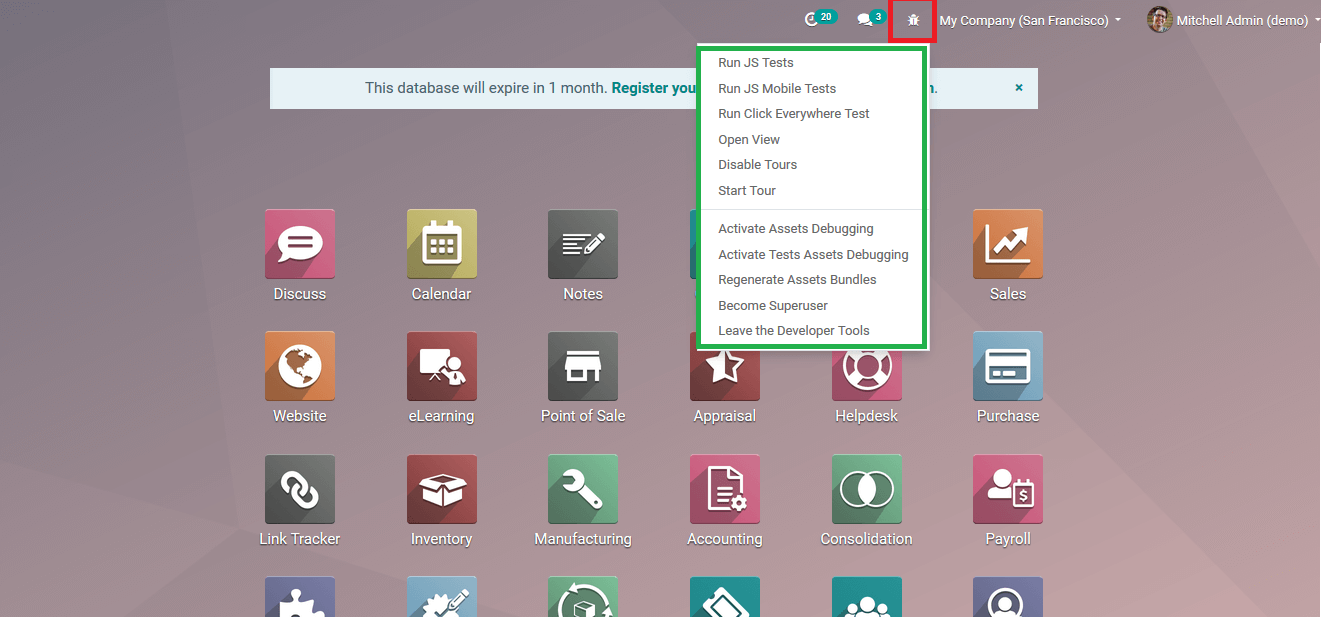
Profile settings
The Odoo platform operates based on the various profile settings being provided all the users and portal users of the platform are provided with separate login Id to access the platform. Similarly in the case of companies the platform allows users to image and function for multiple companies from a single software platform. If the users have multiple companies that are interlinked or not these can be managed and controlled in all the aspects of operations from the same platform.
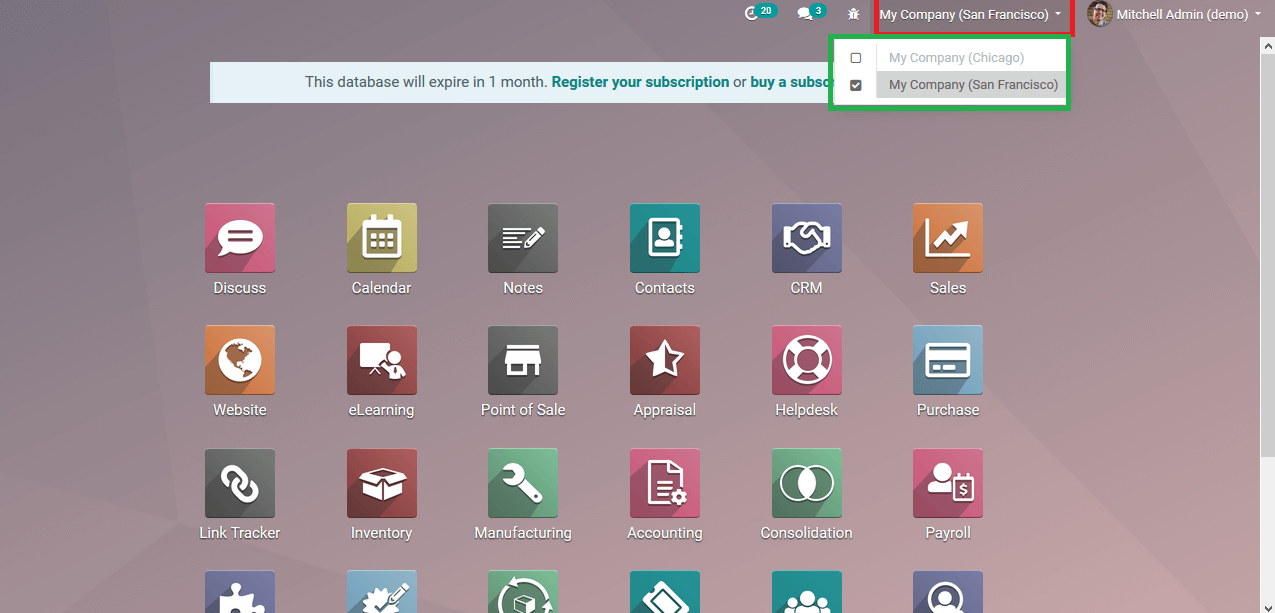
The profile options of the respective user can be viewed in the user's icon available, so is in the case of the employees and the portal users. Users can view his/ her profile edit and save the changes, the various documentation of the Odoo details can be viewed. Additionally, the user can log out of the platform.
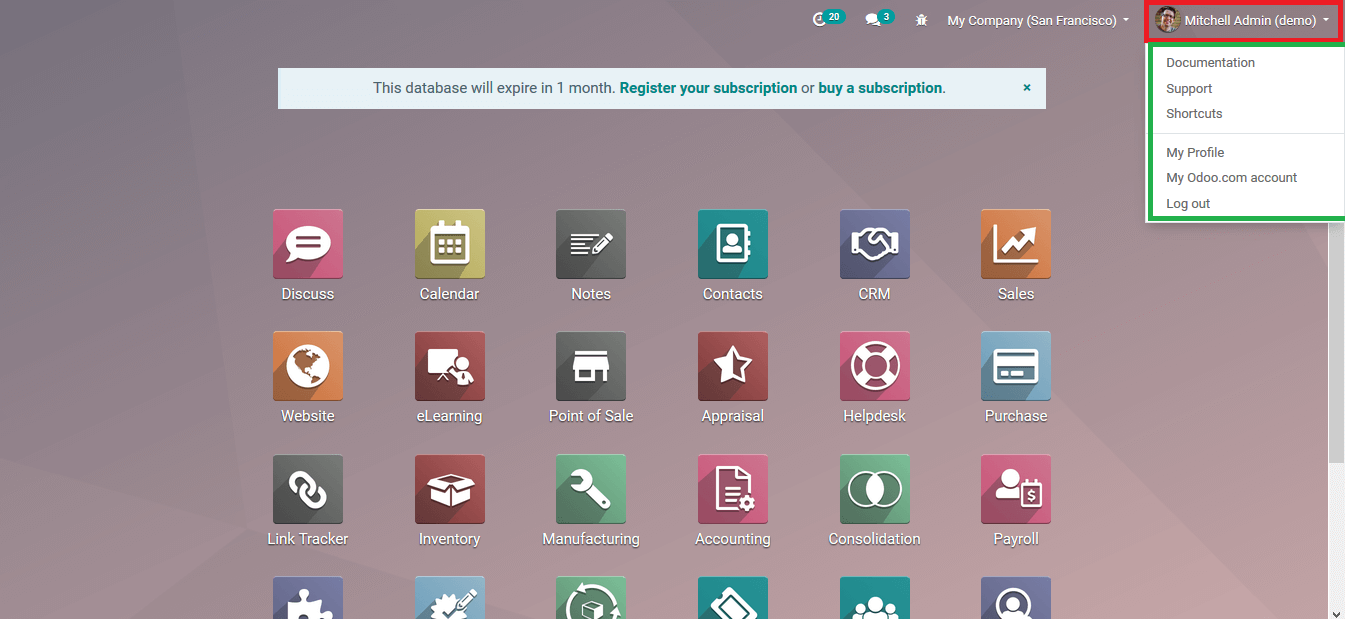
The keyboard shortcuts which are being assigned can be viewed in the short cust menu available and the description will be as depicted in the below image.
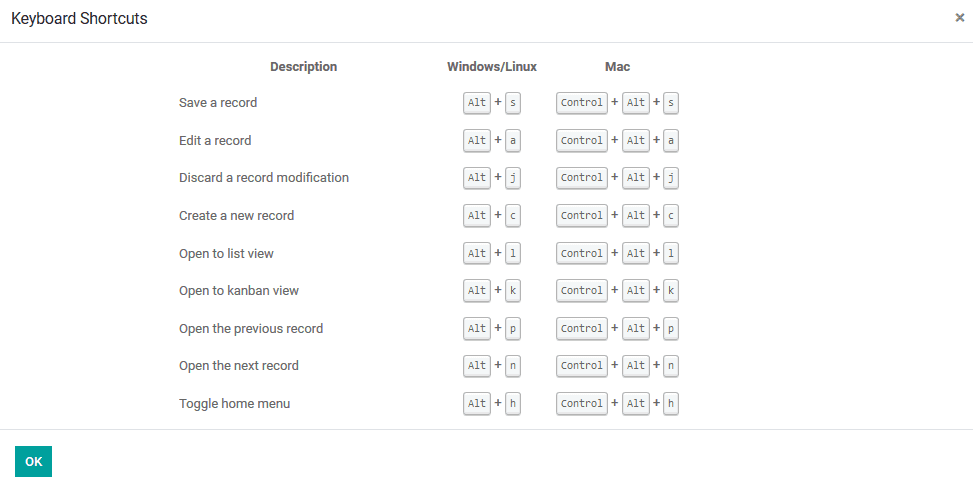
Languages
The Odoo language functionality can be viewed at the settings menu under the translation tab. This is a handy tool to add various regional languages to the platform since some employees won't be familiar with the universal languages. The user can enable any language by selecting the create option available and providing the respective nomenclature for the language.
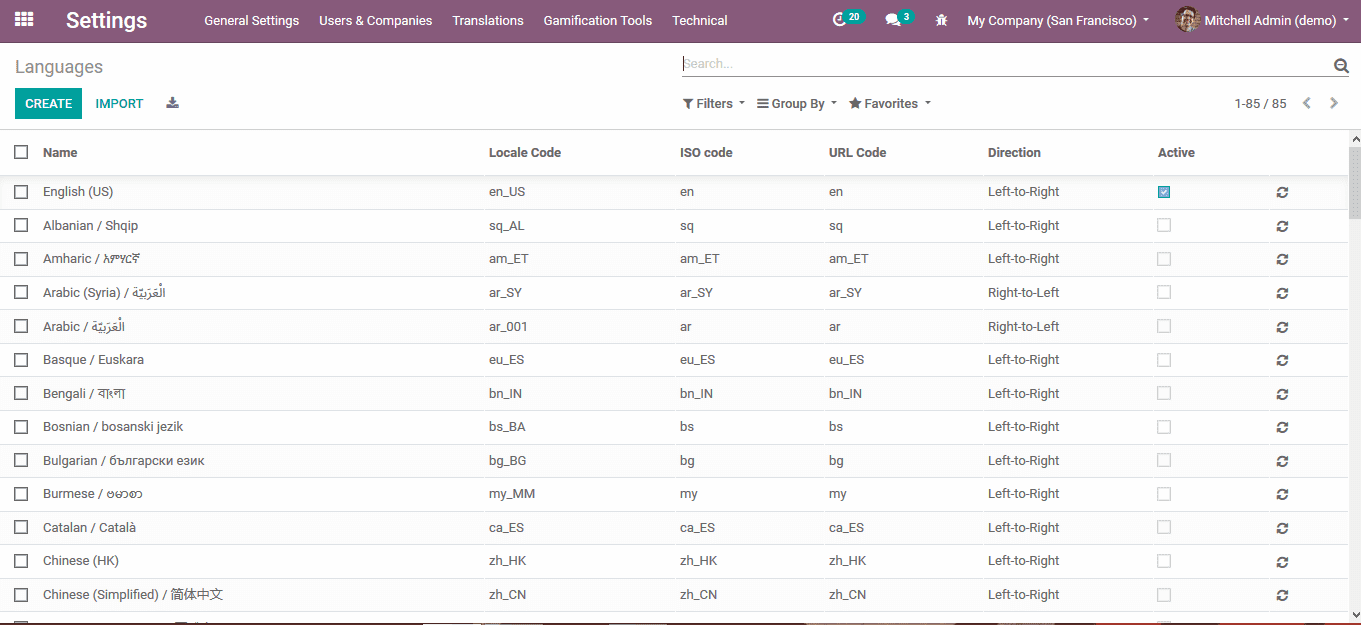
Actions on Data
The Odoo platform allows the users to perform the various default operations on the available data. This helps the users to manage the all data is described in the platform and sort of them to be derived from the ones available. The user is also provided with the provision to print out the respective data needed directly from the platform. On selecting the needed data in any Odoo windows the user will be depicted with the options to print and perform various actions on them.
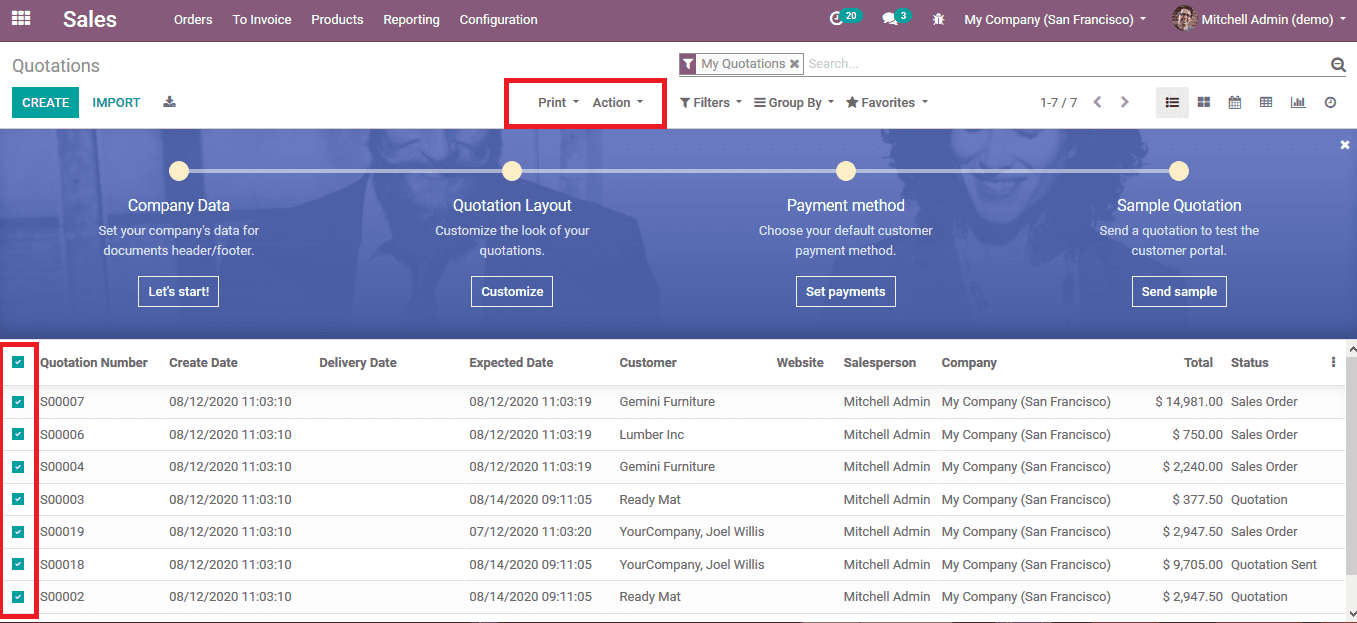
Another aspect of the various information saving in Odoo is that the platform never allows the users to save the information unless and until all the data are being provided. To illustrate in the below image the delivery address is not being provided but as the user tries to save the quotation he/she is depicted with a warning message and a color red indication on the respective attribute which is necessary.
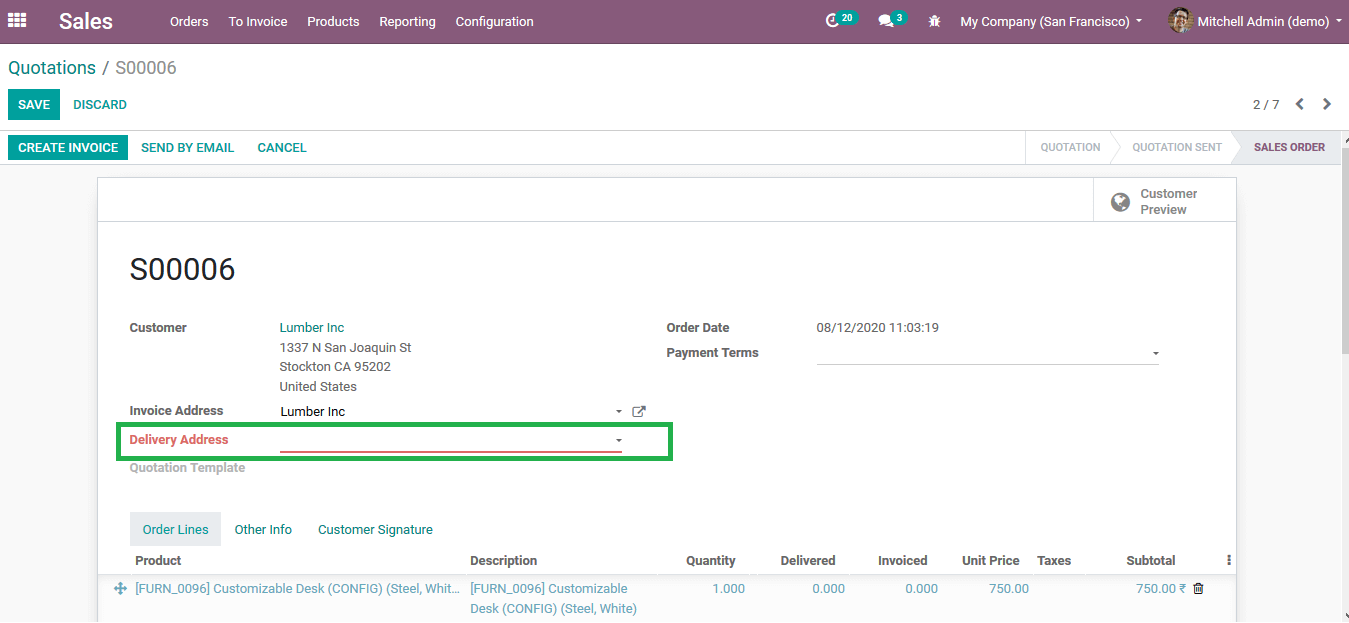
Breadcrumbs
Like any software application, the Odoo platform provides the users with the functionality of breadcrumbs in the various operations. This is a handy navigational tool to move back to the previous menu on saving certain details in the current menu. This navigation tool is extremely helpful to the employees and the managers performing duties on the platform. In addition its a major time saver for various operations being conducted in Odoo.
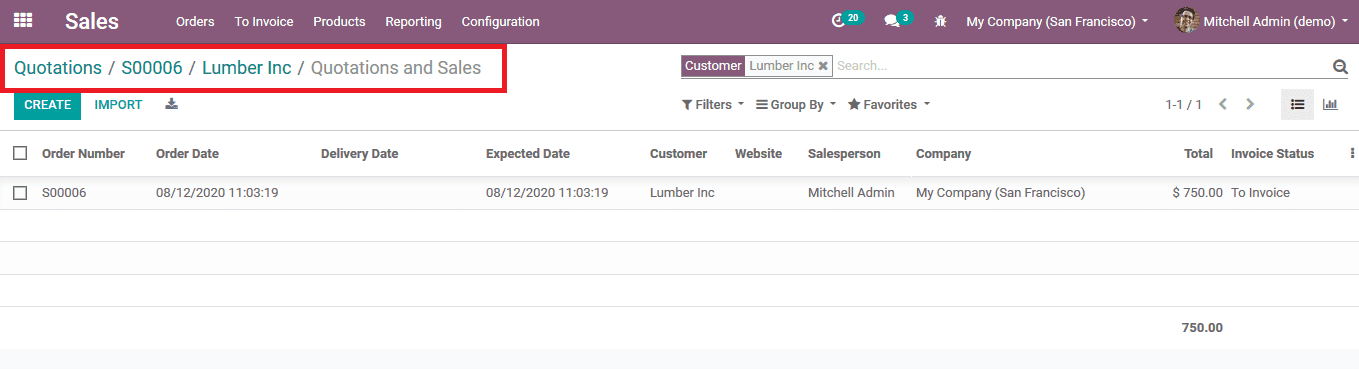
The various navigational options are handy tools, which would help the users in the platform to perform various tasks with much more ease. These functionalities can either be enabled and disabled as per the needs of the user and can be done the same for creating employees and staff based on the stages of which they operate in the company.