Customer Relationship Management (CRM) is used by companies to maintain and organize their relationship with the leads and clients. With the changing technology, the methods of generating leads have also changed. With CRM software the leads can be found through its tools and with an efficient sales team, the leads can be turned into potential customers.
Odoo ERP comes with a CRM module that is integrated with other modules of the software. With integration, the workflow of the company can be maintained and the processes can be executed smoothly. Lead generation and converting the lead into clients can be done easily with Odoo CRM. You can schedule meetings and activities with the leads to get them acquainted with the products and services of the company.
Here in this blog, let us look at how Odoo CRM manages the sales and assists the salesperson in tracking and managing the customers.
My Pipeline
The salesperson can view his or her pipeline by selecting the My Pipeline option from the Sales tab. Leads are arranged in different stages according to their progress towards the sales order and potential customer. The default stages in the pipeline are New, Qualified, Proposition, and Won. You can create a new stage according to the requirement of the business by clicking on the Add the Column option. The Total Expected Revenue from each stage is separately displayed on the top left side of the stage name. Below the name of the stage, the status bar indicates the Planned, Overdue, Todays, and Other activities scheduled for the leads. The statuses are indicated with different colors, helping the salesperson to get a quick analysis of the activities scheduled. By using the Filter option, specific leads can be displayed. These Filters include My Pipeline, Unassigned, My Assigned Partners, Open Opportunities, Unread Messages, Creation Date, Closing Date, Won, Lost, and Archived. You can also add a custom filter according to the requirement. Similarly, the leads can be grouped according to their Salesperson, Sales Team, Stage, Assigned Partner, City, Country, Lost Reason, Company, Campaign, Medium, Source, Creation Date, Expected Closing, and Closed Date. Same as in Filters, in Group By option also you can add a custom group and display specific leads as per the work requirement. The Pipeline can be viewed in Kanban, List, Calendar, Pivot, Graph, Cohort, Dashboard, Map, and in Activity.
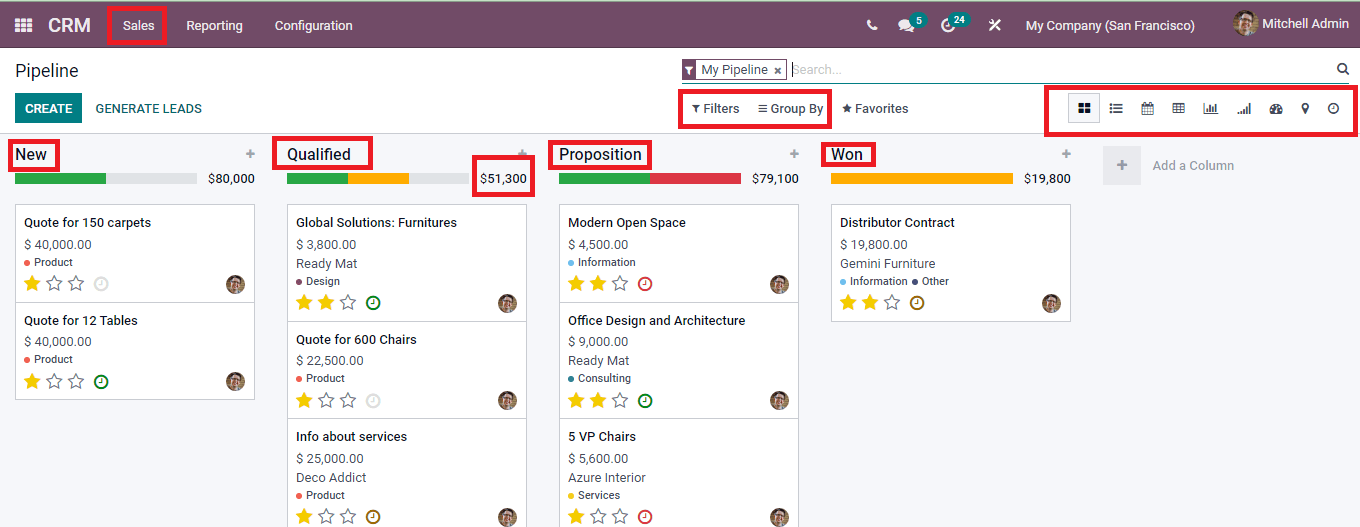
In the Pivot, Graph, Cohort and Dashboard view you can add certain measures and view the details of the leads. These Measures include Automated Probability, Bounce, Days to Assign, Days to Close, Days to Convert, Exceeded Closing Days, Expected Revenue, Probability, Prorated revenue, and Count. The result can be transferred directly to the spreadsheet by clicking on the INSERT IN SPREADSHEET button.
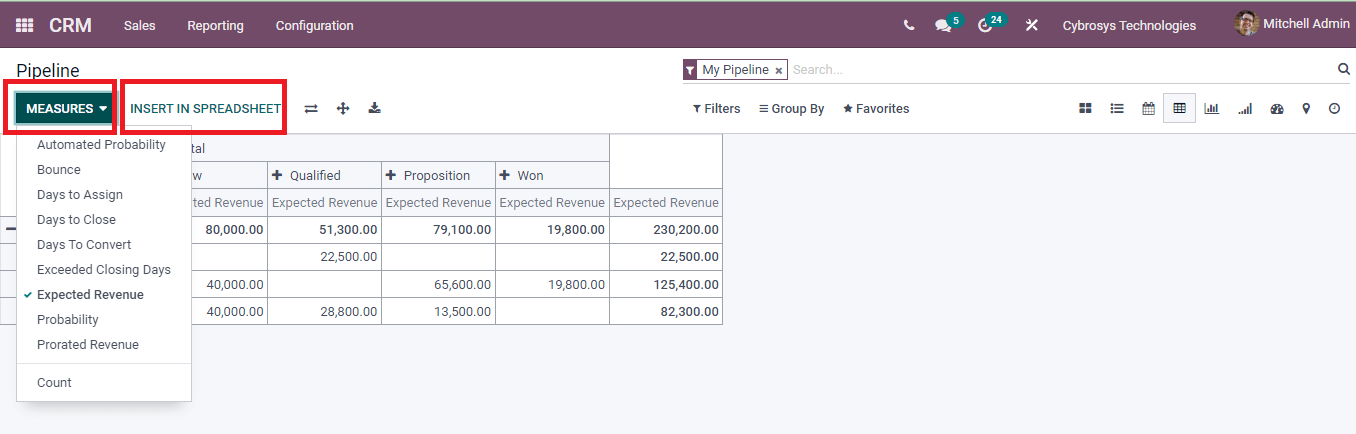
By analyzing the Pipeline salesperson can take required measures and schedule activities to turn the leads into potential customers. He or she can place quotations and rentals and further send them to the leads, with constant follow-ups sales orders can be achieved. Open Opportunities can be converted into Won categories with efficient marketing and sales techniques.
My Activities
To view your activities scheduled on each assigned lead click on the My Activities option from the Sales button. The list of the Opportunities with their Contact Name, Email, Phone Number, Company, Next Activity, My Deadline, Expected Revenue, and Stage is visible. This can be viewed in List, Kanban, Graph, Pivot, Calendar, and Activity. Emails and Text SMS can be sent directly to the lead by clicking on the Email and SMS button. Activities can be postponed to 7 days by pressing the Snooze 7d option. The total expected revenue from your opportunities is noted below the Expected Revenue column. By looking at the activities scheduled, deadline, and their stage you can understand the status of the work done and how much more effort must be taken to make the opportunity into a potential customer.
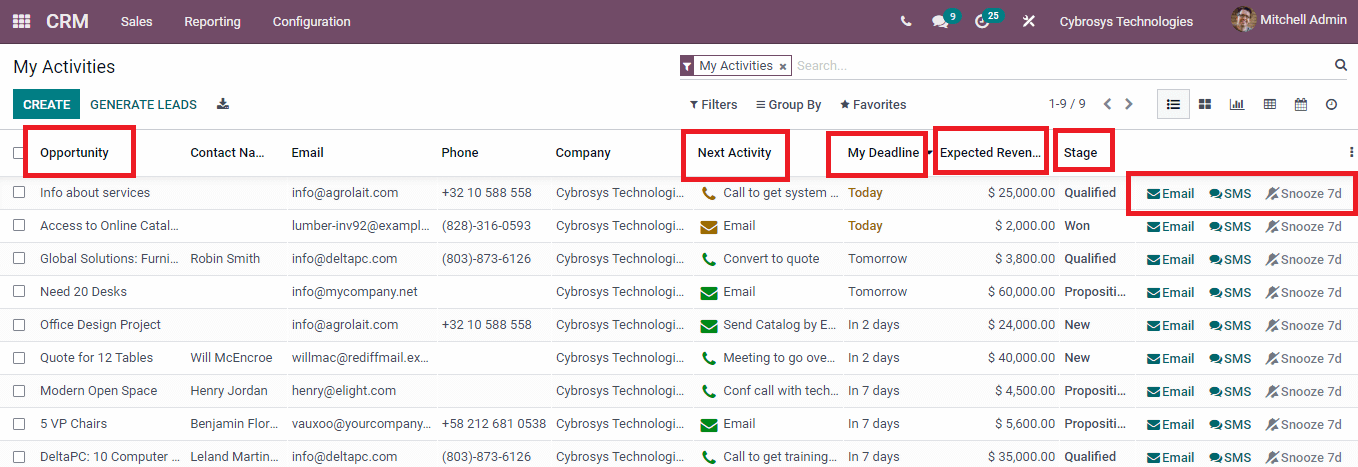
My Quotations
By selecting My Quotations from the Sales tab, the salesperson can view the list of quotations sent by him or her. The details include the Number of the quotation, Creation Date, name of the Customer, Salesperson, Next Activity, name of the Company, Total, and Status of the quotation. The quotations can be viewed in List, Kanban, Calendar, Pivot, Graph, and in Activity. New Quotations can be created by clicking on the CREATE button. Using Filters, Sales Orders and Quotations can be separately displayed. The quotations sent to a specific customer can be grouped using the Group By option. To view more details of the quotation you can click on them and the details including Order Lines will be displayed. Invoices can also be created and sent to the customer if the sales order is made.
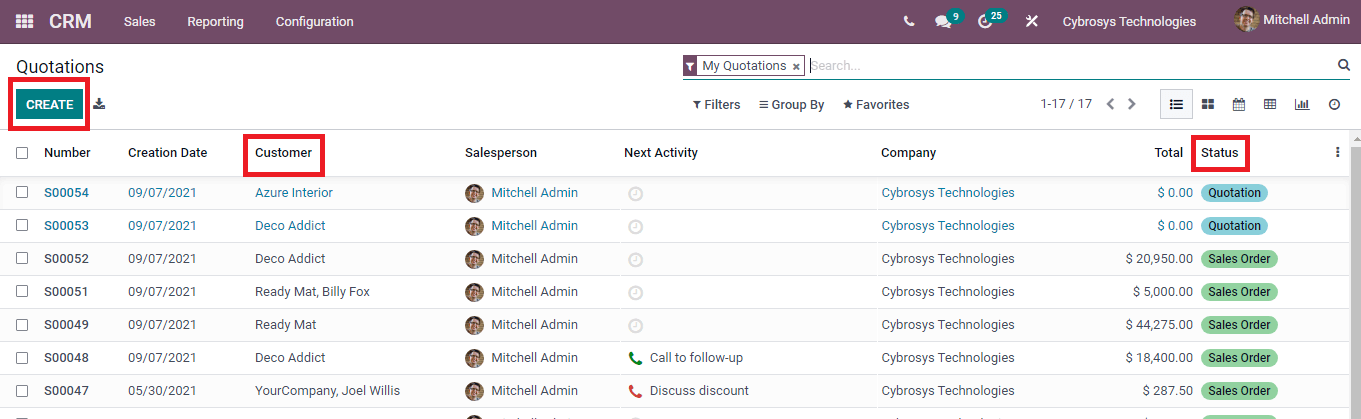
Teams
To understand the effectiveness of the sales teams you can select the Teams option from the Sales tab. The number of Open Opportunities, Overdue Opportunities, Quotations, Orders to Invoice, and Unassigned Leads under each Sales Team will be displayed along with their expected revenue. The graphical representation of the New Opportunities of each Sales Team is also shown below the details. Expected revenue and the attained revenue are displayed at the bottom. With this, the success of each Sales Team can be tracked and evaluated. By clicking on the PIPELINE button, the pipeline with the leads of the specific sales team can be viewed.
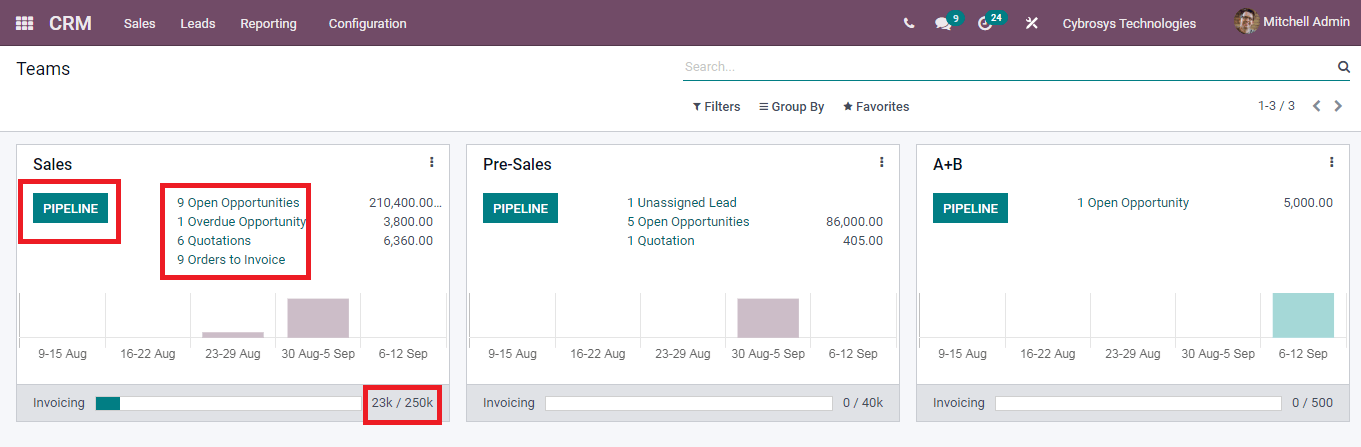
Customers
CRM is all about maintaining and nurturing the relationship with customers. By selecting the Customers option from the Sales tab you can view the details of the customers displayed. You can display specific profiles of the customers by applying Filters such as Individuals, Companies, Customer Invoices, Vendor Bills, Subcontractors, and Archived. Similarly, you can group the profiles by AFIP Responsibility Type, Salesperson, Company, and Country.
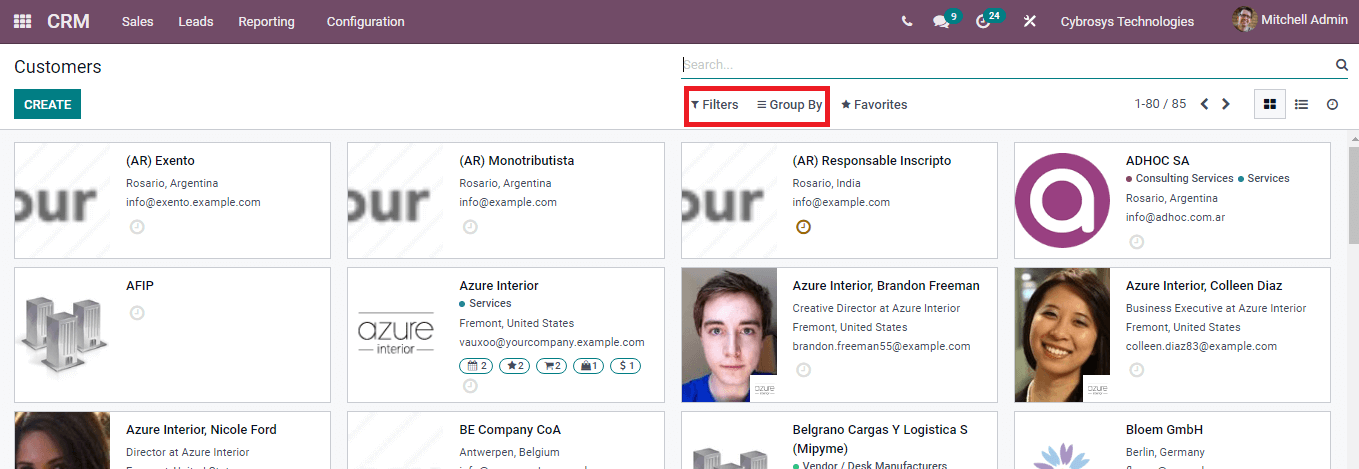
To view more details of the customer you can click on the profile. The Meetings scheduled, Opportunities, Sales details, PoS Orders, Subscriptions, Tasks, Tickets, Purchases, Contacts and Addresses, Accounting, Internal Notes, Partner Assignment, Membership, and Personal Contact Information is displayed. The profile and details can be modified by clicking on the EDIT button. All the customer interaction and relationships with the company can be tracked and evaluated through Odoo CRM.
Odoo CRM is the best tool for managing and handling customers. The salesperson can observe and evaluate the pipeline, activities, and quotations made by him or her and track the success. The detailed view of customers and their information allows you to make strategies and activities that will turn the opportunities into sales orders. With proper guidance from an Odoo partner, you can effectively run your business using Odoo tools.