Odoo has created a really helpful tool called Alternative Workcenter. This article will explain how to set up and use the Alternative WorkCenter in Odoo 16 Manufacturing. Workspace is a crucial part of the manufacturing process
A work center is regarded as a manufacturing workstation by Odoo. A company could have one or several workspaces. A company requires numerous warehouses because it needs more than one to produce a greater number of products. Therefore, warehouses are essential parts of a manufacturing company.
Therefore, we must configure it first before we can build a new work center. Navigate to the manufacturing module's settings to create such a configuration.
Go to Configuration > Settings > Enable Work Orders and Work Order Dependencies > Save changes.
Work Order Dependencies is a newly introduced feature in Odoo 16, which is used to add an order for the work orders to perform, which means by using this feature, the user can block an operation with another. For example, if Operation_1 is blocked with Operation_2, then Operation_1 can only be performed after completing Operation_2.
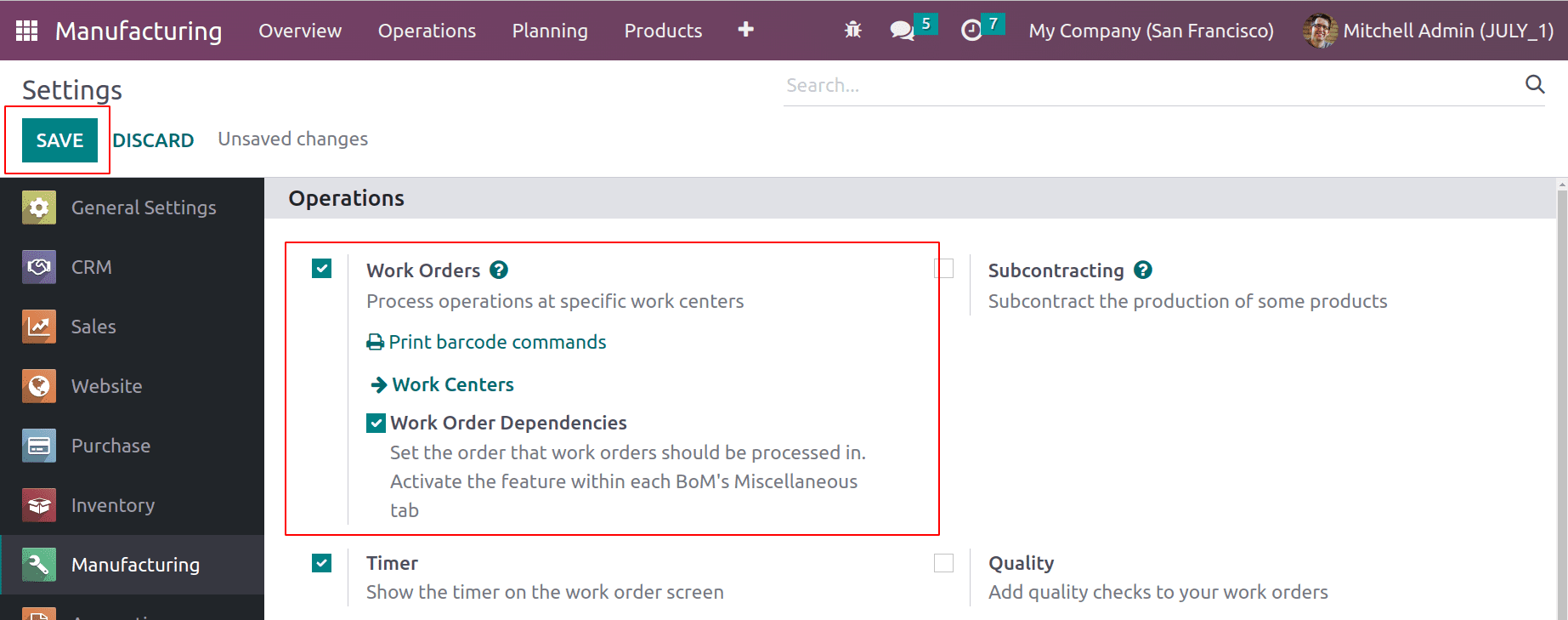
In the manufacturing module’s overview, all the created Workcenters are shown. Users can plan work orders in the work center from there also. Select the configuration option after that. There is now a Work Centres option available.
Go to Configuration > Settings > Work Centers > New
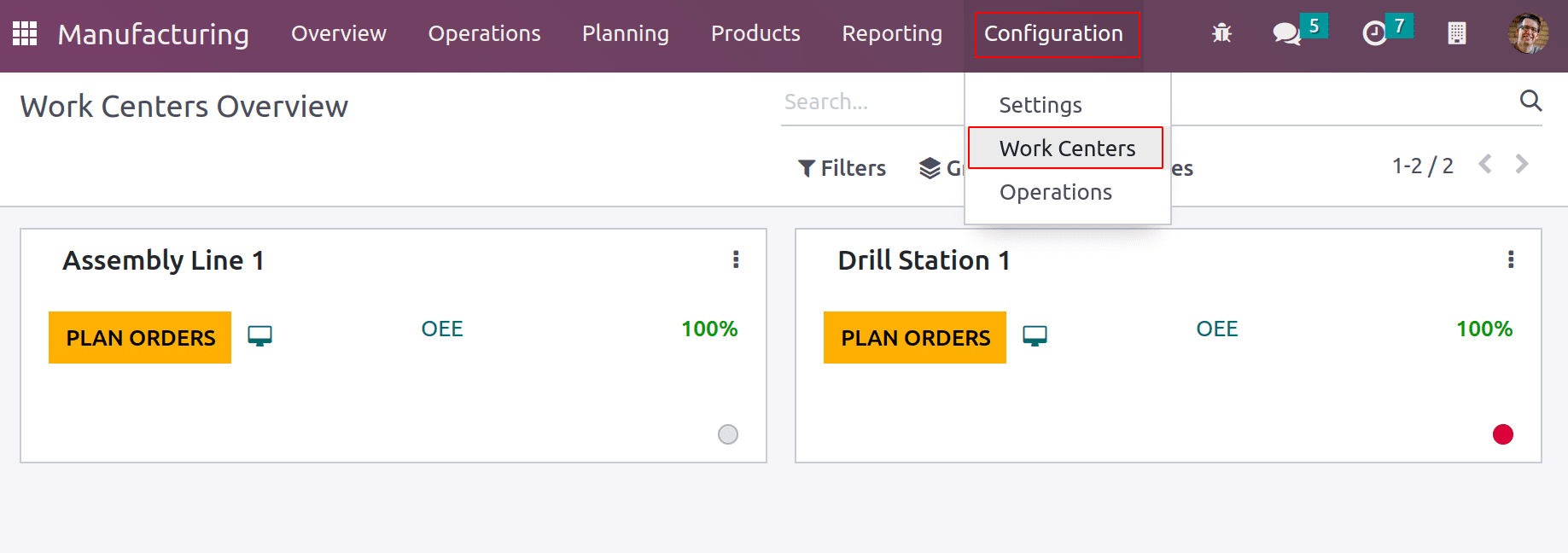
A list of the current work centers for the company is displayed once you choose this option. We can create a different one by selecting the New button.
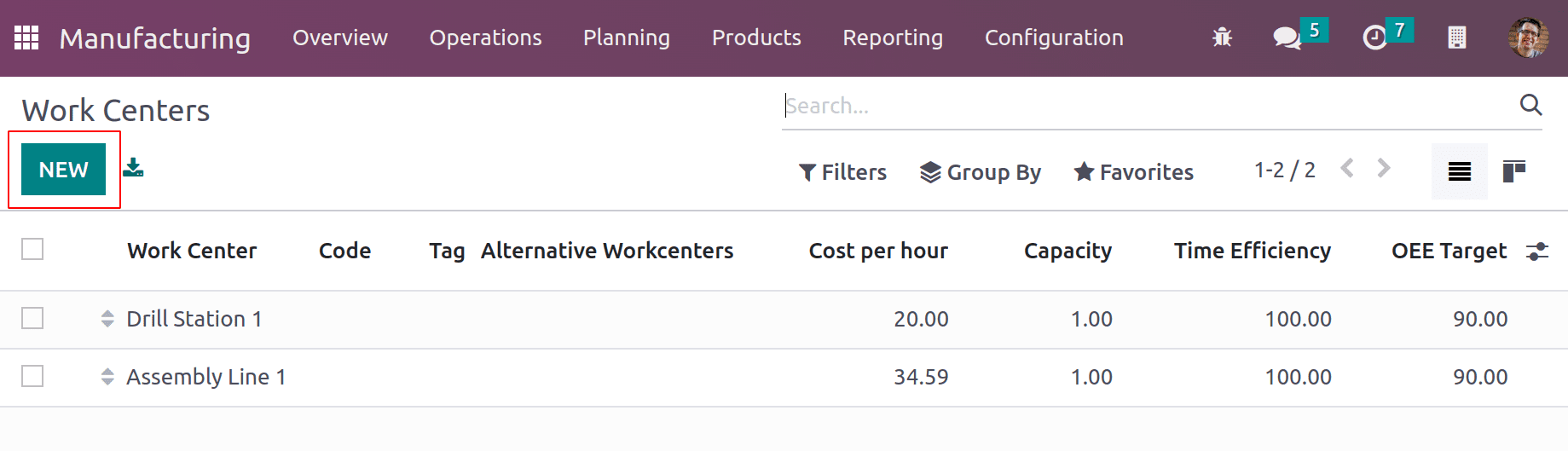
The name of the work center must be entered first when creating a new work center. Any tag that is used to search the workcenter can be selected from the list and added to the field Tag. Add a code next to denote the new workcenter. Afterward, indicate the work center's operating hours. The name of the company can also be mentioned if necessary.
Another crucial feature allows users to pick a different work center from the one that has just been built. An alternate work center is used in place of the constructed work center.
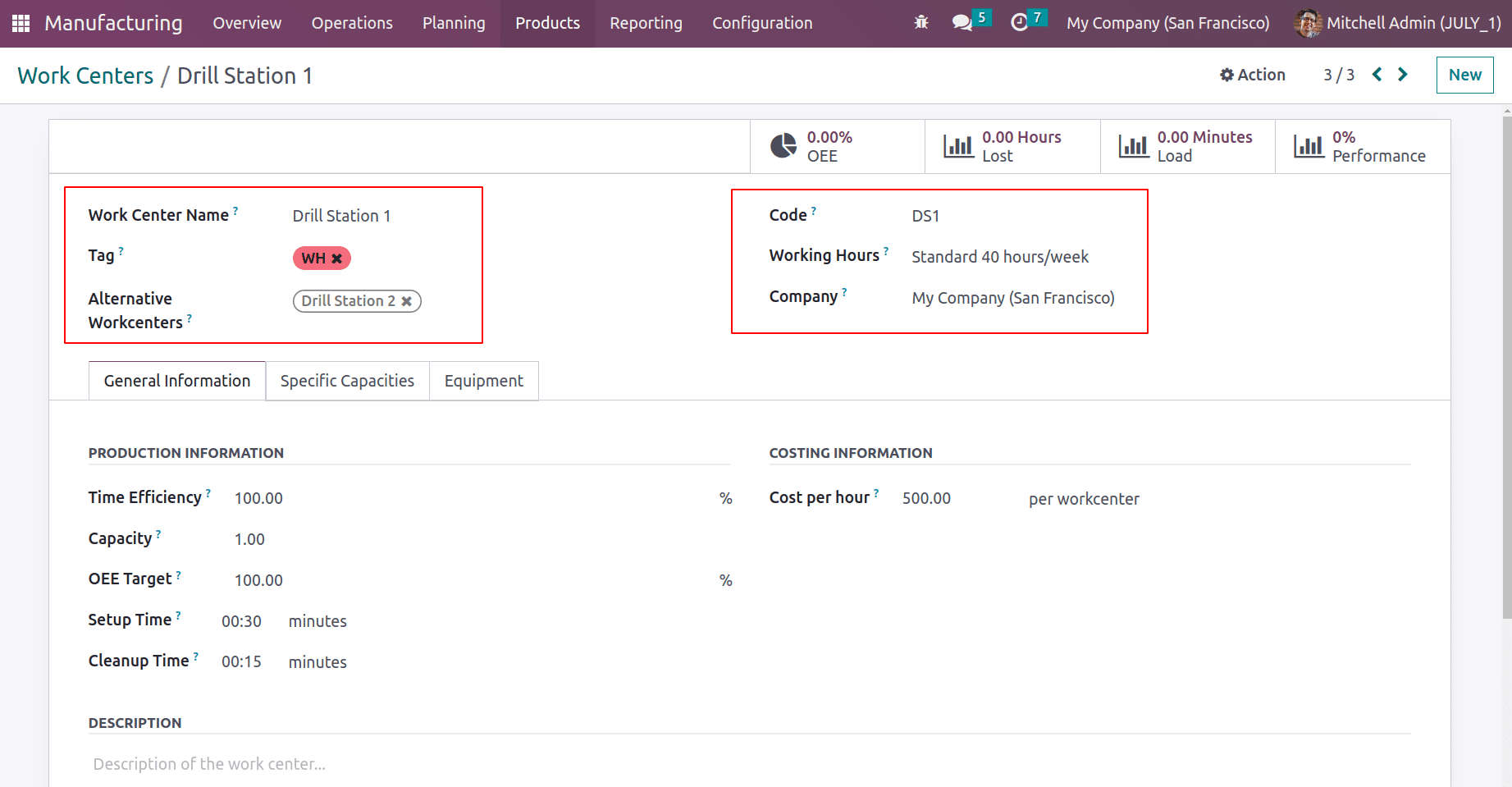
Three tabs are present on the window after that. These tabs are General Information, Specific Capacities, and Equipment. General information about the work center is added on the first tab.
Time efficiency was used to estimate how long work orders at this work center would take to complete. Accordingly, if an operation takes an hour to complete and the efficiency factor is 100 percent, the time efficiency factor is 200 percent if the operation only takes 30 minutes.
The quantity of things that can be produced in a specific amount of time is referred to as capacity. The maximum capacity will be multiplied by two if the work center has a capacity of five and we need to produce ten units for a work order.
OEE Target: The OEE Target refers to the workspace's overall efficiency target.
Some workstations need to be cleaned once the production process is over. In these cases, the cleanup time is set by the amount of time needed to clean the workstation. Set-up time is the amount of time needed to configure the workstation before starting production. The price that would have to be paid if the workstation had been in use for an hour is the cost per hour.
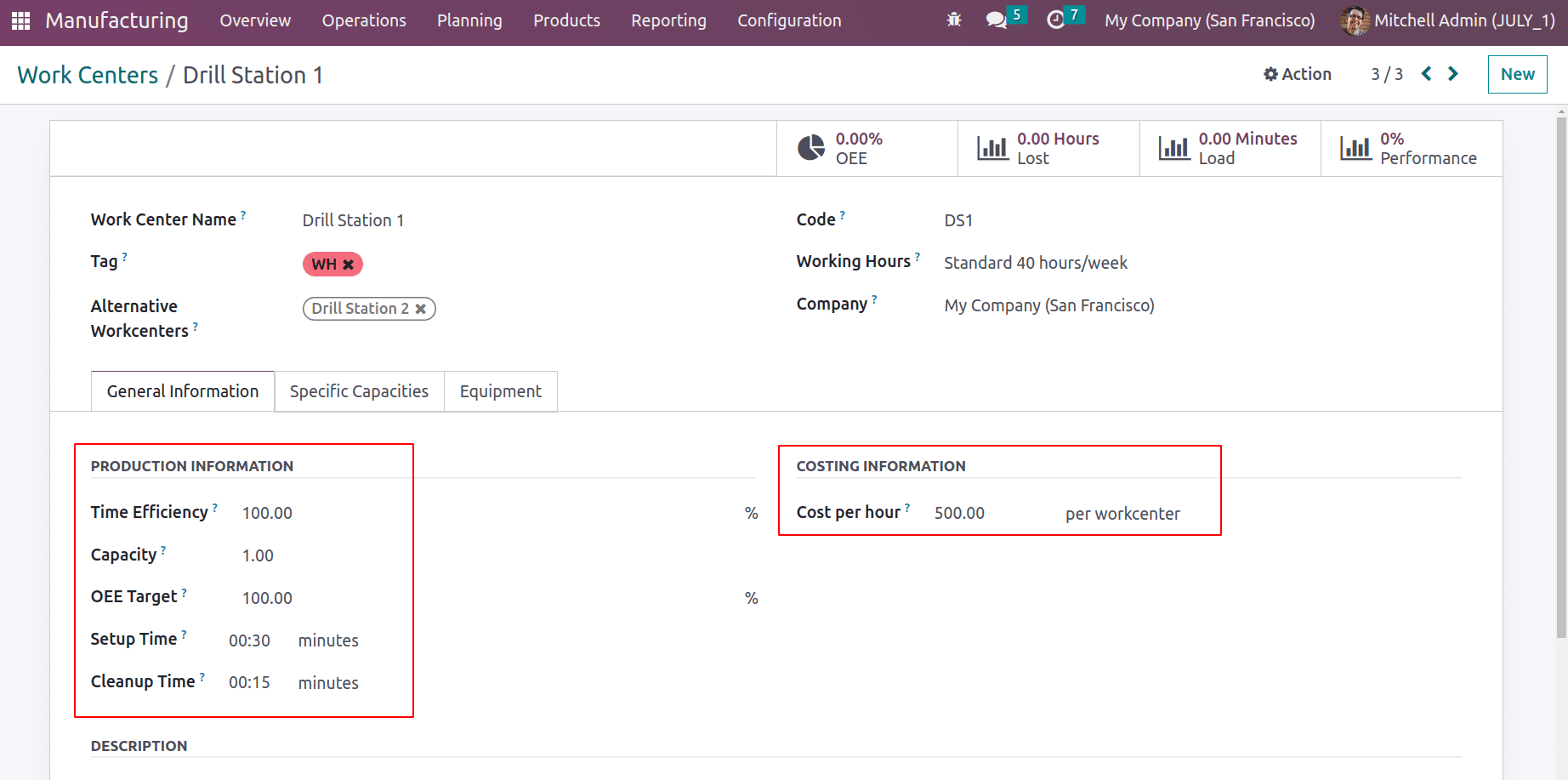
Any specific product, and in this case any product capacity in this workcenter, can be added to the Specific Capacities tab. Here, it is possible to independently discuss capacity, setup time, and clean-up time.
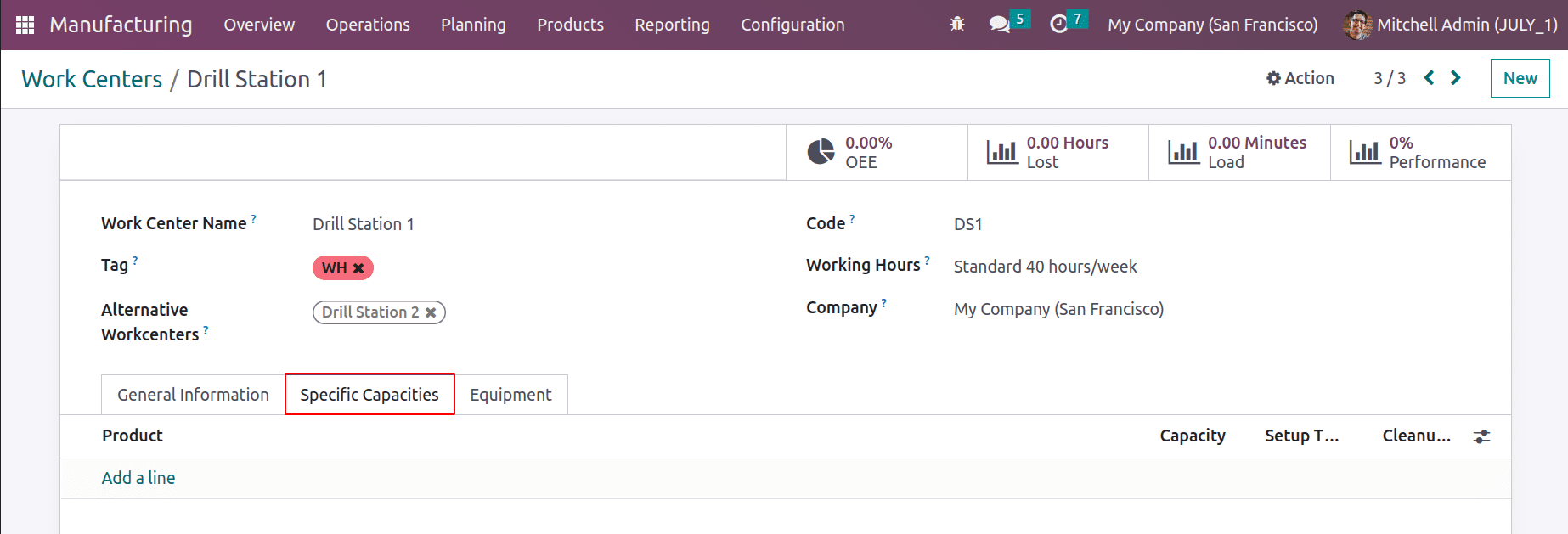
Any equipment used in this workcenter might be described in the Equipment tab. Equipment Name, Category, Estimated MTBF, and MTTR, there are details about the equipment's upcoming failure.
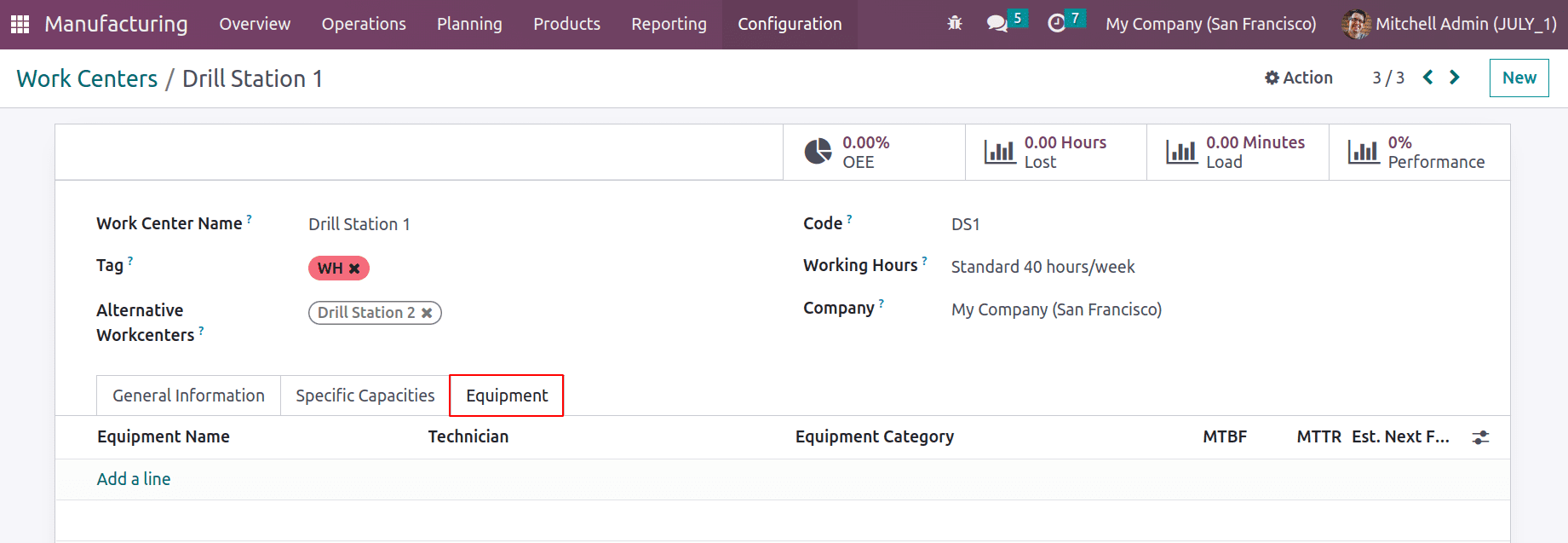
Within the Work Center, there are four smart tabs. The first is OEE, or overall equipment efficiency, which is expressed as a percentage once any activities are completed here. Lost and Load are the other two.
Performance is the final one. The performance tab is used to review the work center's performance in this case. The percentage is indicated here. Performance is calculated as (Expected Duration / Real Duration) * 100.
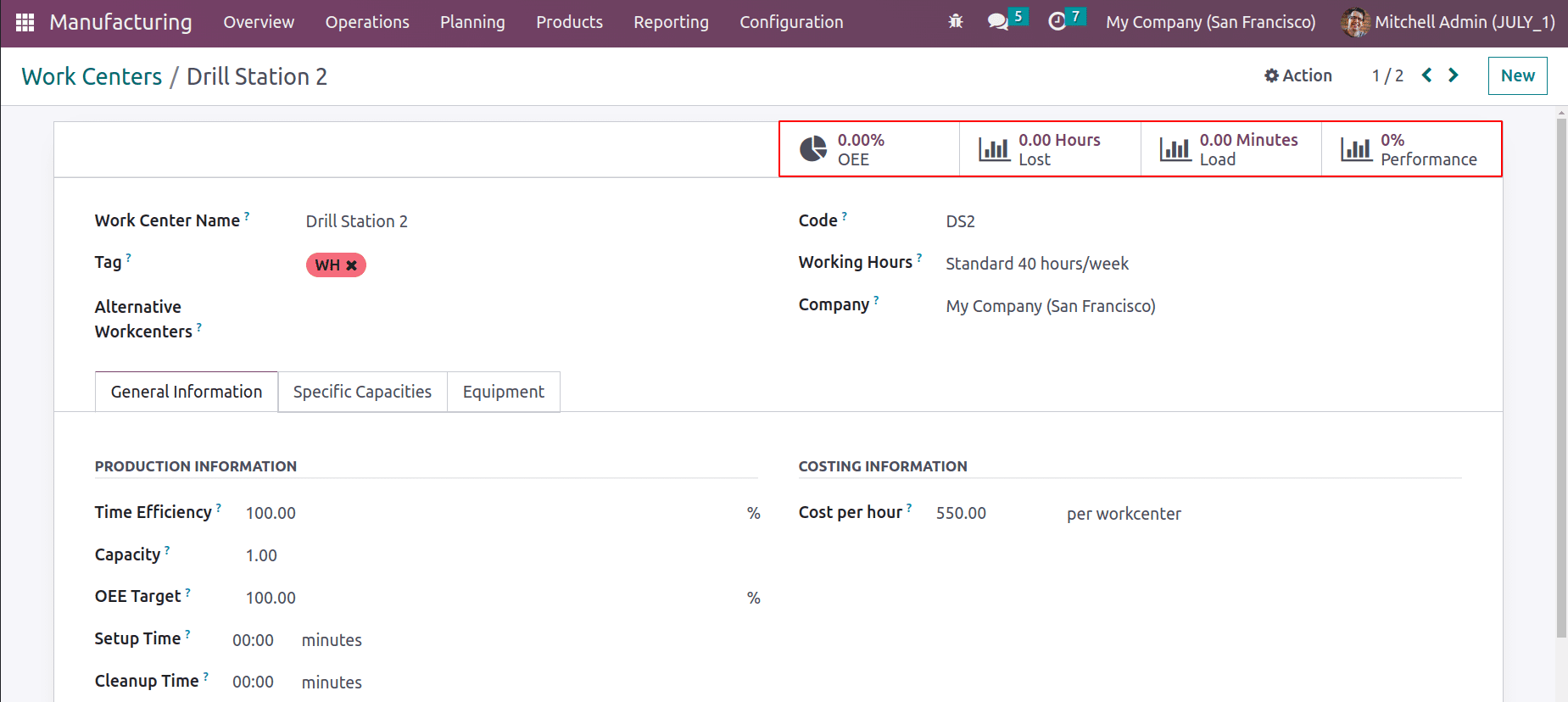
In the work centers, the created workcenter details are shown. Here Drill Station 2 acts as an alternative workcenter for the workcenter of Drill Station 1.
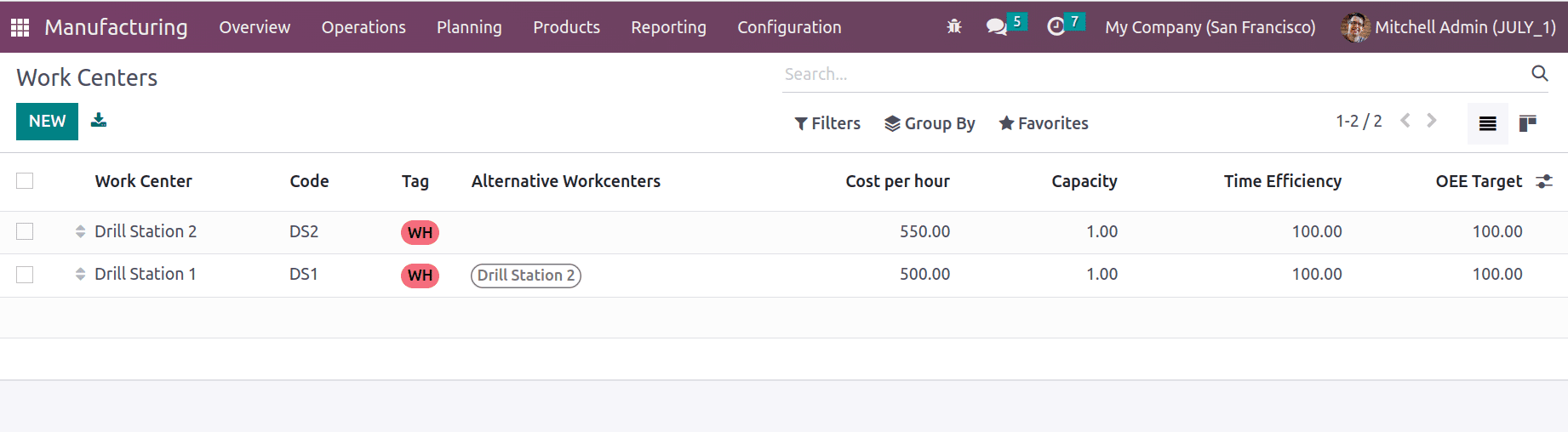
Let's see how the Alternative workcenter acts in a manufacturing process.
In a business, there could be opportunities to finish a lot of production orders at once. A corporation must therefore have numerous workcenters. We can set a capacity for our work centers, as was previously mentioned. When an order arrives at the same time as a workcenter that is already overloaded, the order must be shifted to another workcenter. Because of this, Odoo released a brand-new solution called Alternative Work Centre to help with managing the aforementioned scenarios. If we designate an alternate work center in place of the one that is now being built, all new orders that are delivered there while the first one is still processing will be immediately transferred to the alternative one.
The overview contains those work centers that were just built. Both are currently available, according to the status. They are not currently working, as indicated by the Plan Orders button. For them, we'll be able to place fresh orders.
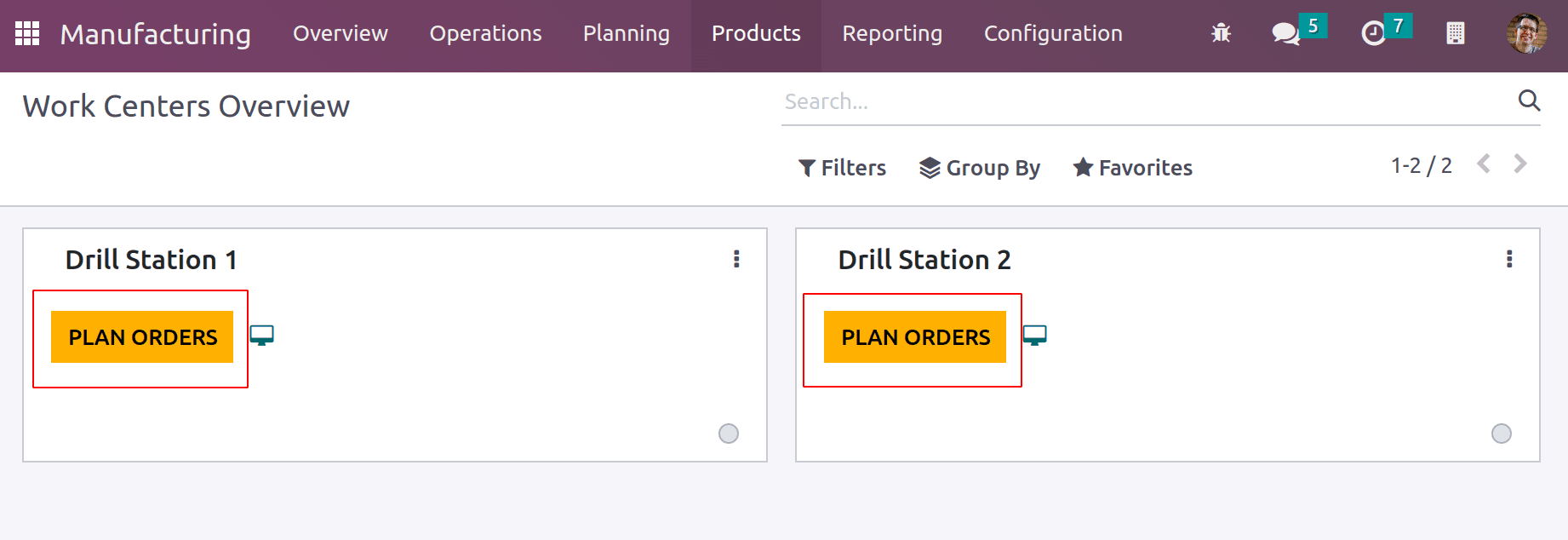
Before anyone can begin a production process inside the work center, a new bill of material needs to be created. To do this, choose Bill of Material from the product tab. A list of previously created Bills of Material is available, and a new one may be created by selecting the New button.
: Product < Bills of Material < New

Make a Bill of Materials here to make a product Table. Choosing the product name in the product section will lead to the production of one quantity of the Table. Choose Manufacturing this product as the BoM Type. Added Table_Manufacturing_1 as a reference. The Components tab includes the necessary quantity of several components, including Table Top, Table Leg, Bolts, and Screw.
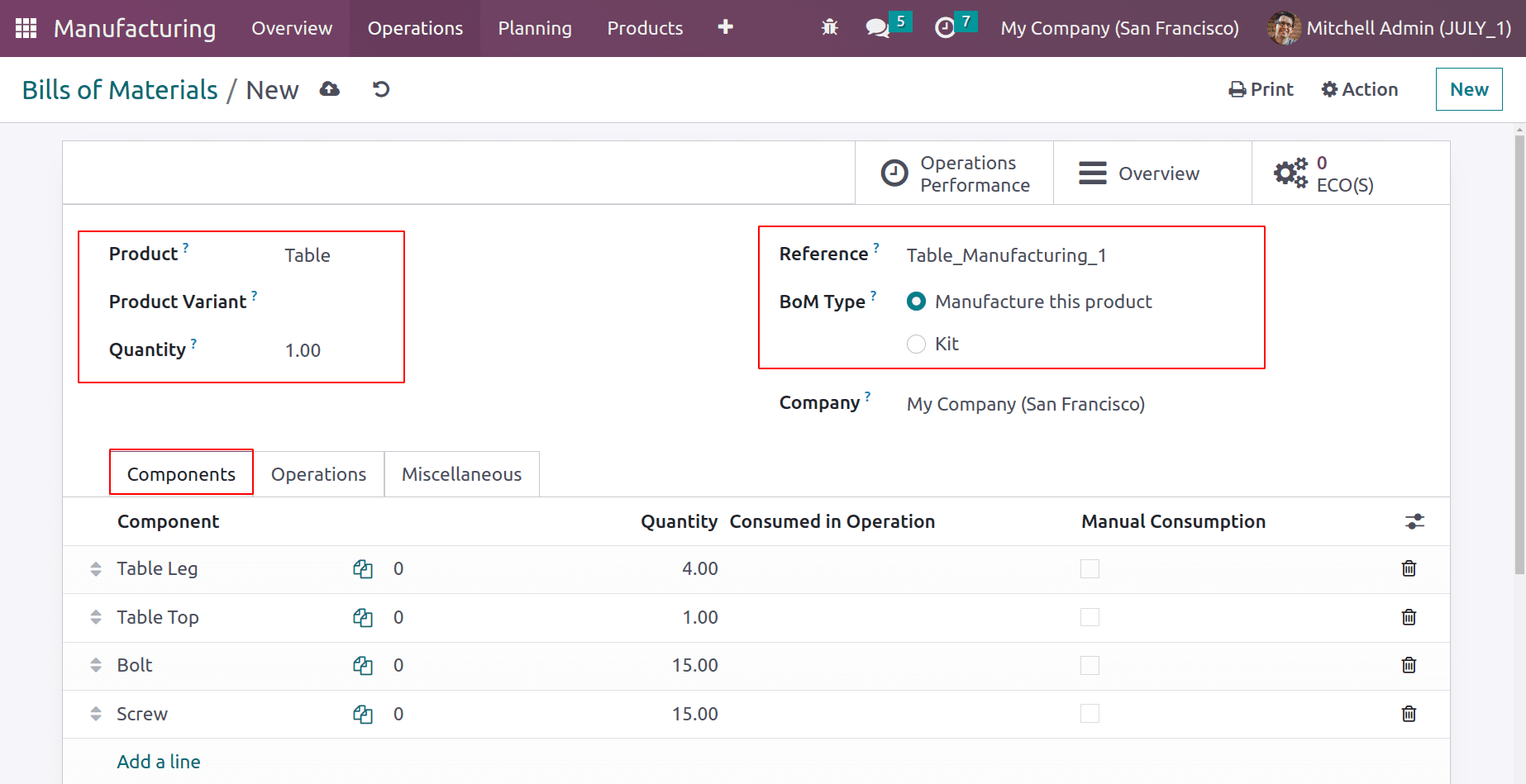
The Operations tab is next, where users can add additional operations by selecting the add a line option. State the name of the operation. Select the name of the configured work center there. Once saved, it.
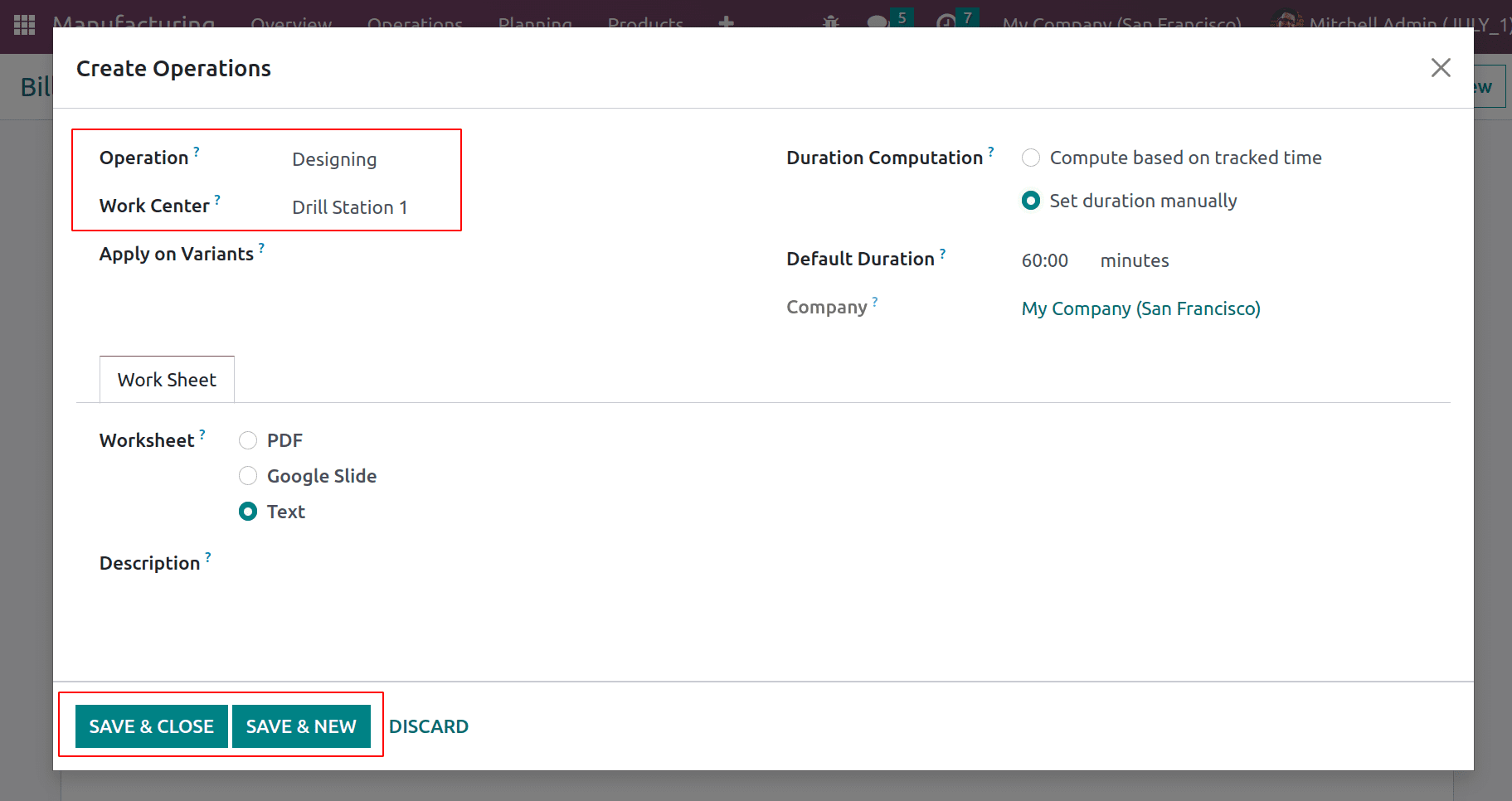
List the steps necessary to make this one under the operation tab. Here, just one operation was added. The operation made reference to the work center where the operation was carried out.
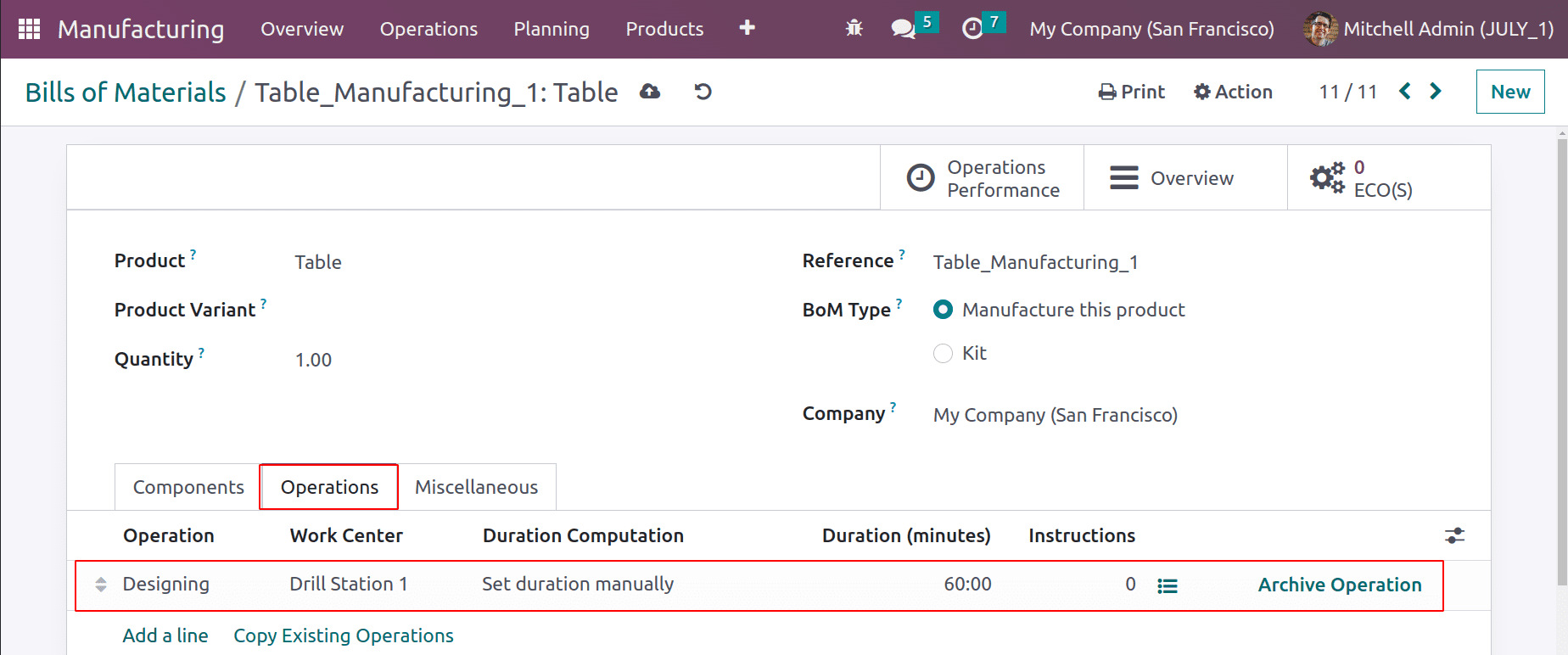
The window is then saved and the Bill of Materials is created now. The next step is to create a manufacturing order using the bill of materials. To achieve this, pick Manufacturing Order from the drop-down menu on the operations tab. then begin over with a new one.
: Operations < Manufacturing Order < New
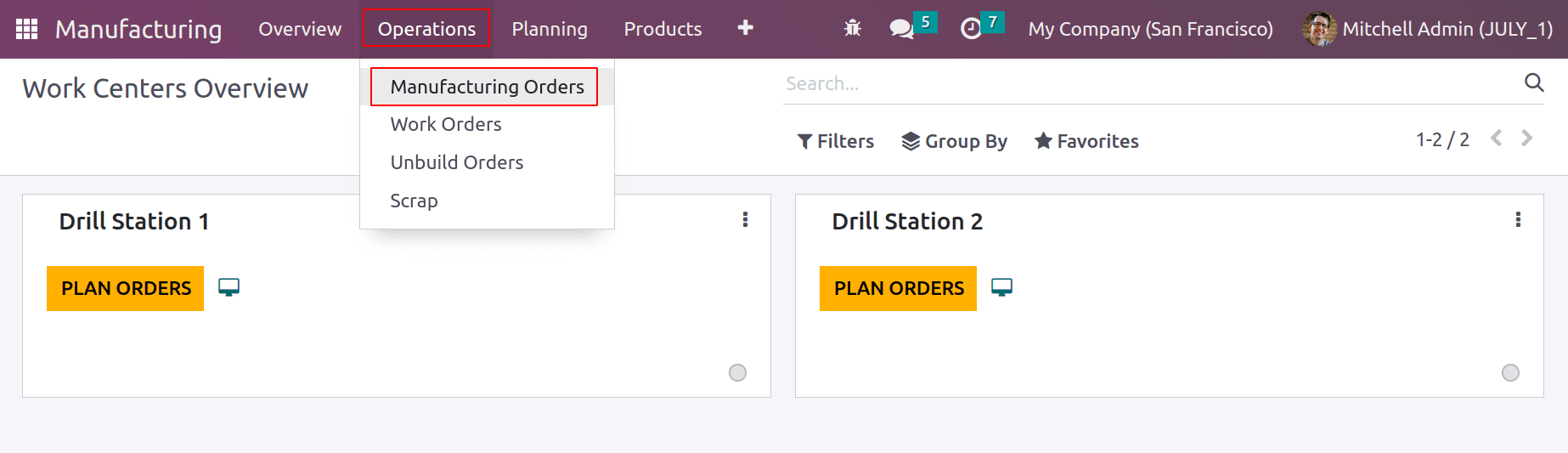
Select the product table and the specified bill of materials in the production order. Then the items and procedures listed in the bill of materials are automatically placed here. Start the procedure from the work order tab after clicking the Plan button.
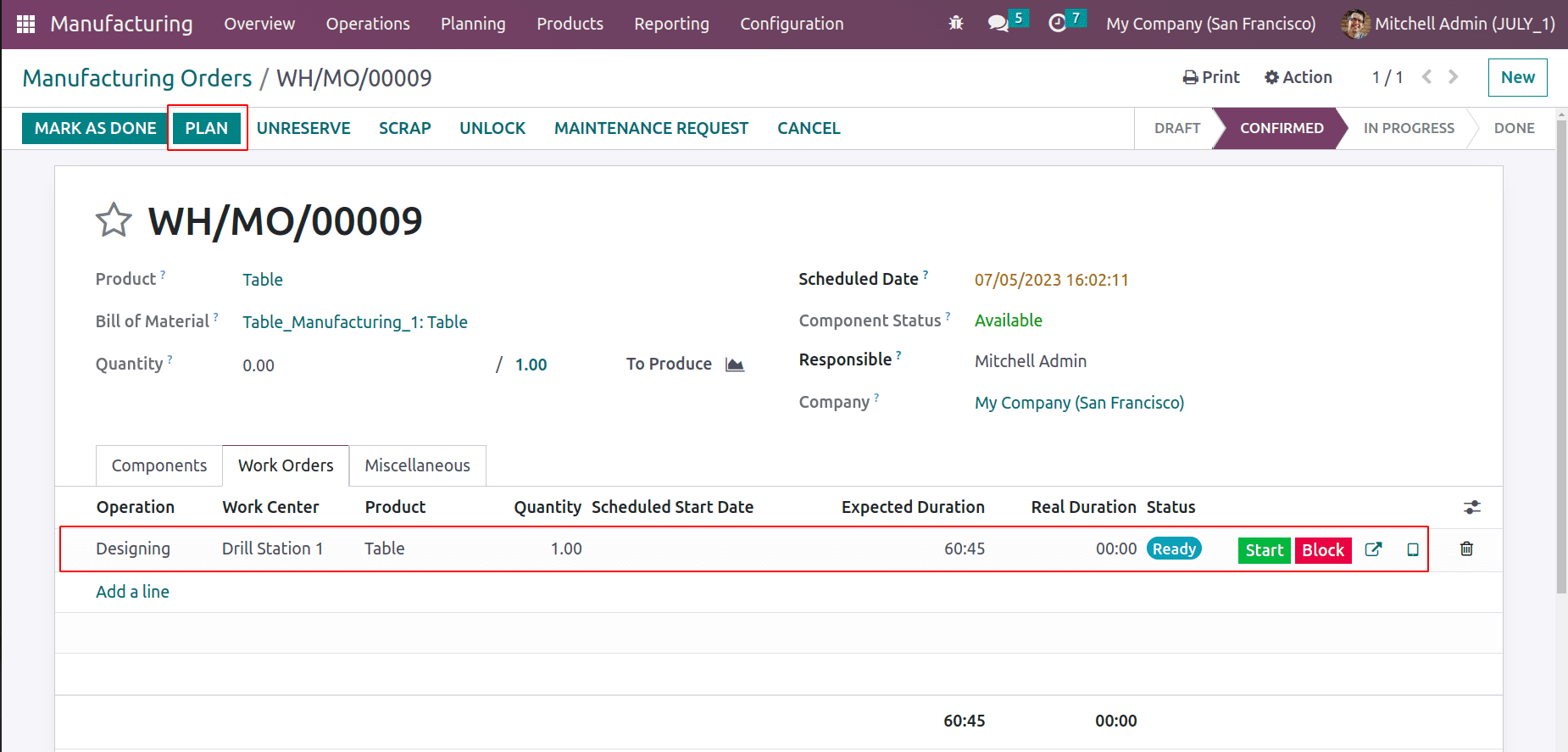
A timer begins to run when the operation's status is changed to "In Progress" after it has begun.
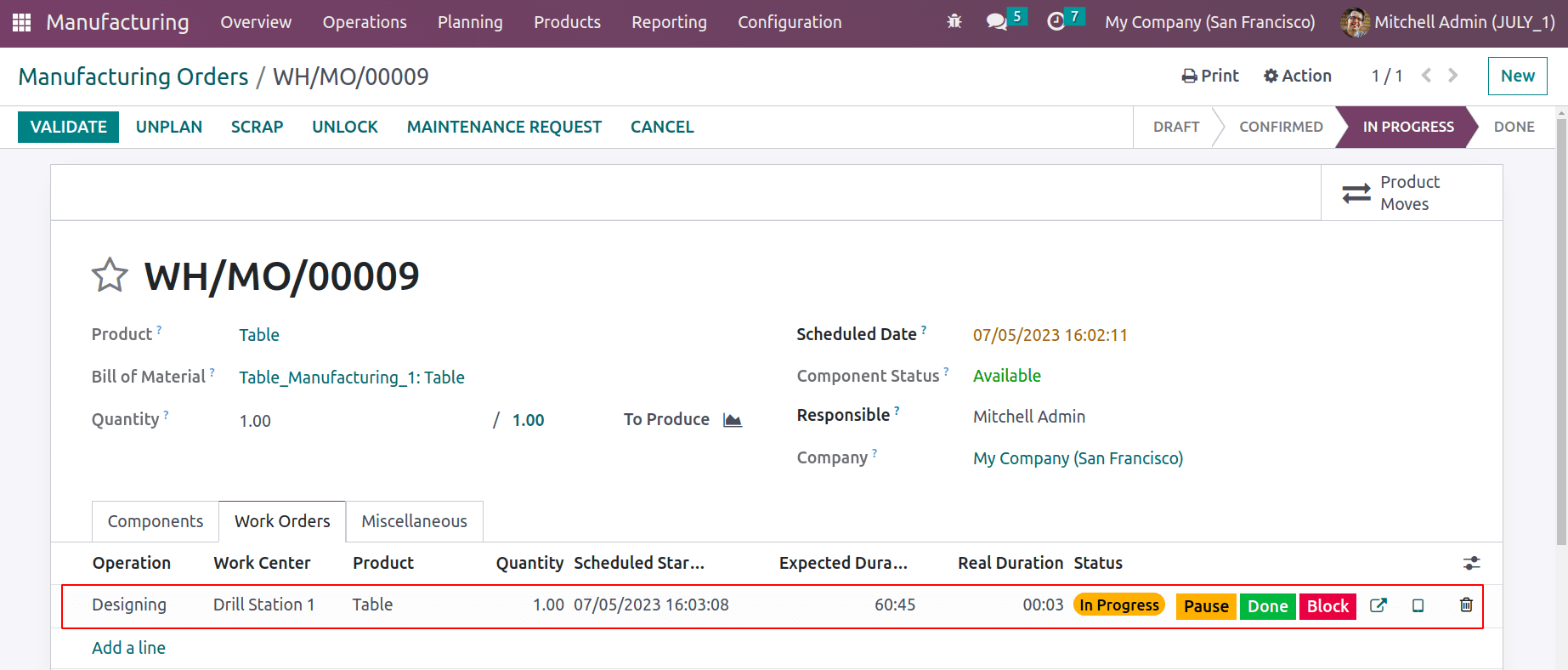
The overview shows that the first workcenter Drill Station 1 is in the ‘In Progress’ stage. But the second workstation is in Drill Station 2, and no orders are planned yet.
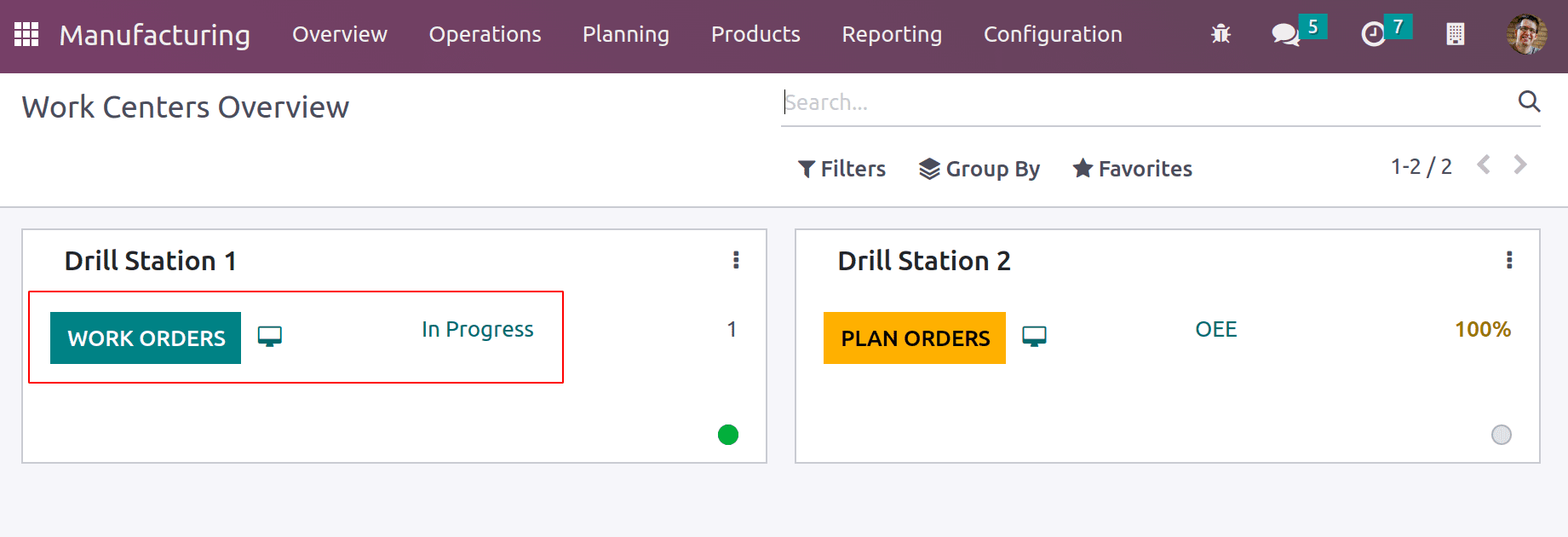
Let's make another manufacturing order for the product Table utilizing the same bill of materials. Confirm the order while examining the Work Order page to see that the operation is scheduled for the Drill Station 1 workstation. Then, just before performing the operation, click the Plan button.
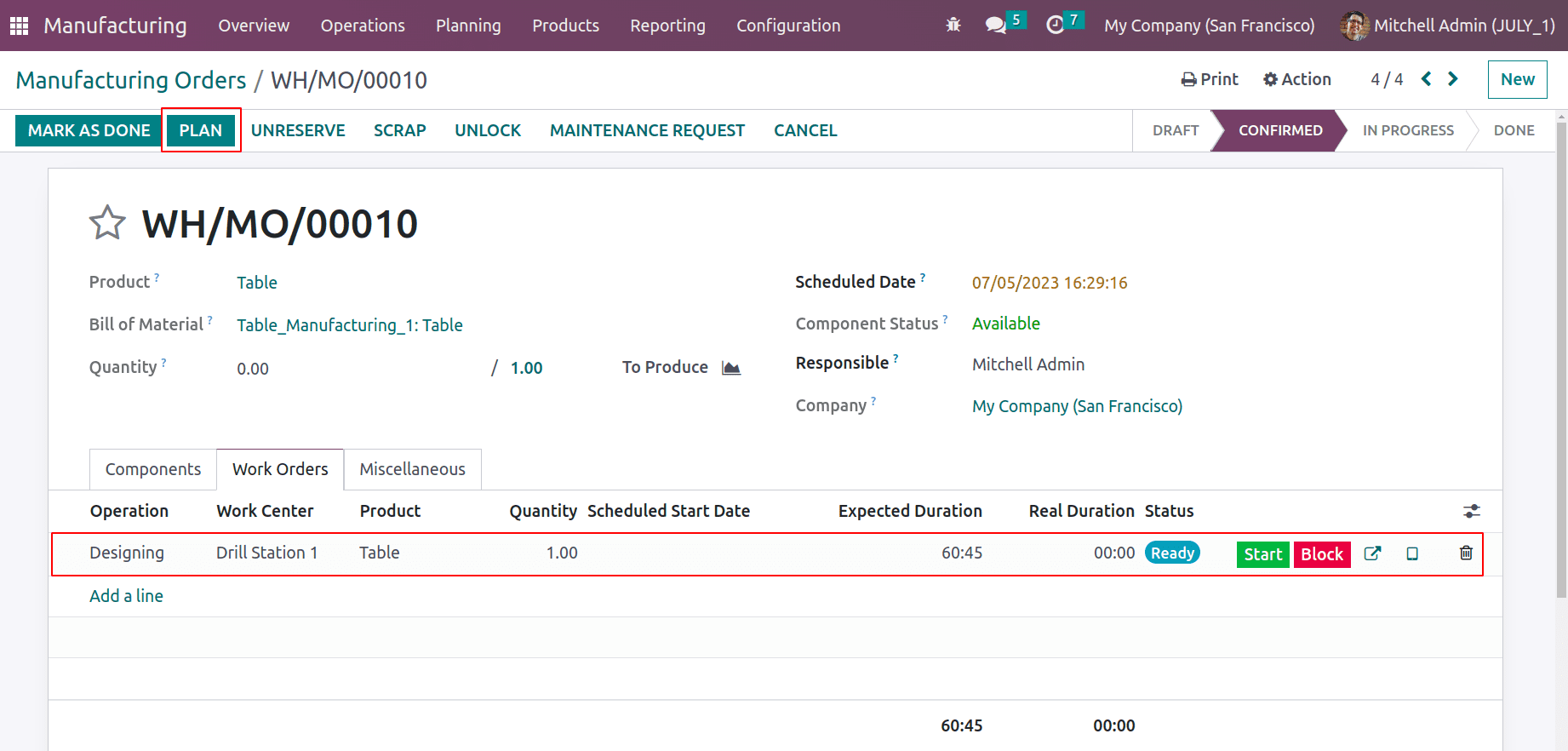
The work order is then automatically sent to the second work center, that is to Drill Station 2. Check the work order tab after that.
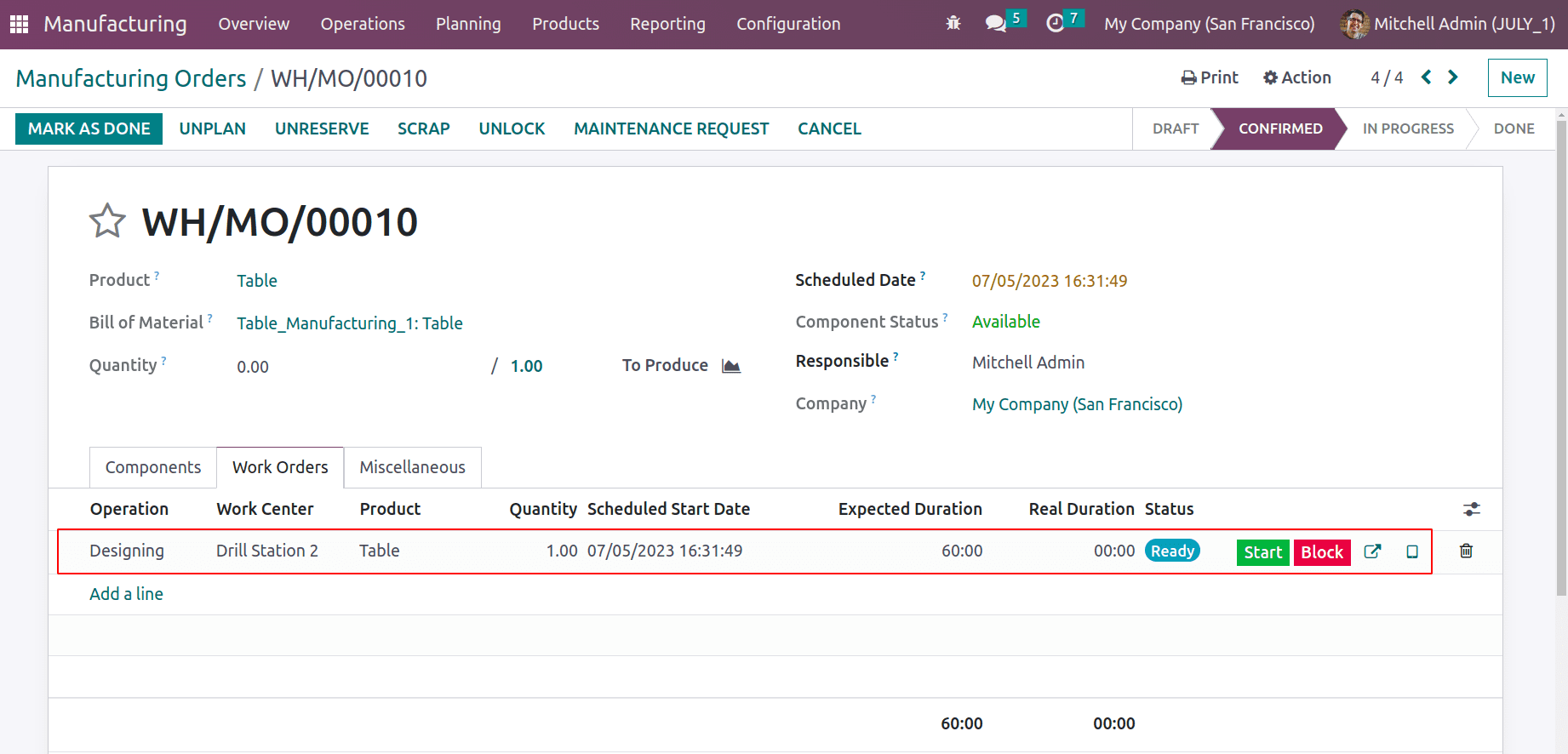
Recheck the overview after that. The initial workcenter, Drill Station 1, is now in the in-progress stage. However, Drill Station 2 is currently at the To Launch stage, which, after the operation began, moved to ‘In Progress’.
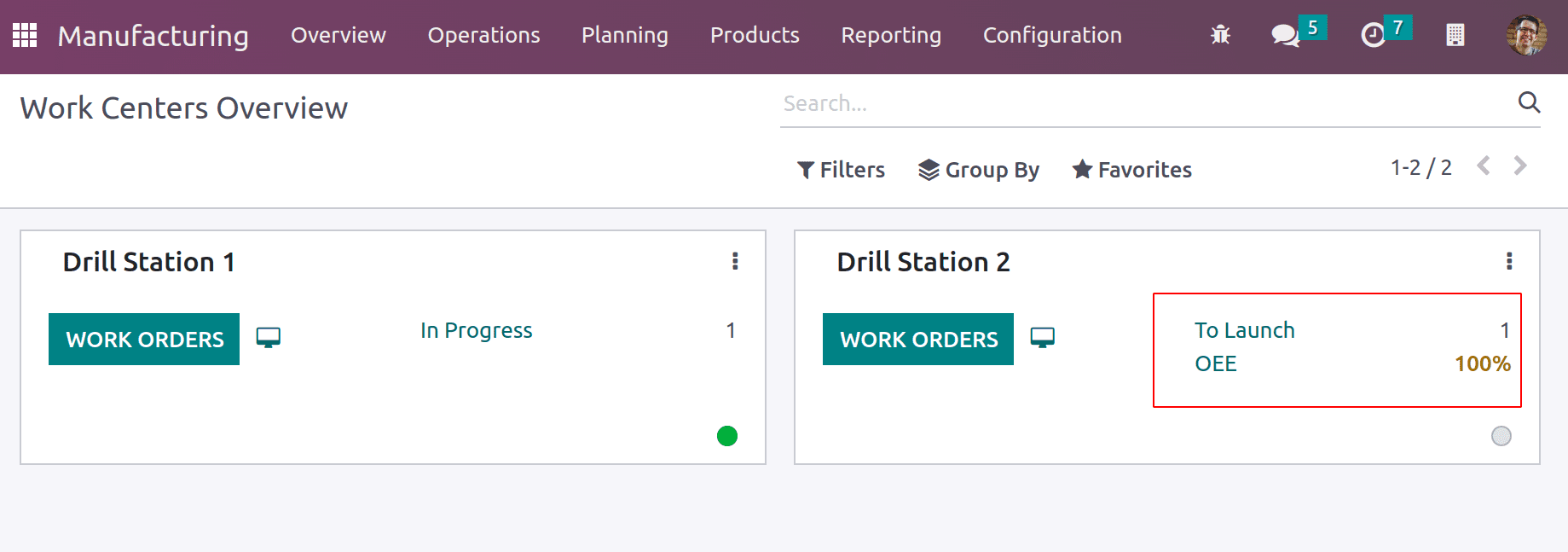
Complete the manufacturing order by clicking the Validate button.
To read more about An Overview of Workcenters & Operations in Odoo 16 Manufacturing, refer to our blog An Overview of Workcenters & Operations in Odoo 16 Manufacturing.