Effective inventory control is essential for success in the fast-paced world of business. A strong enterprise resource planning (ERP) platform, Odoo 18 provides strong features to optimize warehouse operations, especially intra- and inter-warehouse transfers. This blog post will walk you through the process of utilizing Odoo 18 to optimize your inventory transfers both within and between warehouses.
The Odoo 18 Inventory application gives organizations the flexibility to easily manage many warehouses, each with its own distinct address and product inventory. Odoo's user-friendly features enable you to maintain precise stock levels and improve overall operational efficiency, whether you're moving goods between sites or just reallocating stock within a single warehouse.
From setting up inter-warehouse transfer routes to enabling multiple warehouses, this thorough guide will take you through every crucial step. Discover how to manage intra-warehouse moves, establish transfer orders, and make sure your inventory is always in line with your company's needs. Take charge of your warehouse operations and realize Odoo 18's full potential. Utilise Odoo's sophisticated tools for handling intra- and inter-warehouse transfers by following our detailed instructions.
Moving products or goods between two distinct warehouses inside the same Odoo instance is referred to as inter-warehouse transfer. Businesses that run several warehouses and must move inventory from one place to another may find this function especially helpful. To precisely monitor and control the flow of inventory, the procedure entails drafting transfer orders.
The Inventory application is used in Odoo 18 to manage intra- and inter-warehouse transfers. For that, first, the user needs to enable the Storage Locations and Multiste Routes.
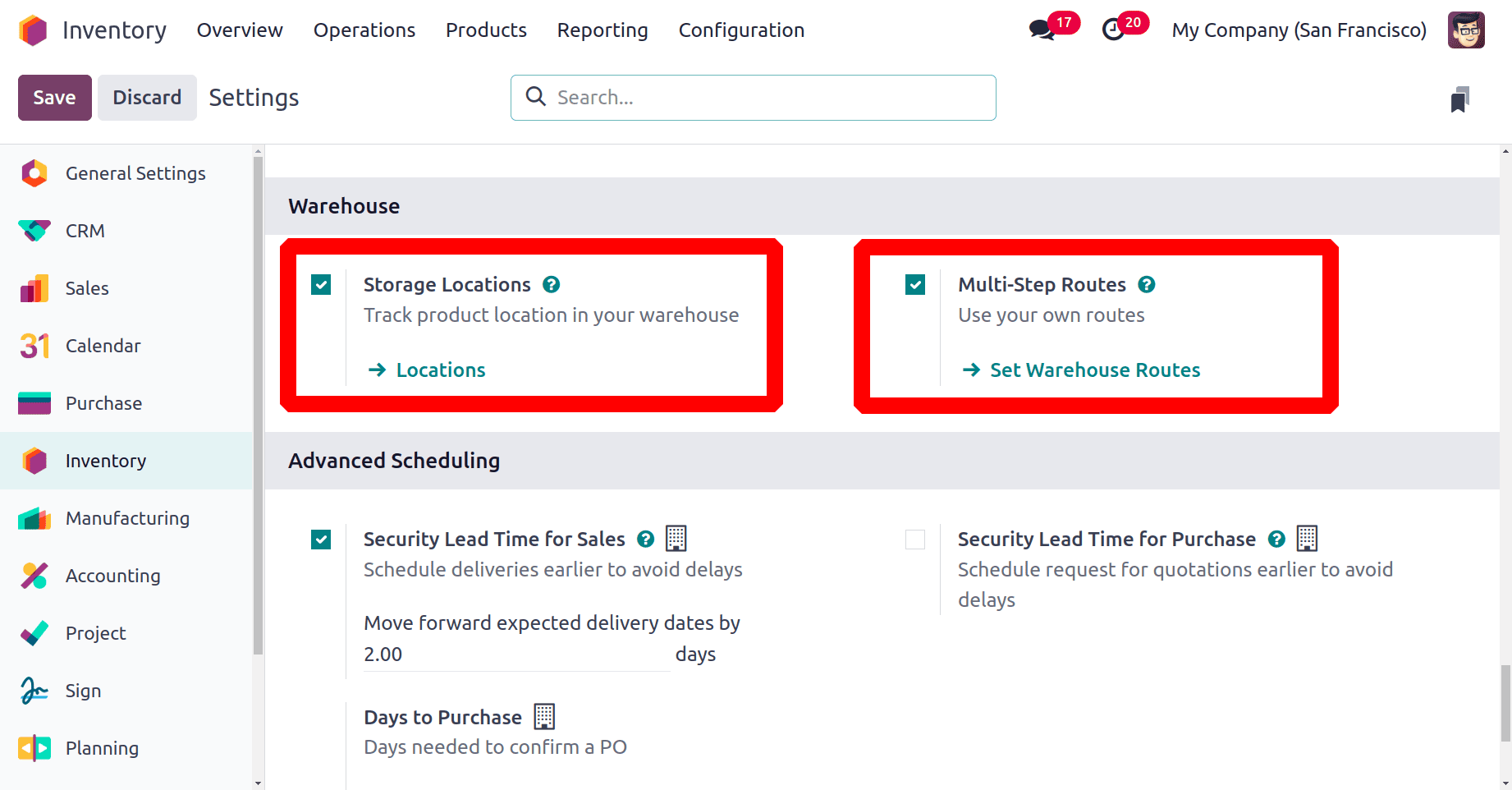
Inter Company Transactions
Businesses with several firms may easily manage activities across entities with Odoo 18's intercompany transactions. Odoo automatically generates the necessary paperwork (such as a purchase order or sales order) for the other firm whenever one company sells or buys something from another company in the same group. By synchronizing data and guaranteeing consistent financial records across businesses, this functionality expedites procedures.
These are two distinct businesses. My Company (San Francisco) and My Company (Chicago) are the first two. Let's arrange for these two businesses to transfer. Let's now assume that these two make a sale. This implies that My Company (Chicago) purchases some goods from My Company (San Francisco). Therefore, when a selling order is created from My Company (San Francisco), it should appear in My Company (Chicago) as a buy order.
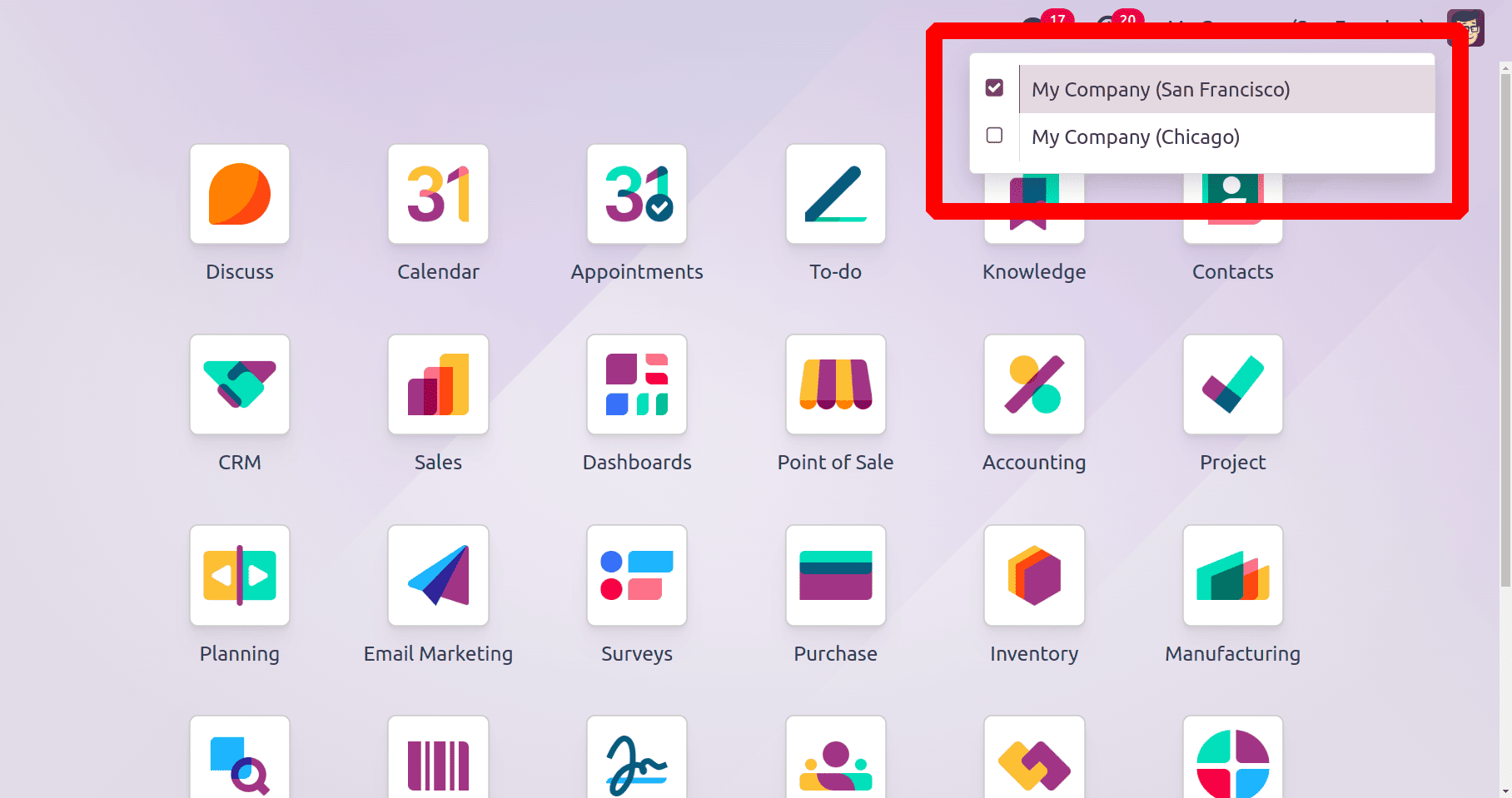
For doing the inter-company transactions enable the Inter-company Transactions from the General Settings. Which will automatically generate counterpart documents in recipient companies. This Inter-Company Transactions should be enabled in both the companies. Then save it.
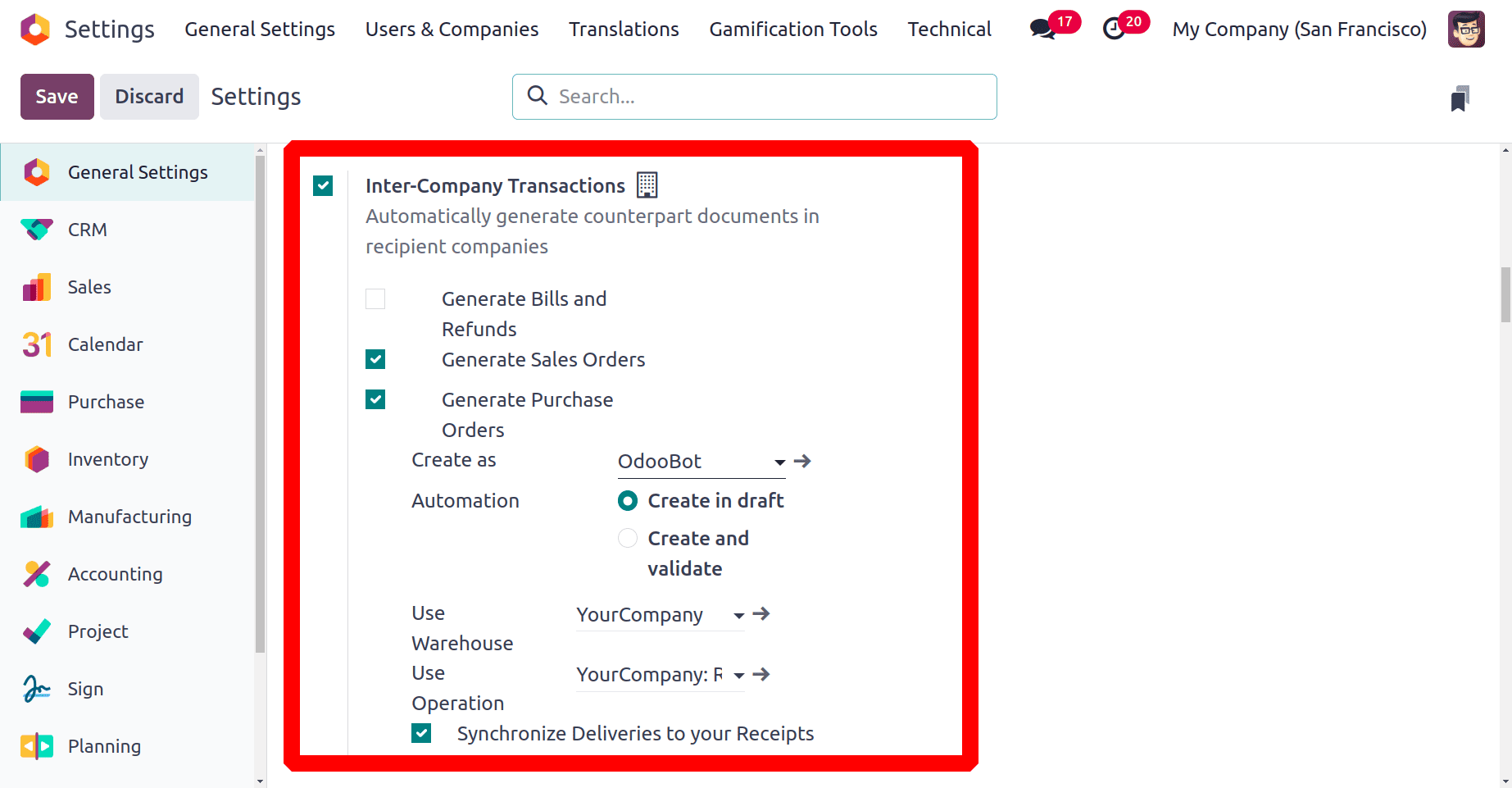
While enabling the Inter-Company Transactions, users can Generate Bills and Refunds, Generate Sale Orders, and Generate Purchase Orders to enable the necessary one.
In the case of inter-company transactions how the counter-part document in the recipient company is defined by these fields. This means if you are creating a sales order from the first company to the second company, a purchase order should be automatically created from the second company to the first company as the counterpart document. The same for bills and invoices. The Sale/Purchase order is created by the given OdooBot. This means the salesperson for such documents is updated as OdooBot. One can add the respective responsible person there. Then in the Automation either can be created as a draft or can be created and validated. This refers to whether the generating counterpart document should be created in a draft or confirmed state. The warehouse and operation types can be added there. Users can synchronize the deliveries to receipt by enabling the Synchronize Deliveries to your Receipts. Save the settings.
Let's create a new sales order, from My Company (San Francisco). Here the chosen customer is a Company (Chicago). Choose the product Acoustic Bloc screen (Wood) with 3 quantities. Confirm the order.
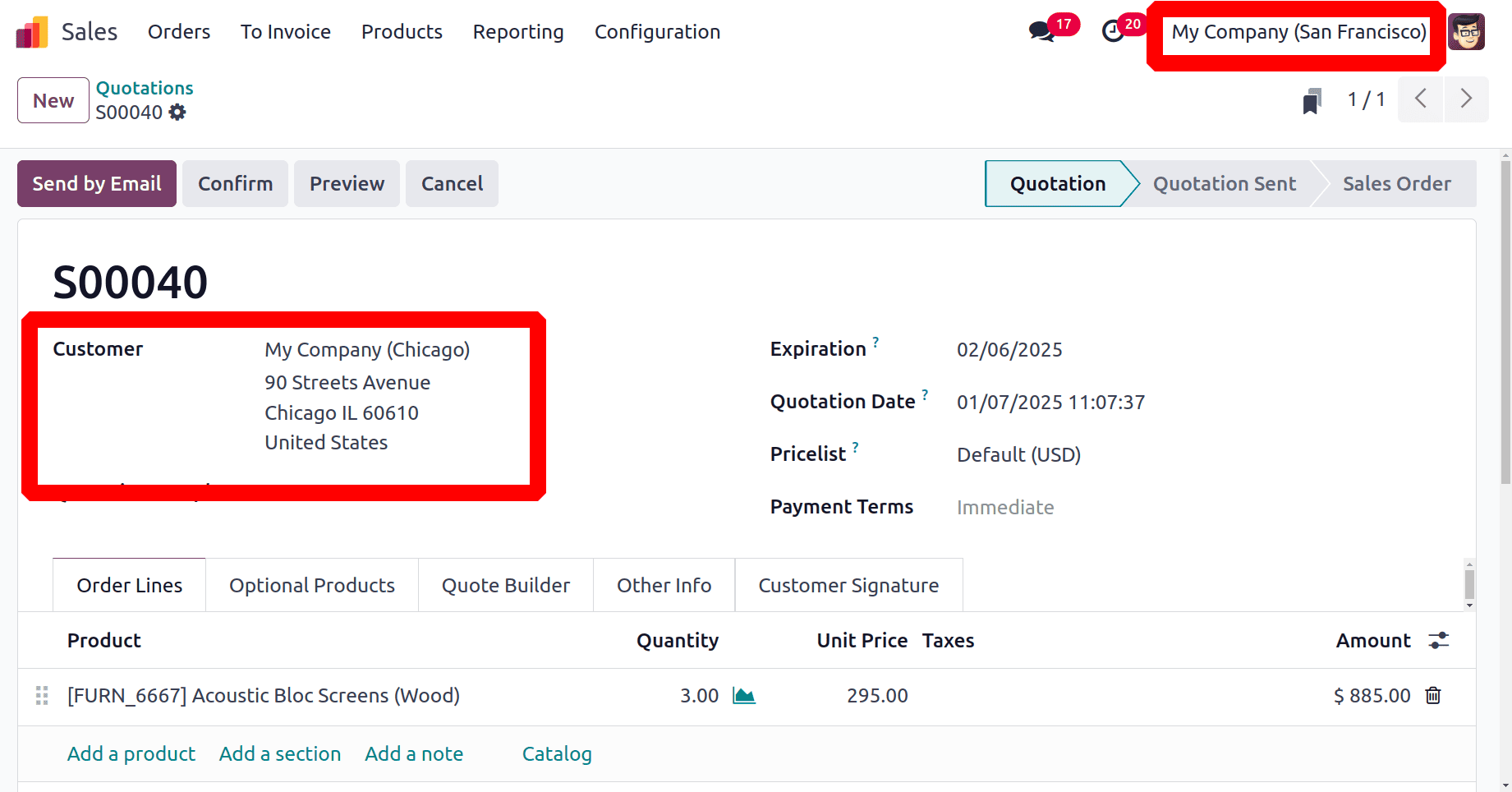
Then switch the company from San Francisco to Chicago.
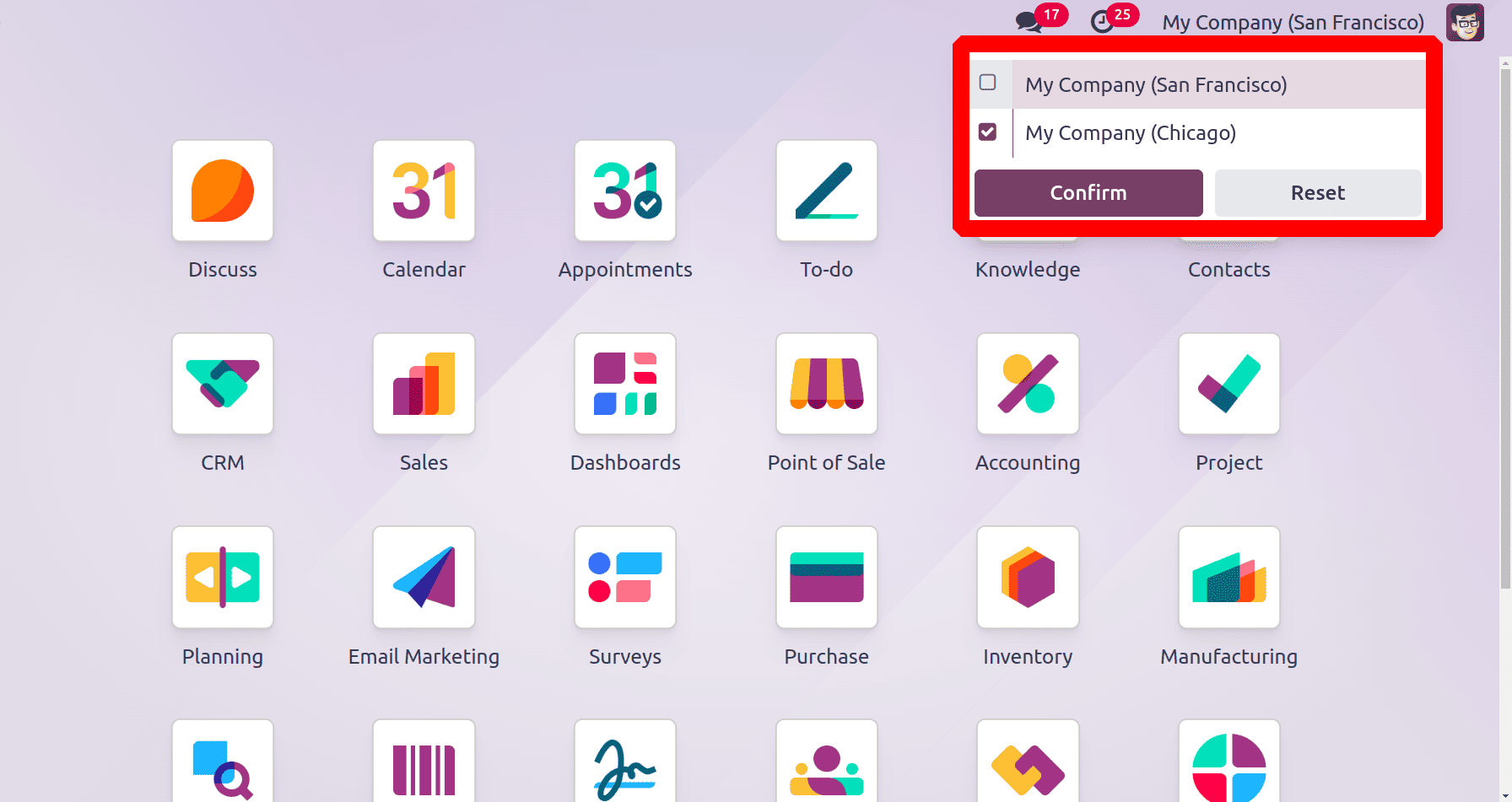
Open the Purchase module. It shows an RFQ, with details like Reference, Vendor, Company, Buyer, Order Deadline, Source Document, Total, and Status. Click and open the RFQ.
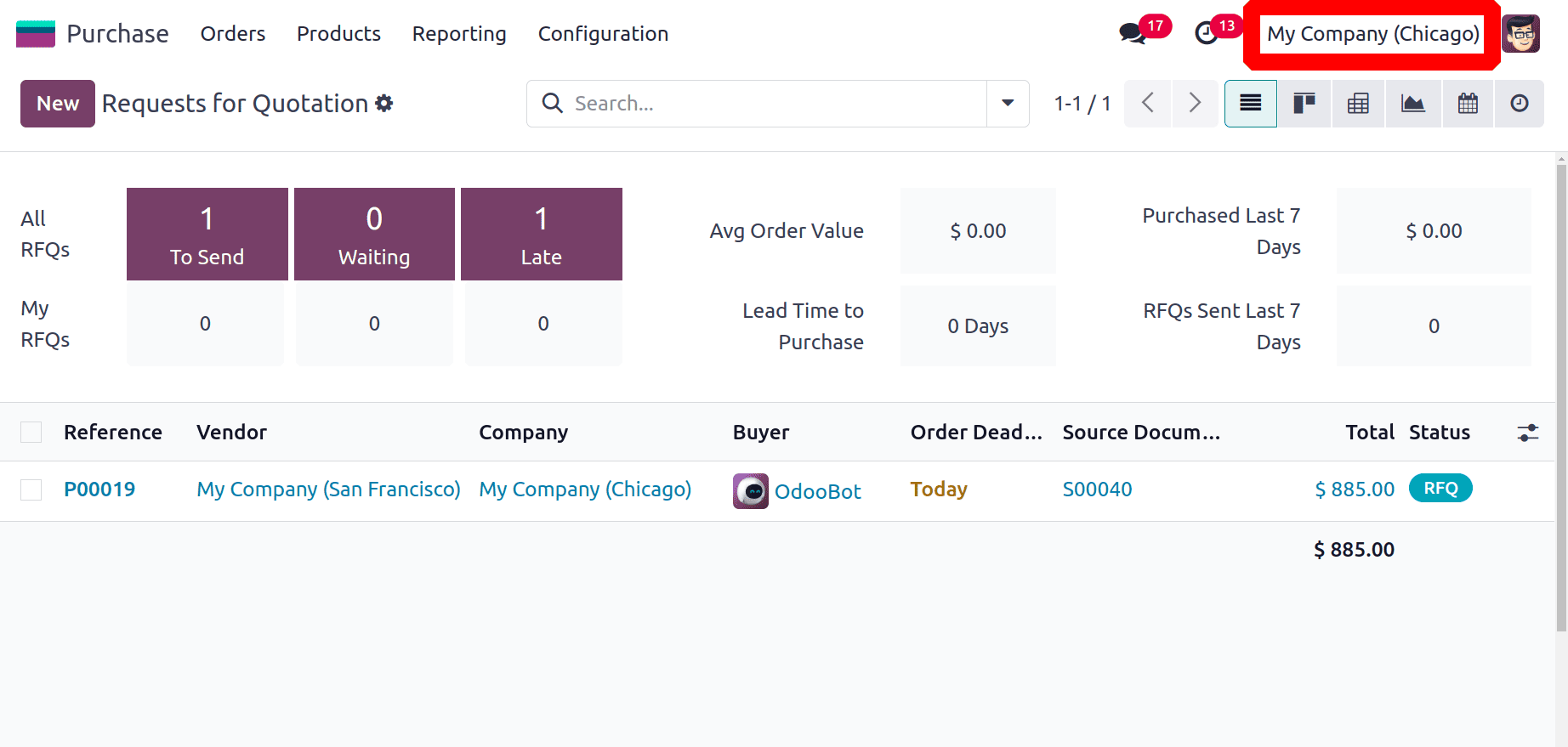
The RFQ is created for the Vendor, My Company (San Francisco). The same product Acoustic Bloc Screen with 3 quantities shown in the products tab. Confirm the RFQ.
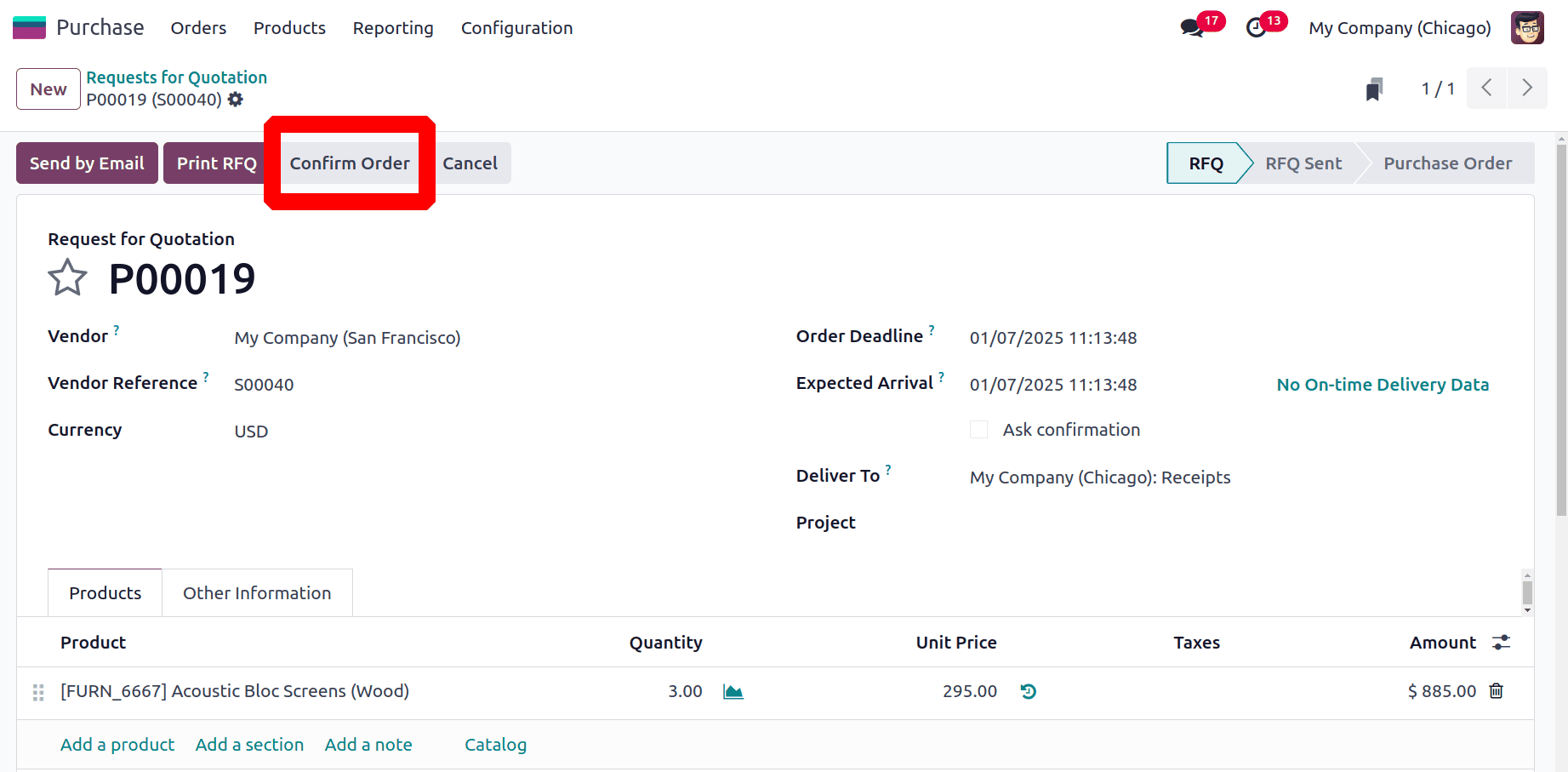
So the user from the San Francisco company needs to complete the delivery first. Open the sales module and choose the previously created sale order. Then open the delivery and Validate the delivery.
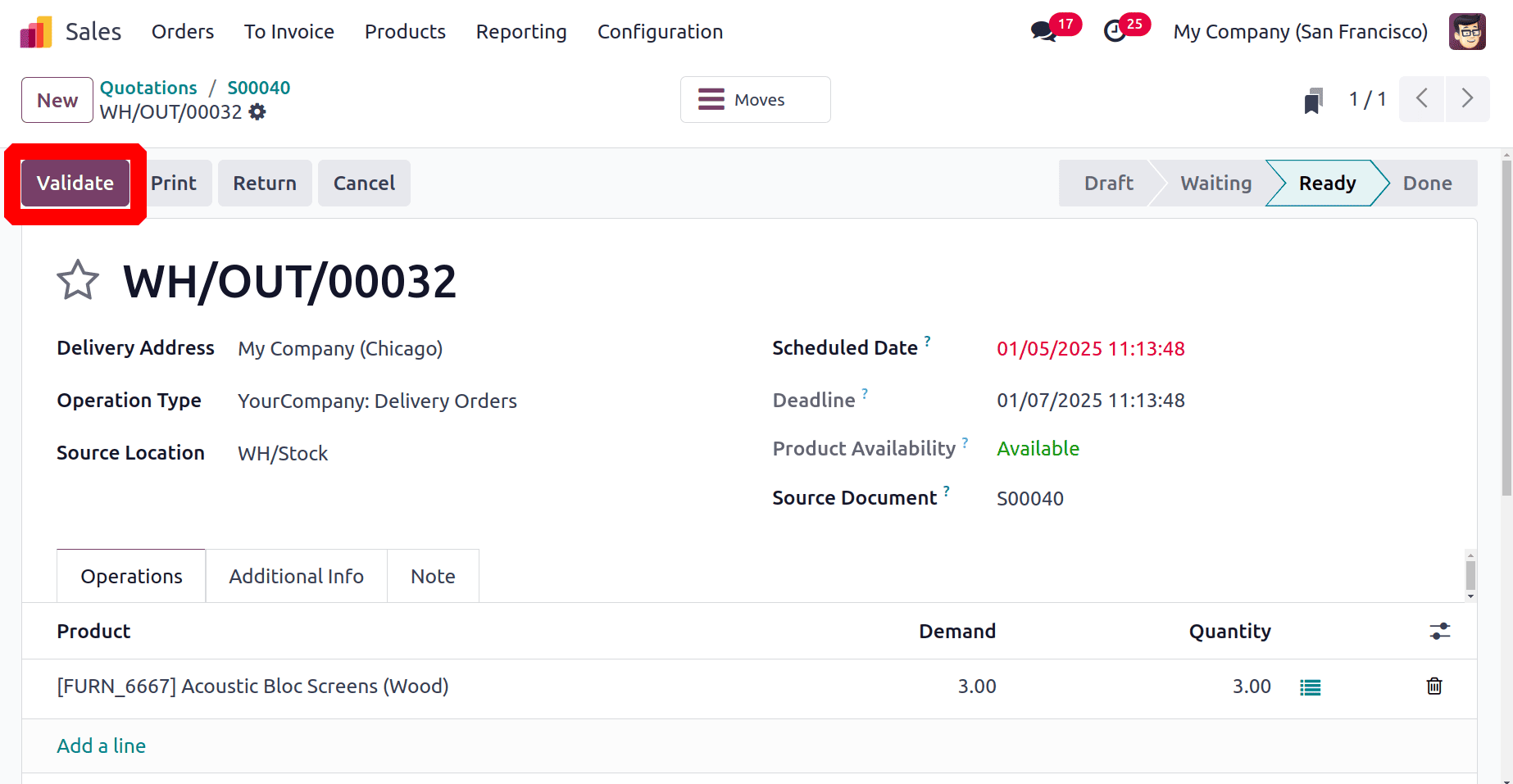
Now the delivery from the SanFrancisco company is completed. The user from the Chicago company needs to receive the goods. So switch to the Chicago company and validate the receipt from there.
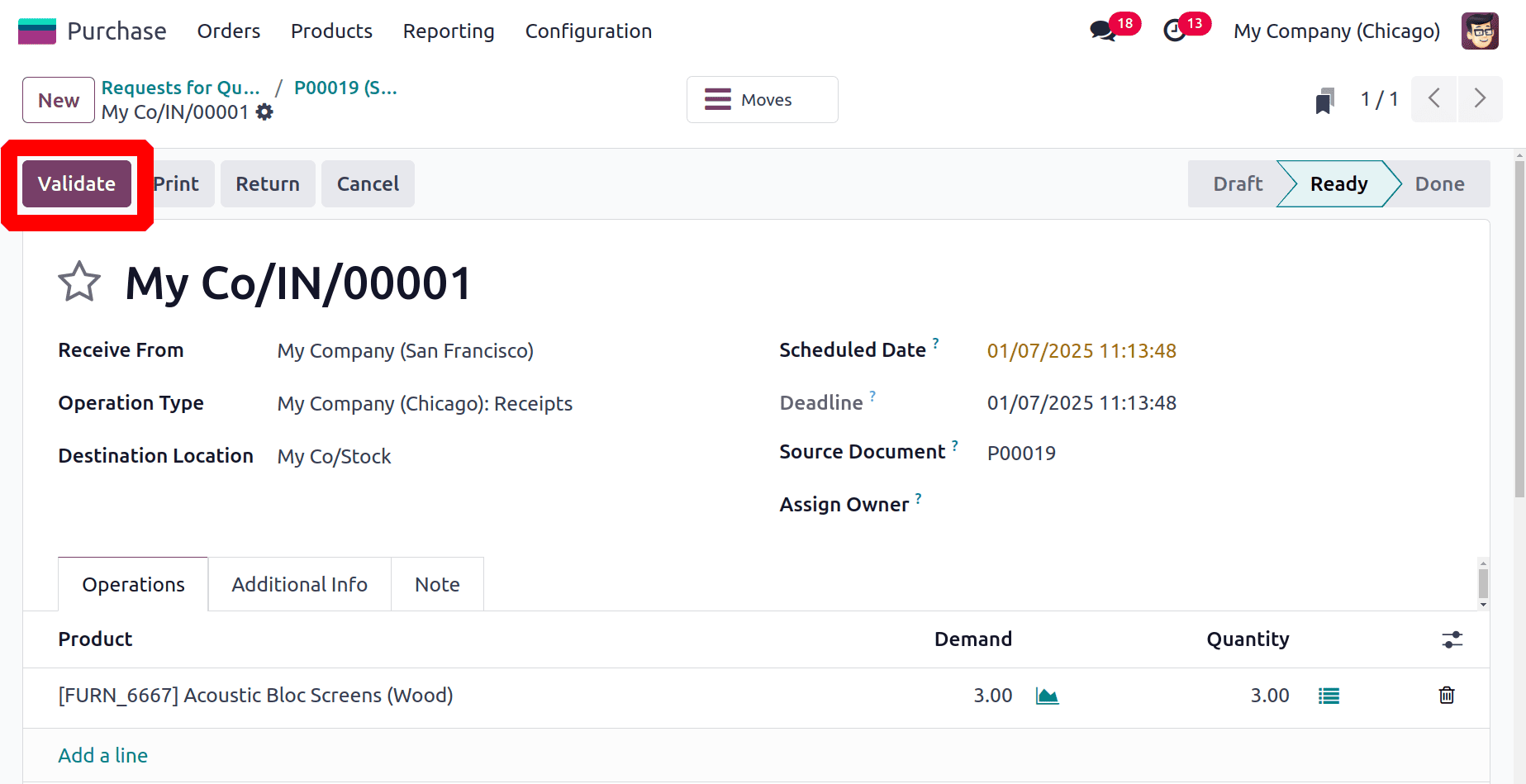
So this is how the Inter-Company transactions work in Odoo 18. The corresponding Bills and Invoice creation is also possible for this transaction.
Use of Transit Location in Inter-Company Transaction
When one company transfers inventory to another, the goods are first moved to the transit location before being received by the destination company. This arrangement helps maintain transparency in inventory management, makes reconciliation easier, and guarantees accurate documentation of stock movements across companies. In Odoo 18, a transit location acts as an intermediate storage space during intercompany transactions, ensuring accurate tracking of goods moving between companies.
Open the Locations from the Configuration menu to view the locations created inside the company. A list of locations will open with details like Location name, Location Types, etc. Remove the filter Internal, and then all types of locations are shown. Open the location named Virtual Locations/Inter-company transit.
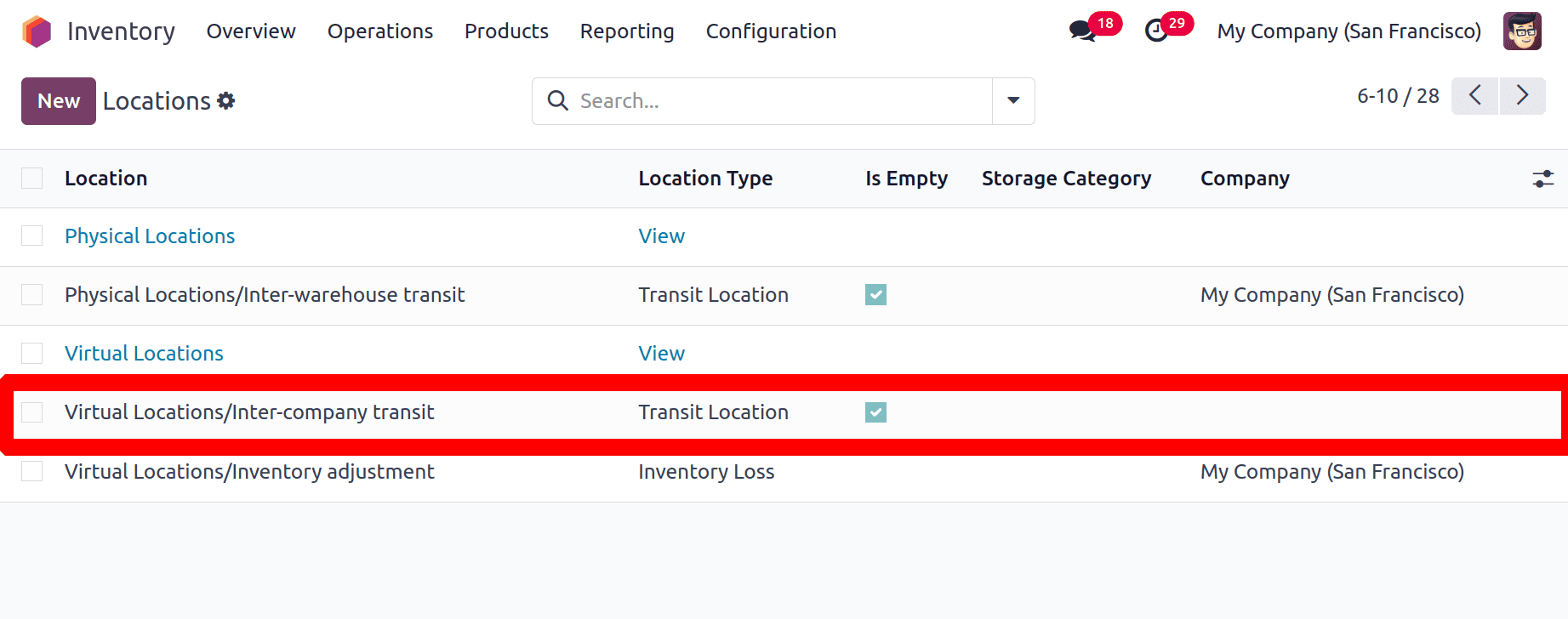
As shown in the below image, which is a Transit Location. The location is named Inter-company Transit, parent location is Virtual Locations. No company is added in the Company field, which means no company is restricted here. This location is common for both San Francisco and Chicago companies.
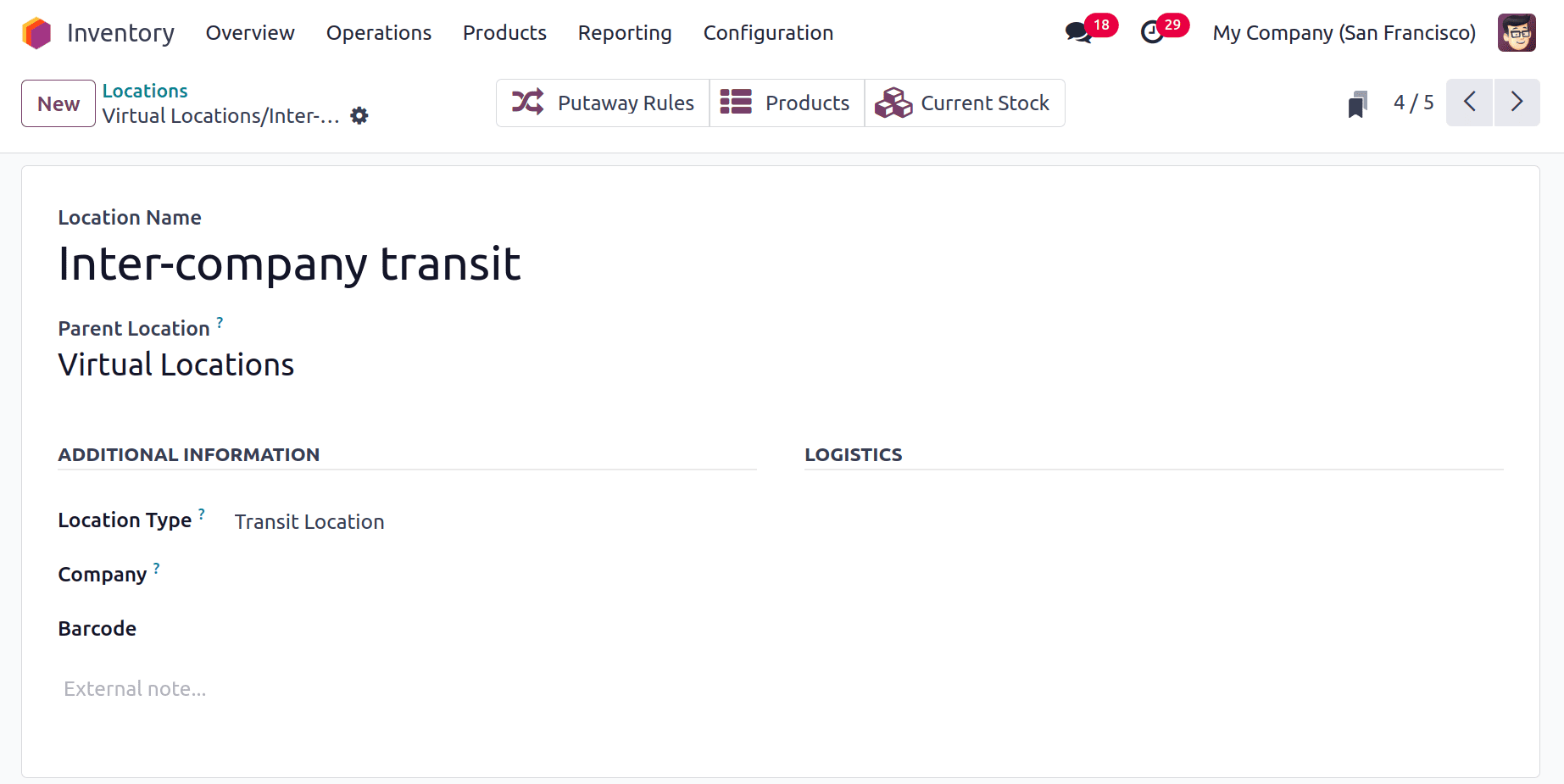
Create a new internal transfer from the San Francisco company. The Operation Type is YourCompany: Internal Transfers. The source Location is WH/Stock and the Destination Location is Virtual Locations/Inter-company transit. Add the product with quantities inside the product tab then Validate the transfer.
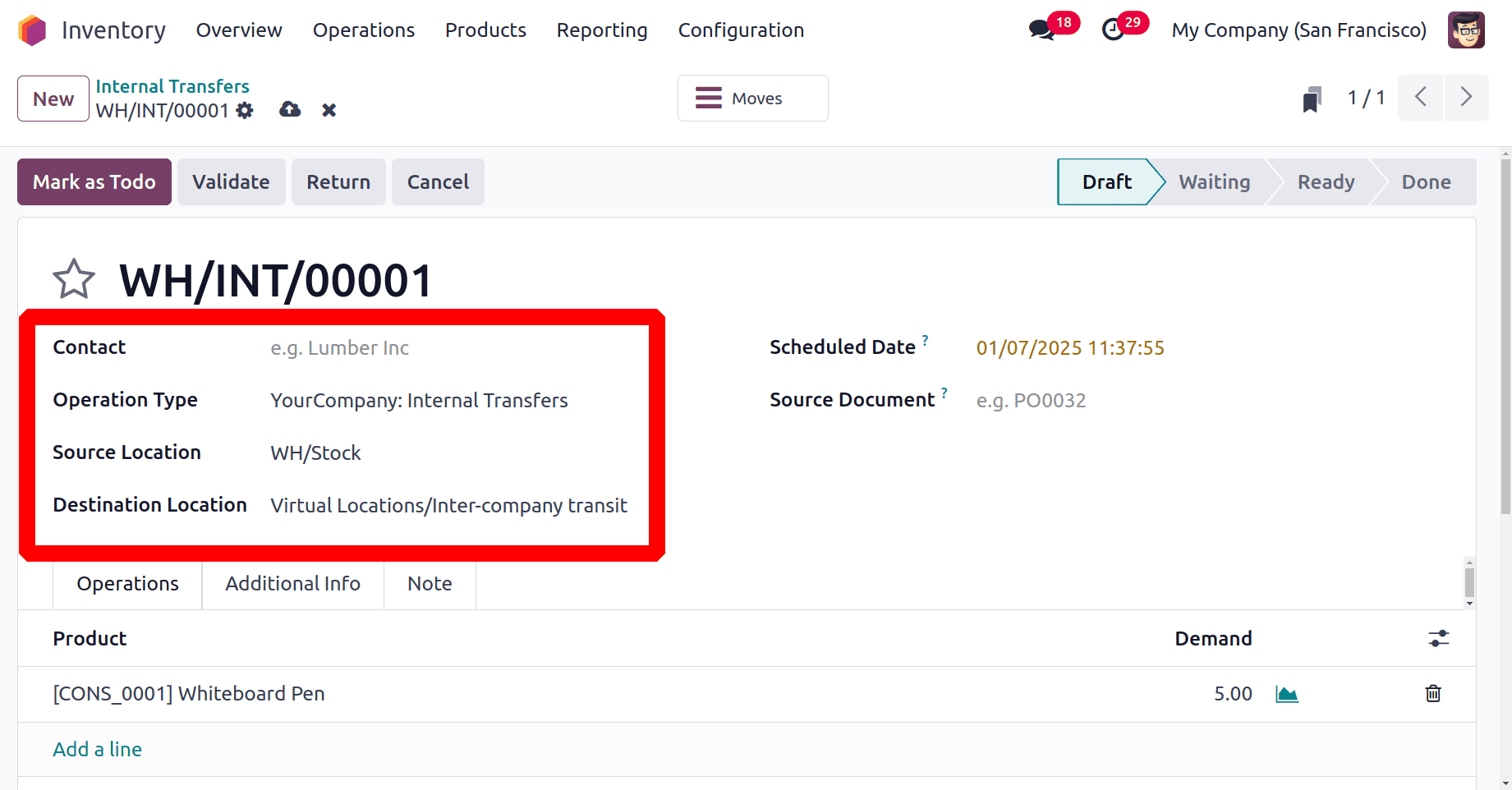
After completing the transfer check the product Moves from the smart tab Moves. So the product Whiteboard Pen is picked from WH/Stock and moved to Virtual Locations/Inter-company transit.
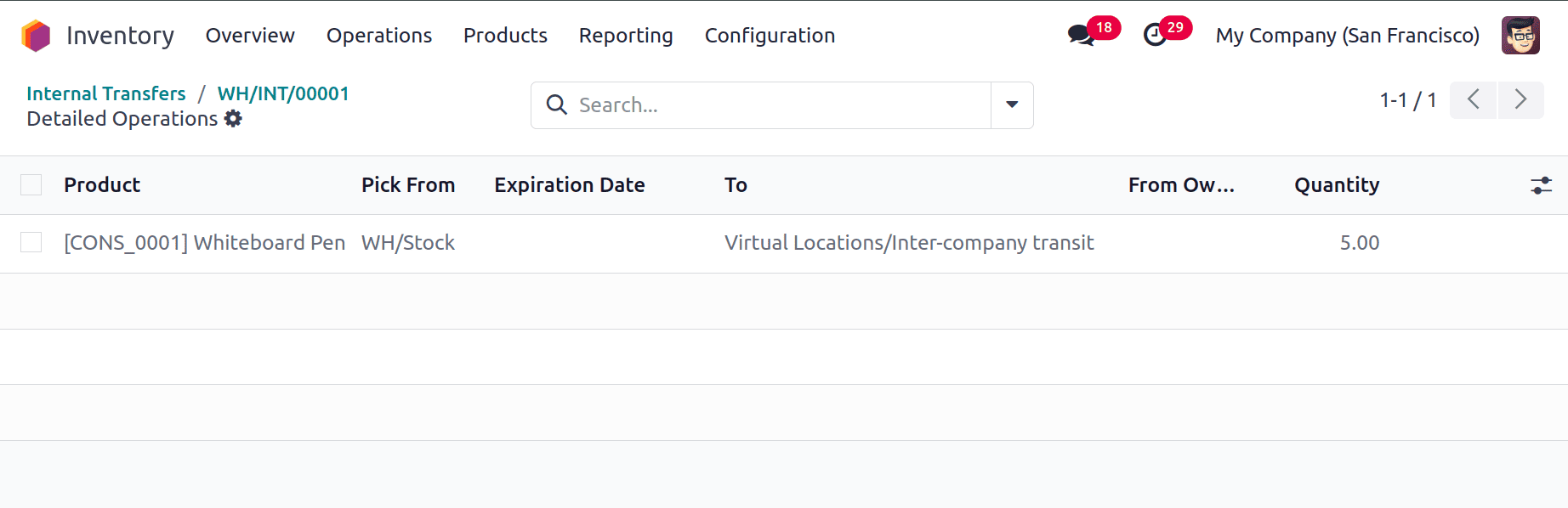
Then switch the company to Chicago. From there also create a new Internal Transfer. Operation Tye is My Company (Chicago): Internal Transfers. This time the Source Location is Virtual Locations/Inter-company transit, and the Destination Location is My Co/Stock.
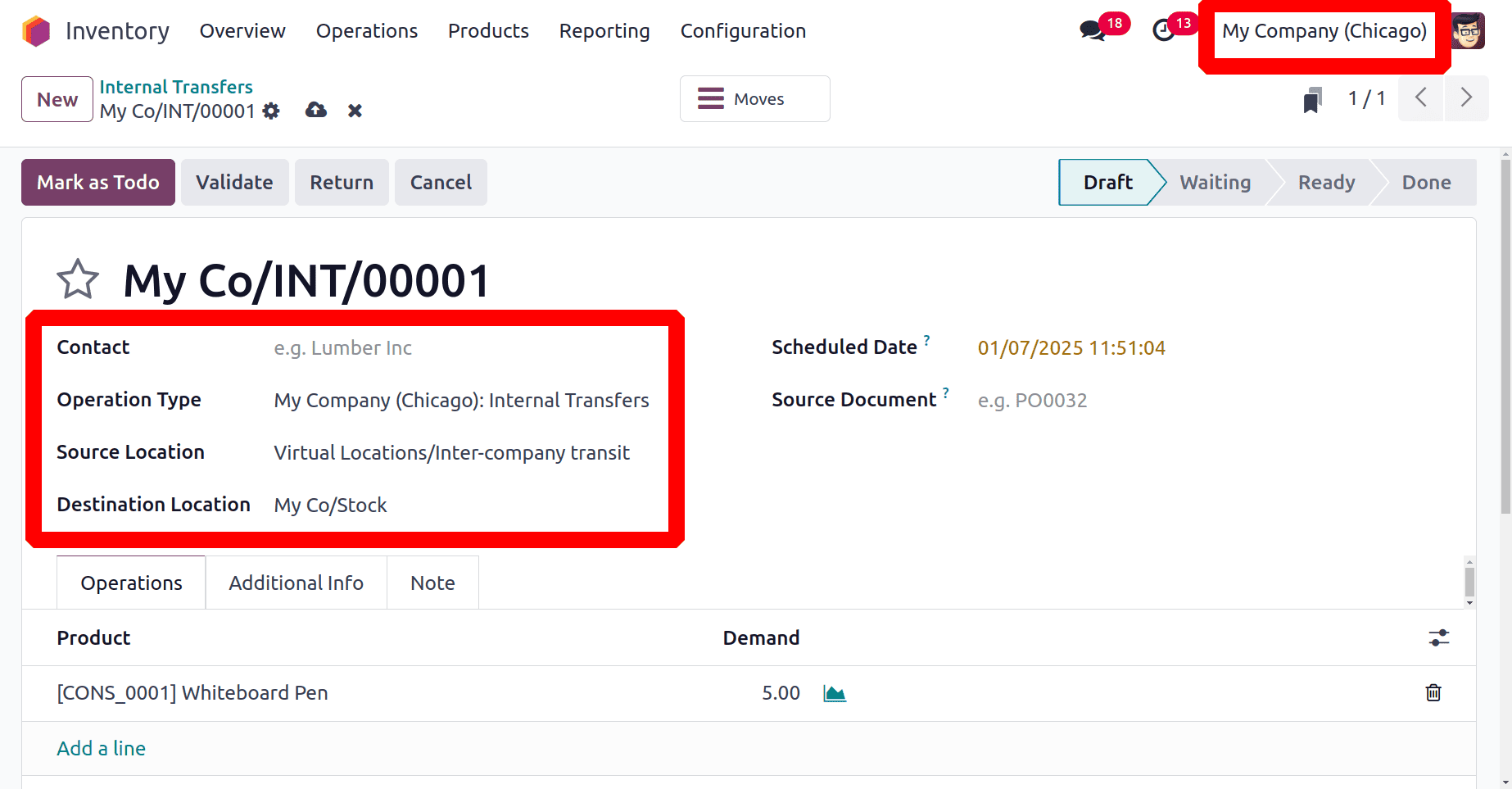
Add the product with quantities and Validate the transfer then check the Moves. 5 quantities of the product Whiteboard Pen are transferred from the Virtual Locations/Inter-company transit to the company stock location.
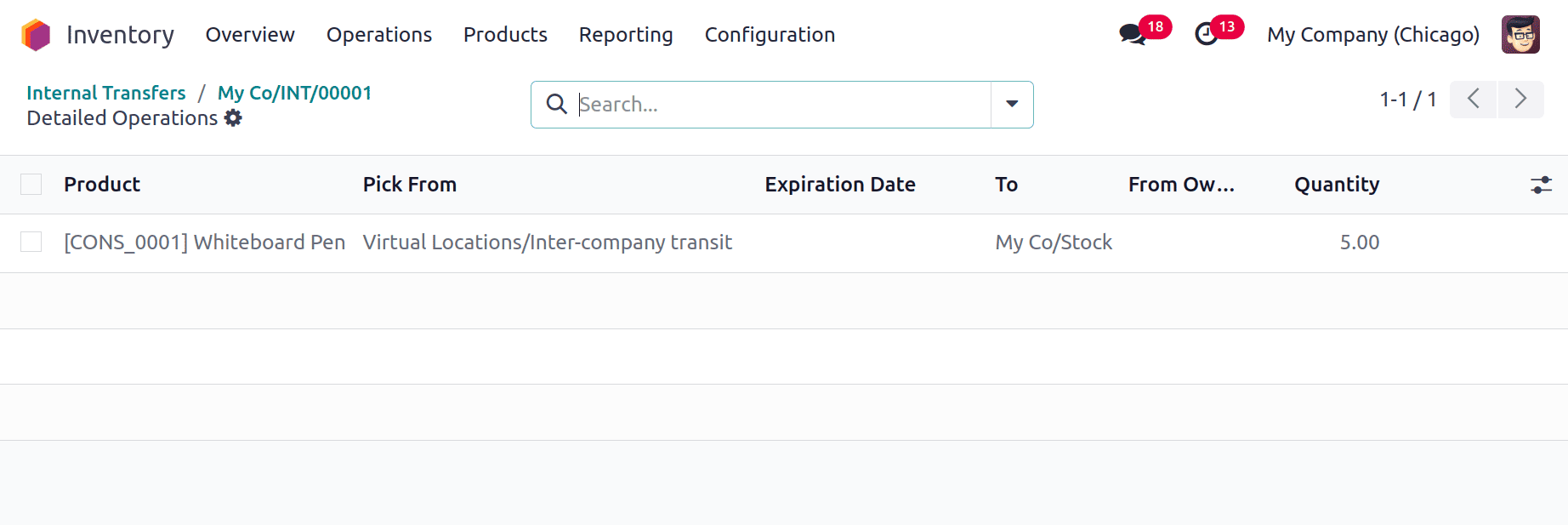
Intra-Company Transaction
Intra-company transactions in Odoo 18 manage activities across various departments or warehouses within the same business. Internal stock transfers are made easier by these operations, which guarantee smooth product movement and precise inventory records. Odoo increases operational efficiency and offers insight into internal inventory movements by automating and documenting these procedures.
Let's configure two different warehouses inside the company. For that choose the Warehouse from the Configuration menu. There are two warehouses: Warehouse #1 and Warehouse #2. The stock location of the first warehouse is WH1/Stock and the Stock location of the second warehouse is WH2/Stock.
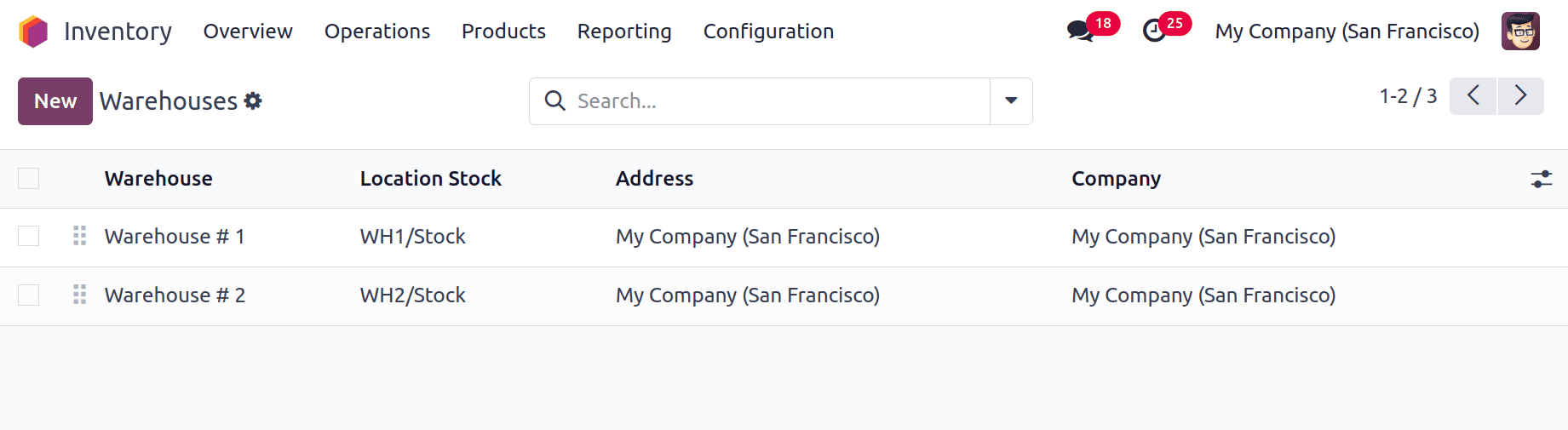
An inter-company transaction can be simply done by using the internal transfer. In the internal transfer add the Source location as the WH1/Stock, which is the stock location of the first warehouse. The destination location is WH2/Stock, which is the stock location of the second warehouse. Add the product with the necessary quantities, then Validate the transfer.
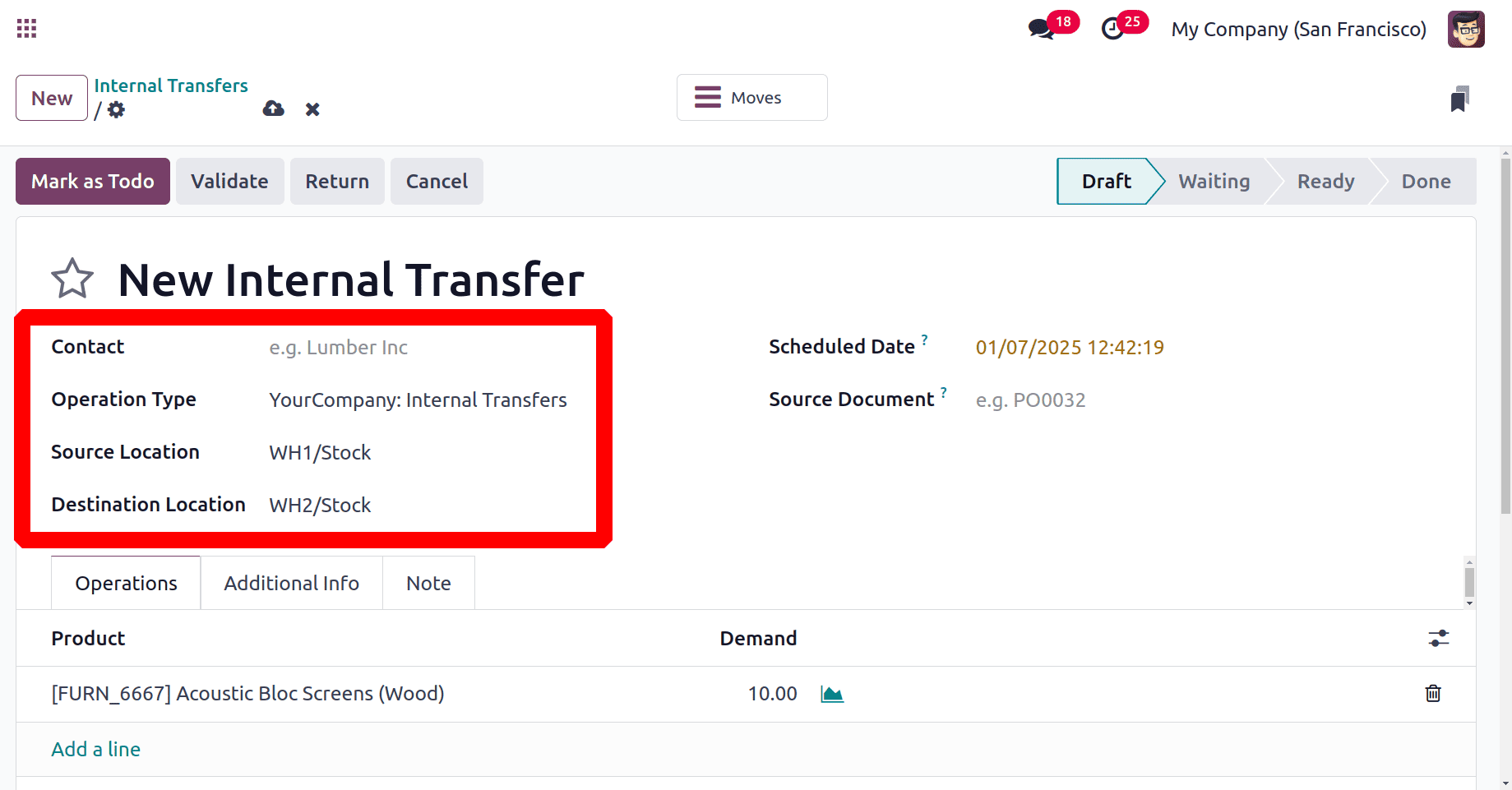
After validation check the Moves. Here 10 quantities of Acoustic Bloc Screen (Wood) moved from one warehouse stock to the second warehouse stock.
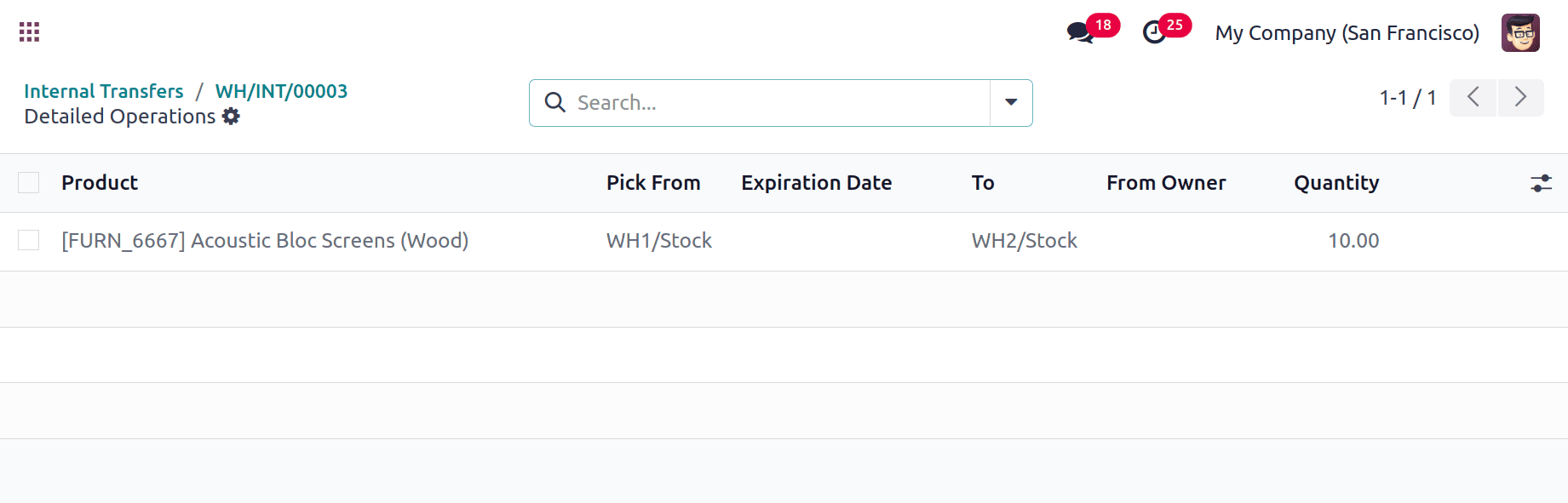
Use of Routes in Intra-Company Transaction
The paths and guidelines for the internal transportation of goods between warehouses or locations are defined in Odoo 18's intra-company transactions. By defining transfer techniques like push or pull rules, they automate workflows and guarantee accurate and effective inventory management.
So let's create a new route. For that pick the Routes from Configuration. A list of Routes will appear there. To add a new route click on the New button.
The route is named as Intra-Company Transaction. Click on the Add a line under the Rules.
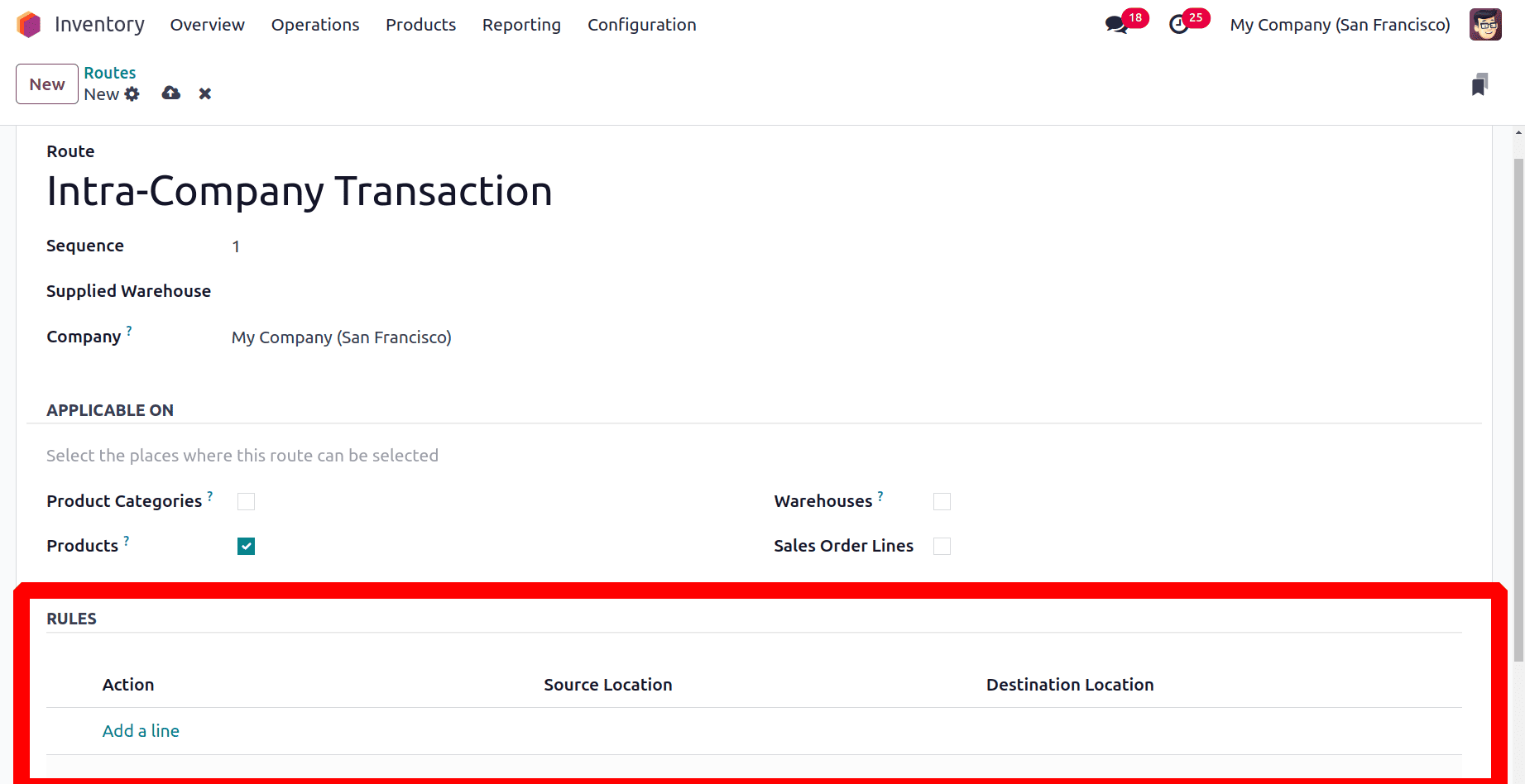
Here the rule is named as “Transfer from WH2/Stock to WH1/Stock”. Operation Type is Warehouse # 2: Internal Transfers. The Chosen Action is Pull From. source location is WH2/Stock and the destination location is WH1/Stock.
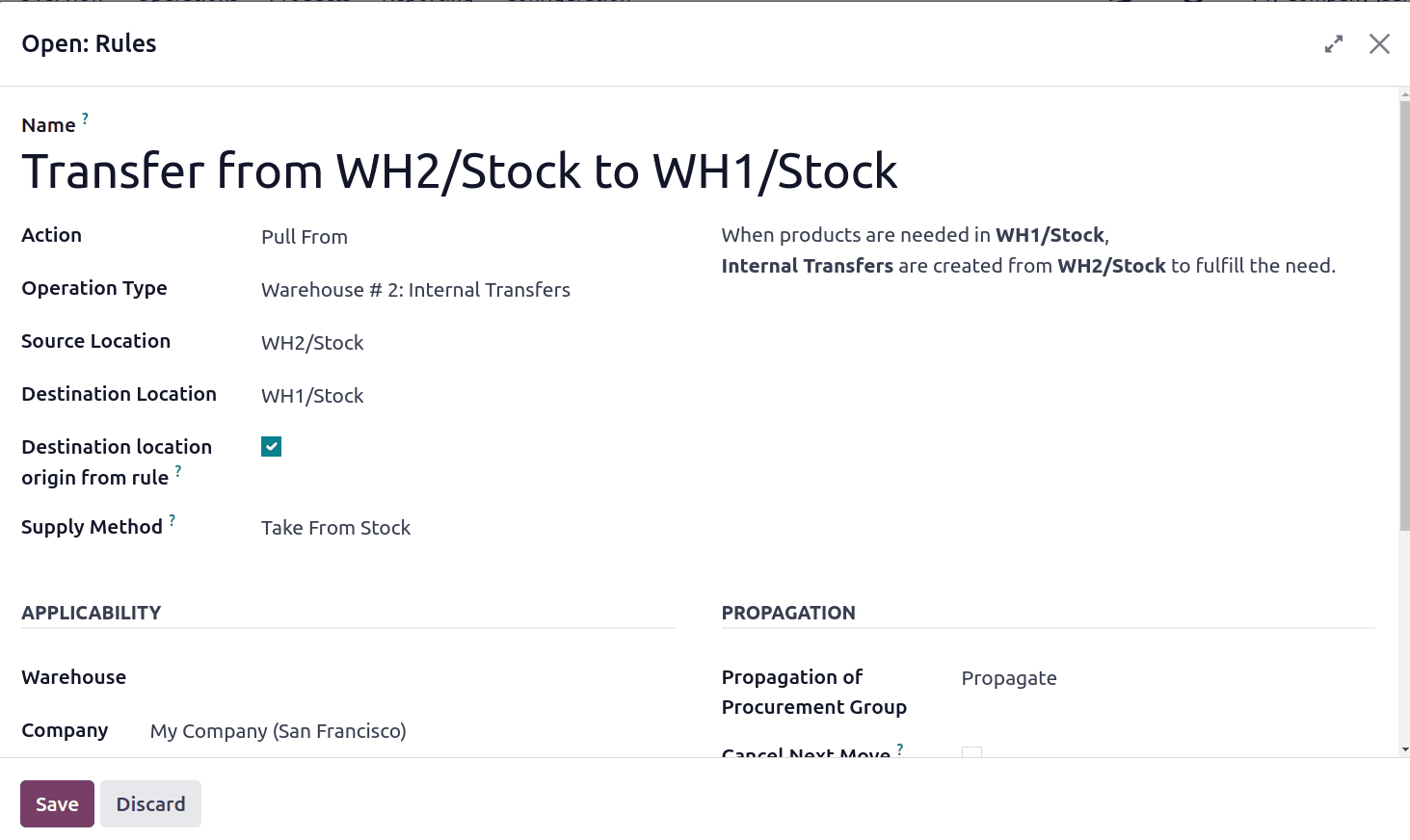
So while using the rule, when products are needed in WH1/Stock, Internal Transfer is created from the WH2/Stock to fulfill the need. Save the route and rule.
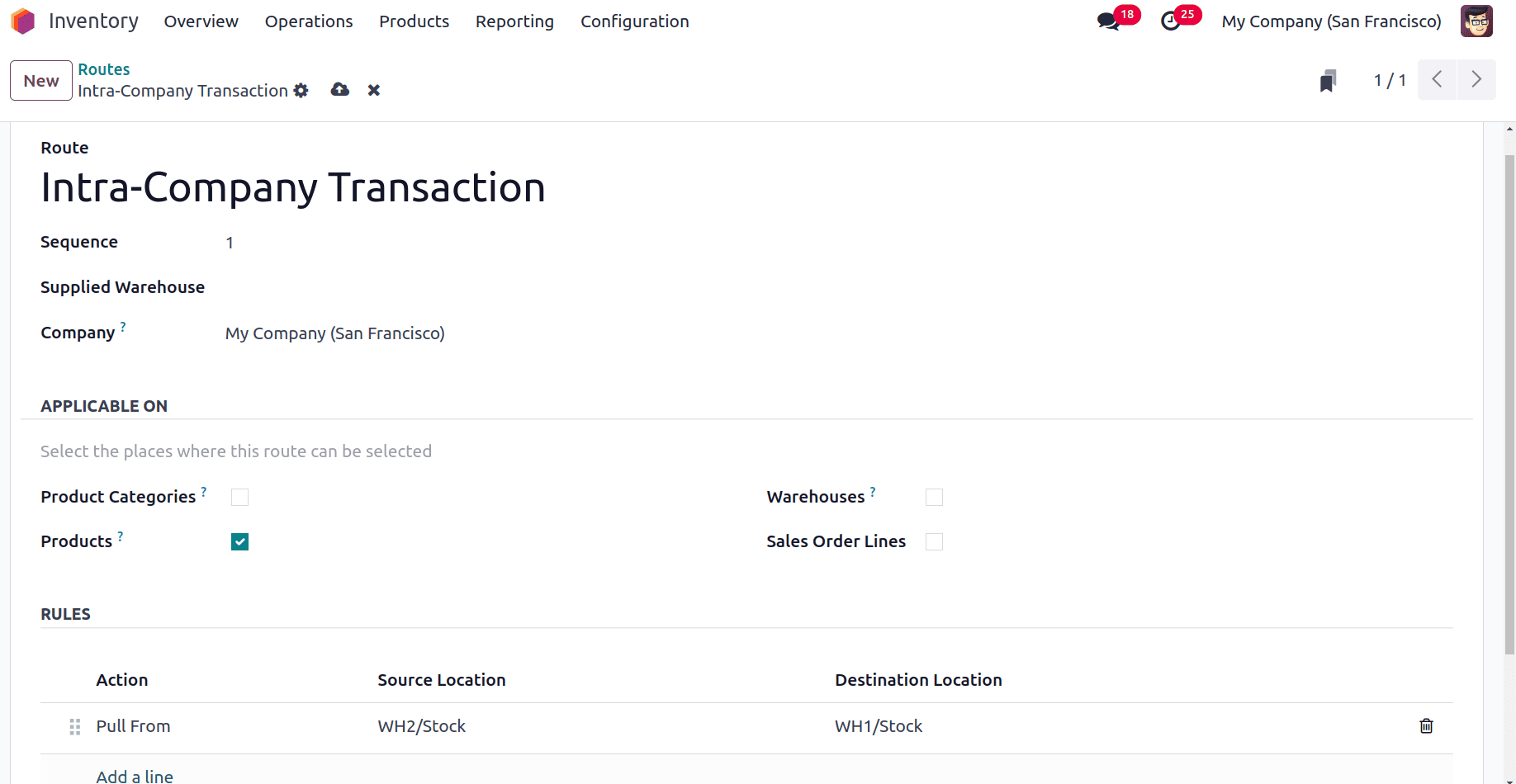
Create a new product named APPLE. Enable the created route inside the product as shown below. The routes are available in the Inventory tab of the product.
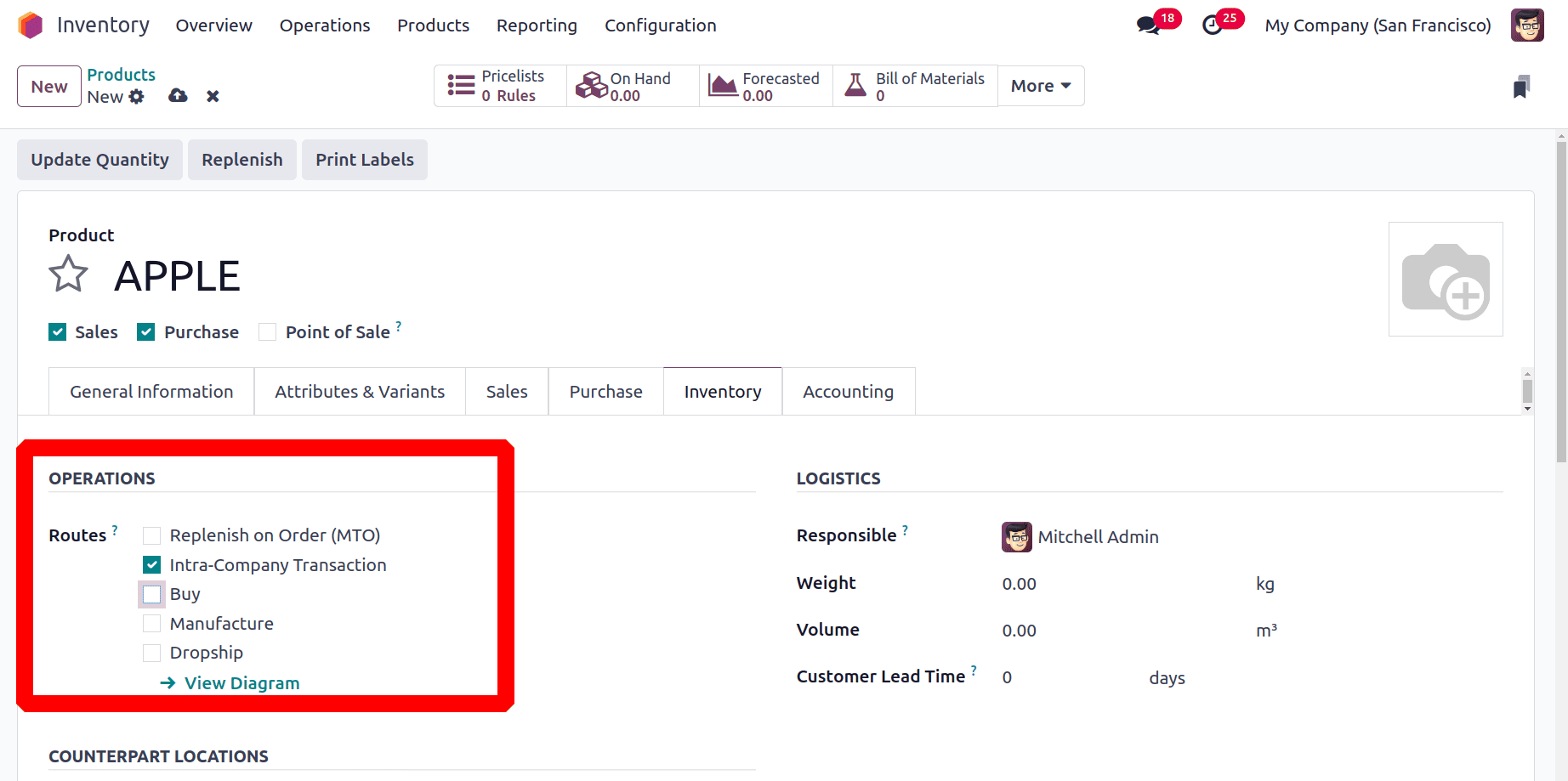
Lets update the stock. Click on the button named Update Quantity. 10 quantities are updated inside the WH2/Stock location. Which means no stock count updated in the first warehouse.
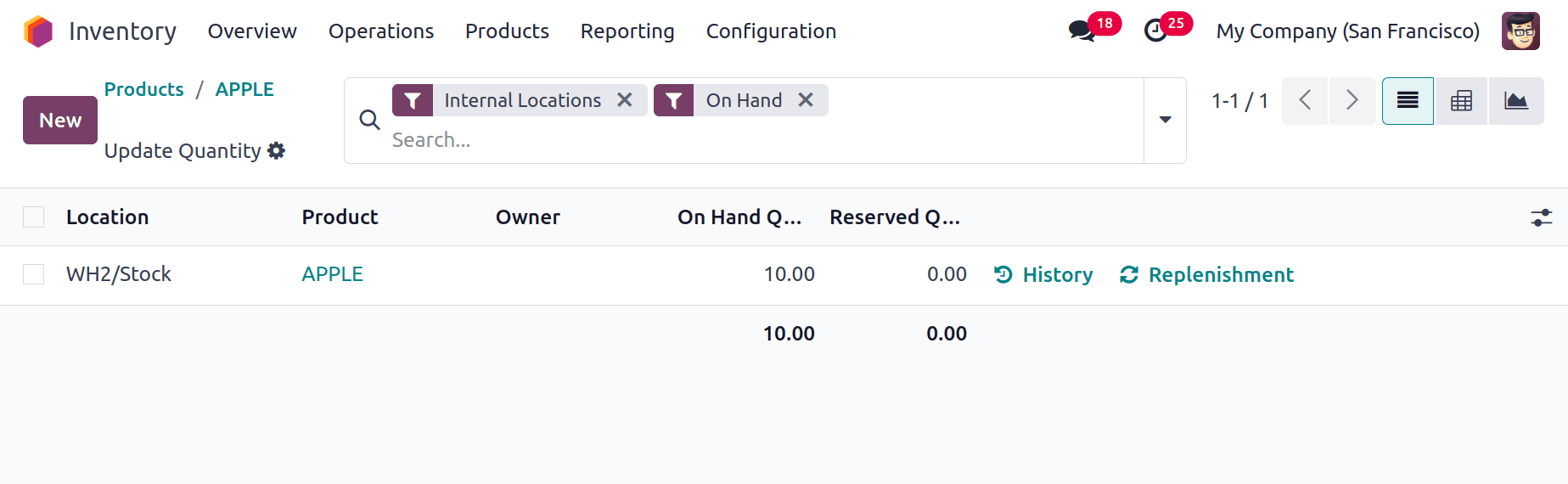
Create a new Sale order. The chosen customer is Deco Addicts. Inside the borderline add the product APPLE. The customer requested 2 quantities. A red graph icon near the quantities implies that the product is not available inside the warehouse stock.
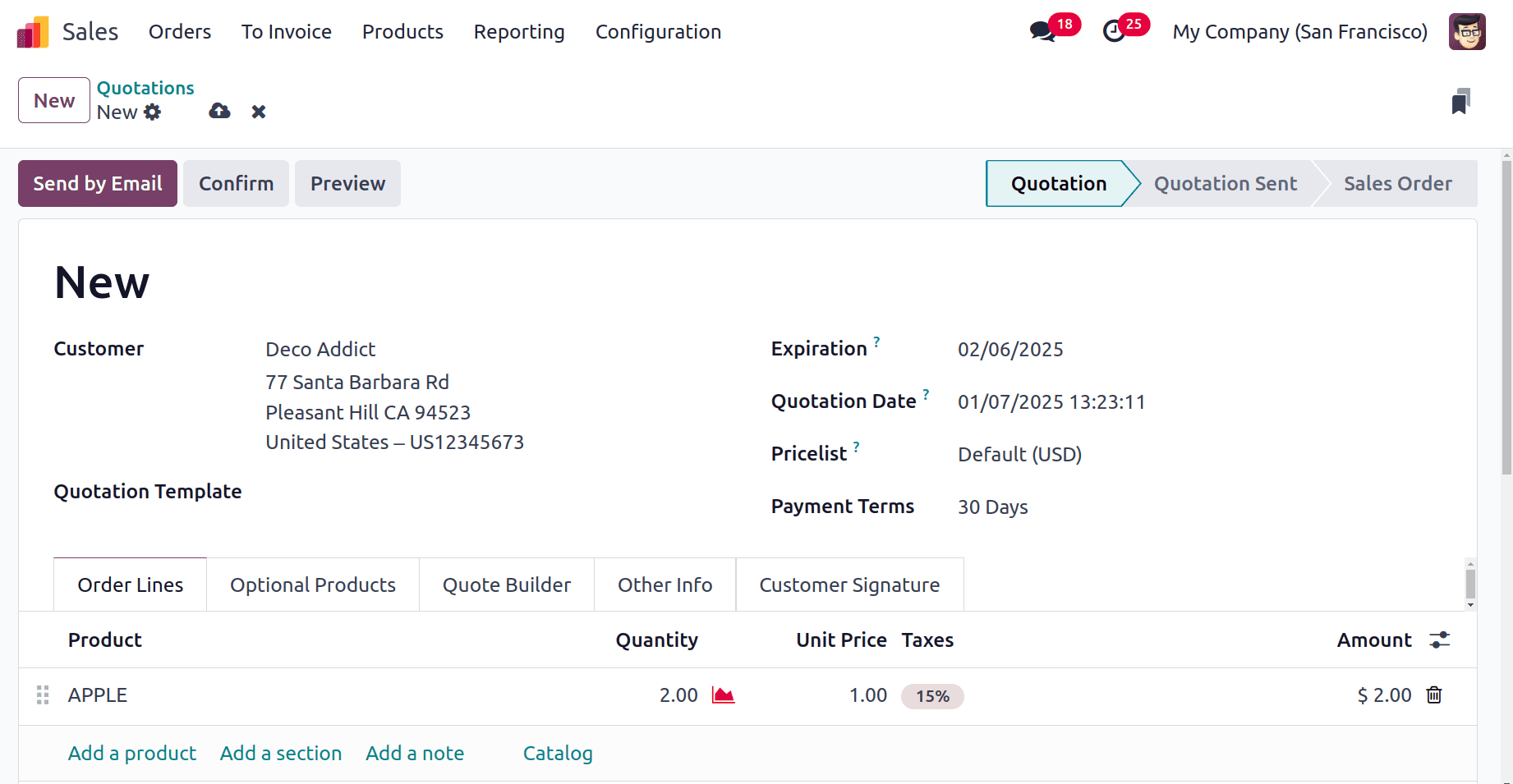
So here the company has two warehouses. To check which warehouse is chosen for the sales order, open the Other Info tab. Warehouse field available under the Delivery section. The Warehouse chosen is Warehouse #1.
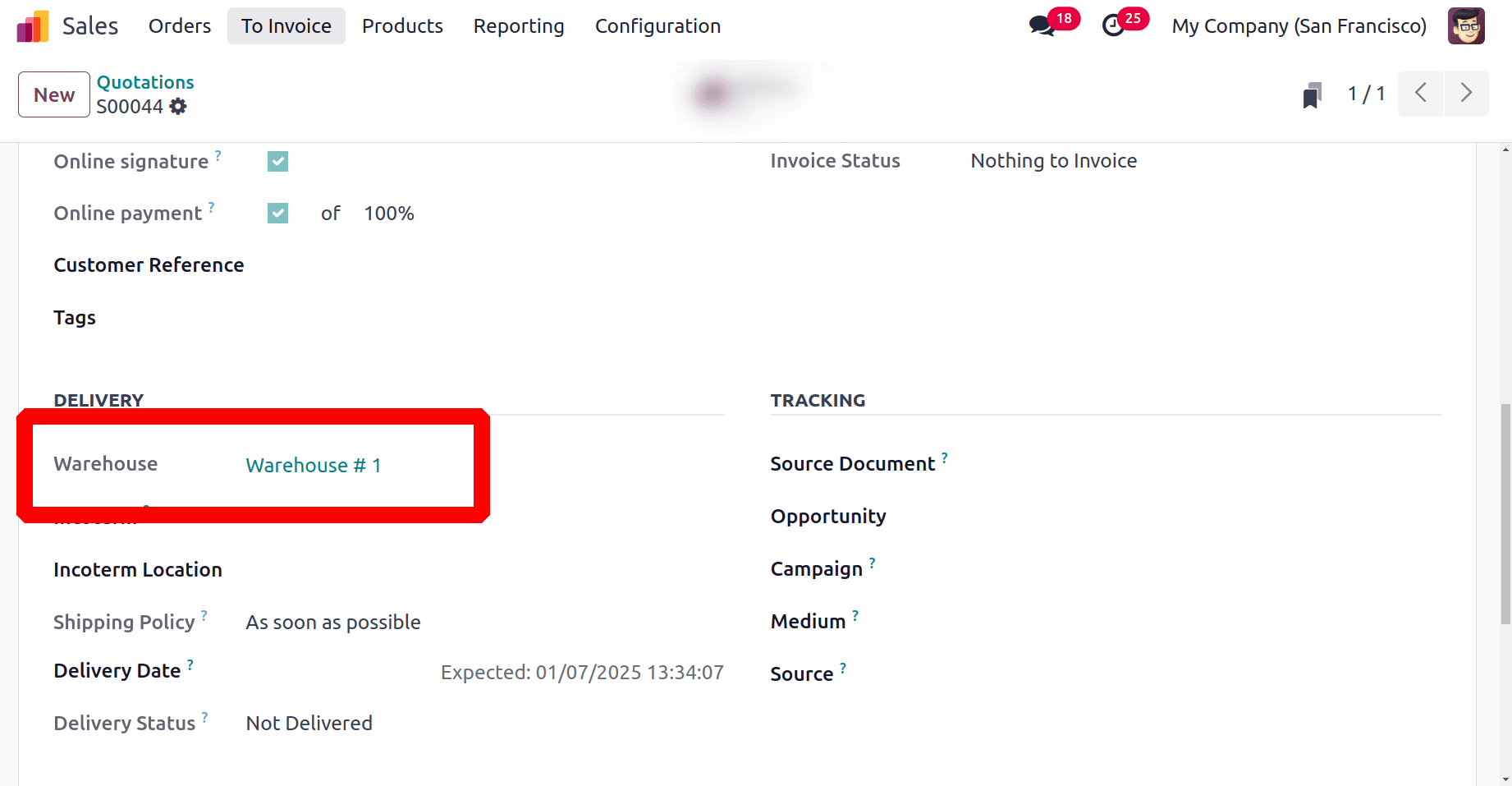
Confirm the sale order then 2 deliveries are created as shown in the below image. To view the created deliveries click on the Delivery smart tab.
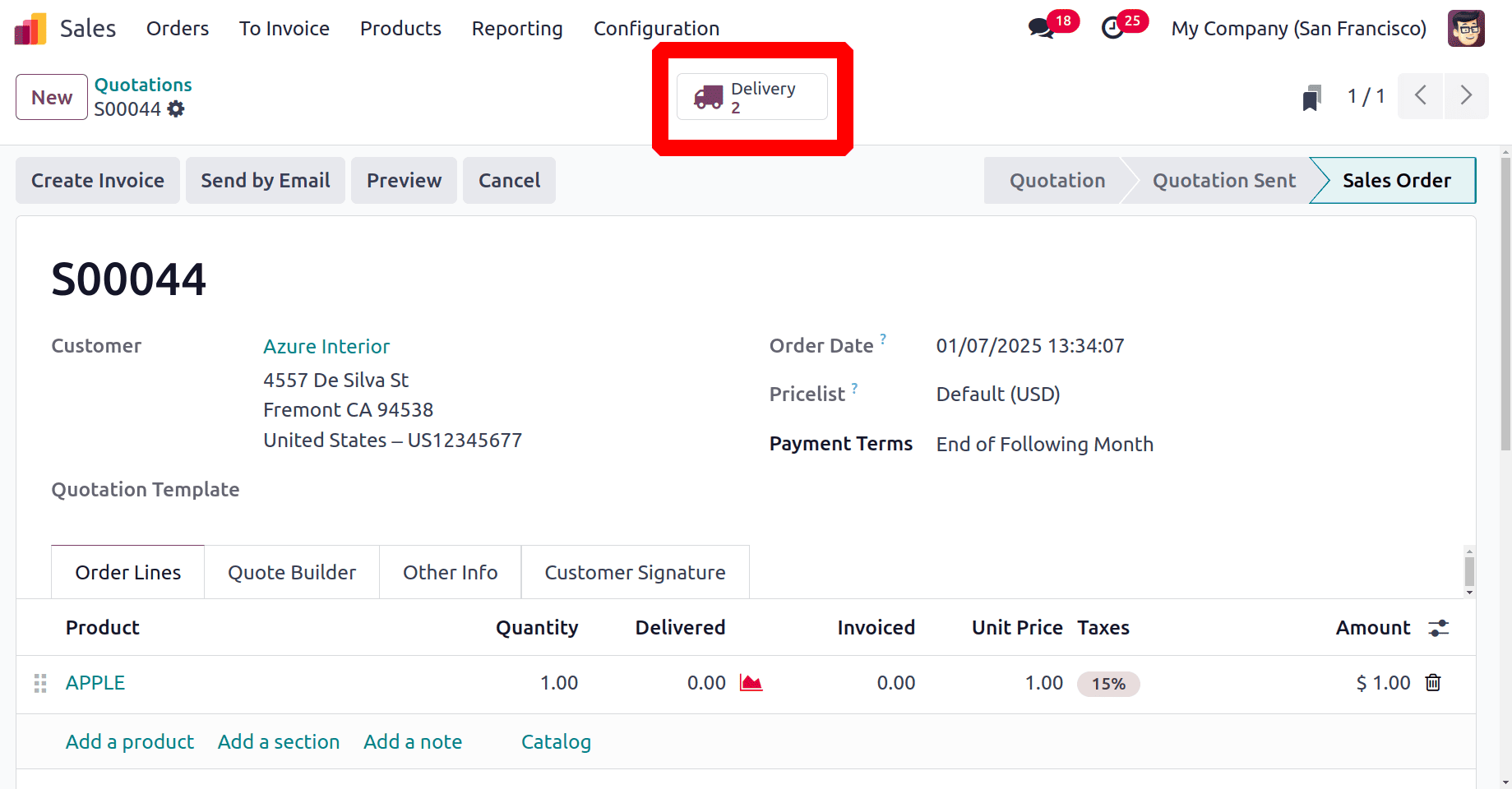
As shown below the first transfer is in the Waiting stage and the second delivery is in the Ready stage. Click on it to open the transfer.
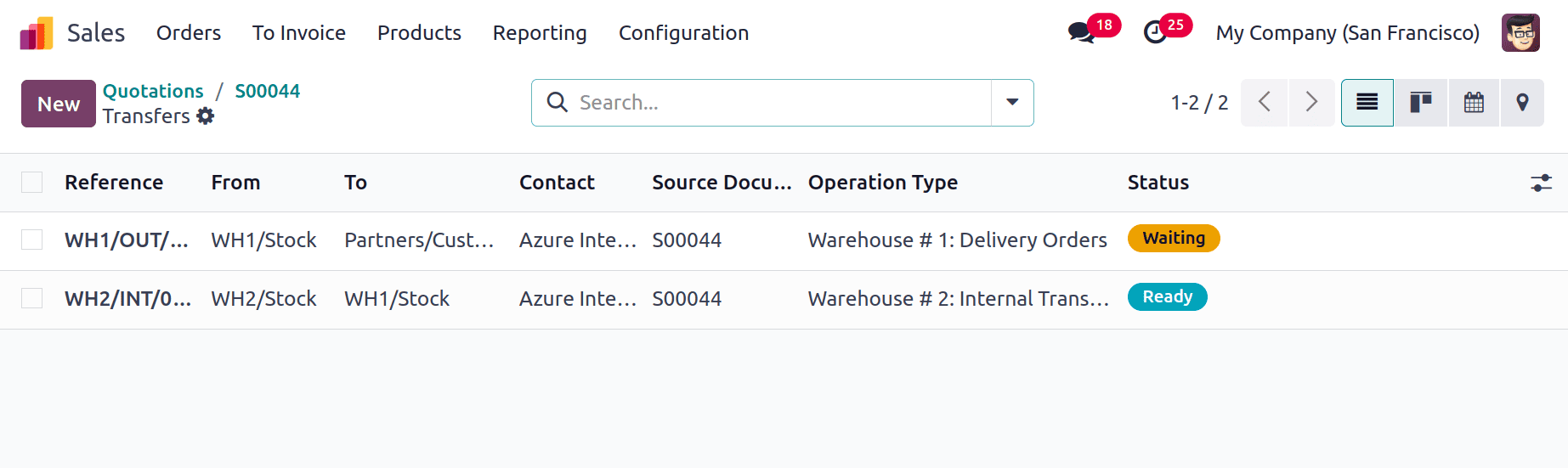
The first transfer is an internal transfer as mentioned on the routes. Here the product is moved from the WH2/Stock to the WH1/Stock. Validate the transfer.

Then the second transfer will automatically change to the Ready stage. In the second transfer the products will move from the WH1/Stock location to the customer Location. Validate the transfer to complete the delivery.
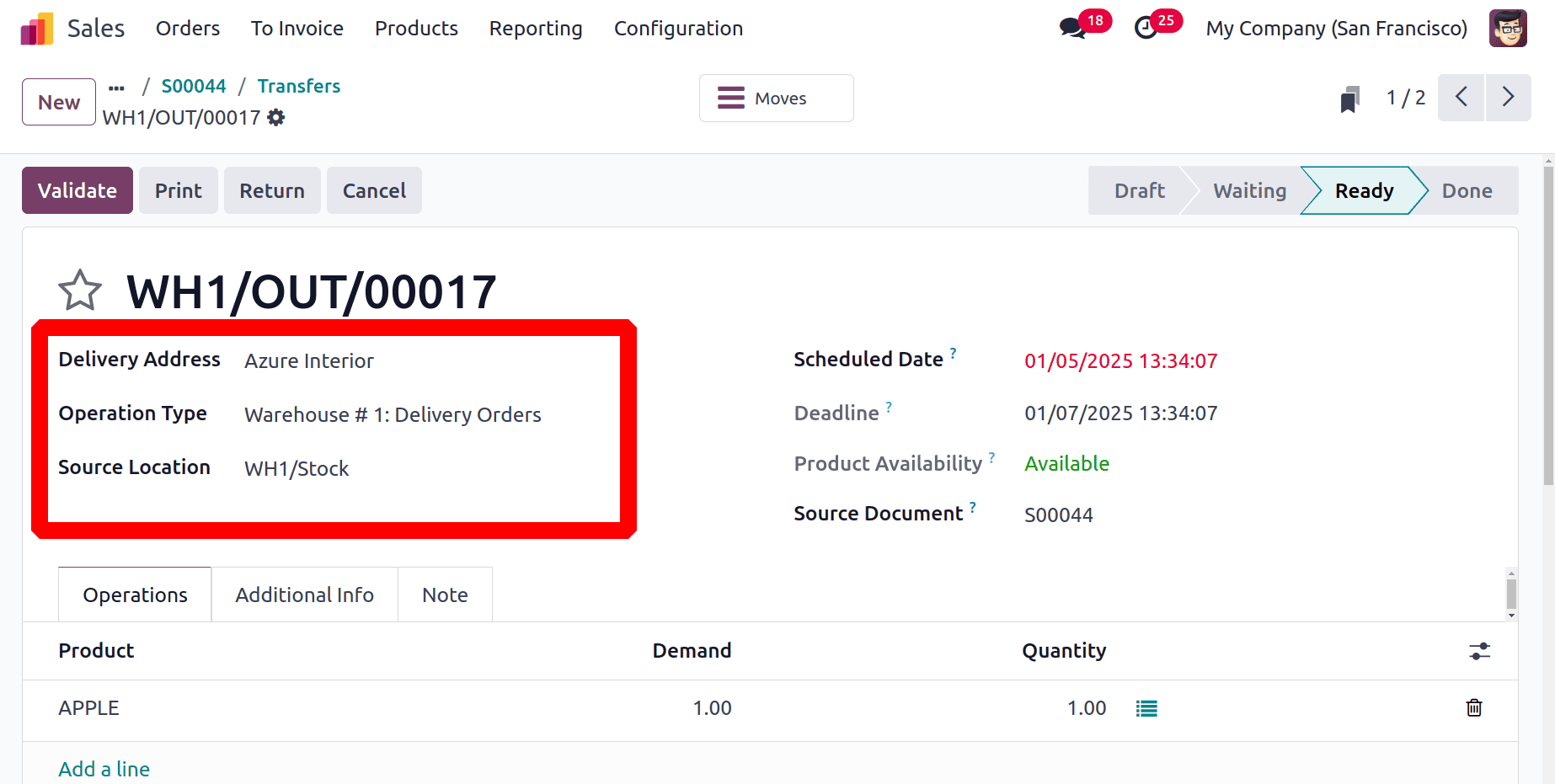
To sum up, Odoo 18 provides strong capabilities for expediting intra warehouse and inter warehouse transfers, improving inventory management's effectiveness and transparency. While guaranteeing precise tracking and documentation, features like automated workflows, transportation locations, and itineraries make stock movements easier. Businesses may improve operations, lower errors, and have more control over their supply chain procedures by utilizing these capabilities.