Pricelist management is a useful tactic that can help you control the expenses of your products and services. Price lists can help you ensure that you are getting the best possible value for your products and services. Pricelist management is a crucial part of Odoo 18 sales management. It allows you to charge different customers for your goods and services and to set your own prices for them. For example, you might create different price lists for your employees, wholesale customers, and regular customers.
Another function offered by Odoo's Point of Sale (PoS) module is price list management. One helpful technique for controlling the expenses of your products and services is a price list. This can help you maximize your profits and collaborate with other companies in an efficient manner. You can also use pricing lists to provide your clients with discounts. This can help you attract and retain customers.
Let's verify that the price list functions in Odoo 18 Point of Sale.
For illustration, let's say there is a Restaurant. There were two floors to the restaurant. There are two types of floors: one with AC and the other without. All items from the AC floor cost 5% more than those from the non-AC floor.
Choose the Point of Sales from the Configuration of the Point of Sale module. There is a list of created Point of Sale sessions.
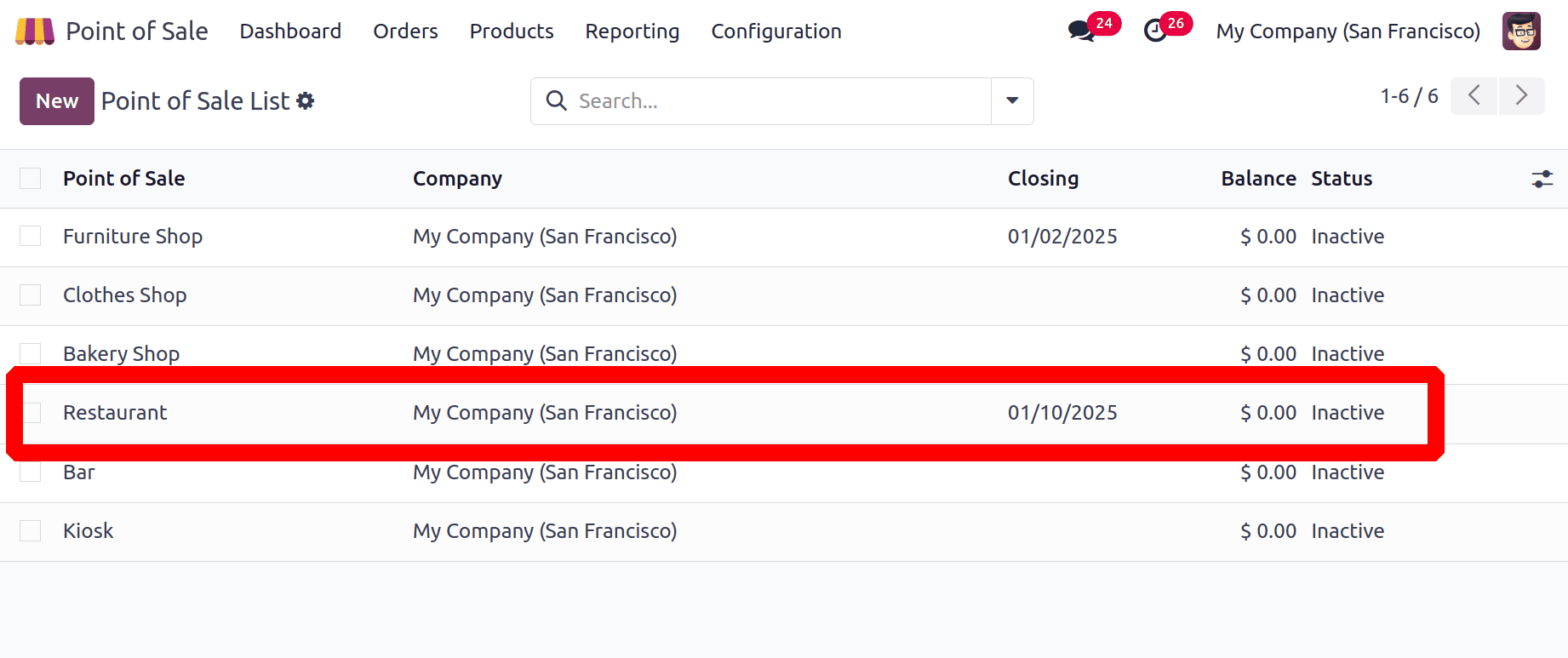
The Restaurant is also available inside the list. Click on it to open.
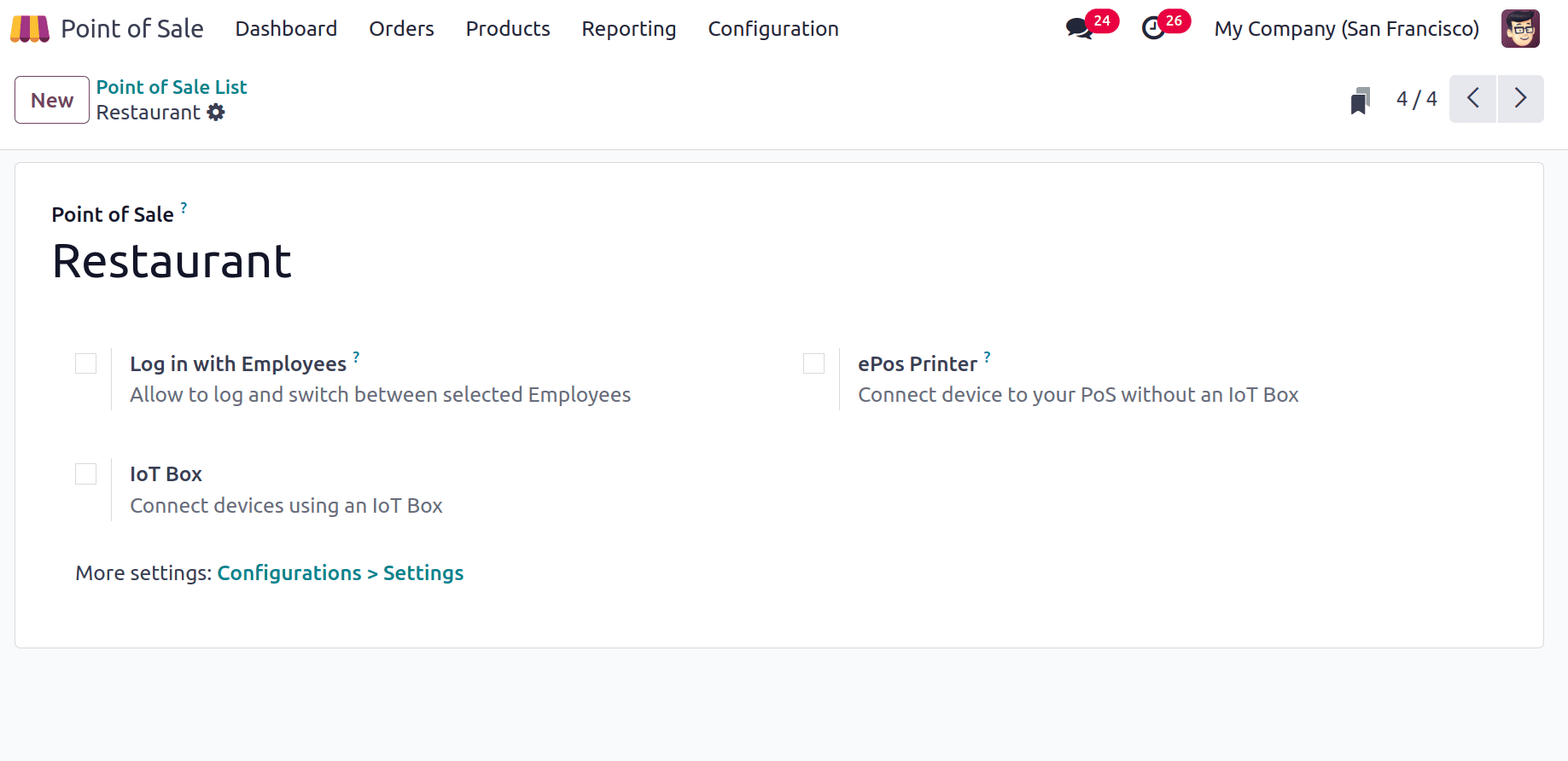
Then let's check the Floors and Tables Configured for the Restaurant next. So, click on the Configuration menu again and choose the Floor Plans. A list of Floor Plans is shown with the Floor Name and name of the Point of Sale. AC Floor and Non-AC Floor are also shown in the list. So these floors belong to the Restaurant.
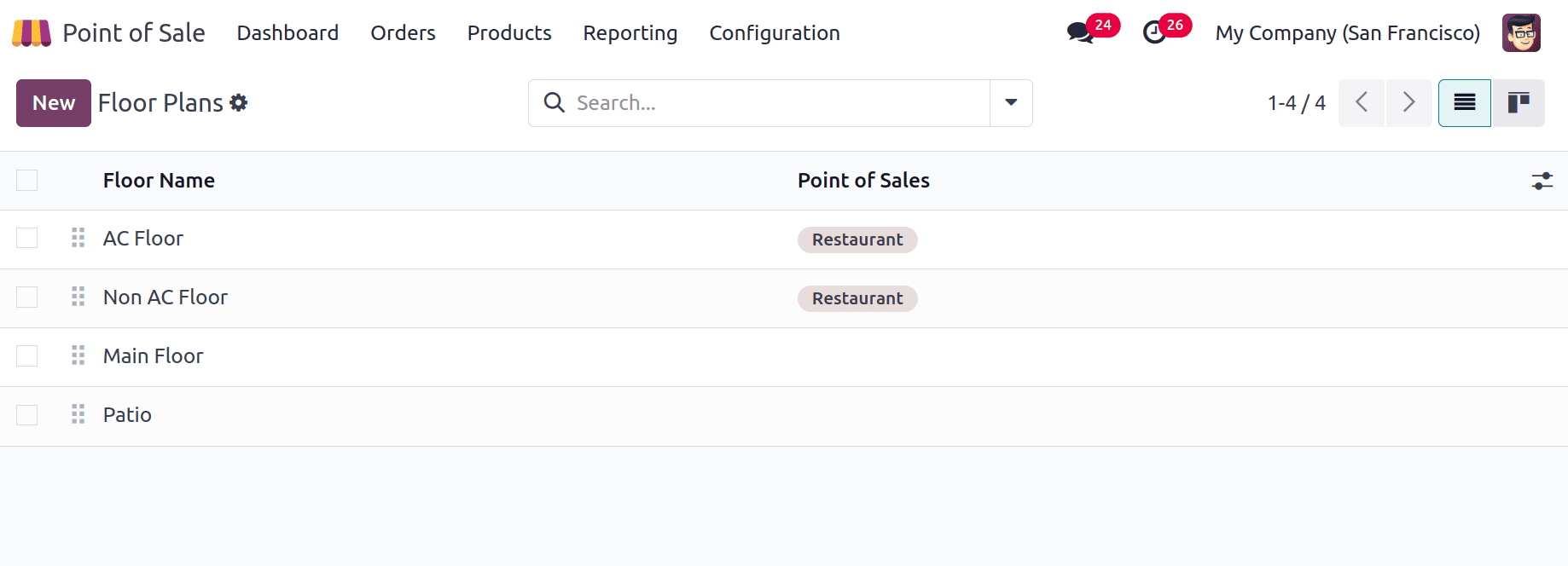
Next, let's configure the price list. The price list option is laced under the Products menu. Choose it and there are two pricelists. One is the Default one, which is used for the Non-AC floor. The second one is for AC Floor.
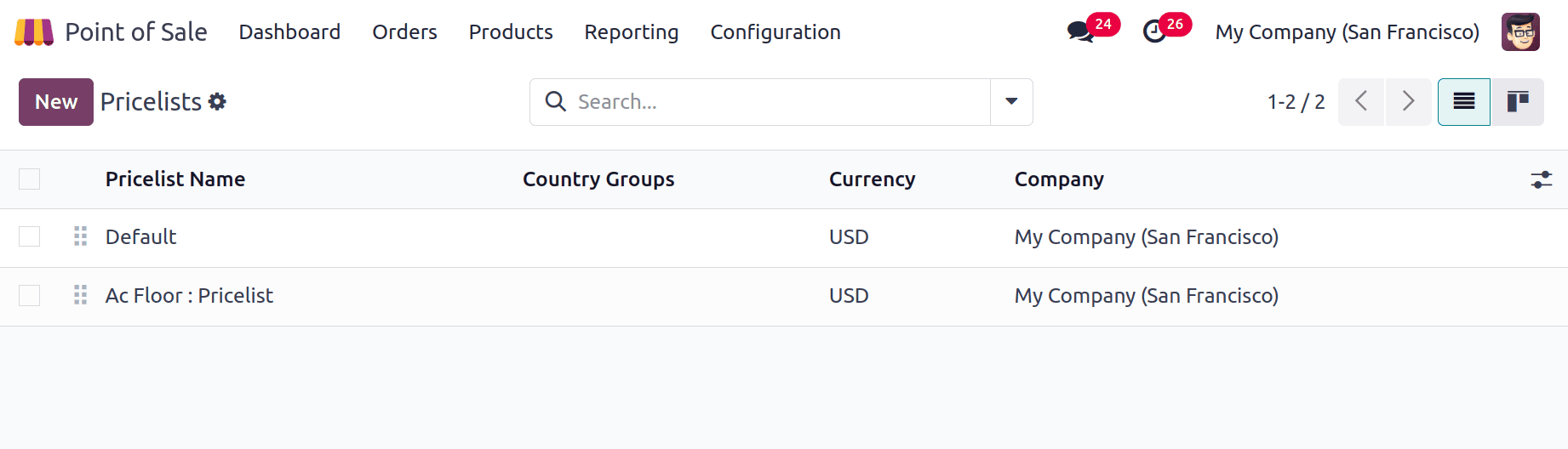
The normal cost is taken in Non Ac Floor. So, let's configure some price rules for AC Floor. The price list is named AC Floor: Pricelist. Users can mention the Currency, Company, and Country Groups. If any of the active currencies can be chosen in the Currency field. Then, the product price will be shown in that chosen currency, using this price list. The user can restrict this pricelist to some Particular country groups by using the Country Group field.
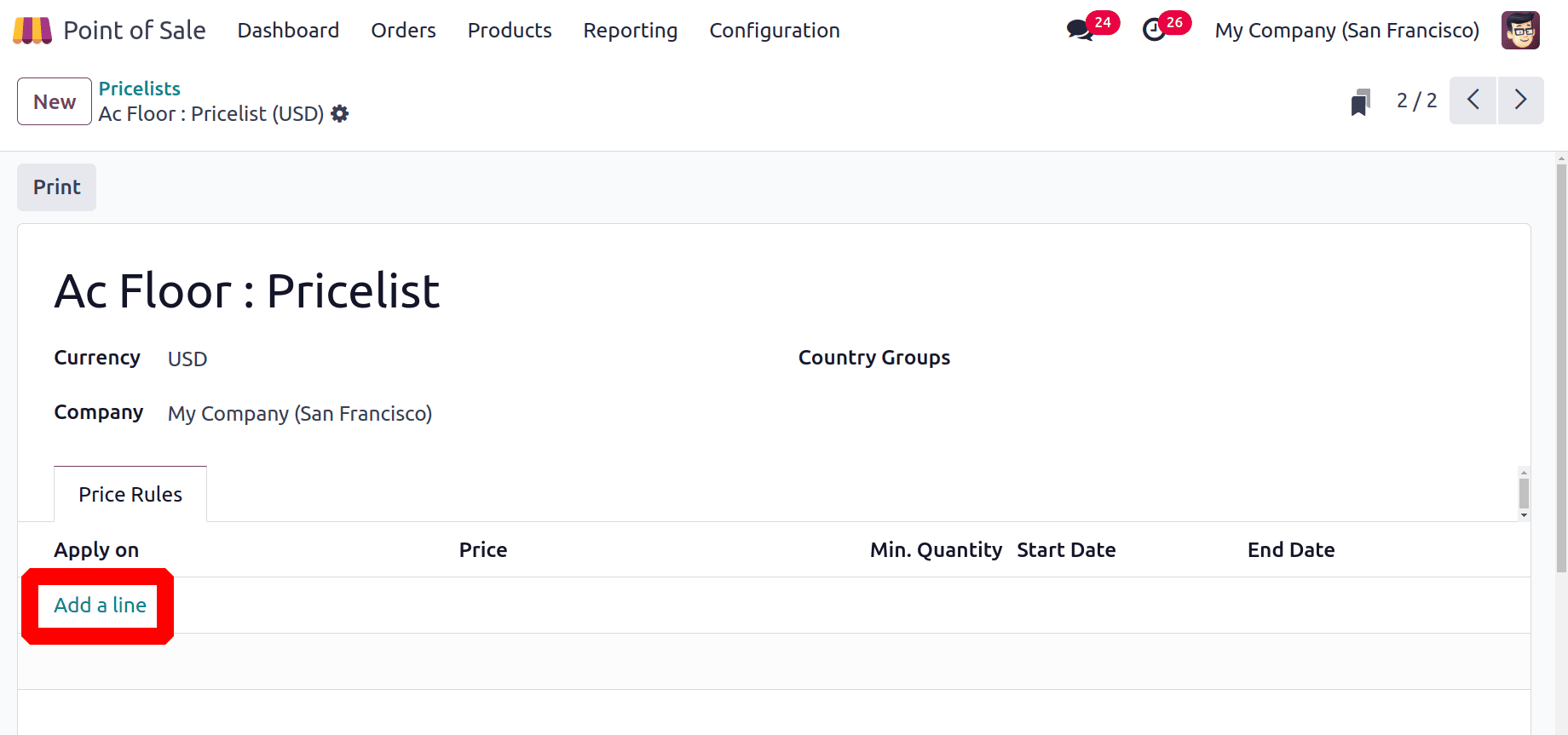
Click on the Add a line button under the Price Rules to add a new price rule. The pricelist item can be applicable on either Product or Product Category. Users can specify a template in the Product field if this rule only applies to one product template. Three Price Types are there: Discount, Formula, and Fixed Price. Users can use the discount rules and activate the discount settings in order to show discounts to customers.
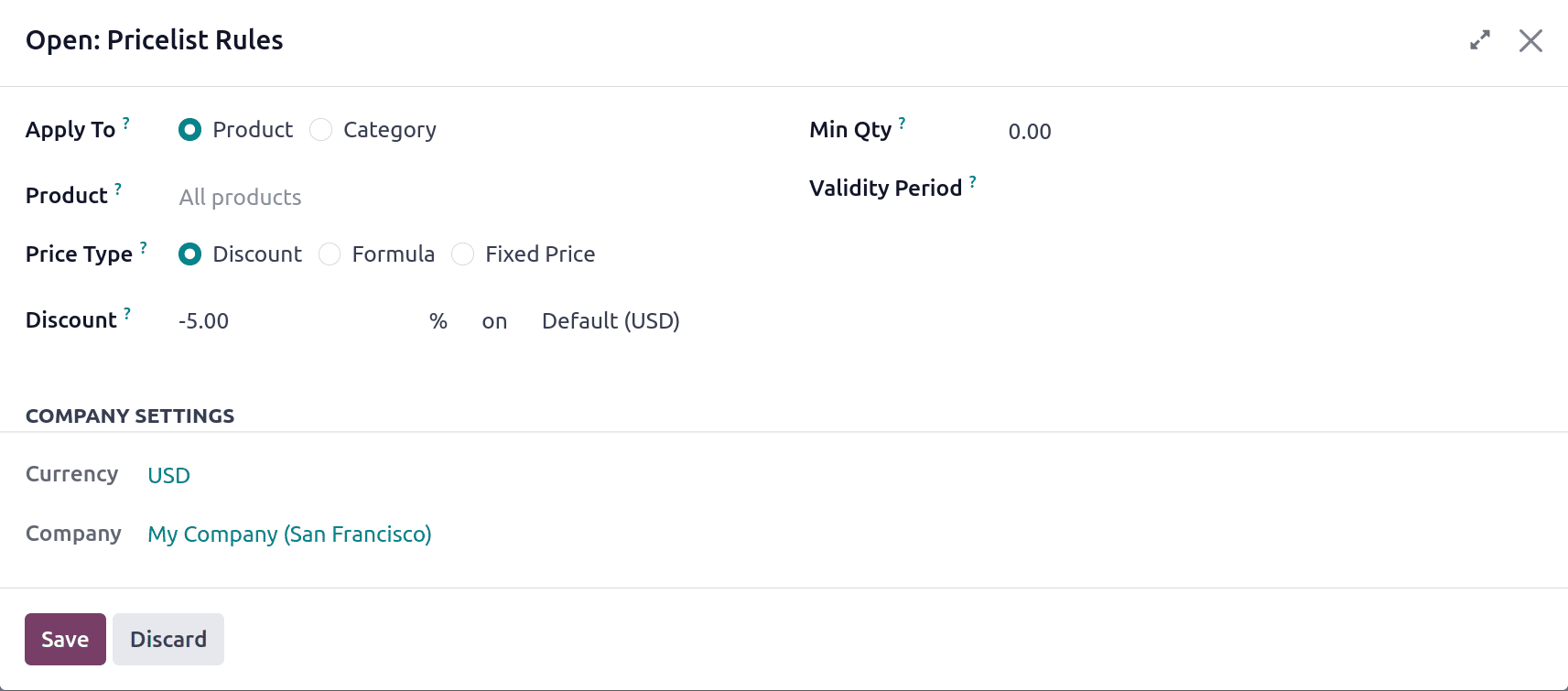
Discount is chosen as Price Type. -5% discount is added in the Discount field. So the discount wants to be added on another pricelist, add the pricelist name near the discount field. So by using this rule, a ‘-5%’ discount means an additional 5% will be added to the Default (USD) price list. Save the price list.
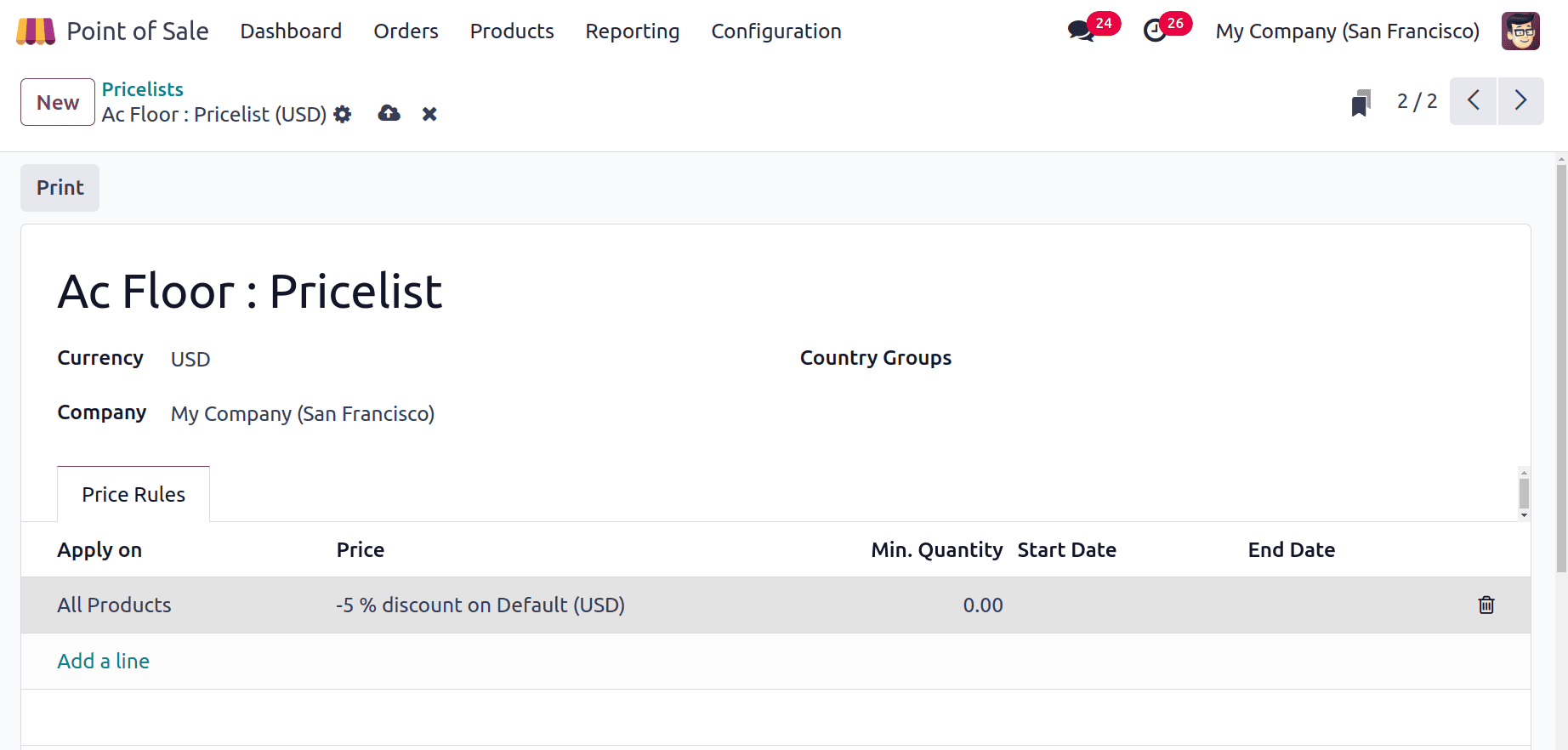
Then, let's move to the Settings section of the Point of Sale module. The session chosen is Restaurant. The Floors & Tables Map field shows what is already shown there. The AC Floor and Non-AC Floor are already set there.
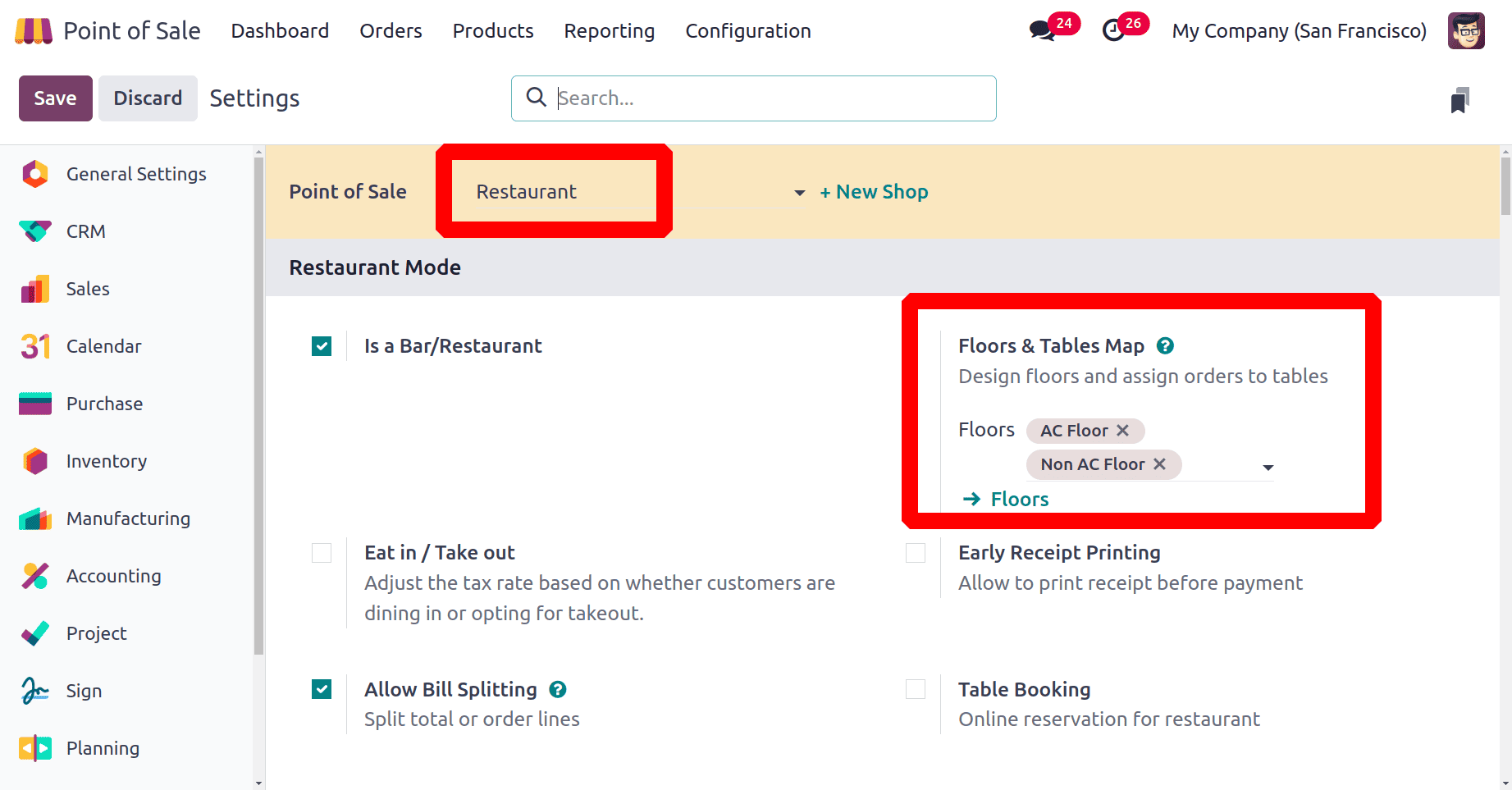
Scroll down; there is a Pricing tab. Enable the Flexible Price Lists from the Settings. After enabling this, users can add the price lists. The Default one is set as the Default (USD), and in the Available section, the created pricelist named AC Floor: Pricelist is added. Then, save the settings.
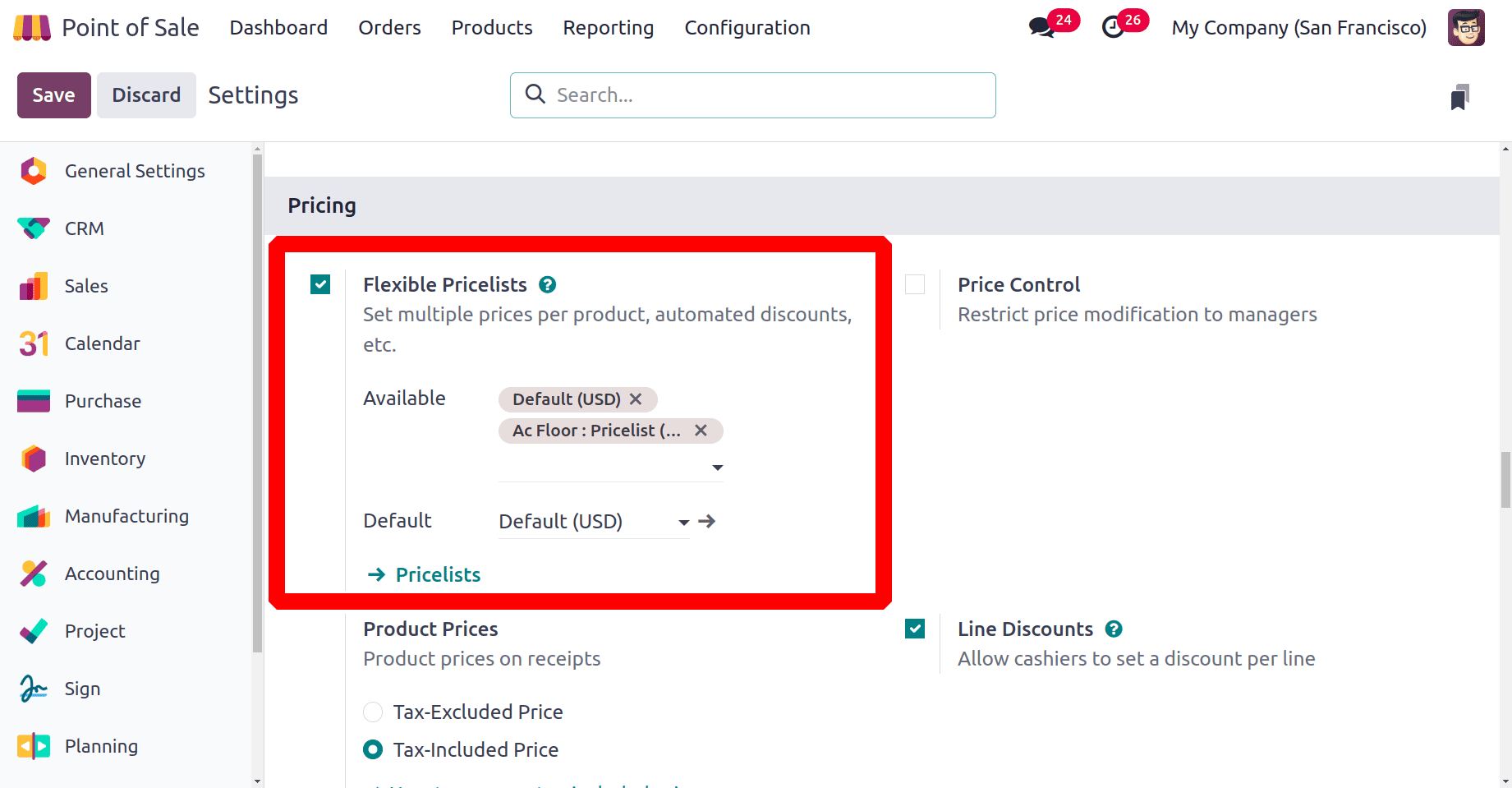
Let's choose a product. Here, the product is Bacon Burger. Check the sales price of the product. The sales price of the Bacon Burger is $25.
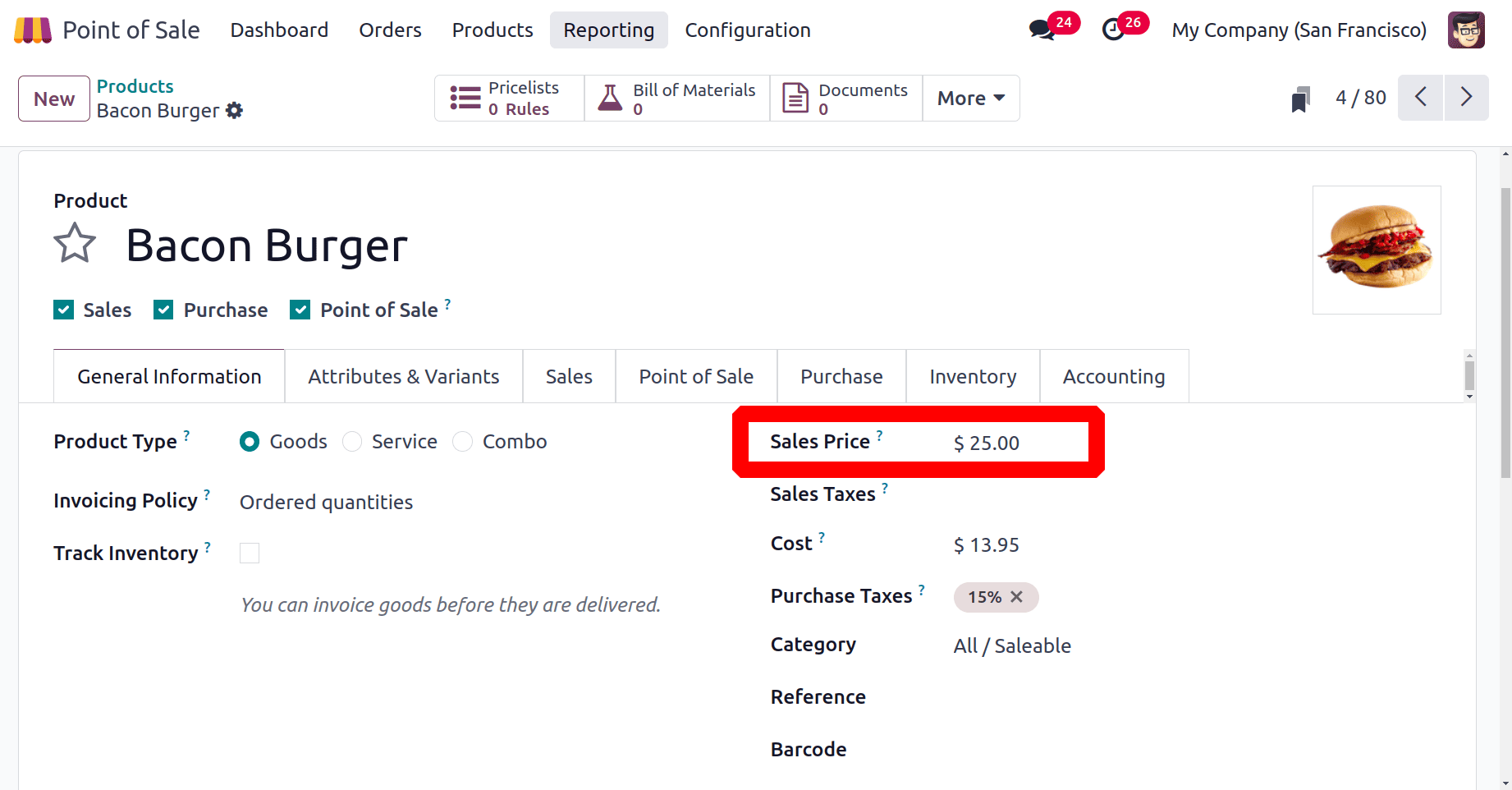
Go to the Dashboard of the Point of Sale. The dashboard shows all the point of sale sessions. To open the session click on the Open Register.
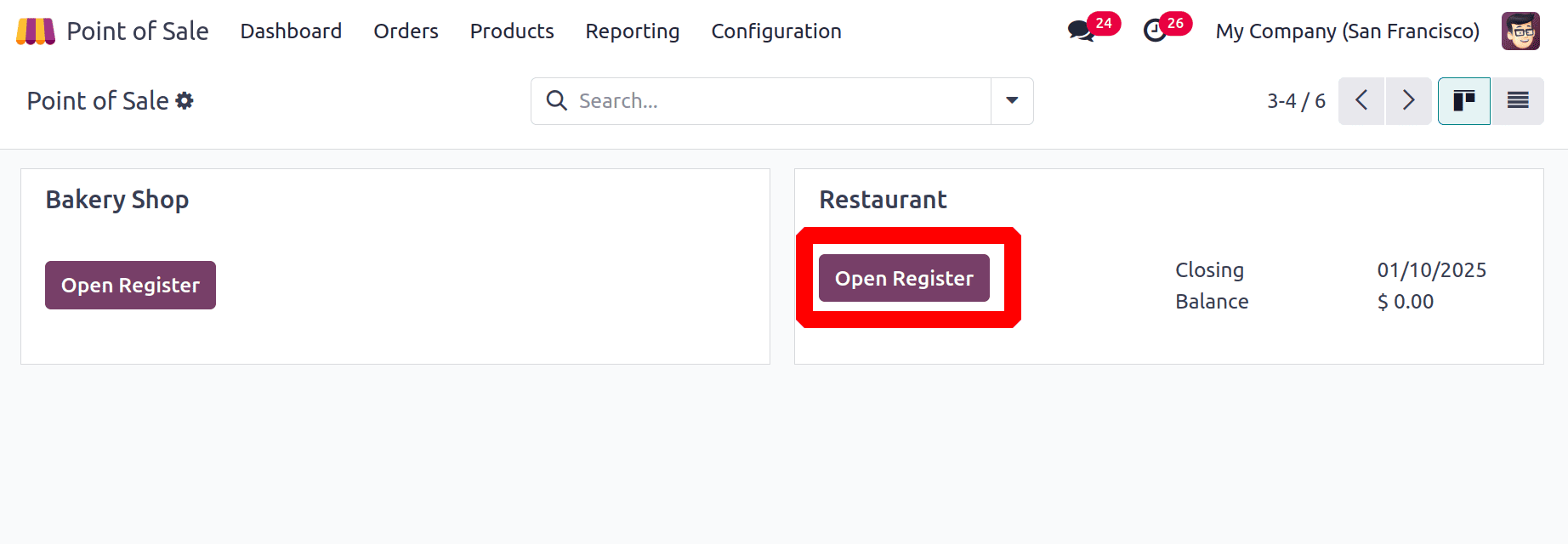
While opening a new session, the user can add an opening balance to the session. Opening balance is the amount that is added as initial cash to the money box. Click on the Open Register button.
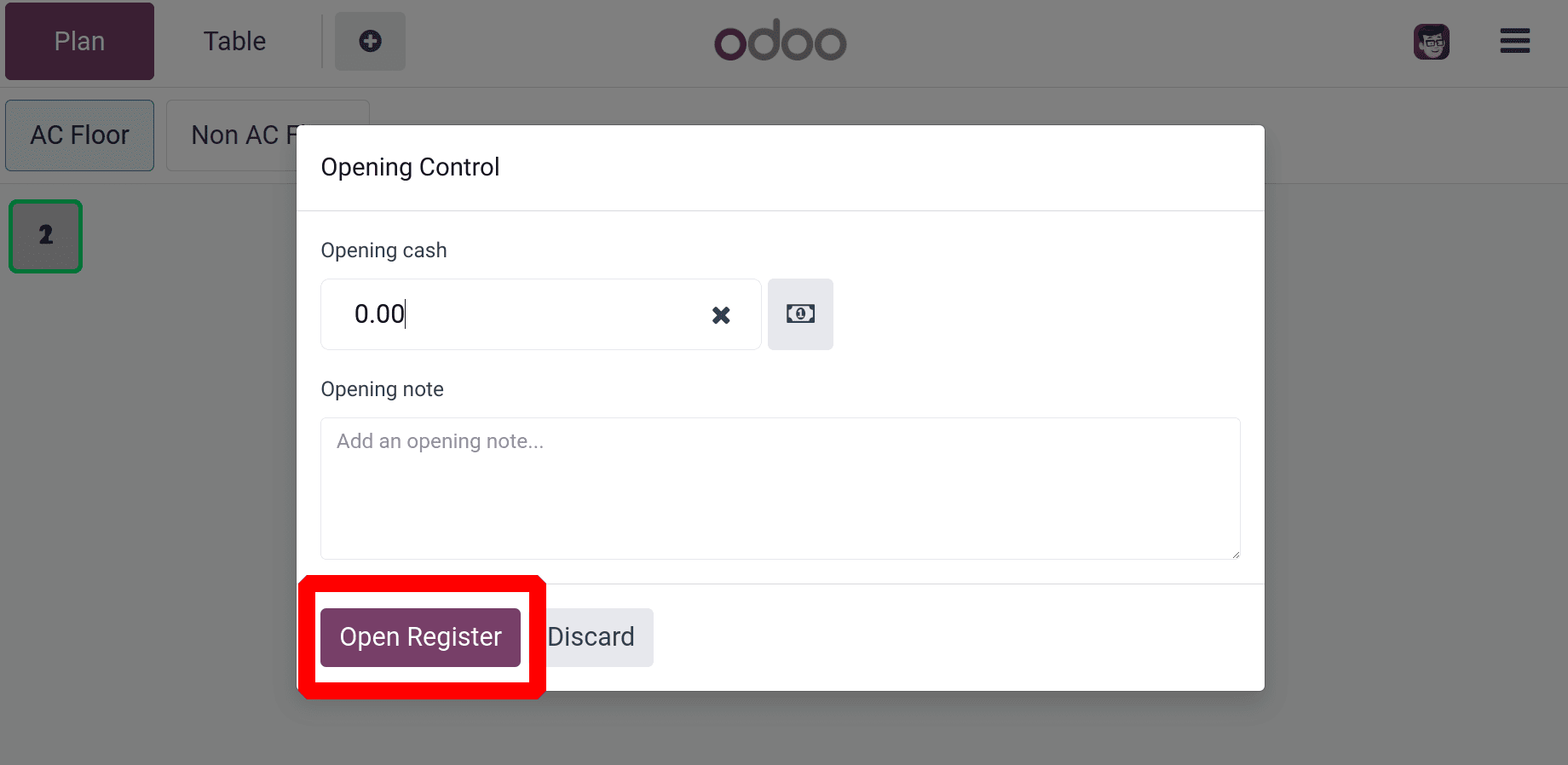
The next step is to choose the Floors. The Restaurant has two floors; one is the AC Floor, and the second one is the Non-AC Floor. Choose the Non-AC Floor first. Then, choose the necessary table.
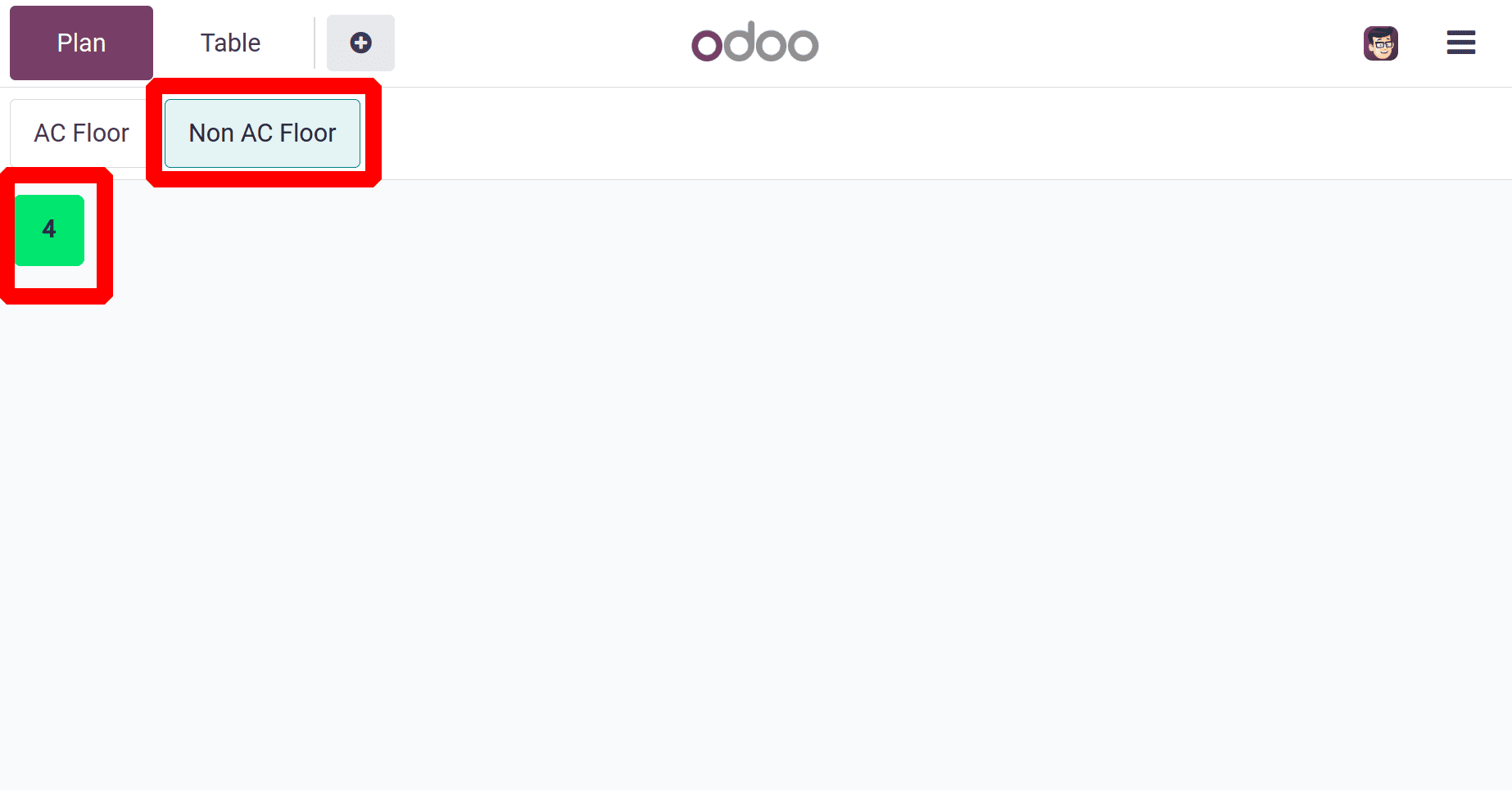
After choosing the table, the ordering platform will open. The right side of the screen shows the list of available products. Click on the necessary product, and then it will add to the left side of the screen. So, add the product Bacon Burger to the ordering panel first.
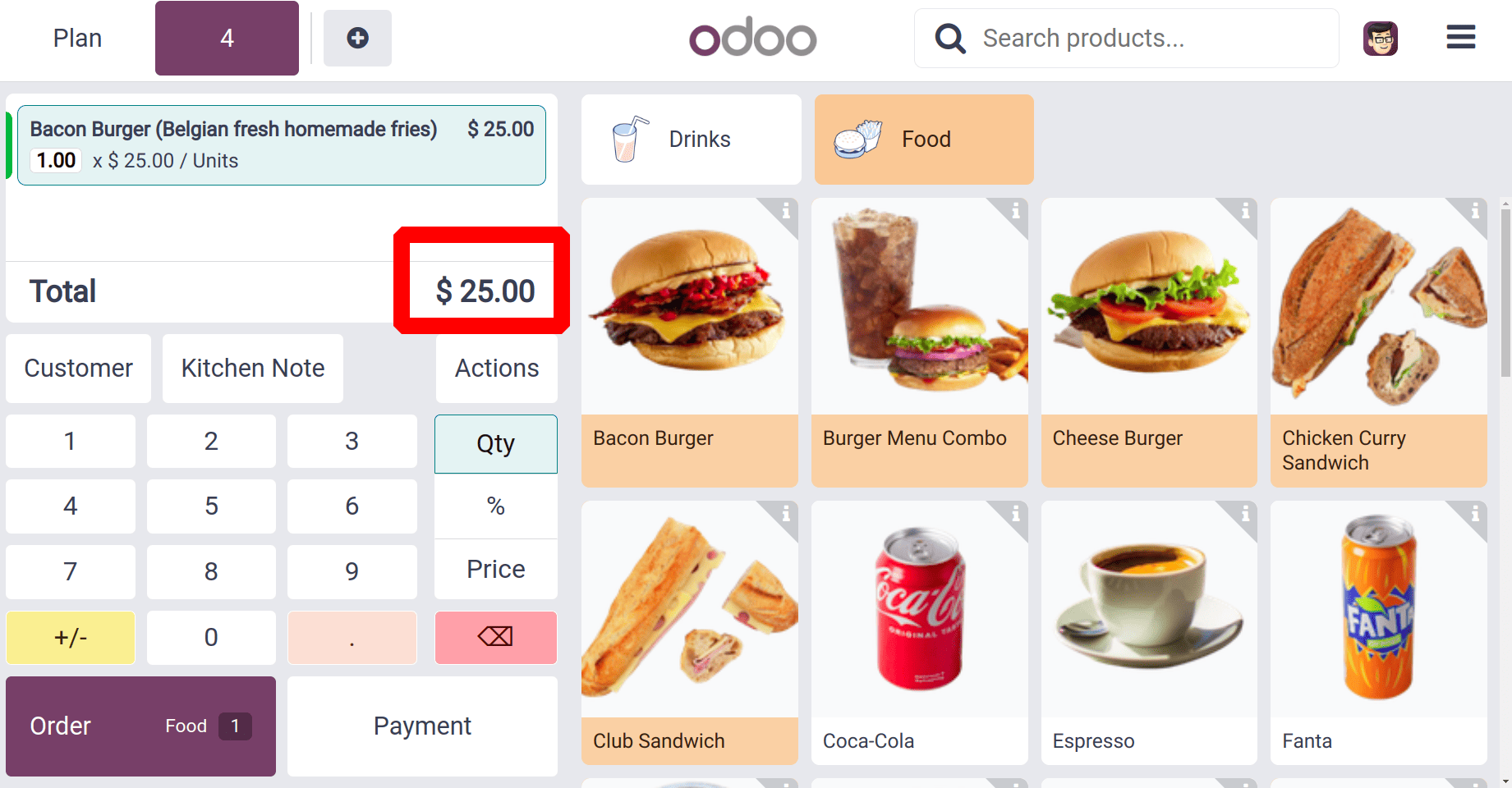
So the actual Sales price of the product is shown there. Because the user set the default price list as Default (USD).
Complete the order by clicking on the Payment button. Choose the payment method and complete the order.
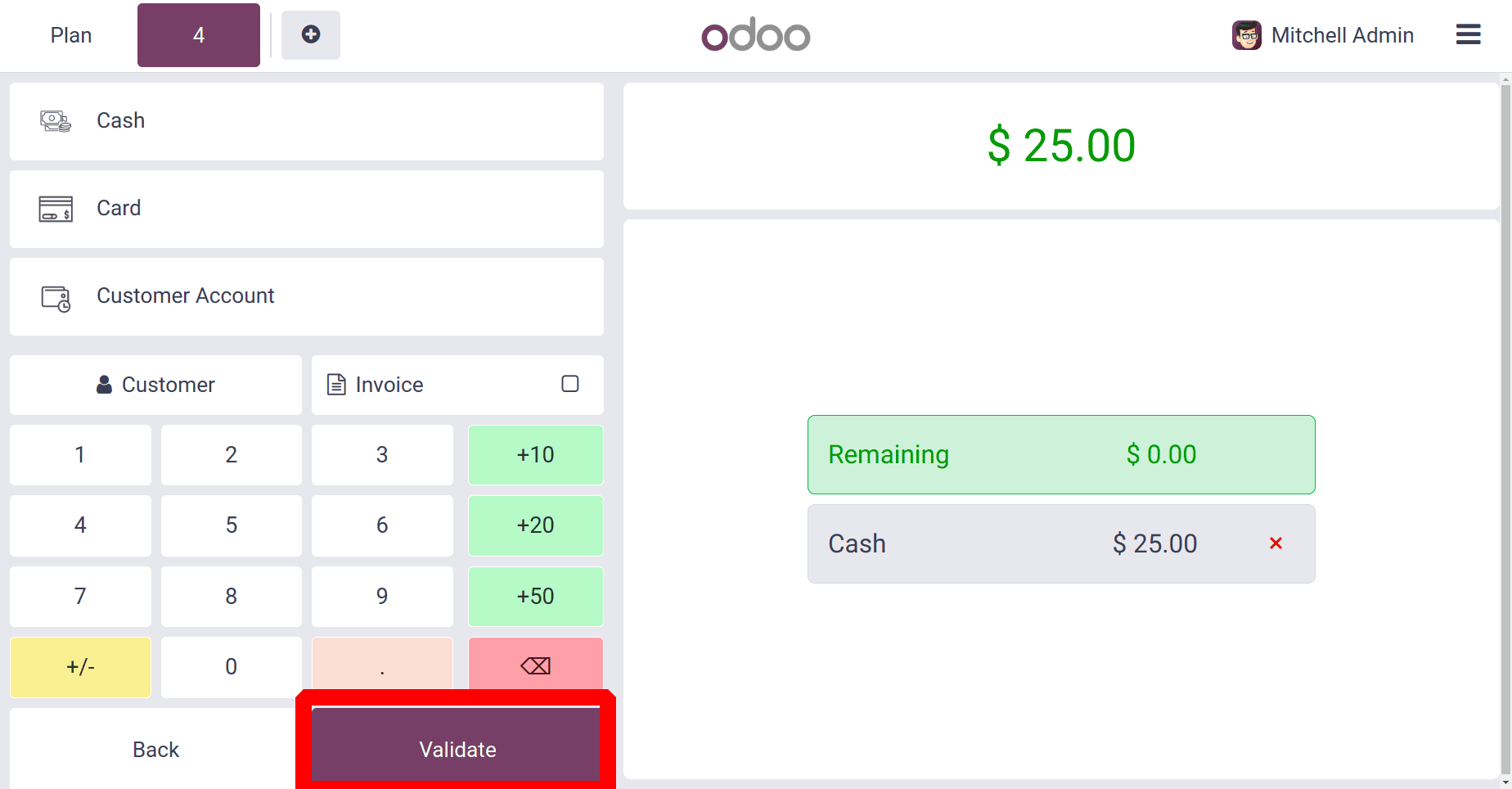
Then again, choose the floor. This time, the customer needs AC Floor. Click on the AC Floor and pick the table.
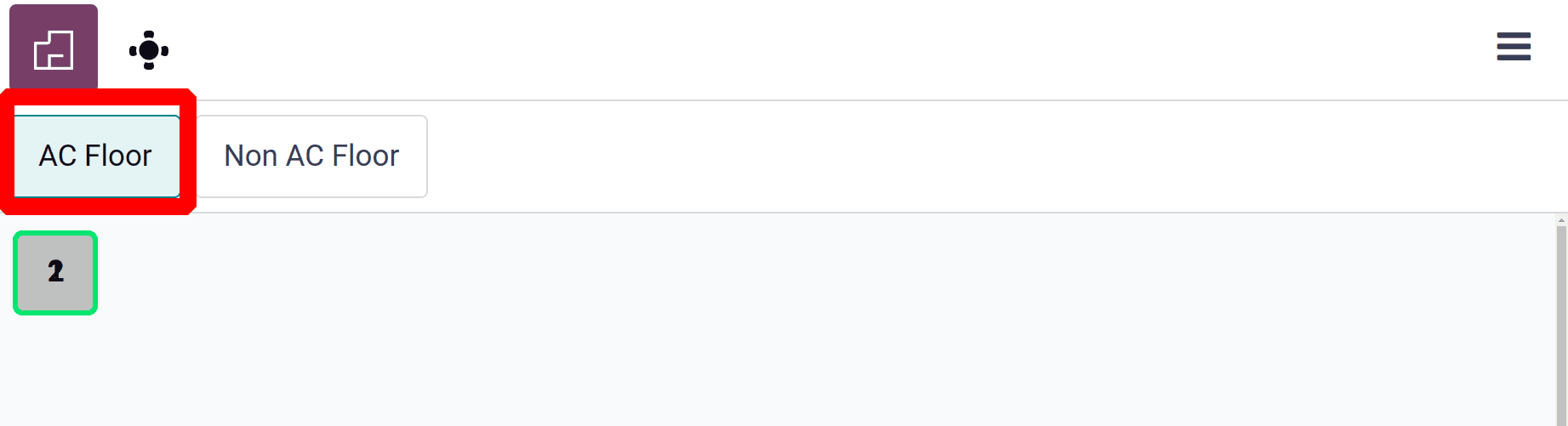
Choose the same product: Bacon Burger. Here, the same price is shown. But on the AC Floor, there is an extra 5% on the product's actual sales price. So, the user needs to change the price list. Click on the Action button to change the price list.
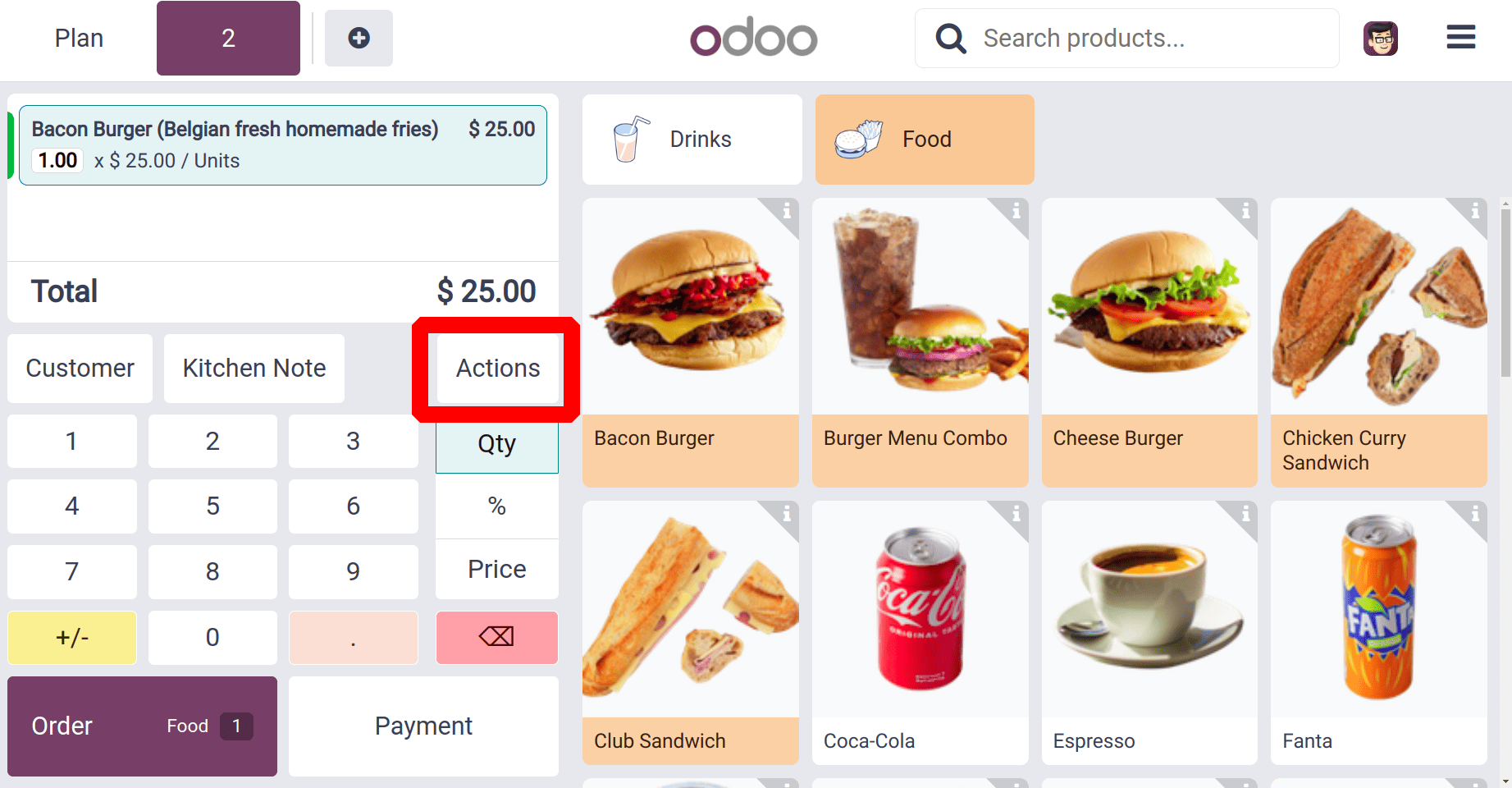
A new window will open there. From the newly opened popup window, the users can change the price list. The price list currently in use is Default (USD). Click on it to change the price list.
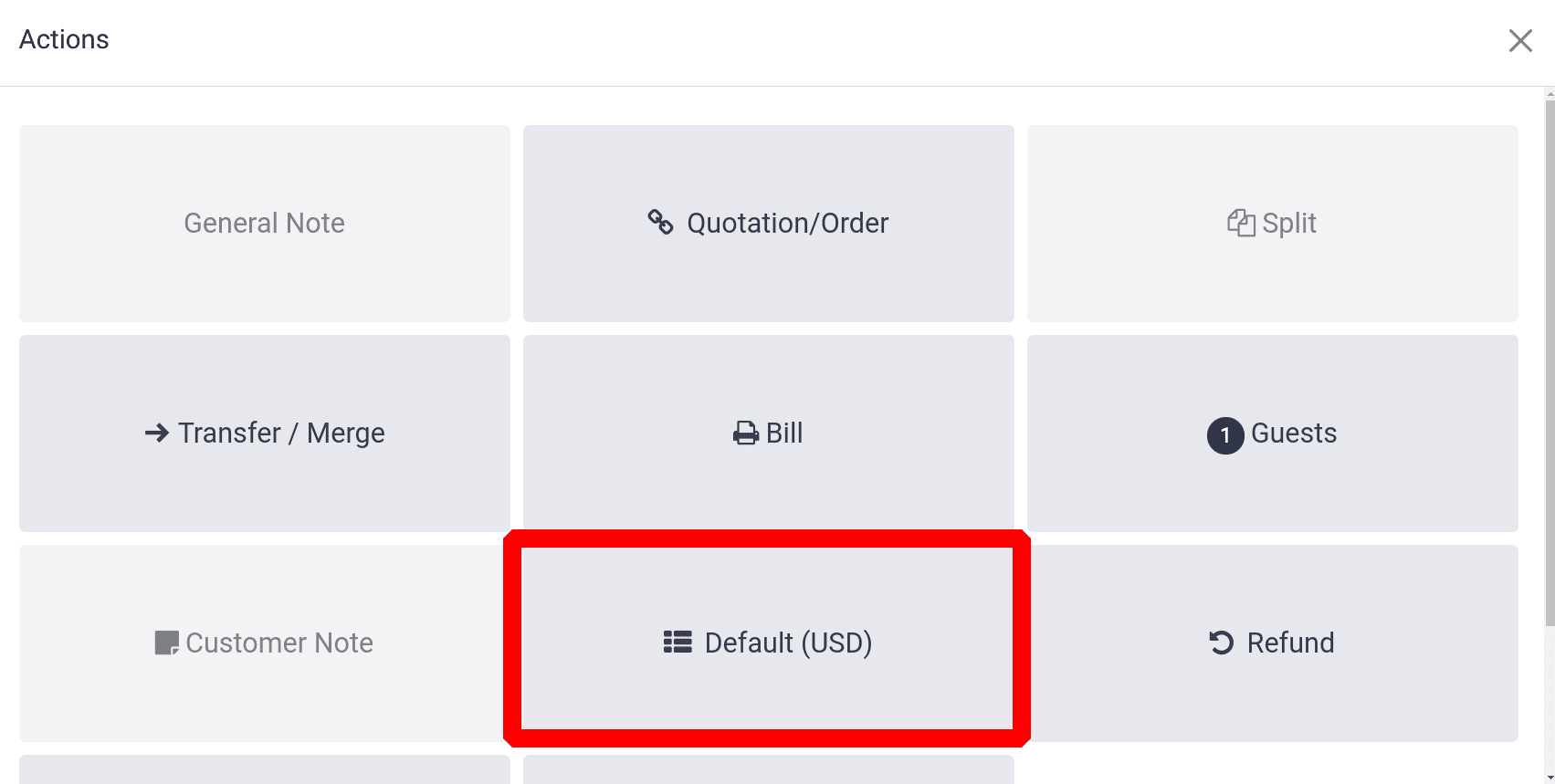
Then a list of all the added pricelists will appear there. Choose the feasible one from the list. As shown below the price of the
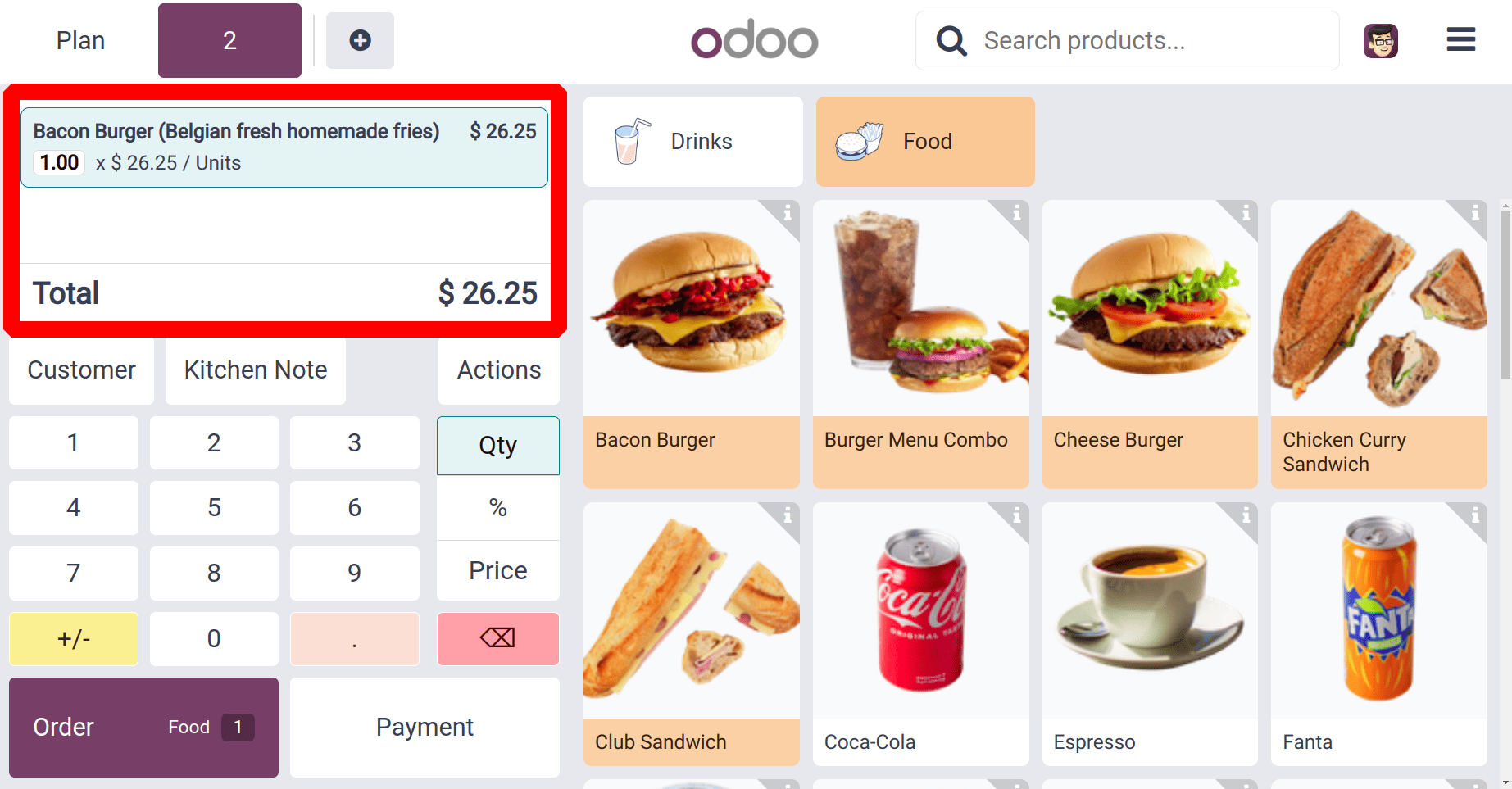
So the sales price of the product Bacon Burger is increased to $26.25. A “-5%” discount will be added to the actual sales price. The actual sales price is $25. So 25 + 25*(5%) = $26.25.
Complete the Payment by clicking on the Payment button. Choose the payment method and complete the order.
When summed up, Odoo 18 Point of Sales' Pricelist feature gives companies an adaptable and effective solution to handle dynamic pricing schemes. It maximizes profitability while improving the client experience by customizing prices according to consumer segments, seasons, or promotions. In any retail setting, making efficient use of this technology can increase sales and streamline operations.
To read more about How to Configure Different Pricelist for Different Shops Under the Odoo 17 POS, refer to our blog How to Configure Different Pricelist for Different Shops Under the Odoo 17 POS.