In order to oversee activities such as fuel consumption, running time, repair, maintenance, driver appointments, and staff management, fleet managers are crucial in major organizations such as schools and educational institutions. They give cost control first priority and track their fleet using GPS capabilities. Software solutions help with a variety of tasks, including driver and fuel usage, vehicle maintenance and repair, and registration. For many industries, including construction, petroleum, taxi services, and logistics, appropriate ERP solutions are essential. The intuitive Odoo Fleet app streamlines fleet management, facilitates contract and leasing management, and keeps track of services, bills, notes, and vehicle policies.
Fleet Management Software Benefits
* Vehicle management: Enables vehicle registration, tracking of vehicle numbers, driver management, travel detail management, contract management, fuel log maintenance, and vehicle repair and maintenance.
* Ensures vehicle safety, provides cost reduction support, provides driver details, efficient fleet-force management, route planning, and permits and registration management.
Fleet Menu
All of the vehicle data that are currently listed on the platform are displayed in the Vehicles dashboard window, including New Request, To Order, Ordered, Registered, Downgraded, Reserve, and Waiting List in a Kanban view format according to their operational stages. Users can also edit or delete existing stages based on their preferences.
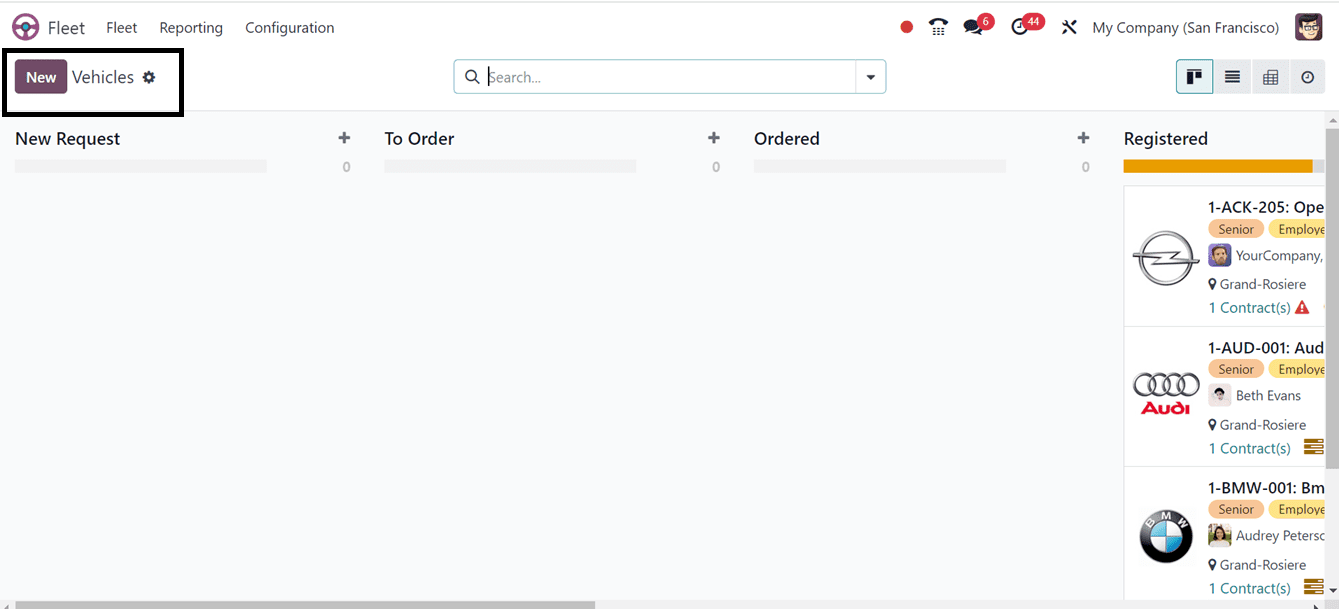
Odoo 17 Fleet Management offers several options for creating new stages, including the Settings and Quick Add options. The upper right corner of the window provides access to these settings. Fold, Edit Stage, Delete, Archive All, and Unarchive All are among the choices available via the Settings icon. The Fold option allows users to fold a stage without deleting it, while the Edit stage button allows users to edit a stage, delete a stage, archive or unarchive records, and add new records quickly.
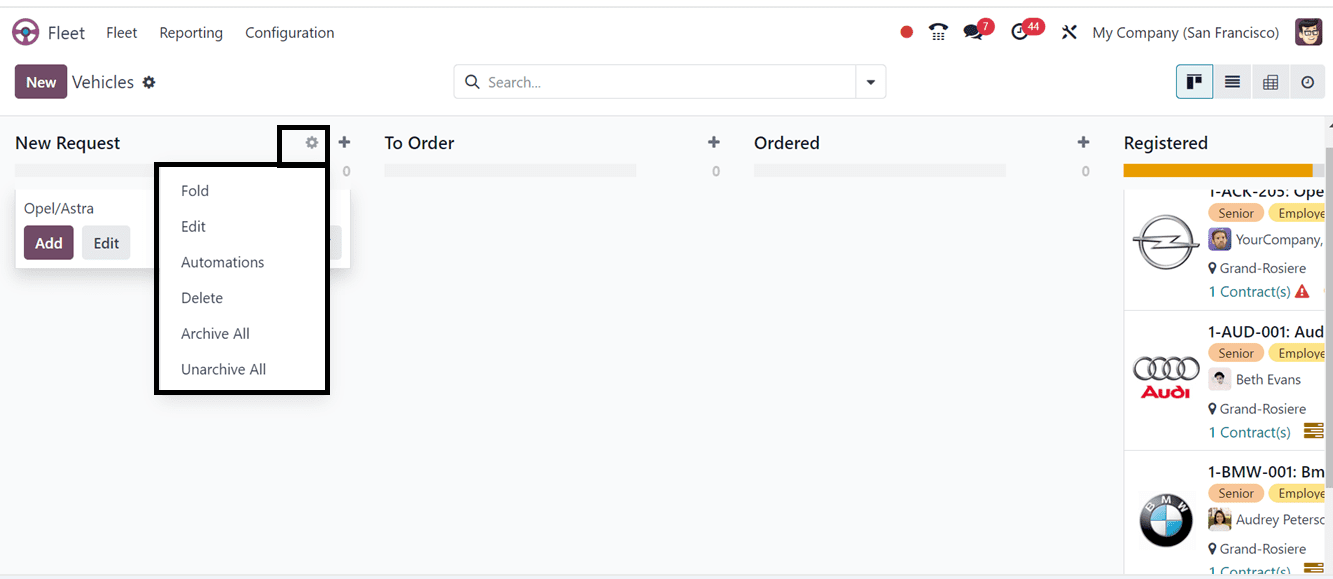
The Quick Add option with the ‘+’ icon allows users to quickly add new records to a stage by providing the title or vehicle's name. After then, we can add a new vehicle by clicking the Add button, which also shows how many vehicles are in each stage.
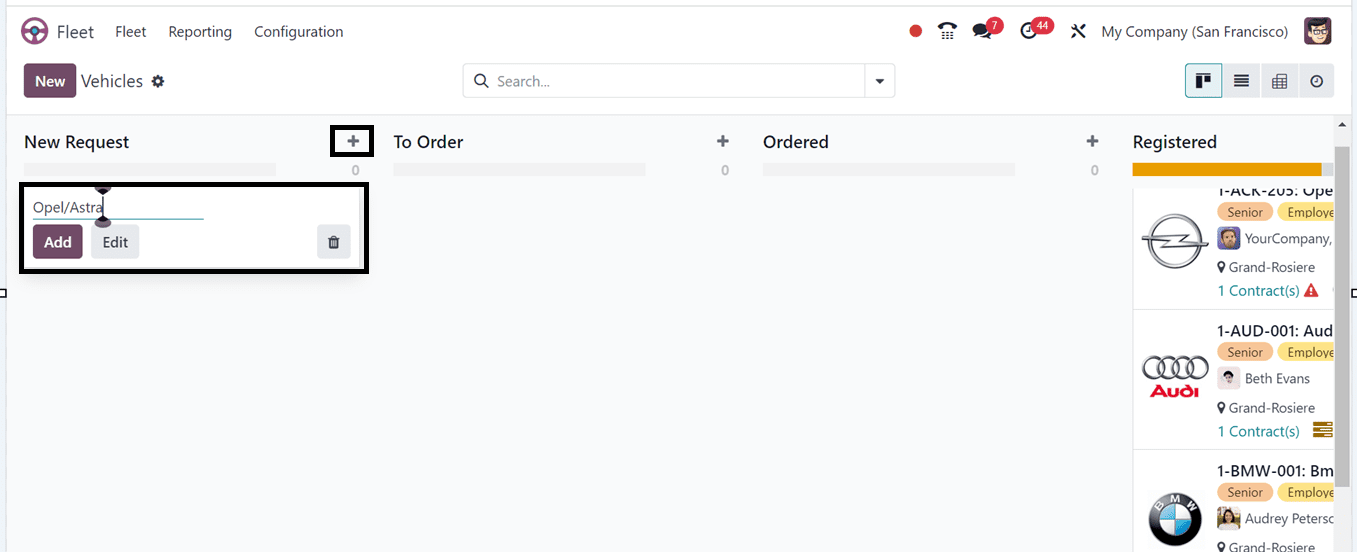
There are various perspectives available to access the Kanban view of the vehicle window, including List, Pivot, Activity, and Kanban. As seen below, it is simple to filter and arrange the list of records using the built-in default settings or to add new filters and group by options to customize it.
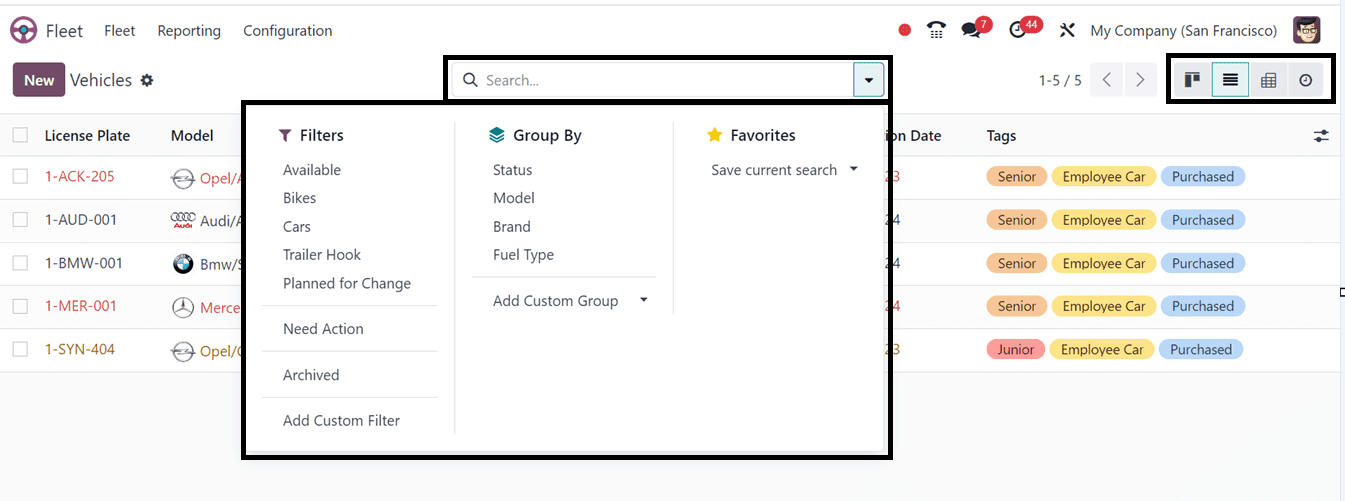
The New button, which is situated in the upper left corner of the window, allows us to create a new vehicle. The Vehicle creation form provides all the necessary details about the vehicle, including the Model, License Plate number, Photograph, Driver Name, Mobility Card, Future Driver field, Assignment Date, Chassis Number, Fleet Manager, Location, and Company.
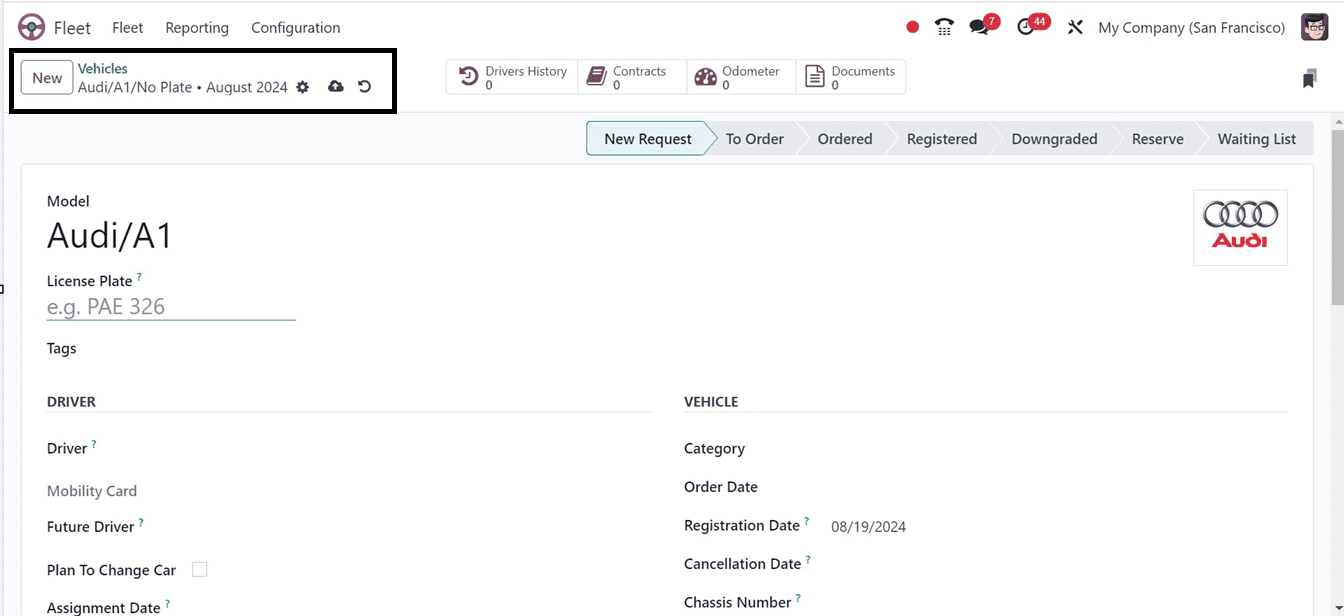
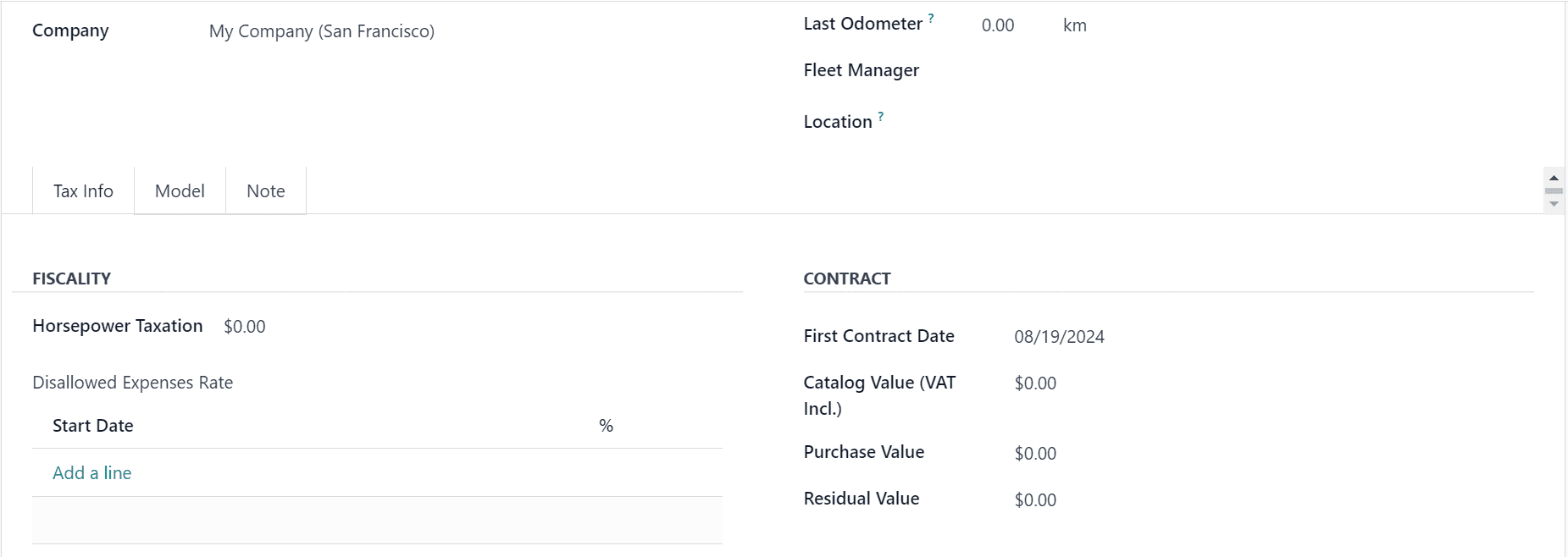
Tax Info Tab: The Tax Info Tab can be used to assign Purchase Value, Residual Value, Catalog Value (VAT included), Start Date, First Contract Date, Horsepower Taxation, and Disallowed Expenses Rate.
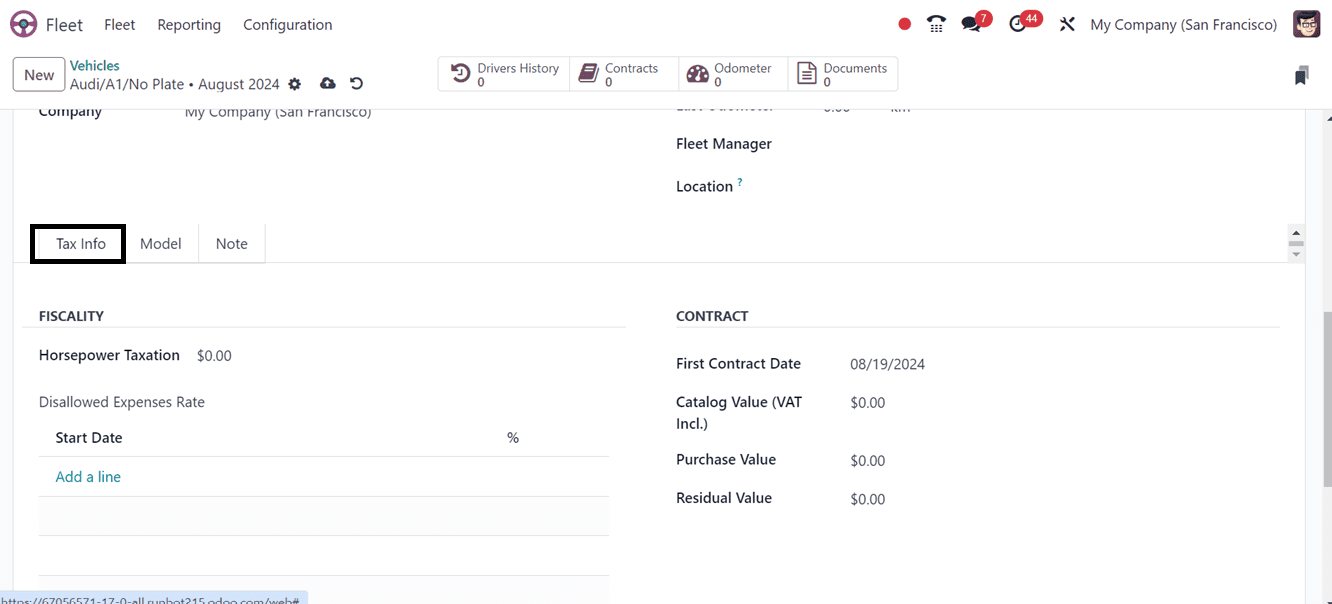
Model Tab: This section shows information about the engine, including horsepower, power, fuel type, carbon dioxide emissions, and other parameters like color, transmission, and year of manufacture.
Notes Tab: The Notes tab allows users to note down any other information related to the vehicle.
Contracts menu
Users can access the Contracts window, which shows all defined contracts and important details like name, contract start date, contract expiration date, vehicle, vendor, driver, recurring cost and many more as illustrated in the screenshot below.
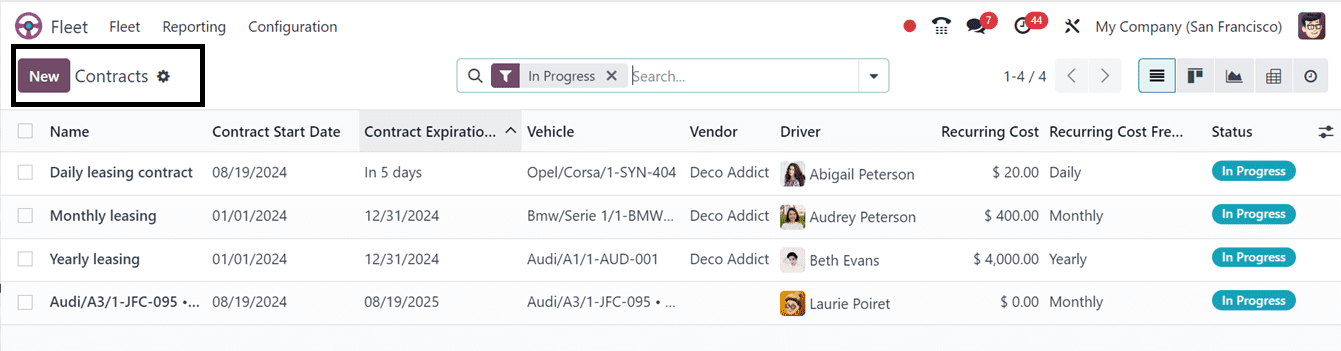
The system provides a number of viewing options, such as the Activity, Graph, List, Kanban, and Pivot views. Odoo offers default filtering options and custom filter options, with default filters being In Progress, Expired, and Archived.
To create new contracts, users can click on the New icon. The Responsible person, Cost Type, Vendor, Reference and field for other crucial fleet-related information are all displayed in the Contract Information details of the Contracts creation form, as can be seen below.
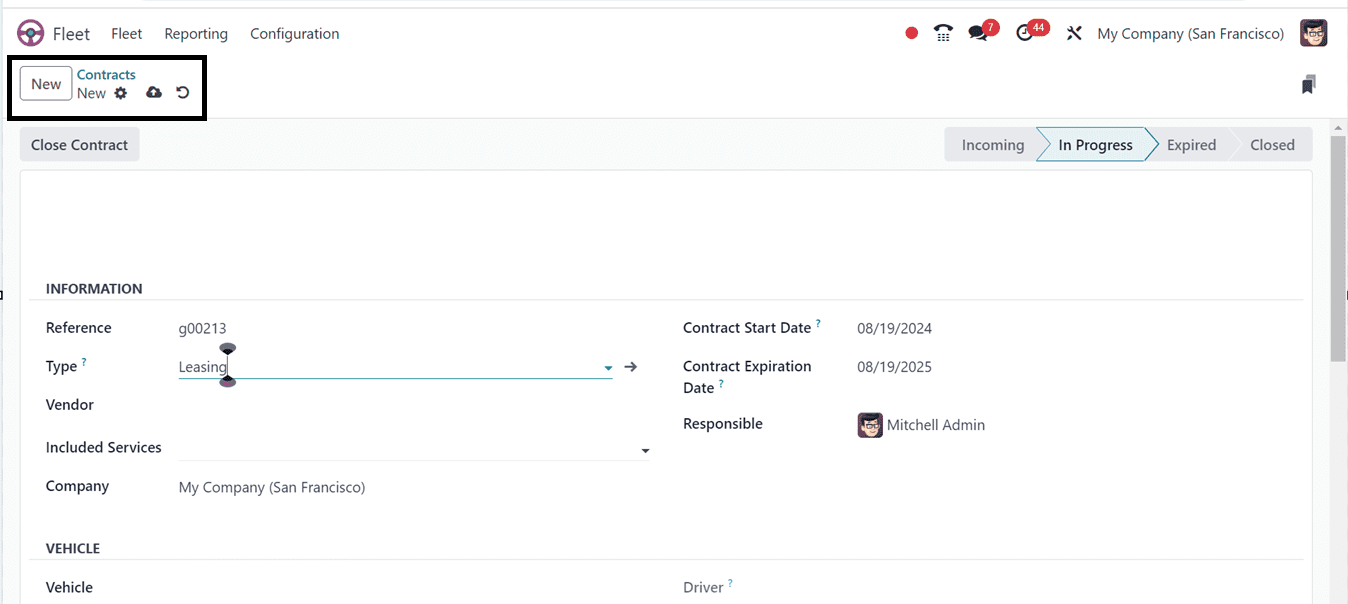
Services Menu
The Services menu is a crucial part of the Odoo Fleet module, providing a comprehensive view of all services undertaken on the platform. As seen in the illustration below, this menu contains a variety of information, including the Date, Description, Service Type, Vehicle, Driver, Vendor, Notes, Cost, and Stage.
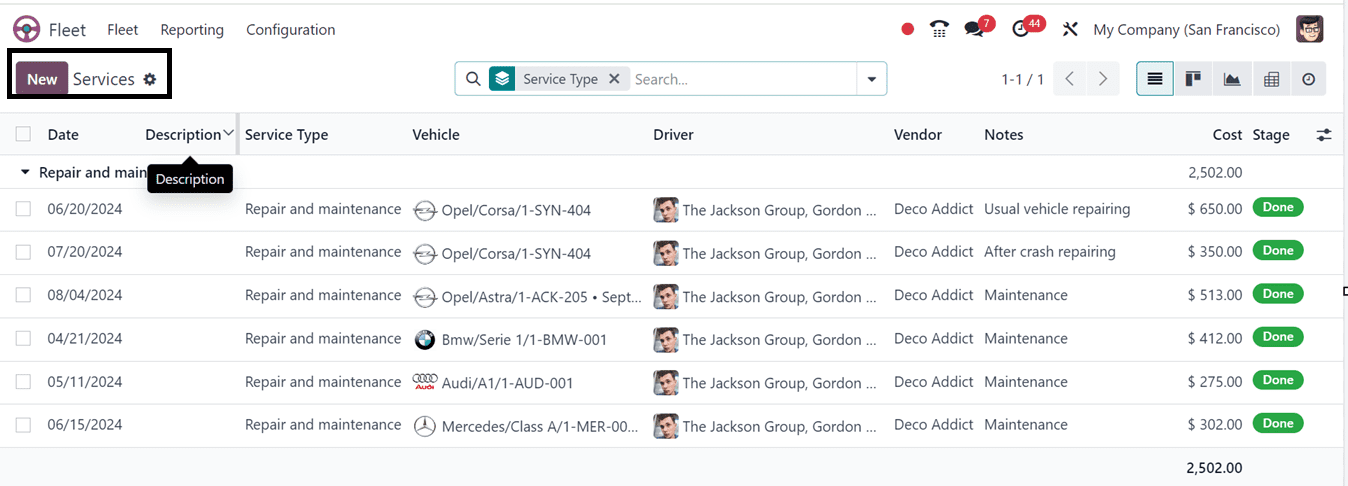
The Services creation window allows users to enter details like service description, service type, date when cost has been executed, vendor and vehicle details, driver, and Odometer value.
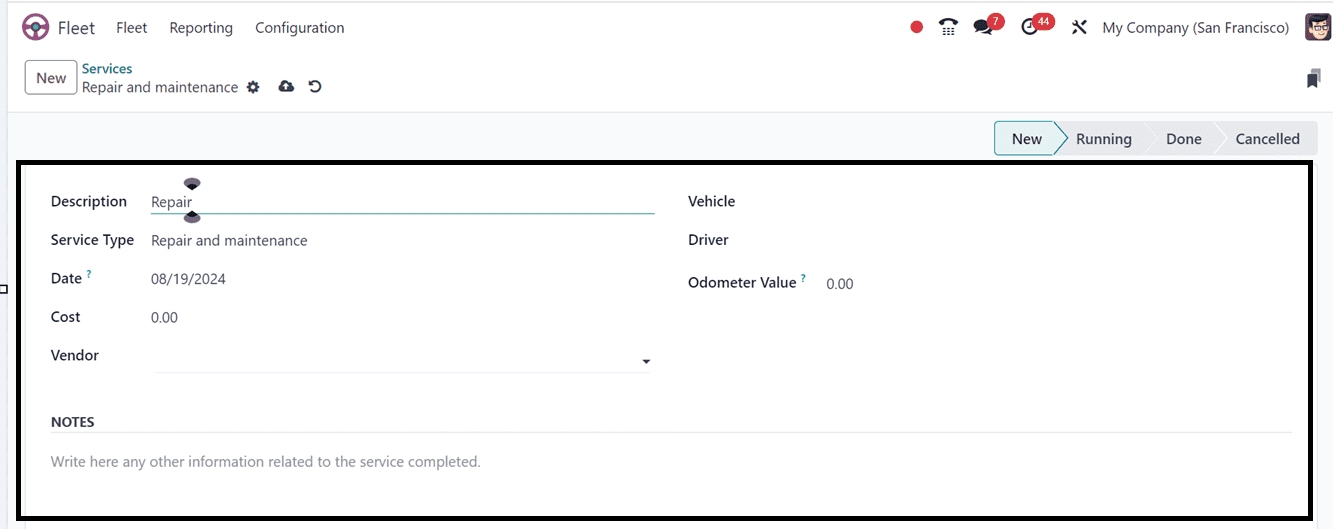
Odometer Menu
The Odometer menu helps fleet managers determine the efficiency of vehicles in their organization. The Odometer reading feature is crucial for fleet managers to understand the efficiency of vehicles and make informed decisions about replacing or disposing of vehicles.
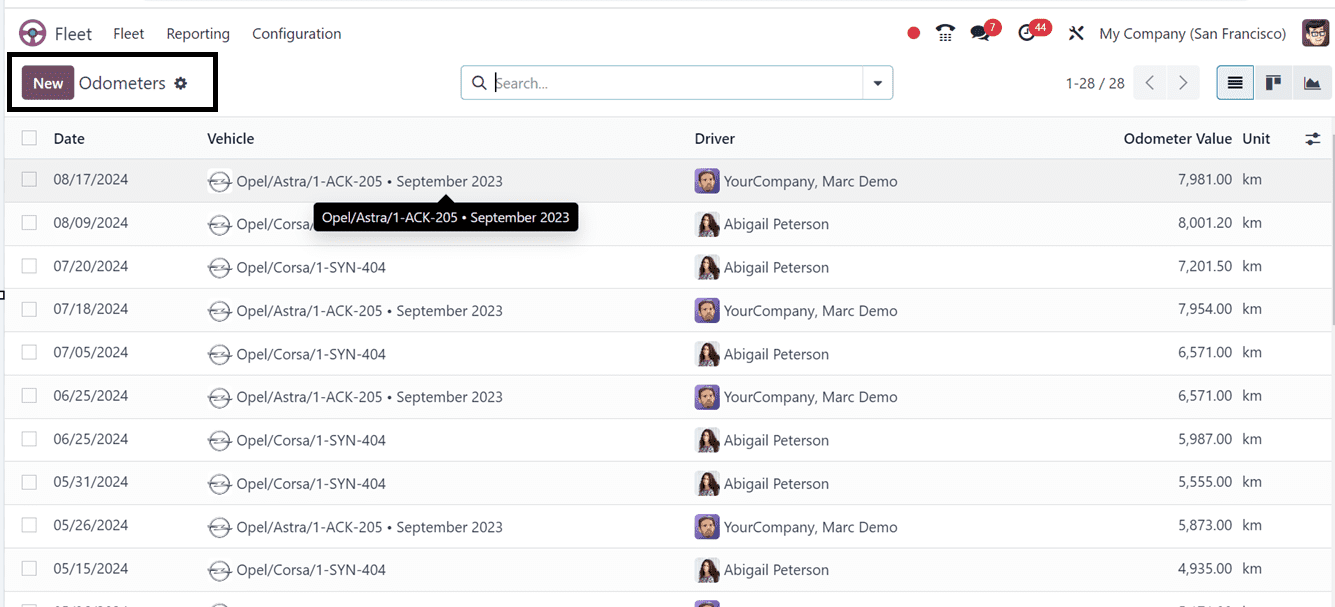
For fleet managers to evaluate the effectiveness of their cars and make well-informed decisions about vehicle replacement or disposal, the odometer reading feature is essential. The vehicle's meter readings, which are crucial factors in determining whether to replace or discard a car, are also shown in the Odometer window. By clicking on the corresponding icons, users can view these reports in graph and Kanban style.
Customizing filters and group-by options can be done to access the reports easily. The Export All button allows you to export every odometer report to an Excel file.
Users can click the New button to start a new Odometer record. This will bring up a new creation line with the date, driver, vehicle name, Odometer value, and unit.
Reporting Menu
Your fleet's expenses, including fuel, maintenance, and operating costs, are examined in this report for every vehicle. To guarantee a well-maintained fleet, a regular analysis of service expenses might identify trends that point to the need for new cars or service provider adjustments.
The Reporting menu of the Fleet Module provides an in-depth analysis of the each fleet based on months regarding their Contract, Services, and Total Sum in this Costs Analysis Reporting window as shown below.
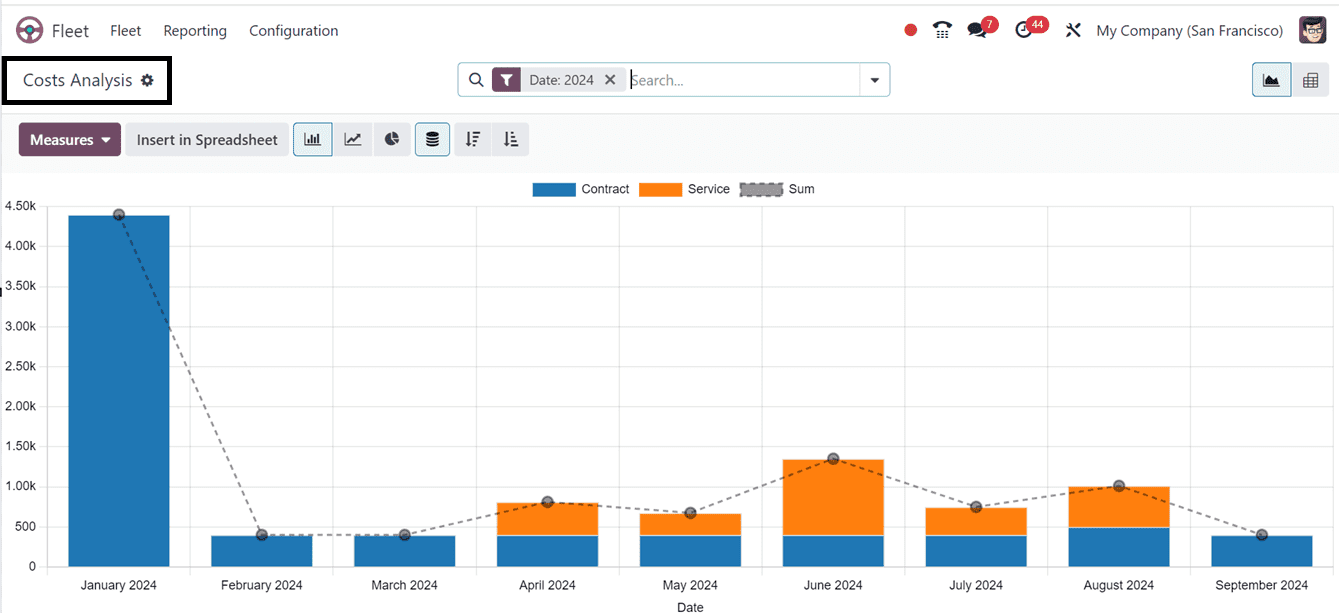
We can utilize the ‘Measures’ dropdown section to change the reporting parameters into Cost or Count to get the specified fleet analysis. Exporting reports in PDF or Excel formats for sharing with stakeholders or integrating with other systems can be done using the ‘Insert in Spreadsheet’ button.
The report allows users to customize or view detailed reports to suit their specific business needs and can be done using the various reporting view options like various Graphical and Pivotal views.
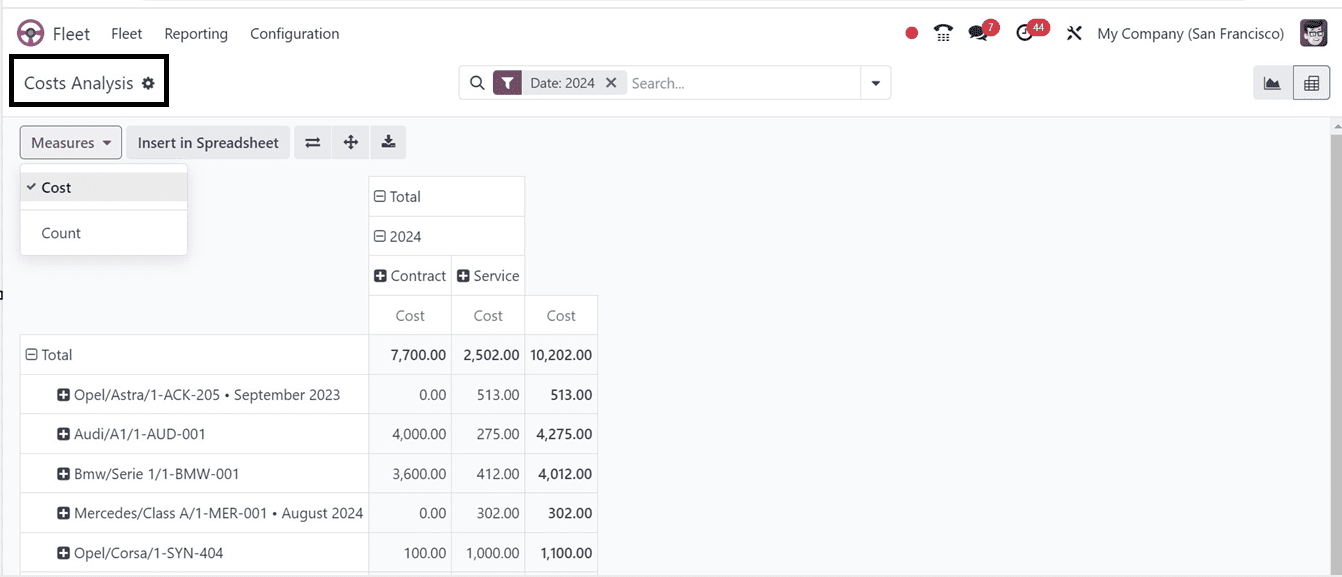
Options include filtering data for specific vehicles, time periods, or cost categories, grouping data by criteria like vehicle type, driver, or department can be done using the various filter options provided inside the advanced search bar as depicted below.
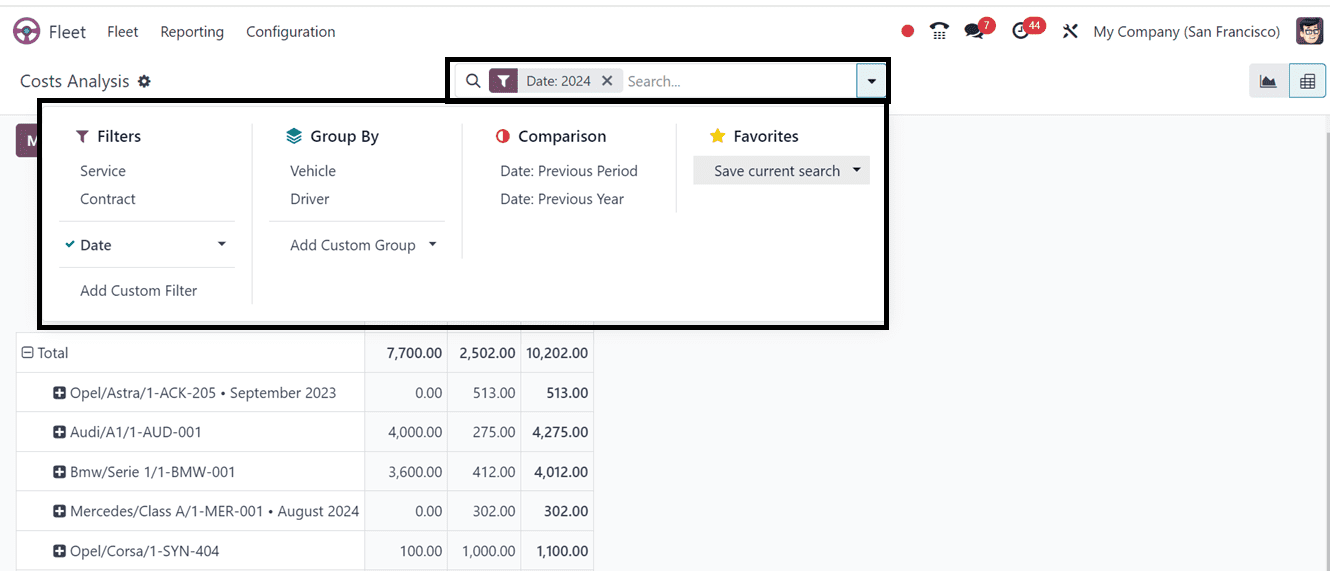
When making decisions about vehicle replacement, maintenance schedules, and cost-saving strategies, these reporting section helps determine which cars are the most and least economical.
Configuration Menu
The Odoo 17 Fleet Module’s Configuration Menu contains sub menu options including Settings and Models.
To access the settings menu in the Odoo 17 Fleet Module, navigate to Fleet app ? Configuration ? Settings. Within this menu, two key settings require configuration: End Date Contract Alert and New Vehicle Request.
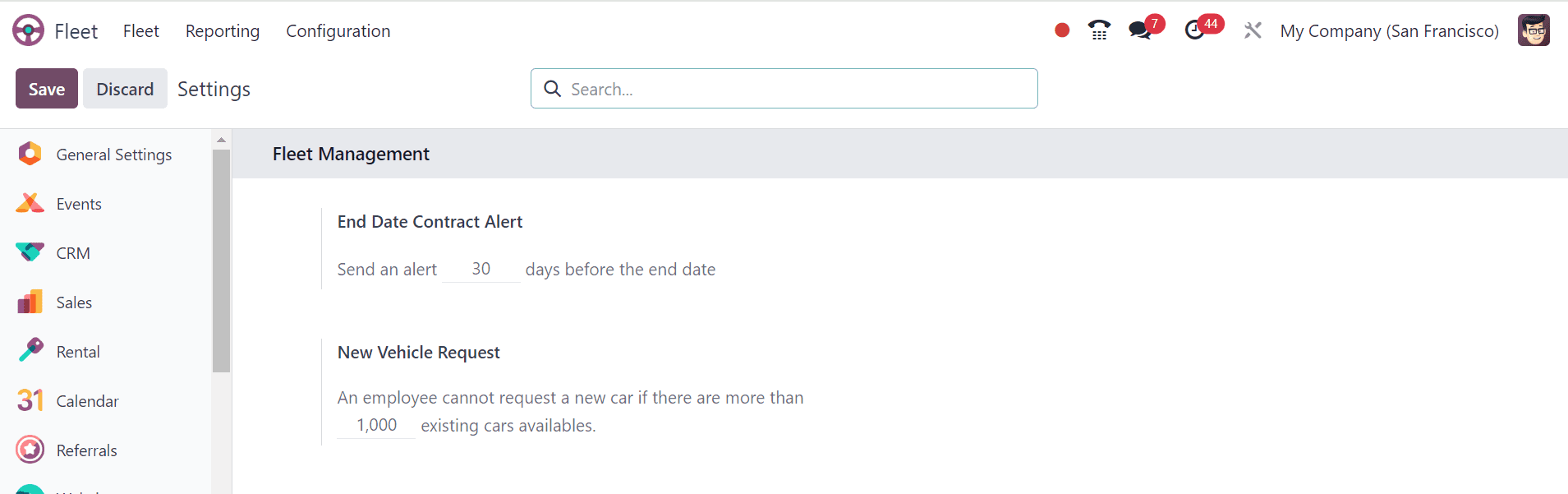
The End Date Contract Alert setting determines how many days remain in a car contract before the responsible party receives an email notification. Employees' ability to request new vehicles is restricted by the New Vehicle Request option, which bases requests on fleet availability.
Manufacturers
Odoo Fleet comes pre-configured with 66 commonly used car and bicycle manufacturers, complete with logos. To view these, go to Fleet app > Configuration > Manufacturers, where the manufacturers are listed alphabetically.
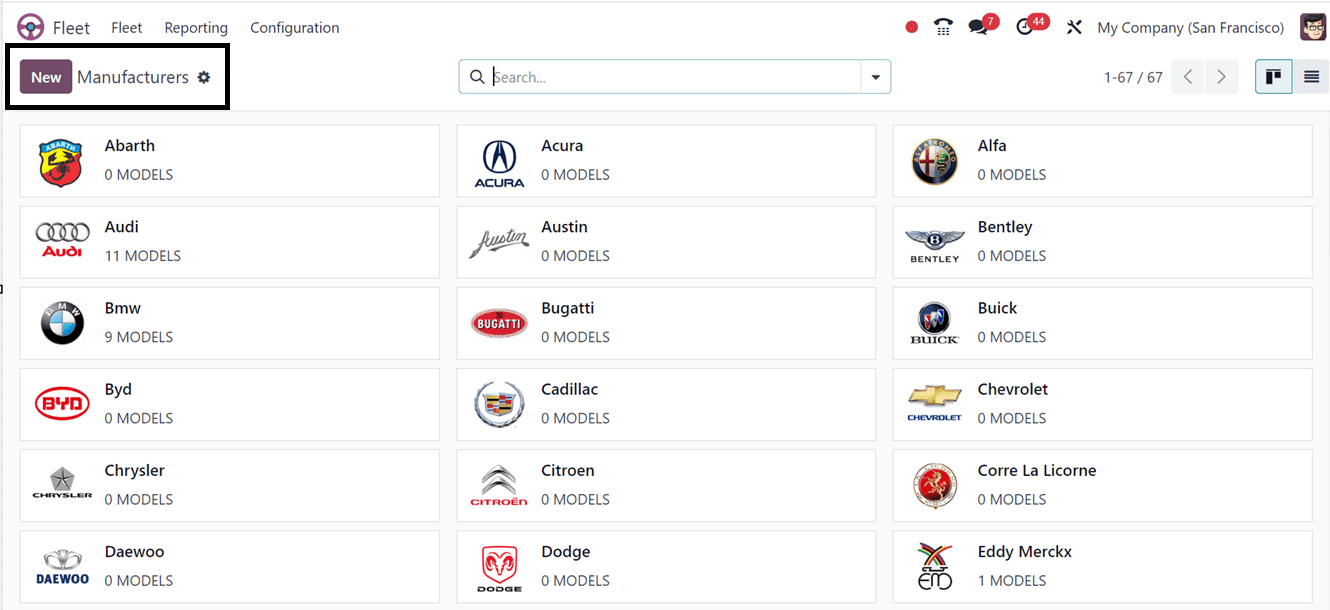
Each card indicates the number of specific models configured for each manufacturer, including 46 preconfigured models from well-known brands like Audi, BMW, Mercedes, Opel, and Eddy Merckx. To add a new manufacturer, simply click the "New" button and enter the manufacturer’s name, and upload a logo, then save the data as illustrated below.
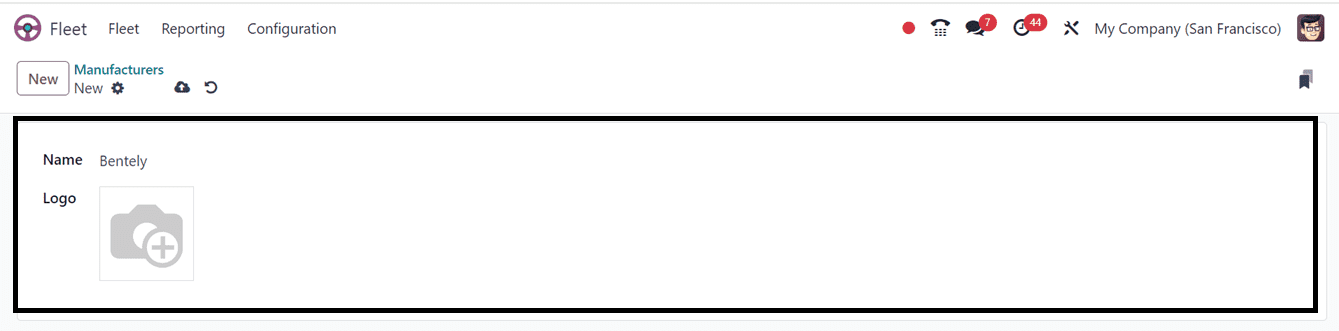
Models
This section enables you to categorize and manage your fleet of vehicles, including cars, trucks, and motorcycles. It allows you to specify details like brand, model, and power type for each vehicle, facilitating efficient filtering and reporting across different types of vehicles.
We can see the detailed dashboard of all the vehicle models that are available in your Fleet Module database as shown below.
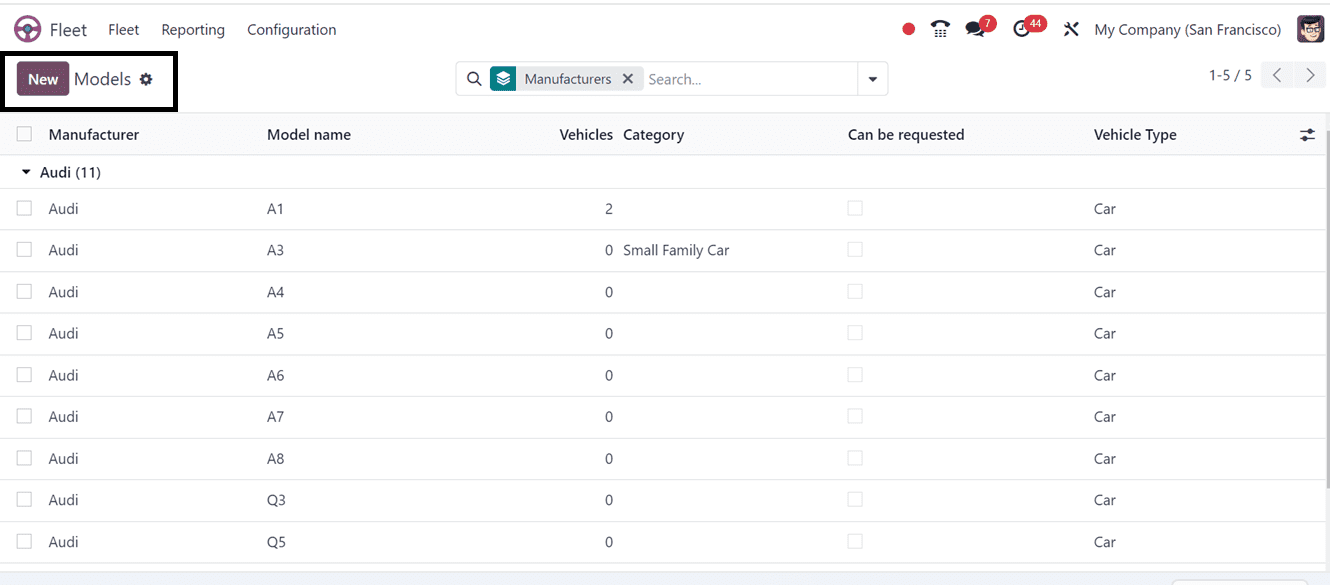
We can simply add new models using the ‘New’ Button and edit all the relevant data of the vehicle into the new configuration form section as depicted below.
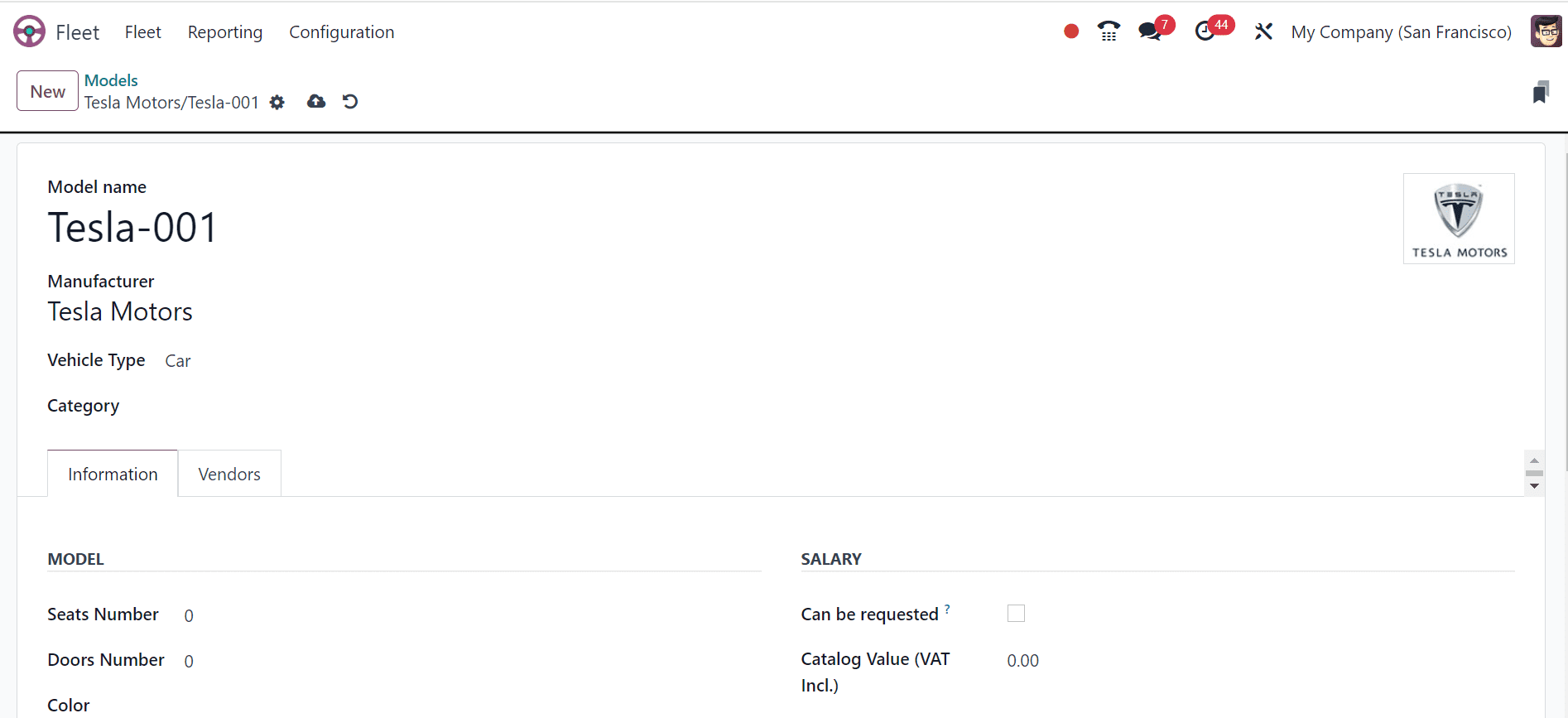
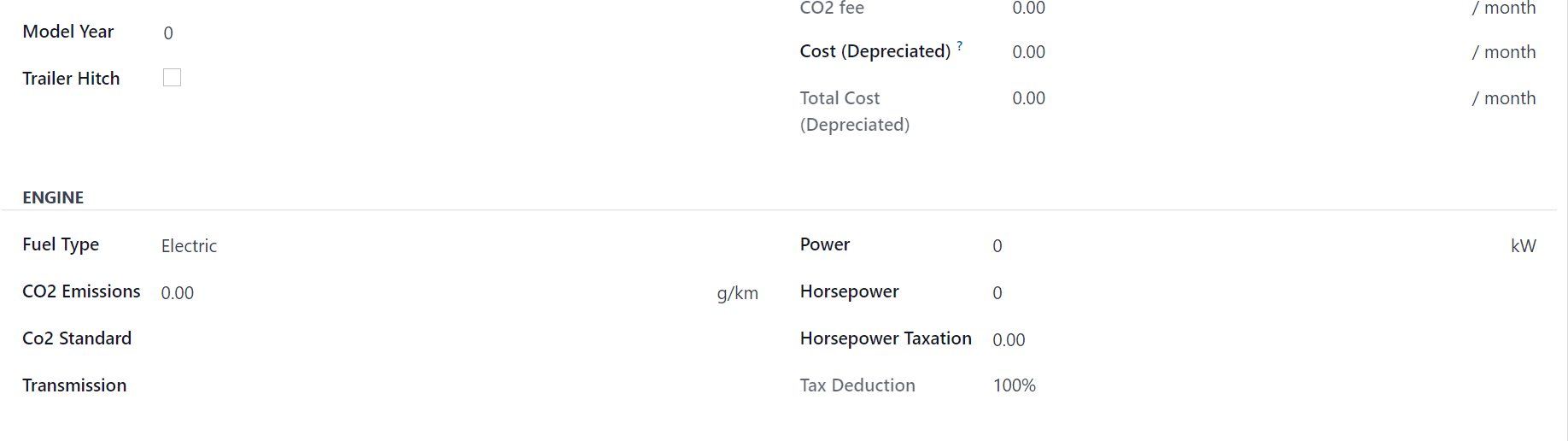
Categories
Vehicle categories in the Fleet module allow businesses to categorize vehicles based on factors like type, usage, or other relevant criteria, making it easier to manage and filter their fleet. To create a category, navigate to the Configuration menu and click on " Categories." This will open a list view as shown below.
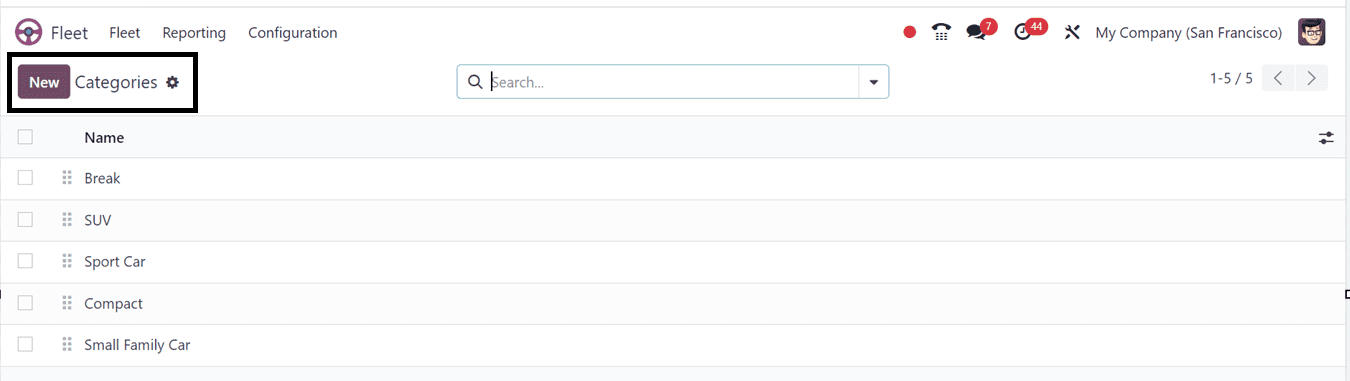
To add a new category, simply press the New button and enter a category name and save the information. Vehicle classification and management can be made simpler by assigning cars to these categories later on by choosing the relevant option from the fleet configuration form's dropdown menu.
With features like performance tracking, cost management, and optimal utilization, the Odoo 17 Fleet module is a flexible solution for managing fleets of vehicles for enterprises. This lowers operating costs and boosts productivity.
To read more about An Overview of Odoo 16 Fleet Management - App, refer to our blog An Overview of Odoo 16 Fleet Management - App.