Organizing a successful event requires managing event registration in the Odoo 17 Events Module, which offers a complete and user-friendly solution for handling participant information. This module makes it easier for event organizers to handle every stage of registration and check-in by providing a number of options that vary from recording participant data to verifying attendance. Odoo 17 streamlines event administration, enabling improved coordination and a smooth experience for guests as well as organizers.
Event Registration
Event Registration is the process of creating and publishing an event in the Odoo Events Application. To enable this process, you can set the registration settings from the "Configuration" menu of the Odoo 17 Events Module by selecting the "Settings" option from the "Configuration" menu.
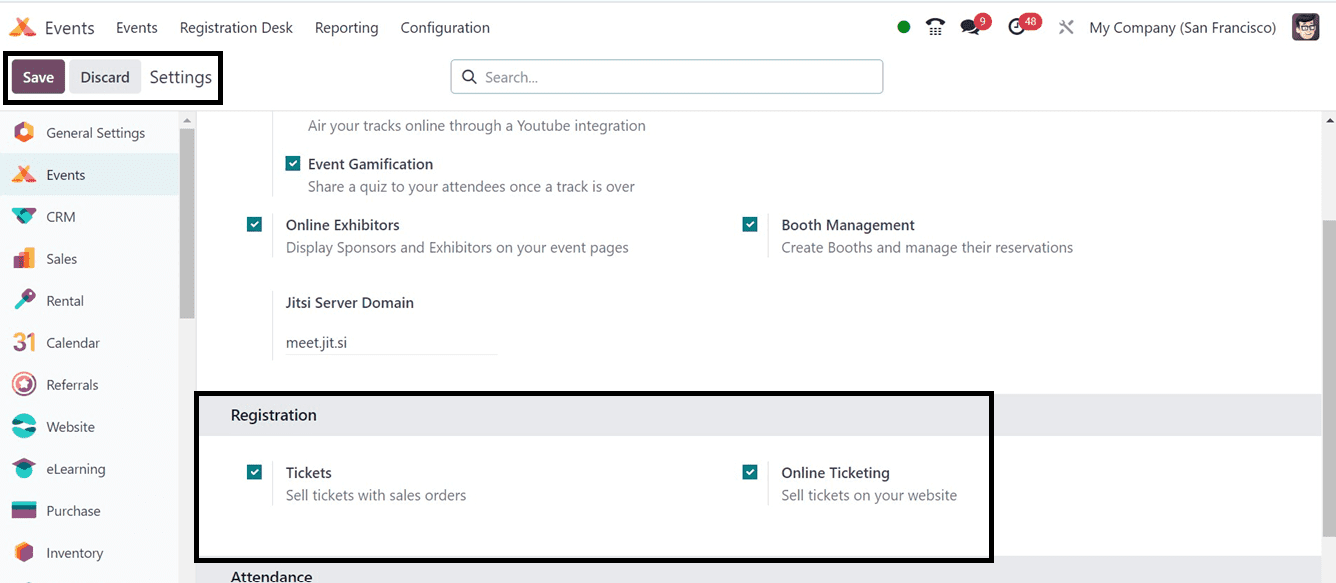
The "Registration" section of the "Settings" menu offers two options for user registration: "Tickets," and "Online Tracking." These options can be activated in the module's Settings menu to sell tickets online or by sales orders. The "Online Ticketing" option allows ticket sales through websites. After enabling these functionalities, save the changes using the "Save" button.
Choosing an Event and Registering for the Event
Before demonstrating the registration process for an event, we have to create a new event or choose an event that is already configured inside the Odoo 17 Events Module database. You can refer to how to create a new event on Odoo 17 event app using the video provided below:
Here, I am choosing an already existing event that has been configured earlier named “ OpenWood Collection Online Reveal.”
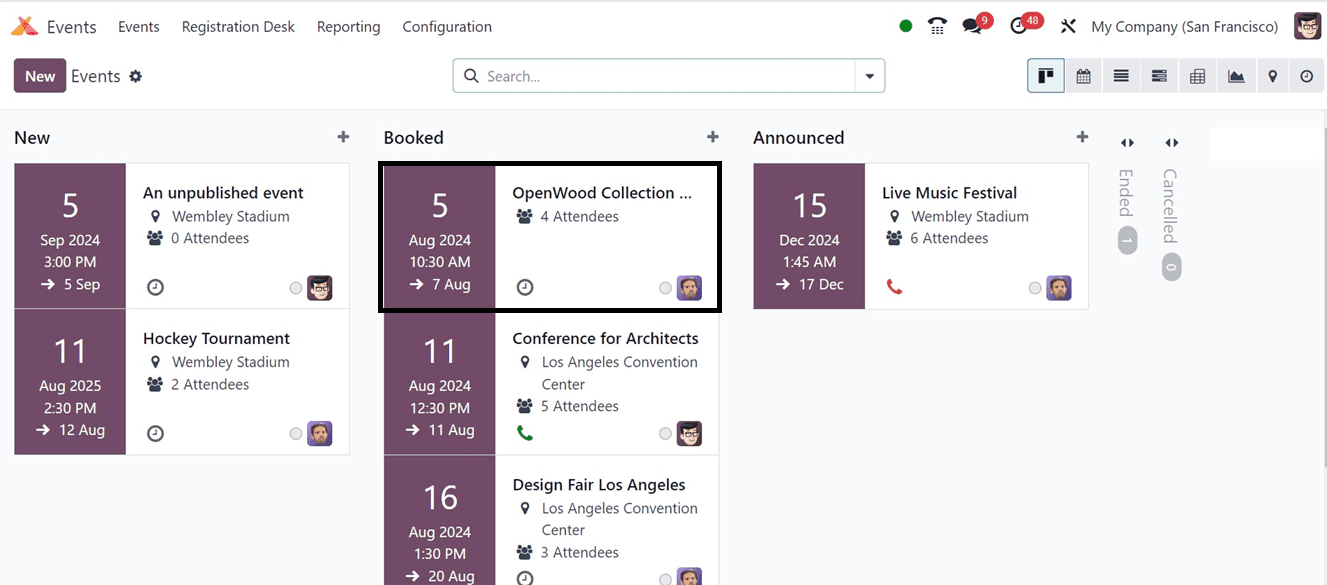
Opening the particular event’s kanban card, we can directly enter into the event configuration form. Then, we can enter into the registration desk by opening the Registration Desk smart button or the same button provided at the top of the event configuration page as illustrated below.


To use this feature, you must first enable the Barcode option found under the Attendance tab in the Settings menu.
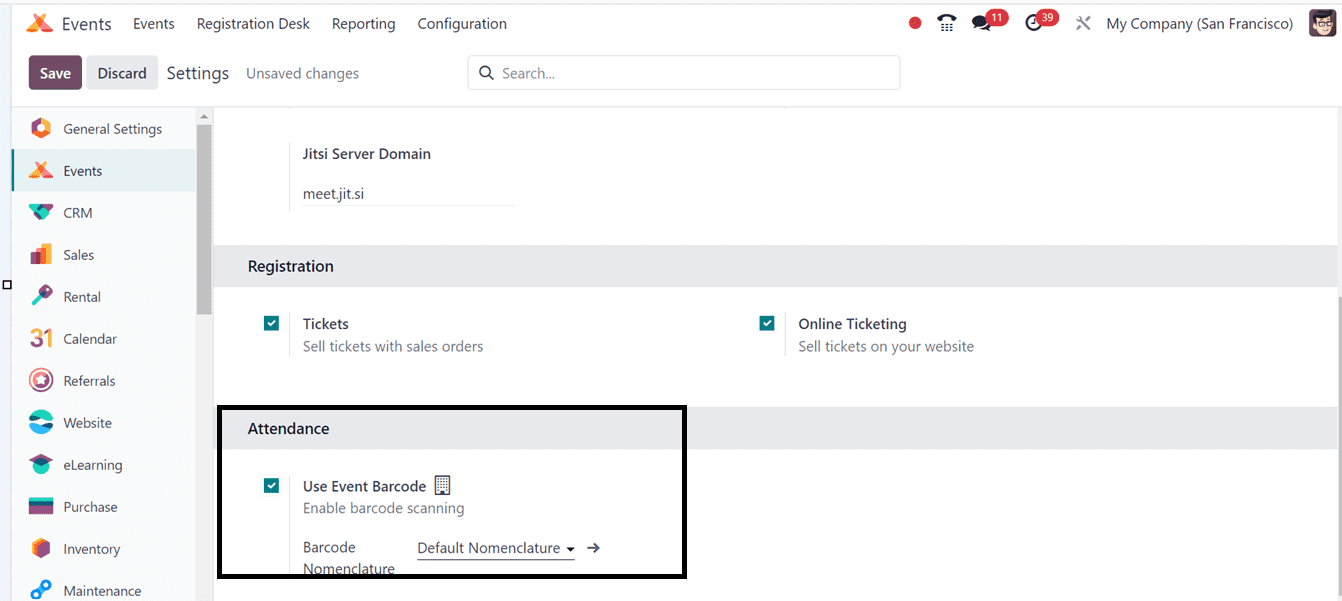
You will be sent to the attendees' dashboard after clicking the "Select attendees" button, as seen in the screenshot below. You are able to pick the individuals and record their presence in the database available.
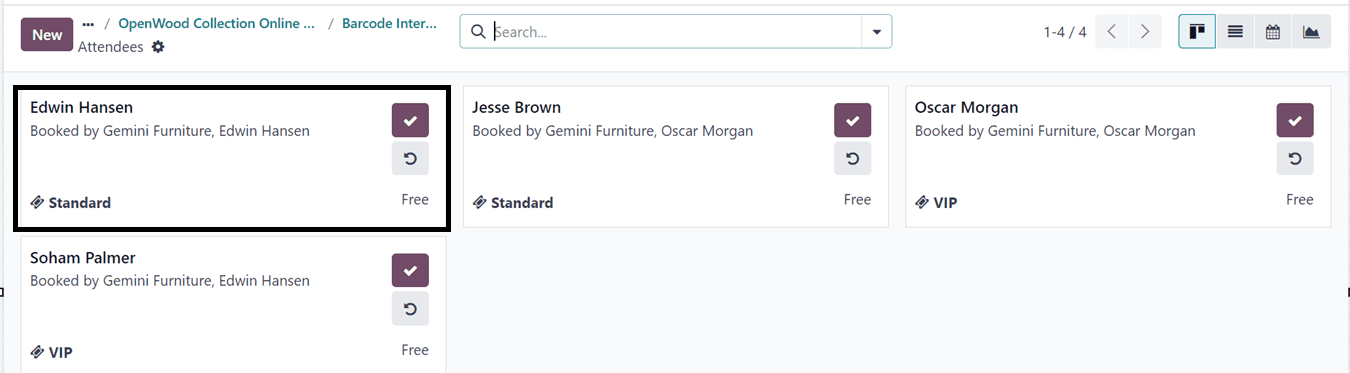
Just click on the tick mark symbol provided on the attendee data card to mark the attendance manually.
With the help of an external barcode reading device, we can also scan the attendee barcode.
Registration Desk Menu
Users can verify attendance and enter data directly into the system through the "Registration Desk" menu in the Odoo 17 Events Module. Upon selecting the registration desk button, a new window appears. Here, guests can confirm their registration by scanning their badges using the "Scan a badge" option, or they can manually pick attendees using the "Select Attendee" button, as was previously mentioned.
Confirming the Attendance/ Canceling the Registration
Open the attendee configuration form directly from the Attendees dashboard to check the registration status. Here, we can see the attendee has registered for the event and we can mark or confirm the attendance using the Attended button or cancel the registration using the Cancel Registration button as illustrated below.
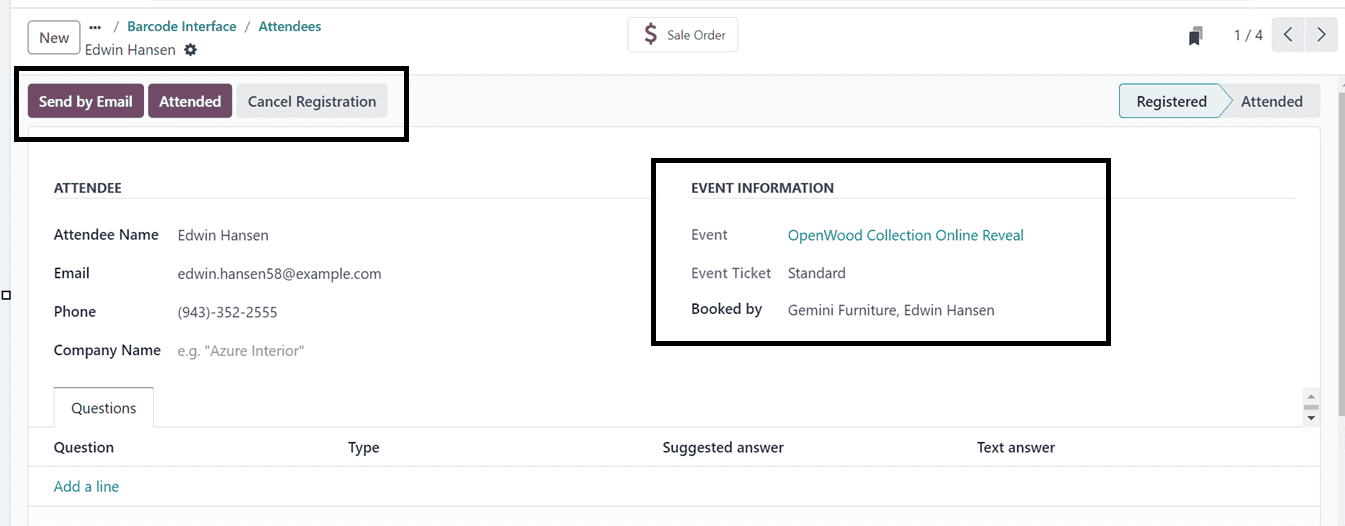
In this scenario, I just clicked on the Attended button and we can check the attendance detail from the event’s configuration form and go to the Attendees smart button.
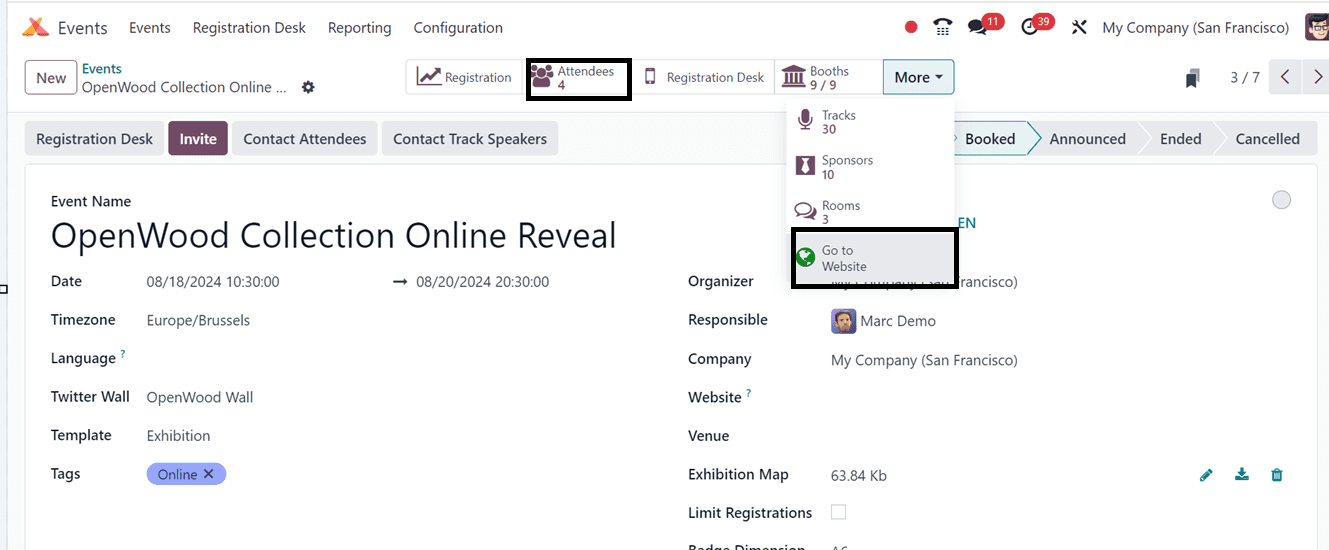
The Attendees smart button will lead you to the attendee dashboard thus, we can check the status of each attendee as shown below.
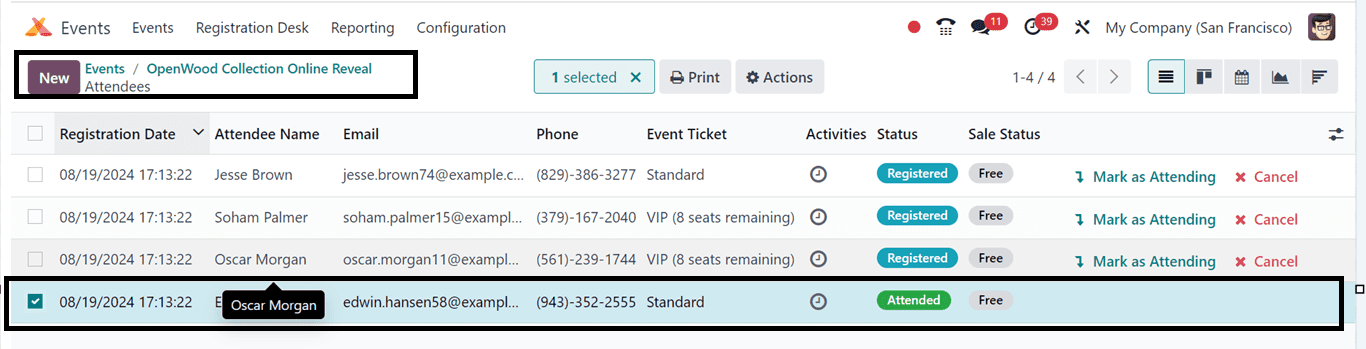
Register Using the Website Interface to Attend an Event
Users can easily attend events and register their participation through the online interface. The Go to Website smart button from the event configuration form can be utilized for testing this feature. As seen below, this will launch that particular event's web page interface.
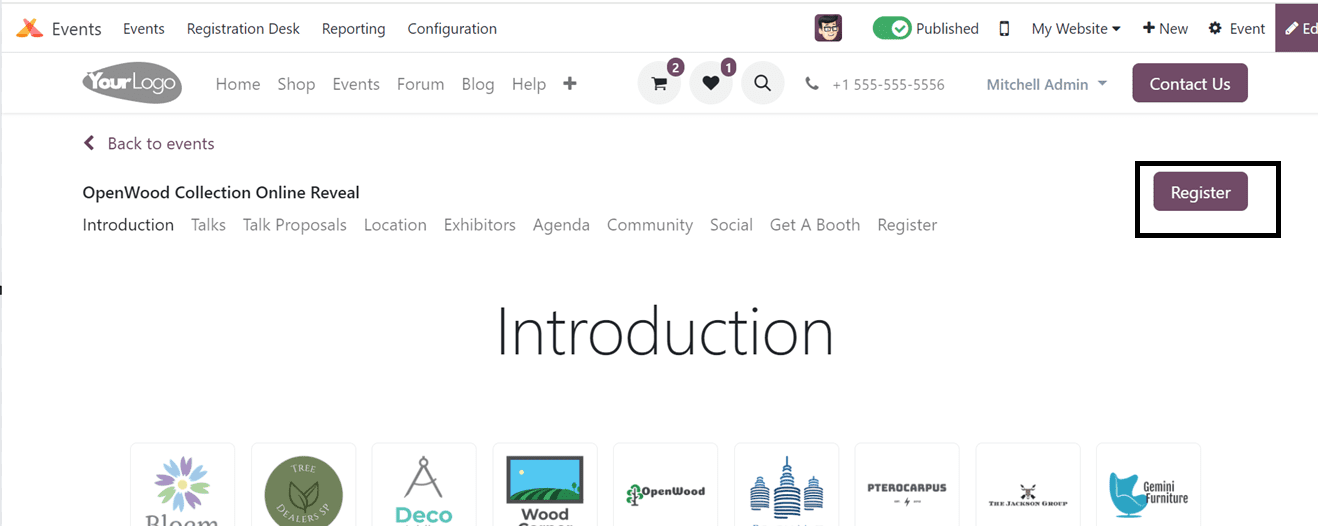
Users can browse the event details from the page itself as well as register for the events by clicking the "Register" button on the website. The "Register" button is located on the right side of the webpage, and clicking it will assist consumers in completing the event registration and payment processes.
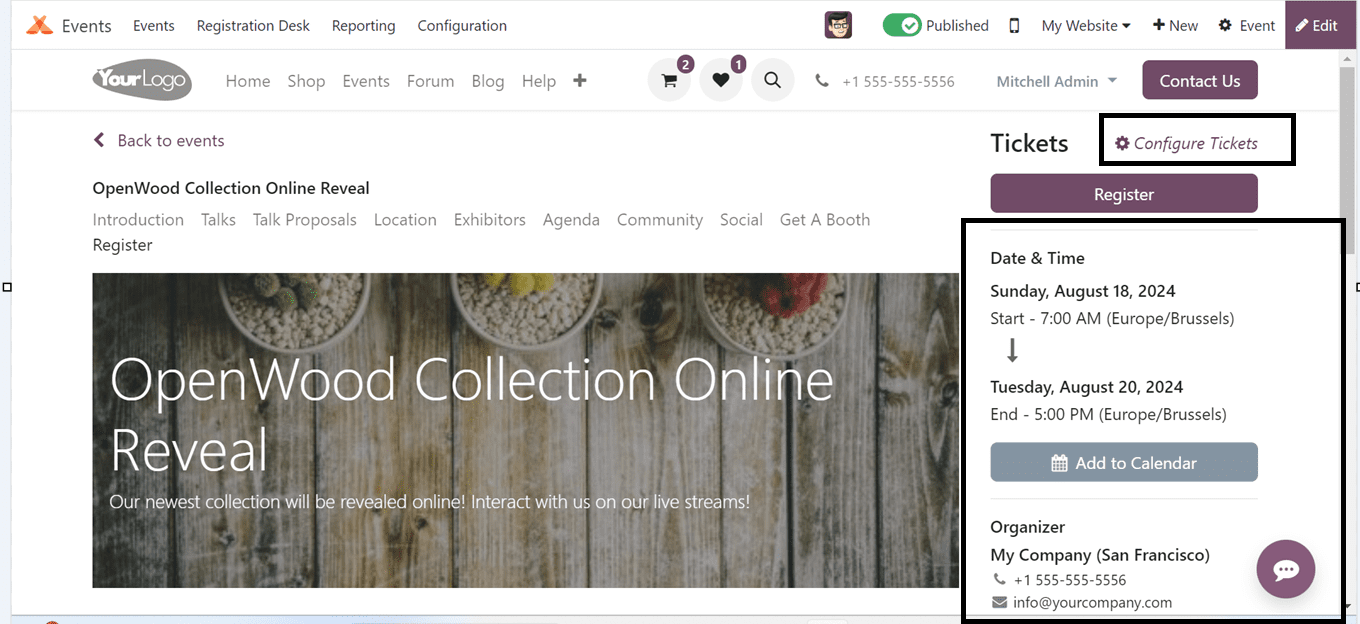
Using the "Configure Tickets" settings option provided on the website, as seen above, admin users may customize the event tickets for the attendees. You can also check the event details including Date, Time, Venue, Organizer and other details after confirming the registration from this page.
Following the registration process, we must choose the ticket price list according the present location and the type of ticket (Standard, VIP, etc.) based on the ticket category that is set up in the settings. Also choose the number of tickets from the dropdown count list.
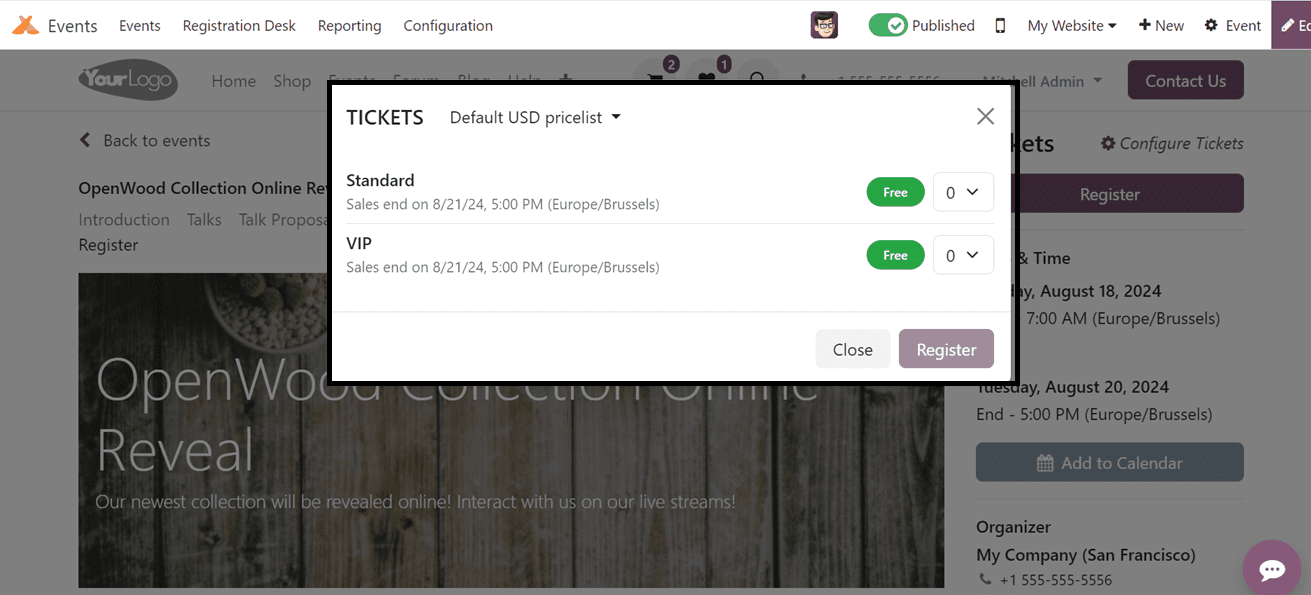
You will be directed to the Attendees pop-up window following the Register button. Here, we can edit the Attendee Name, Email, Phone and other details as shown below.
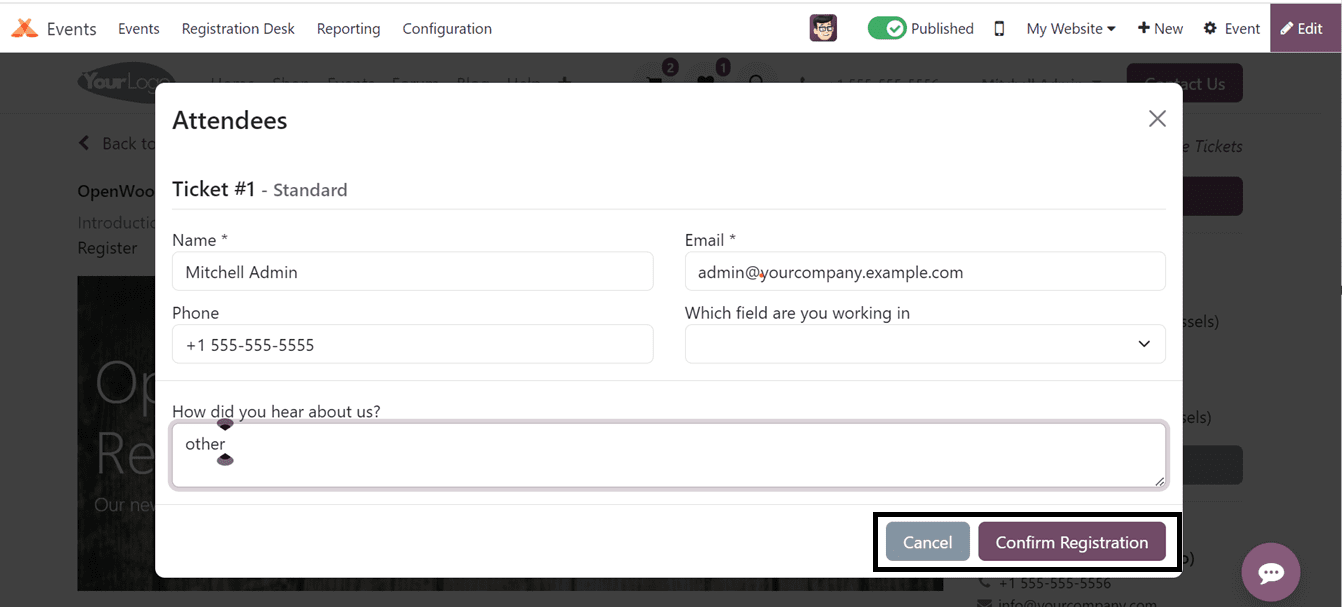
Once again, press the Confirm Registration button to validate the registration process.
To sum up, the Odoo 17 Events module's management of event registration provides a streamlined and effective method for planning and monitoring participant attendance. Event planners can guarantee correct registration and a seamless check-in process with features like manual participant selection and badge scanning, which improves the workflow for event management as a whole.
To read more about How to Configure an Event in Odoo 17 Event App, refer to our blog How to Configure an Event in Odoo 17 Event App.