Make Manufacturing orders (MRP) orders from POS
Launch automatic MRP orders after selling through POS.
When we make a sales order for a product with BOM, Odoo automatically creates a manufacturing order (MRP order). The product needs to have a Procurement Method for Make orders and a Supply Method for Manufacturing. Once the sale order gets confirmed, the manufacturing order gets generated.
Odoo provides this feature to its end users making the task simpler and painless. The majority of the manufacturing entrepreneurs use this MRP feature for efficient management of their goods, also a few numbers of small-scale markets and restaurants have started availing this feature for their better run.
For eg: Let us take the case of a shop selling Burgers. Burger has BOM time of sales as the burger needs a kitchen order. Availing of the above feature, without any customization we can use the MRP order as the kitchen order.
In nutshell, we can say that one will be able to sell products through the Point of sale (POS) thereby automatically processing the manufacturing order. This can bring in a great help among smaller enterprises for effectively managing their orders and supply.
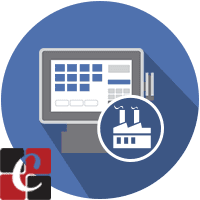
Make MRP orders from POS,
The MRP order automatically generates when we proceed with a sale through the point of sale.
Let's check how this module work,
Firstly download and install the module in your Odoo ERP. Then select a product that needs to create a manufacturing order automatically from point of sale. In the product form, there is a sale tab, we can see the ‘Point of sale’ heading. At the bottom, we need to enable the option “To Create MRP Order”. Make sure that, this product has a bill of material (BoM), else the system would generate a warning. If you forget to set the BOM or delete it, then the MRP order does not get created.
What are the points to be noted while setting the BoM
Every product needs a minimum of one BoM, then only MRP order gets created during POS.
If you do not enable the Product Variants, then you can set a BoM with a product and its components.
If you enable the Product Variants (Products can have several attributes, defining variants (Example: size, color...)) then the BoM form will contain extra field Product Variant.
> If you set a BoM for a product template, then you will be able to get that BoM for all the variants.
> If you set a BoM for particular product variants, then that BoM is counted only for that variant.
> So other variants’ BoM is counted as zero. MRP Order is created only when the BoM is available.
Go to POS window, select the same product that was mentioned or select a product to have a bom and enable the option to create MRP order.
Select 2 as quantity under the product name Cup of Tea. Make the payment and validate it. After that check your Manufacturing Order.
Here we can see a Manufacturing Order is created with the Product name Cup of Tea and Quantity=2. We can see the source in the tree view, (POS-Order 00xx-00xx-001)