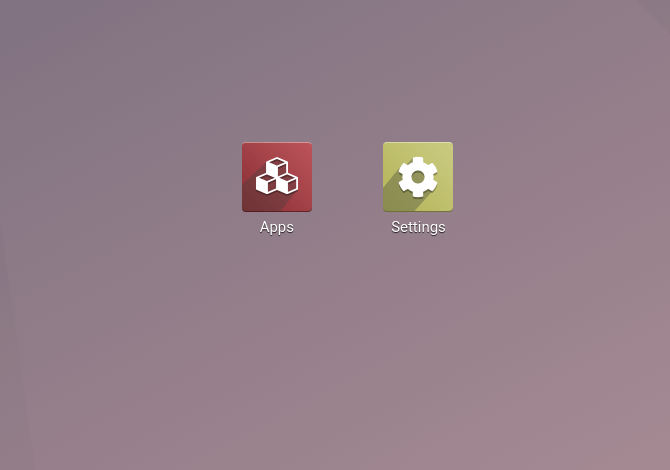Odoo.sh helps to deploy our own cloud platform in a couple of clicks. For customized Odoo implementations, Odoo.sh is used, i.e., we can install certified apps as well as any third-party apps available on the Odoo apps store easily.
Now let us see how we can deploy on Odoo.sh.
On choosing a free app from the Odoo app store, we can see a button to deploy on odoo.sh.

Click the Deploy on Odoo.sh button. On clicking, if you are not logged into your GitHub, then it will redirect to the GitHub login page. As shown in the image below:
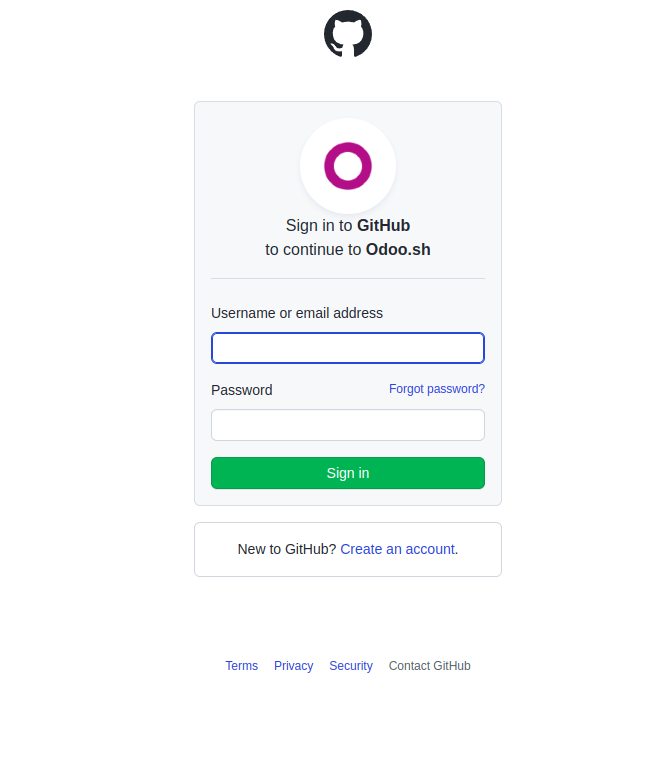
After entering the account details, click on the Sign in Button. On clicking the Sign in button, we will be redirected to a screen as shown in the image
below, where we can choose existing repo’s or create a new repo to install the Module.
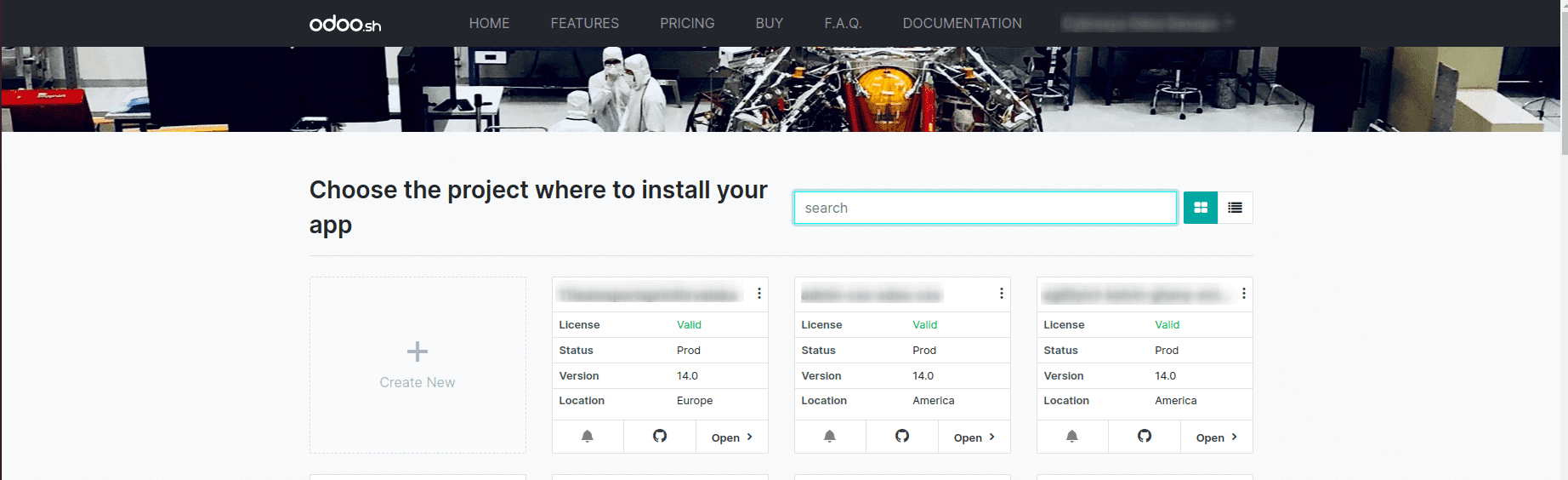
We can either use an existing repo. For that, click the open button in the repo, or we can even create a new project by clicking on the ‘Create new’ in the left. On clicking Create new, we will be redirected to the page as shown in the picture below
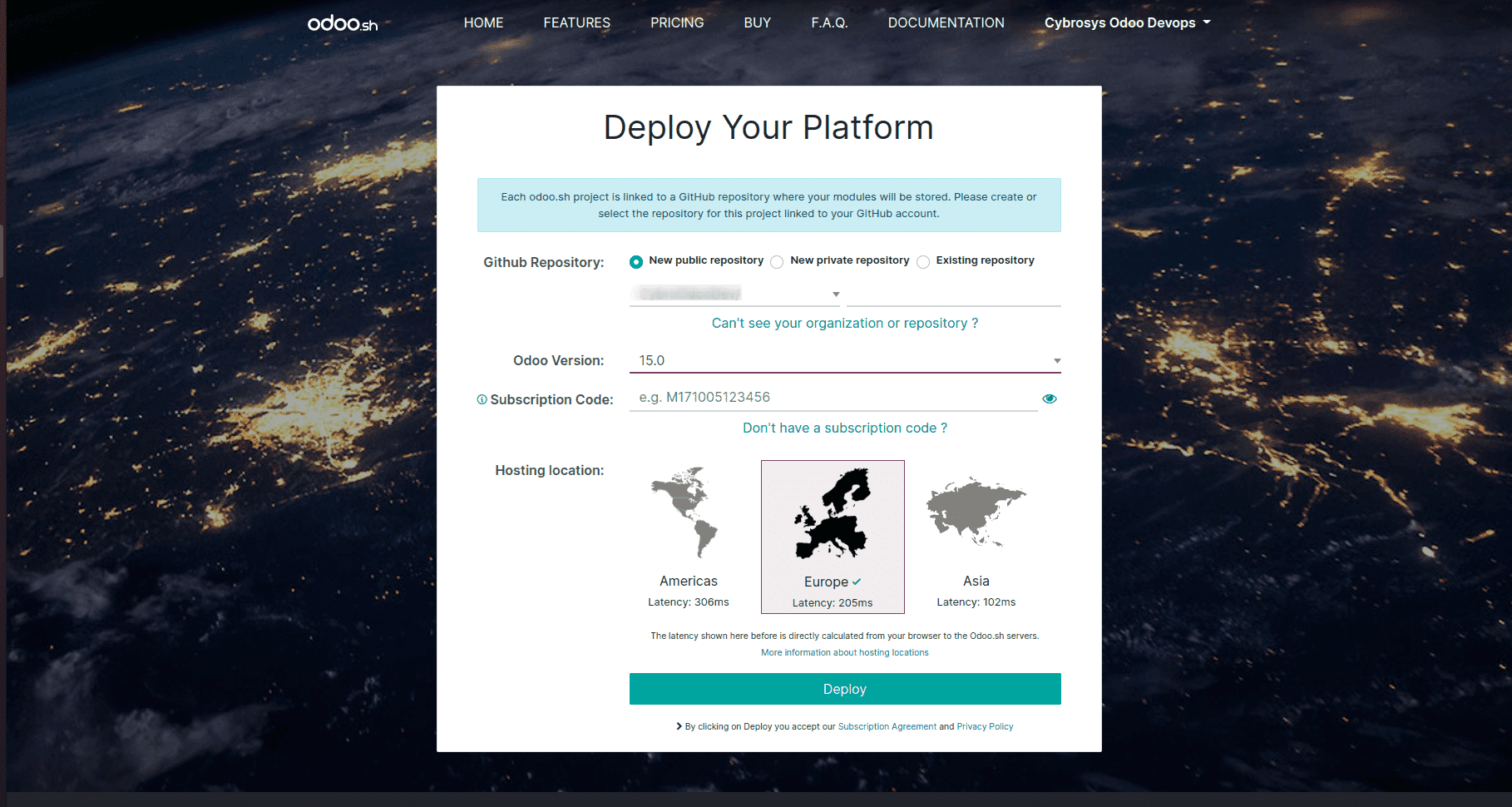
Here we can choose the GitHub Repository, whether it is a New public repository, a New Private Repository, or we can even choose an Existing repository. Then we have to provide the version and the Subscription code.
Then choose the Hosting location. After filling in the details, click on the deploy button. Then we will be redirected to the page as shown below:

Now click on the Continue button.
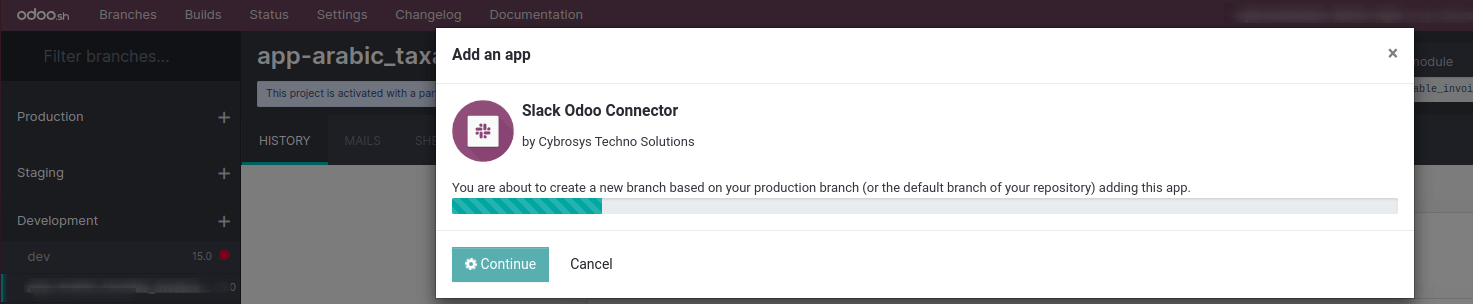
Now the processing takes place as shown in the image above. After processing, the module is taken to the 1st stage build queue, as shown in the image below.
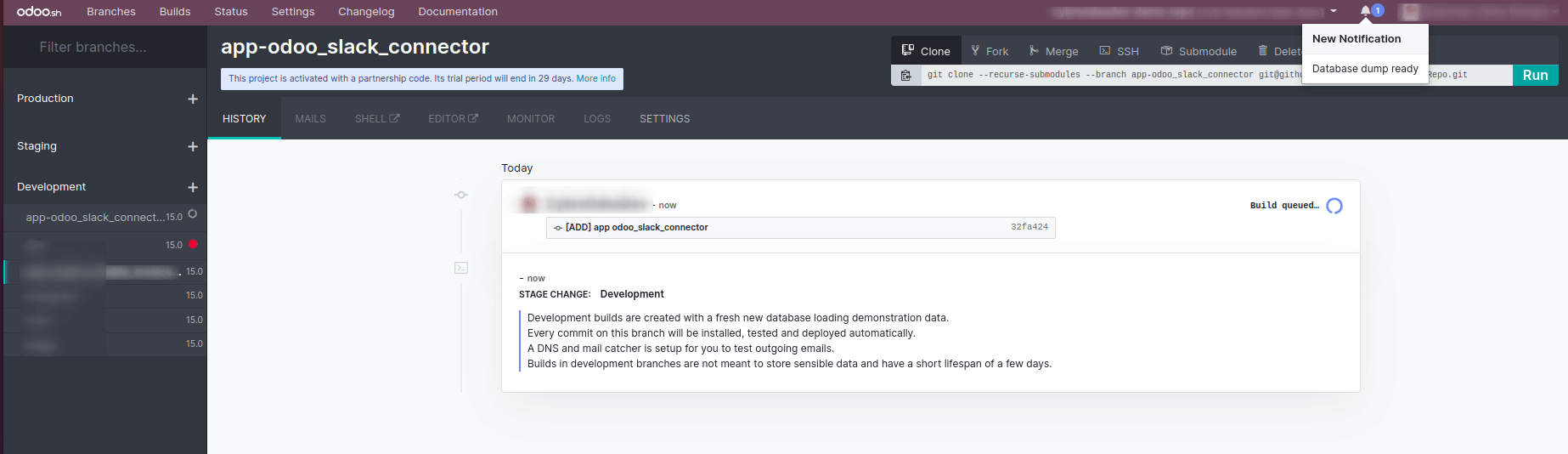
Once everything is completed, and if the test is a success, you will get the success message Test:Success, as shown in the image below.
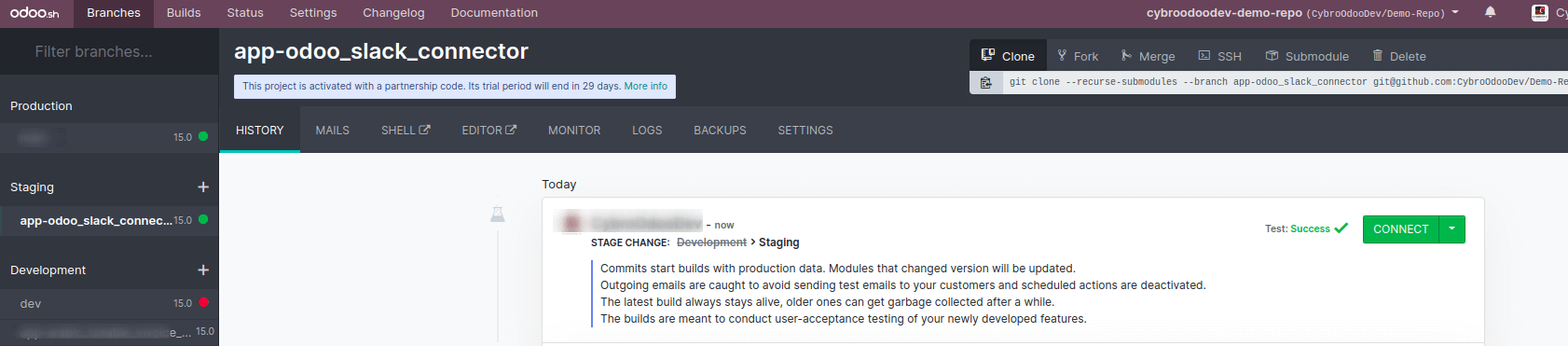
Now we can click on the connect button, which will redirect us to the database.