Forums will help a company to provide an open platform for customers to ask questions, clarify doubts, and share ideas related to the products and services of the company. Odoo will assist you from start to end in the creation and maintenance of forums effectively. In order to make the forums more interactive and interesting, Odoo offers rewards and karma points for the participants. This will encourage participants to be engaged in various activities arranged by the company on forums. People can find accurate answers to their questions from such forums. This platform also benefits a company to get engaged with their customers in an effective way which will ultimately enhance the relationship between both parties.
In Odoo, you can create and manage forums with the help of the Website as well as the Elearning module. The patterns of creating and managing forums are similar in both modules. It is possible to create new forums from the front end and back end. If you are creating a new forum from the front end, the records of that forum will be automatically saved in the Forum menu in the back end. We already discussed how to create a new forum from the backend in our earlier blog HOW TO SET UP FORUMS ON YOUR WEBSITE USING ODOO 15. If you have any doubts regarding the creation of a new forum from the backend in Odoo 15, you can check the mentioned blog on our website.
In this blog, we will look at three important topics regarding forums in Odoo such as how to create a new forum from the frontend, how to create new posts for forums, and management of the forum page on your website.
New Forum
Odoo offers excellent tools to create new forums from the front end. It is easy to create and manage forums on your website with the help of the Odoo ERP system. The ‘New’ button available in the Odoo Website builder will help a user to create and publish various content on the website. By clicking on this button, you will get various options to create content for your website.
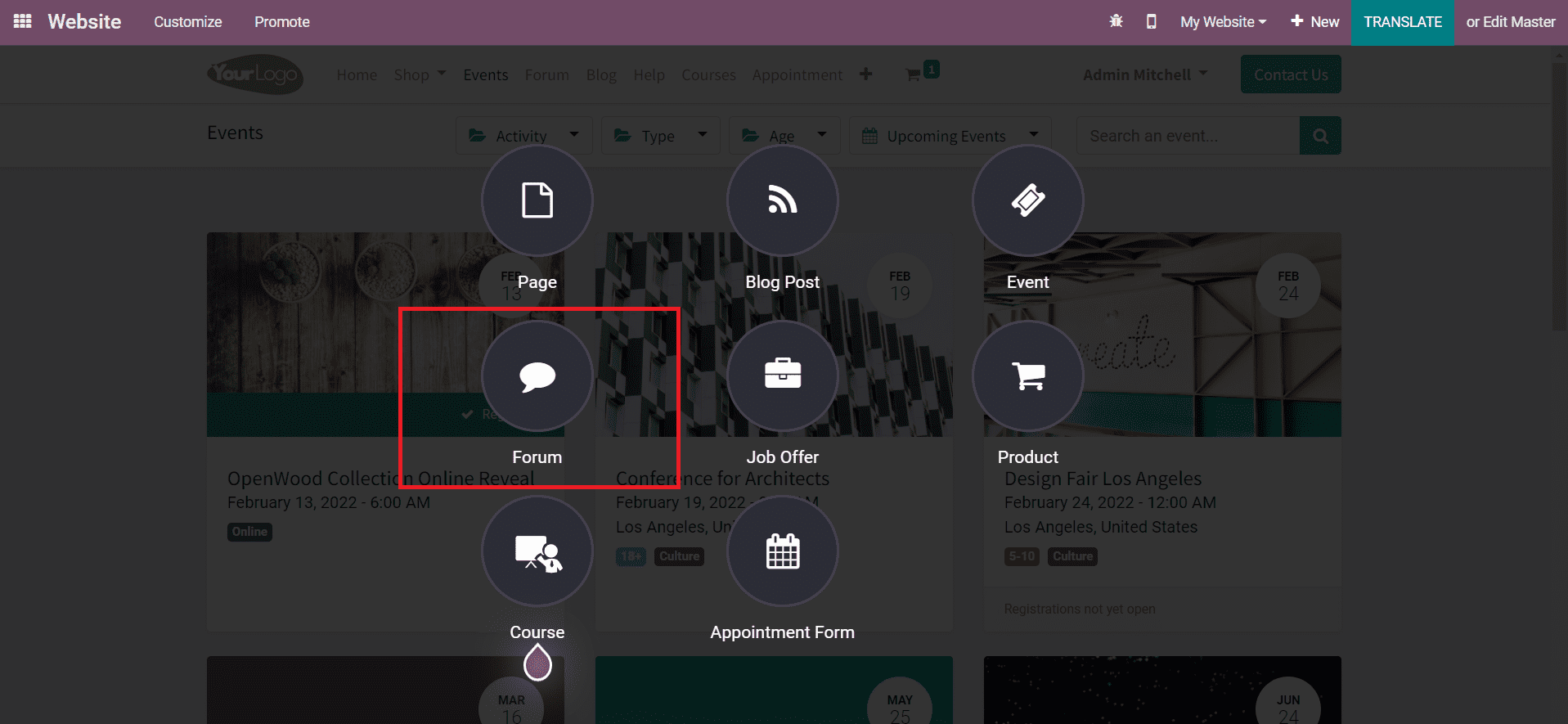
As you can see in the image above, you can find the option to configure Forum while clicking on the ‘New’ button. Now, select the Forum from the given options. As soon as you select this option, you will get a pop-up window to create a new forum.
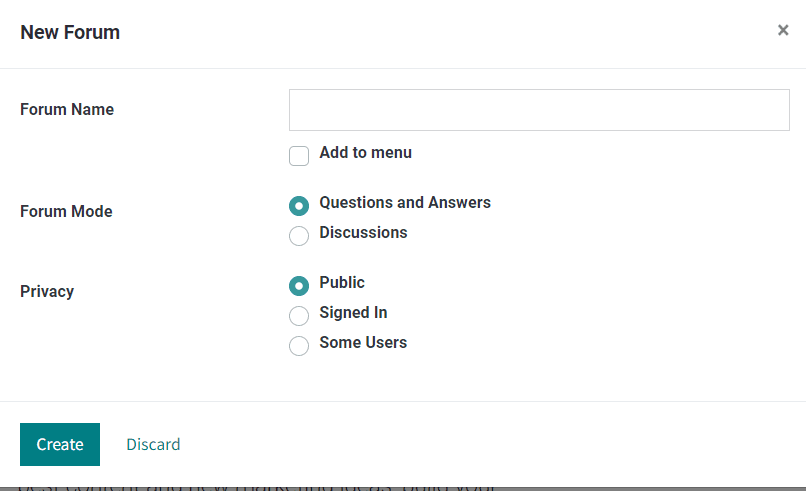
You can mention a suitable name for your new forum and select the Forum Mode in the specified field. The Question and Answers mode allows the participants to submit only one answer. But, the Discussion mode allows multiple answers. You can set the forum as Public if you want all kinds of participants on your forum. By selecting the Signed In option in the Privacy field, the forum will be visible for signed in users only. The forum and its content can be restricted to only a selected group of participants by selecting the Some Users option in the Privacy field. Now, click on the Create button to create the new forum.
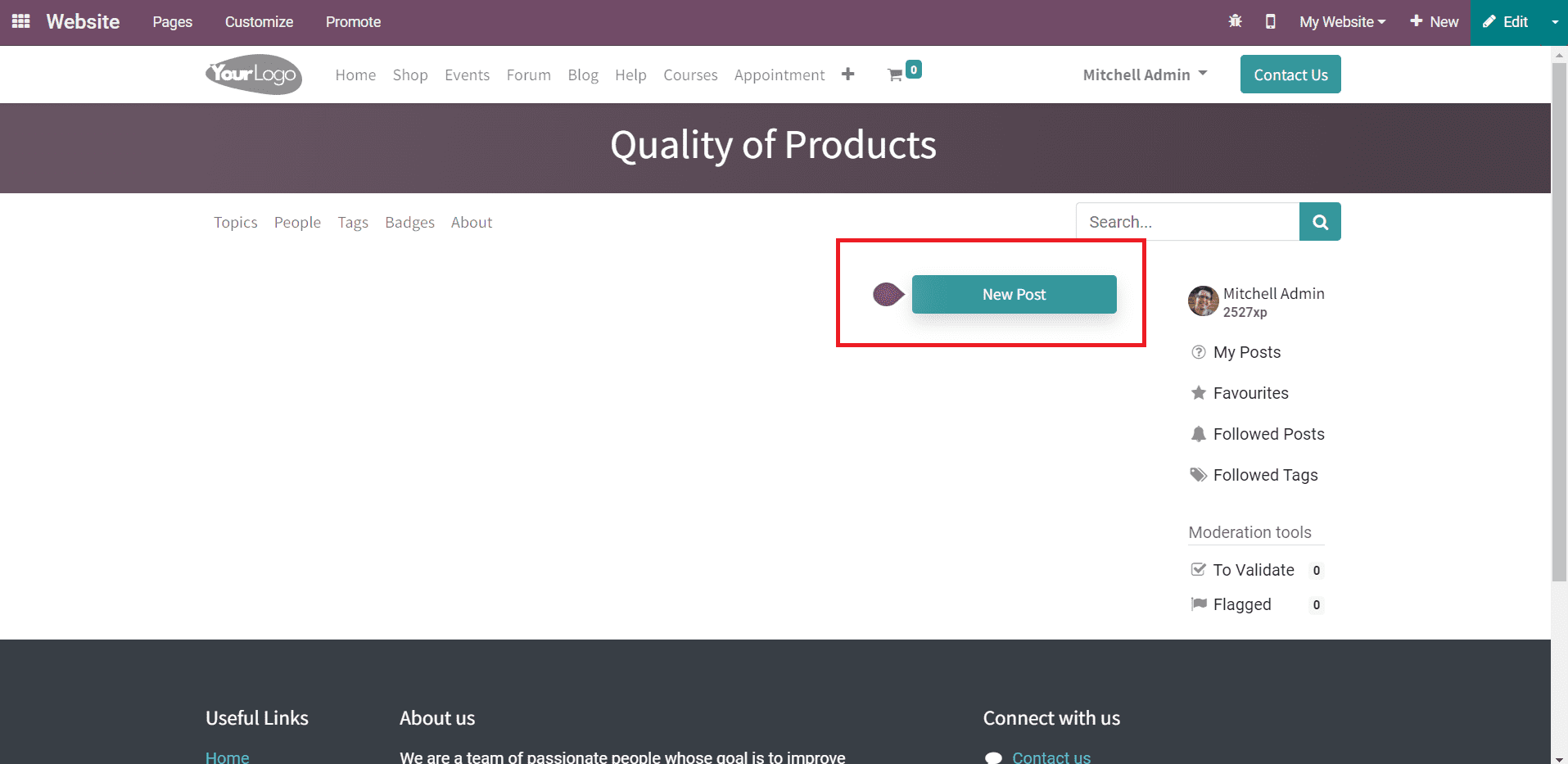
The newly created forum can be seen on your website as shown in the image above. You can create a new post for your website visitor using the New Post button. All published forums on your website can be observed under the forum menu.
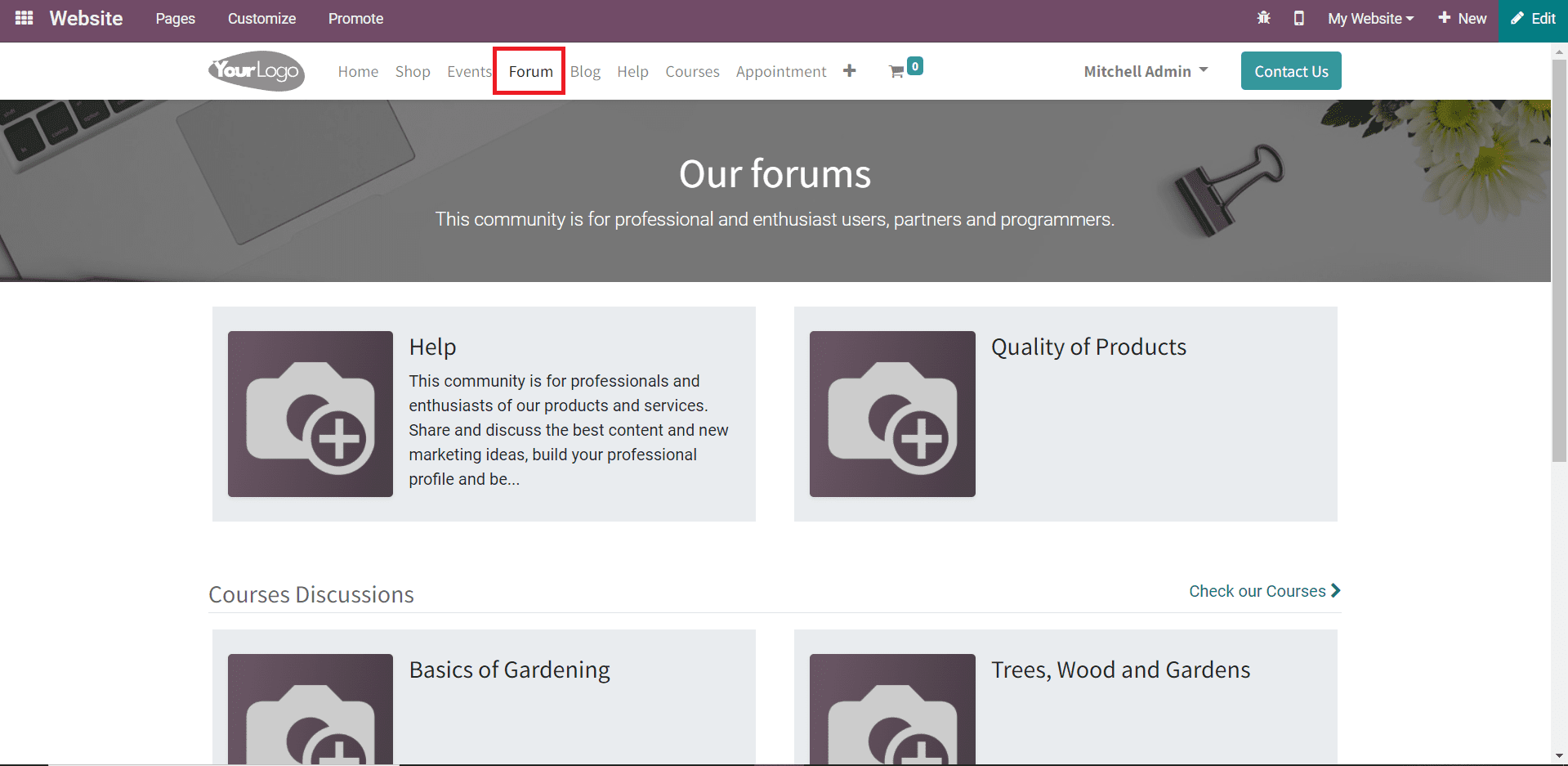
You can select the required forum from the given list and manage them seamlessly from the frontend itself.
New Post
After creating new forums on your website, you can publish suitable posts in the respective forums in the form of questions and discussion topics. You can publish posts related to the products and services provided by your company or general topics. In order to publish a post under a specific forum, you can select that forum from your website. As you can see in the image below, you will get the option to create a New Post on the Forum page.
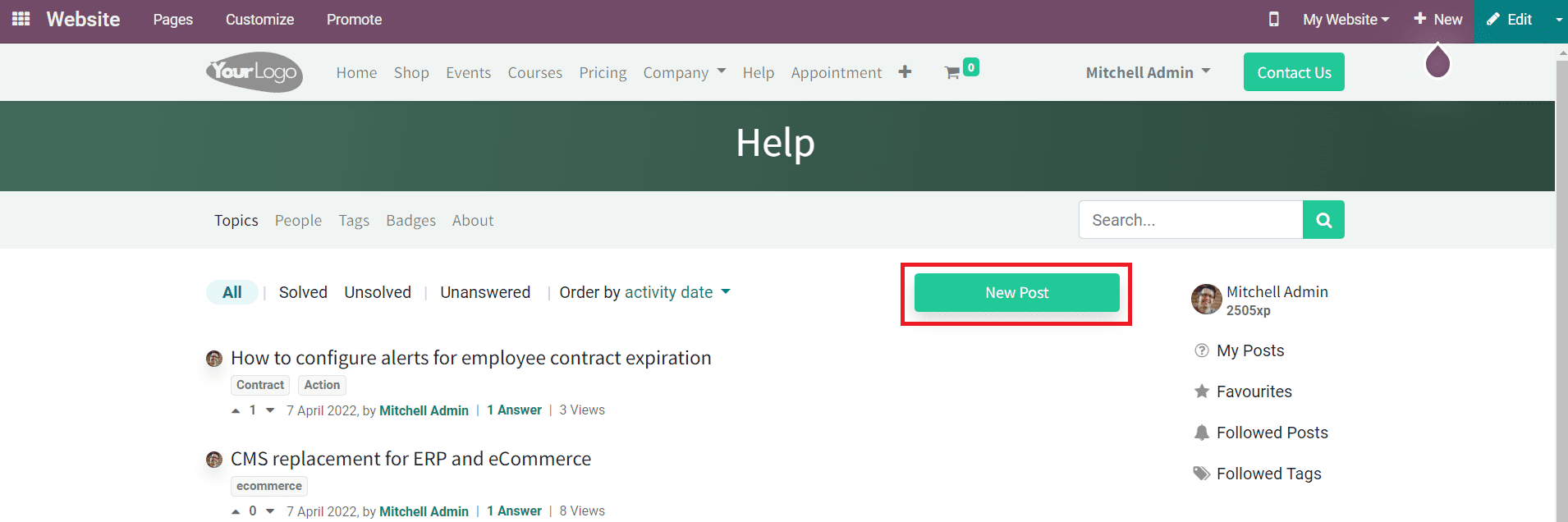
You are allowed to click on the New Post to create a new question or topic for the selected forum.
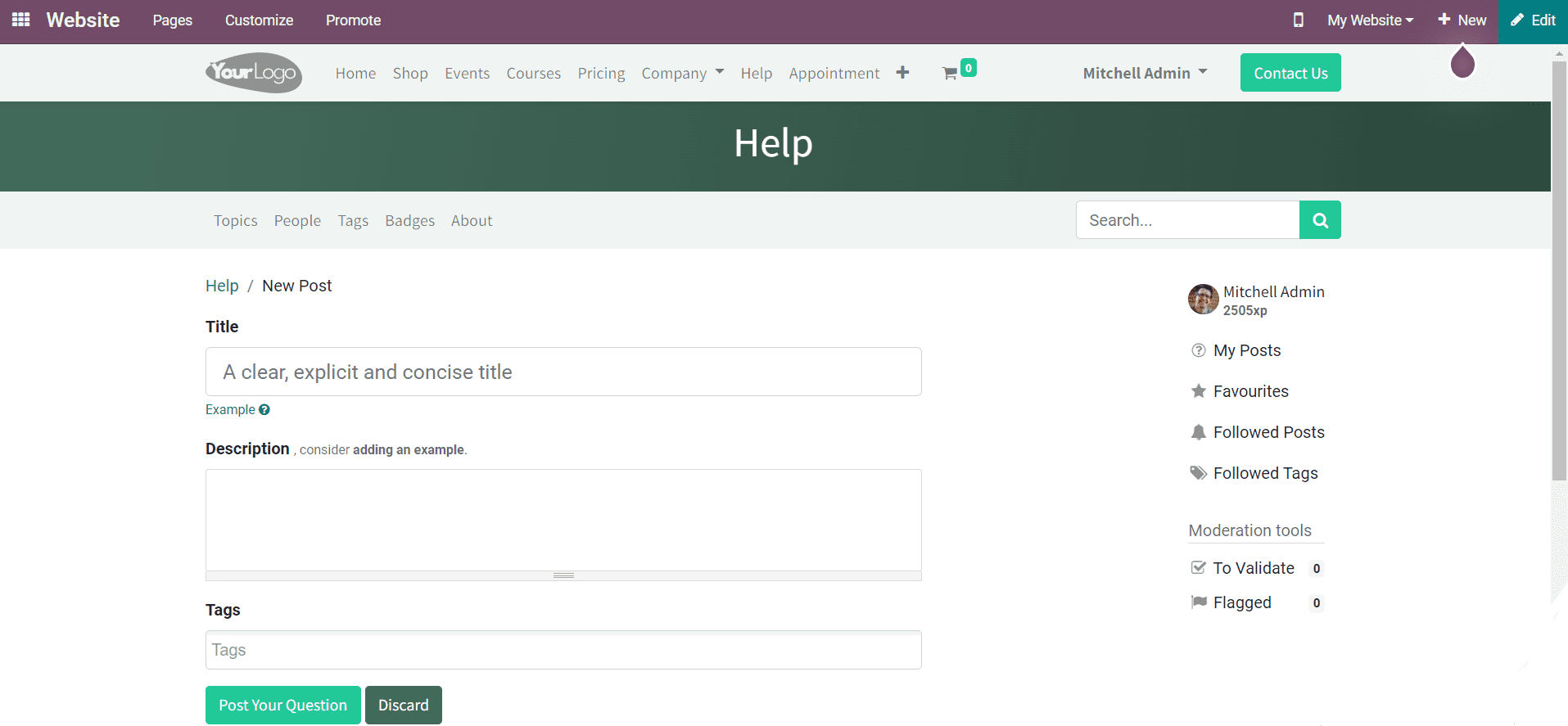
You can specify a clear, explicit, and concise title for the new post in the given field. Along with the title of the post, don’t forget to add a description also so that the other participants will be able to easily understand the new post. Suitable tags for the new post can be added in the Tags field. After completing all fields, click on the Post Your Question button and the post will be published on your website as shown below.
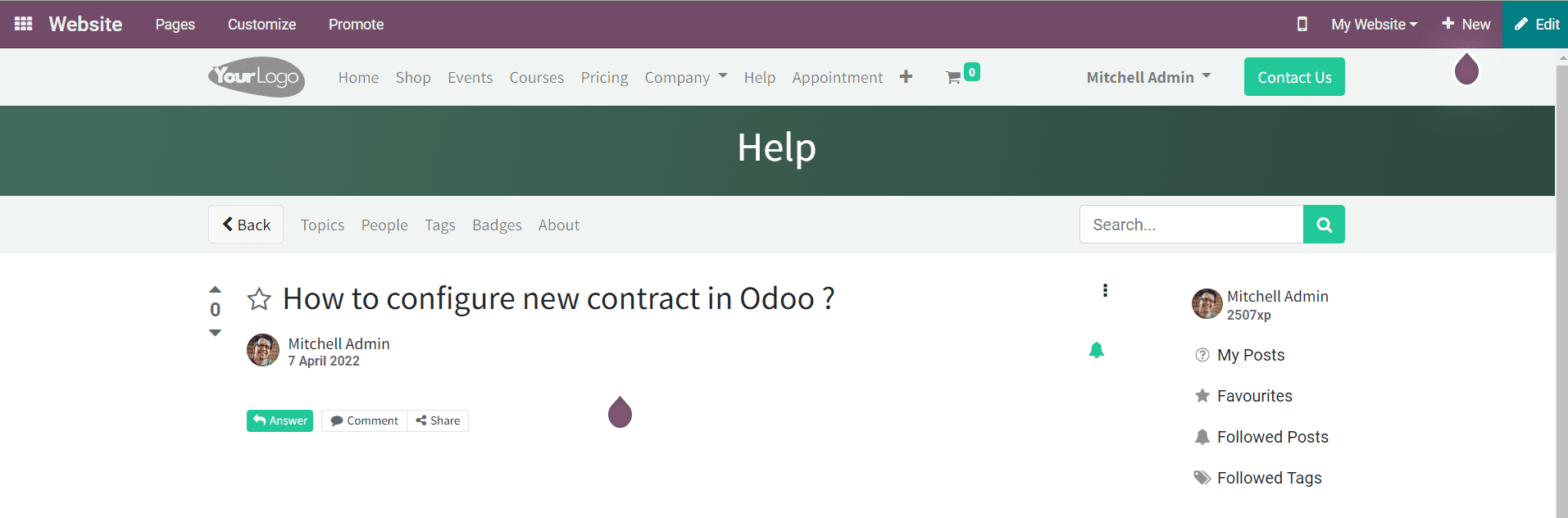
It is possible to configure new posts from the backend also. In the Odoo Website module, you will get a specialized menu for the creation of new posts under the Forum menu.

The list view of the Forum Posts platform includes the details of the Title, Forum, Views, Answers, Favorite, Website, and Status. Use the Create button to create a new post.
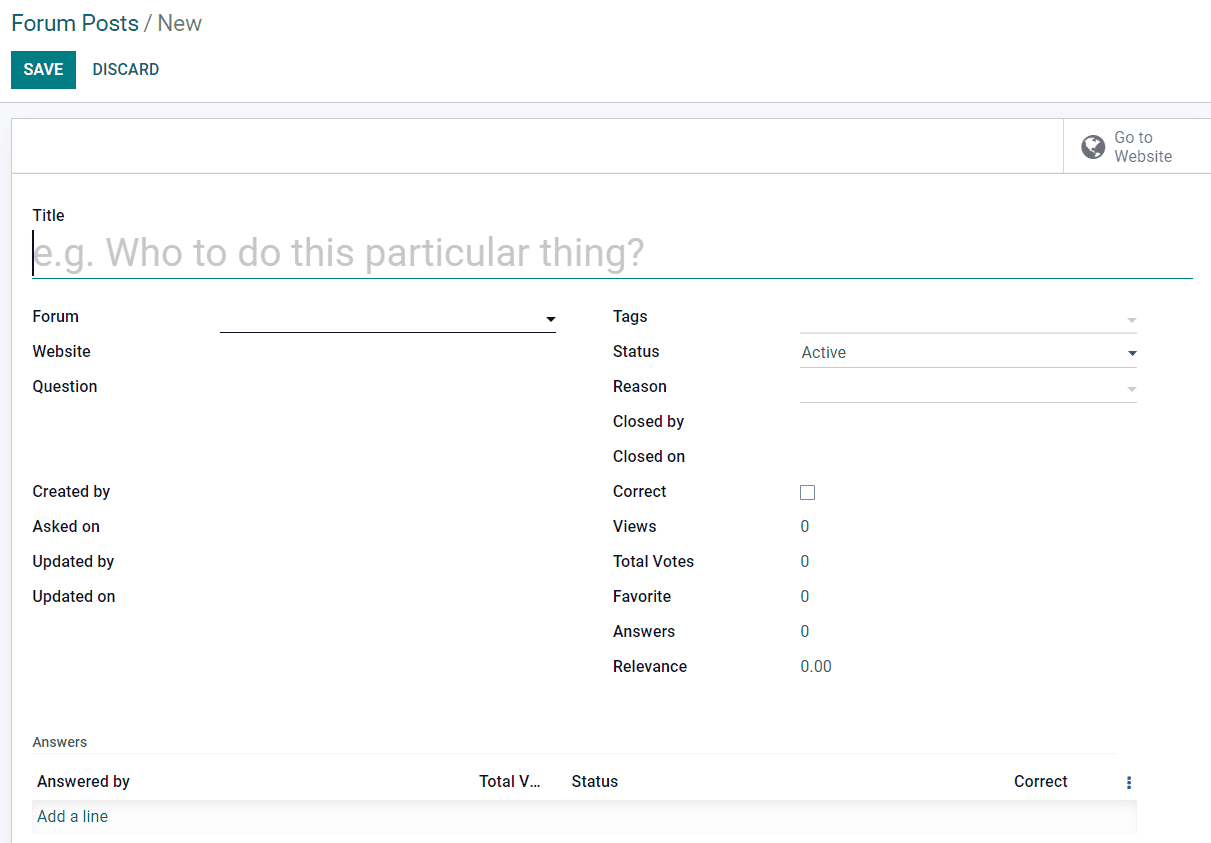
In the Title field, mention the title of the post. The title can be a question or a discussion topic. Mention the Forum and Website on which you want to publish this post. This platform will record all necessary information related to the post. The user will get details regarding who created this post, the creation date, who uploaded this post, and the updated date. Suitable Tags can be added to the post. You can set the Status of the post as Active, Waiting Validation, Closed, Offensive, or Flagged. For closed posts, you will get an additional field to specify the closing reasons. Along with this, Odoo will display the closing date and the name of the user who closed the post. The number of Views, Total Votes, Favorite, Answers, and Relevance will be recorded on this window. The Answers tab will keep a track of the responses from participants.
Clicking on the Save button will publish the post on the mentioned website. You will be able to see the new post on your website using the Go To Website button.
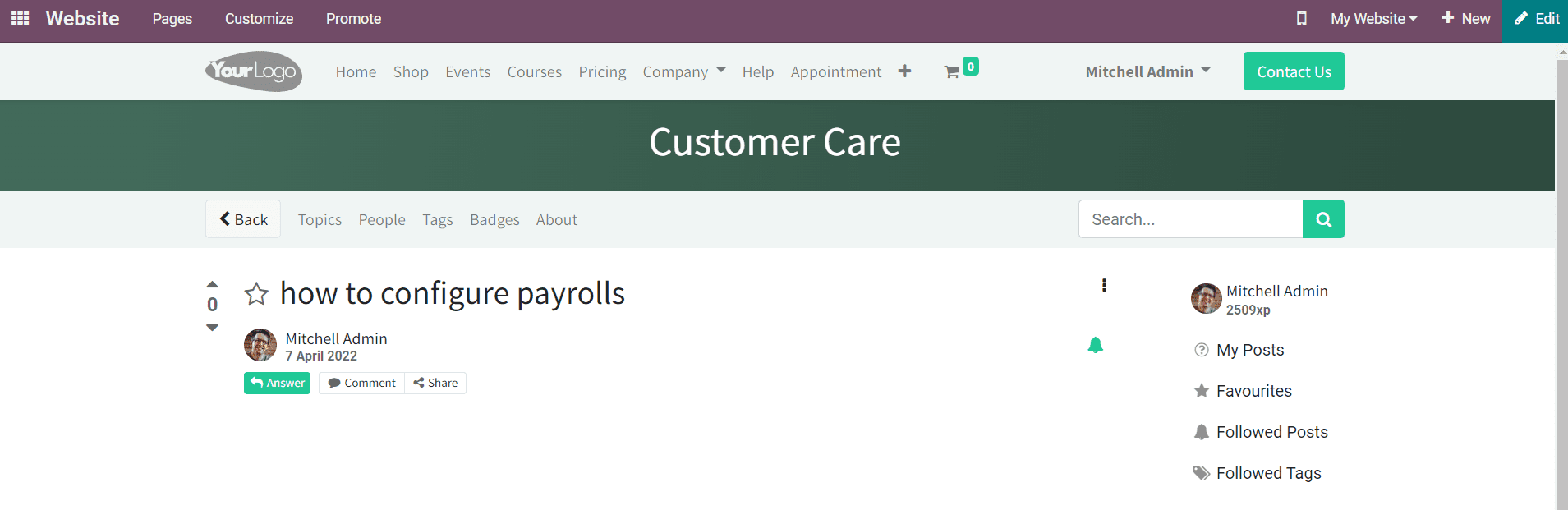
Management of Forums on Website
It is easy to manage forums on your website with the assistance of Odoo 15. Odoo will display all configured forums under the Forum menu on your website.
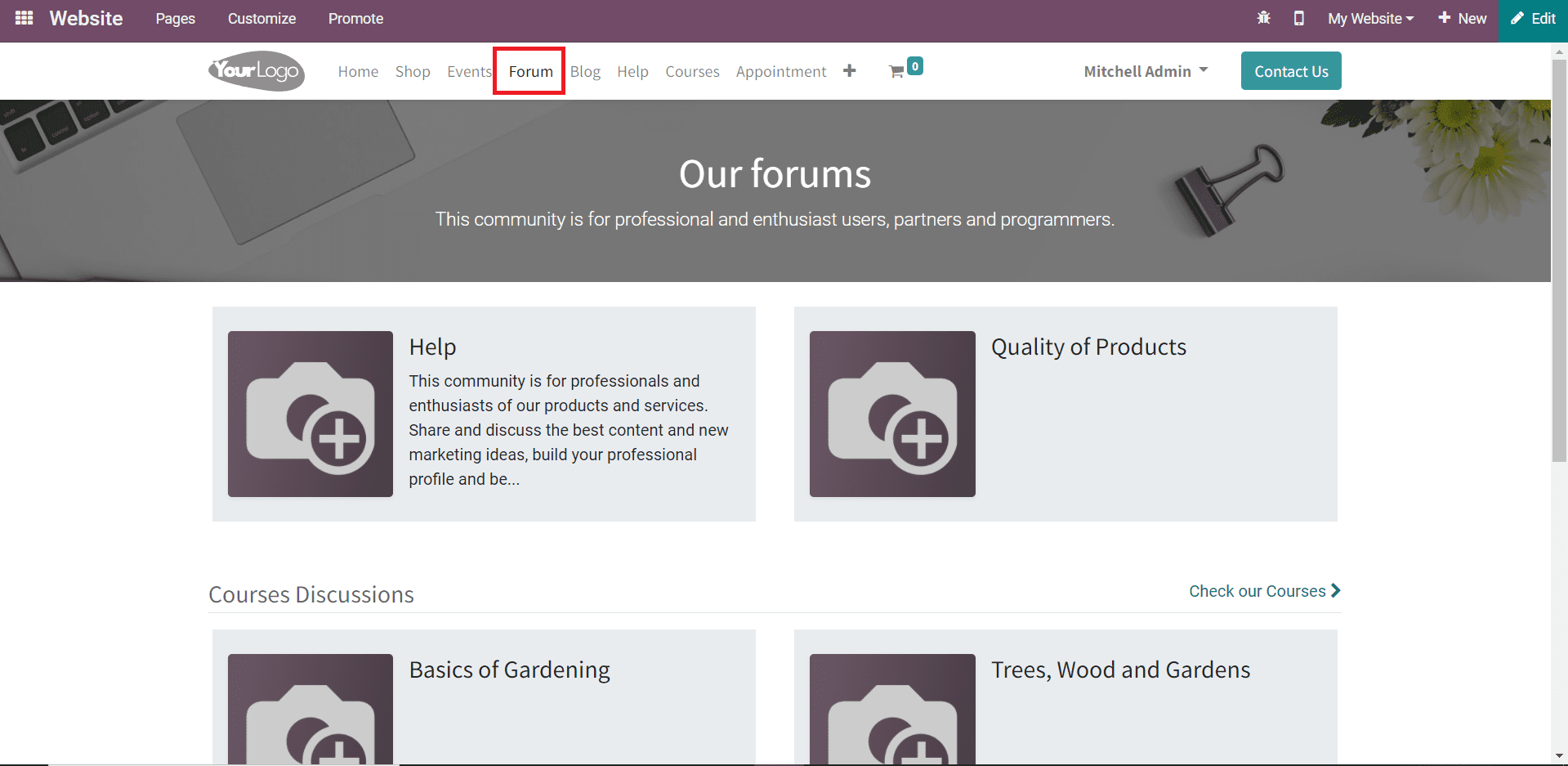
The Customize menu will help you to enhance the appearance of the Forum page seamlessly. You can show the latest post on the top, display the post count on each forum, arrange the forums on this window in a list view, and split regular forums using the Customize menu. Now, Let’s take a look at how to manage a forum on your website. Clicking on a forum will lead you to a new page where you can observe all posts published under the selected forum.
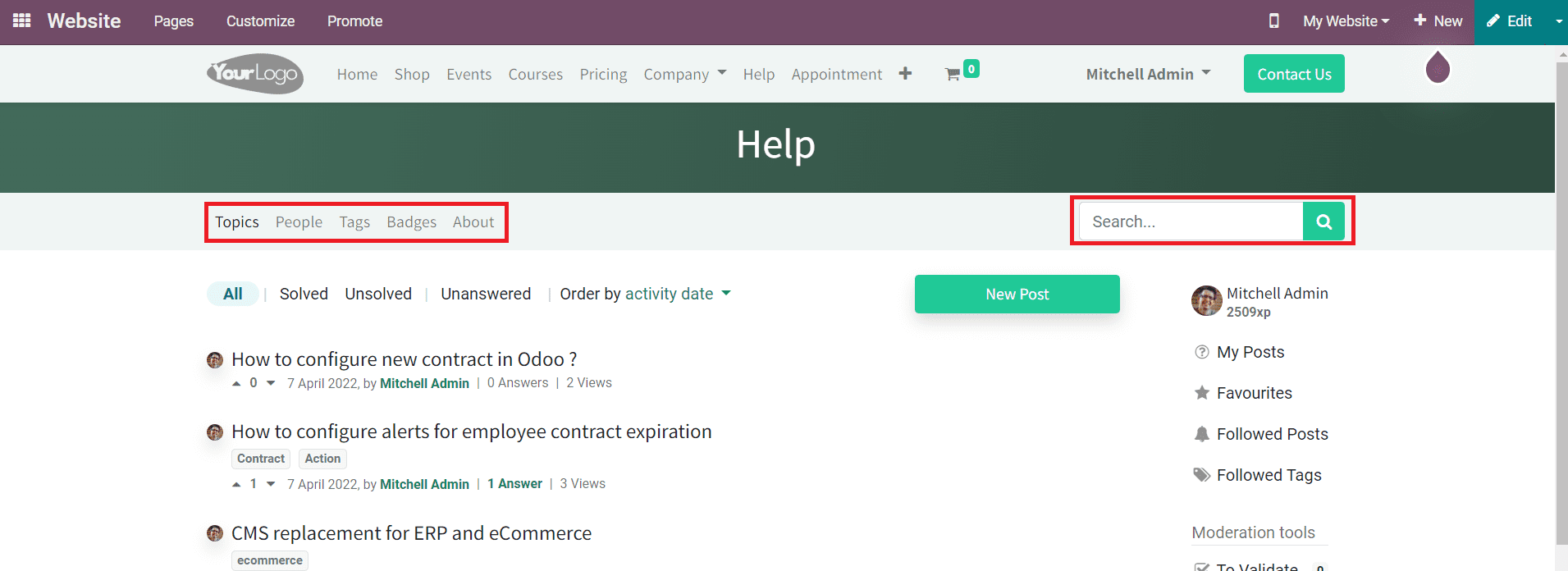
The search box will help you to easily locate required topics from the published posts on your website. Under a post, you will get separate options such as Topics, People, Tags, Badges, and About. The Topic page will display the topics under a post. The list of participants along with the details of points, certificates, and badges will be displayed in the People section. The Tags and Badges sections will show all tags and badges created for the selected forum. You can find the guideline for the forum in the About section.
You can filter the topics in a forum based on All, Solved, Unsolved, Unanswered, Last Activity Date, Newest, Trending, Most Answered, and Most Voted.
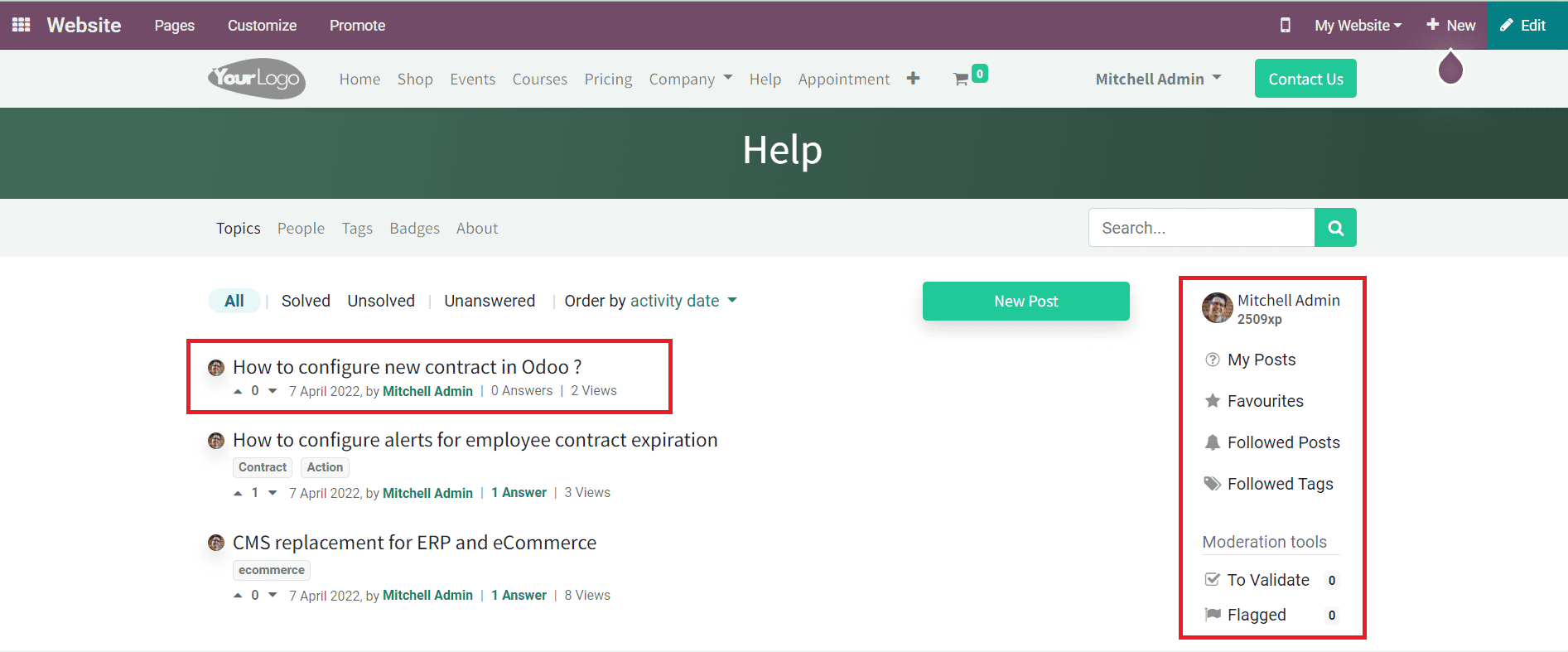
The profile of the user can be seen on the right side of the screen as shown in the image above. You will get the details of all posts created by the user, Favorites, Followed Posts, Followed Tags, and Moderation Tools in the profile field. The preview of a forum post includes the title of the post, creation date, created by, number of answers, and views. You can select one post from the given list and answer the question.
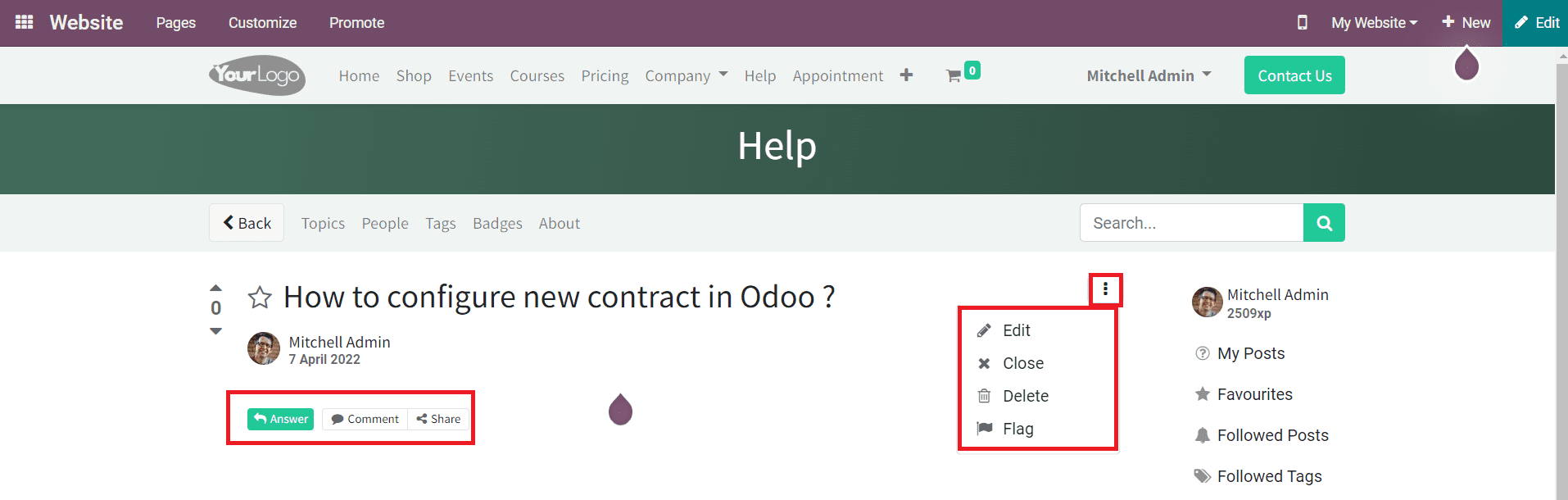
As you can see in the image above, the Answer button can be used to submit your answer to the selected post. The Comment option will help you to add comments to the post. You can share the forum post on other social media platforms using the Share button. The admin of the page will get three vertical dots on the right side of the post as marked in the image above which can be used to Edit, Close, Delete, and Flag the post. This is how we manage forum posts with the help of the Odoo 15 website.
All responses submitted by participants will be recorded in the backend and the company can analyze those responses with the help of the Odoo Website module.