Odoo16 Website Module is a fully featured extensive ERP platform that helps with the creation and administration of eCommerce websites. It is one of the best tools for managing websites because it has ready-to-use themes, a website builder app, and other features.
Users can easily create and manage webpage layouts, edit content, add videos and media, change website banners, and manage website pages. The use of application-specific modules by developers will be made simpler by the use of ready-to-use themes. You can build a website with Odoo without knowing any code. The website builder application on the Odoo platform is so unique that it will take care of the practical aspects of building a website, which can be done quickly.
The Odoo 16 website platform contains six main functions such as,
1. Website Development: This section offers all the tools needed to build a website quickly. Utilizing the odoo platform's built-in website development tools.
2. E-Commerce: Users can develop their own e-commerce platform by utilizing the straightforward and scalable features of the Odoo website module. E-commerce features and functions offer drag-and-drop functionalities, a wide variety of building blocks, and a variety of themes to improve user attention.
3. Forums: Search engines reward websites that post original content frequently.
Every day, our community produces new content that will help you rank for more keywords and boost your SEO.
4. Live Talk: The Odoo Live Chat feature makes it simple for users to communicate with their customers and helps them directly target their desired audience. You can provide exceptional customer service and target your audience based on their location.
5. E-Learning: Business organizations can easily and quickly edit engaging content using the Odoo e-learning platform. The creation of metrics, tests, reviews, and group lessons is made simpler by Odoo 16. It also provides certification of courses through the website.
6. Blogs: Blogs are a necessary component of nearly every type of website page. Almost every type of website page will inevitably include a blog. This significantly enhances the communication aspect of digital media. The Odoo blog page assists users in managing original blog posts and lessens design concerns. With the aid of Odoo, users can concentrate on producing content by managing their blogs, picking their designs, and using mobile devices to access them. Users have a selection of the application's most inventive blog designs, which aid in increasing readership and eliciting feedback from readers through blog post comment sections. The Odoo blogs are easy to access on mobile devices and can be shared on other social media platforms as well.
We'll go over the steps in creating blogs using the features and functions of the Odoo 16 website module in this blog.
Install your Odoo 16 Website Module Application and open the application.
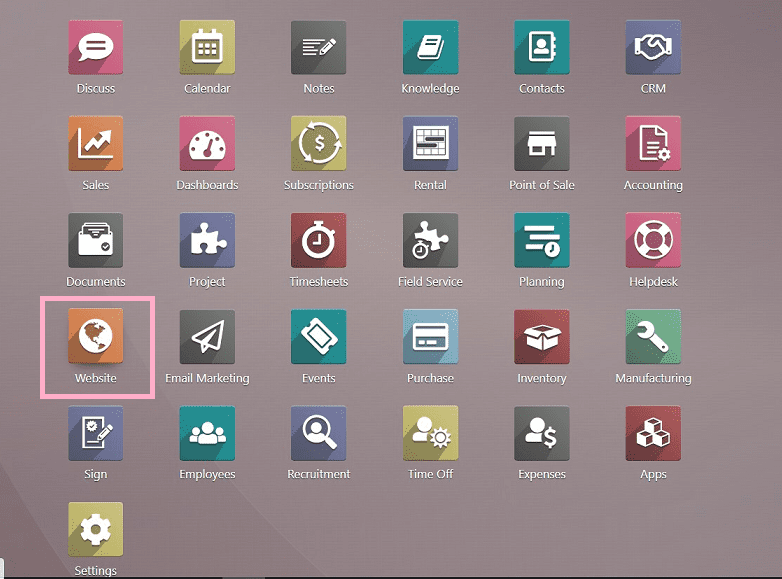
We can start creating a new blog in two ways such as,
1. Using the “+New” button.
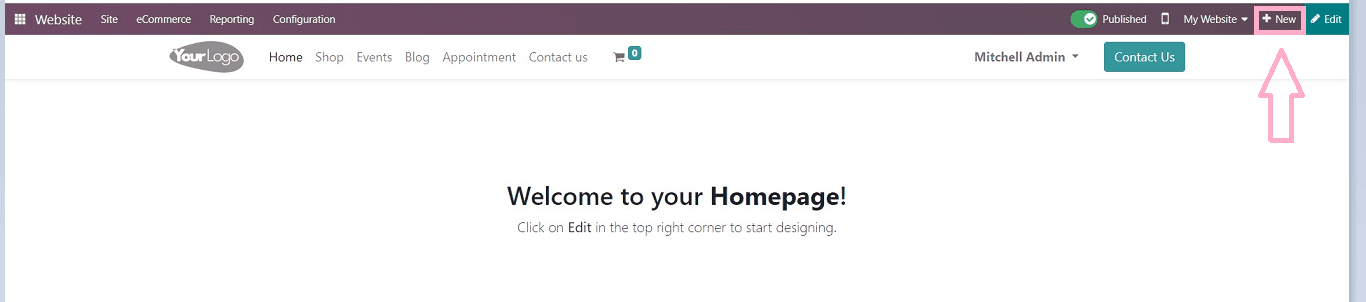
Clicking on the “+New” button will open a page where we can select the various editing options to create Blog posts, Appointment forms, Products, Pages, Job positions, etc., as shown in the below screenshot.
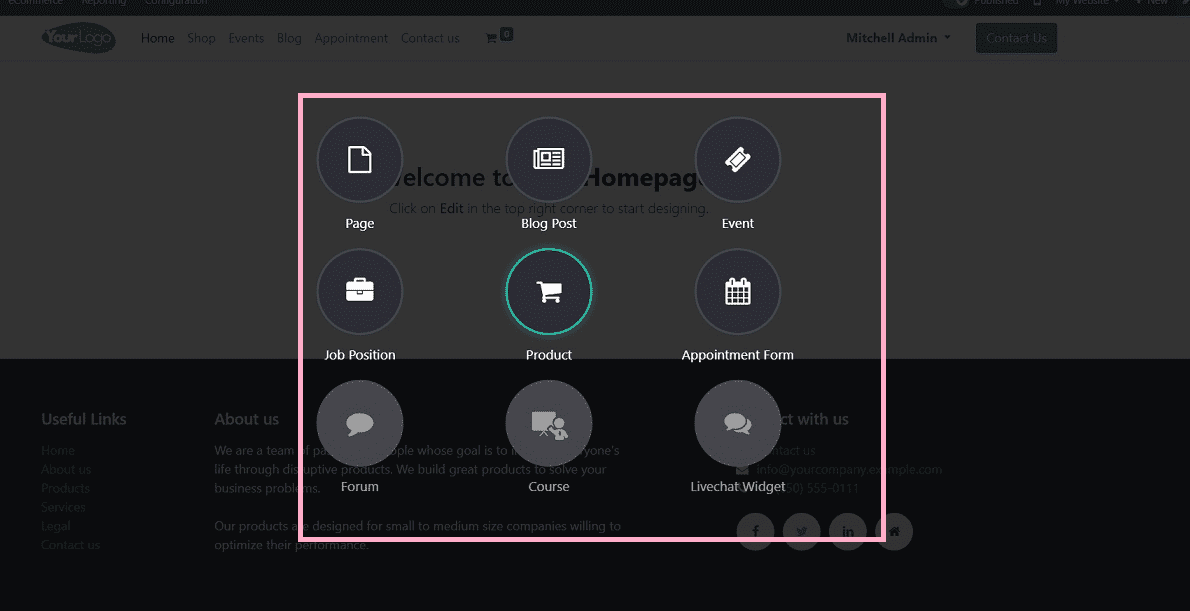
2. Using the “Blog Posts” option from the “Site” menu.
In this blog, we are going to see the creation of a new blog post through the “Site” menu.
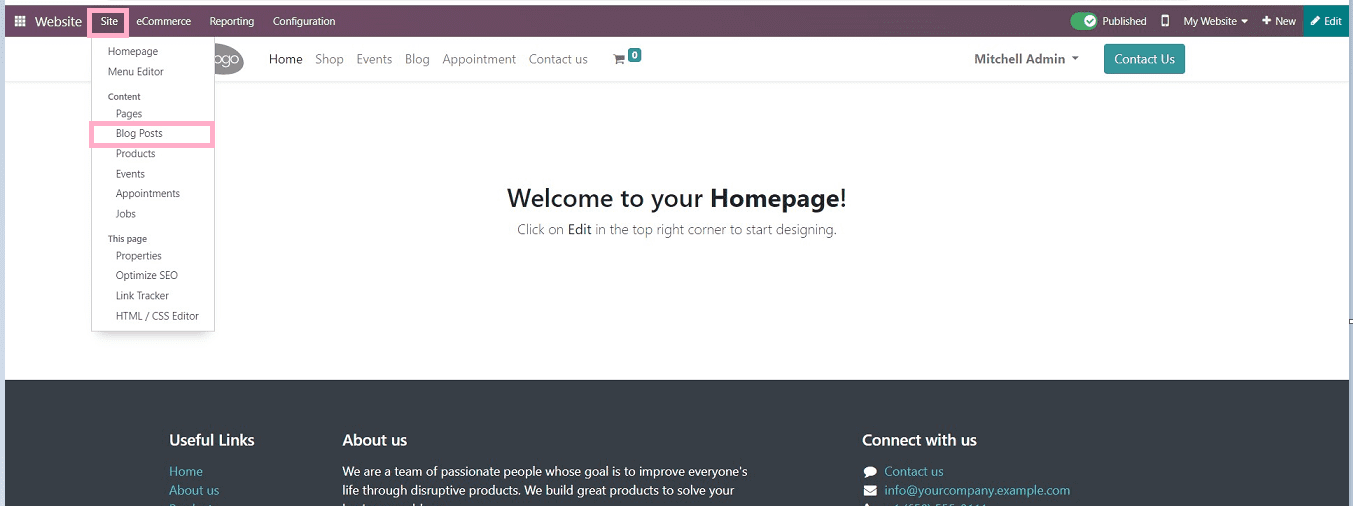
After opening the “Blog Posts” menu, we can see the homepage as shown below.
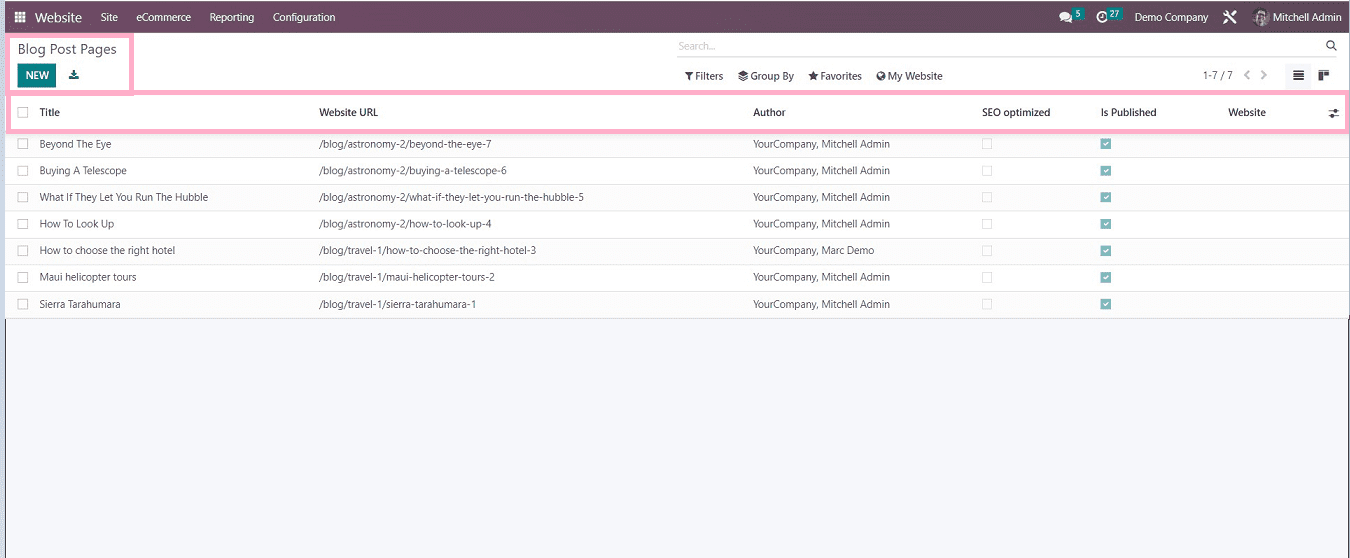
The dashboard view of newly created blogs is displayed in a list format with the following columns: Title, Website URL, Author, Published, and Website name.
Clicking on the appropriate field will take us to the blog.
To start a new blog post, click the "New" button located under the Blog Post Pages. That will open a small popup window in which we can provide the blog type and title, as shown in the below screenshot.
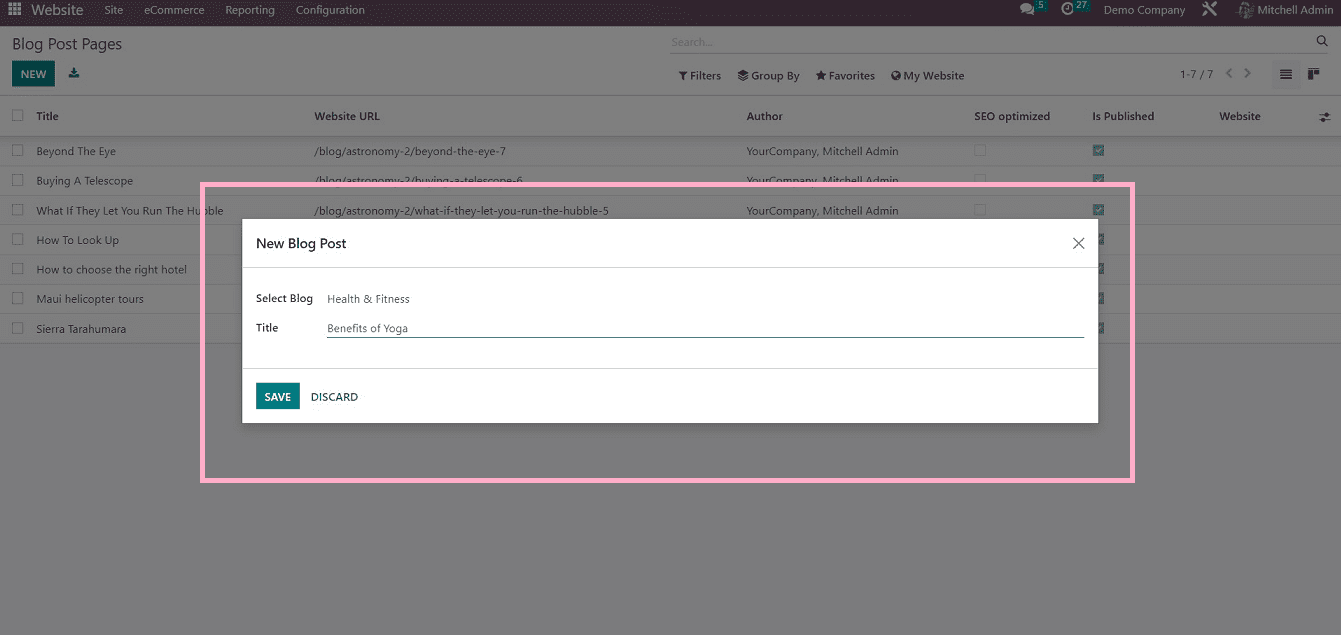
Once the process is finished, save the information. The blog post page will then open, allowing us to create the blog post by adding text, a web page banner, and themes using the extensive collection of Odoo editing tools the platform offers.
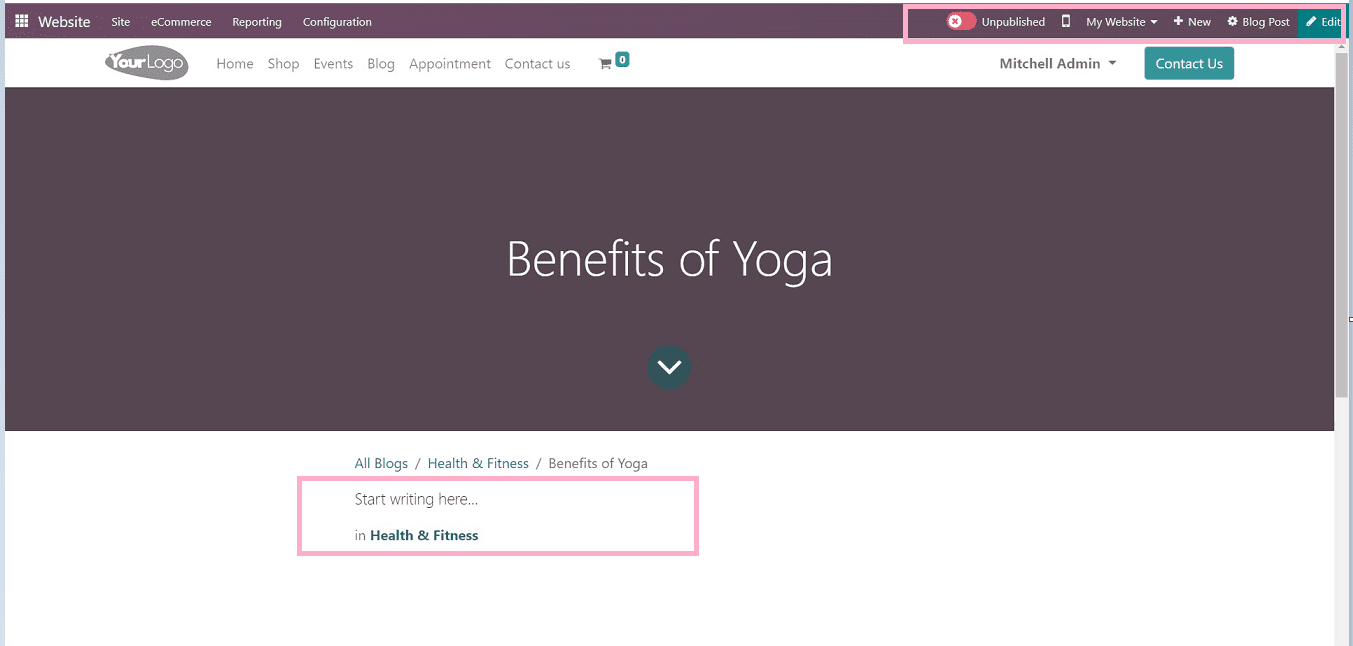
Selecting Building Blocks
Users can choose the website's building blocks based on their preferences and creativity. Odoo offers a variety of building blocks that make it easier to build more appealing web pages. As seen in the screenshot below, the "BLOCK" section of the toolbox is where we can choose the block designs.
Also, we can customize the building blocks using the “CUSTOMIZE” Section.
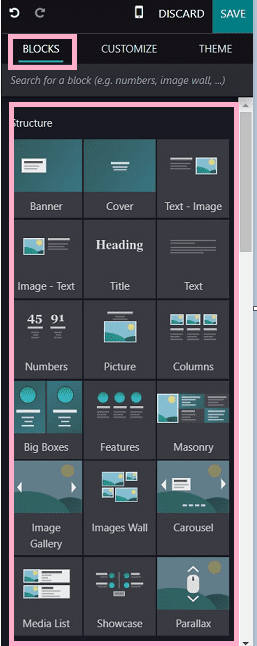
Editing Texts
After selecting the text area, users can edit their blog text on the webpage itself using the various editing tools by clicking on the “Edit” button from the main menu.
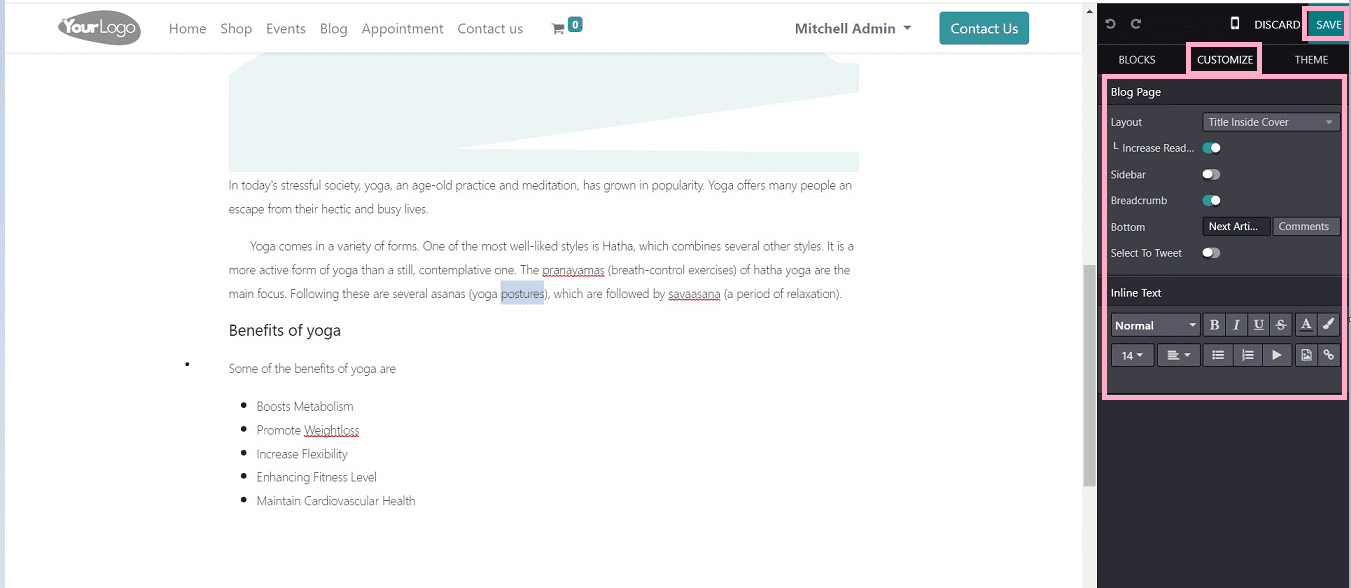
Using the “CUSTOMIZE” button, we can customize the text style, font size, bold, italics, font size, and so on. Also, we can set up the text layout, sidebars, and other options.
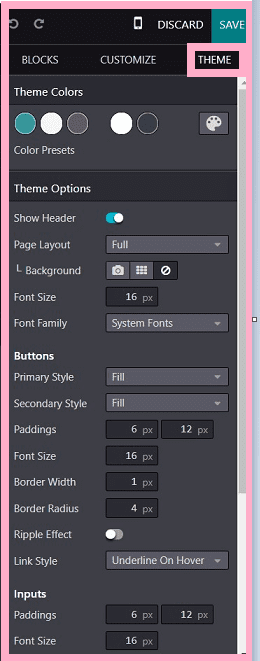
Adding and Replacing Images/Media
Users can simply add or replace their website media as images, videos, and illustrations using the “Replace” button provides in the editing toolbox.
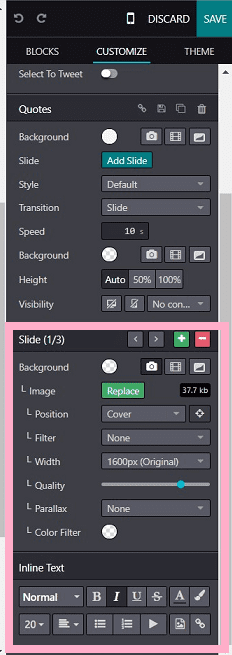
We can add images directly from the system storage or upload media from the Odoo platform using the application named “Unsplash.”
Unsplash is an online media downloading platform that provides millions of royalty-free media from around the world. After clicking on the “Replace” button, it will direct you to a page, as shown in the below screenshot.
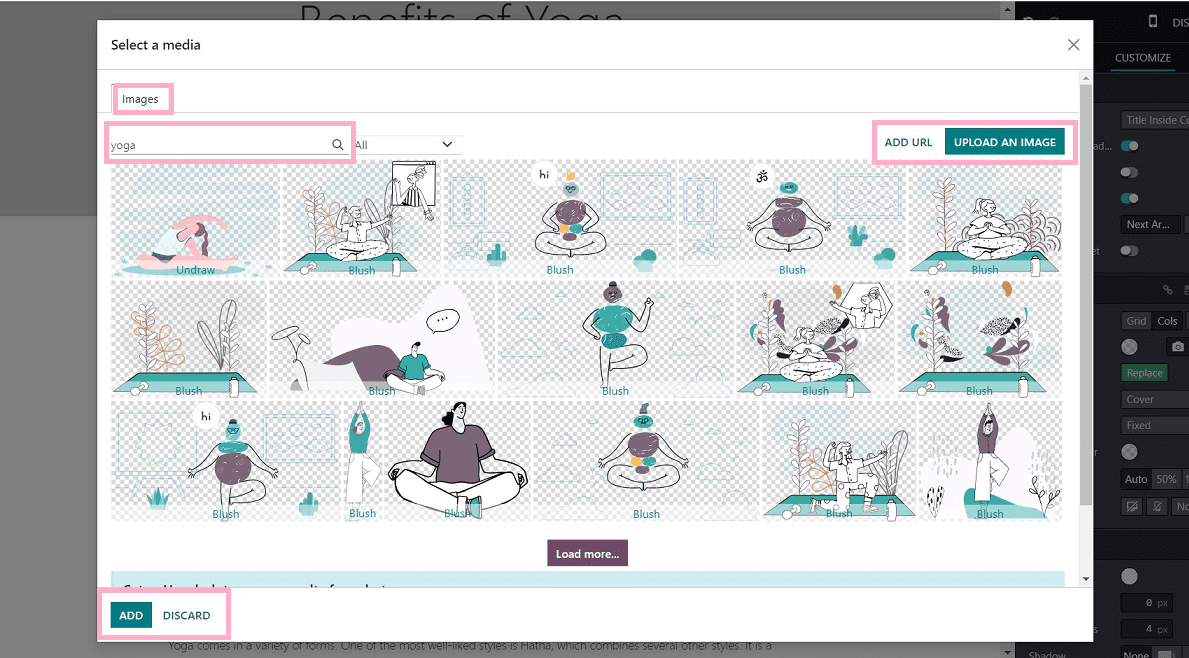
Users can upload images from their storage using the “ Upload an Image” button, add the URL of the particular media or upload from the Unsplash platform by typing the media keyword on the search field as shown in the above screenshot.
In this scenario, I am creating a demonstrational blog with simple features by providing a simple heading, editing texts with webpage background images, and adding a quotation building block at the bottom of the blog. Then replacing the images using Unsplash, as shown in the screenshots.
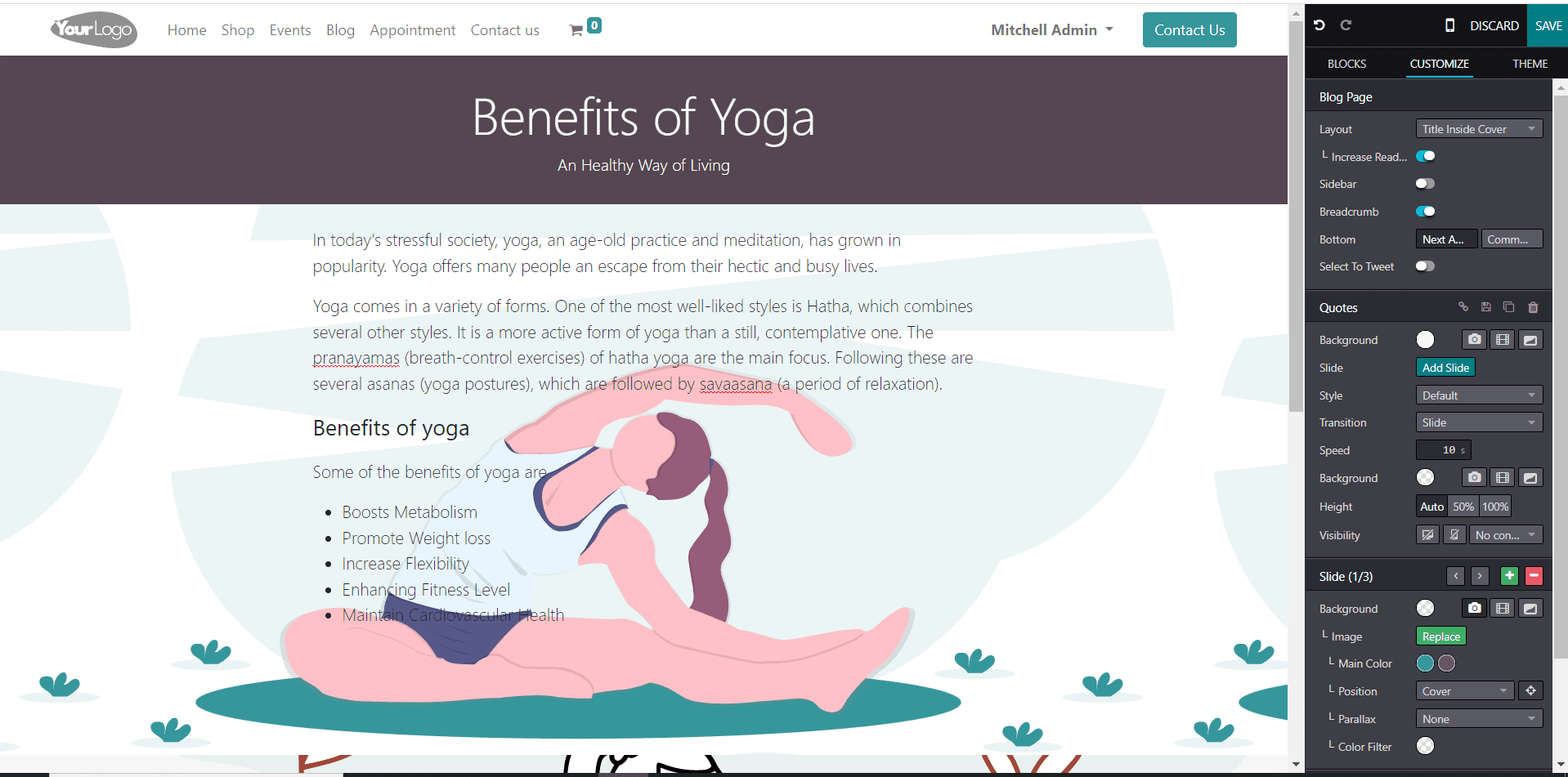
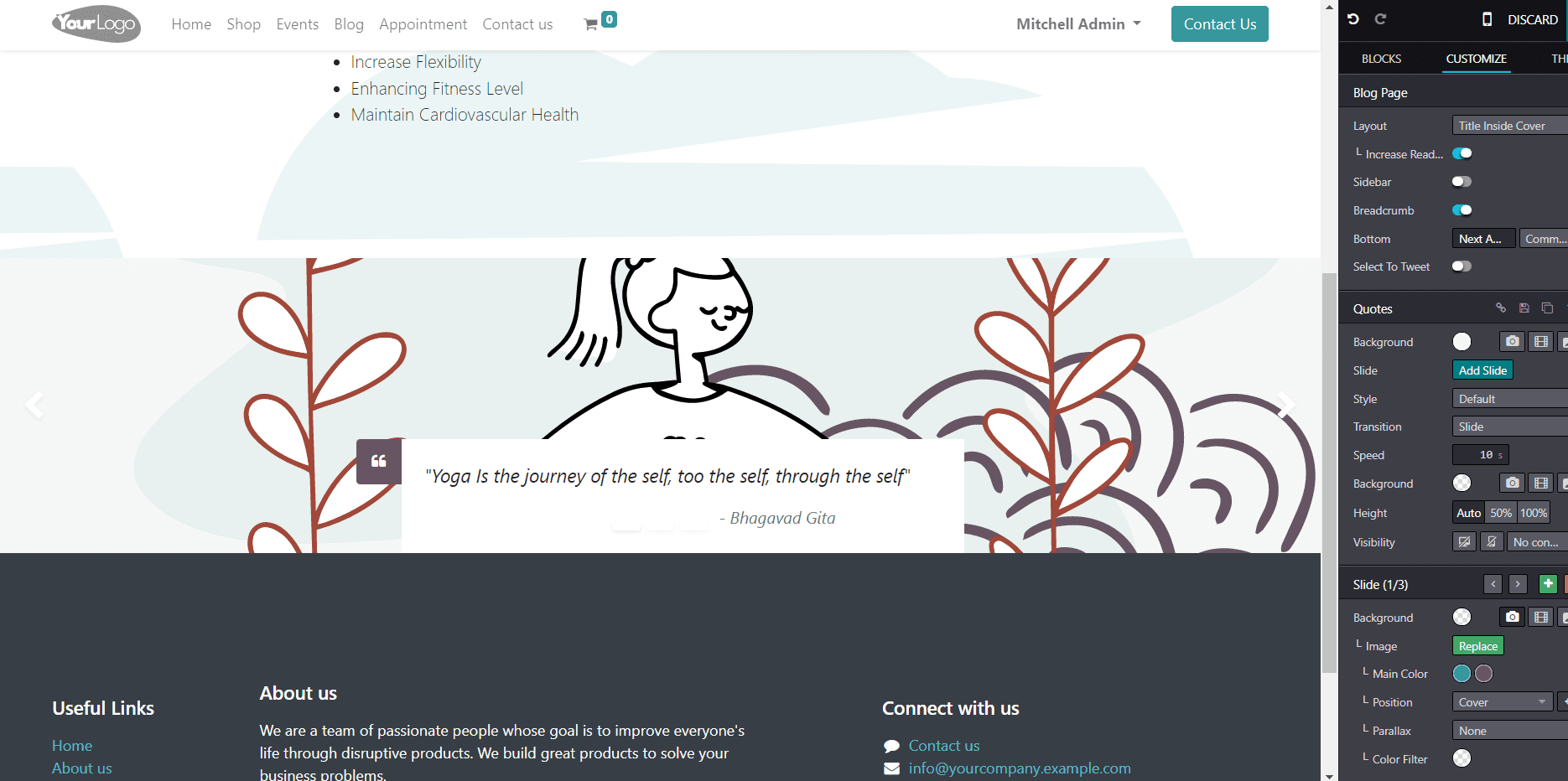
After completing the editing process, you can save the changes using the “SAVE” button from the editing toolbox.
Mobile Preview
Users can check the mobile preview of the blog by clicking on the mobile icon provided in the main menu, as illustrated in the below screenshot.
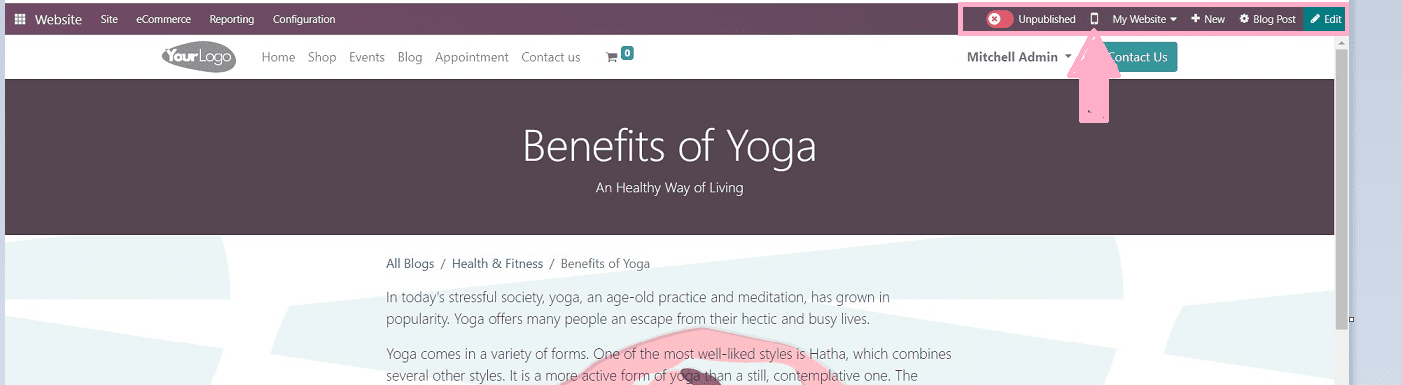
Mobile preview will appear like the following screenshot.
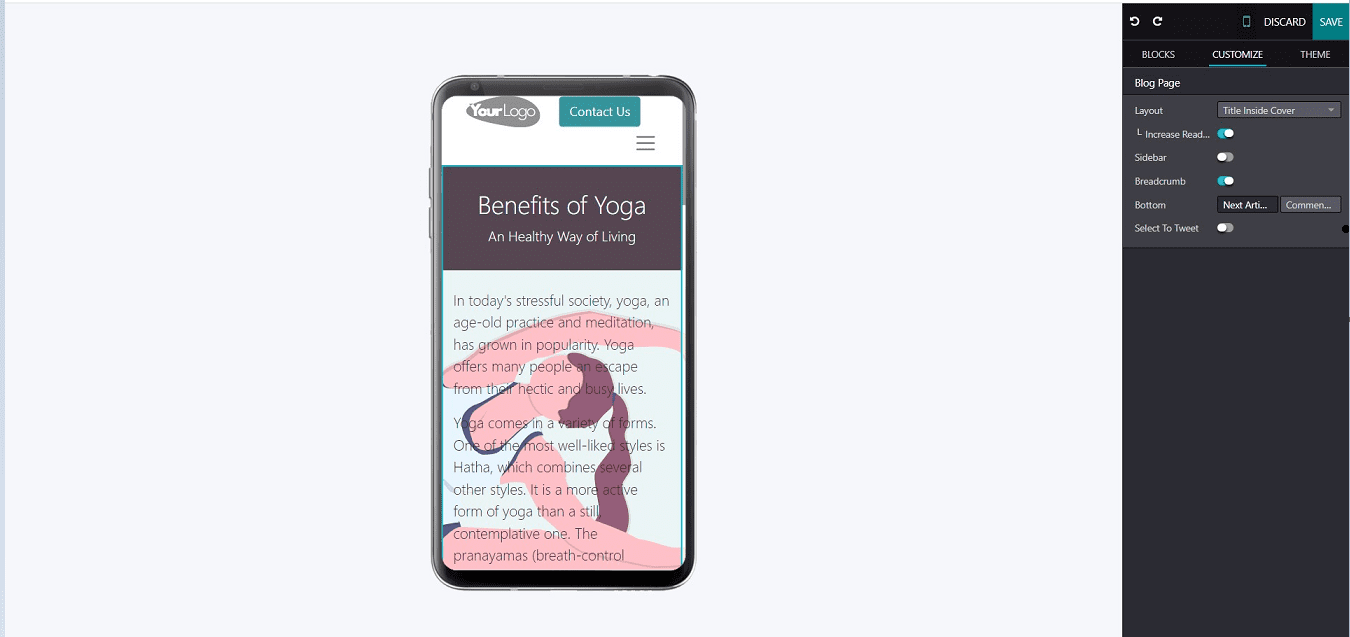
Blog post Management
Users can manage their blog posts by clicking on the “Blog Post” menu from the upper right part of the Odoo menu.
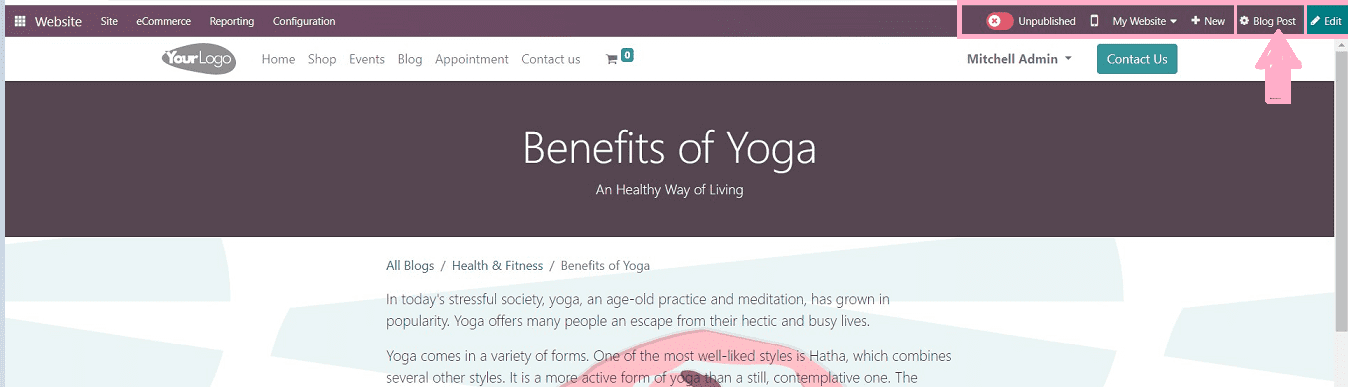
Clicking on the “Blog Post” menu will open a form view where users can manage the details about their blog, as shown in the screenshot below.
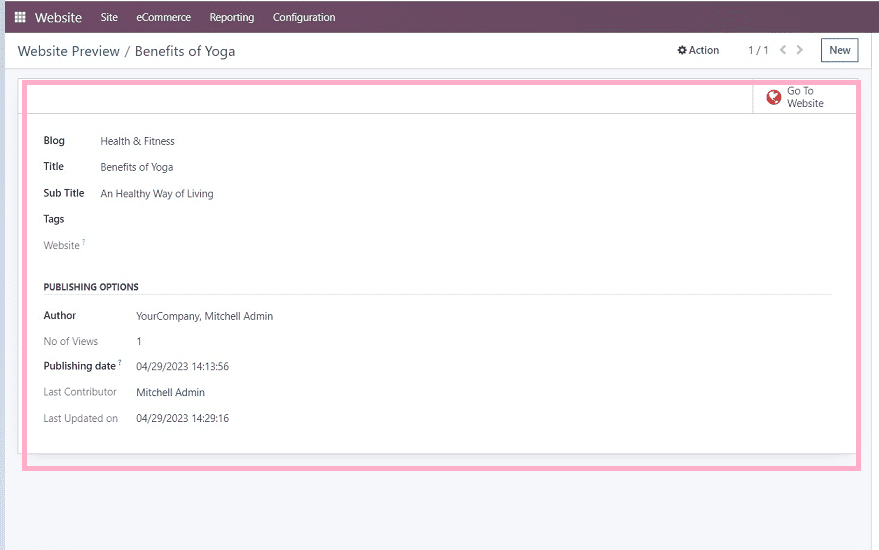
In the above-illustrated screenshot, We can see the detailed form view regarding the newly created blog. Users can manage the data regarding the blog, such as blog type, title, subtitle, tags regarding the blog, author details, number of views, publishing date, last contributor name, and last updated date. Save the changes after updating the form data.
Publishing & Unpublishing
Users can simply publish and unpublish their blogs just by clicking on the “Publish & Unpublish” button in the website module’s menu bar, as shown below.
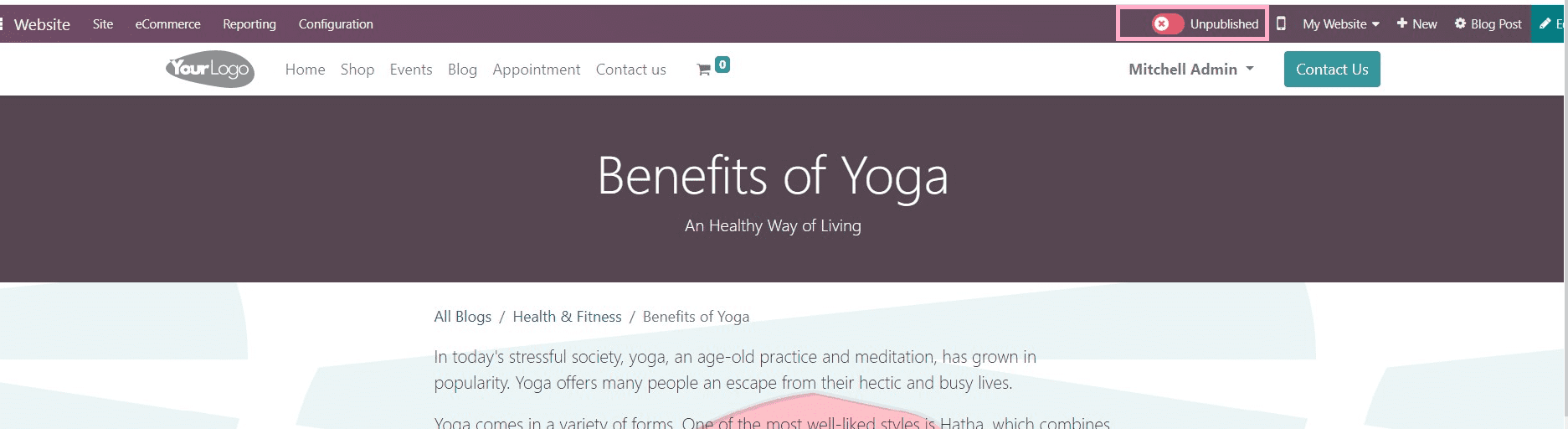
After clicking the "Unpublished" button, its color change to green which indicates that the blog will be published instantly. Refer to the screenshot below for a better understanding.
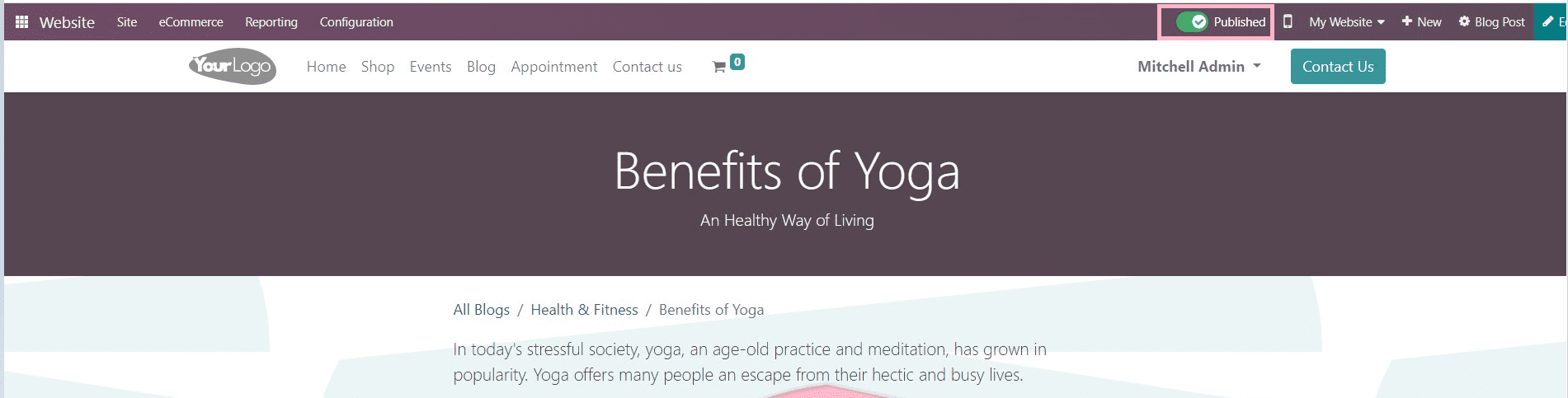
Our brand-new blog has just been successfully published. By clicking the "Edit" button, users are able to alter the blog's contents or make changes at any time.
Coming to the “Blog Post” home page, we can see that our blog has been added to the blog list.
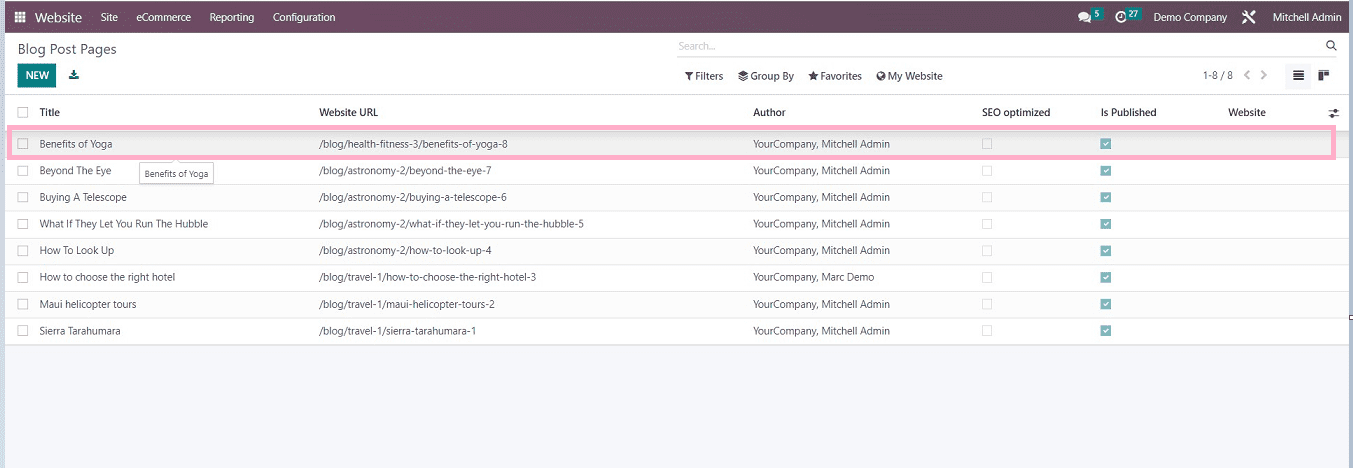
In this blog post, we have provided a comprehensive explanation of the various stages involved in creating and publishing a blog. We have discovered that with Odoo, you can create blogs directly on the website without relying on external platforms or tools. With the user-friendly platform, you can easily use drag-and-drop operations to produce appealing webpages and blogs, making website maintenance hassle-free.