The Automatic Database Backup module simplifies the process of generating scheduled backups for databases. These backups can be stored in various locations, including local drives, FTP servers, SFTP servers, Dropbox, Google Drive, OneDrive, NextCloud, and Amazon S3 Cloud Storage. Users can also choose to enable the automatic deletion of outdated backups. Additionally, users have the flexibility to receive email notifications regarding successful or unsuccessful backup generation and storage. With the Automatic Database Backup module, users can effortlessly create and store database backups in multiple destinations.
What is NextCloud?
Nextcloud is a comprehensive set of client-server software designed for creating and utilizing file hosting services. It offers similar features to popular platforms such as Dropbox, Office 365, and Google Drive, especially when combined with integrated office suites like Collabora Online or OnlyOffice. Nextcloud can be deployed either in the cloud or on-premises, providing scalability options from small-scale home office setups using cost-effective Raspberry Pi devices to large-scale data centers capable of supporting millions of users. The software is available in 60 languages, with translations covering web interfaces and client applications.
Features of NextCloud
1. Seamless Collaboration:
Nextcloud offers a comprehensive suite of collaboration tools designed to enhance productivity and teamwork. Users can create, edit, and share documents, spreadsheets, and presentations in real time, fostering seamless collaboration among team members. The platform provides version control and file-locking mechanisms, ensuring that multiple individuals can work on the same file without conflicts or data loss.
2. File Synchronization and Sharing:
With Nextcloud, you can easily synchronize and access your files across multiple devices, including desktops, laptops, smartphones, and tablets. Whether you're at the office, at home, or on the go, your files are always up to date and readily available. Sharing files securely with colleagues, clients, or friends is simple and flexible, allowing you to control permissions, set expiration dates, and receive notifications when files are accessed or modified.
3. Robust Security and Privacy:
Safeguarding data security and preserving privacy have emerged as critical priorities in the contemporary digital sphere. Nextcloud takes these concerns seriously, providing robust encryption mechanisms to protect your files both in transit and at rest. You have full control over your data, as Nextcloud can be self-hosted on your own server or deployed in a trusted cloud environment. This level of control ensures that your sensitive information remains in your hands, safeguarding it from unauthorized access.
4. Extensibility and App Ecosystem:
Nextcloud offers a vibrant ecosystem of apps and extensions, allowing users to tailor their cloud experience to their specific needs. Whether you require enhanced calendar and contact management, note-taking capabilities, or integration with other popular tools, Nextcloud's extensive marketplace provides a range of applications that can be seamlessly integrated into your instance. This flexibility enables you to create a personalized and efficient digital environment.
5. Mobile and Desktop Integration:
Nextcloud offers dedicated mobile and desktop applications, ensuring a smooth and user-friendly experience across various platforms. The mobile apps allow you to access and manage your files on the go, while the desktop clients provide seamless integration with your local file system. This level of integration simplifies workflows, making it easy to incorporate Nextcloud into your existing tools and routines.
How to create an account in Nextcloud
To Create an account in Nextcloud, go to https://nextcloud.com/sign-up/, Enter Your Email Address, and Sign up.
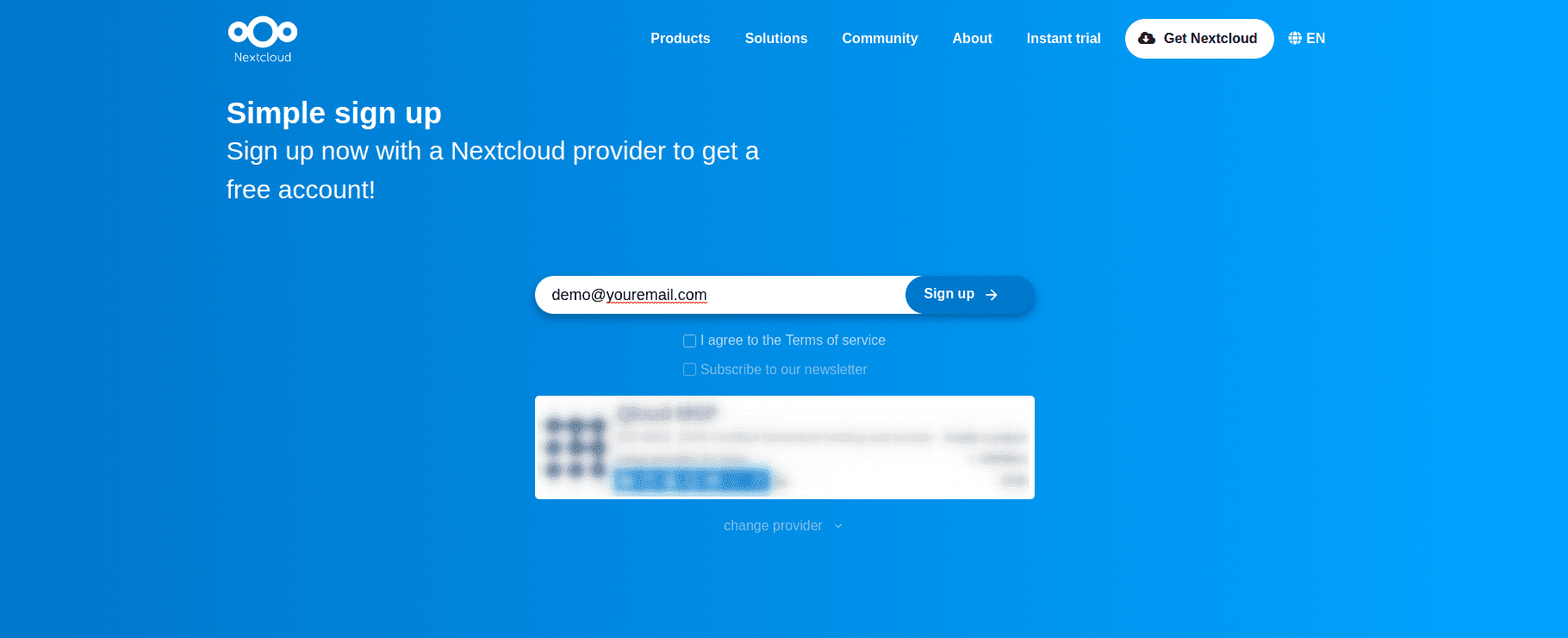
You will be redirected to the page as shown in the screenshot, and it will ask you to enter your email and password for Nextcloud.
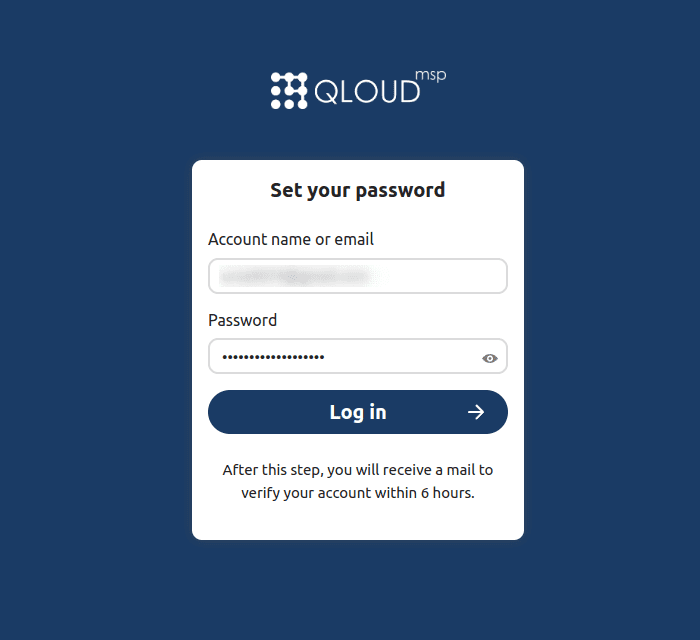
Let’s see how to configure the App:
First, Install Odoo 16 Automatic Database Backup To Local Server, Remote Server, Google Drive, Dropbox, Onedrive, NextCloud, and Amazon S3 Cloud Storage.
Download the app from the Odoo store using the link below and install it.
Odoo App Link: Automatic Database Backup To Local Server, Remote Server,Google Drive, Dropbox, Onedrive, Nextcloud and Amazon S3| Odoo Apps Store
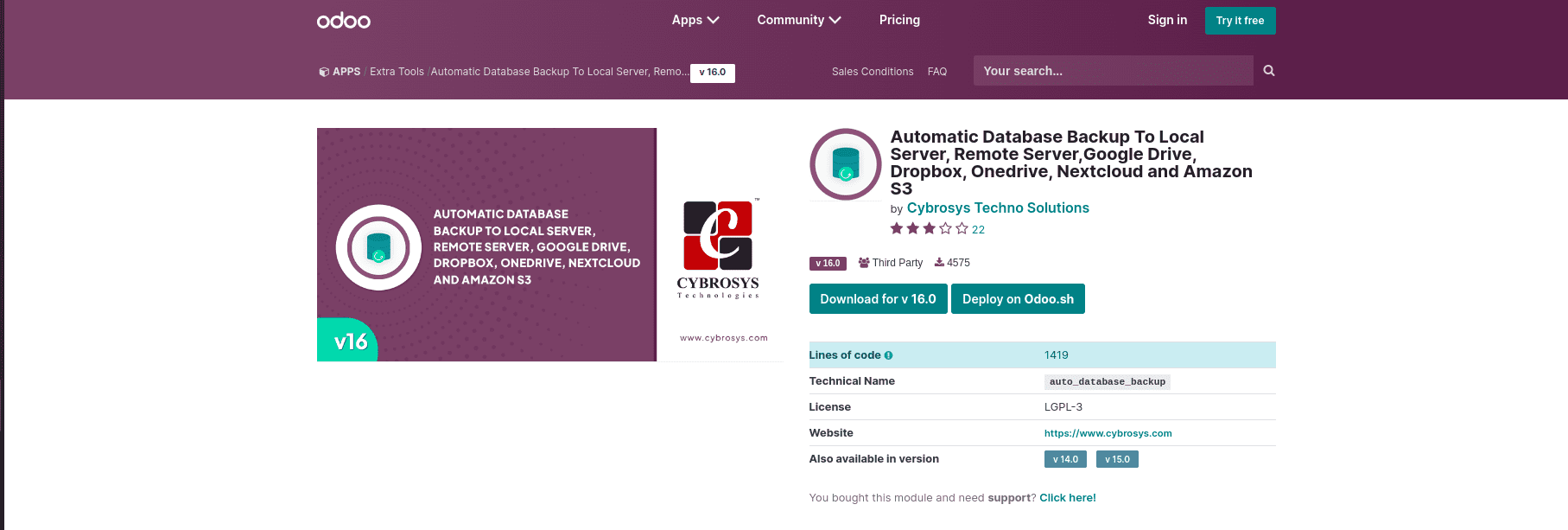
Database Backup Configuration Menu:
Go to Setting - Technical - Backup Configuration to configure backups
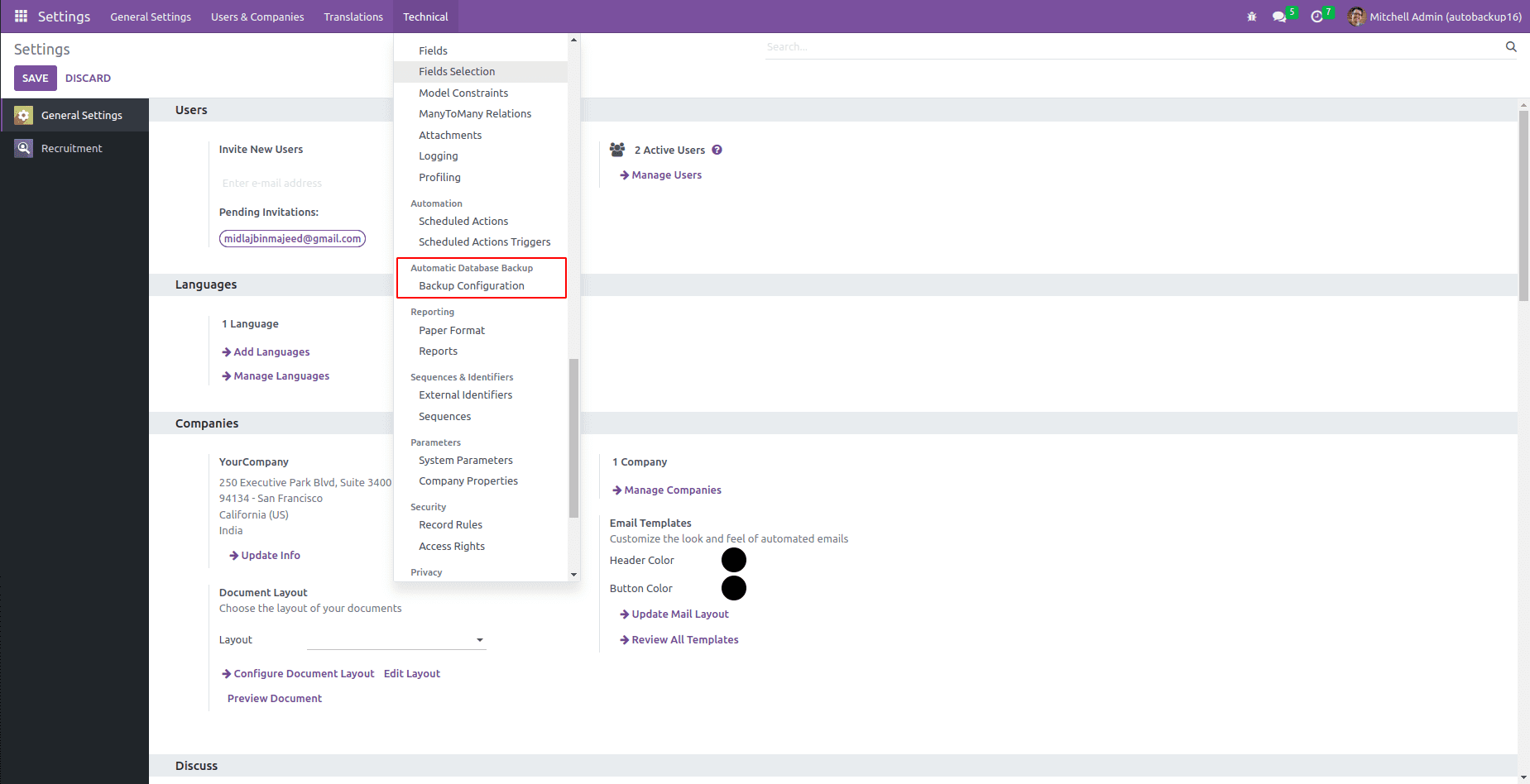
Store Backup to Nextcloud
Enter the Database name and Master Password. Specify Nextcloud as the Backup Destination for your backup. Please provide the unique Folder ID where you want to store the backup. If the specified Folder does not exist, a new Folder will be created for backup storage. And we can also select the Backup in Zip or Dumb format. Enter the Domain Name, Username, Password, and Folder ID to which folder you want to store your backup file on Nextcloud Server.
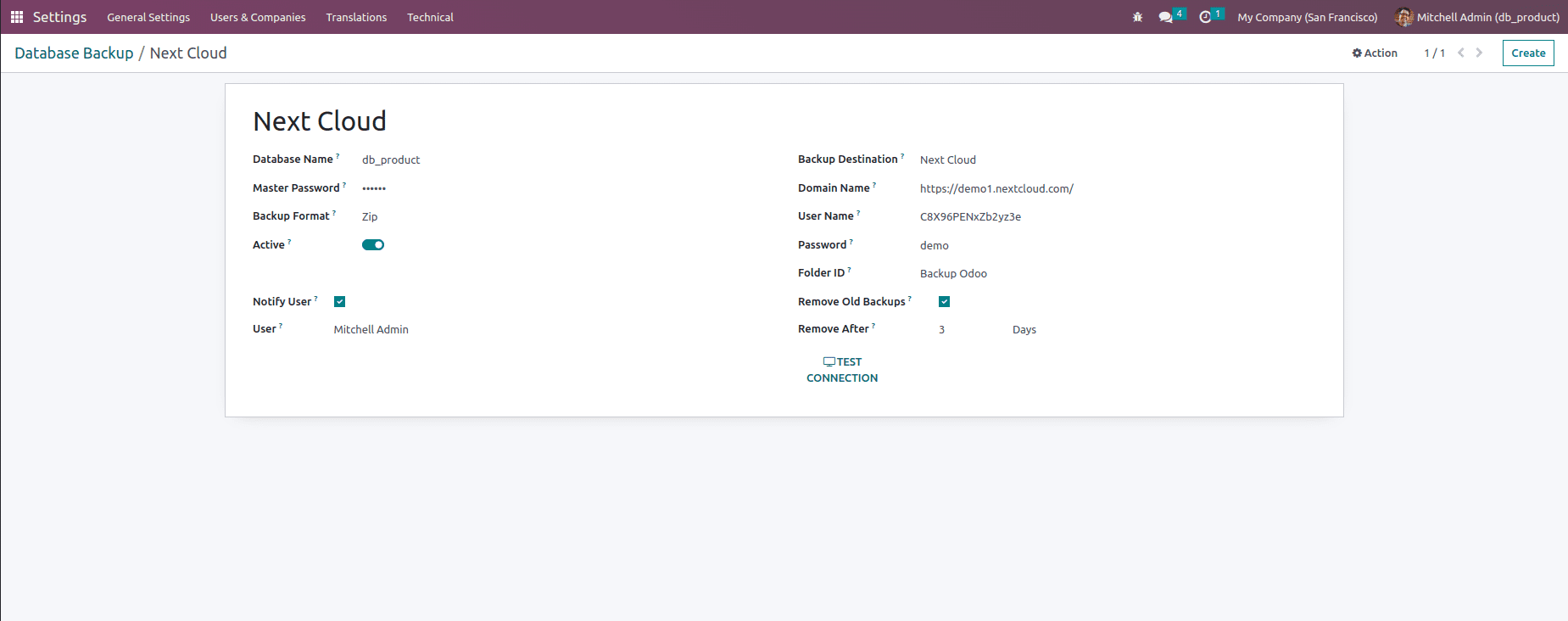
To get the domain of Nextcloud, go to Settings in Nextcloud and Click on Mobile & Desktop. You will see the server address. Copy the link and paste it into your Domain Name.
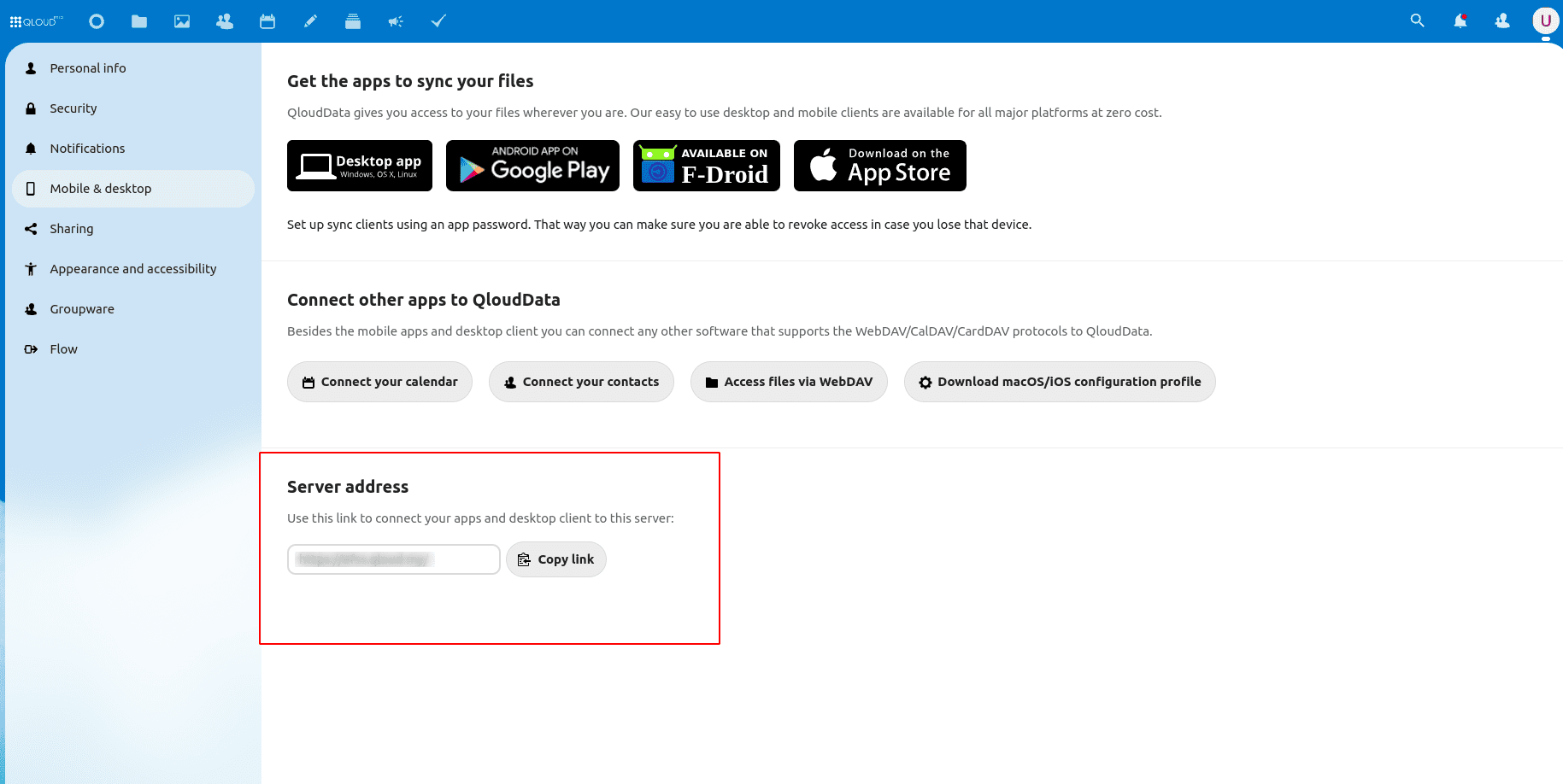
A scheduled action will occur to store a backup on the Nextcloud Server every day. The backup will be stored with the folder name provided in the Folder ID field in Odoo.
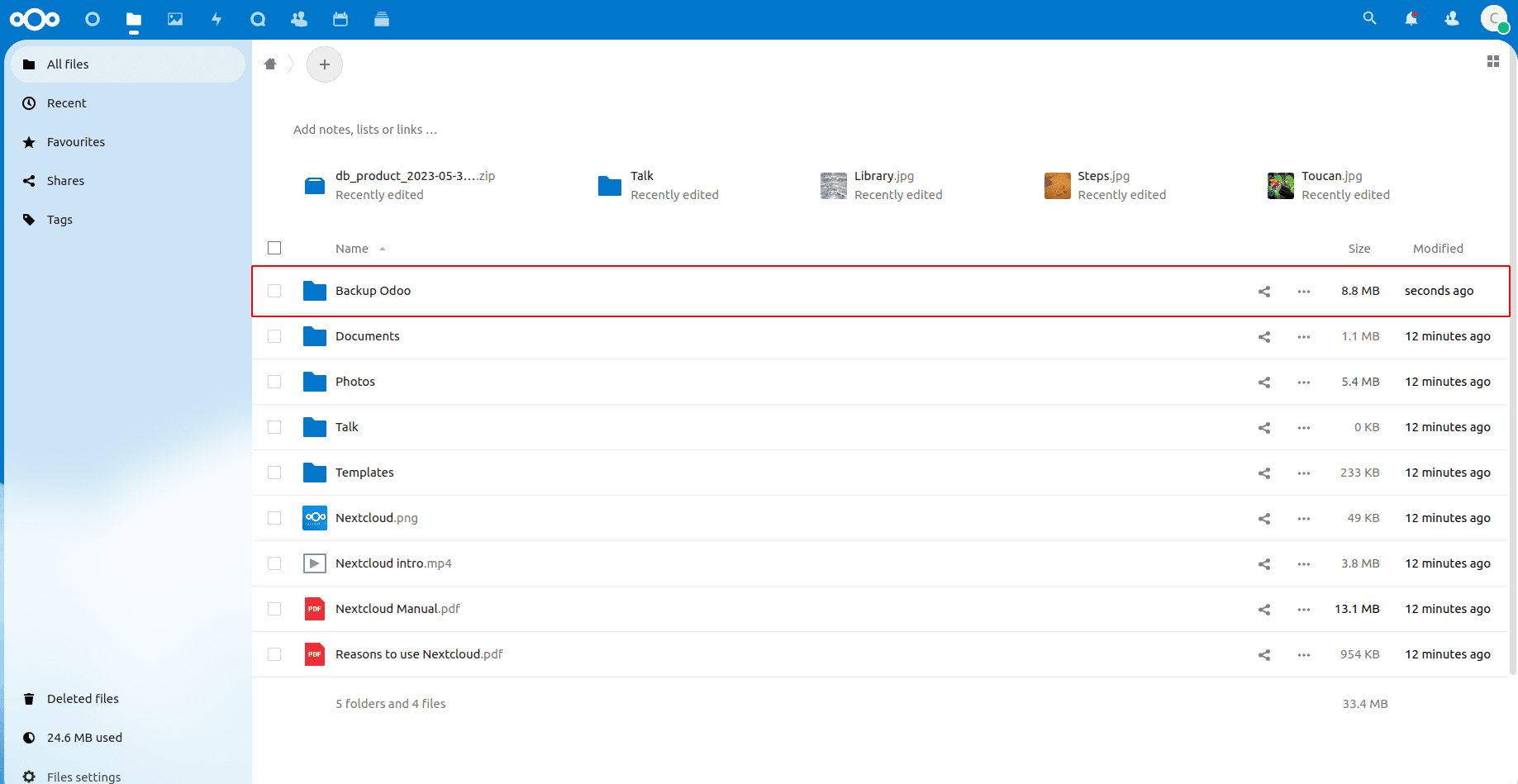
The backup will be stored using the database name and the current day, indicating the time when the backup is stored.
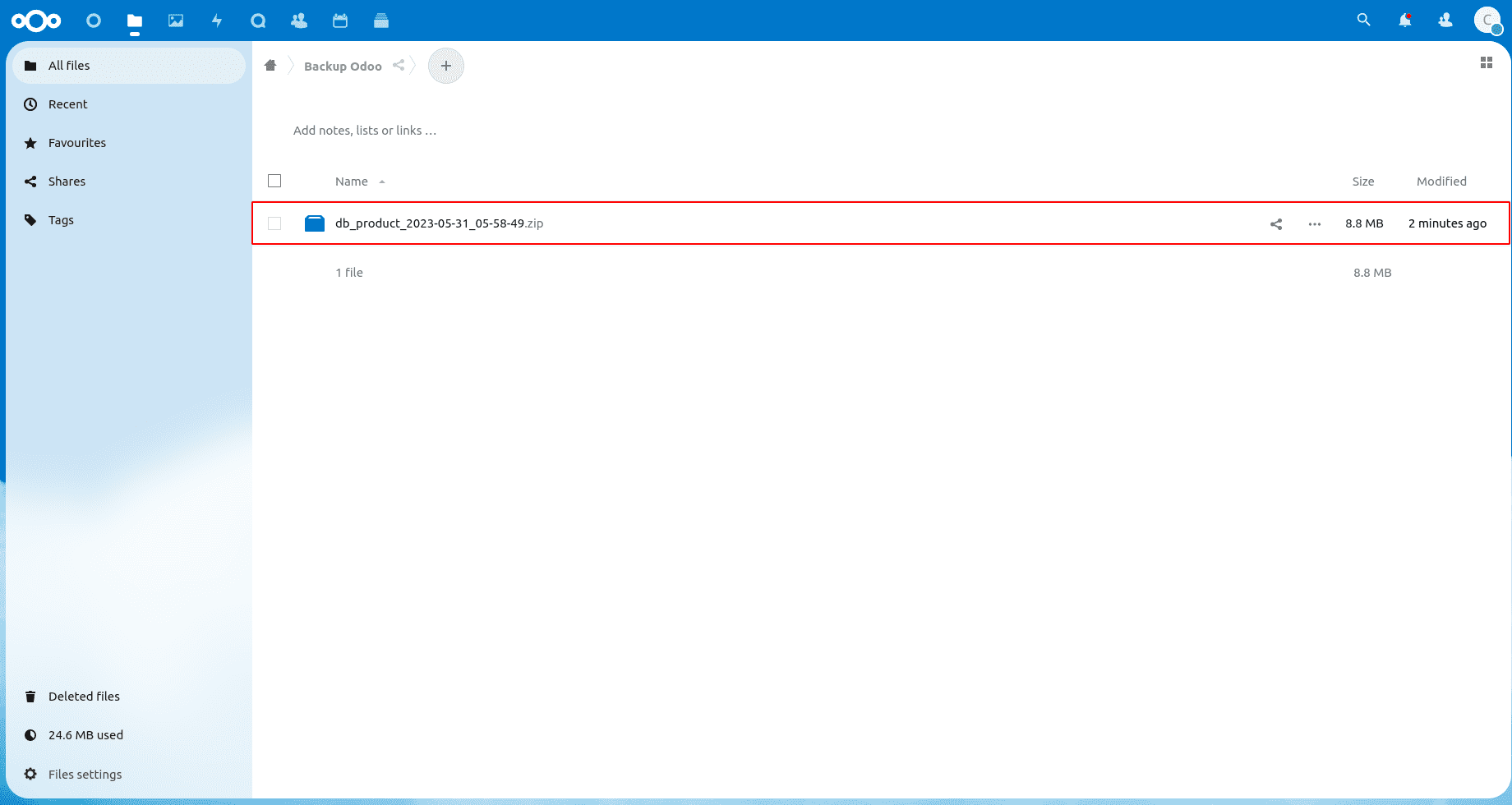
Automatically Remove Old Backups
To automatically remove old backups, check the boolean field "Remove Old Backups." If the value of the boolean field is true, specify the number of days to delete stored backups after the specified number of days automatically.
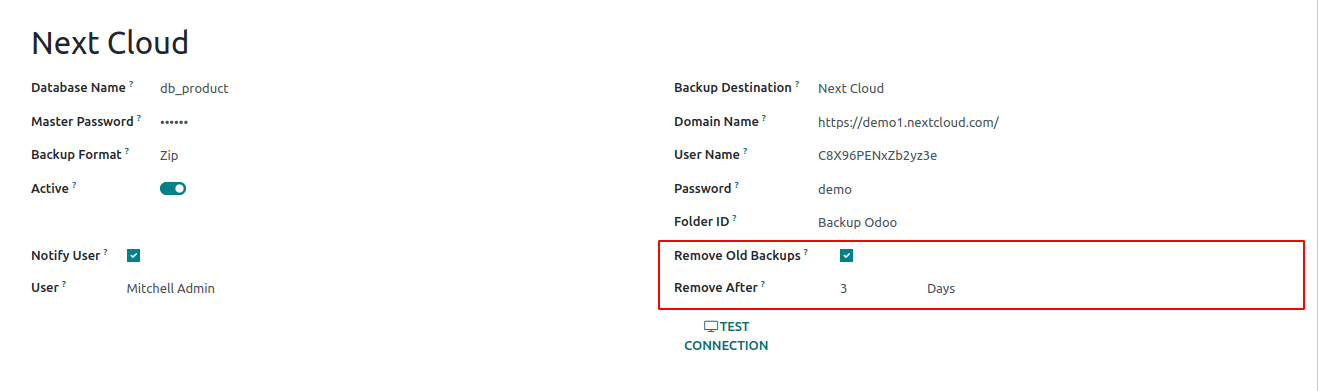
Notify the User of the Success and Failure of Backup Generation
Enable the Notify User option and select a user to notify. Upon successful or failed backup generation, the selected user will receive an email notification, providing them with relevant information about the backup status. This keeps the user informed about the outcome of their backup operations.
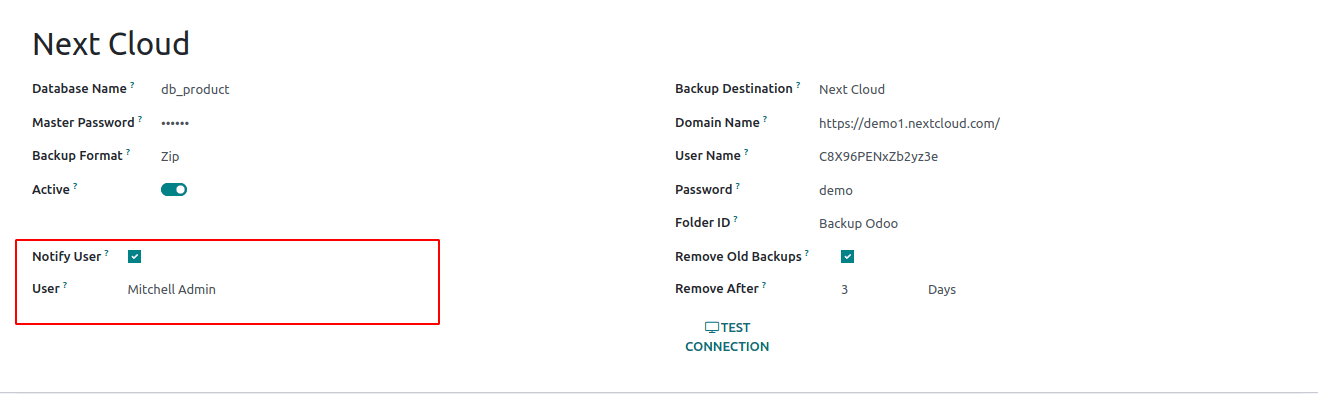
When a backup is successful, a Notification email will be sent to the user, as shown below.
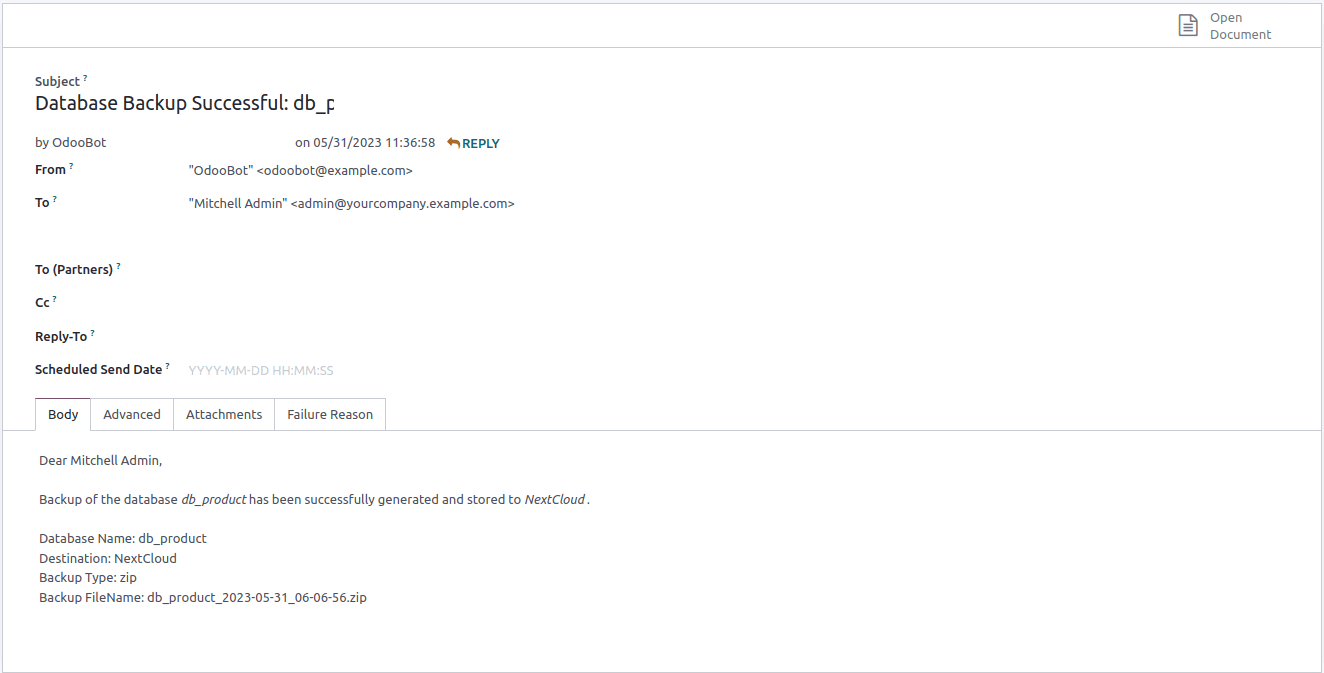
When a backup is failed, a Notification email will be sent to the user, as shown below.
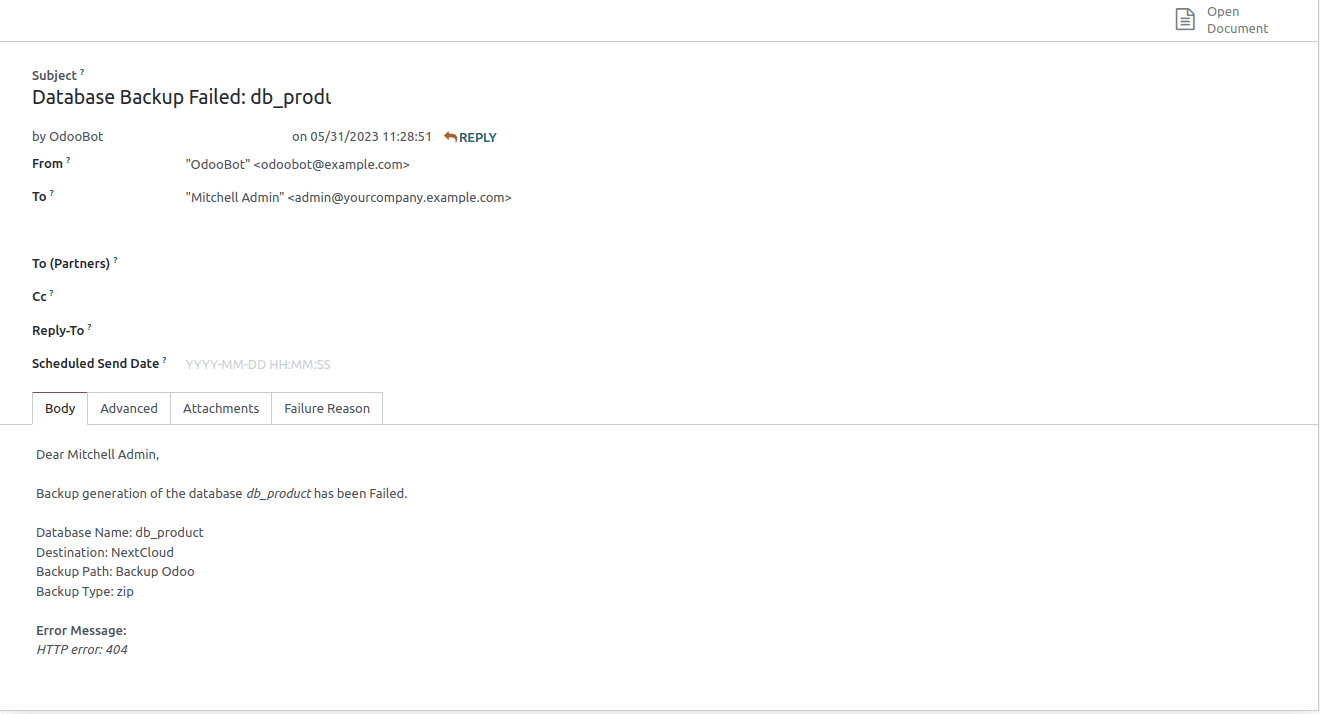
Scheduled Action For Generating Backup
Set the execution interval and enable the scheduled operation "Automatic database backup."Backups will be generated periodically as per the predefined schedule for the scheduled activity, ensuring regular and consistent backup creation.
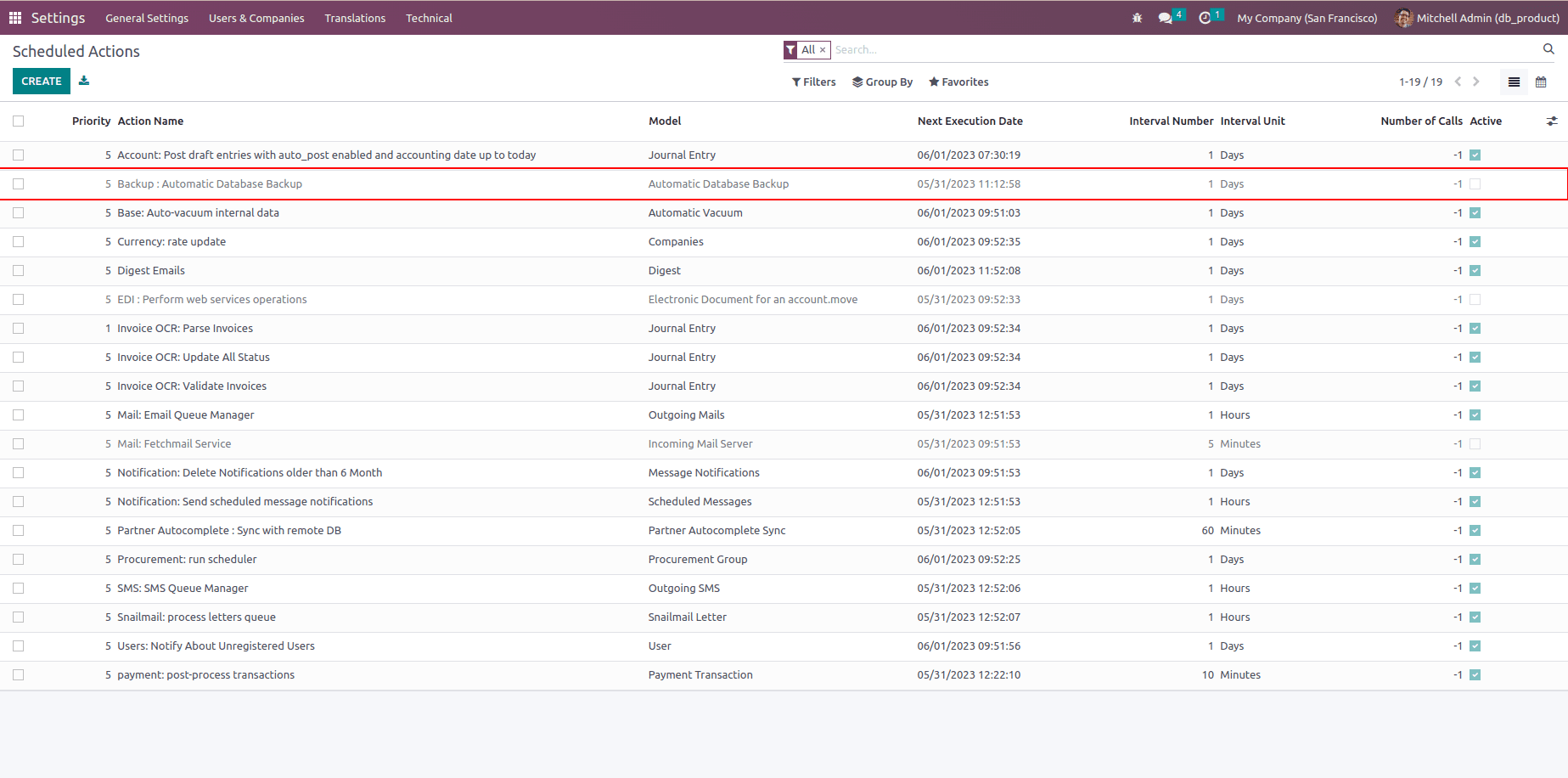
The form view of the scheduled action presents users with a structured interface to configure and manage scheduled actions. Within this form, users can input and customize various settings, such as frequency, timing, and specific execution details for the scheduled action. By utilizing this form, users gain a convenient and intuitive way to define and modify their scheduled actions according to their specific needs and preferences.
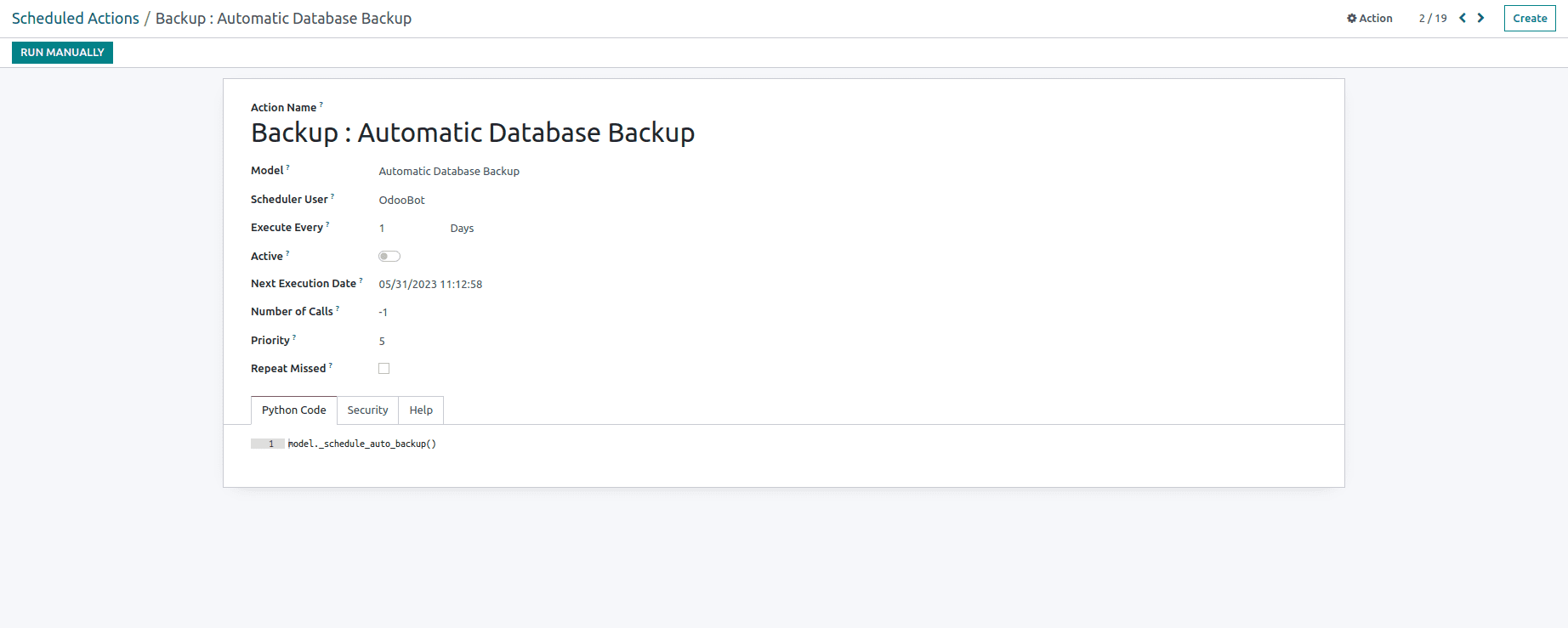
The Automatic Database Backup To Nextcloud functionalities have all been covered in this article. I hope you all comprehend how it should function.