Systematic organization of operations is a very important factor when it comes to the management of projects in any organization. Before starting a project, having a clear strategy for each step in the project will benefit a company to reduce the work pressure and cost for planning. With the help of an adequate project management system, you can plan and monitor various operations in a project to improve the operational transparency of your company. The Project module in Odoo ensures proper management of projects with efficient tools which are designed to meet your requirements. This module will assist you from start to end to attain excellence in every operation related to a project.
In Odoo, you can easily calculate the profitability of a project. No matter the scale and size of a project, knowing profitability is very important. It will help you to decide whether you should continue the project or not. The profitability of a project can be calculated after generating invoices for the project. You can generate invoices based on the ordered quantity, milestones achieved, or the recorded timesheets of the assigned employees. The profitability can be measured by deducting the total amount spent on the project from the total invoiced amount.
In this blog, we will discuss how to calculate the project profitability in Odoo 15.
You can find the Profitability option to activate in the Settings menu of the Project module.
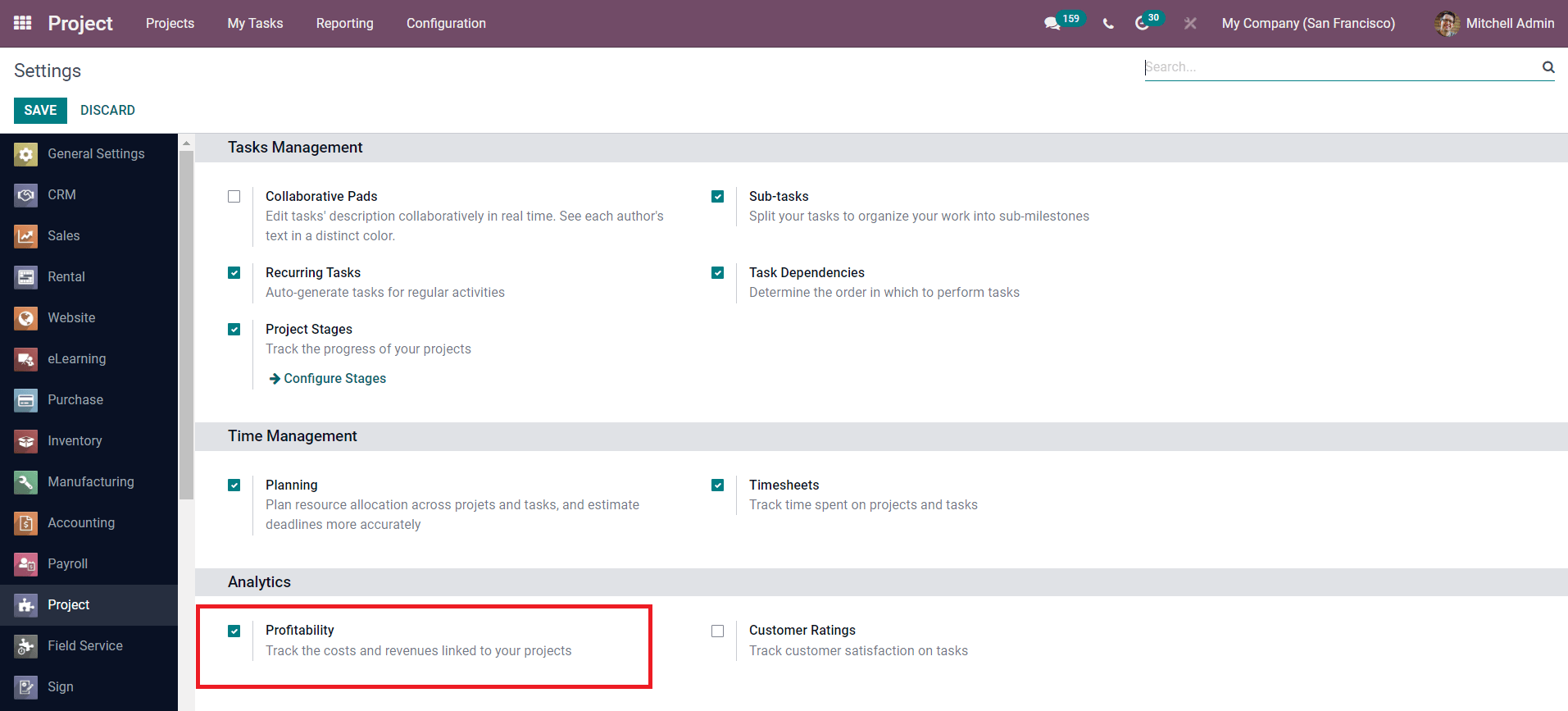
Activate this option to track the costs and revenue of your project. When you create a new project in this module, an analytical account will be created in the same name as that of the project. The cost and revenue regarding the project will be recorded in this analytic account. The recorded cost and revenue will help you to estimate the profitability so that you can easily analyze whether the project is a gain or loss.
First, create a new project in the Odoo Project module.
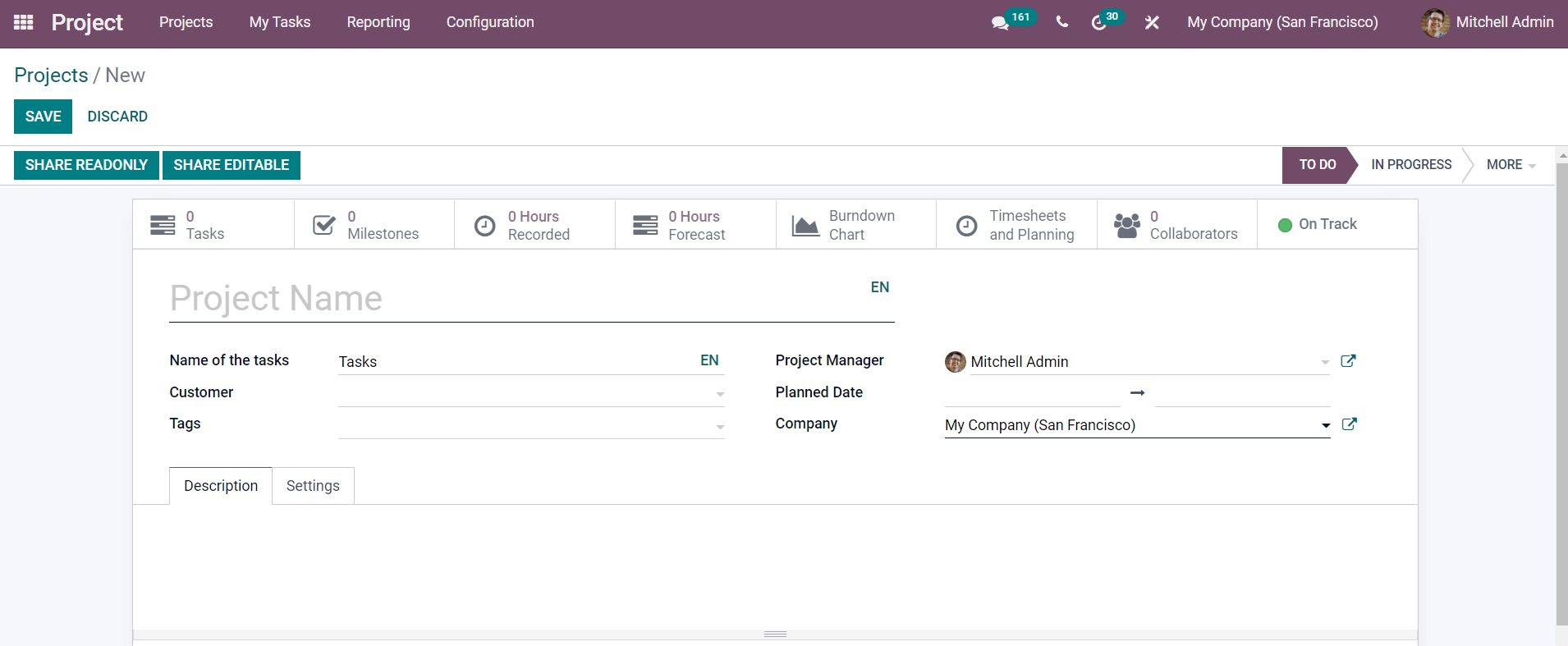
In the new project creation window, specify the name of the Project, Tasks, Customer, Tags, Project Manager, Planned Date, and Company. In the Settings tab of the project, you can activate the Billable option which will help you to invoice the time and material spent on the project.
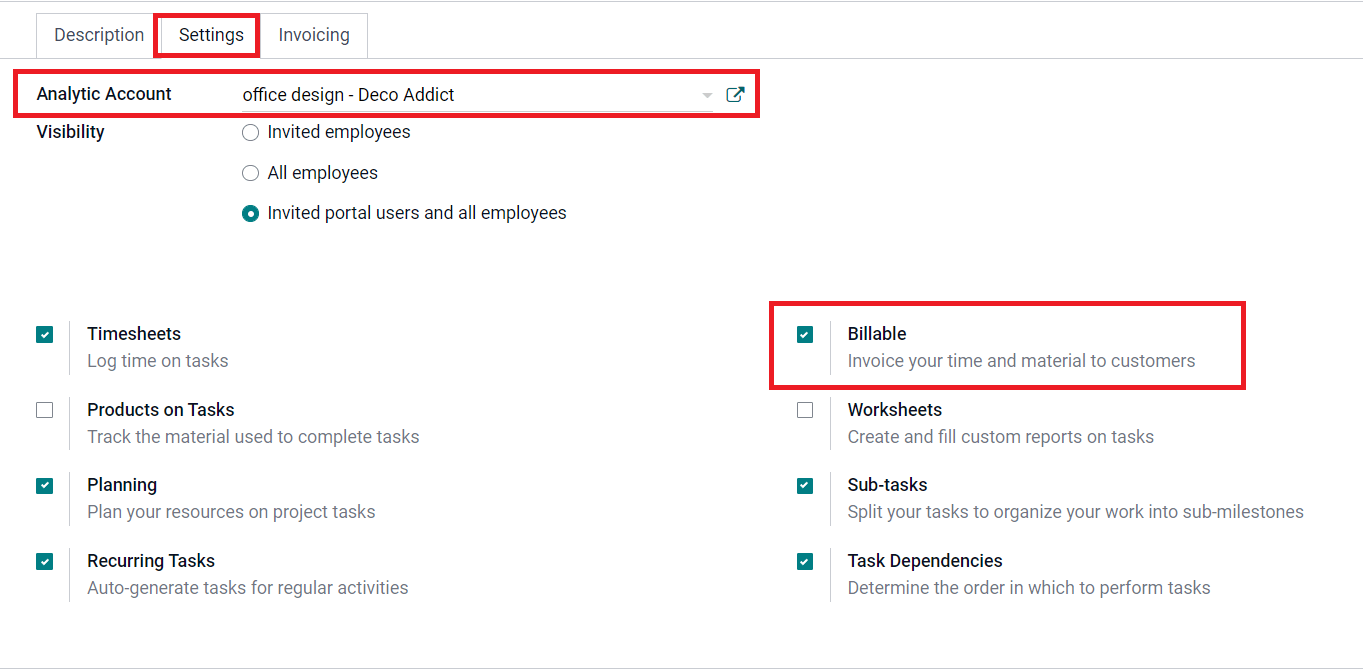
The cost and revenue will be added to the Analytic Account mentioned in the settings tab. After creating a new project, you can add different tasks to the project. We already discussed the creation of projects and tasks in the Project module in our earlier blogs. You can take a look at those blogs if you have any doubts about the steps to create a new project and task in Odoo.
After creating a new project, you can create a sales order for this project and configure this sales order in the project window so that the timesheets will be linked to the order to generate invoices. Before creating a sales order, you can add the project as a service product and select the Invoicing Policy as Fixed Price/Prepaid, Based on Milestones, or Timesheets as per your requirement.
To create a Sales Order, go to the Sales module and select the Orders menu.
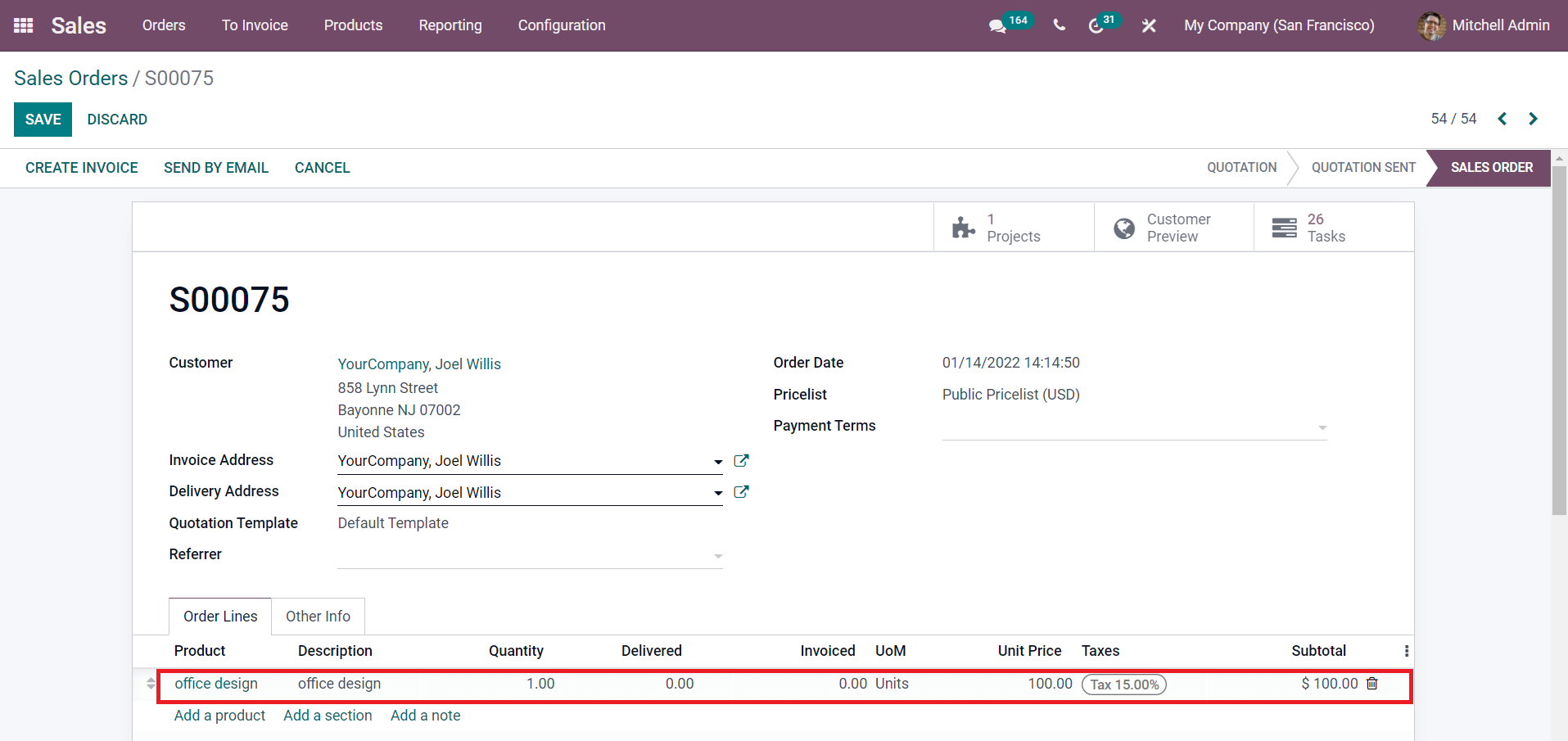
You can mention the customer of the project in the sales order along with the Invoice Address, Delivery Address, Quotation Template, Referrer, Order Date, Pricelist, and Payment Terms. In the Order Lines, you can add the service product. After creating the Sales Order, use the Confirm button to confirm.
Now, the sales order is created for the project and it can be linked to the project in the Default Sales Order Item field under the Settings tab as shown below.
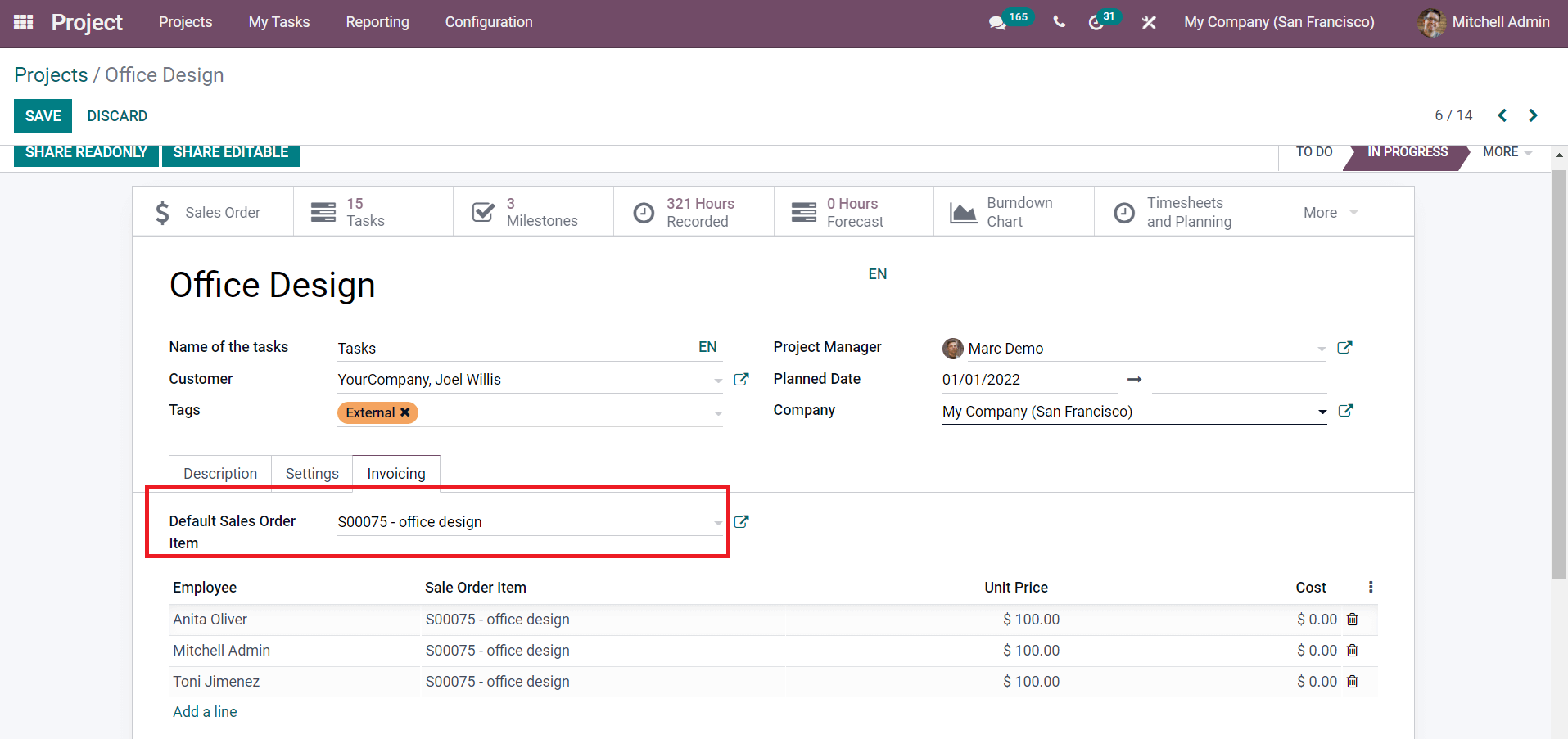
For the tasks without defined sales order items, this sales order will be considered. After configuring the sales order, you can click on the Save button. By doing so, the button to Create Invoice will appear as shown in the image below.
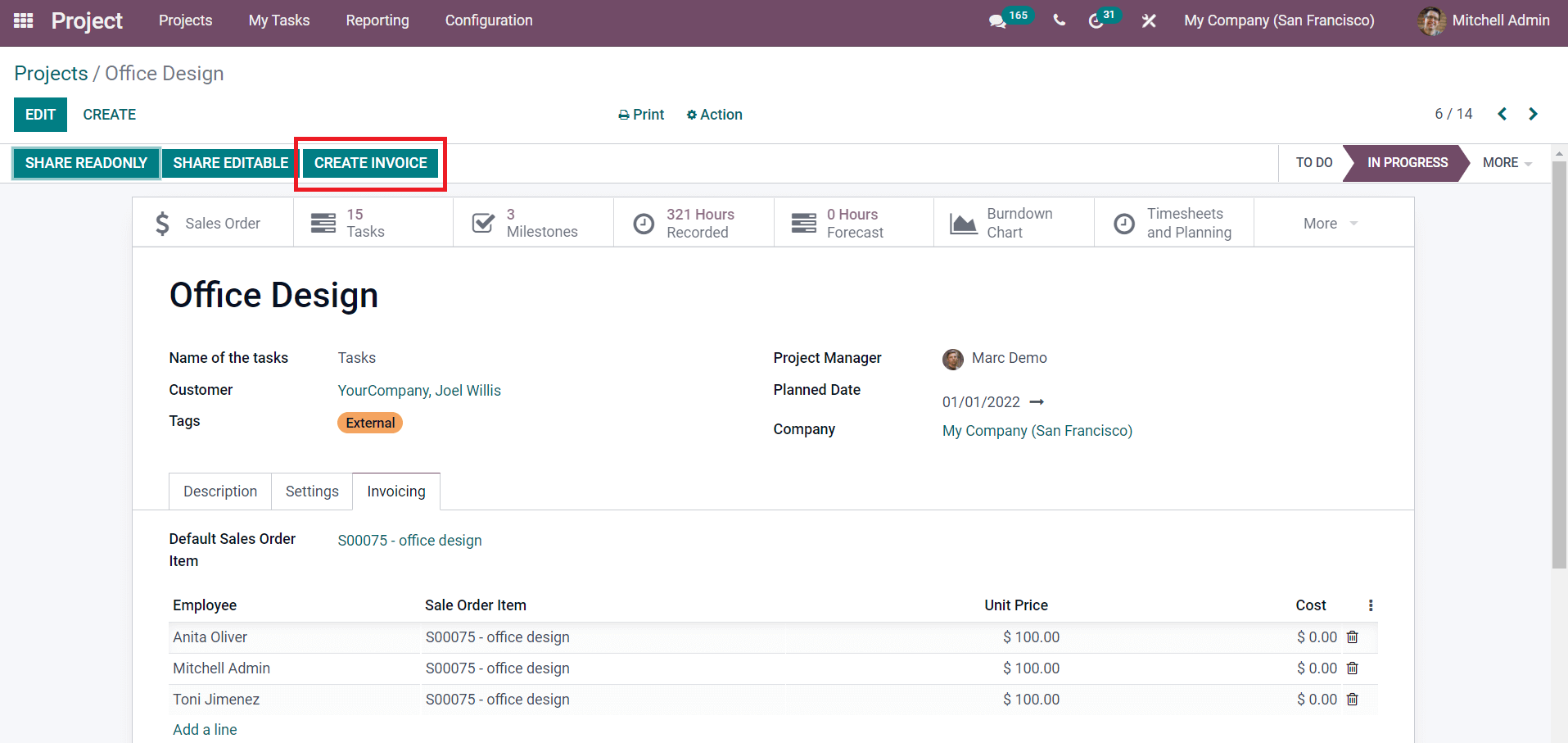
Click the Create Invoice button and confirm the invoice.
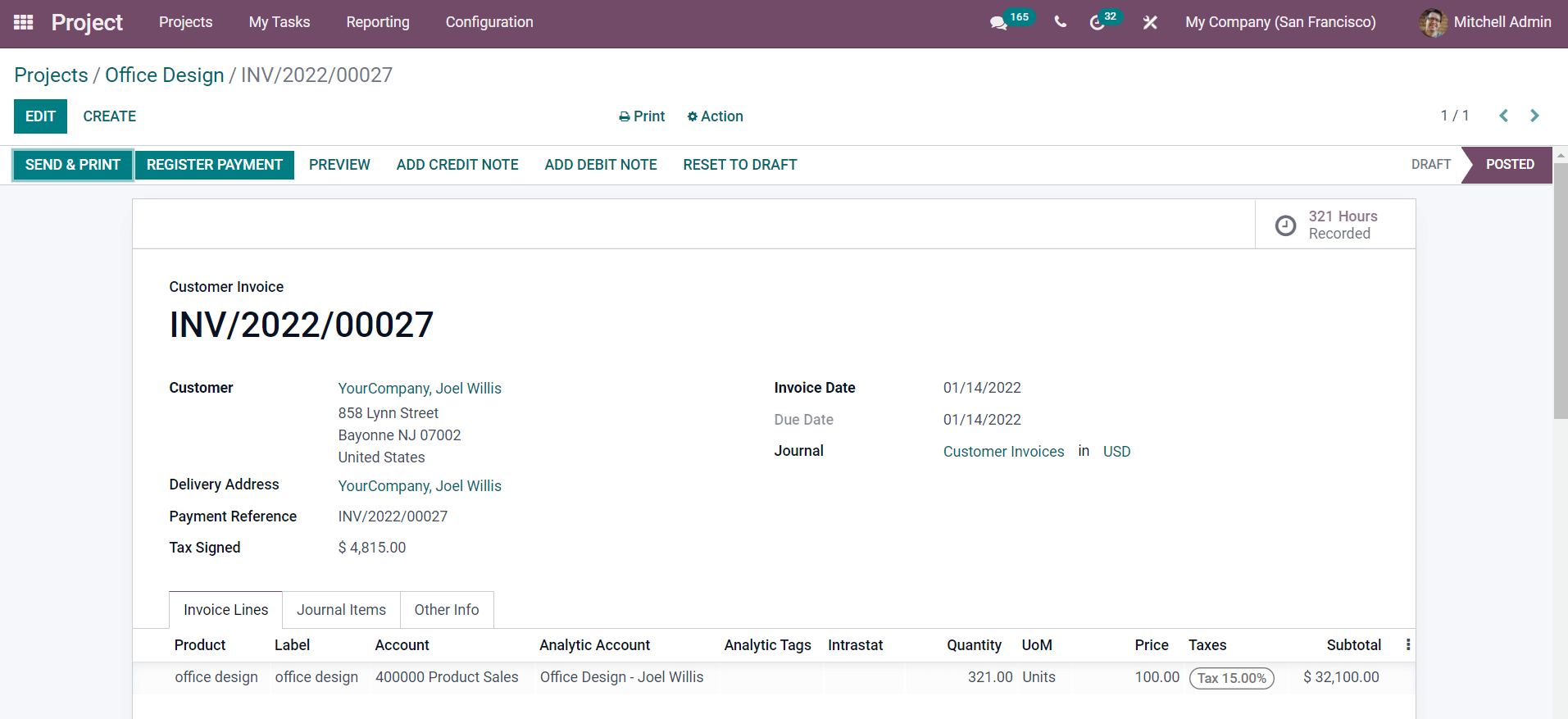
After confirming the invoice, use the Register Payment button for the payment registration. After completing the project, to get the details about the profitability of this particular project, go to the project dashboard of the Project module.
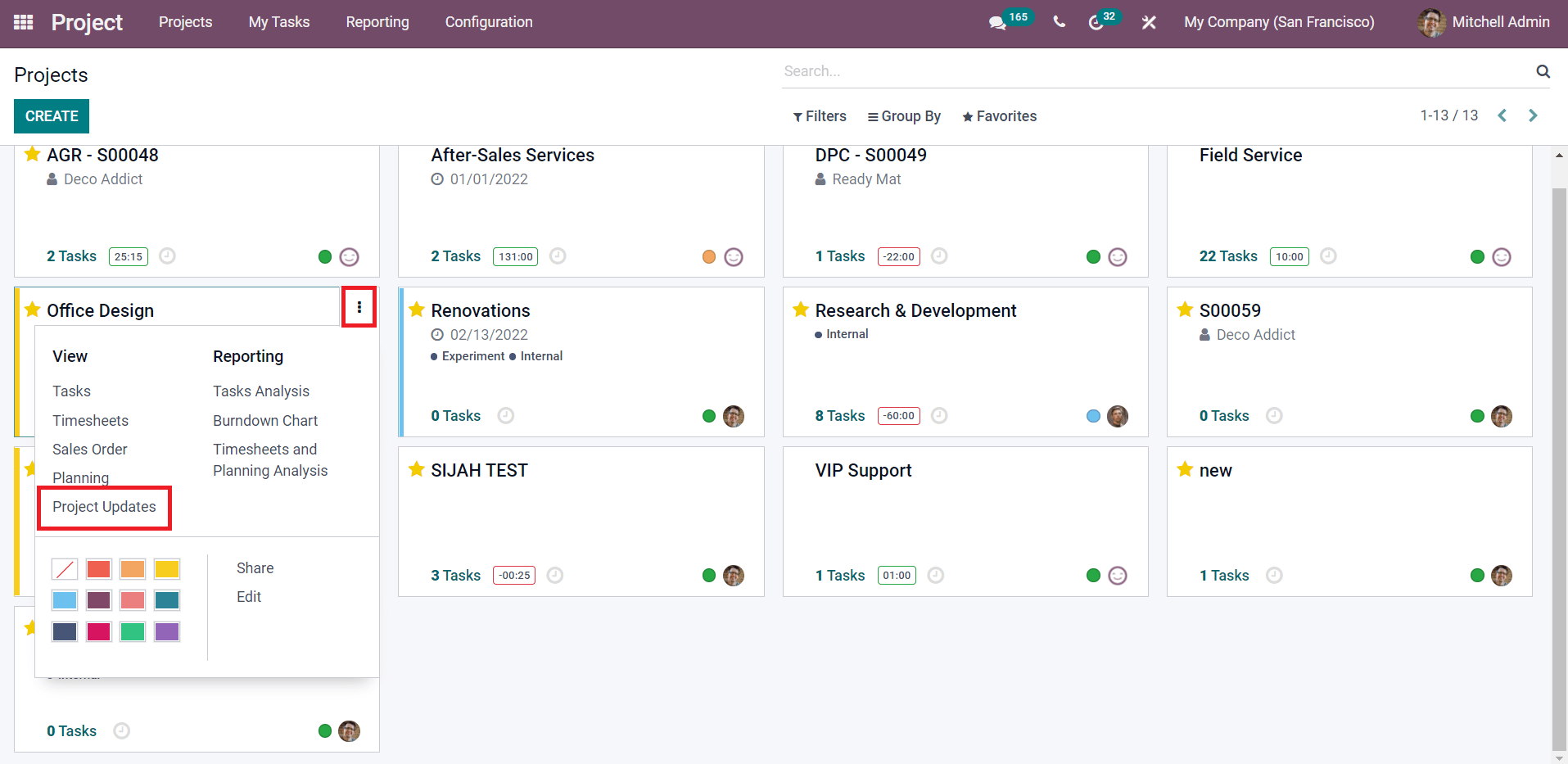
The Kanban view of the project dashboard displays all configured projects in the module. The three vertical dots on the top right corner of each project tab will show options to view and report various operations in the project. The Project Updates option can be used to review the profitability.
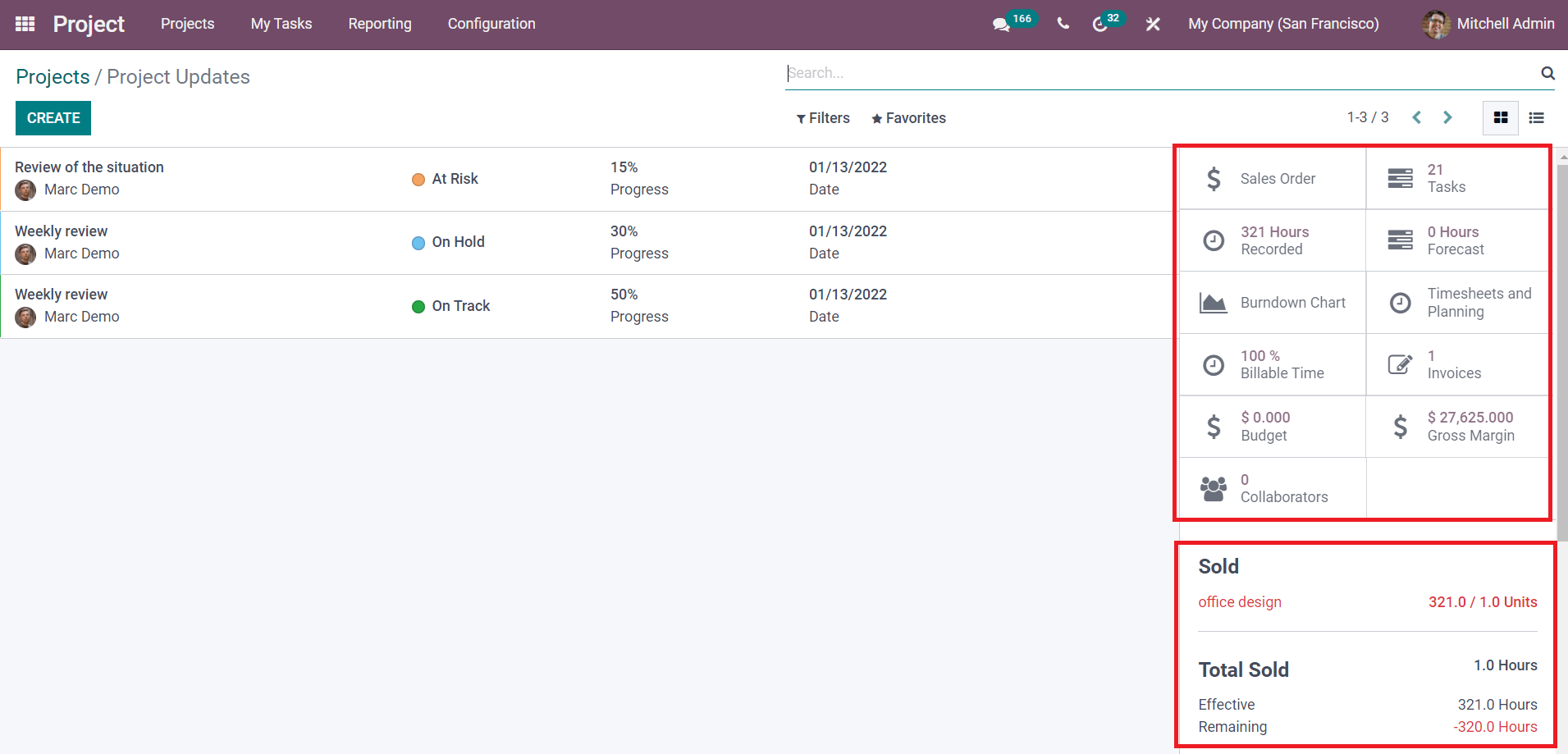
As you can see in the screenshot given above, one side of the screen shows the progress details of the project. On the right side of the screen, you will get some smart buttons to view and manage the Sales Order, Tasks, Recorded Hours, Forecasted Hours, Burndown Chart, Timesheets & Planning, Billable Time, Invoices, Budget, Gross Margin, and Collaborators. By scrolling down, the Sold number of units can be seen as marked in the screenshot.
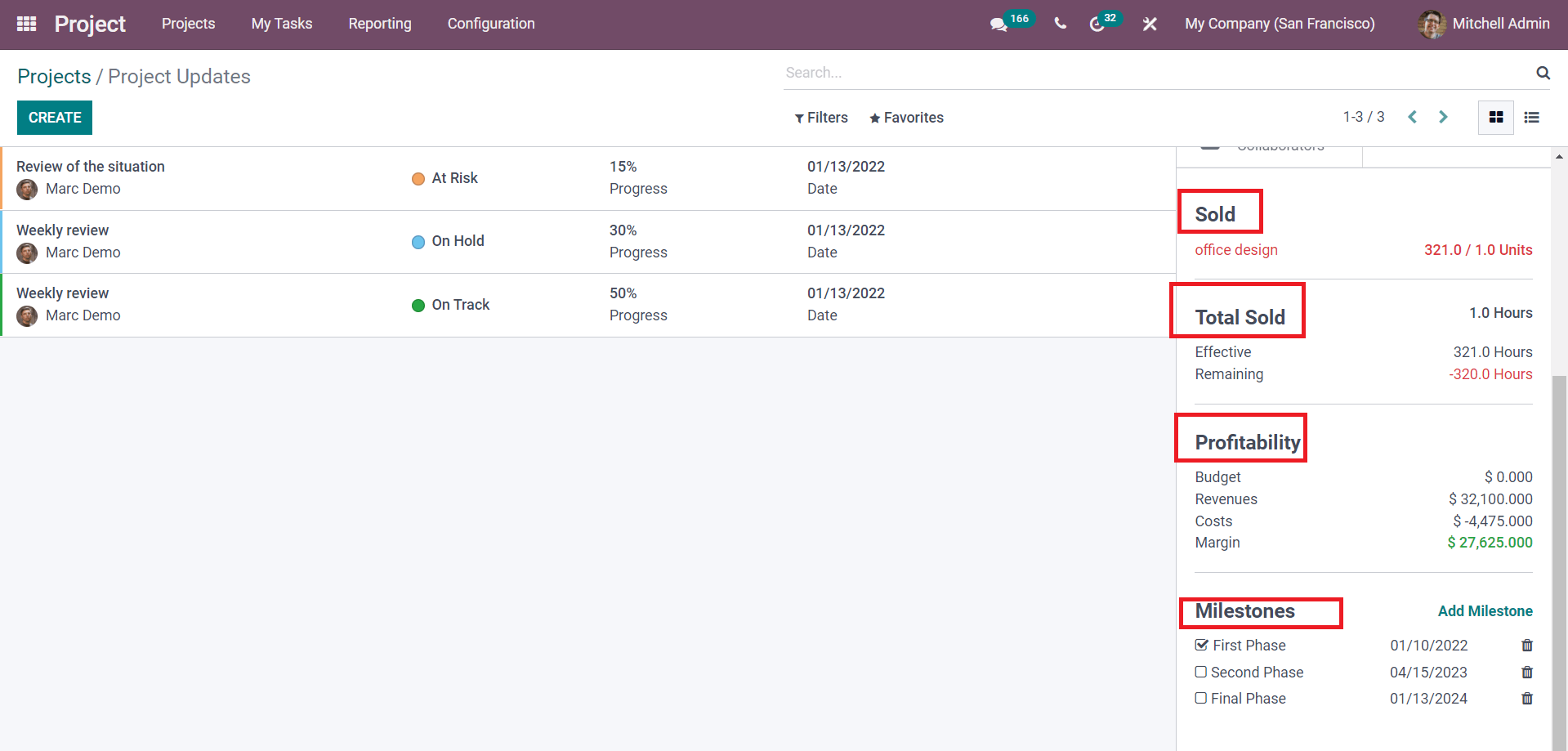
The Total Sold tab will show the details about the recorded Effective hours and Remaining hours. The Profitability tab displays your profit from this project. You can see the estimated Budget planned for this project in this tab if any budget is configured for the project. The recorded cost and revenue from the analytical account can be seen here. The total Margin of the project is calculated by deducting the costs and expenses from the recorded revenue of the project. The positive margin value indicates that the project is a success. If it is a negative value, then we can conclude that the project is a loss.
To get the report of the cost and revenue recorded in the analytical account of the particular project, you can use the Gross Margin smart button from the editing window of the project.
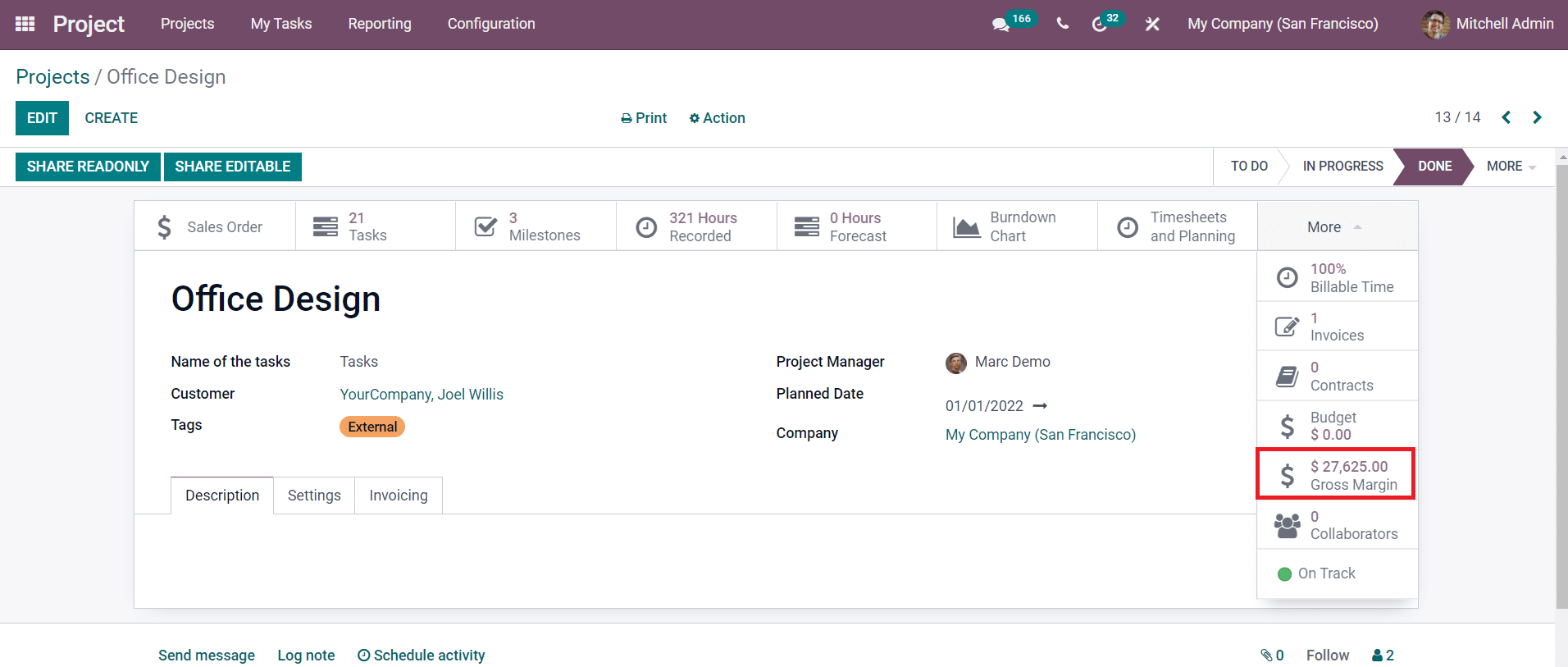
Using this option, you can examine each report of the recorded cost and revenue.
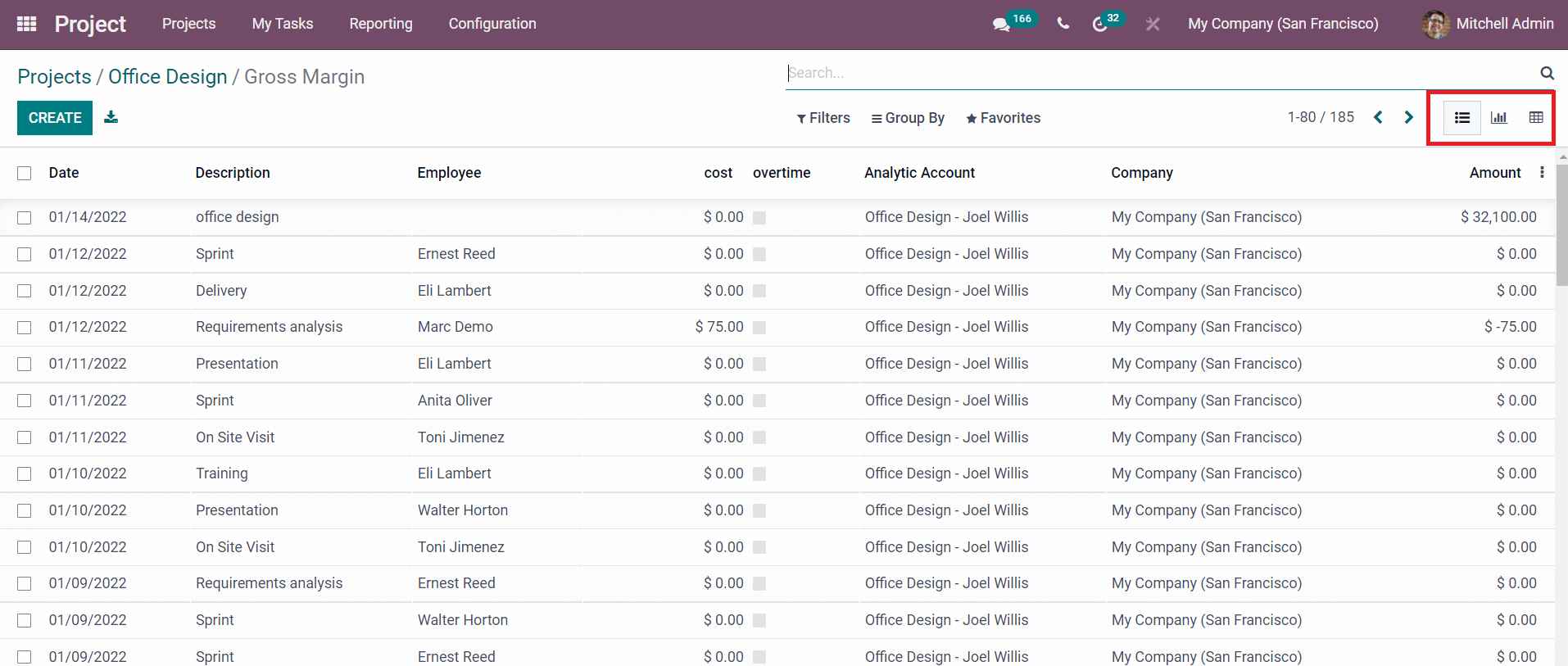
The list view of the gross margin will show the details about the Date, Description, Employee, Cost, Overtime, Analytic Account, Company, and Amount. To get additional information about recorded data, you can select one from the list.
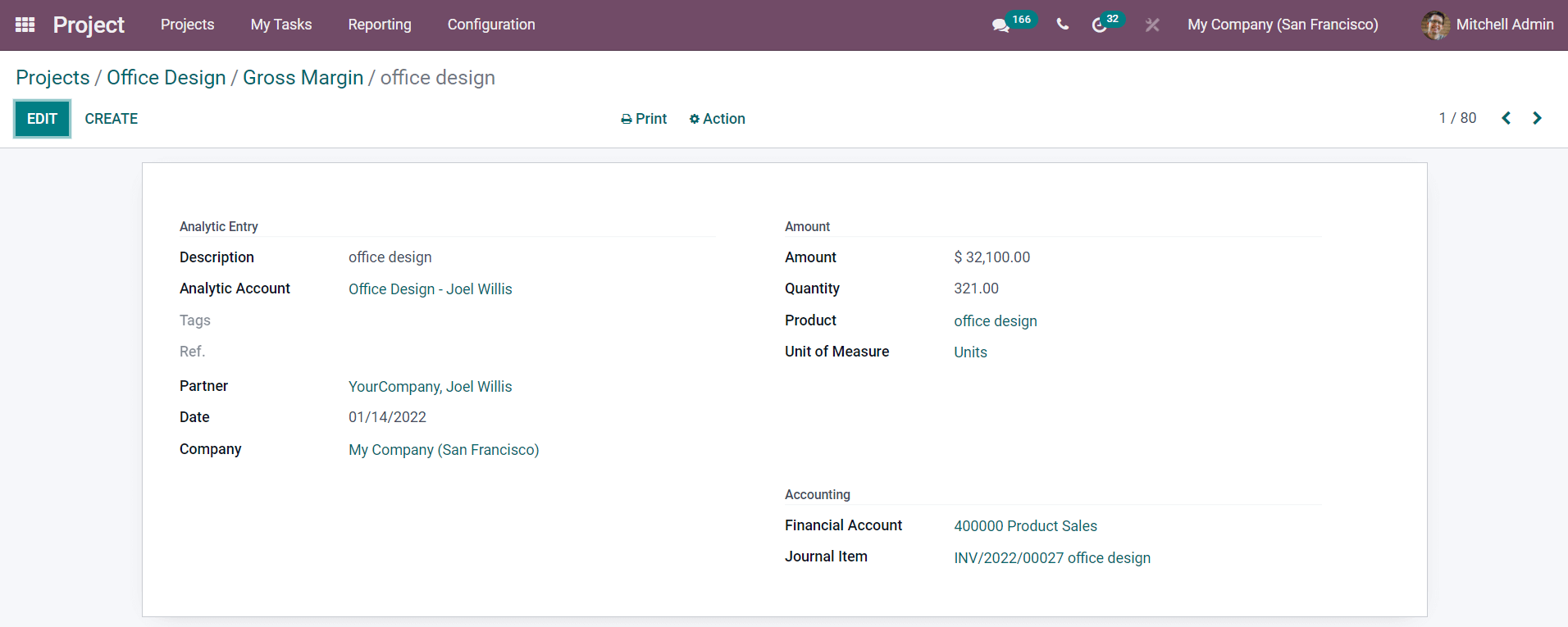
The window will show the information regarding Analytic Entry, Amount, and Accounting.
The Graphical view of the Gross Margin can be used to get reports about the profitability of the project based on tasks, date, department, employee, sales order item, billable type, and invoice.
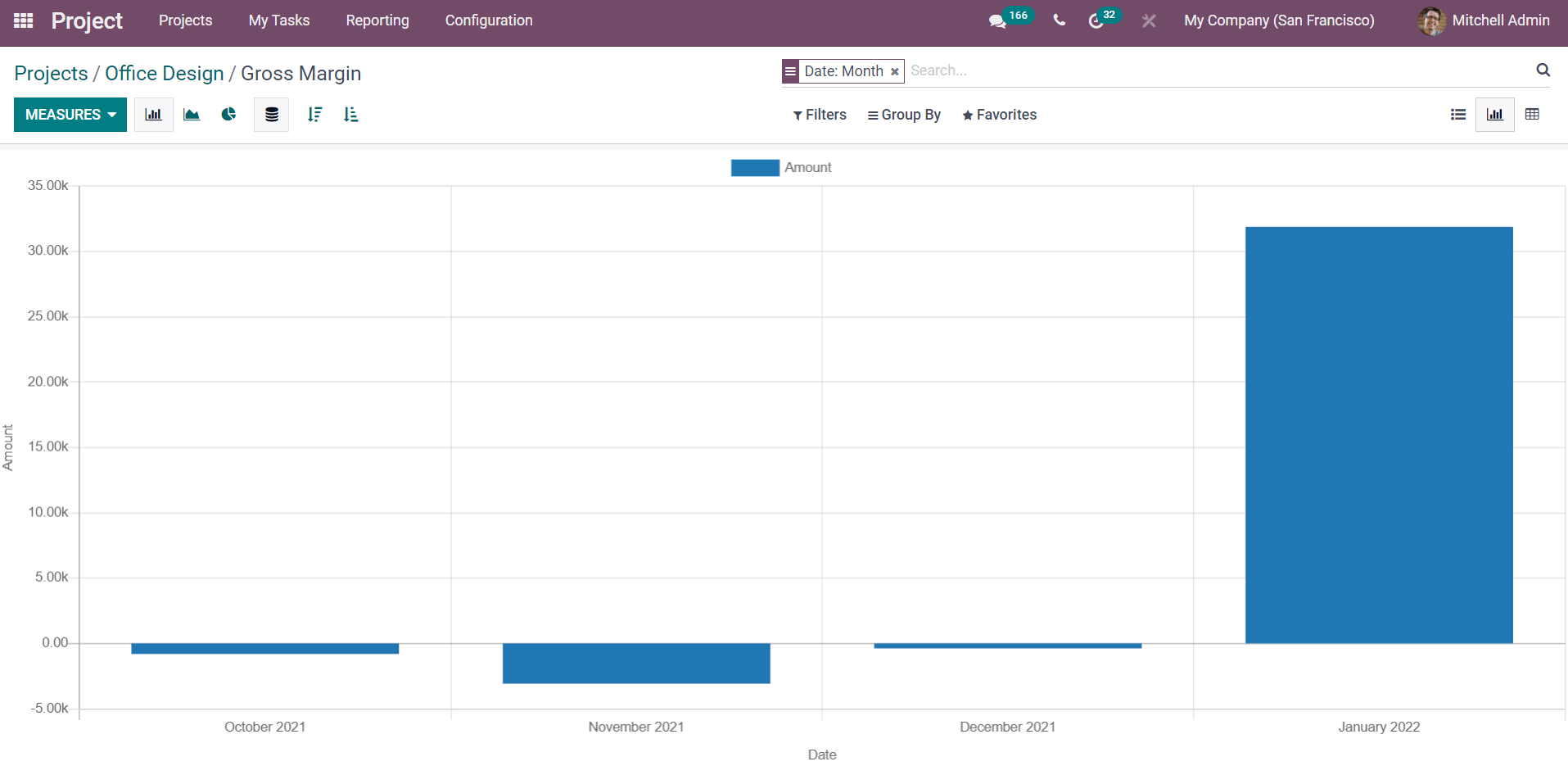
You can use the Pie, Bar, or Line charts in the Graphical view according to your demand.
The reports about the profitability of a project will help you to decide whether you have to continue the project or not. The Odoo Project management system can assist you in understanding the gain/loss in a project by accurately recording the data regarding the project.