Only after manufacturing using the necessary components can a finished product be sold. A business concerned with production and shipping, initially purchases the raw materials, then refine them and produces the necessary commodity from the raw materials and then sells the finished goods on the market afterward. We understand that the sale of the commodity depends mainly on their consumer demand.
The biggest problem confronted by every production firm is the huge amount of completed goods in inventory, and the inability to market because of their reduced consumer demand. One method of curbing the above circumstance is by manufacturing the commodity according to demand. However, another issue emerges regarding raw materials or goods of materials. The raw materials also lose their consistency and get degraded when kept for a long period. The final result of each of the above cases is the disruption to the goods and their massive failure.
Only after the formation of a sales order will the successful operation of the manufacturing of a product is conducted. This helps to purchase the necessary quantity of raw materials resulting in lesser wastage, better quality, and enhanced benefit. Now, an obstacle to face is "How to get this done?”. As an ERP program, Odoo comes up with an automatic function that simultaneously generates a buying order and a manufacturing order when a sale order is made.
Let us examine its configuration
We have to install the modules of sales, purchase, and manufacturing first.
1. Let us configure a product and its bill of materials with which the product is manufactured.
Sales - Products - Create
We must ensure that ' Storable Product ' should be the product type of the component products.
Also, they have to be purchased and sold when needed, for that enable the ‘Can be sold and Can be Purchased’
2. Then we have to set the final product as ‘Consumable’ because we don’t want it to be accounted for in the stock.
3. We shall disable the ‘Can be purchased’ option because we want it to be manufactured only.
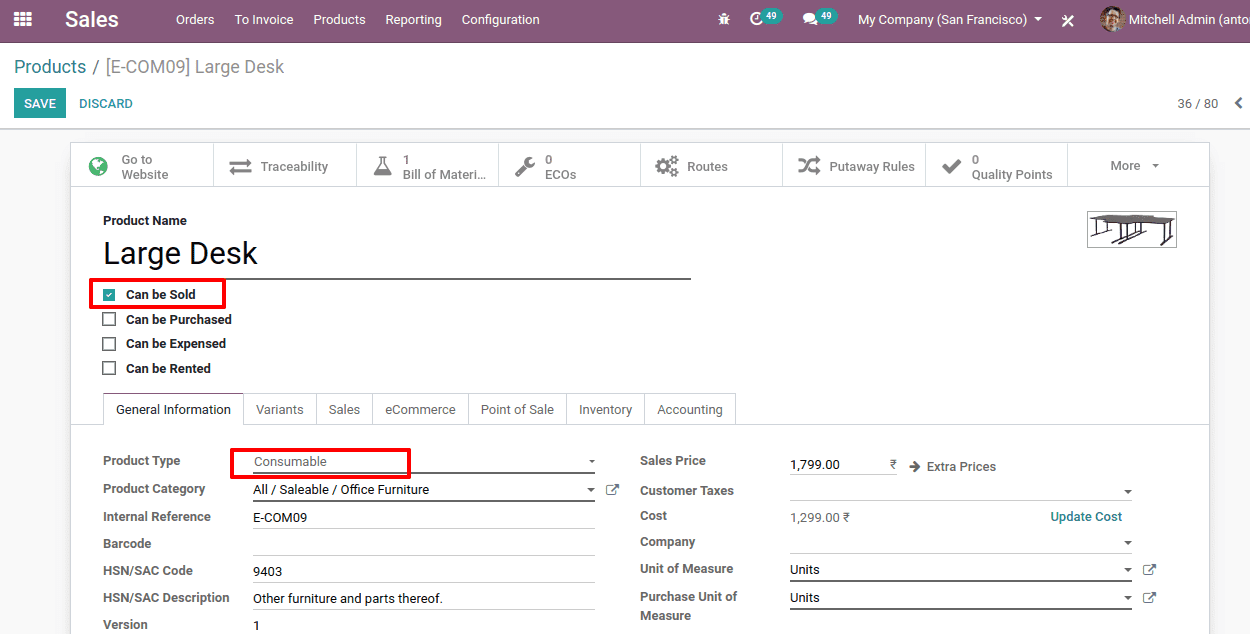
4. Now we can set the route as ‘Make to Order’ in the inventory tab.
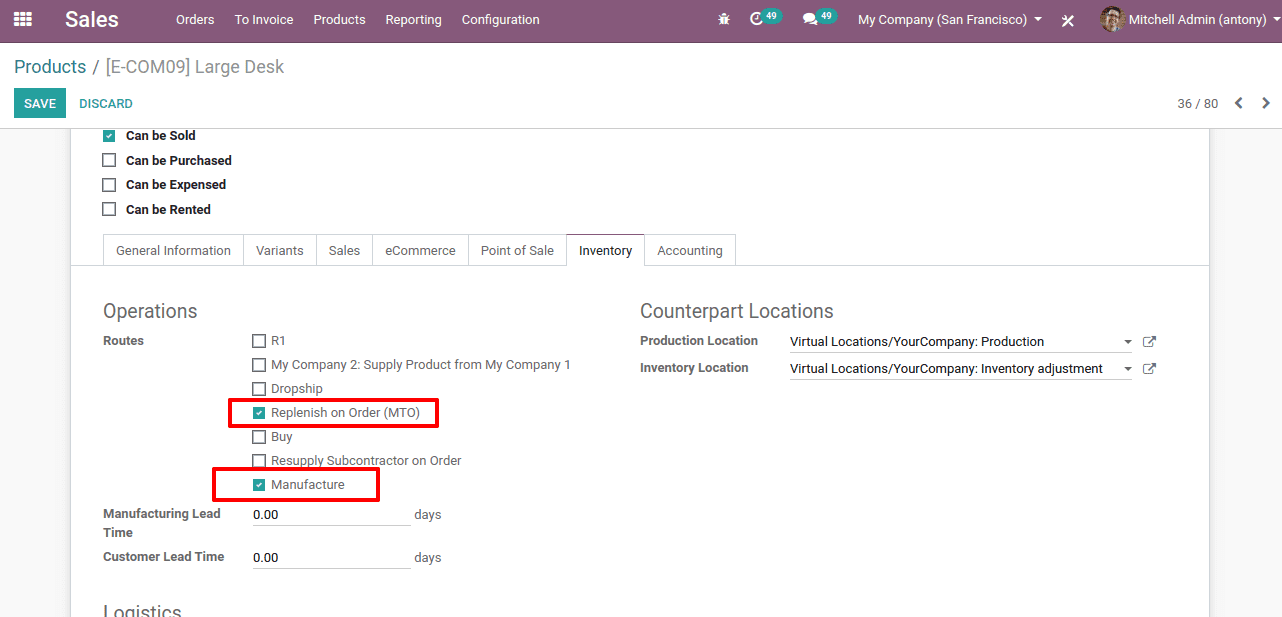
5. Build a Bill of Materials (BoM) consisting of the raw materials of the products along with their quantity produced for the parent unit.
6. Be sure that the name of the product is the same as the product produced by the parent and that the chosen BoM type is producing this item.
One can put together the Bill of Materials in two ways.
* From the product page clicking on the smart button of the bill of materials, we can create it.
* We can create it also from, Manufacturing > Master Data > Bill of Materials
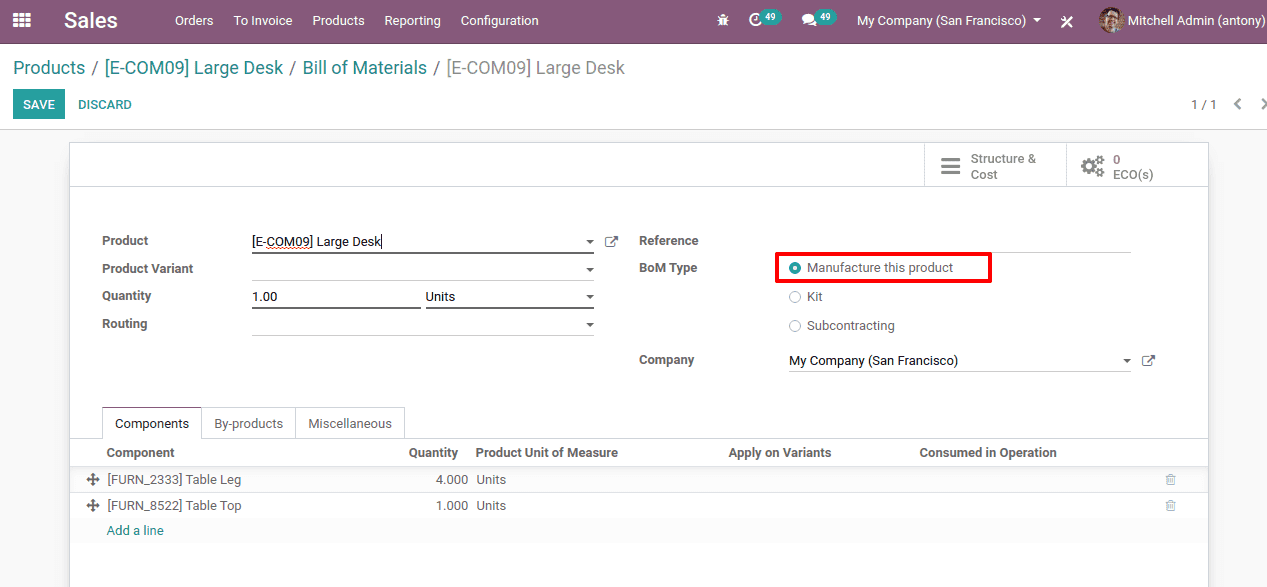
7. Now let’s create a sale order for this product ‘Large Desk’.
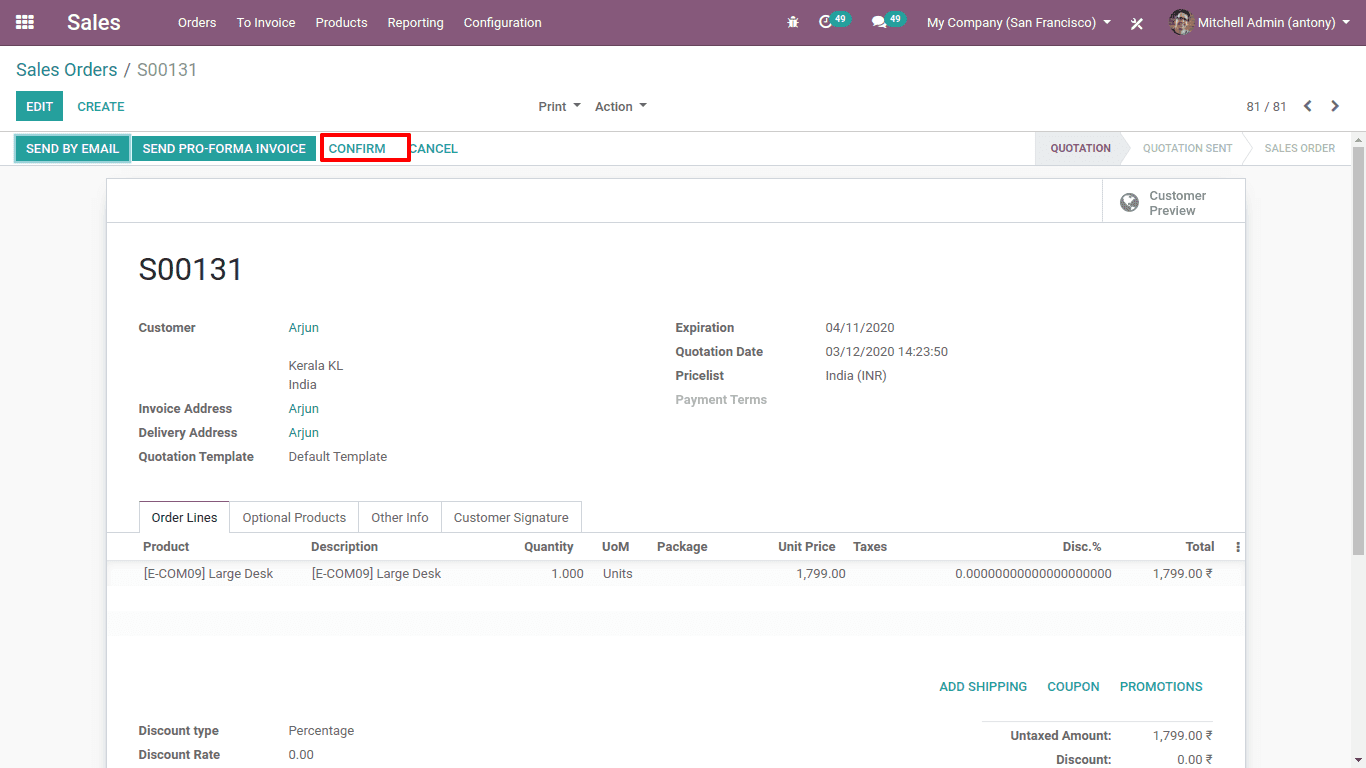
8. Now go to Manufacturing Order and manufacturing order will be drafted and present there for this product.
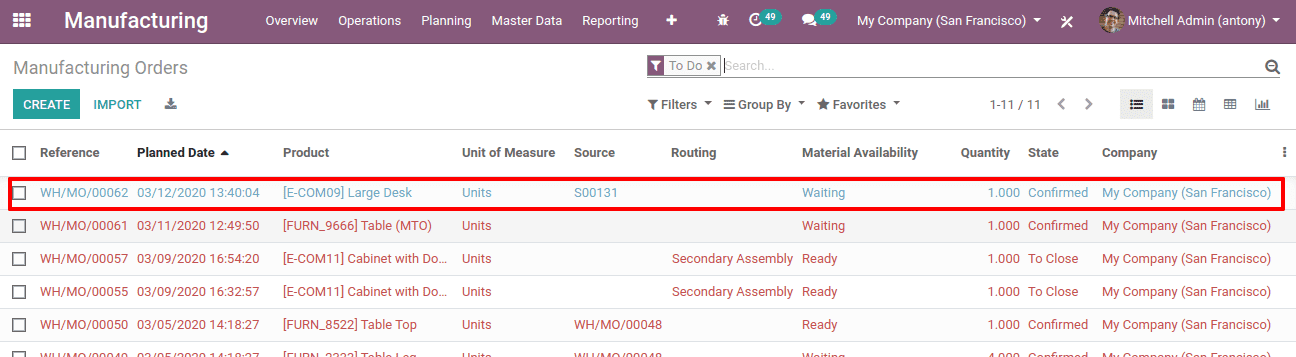
We can see the Manufacturing Order is created for Large Desk and the source is sales.
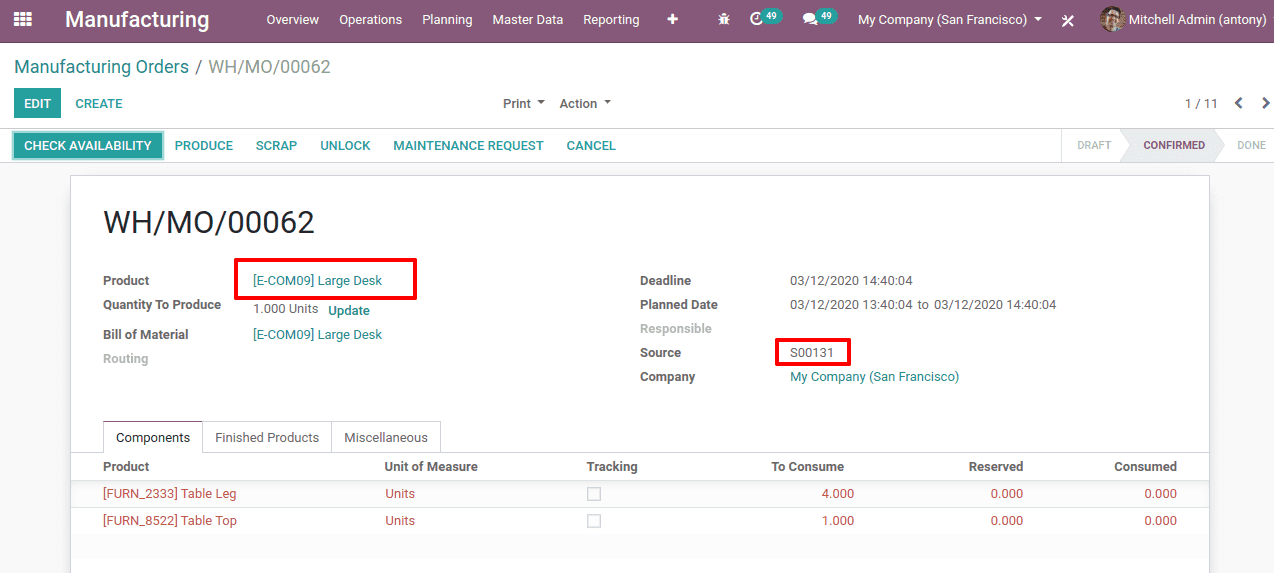
9. Now we can go to the Purchase module and see that the purchase request is generated for the component products.
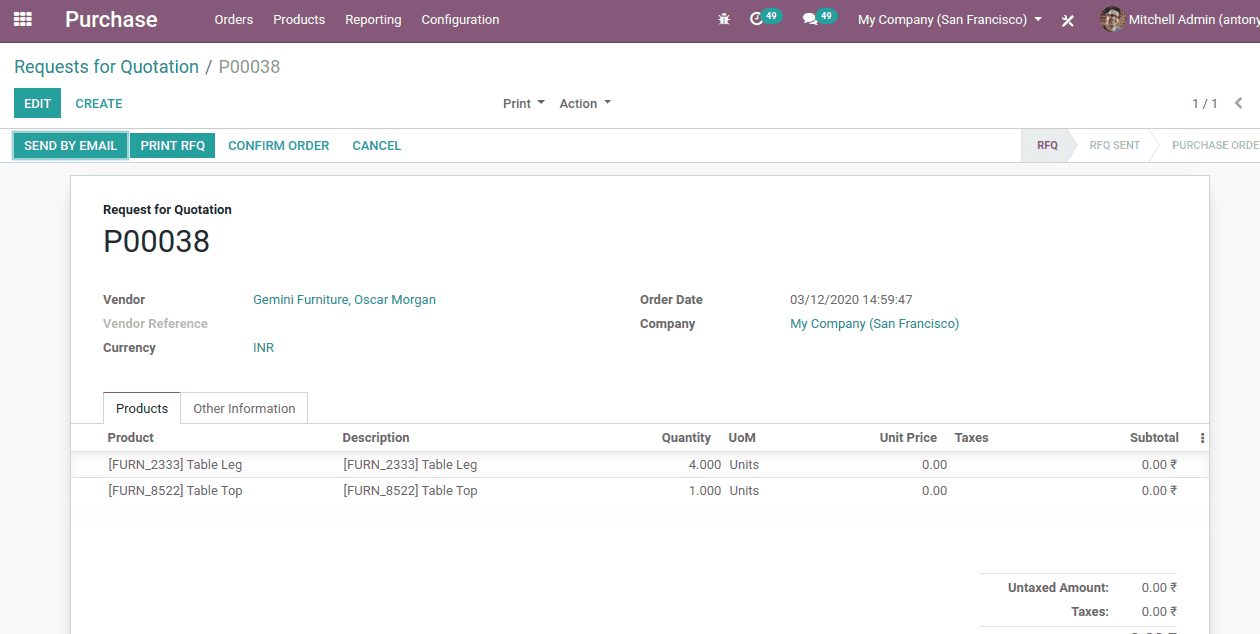
10. The product chosen will only be produced if the goods on the panel are available. They only become available when they're bought and attached to the store. Confirm the buying order and the items are received.
11. Now when the products arrive in the stock, they are available for manufacturing and the ‘Check Availability’ button disappears.
12. Now we can click on the ‘Produce’ button to start the production.
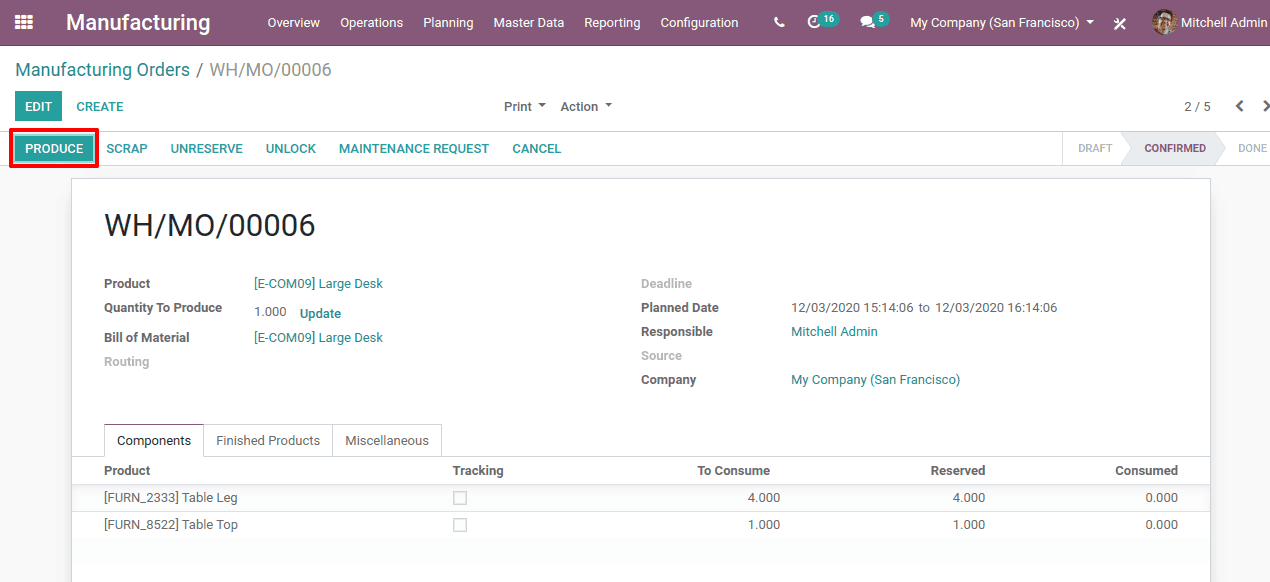
13. After finishing the manufacturing we shall click on the ‘Mark as to Do’ button. After that, we can process the sale order.
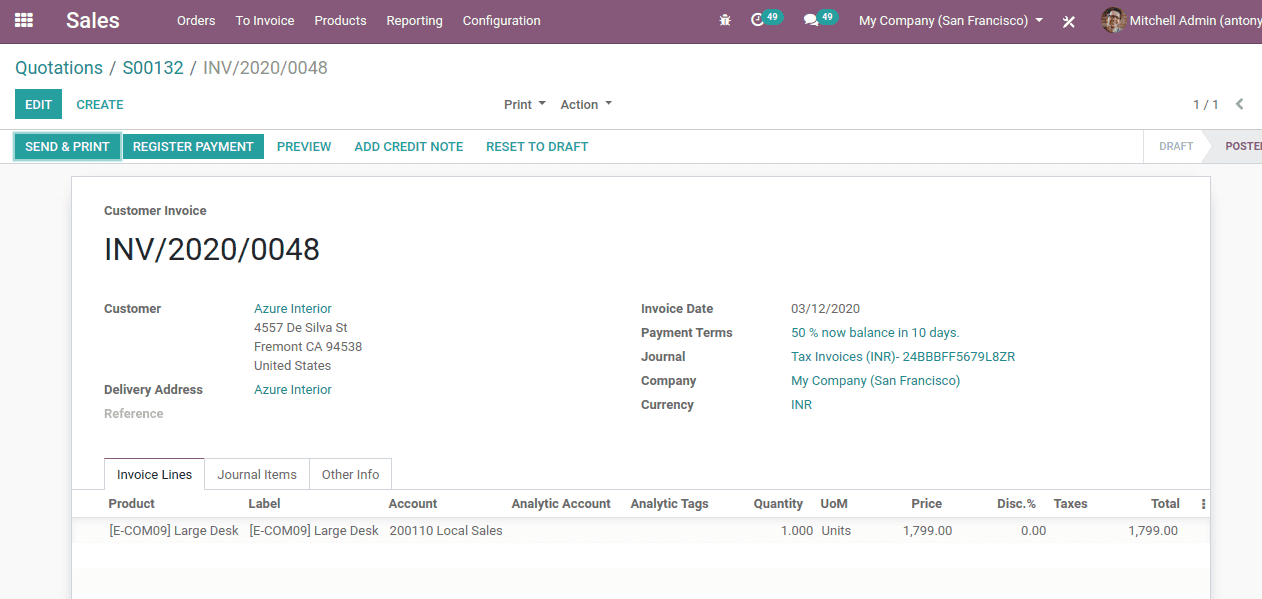
So that explains manufacturing and purchase order from a sales order in Odoo 13.