Odoo 17 offers special features that increase the comfort and effectiveness of businesses. It is an integrated, fully functional version of their ERP program. Time is saved and less effort is put into data entry as a result of the improved functionality. Odoo CRM tracks leads, handles sales activities, immediately closes potential customers for marketing, and provides accurate forecasts. It sets up opportunities in a pipeline and manages daily operations with appointments and meetings. The CRM is relevant to customer expectations since it is a vital tool that links sales teams and customers. Odoo 17 restricts access to sales leads to the proper authority and prevents the sharing of client data with other authorities or colleagues. It can track leads, assess possible prospects, and successfully and swiftly close deals.
Because Odoo 18 is integrated with other modules, authorities may easily examine the sales team's workflow. Businesses are today dependent on complex corporate management software systems that improve operations and lead them down unforeseen directions because of technological advancements.
The Sales Teams and Team Members options are available under the Configuration menu. Here the Sales Teams show all the sales teams and the Team Members show the team member's details.
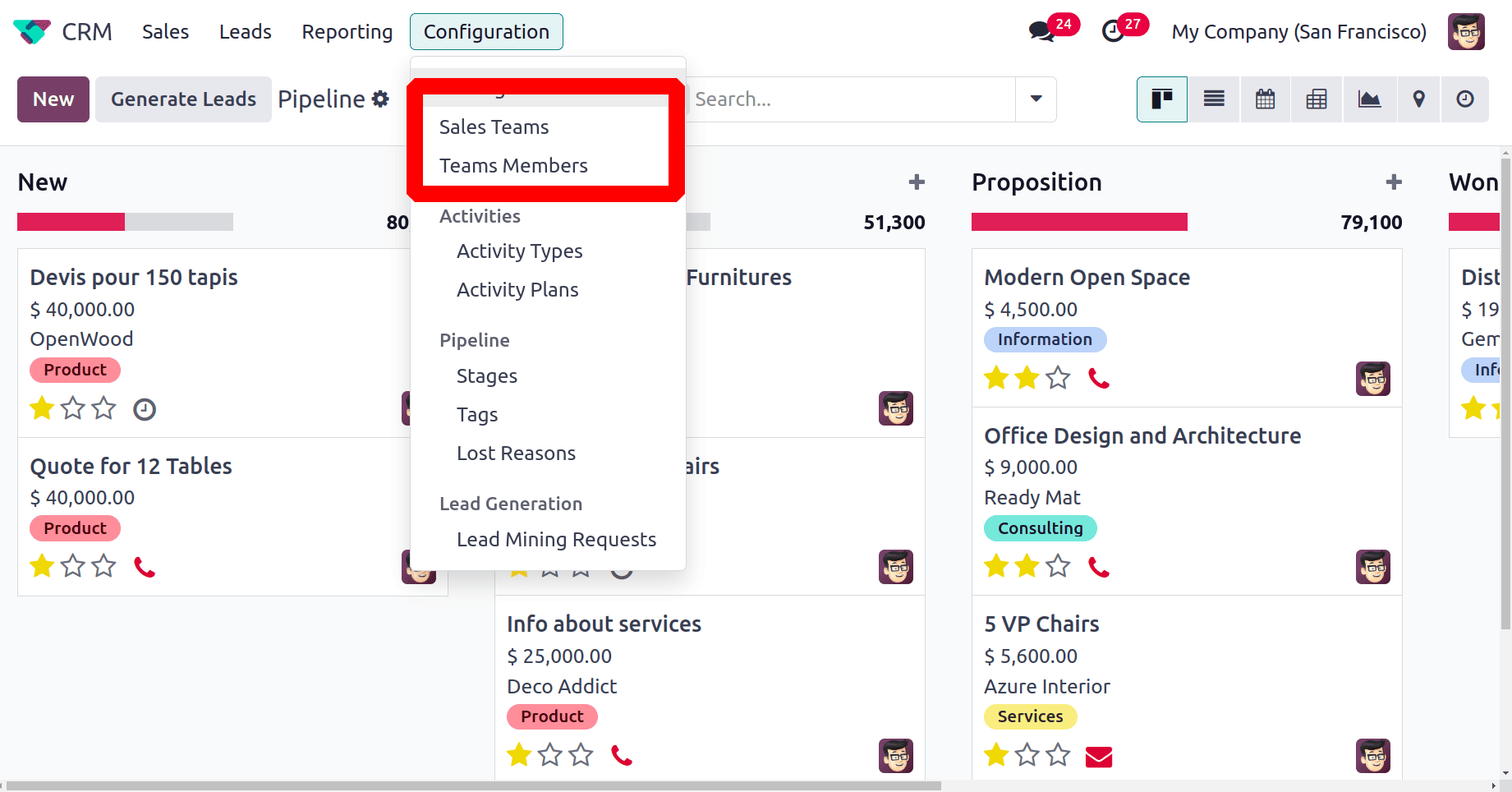
Sales Teams
First let's configure a new sales team first. Click on the Sales Teams. A list of sales teams will appear. The Sales Team, Alias, Team Leader, and Company are shown below. To add a new team member click on the New button.
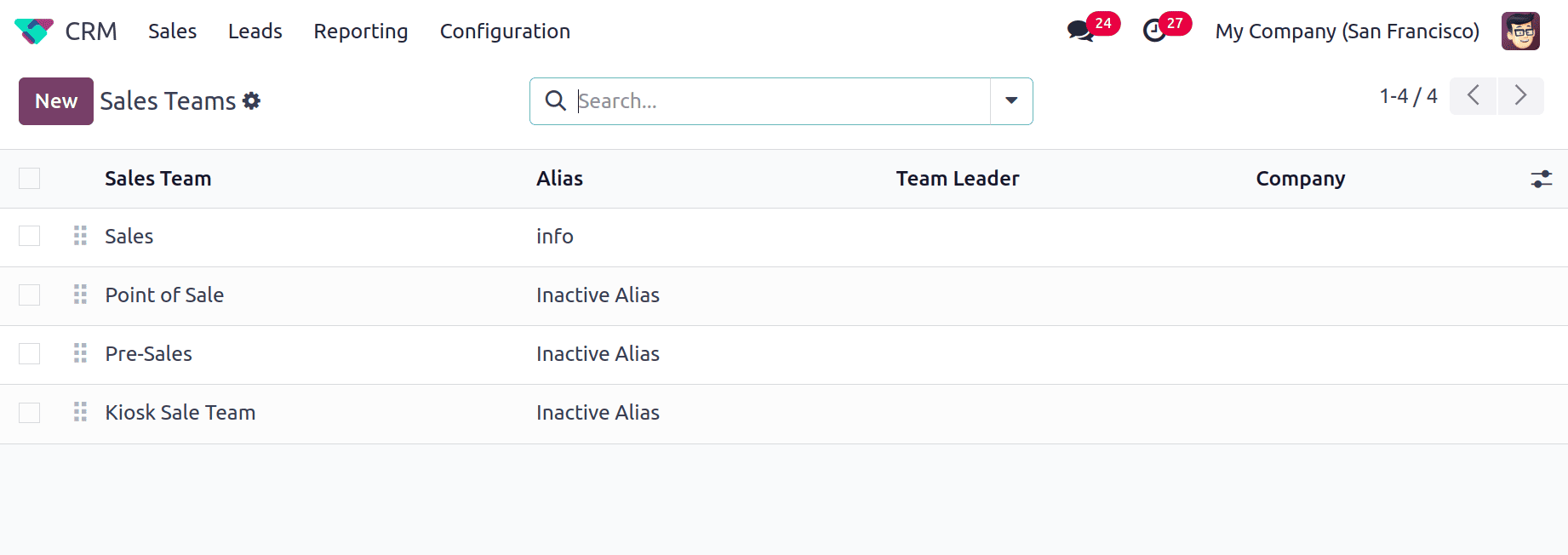
Add the Sales Team name first. Under the sales team name two check boxes are available, one is Pipeline and the other one is Leads. Check the Pipeline box to manage a presales process with opportunity. Before turning incoming requests into opportunities and giving them to a sales representative, check the Leads box to filter and qualify them as leads.
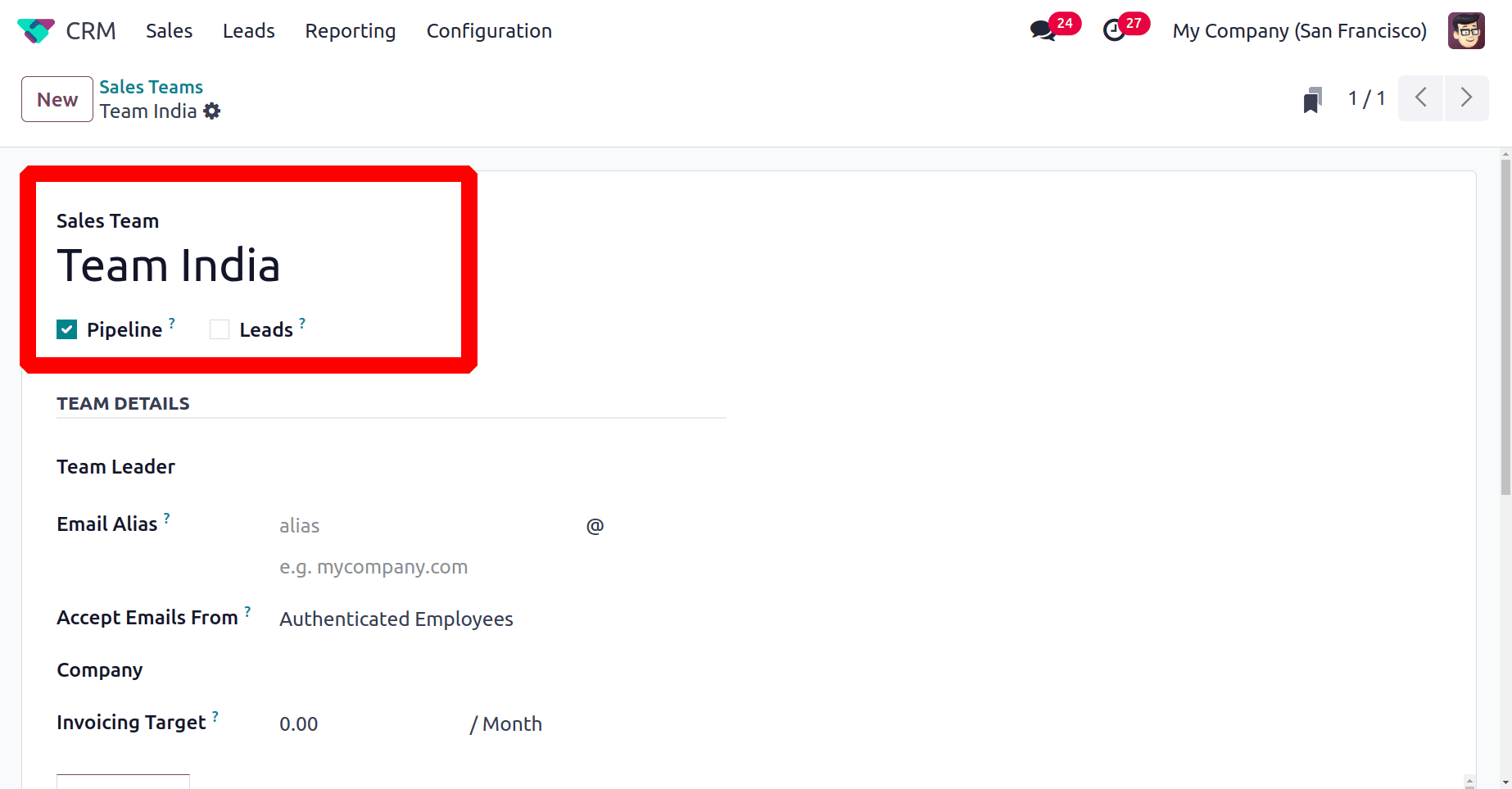
Add the Team Details like Team Leader, Email Alias, Accept Email From, Company, and Invoicing Target.
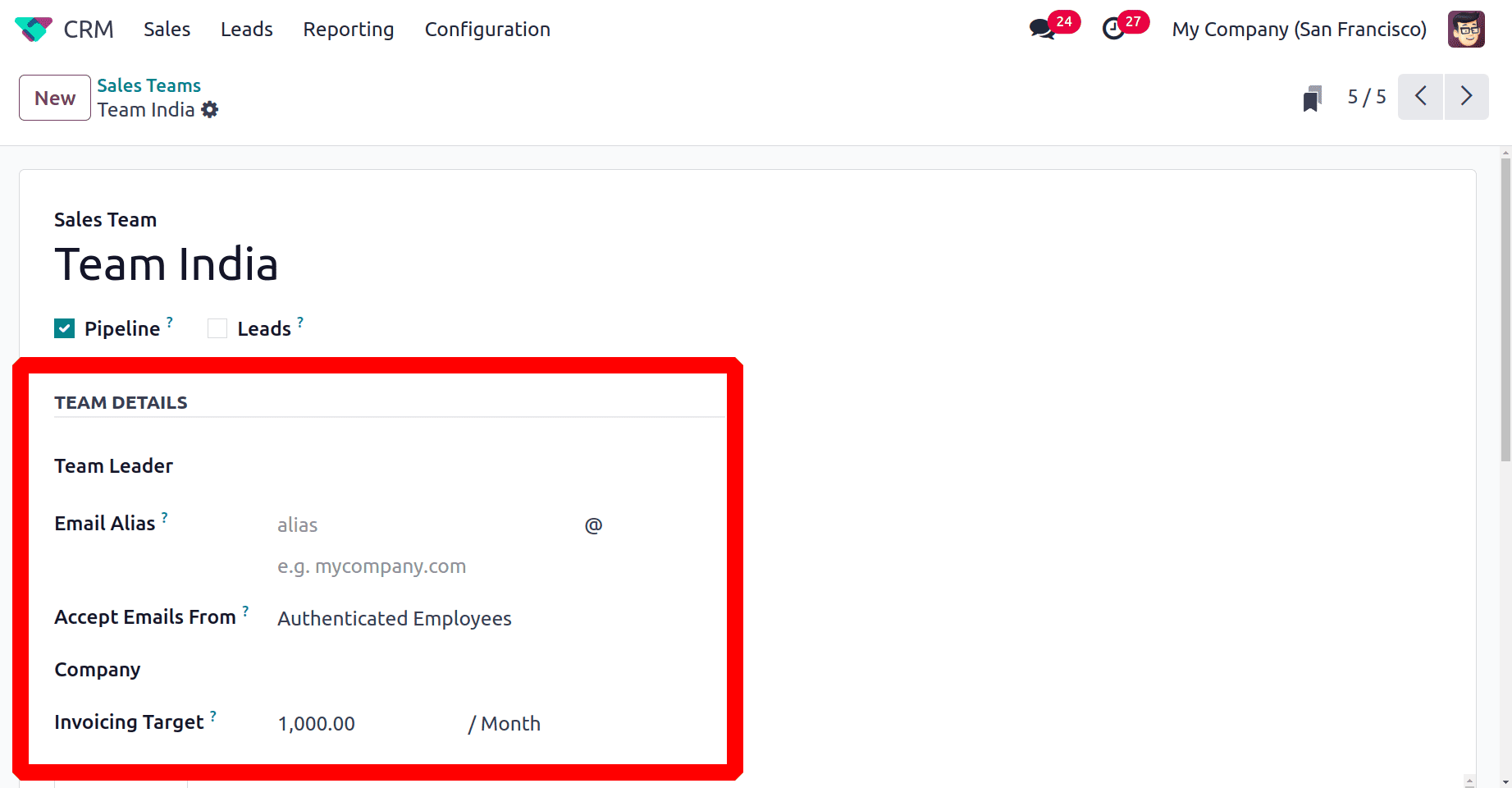
Users can add the revenue target for the current month inside the Invoicing Target field. Which is the untaxed total of paid invoices. Using the mail gateway to post a message on the document is governed by the Accept Email From policy.
* Accept Email From Everyone: This means mail from everyone is accepted.
* Accept Email From Authenticated Partners: this means only the authenticated partners can post.
* Accept Email From Followers Only: only followers of the related document or members of the following channels can post.
* Accept Email From Authenticated Employees: this means only the authenticated employees can post.
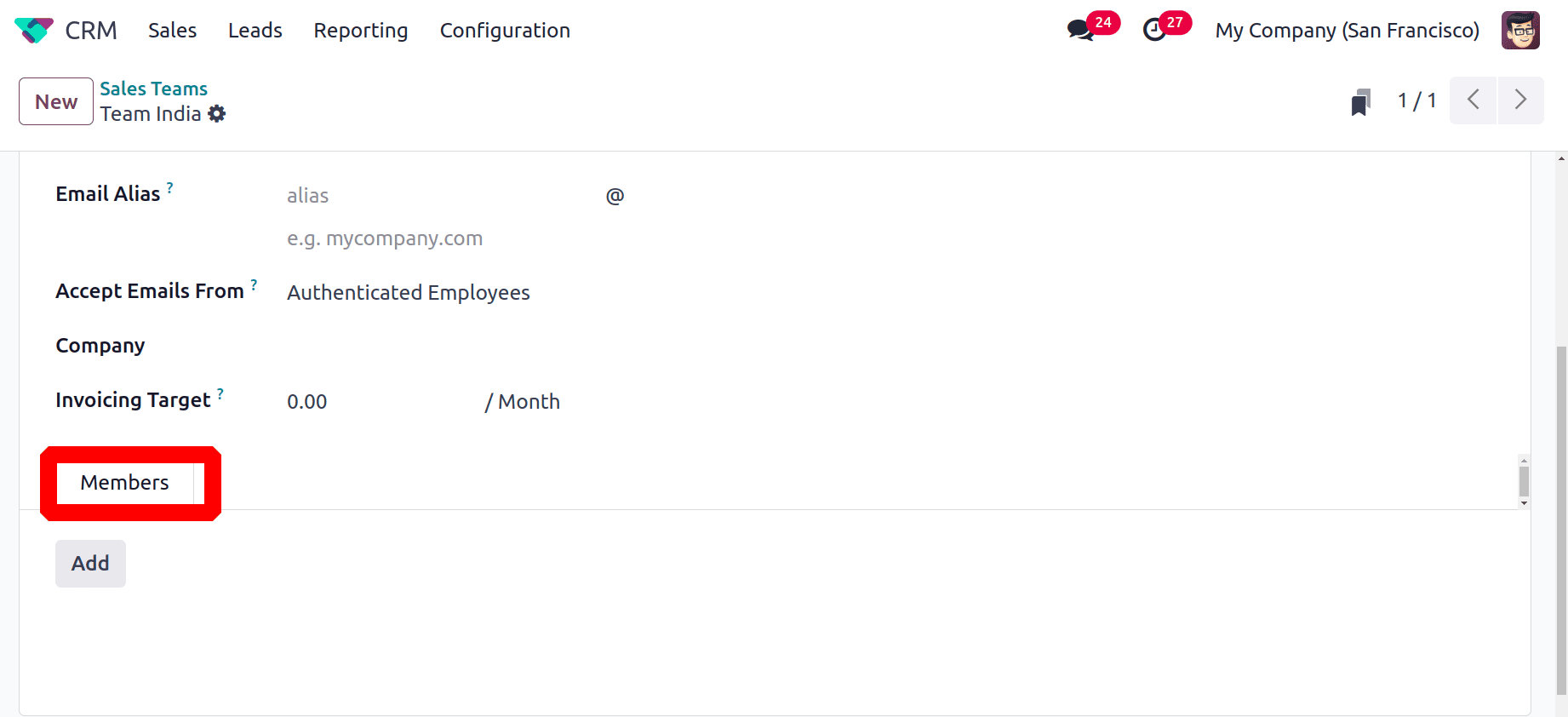
The Members tab shows the team members' details of the sales teams. Users can either add team members directly by clicking on the Add button or by choosing the Team Members. By clicking on the Add button a new popup window will open as shown below.
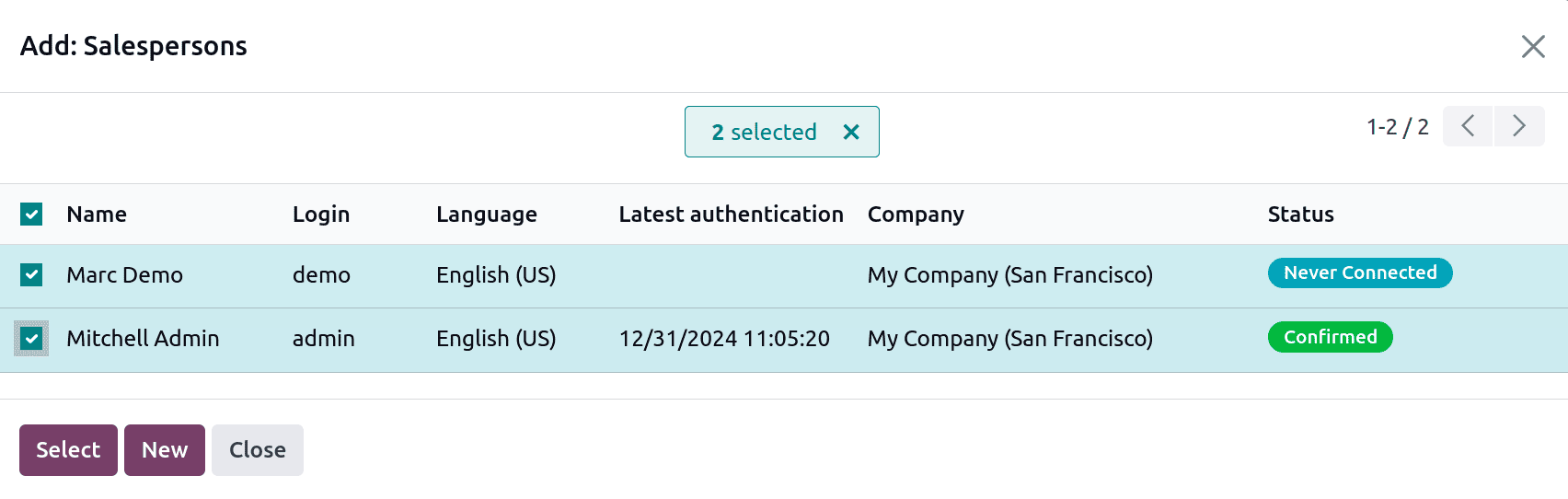
A list of sales persons shown. Users can choose the sales members from the list. After selecting click on the Select button. To add a new salesperson to the list click on the New button. Both Marc Demo and Mitchell Admin are selected as team members of the sales team named Team India.
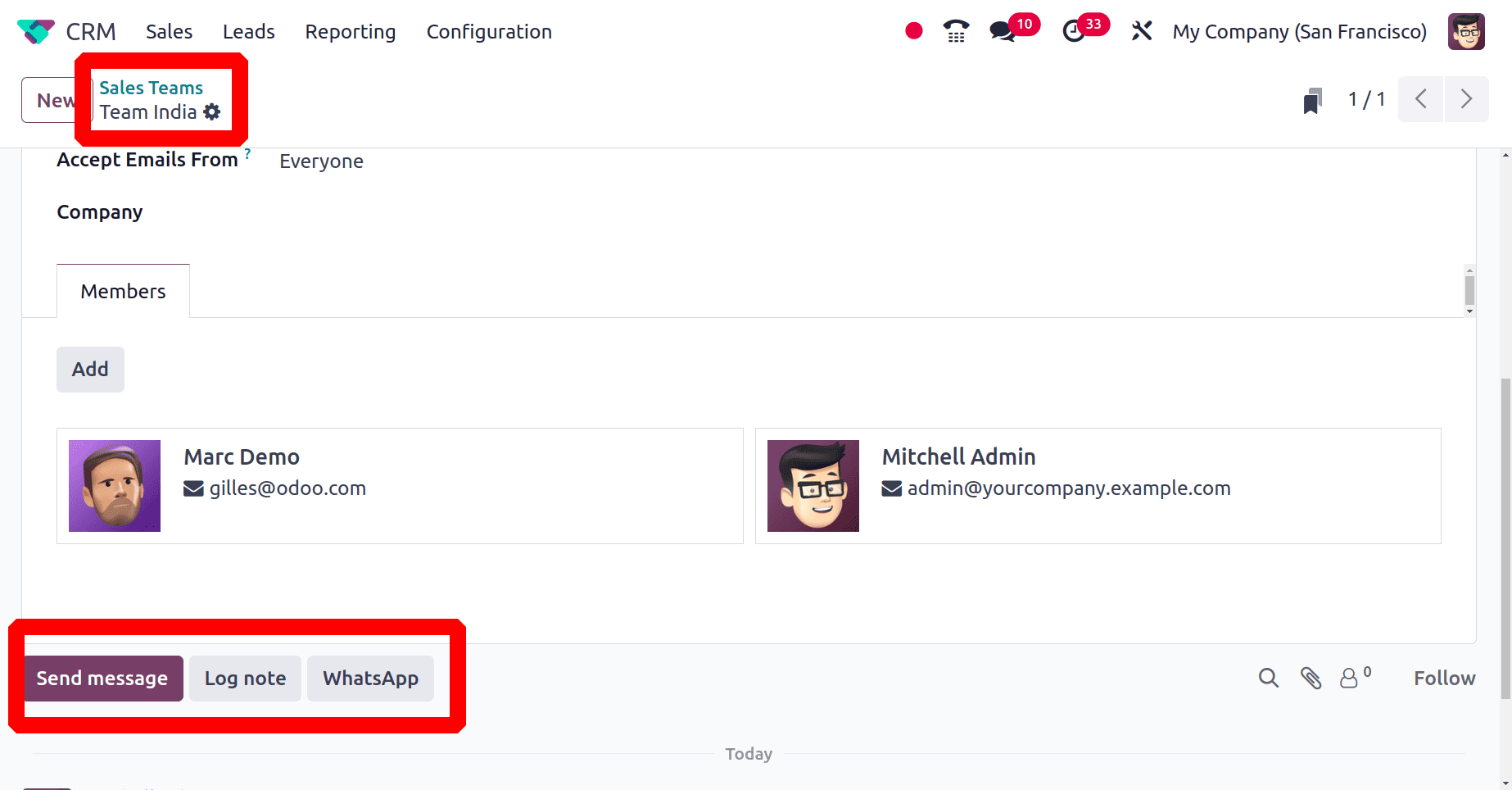
By employing the previously mentioned method, you can include multiple team members. The "Log note" button allows you to log brief messages to the team members' email addresses, and the "Send Message" button allows you to send messages to the team members about team information. Furthermore, Odoo 18 has the ability to send notes and messages using WhatsApp Messenger. You can use the "Whatsapp" button to send messages.
Team Members
Choose the Team Members from the Configuration menu. By default, it will show a Kanban view of the teams with Team members.
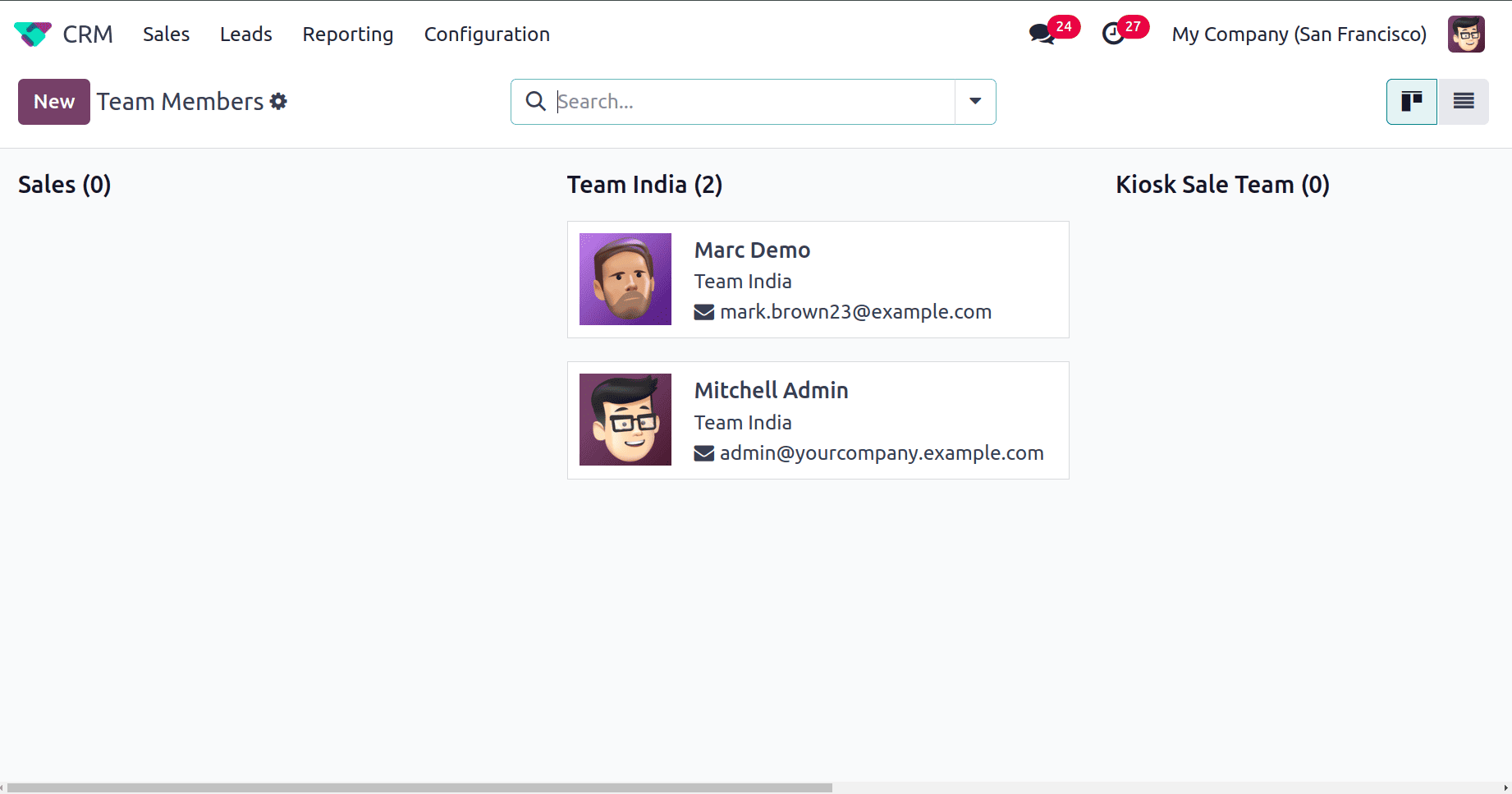
The list view shows the details like Sales Team name, Salesperson, Skip auto-assignment: by enabling this the user can avoid auto assignment of leads when they are off, Average Leads Capacity(on 30 days), and Leads(30 days). To add a new team member click on the New button.
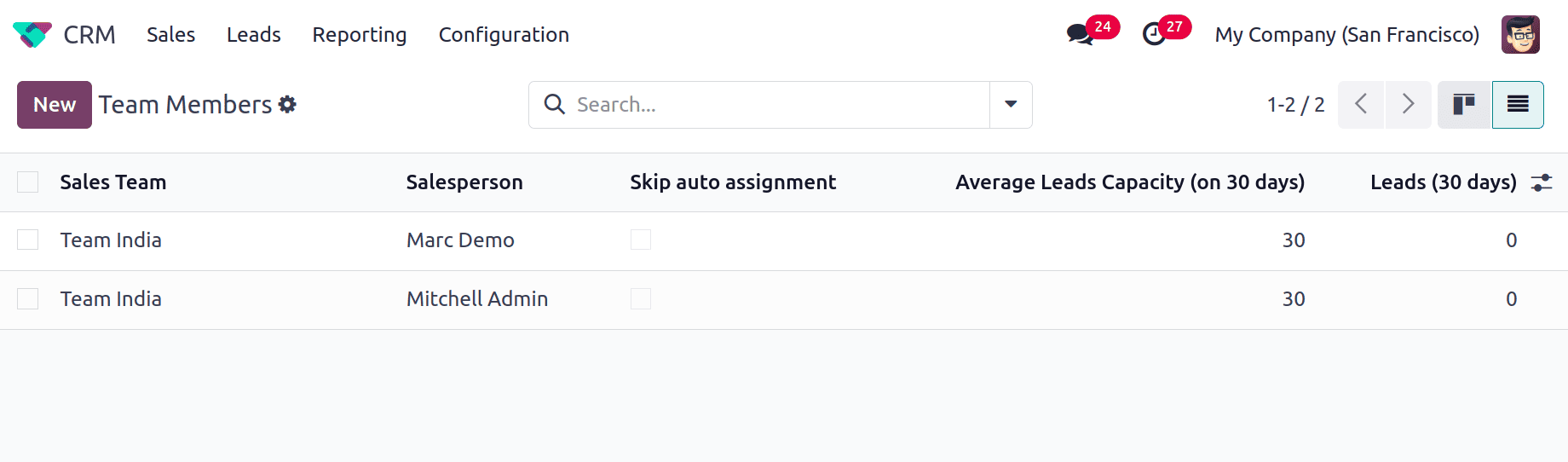
Multi Teams
There may be situations where more than one employee needs to be part of different sales teams, but usually, that is not possible. If the user adds one employee to more than one team, there is an error message as shown in the below screenshot.
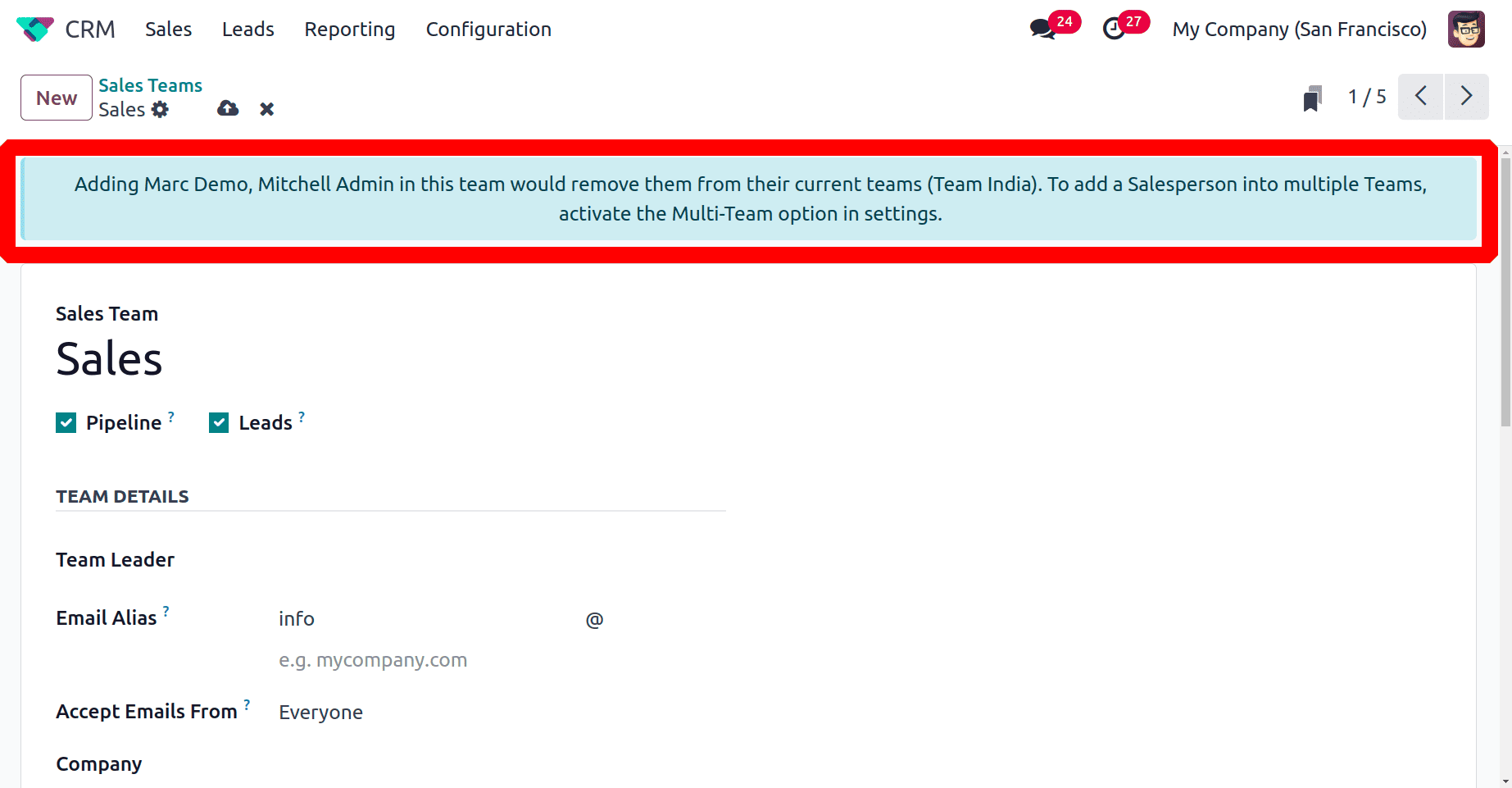
So the user needs to enable the Multi teams to add an employee to more than one team. The multi-teams portion is available inside the Settings. Choose the Settings from the Configuration menu.
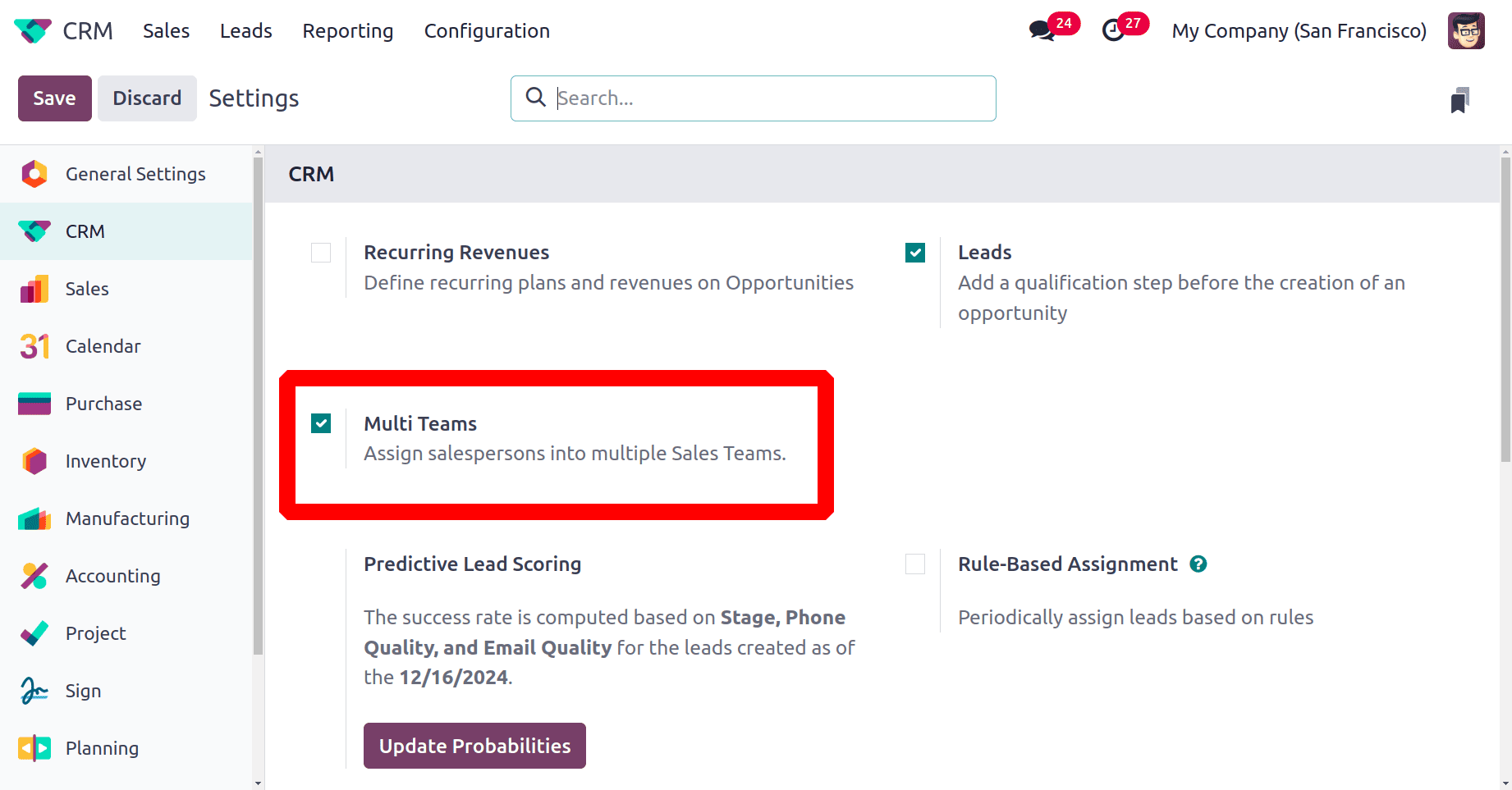
Businesses can manage several sales, support, or operational teams in the same environment with Odoo 18 by using multi-teams, which improves organization and role segmentation. While keeping centralized visibility and reporting for management, each team can have unique members, objectives, and performance monitoring. This feature guarantees effective task distribution among multiple teams or departments and improves collaboration.
Marc Demo and Mitchell Admin are team members in the team named Team India. So here is a sales team named Sales. Click on the Add button to add the same members to the team Sales. Select the employees to add. Then the sales team configuration page is shown below.
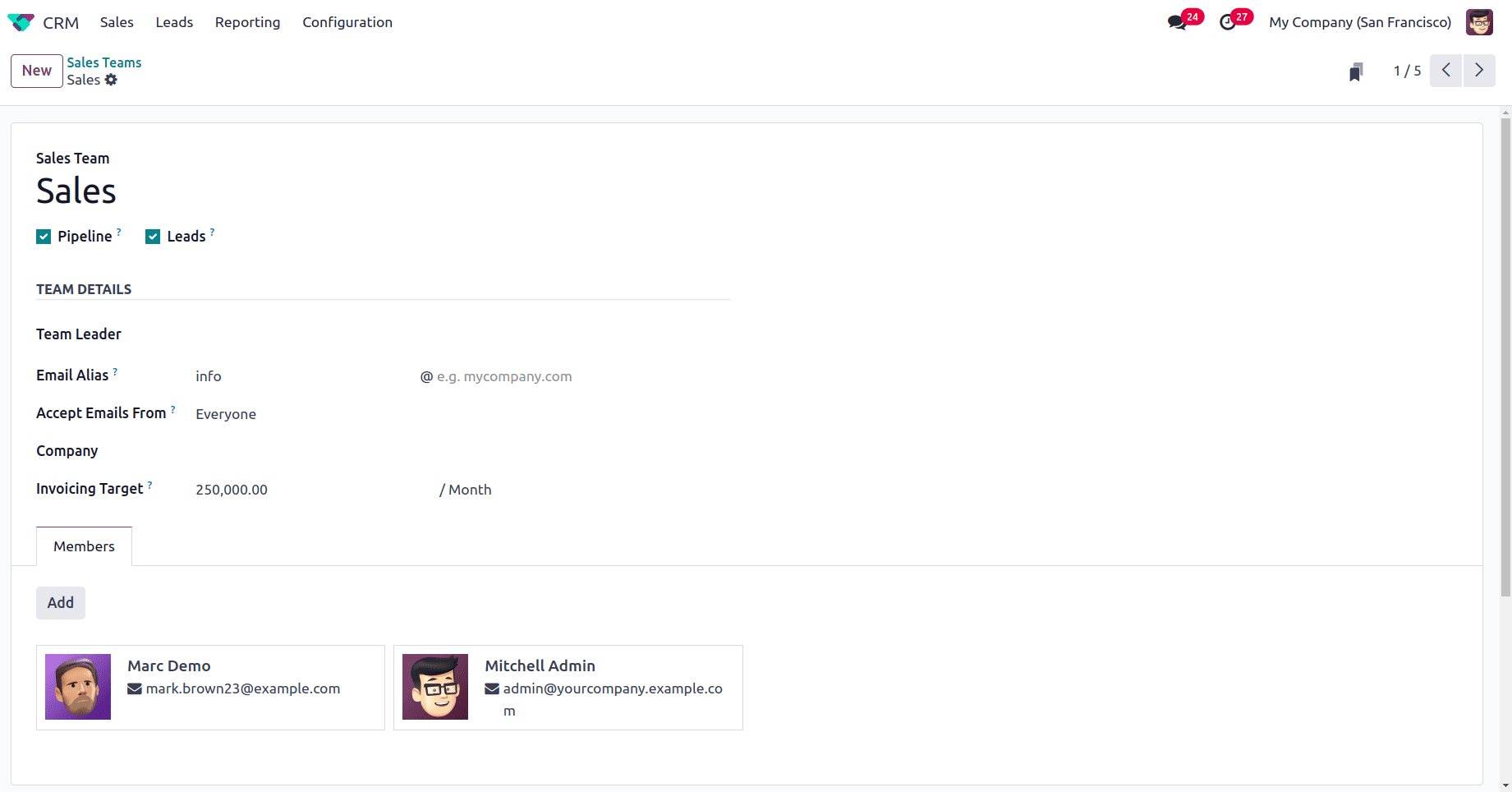
Go to the Team Members one more and make sure. Thus, it is evident that Mitchell Admin and Marc Demo are both part of Team India and the Sales team.
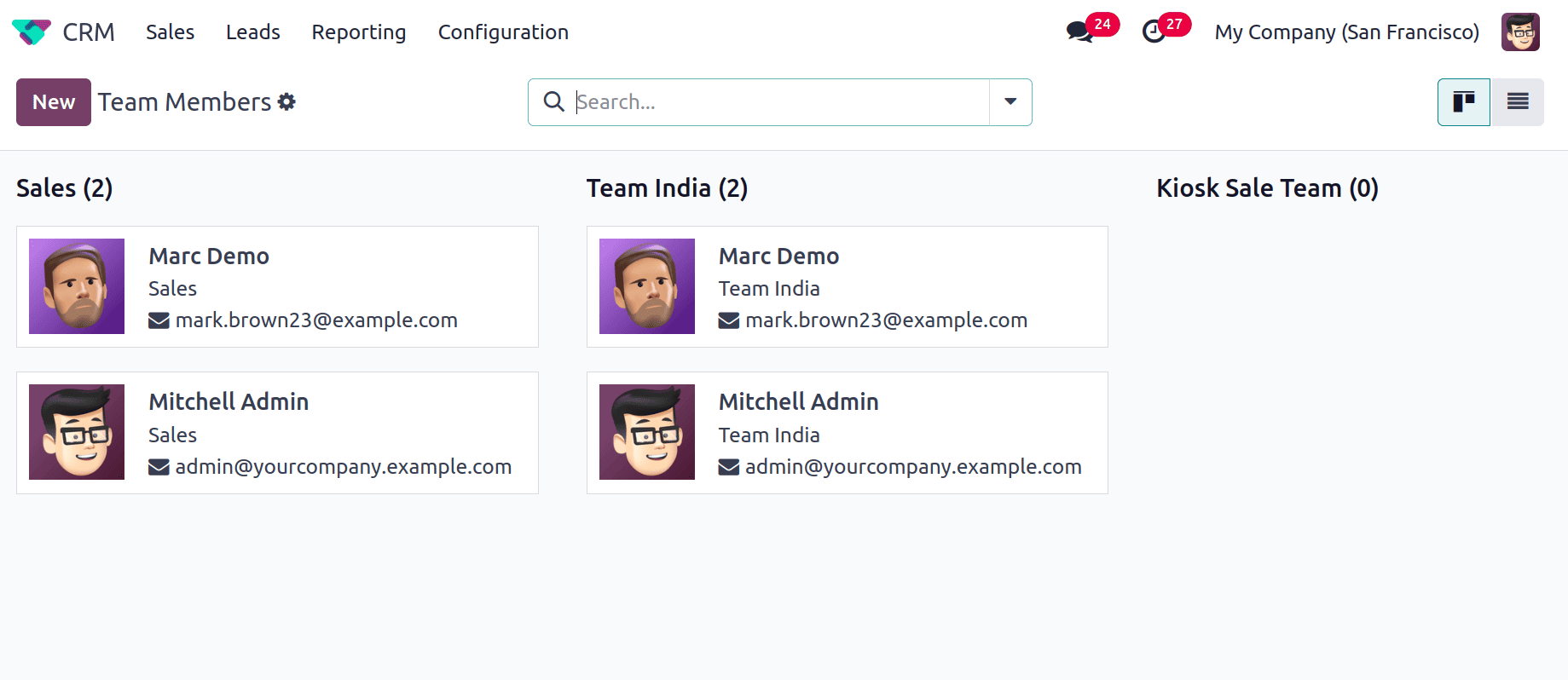
Teams Dashboard
The "Teams" option in the CRM module's "Sales" menu gives users access to the platform for managing all sales teams. For effective lead and opportunity management as well as other CRM-related tasks, this platform is necessary.
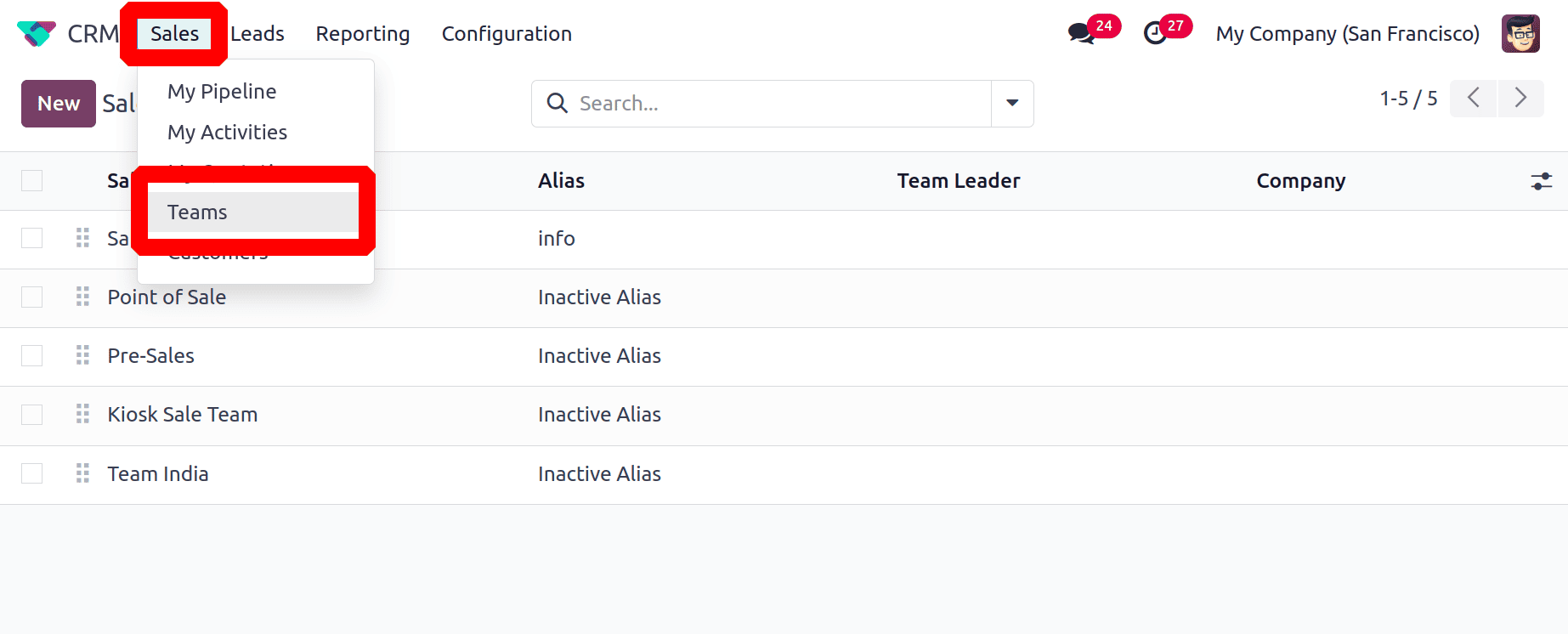
Users may track the entire number of opportunities, quotations, and orders for invoicing, as well as their expected revenues, by viewing a distinct Kanban view for each of the designated sales teams in the CRM module. By choosing the "Pipeline" option, we can see the sales team's pipeline.
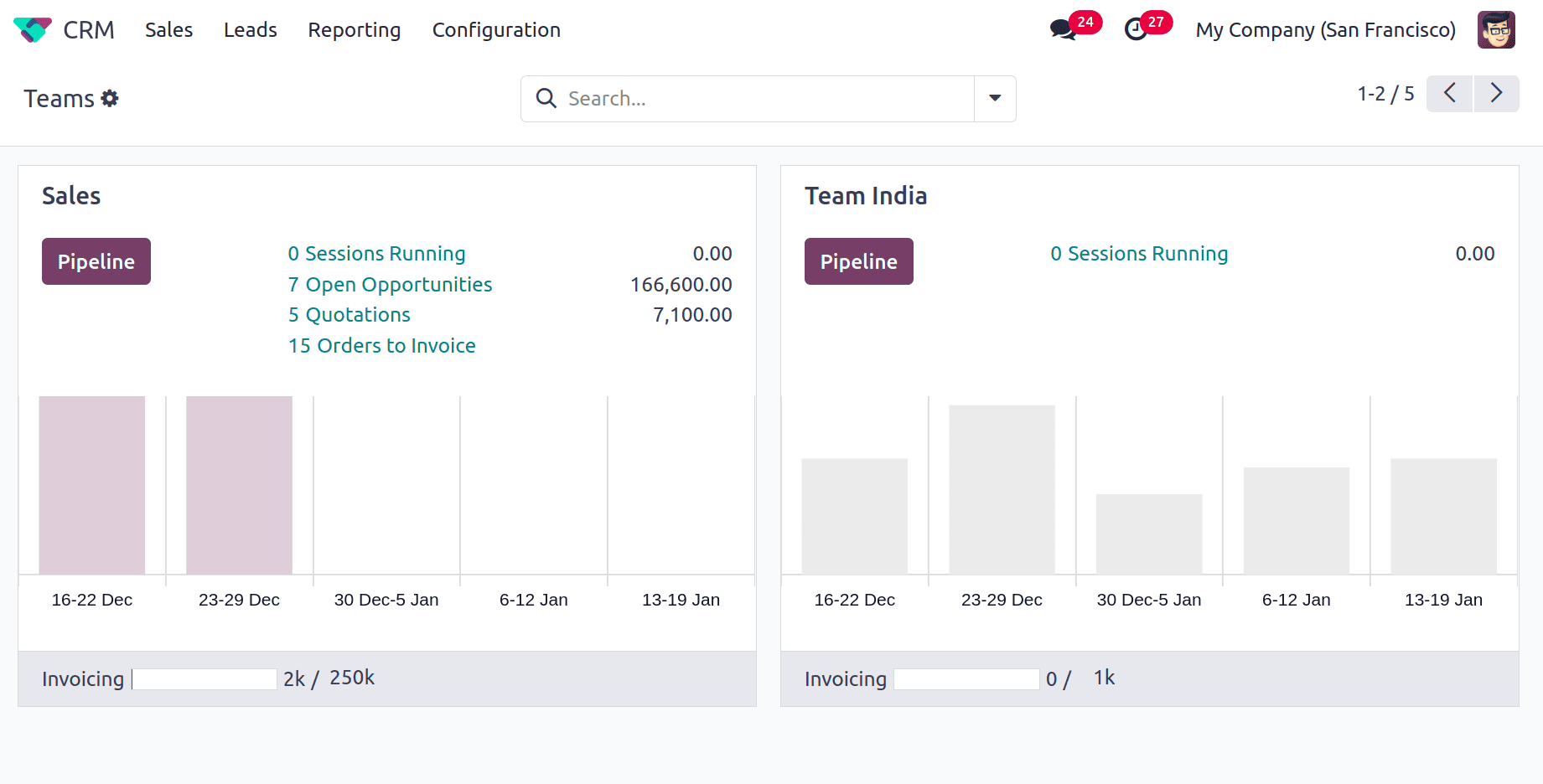
To manage a sales team, click on the three vertical dots located in the upper right corner of any Kanban view. It allows you to review that team's leads, opportunities, quotes, sales orders, and invoices.
Members can generate new Leads and Opportunities by selecting the "New" option. Reports on the team's actions and sales, including Leads, Opportunities, Sales, Invoices, and actions, are shown in the advanced "Reporting" option. Additionally, by selecting the "Configuration" option, as seen below, you may access the configuration form for that specific team.
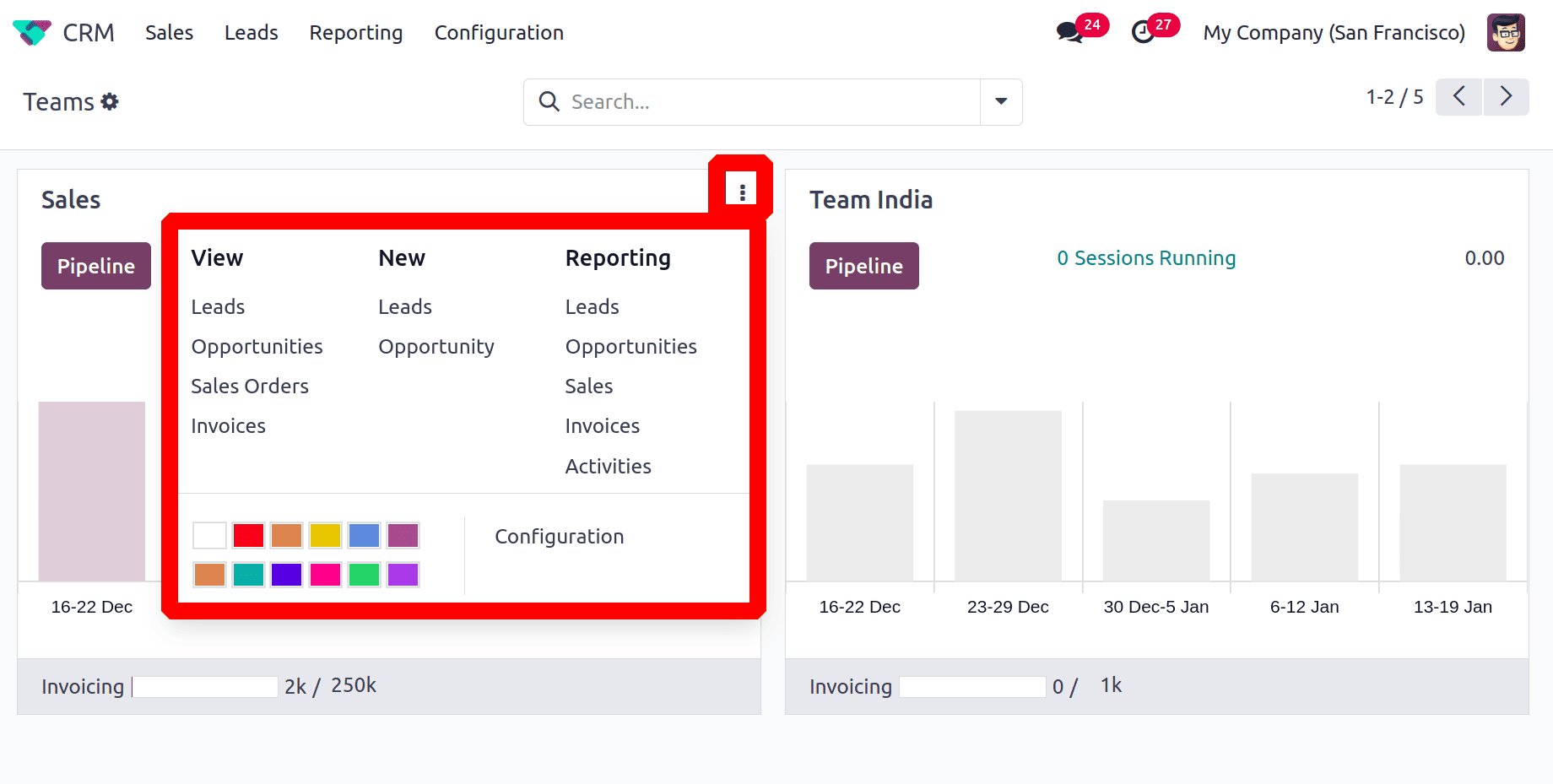
All the created Sessions Running, Open Opportunities, Quotations, and Order to Invoices are visible from the Dashboard itself. The Invoicing Target of the Sales team will be shown under each team. According to the amount Invoicing, which will automatically update there.
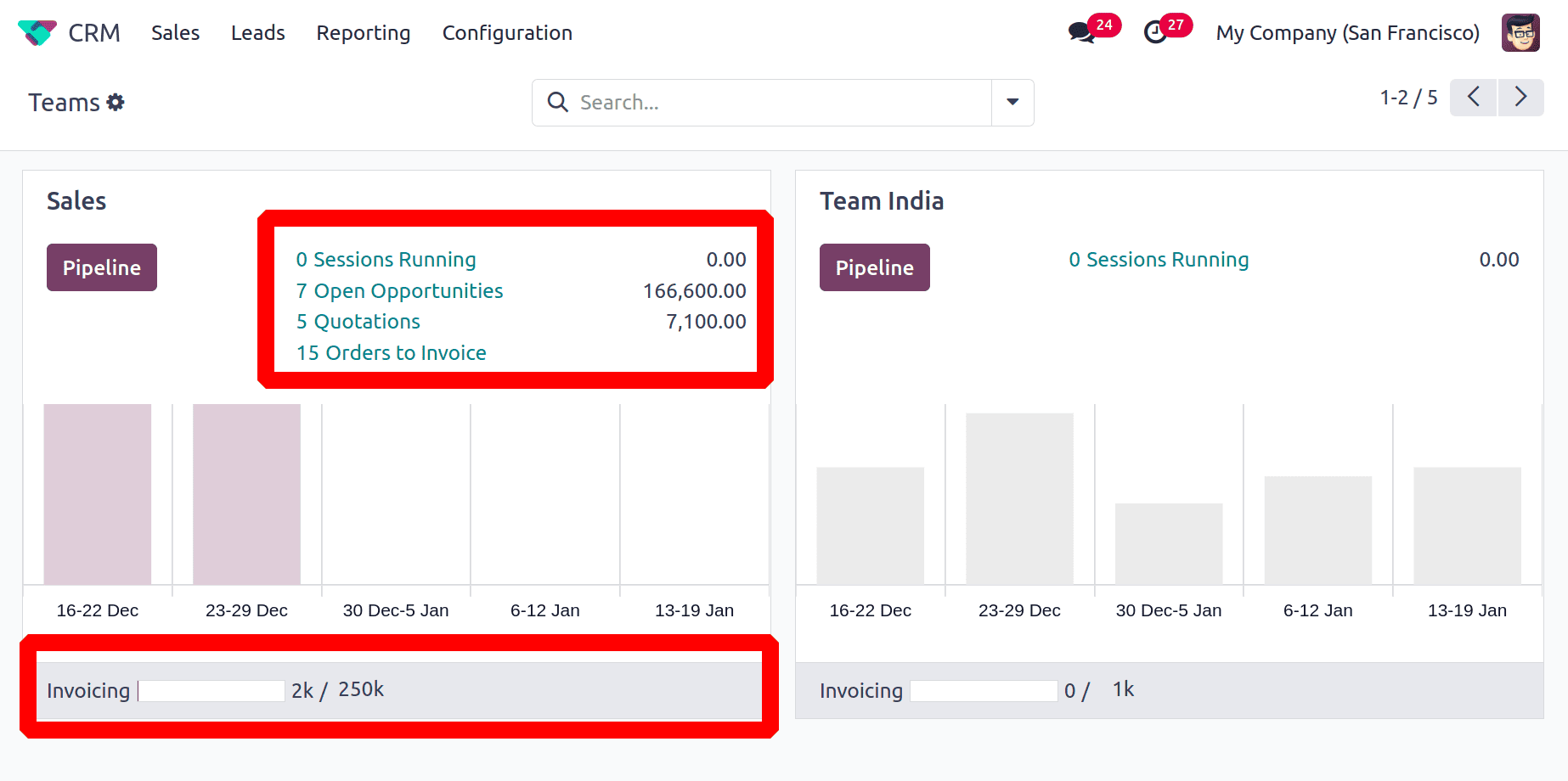
The blog offers a thorough grasp of how to handle sales teams and team members on the brand-new Odoo 18 CRM Platform, making setup simple and workflow management enjoyable.
To read more about How to Manage a Sales Team & Team Members in Odoo 17 CRM, refer to our blog How to Manage a Sales Team & Team Members in Odoo 17 CRM.