Odoo provides different payment methods in order to make the business process very smooth. In this era, the online payment method is one of the key features in most of the business which reduces the end-user effort and time.
Here we are discussing a payment method Odoo provides namely PayPal. So here we go.
Configuration Of PayPal Account
So the initial step towards this setup is to create a business account for PayPal. Make sure that you need to set up a business account other than a personal account. So for that check this link https://www.paypal.com/us/merchantsignup/.
1. Login to your Account
2. Open the Settings
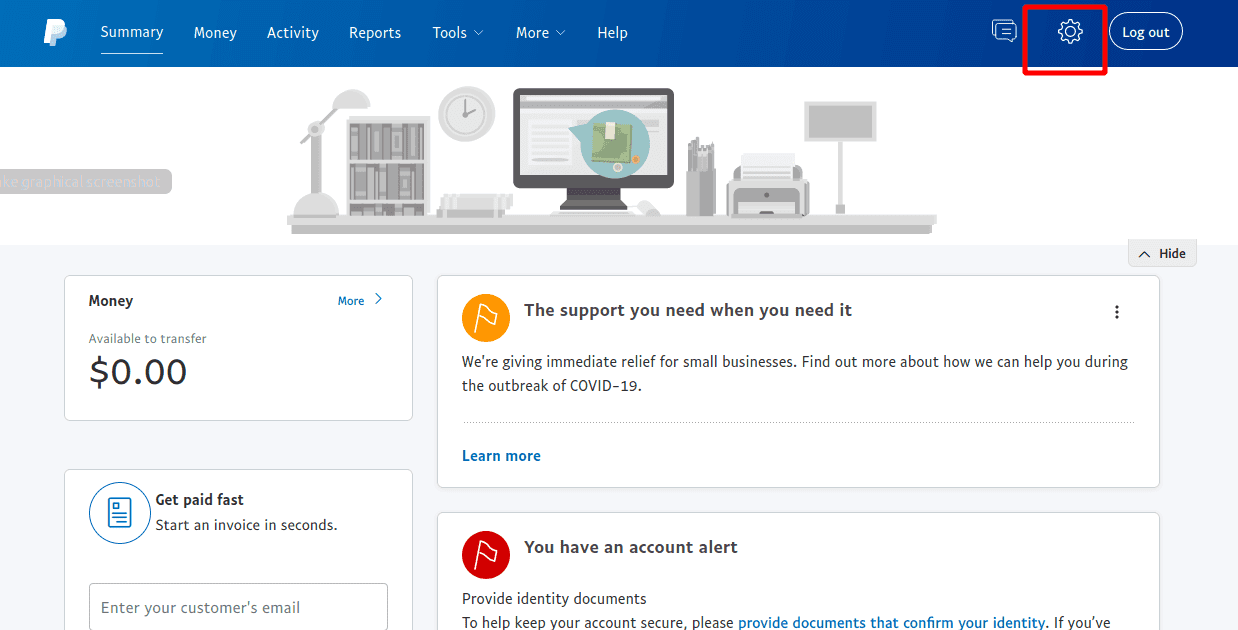
3. Go to Settings -> Account Settings -> Products & Services -> Website Payments -> Website Preferences.
4. Website Preferences
> Auto return
a. Auto return takes the buyers back to your website suddenly after payment has been made.
b. Turn on the auto-return option.
c. Add return URL as your domain name with the suffix /shop/confirmation.
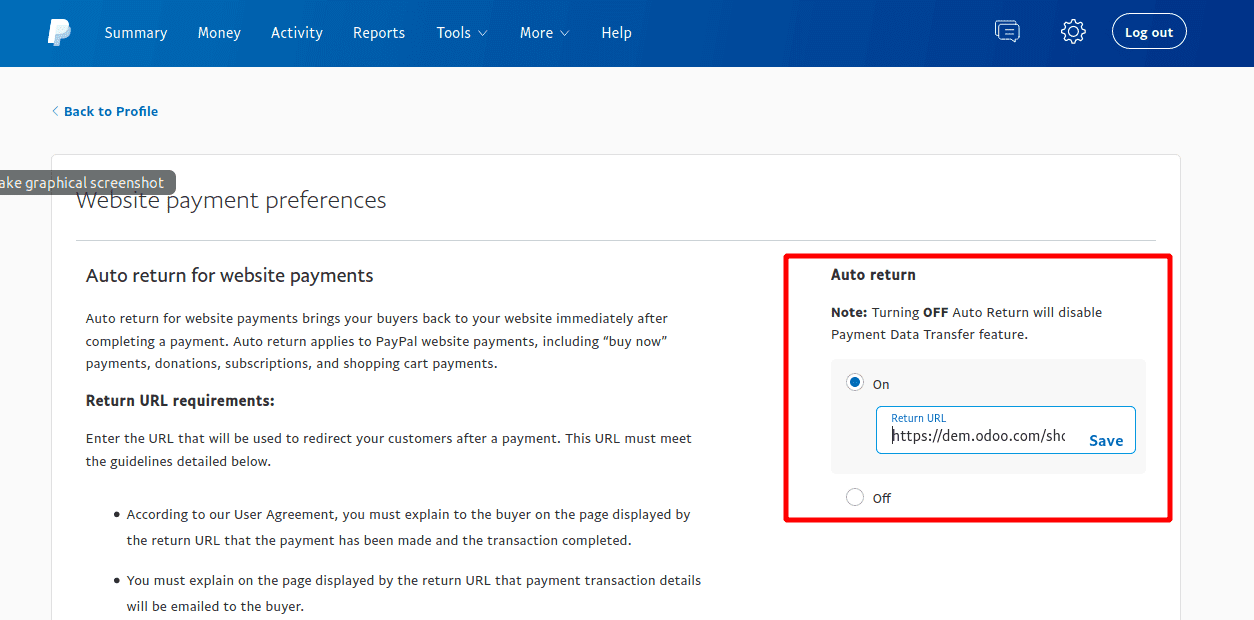
> Payment Data Transfer (PDT)
a. This allows you to deliver the payment confirmation to odoo once it is completed.when we enable this option an identity token will be generated.which will be used in odoo while we configure this in our odor.
> PayPal account optional
a. When this option is enabled the customers can pay through debit or credit cards.
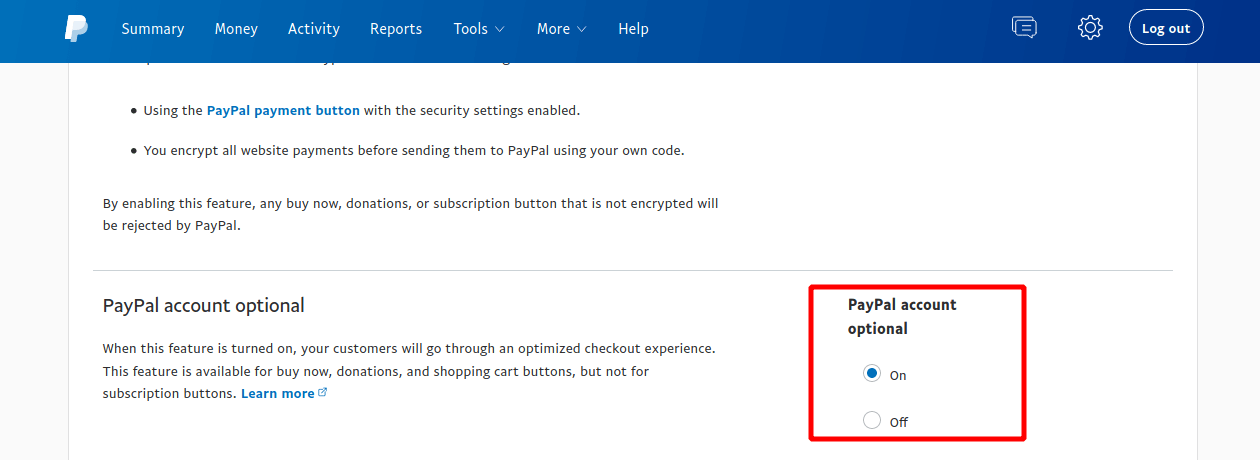
5. Go back to account settings -> Website Payments -> Instant Payment Notification
> Instant Payment Notification
a. By using PDT it sends order confirmation only ones. But IPN resends order confirmation until your site acknowledges receipt.
b. Add the notification URL -> your_domain_name/payment/PayPal/ipn
> Payment Messages Format
a. We need to configure the encoding format of the payment request sent by Odoo to Paypal. for that click here https://www.paypal.com/cgi-bin/customerprofileweb?cmd=_profile-language-encoding.
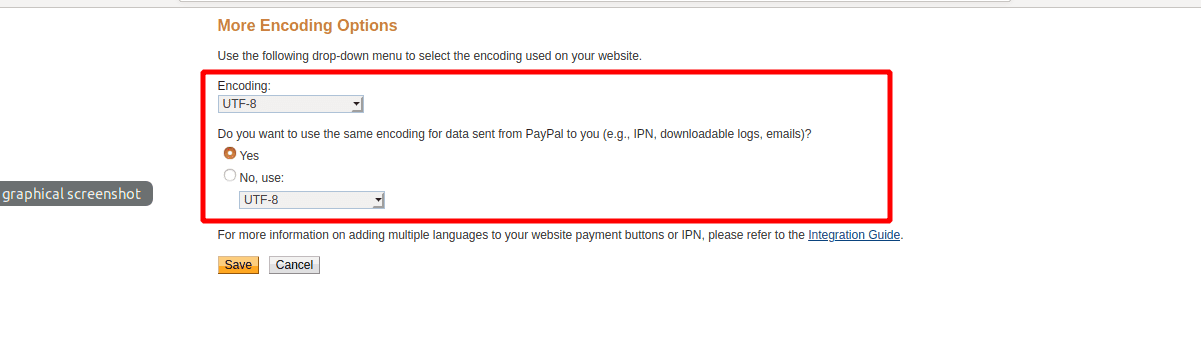
b. Change the encoding format as UTF-8
Now your Paypal Account is ready to use.
Configuration In Odoo
Go to Website -> Configuration -> Payment Acquirers -> Paypal
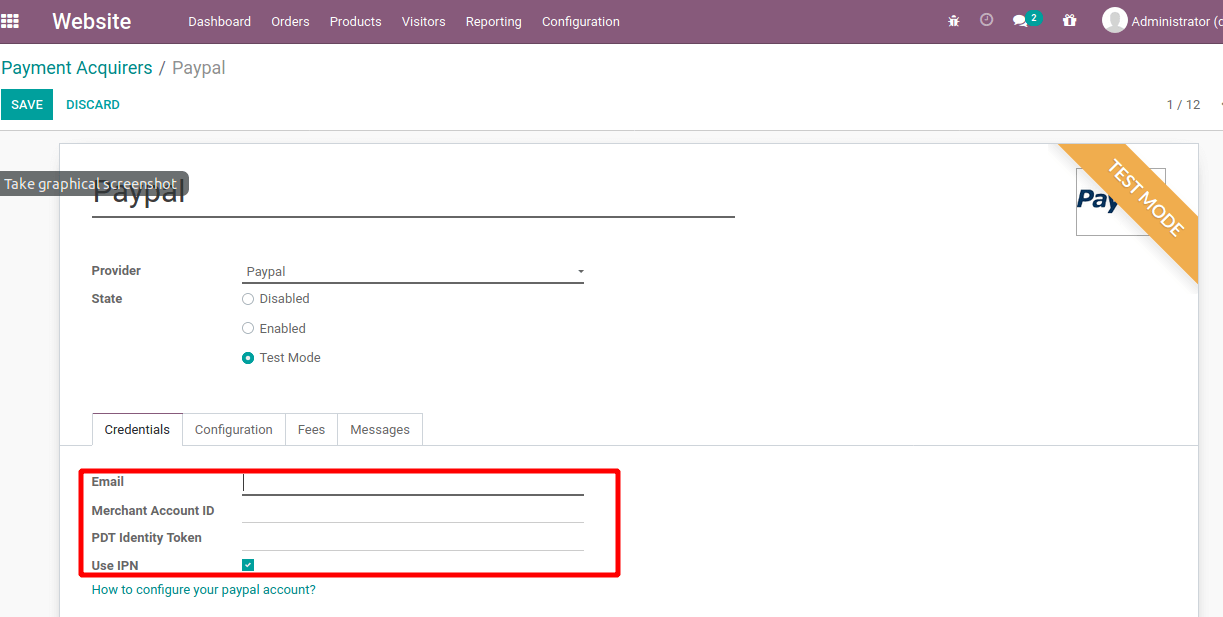
> Add email address
> Merchant Id -> Go to Paypal Account -> Settings -> Account Settings -> Business Information. you can see the merchant id.
> PDT identity token we already set (You can see above when we configured the Paypal Account we enable the PDT option and there you can see the token)
> You can add extra payment charges also
After that, you can see this payment option on the website
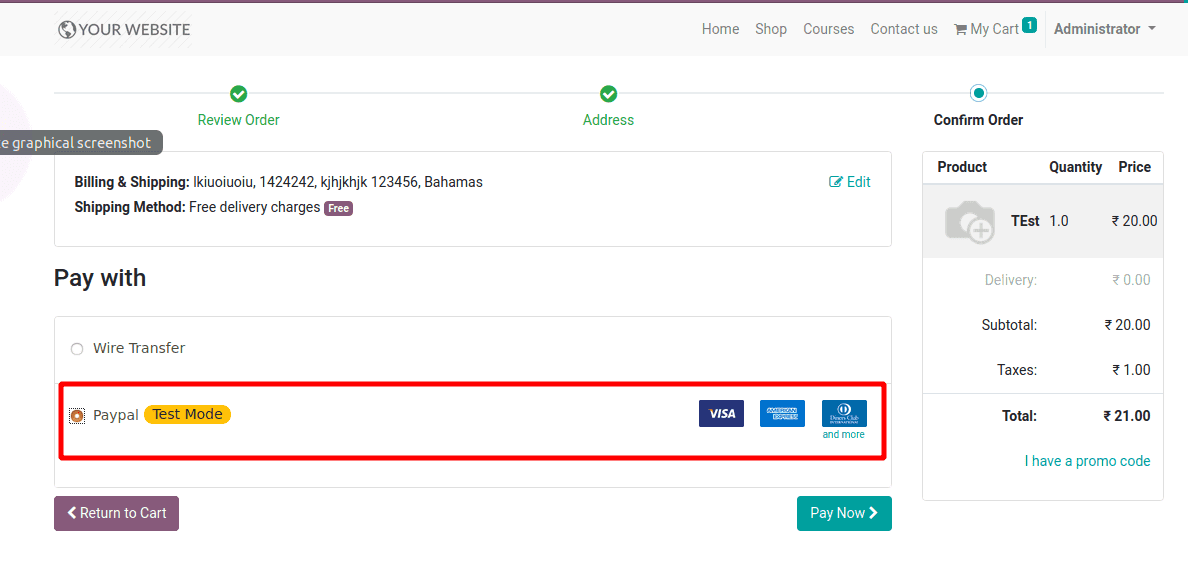
Please drop your message to info@cybrosys.com if you're interested in Odoo integration for your business. Cybrosys is an official Odoo Silver Partner offering comprehensive service in Odoo integration. Majoring in Payment Gateway Integrations, Social Media Integrations, SMS Gateway Integrations, Docparser Integrations, etc.