Odoo leaps into its next version. Odoo 18 has a lot of advanced functionalities. One of the enhanced features is a quote calculator. A quote calculator is a tool that helps organizations quickly produce accurate and customized cost estimates for their products or services. The pricing can be computed automatically depending on a variety of criteria, including quantity, product attributes, and shipping options.
While sending a quote to customers, labor costs or transportation costs may depend on a wide range of factors. So computing such additional cost and adding it to your quotation is now at your fingertip.
Consider a company giving housekeeping and maintenance services. They serve their consumers by ensuring cleanliness and sanitation throughout a home or business. They confer with their customers to determine which cleaning responsibilities to complete, which may include waste management, vacuuming carpets, mopping floors, dusting desks and light fixtures, and restocking toiletries. Maintenance services include the repair and maintenance of electrical equipment, air conditioning systems, heaters, washers and dryers, and culinary equipment. These are the services the company offers to the client. The cost of service depends on the number of kilometers technicians have traveled to the client's destination and the time it takes to service.
The company provides free services within 10 kilometers. They have been charged $10 per kilometer for distances more than 10 kilometers. There are several employees deployed to do this work. Each of the allocated technicians is charged $8/hour.
In Odoo 18 Quote Calculator is created from the quotation template form, which will later added to the quotation. A basic screenshot is shown below, which depicts the form where we created a quote calculator.
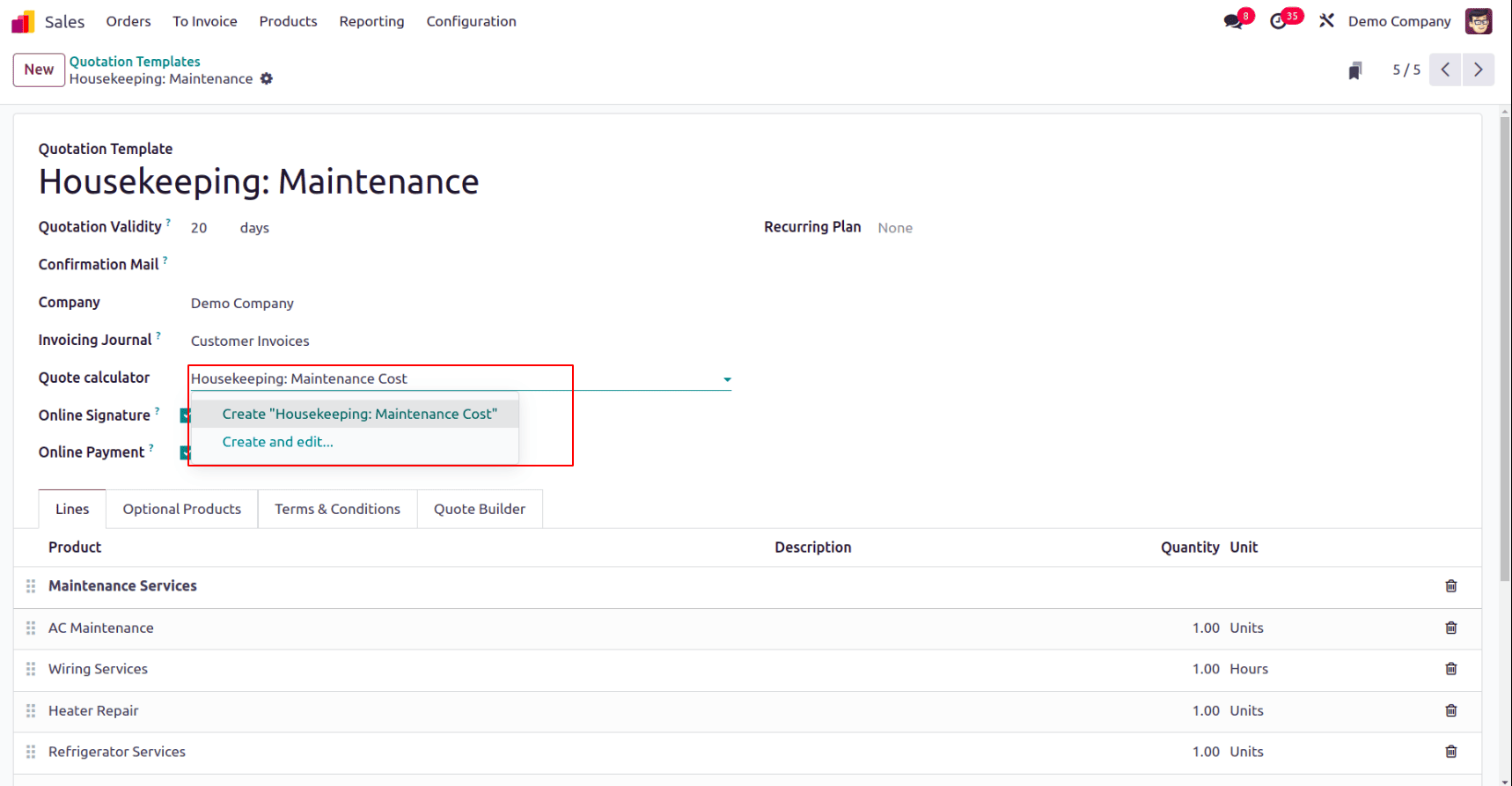
Hence Quote Calculator will appear in the sales quotation where the user can edit the distance and number of allocated resources to handle the calculations of labor cost and transportation costs.
Firstly, let’s learn from creating a quotation template for maintenance works which includes the several service products that come under maintenance. Go to Sales Module > Settings > Quotation template. A Quotation template is a template that depicts the frequently bought services and goods under a template. So sales person can add this template to a quotation, which will auto-populate all the items of the template into the quotation in a single click. This will reduce the time consumption of adding goods and services to quote one by one.
A quotation template has been created for the housekeeping service. Provide a name for the template ‘Housekeeping: Maintenance’ and other details, including the validity of quotation when using this template, confirmation mail template, company name, and quote calculator, and enable online signature and online payment. Under the Lines tab, add service products. The section helps to keep a grouping of the services. Maintenance services and Additional charges are the two sections added. Section Maintenance service depicts all the maintenance services that the company offers, and in case of maintenance service, if any additional charges need to be added, those come under the ‘Additional Charges’ Section.
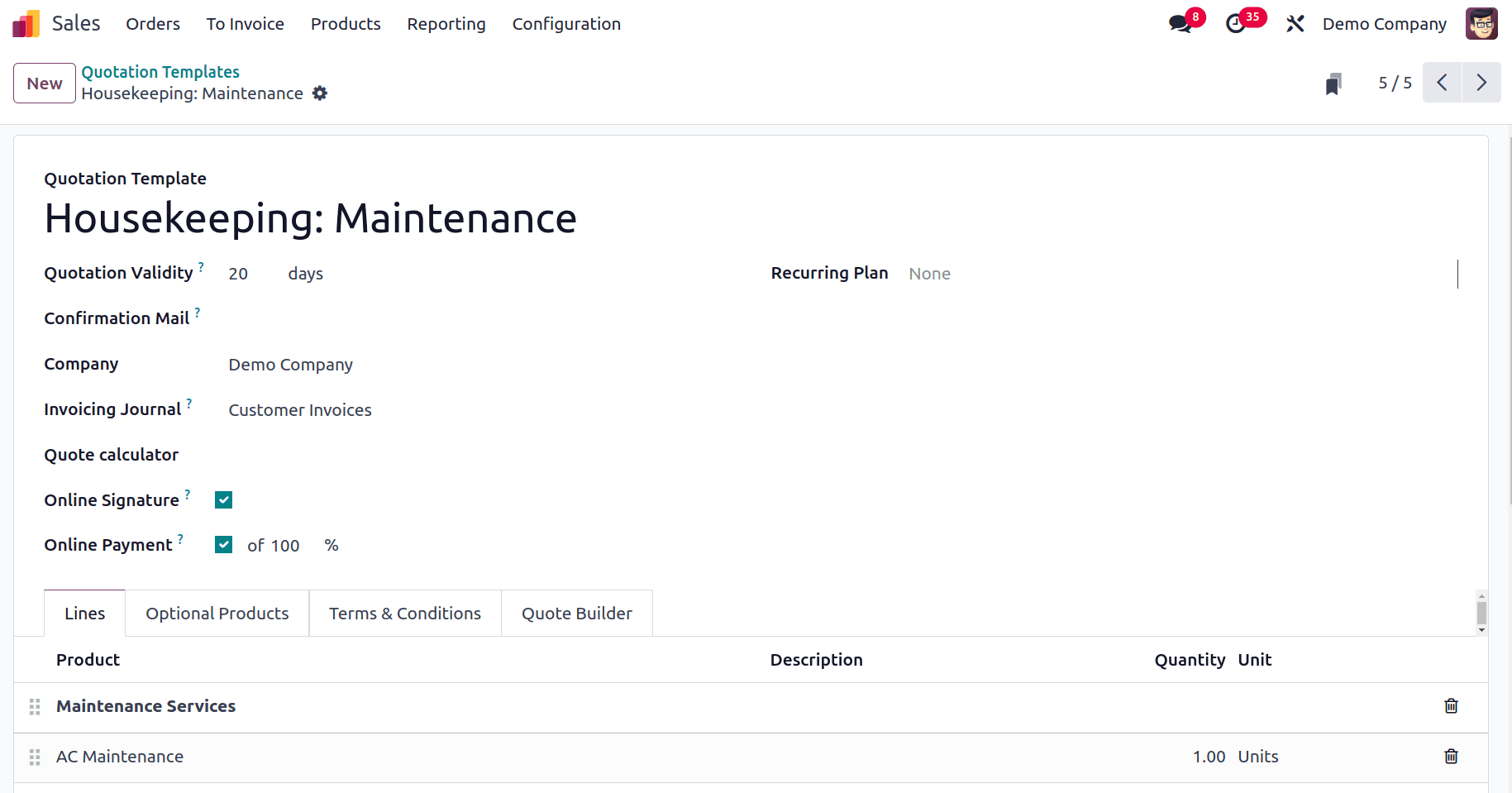
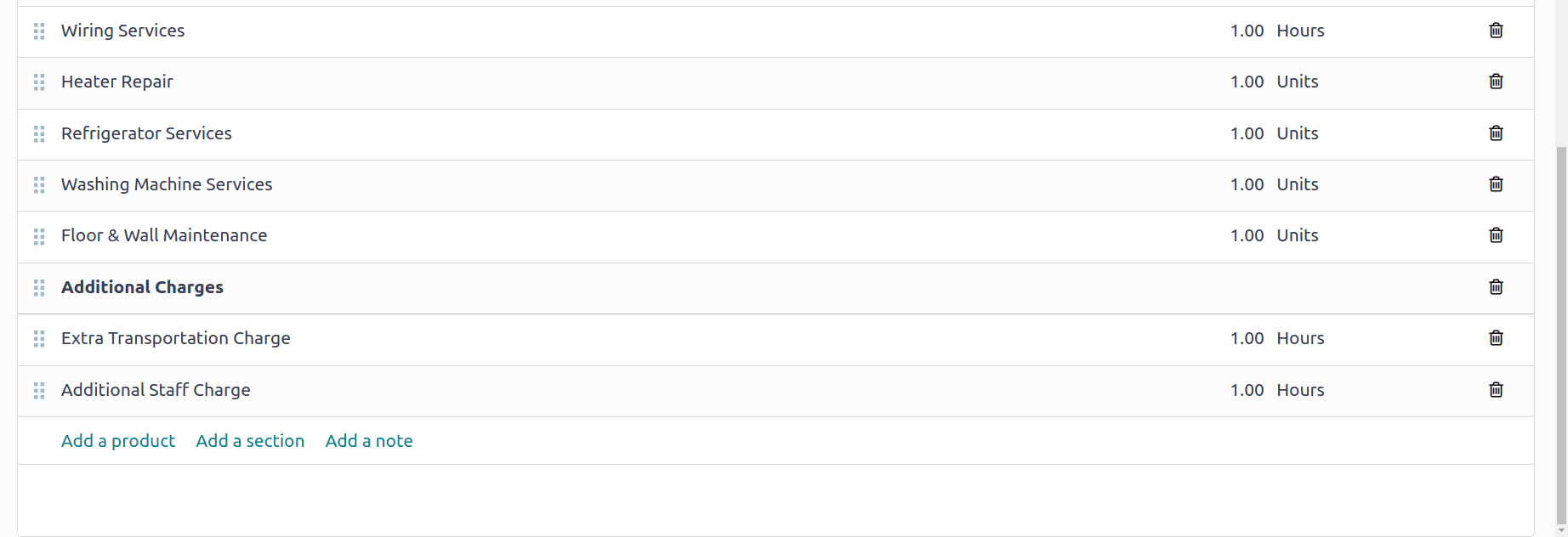
Now Create a quote calculator that says ‘Housekeeping: Maintenance Cost’.
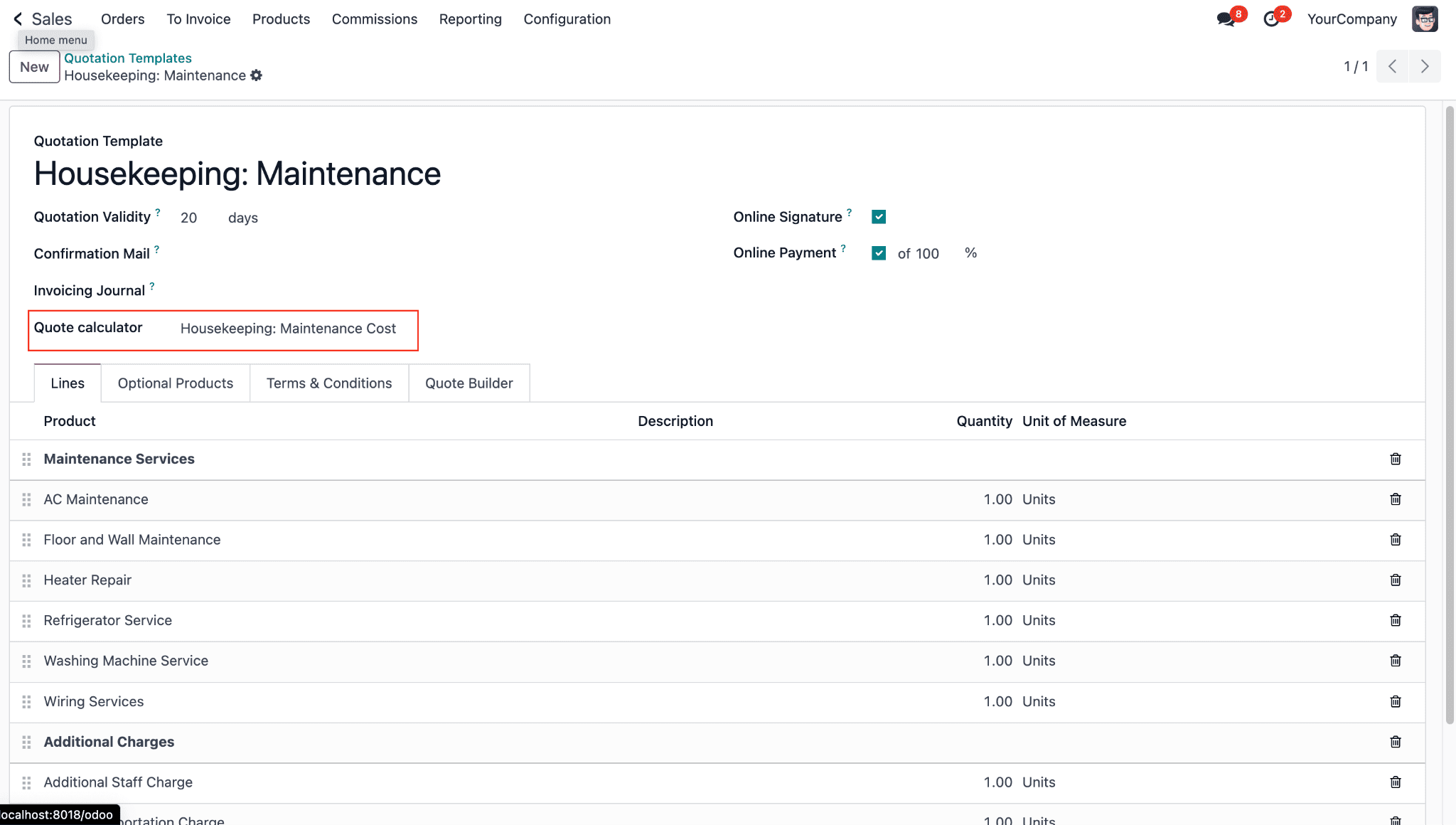
Whenever the quotation template is added to a sales order, the products on the order line will be considered as the products that are taken to the quote calculator.
So, Add the quotation template to a Sales Order. Here S00021 is the sales order for which it is created for the customer Deco Addict, with a quotation template ‘Housekeeping: maintenance’. As the quotation template was added to the quotation, all the items in the quotation template were populated to the order line. Also, a tab at the top appears as a quote calculator. As you open it, you will be able to identify the items, which are already taken from the sales order.
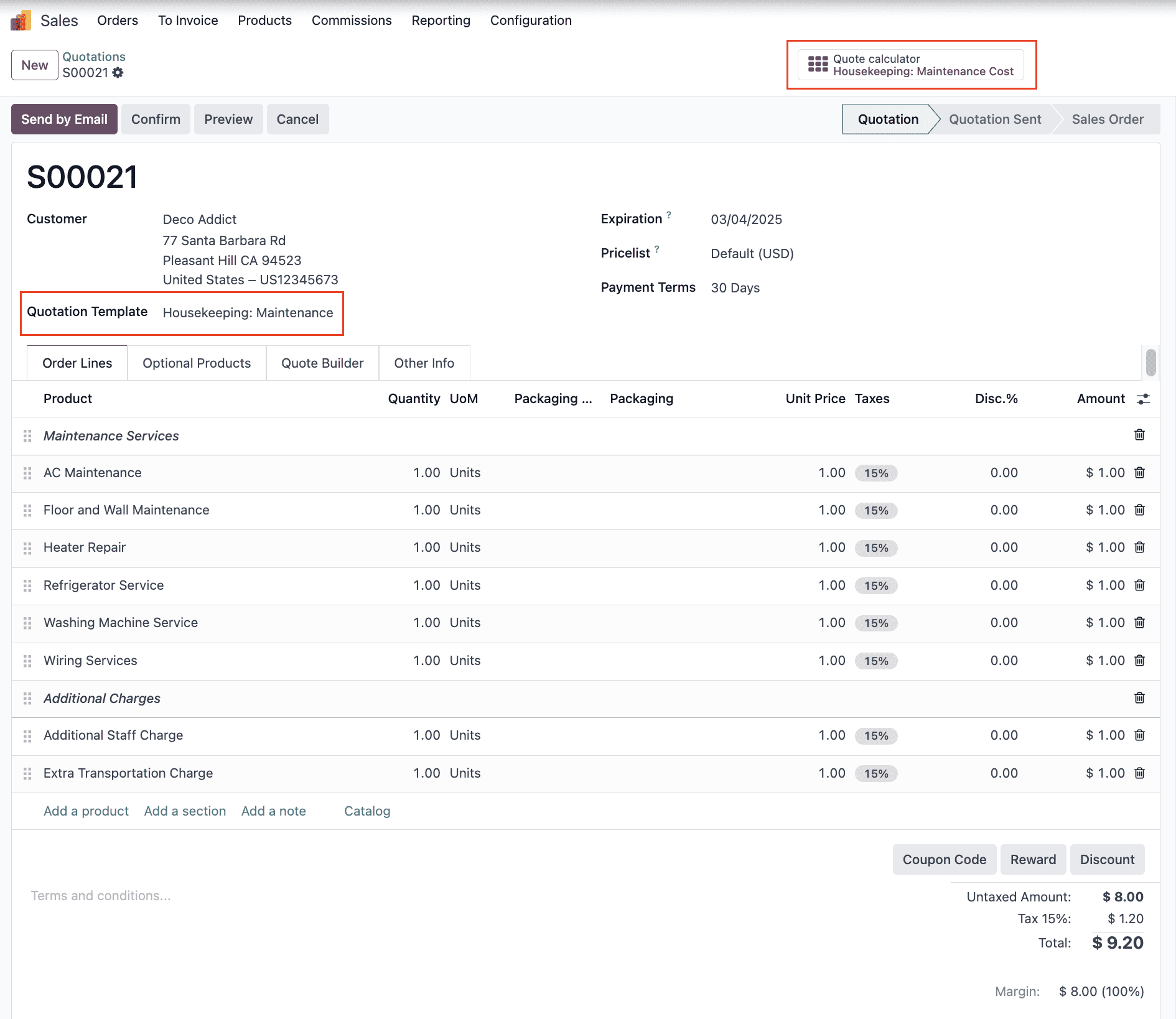
Clicking on the quote calculator will open up a spreadsheet containing all the ordering information.
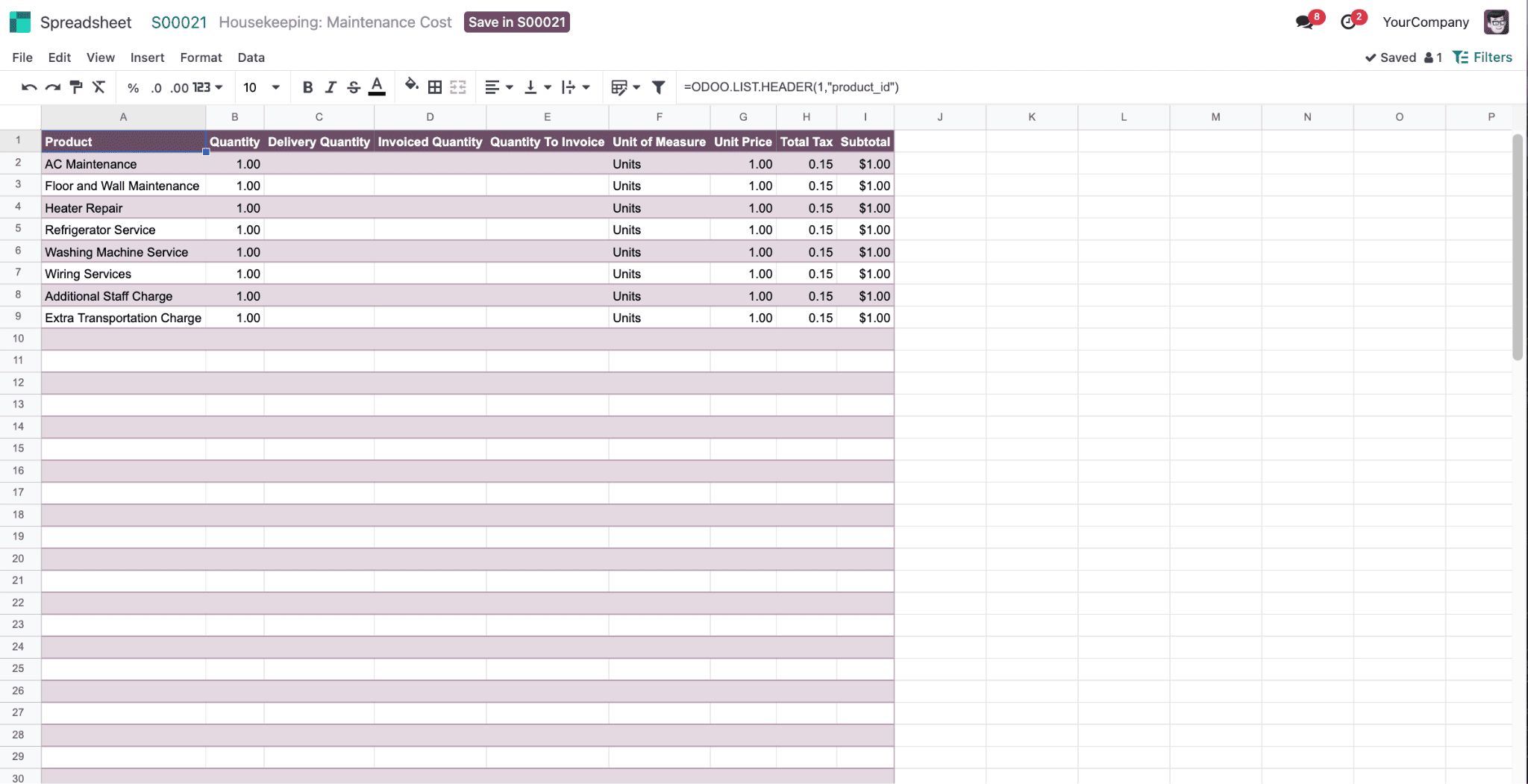
Later this can be structured and updated with necessary equations to add more calculations. In this template, delete columns except product, quantity, and unit of measure.
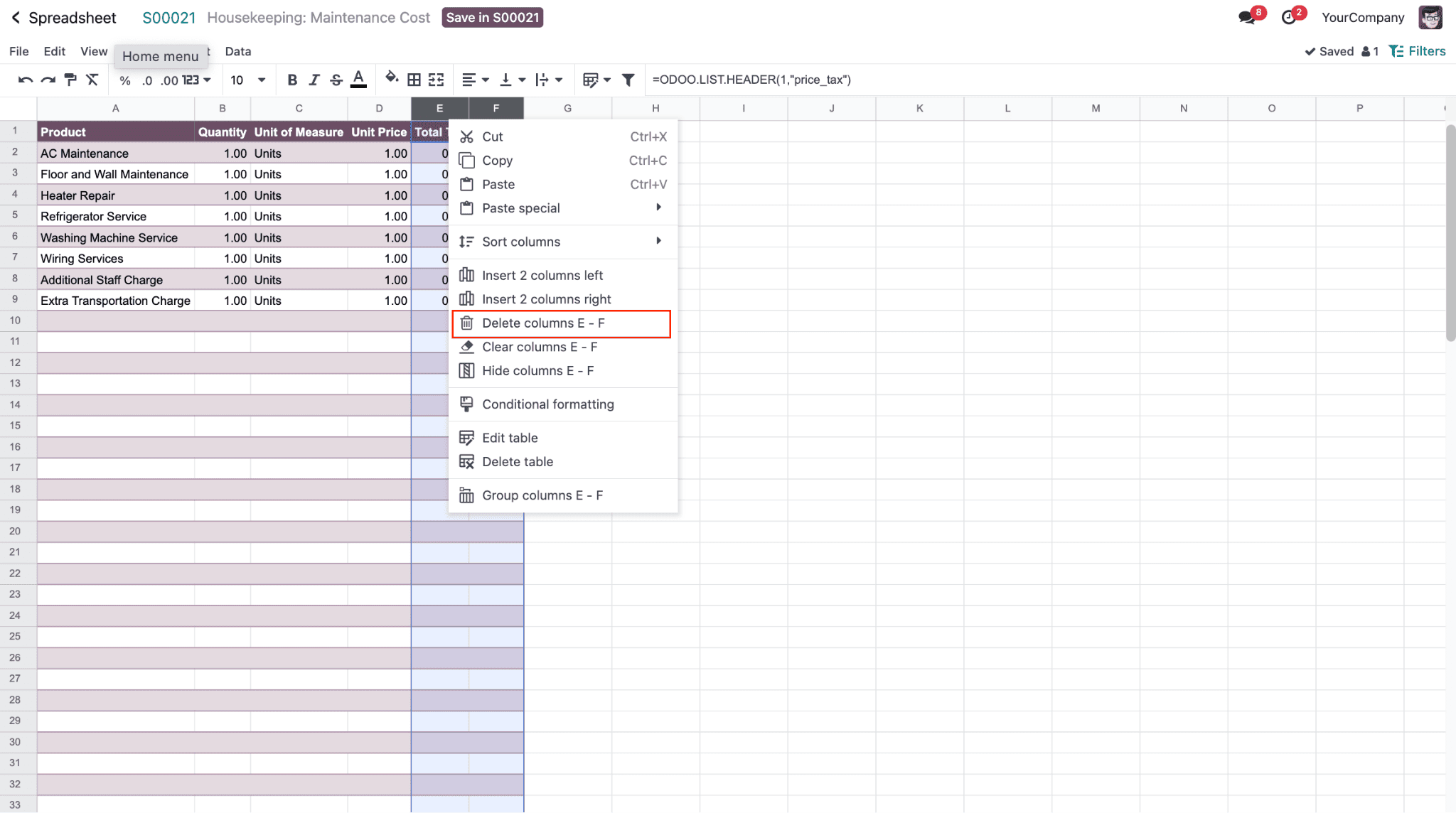
For now, this template calculates the maintenance cost from the customer. Since the cost may vary from customer to customer depending on the maintenance service and conditions. There might be additional charges for extra services. It is also possible to change the layout of the spreadsheet. Choose the table and click on the ‘Edit Table’ tool.
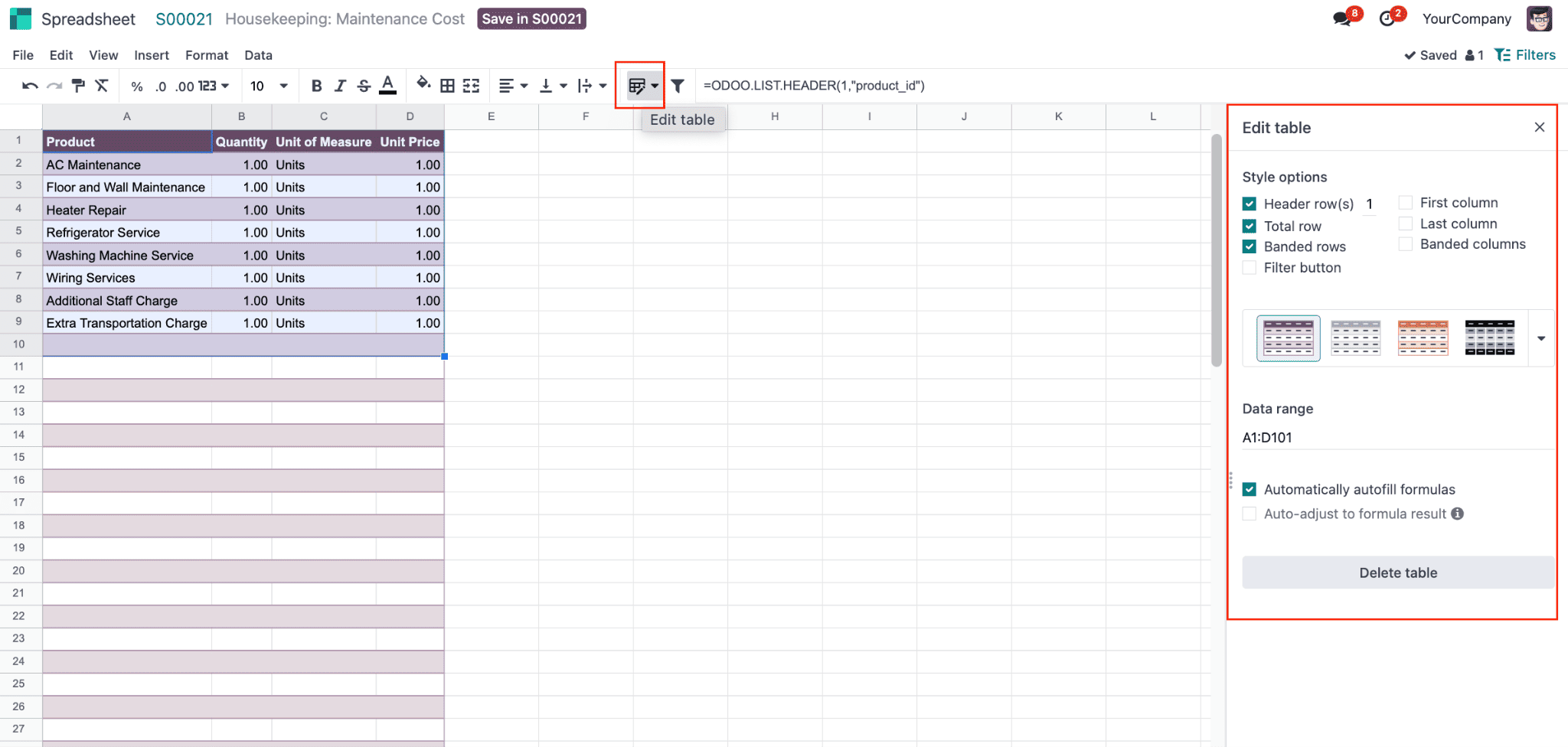
On the right-hand side, no one will get the ability to edit the table by choosing the style option, including:
1. Header row
2. First column
3. Total row
4. Last column
5. Banded rows
6. Banded columns
7. Filter button
Themes for the tables are available like Light, Dark, Medium, and Custom. One can add whatever template is required.
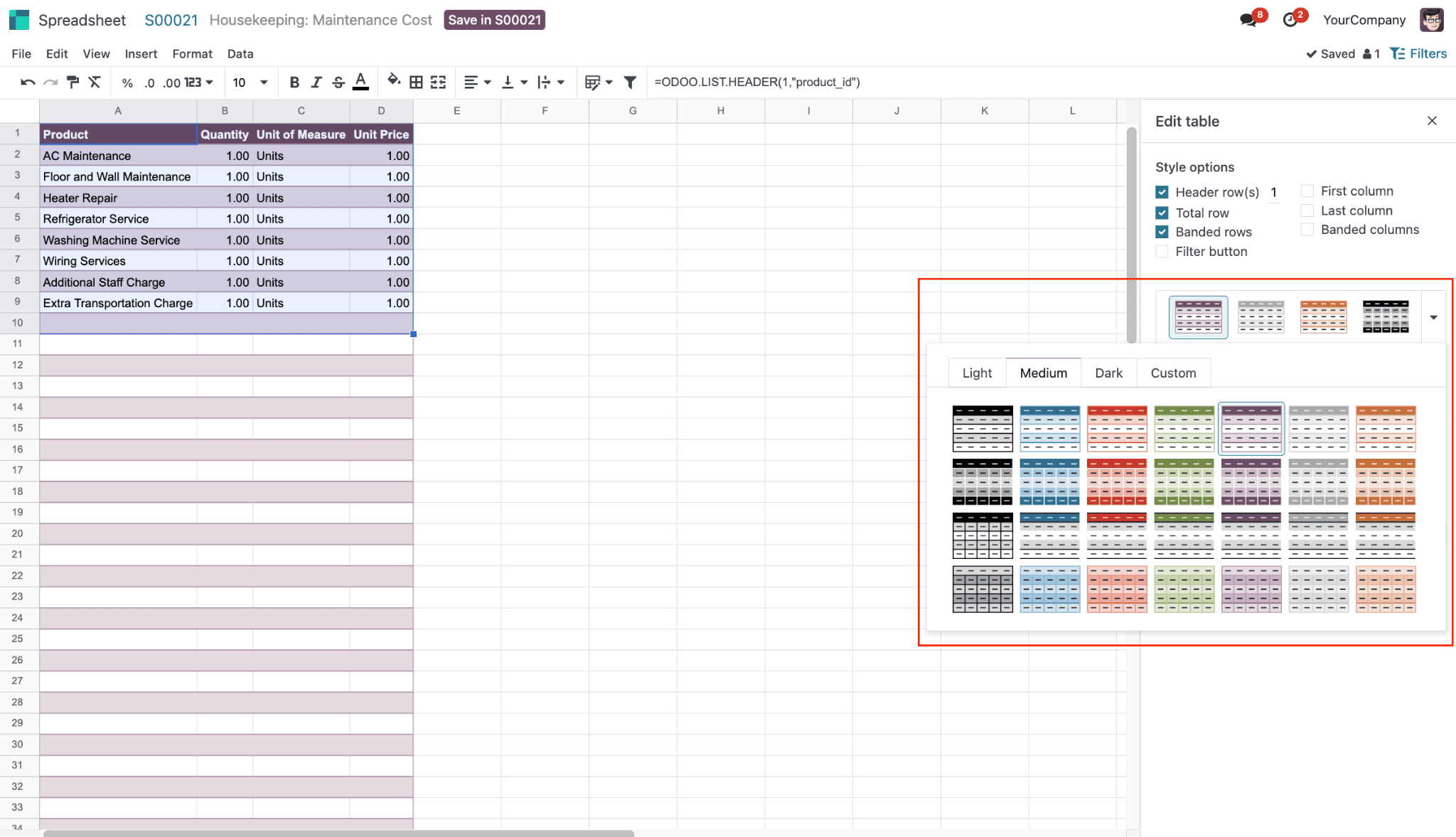
The custom template allows to creation of a custom table style. Choose a ‘Style Color’, so a style template will be generated.
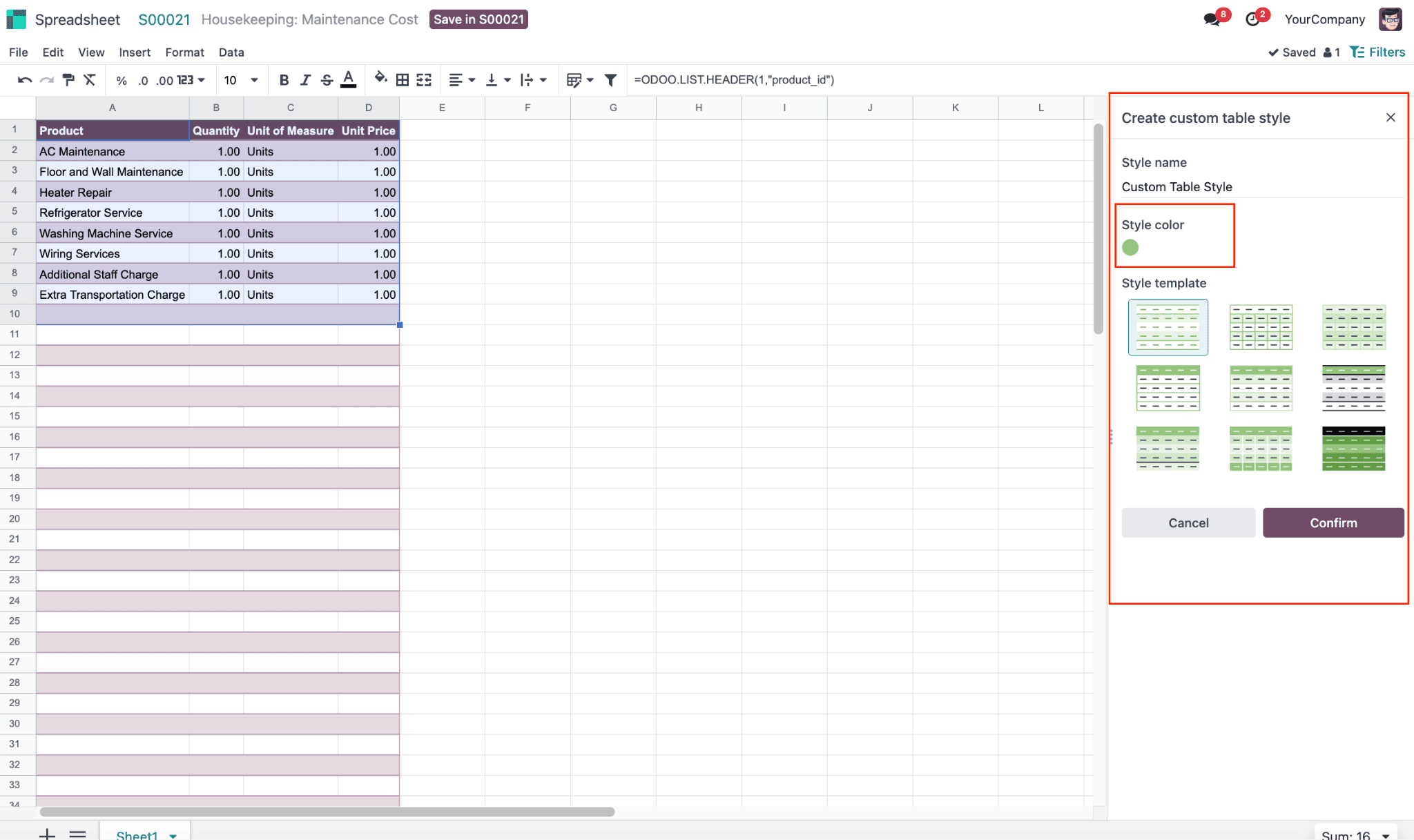
Upon confirming the chosen template added to the spreadsheet.
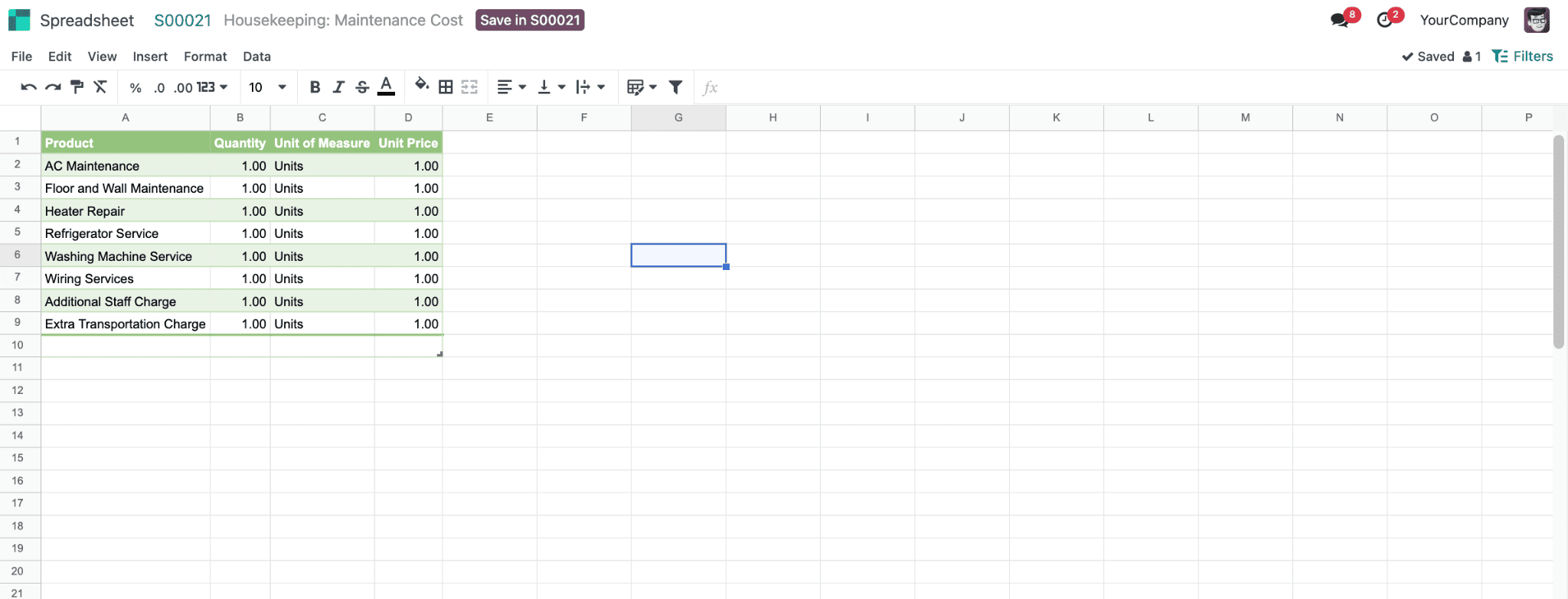
As we selected the table from the spreadsheet the ‘Data range’ is populated. Automatically autofill formulas or Auto-adjust to formula result can be chosen.
Suppose the customer has raised a request for home maintenance. The service will be provided within 10 km without any payment. For additional distance, $10 will be charged per kilometer. So those parameters need to be added to the the quote calculator.
Also, the additional employee cost will be calculated based on the hours they have used in the maintenance work. Thus, total additional staff costs depend on the parameters: No. of Additional Staff, Hours Consumed, Cost per Hour.
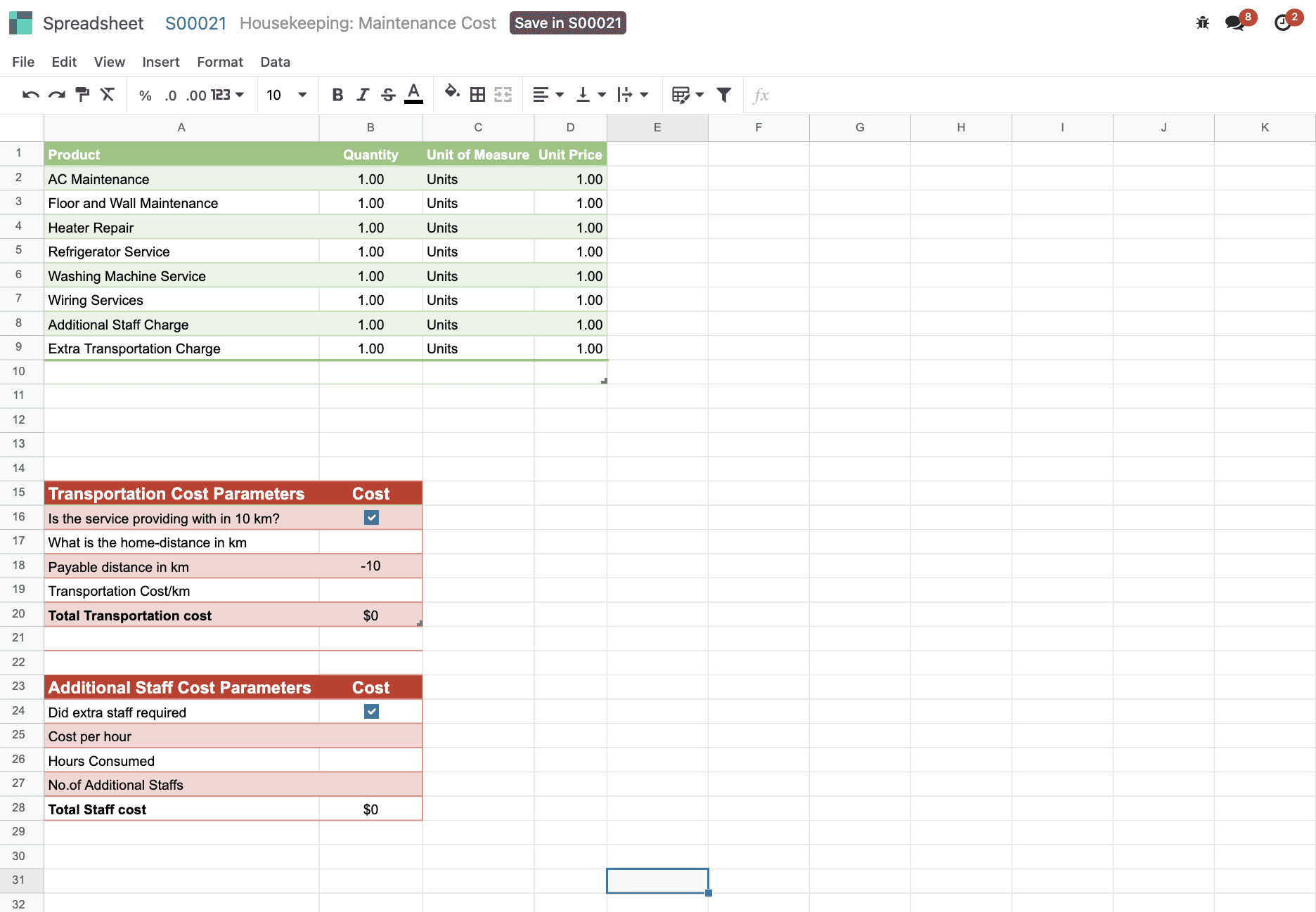
For cell B17, where one can add the total home distance, and thus the payable distance will be calculated at B18, B18=MINUS(B17,10). B19 Depicts the Transportation cost/km. Thus total transportation cost is calculated in B20, B20=MULTIPLY(B18,B19)
Next, Cost per hour is depicted in B25, Hours Consumed are depicted in B26, No. of Additional Staff is depicted in B27. The Total staff cost is B28, which is the product of cost per hour, hours consumed, and number of additional staff, B28=PRODUCT(B25:B27).
Suppose the customer's home distance is 30 km, and he may need an extra 2 staff to complete the maintenance work. Thus payable distance will be 20 km and the transportation cost will be $200.
Total staff cost counted to $48 since no. of additional staff is 2, cost per hour is $8 and hours consumed is 3.
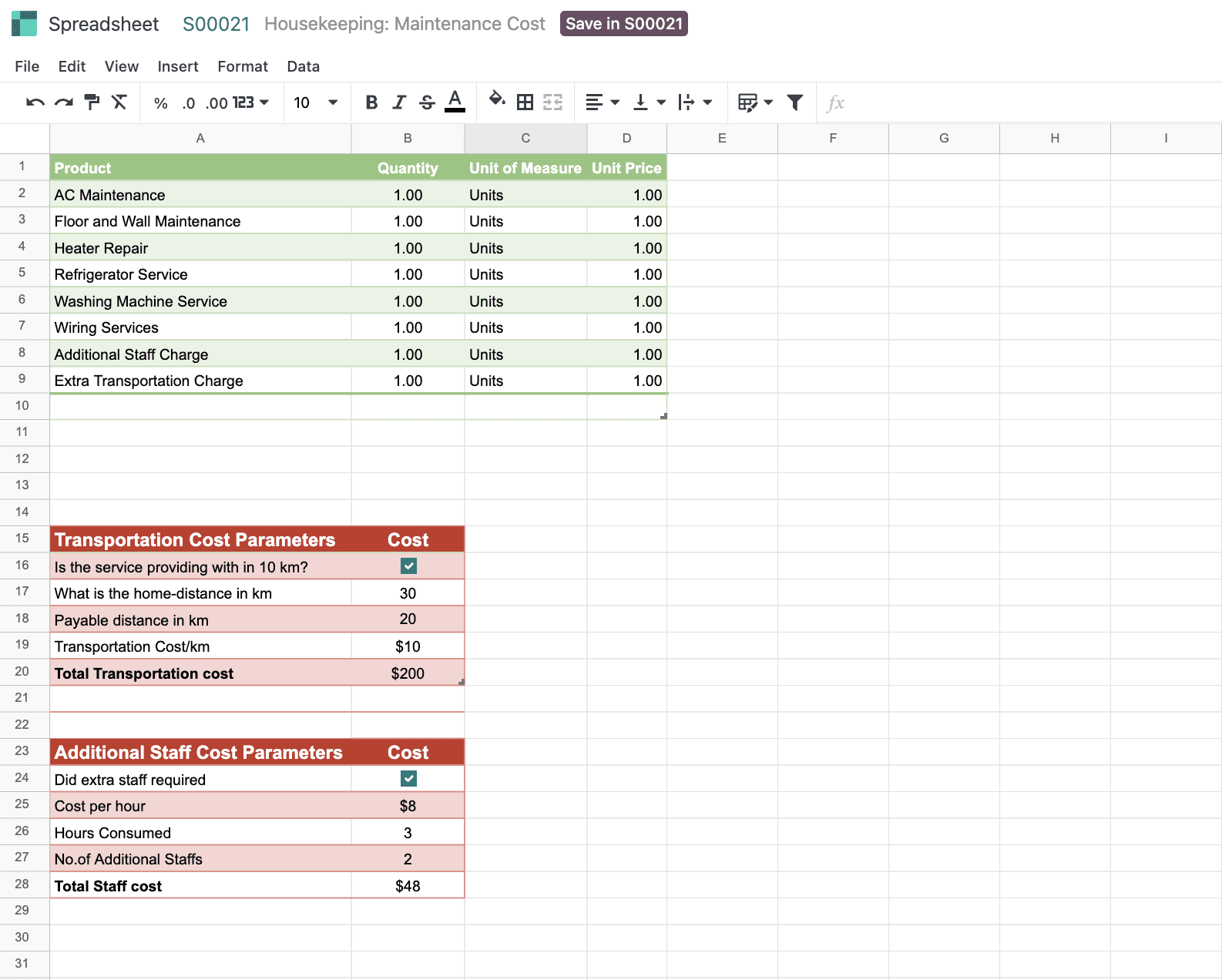
Graphs can be added to it based on the tables. For the transportation cost parameter table, select the table, and from the ‘Insert’ menu click on ‘Charts’ to generate charts. The configuration section allows users to add the kind of charts including Lines, Column, Bar, Area, Pie, and Miscellaneous. A lot of charts are available under miscellaneous like scatter, gauge, scorecard, waterfall, and population pyramids.
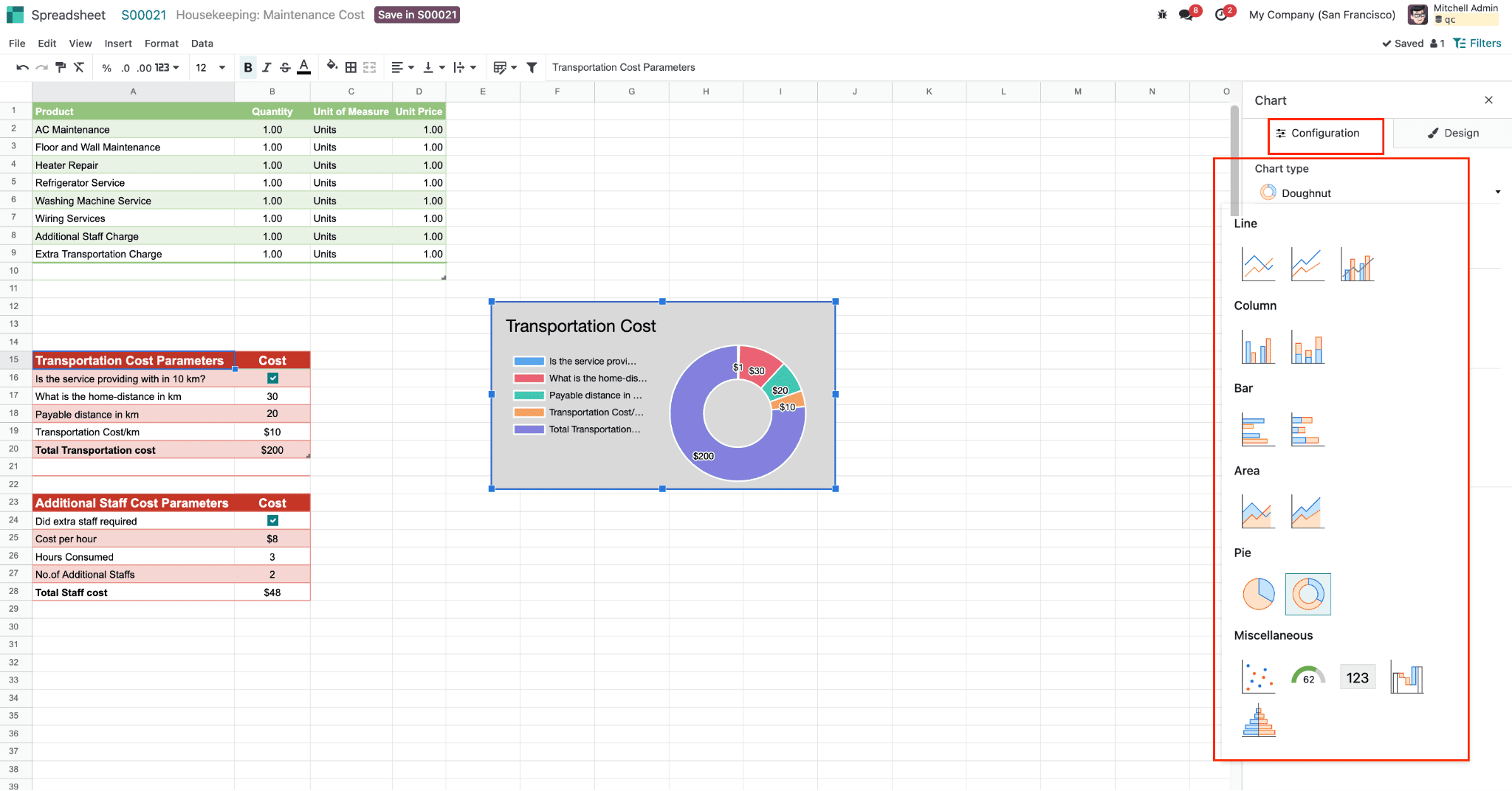
The ‘Design’ part allows you to set up the background color, chart title, legend positions, and a boolean to show values, etc. For the transportation cost chart, legends are added on the left side.
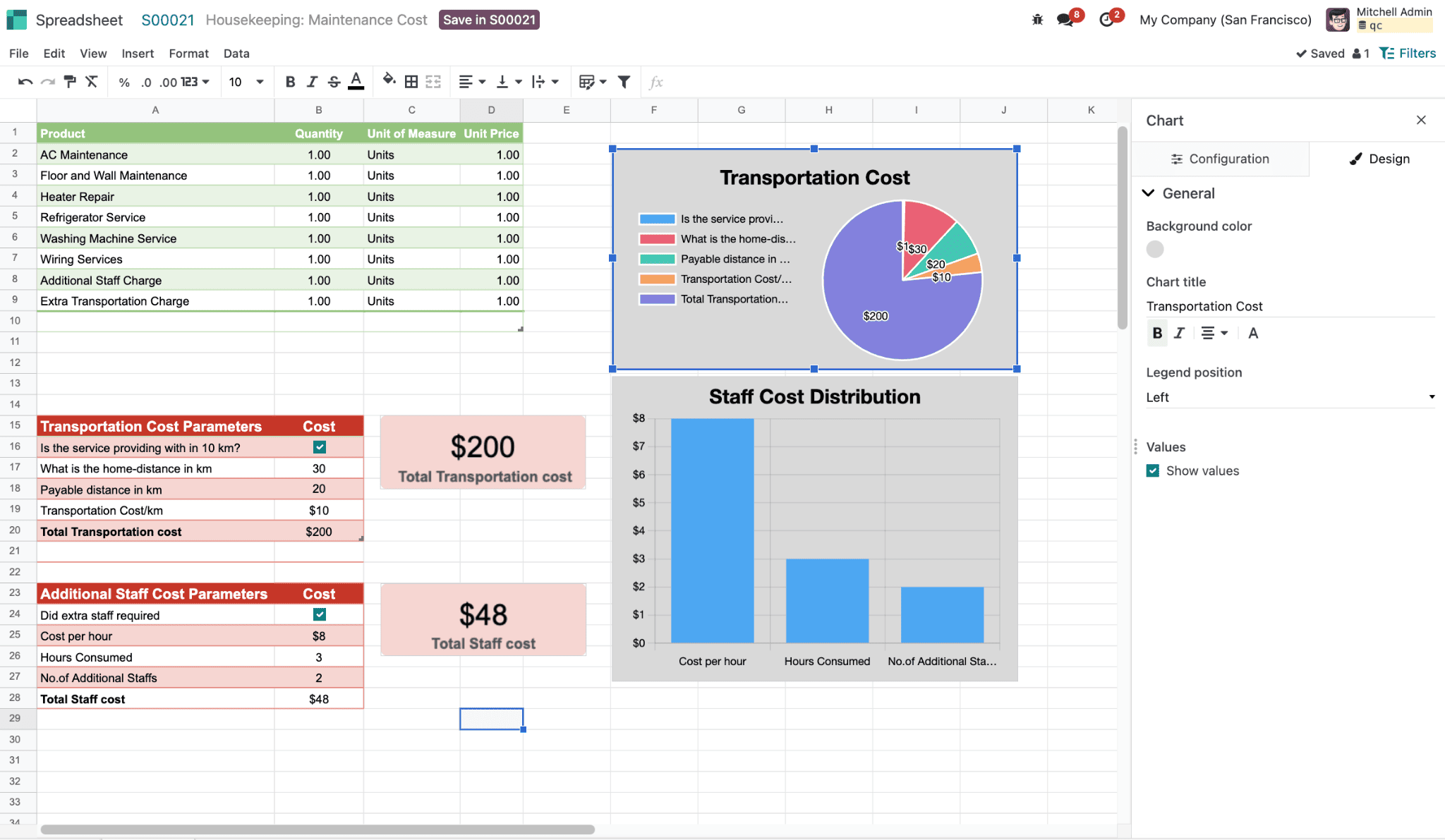
Similarly, one can add a scorecard, so that based on the data in the table total transportation cost and staff cost will be automatically updated, as per the equation provided.
Now, the next step is to update the calculated staff cost and transportation costs need to be added to the sales order. As per the data given in the spreadsheet calculated cost needs to be linked to the SO.
To link the value to the SO line, right-click on the cell and choose ‘Sync with field’.
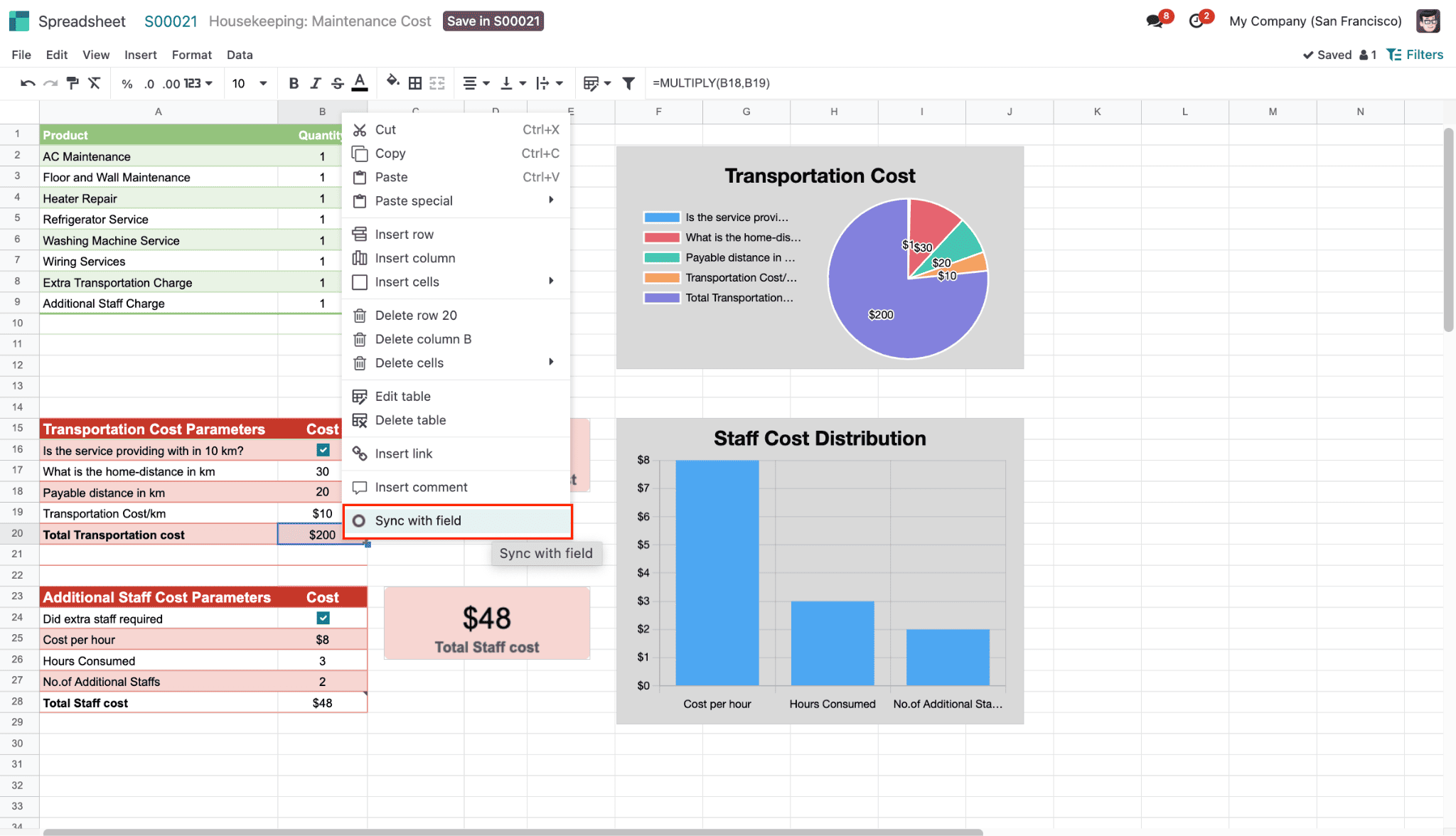
Thus, a window opens on the right-hand side to set up the field syncing rule. There you can add the cell to sync, record to sync (positions), and field to sync.
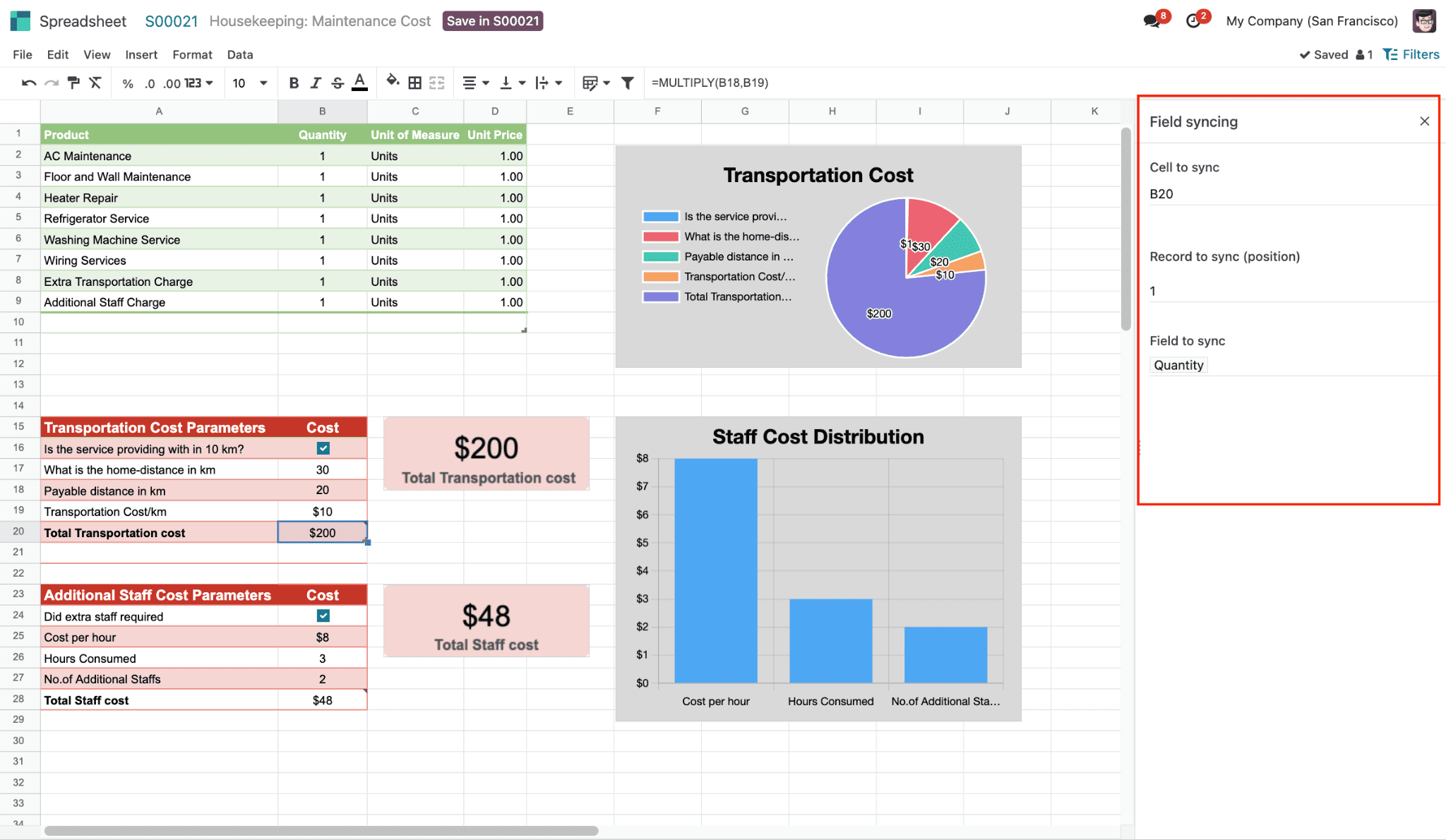
Now, to sync the field correctly, the record to sync position should be correctly synced. To identify the record id, click on the cell with the value, and at the top, one can find the id. Here, the id for the ‘Extra transportation charge’ is 7.
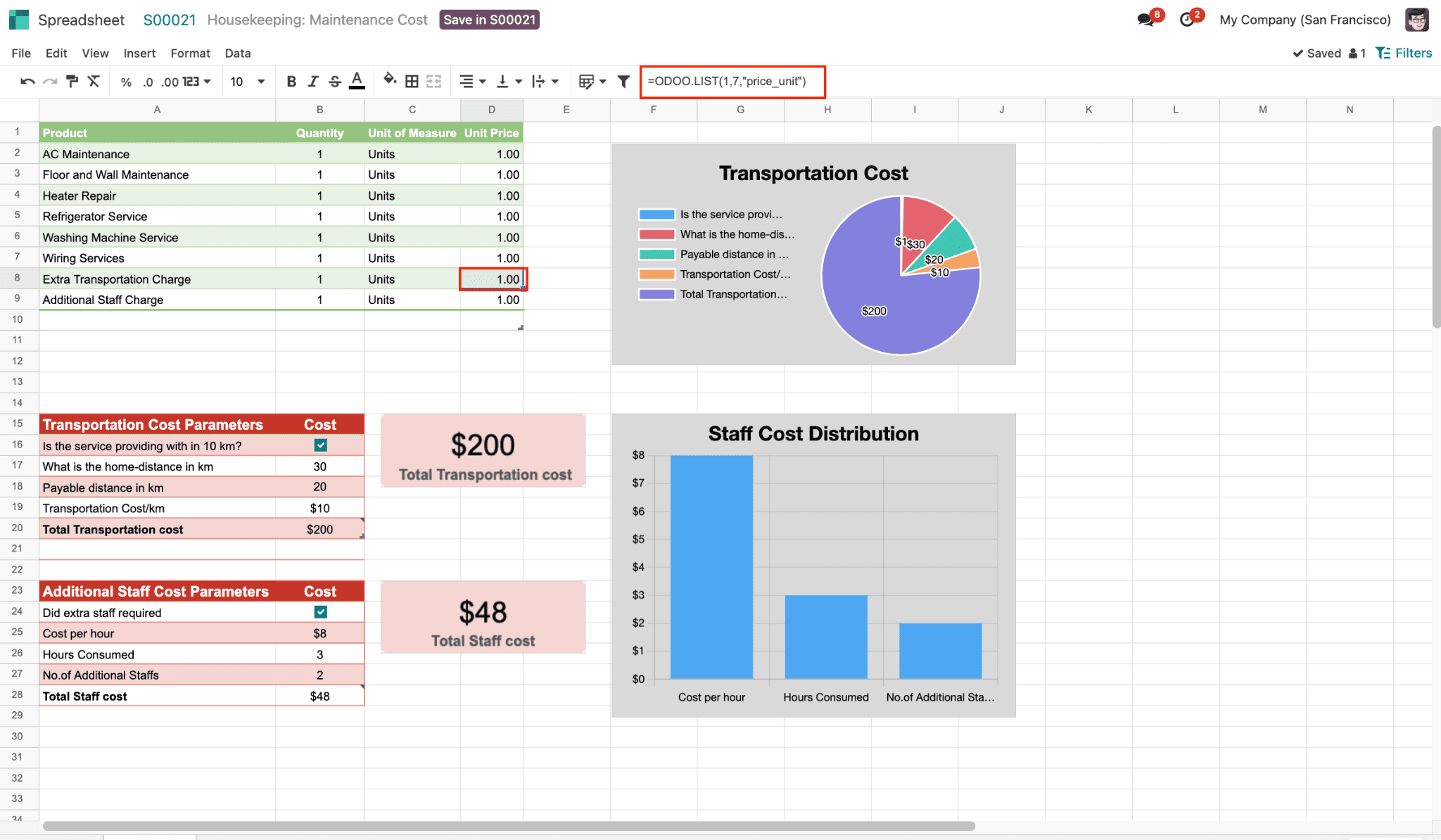
This id should given as ‘record to sync (position)’.
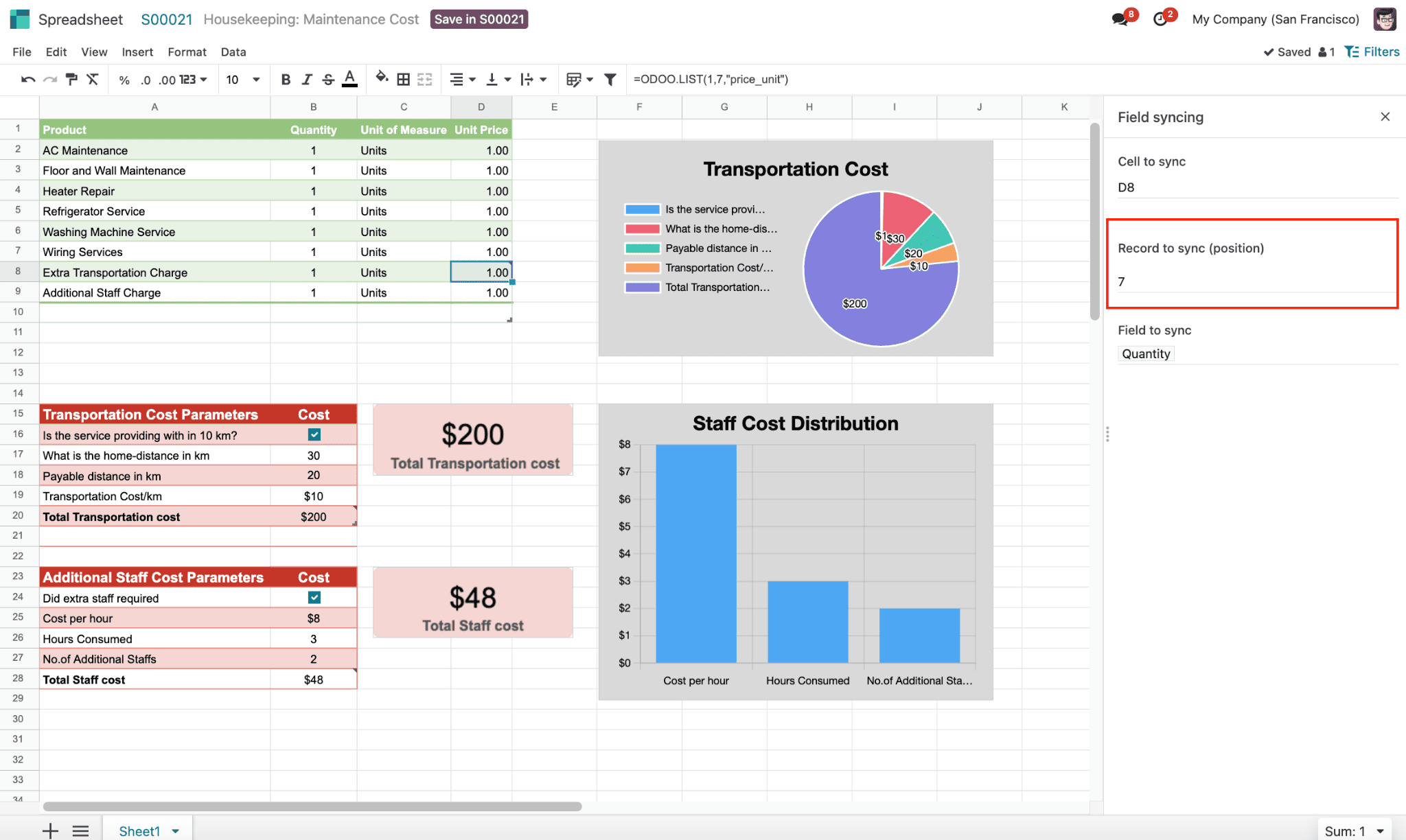
Similarly, link the cell for additional staff charge as well. Now save the updates of the quote calculator to the sales order by clicking on ‘Save in S00021’.
One can add rules to sync the cells in the quote calculator to sales orders if required, like quantity, unit price, etc. Here, the quote calculator is updated with data, and the unit price of each item is added. Also, transportation costs and additional staff charges are added.
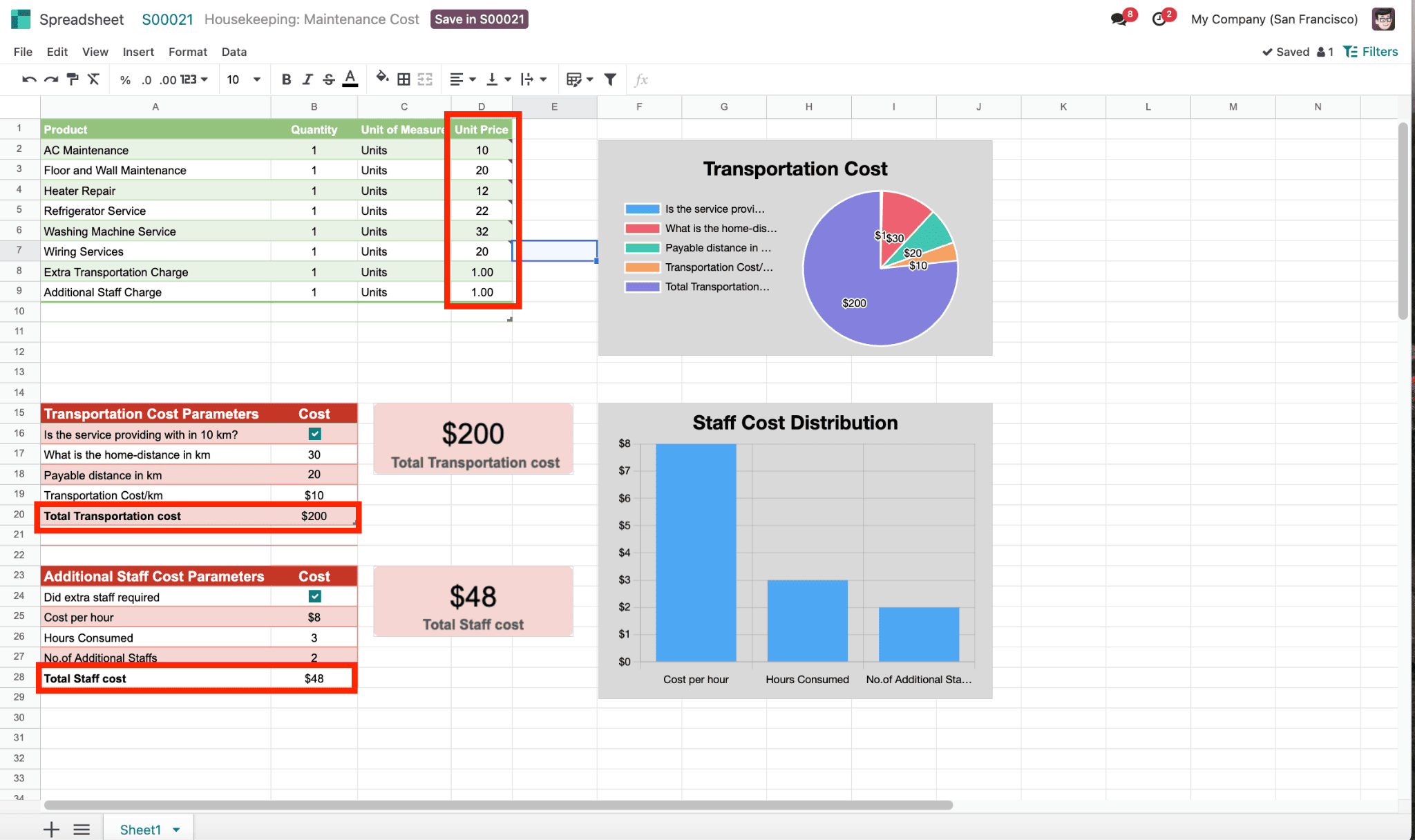
Clicking on ‘Save in S00021’ saves or links the quote calculator details to data in the sales order line.
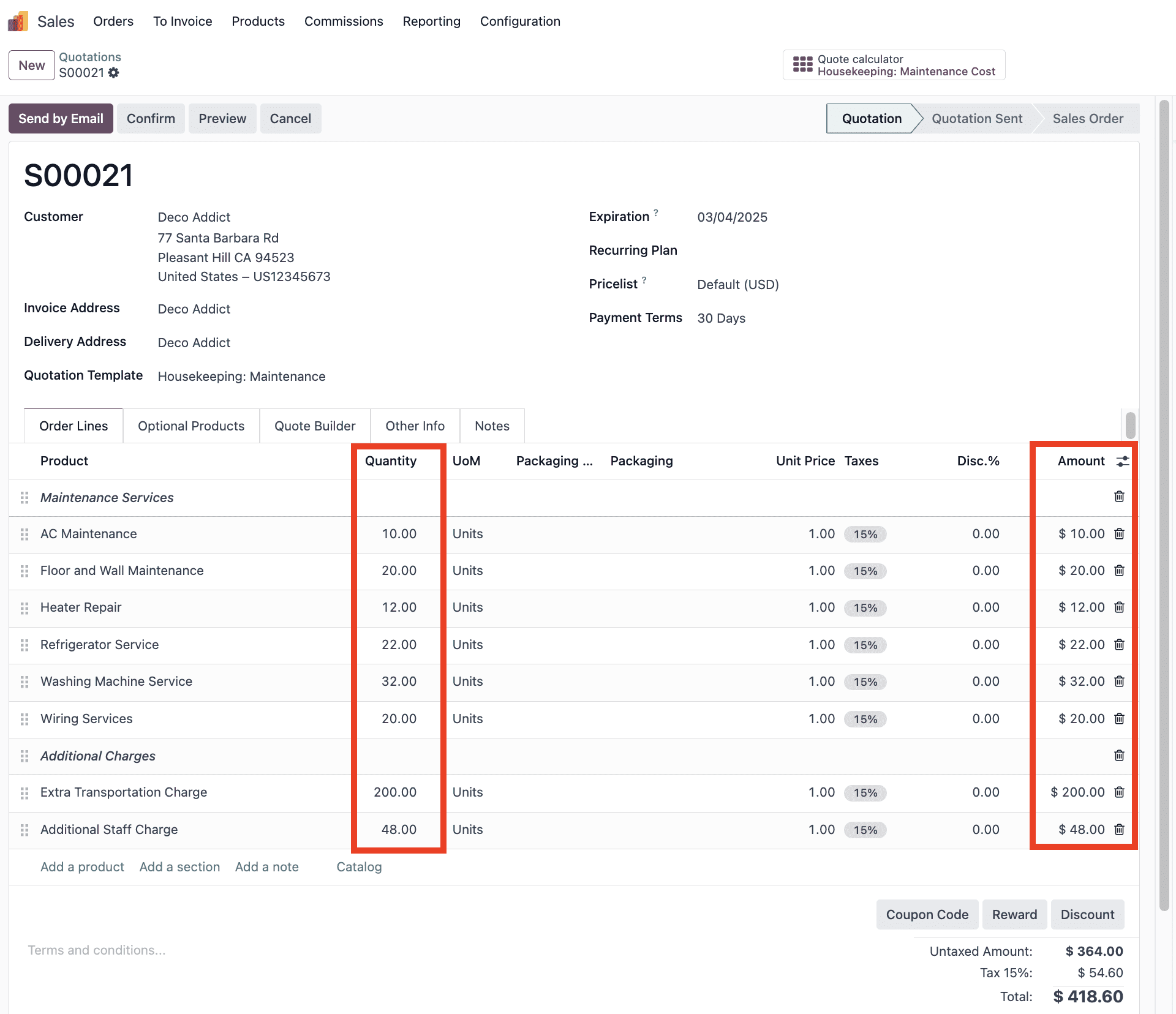
Later this can be shared to customers. Thus, the quote calculator will be a life change tool to add all kind of possible customized charges to each of the customers in Odoo 18.
Odoo 18's Quote Calculator, one useful tool that improves the precision and effectiveness of sales quotations. Businesses can automate calculations, lower manual error rates, and offer their clients customized pricing by including spreadsheets into quotation templates. This feature helps sales teams save time while increasing client satisfaction by streamlining the quotation process and enabling dynamic data syncing. Effective Quote Calculator implementation guarantees a more streamlined and polished sales process in Odoo 18.
To read more about How Quote Calculator Works in Odoo 18 Sales Order, refer to our blog How Quote Calculator Works in Odoo 18 Sales Order.