The Odoo.sh is introduced in the Odoo experience 2017 and recently team Odoo has released the option to deploy and test the odoo community modules in odoo.sh.
Now upon going to the Odoo app store, you can see a new button named “Deploy on Odoo.sh”.
The odoo.sh is helpful for developers, testers, project managers, and system administrators.
The main features of the odoo.sh are,
- Integrated with the GitHub
- See the detailed logs in the real-time
- Get shell access to a production server or a container related to a build, in one click
- Manage dependencies with third-party modules with no pain; update when you want
- Every commit goes through a battery of thousands of automated tests.
- Staging branches are built with production data, and stay alive a few weeks for testing.
- Install community modules to test them, in just a few clicks. (based on Git sub-modules
- Drag development branches to staging, to test them with production data
- Kick-off your Odoo project, with a development and hosting platform in three clicks.
- We manage all servers for you: monitoring, backups, emails, dns, ci, staging & production servers.
- Use your own domain for a production server, and our DNS subdomains for development branches
Now to deploy the community module in the Odoo.sh click the button Deploy on odoo.sh.
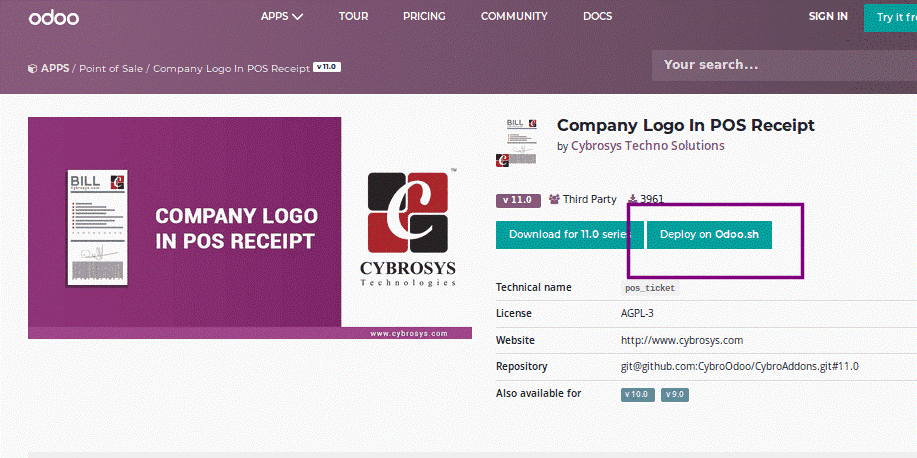
Now you will be directed to this screen,
here you have to enter your GitHub account details. Then click the Sign in button.
Now you will be directed to the above screen where you can use existing repo’s or create a new repo to install the Module.
We will go forward with the process by creating a new repo, for that click on Create New.
Here in the above form, you have to enter the name for the new repo and the subscription code to access odoo.sh. Also, mention the hosting location.
For the odoo partners, the odoo.sh is free to access and for the others, they can buy the subscription from the Odoo. A monthly subscription, it cost around 150 USD.
After entering the repo name and the subscription, click on the deploy button.
After Deploying you will get a new screen like this,
Click on the continue button.
Now the processing will be done,
To see what happens when you click on the continue button have a look at this video from the Odoo
You can see the status of processing here,
In the processing time itself, you can check the installation log, for that click on the Logs,
Once everything is done and the test is a success you will get the success message
Now you can click the connect button which will direct you to the database.