Do you know which is a suitable platform to remind your attendees about your events?
Which is suitable for promotional programs?
Which is suitable for providing transactional messages?
And which will be the best digital communication strategy?
‘SMS marketing’… is the answer to all these questions.
With the best communication strategy, SMS marketing enables you to build a better communication platform and through this satisfying communication model, your business will be expanded from the local to a global market. The main advantages of SMS marketing over other modes of marketing such as emails are its acceptance and convenience. Also, the short contents in the SMS are an added advantage to make SMS marketing more convenient. In addition, SMS marketing has far-reachability and the reading rates of SMSs are very high when compared with emails. The readability of SMS messages is 98% and where the emails are only reported 20%.
There are currently more than 3.8 billion smartphone users worldwide and the readability of SMS is also very high. Therefore the SMSs can make an instant impact on its readers. So the importance of SMS marketing is increasing day by day and the Odoo ERP also recognizes the importance of an efficient SMS marketing tool that is suitable for your current business trends. So this Odoo SMS marketing module allows you to schedule and send customized messages to groups or individual recipients. It is important for an esteemed business to decide or choose the recipients for sending messages. The Odoo platform provides so many options and chances for adding recipients to the mailing list. Using these options, you can send SMSs to the relevant contacts in a professional manner.
Here in this blog, we will discuss how to create SMS using the Odoo SMS marketing module and let us have a detailed analysis of how to add recipients to the mailing list and what are the possibilities Odoo offers.
First of all, we can take a look at the SMS marketing creation window available on the Odoo platform. You can access the SMS Marketing window by going to SMS Marketing -> SMS Marketing -> Create. The image of the creation form is displayed below.
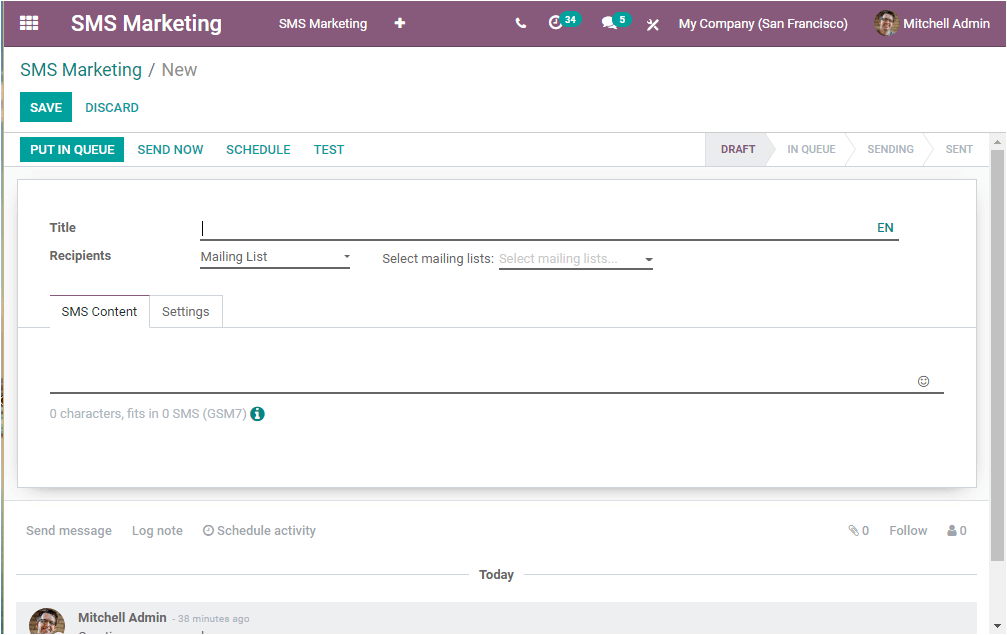
In this SMS marketing creation window, you can mention the subject name which is the internal title of the message and it will provide an insight into what the mailing is concerning. If you have provided a Title for your SMS Marketing, next is you can add Recipients to the SMS marketing. Here Odoo offers you so many possibilities for adding recipients. You can add recipients to the message based on the following attributes.
Let us see one by one. If we are selecting Applicant for recipients, all the applicant records in the Odoo platform will be added to the recipients’ list. These Applicants include various stages such as Second interview, Initial Qualification, Contract proposal, First Interview, and many more based upon what you defined for your company.
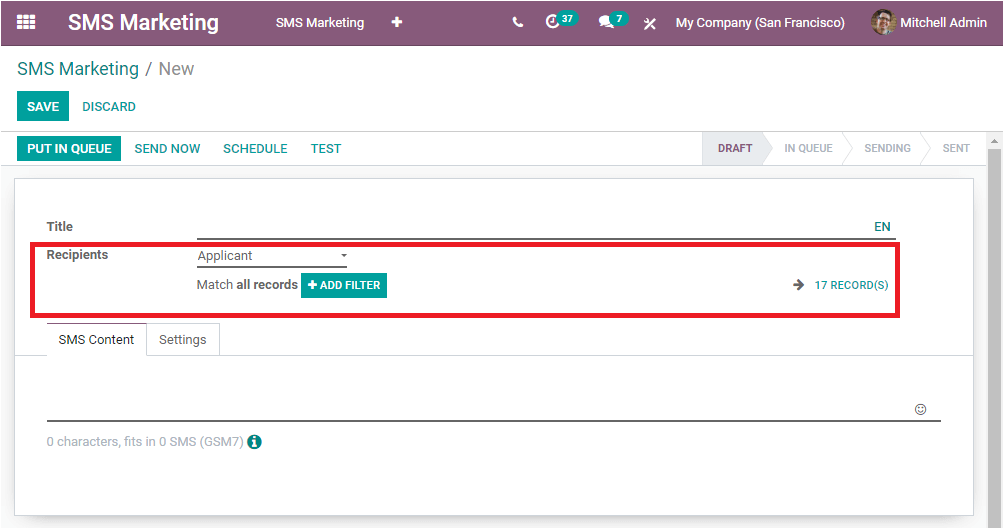
In the window, you can view 17 RECORDS that are there in the platform as applicants and the SMS message can send all the applicants. On selecting the 17 RECORDS menu you are able to view all the applicants as depicted in the below image.
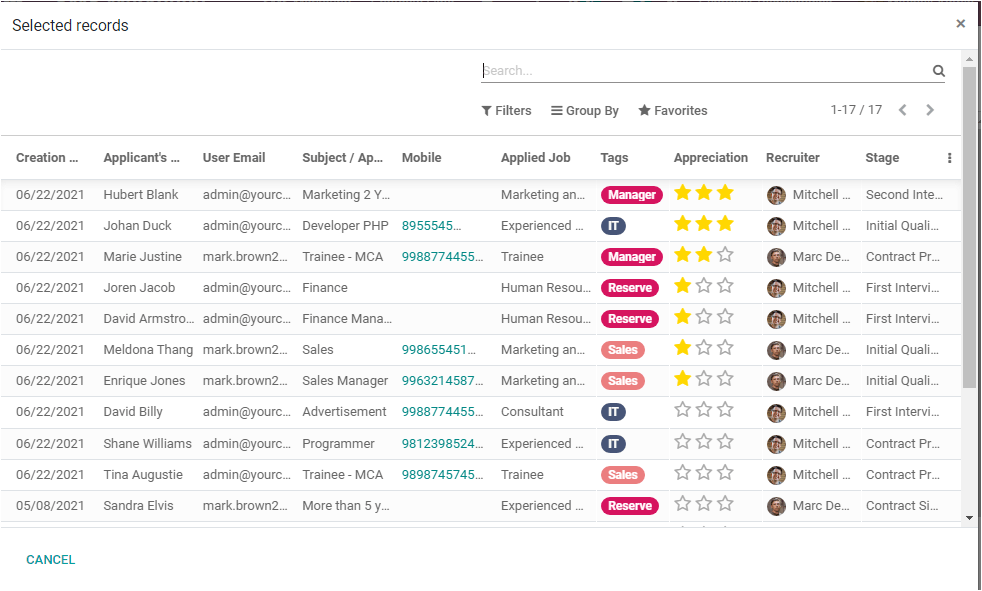
Here in this window, you can view all the Applicants described in the platform along with the Creation date, Applicant’s Name, User Email, Subject / Application Name, Mobile Number, Applied Job, Tags, Appreciation, Recruiter, and the Applicant current Stage. This window also provided you all the customizable and default functionalities such as Filters, Group By, Favourites Search.
Now back to the SMS creation window where you also have the provision to add filters to the applicants by selecting the ADD FILTERS option available. By using this option, you can match records with the following rules provided by Odoo in the dropdown menu available. This means you can filter your recipient’s list based on different attributes such as Applied job, Appreciation, Degree, Department, and many more aspects available in the drop-down menu.
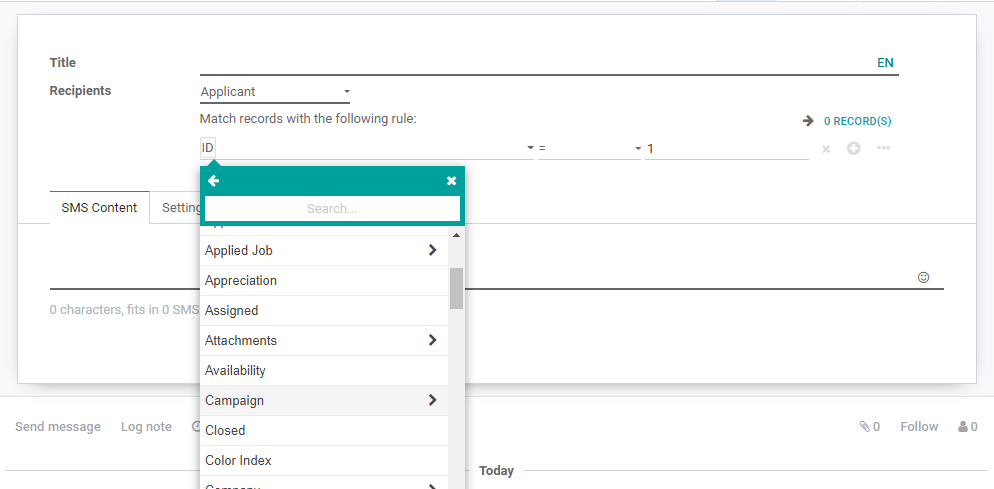
You can also add more nodes by selecting the Add node button available on the right side of the window indicating a plus icon. In the same way, you can delete the node by selecting the x mark available.
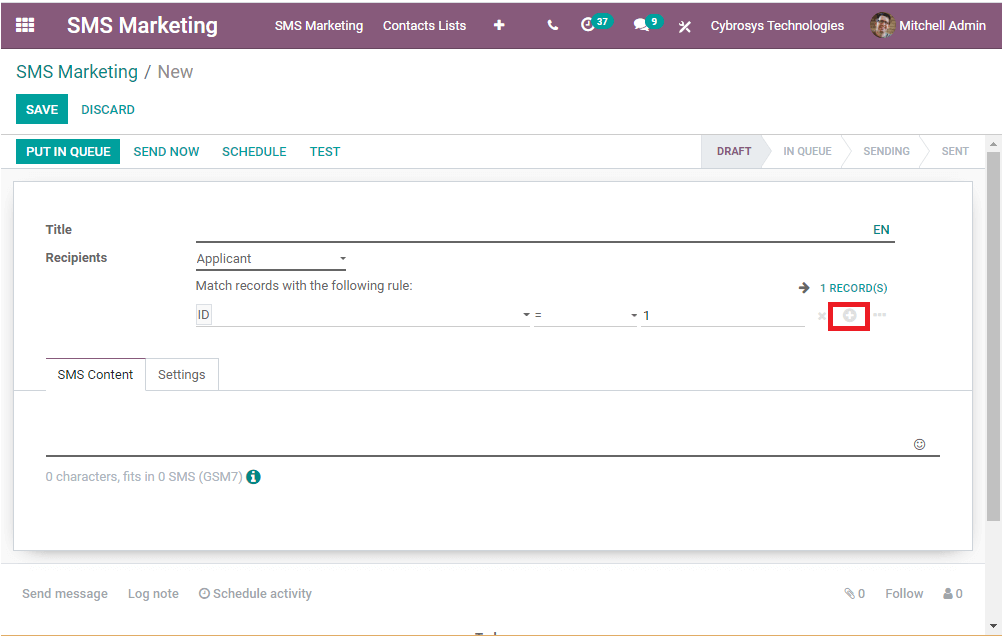
Now, we can discuss how to add recipients on the basis of Contacts available in the Odoo platform. If you are selecting the Contacts, all of your contacts created in the Odoo platform including vendors, customers, and all others in the platform can be able to receive your messages. Let us consider Contacts as the Recipients. Now the matching records will be shown like 90 RECORDS. If you select this menu, you will be depicted with the Contacts window as shown in the below image.
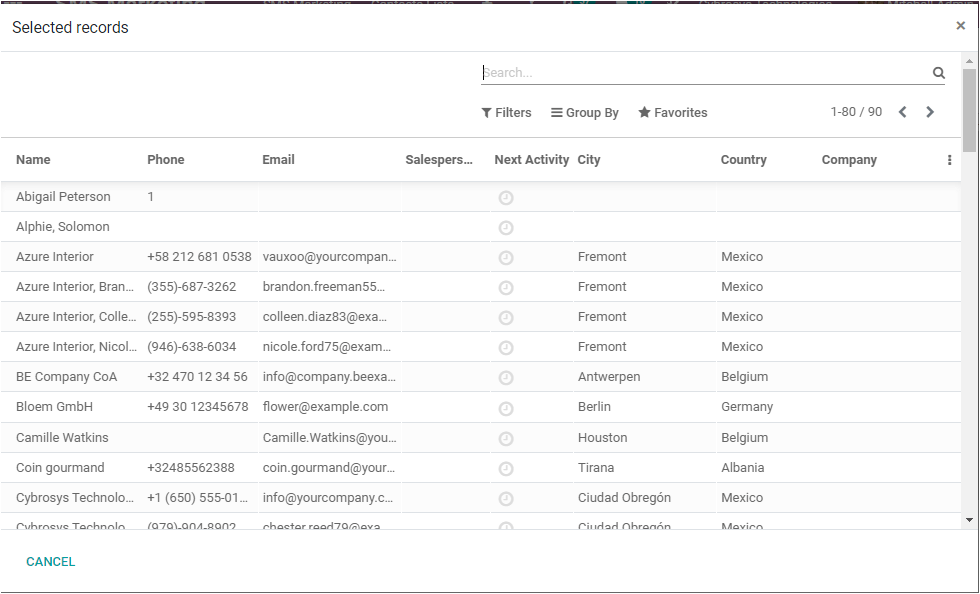
Here also you can filter your recipient list by selecting the ADD FILTER option available. You can filter the contacts based on your requirements such as counties, Phone blacklisted, created date, city, and all other aspects.
Let us consider an example. Here I selected the Contact as the recipient and also I used the filtering option. I'm setting the rule as Phone Blacklisted is not set as described in the below image. Now the message would not be sent to the Phone Blacklisted contacts.
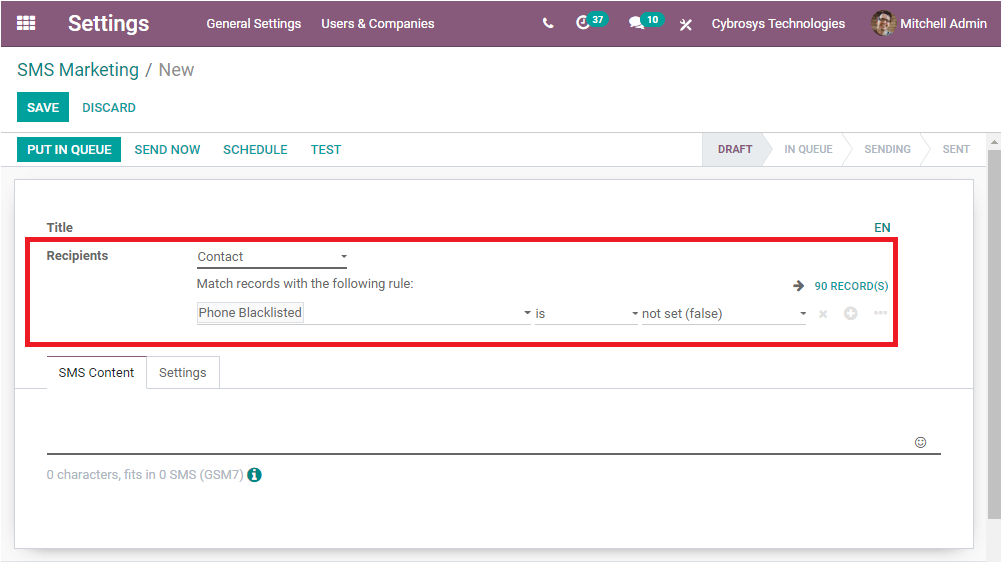
In another case, if you want to send the message to only English speakers, you can set it like below.
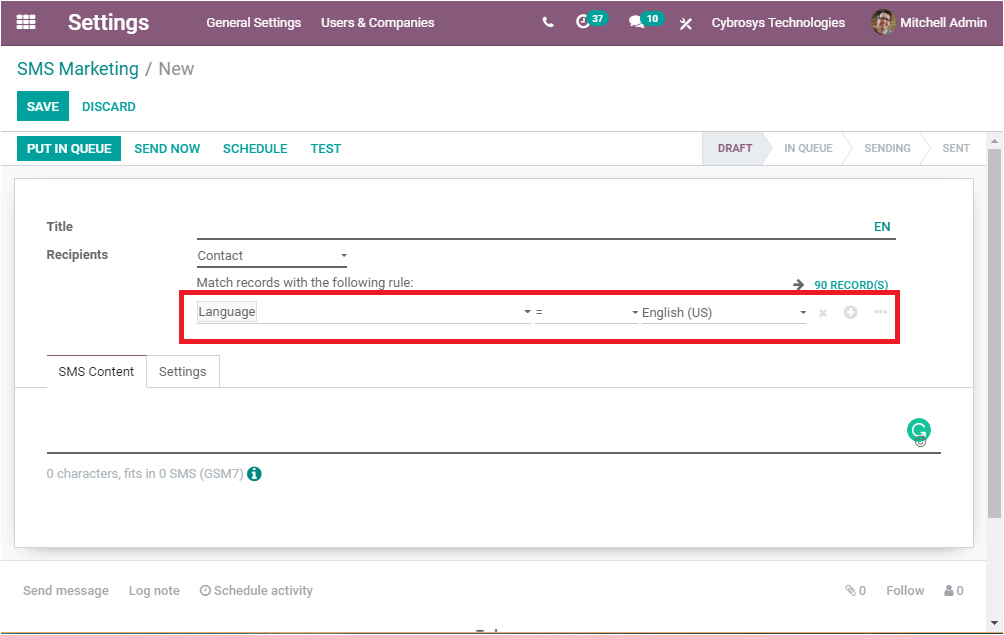
You are also able to add multiple nodes as described in the below image.
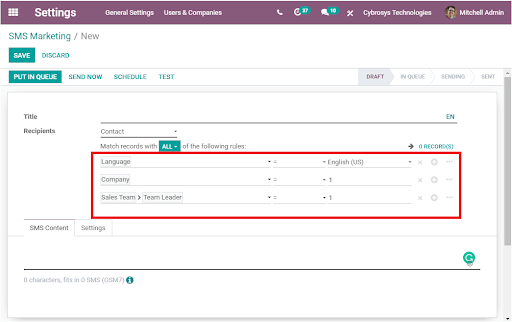
As in the same way you can also add recipients on the basis of Event Registration contacts, Event Tracking contacts, or you can send messages to the leads or opportunities generated in the Odoo platform, or for the mailing contacts. Moreover, you can send SMS to the contacts associated with the sale orders.
On the other hand, if you want to select recipients based on the Mailing lists, the platform will allow you to select the specific mailing lists you defined for group-specific contacts and you can select it from the drop-down menu available under the option Select mailing lists as shown in the below image. This platform lets you select multiple mailing lists.
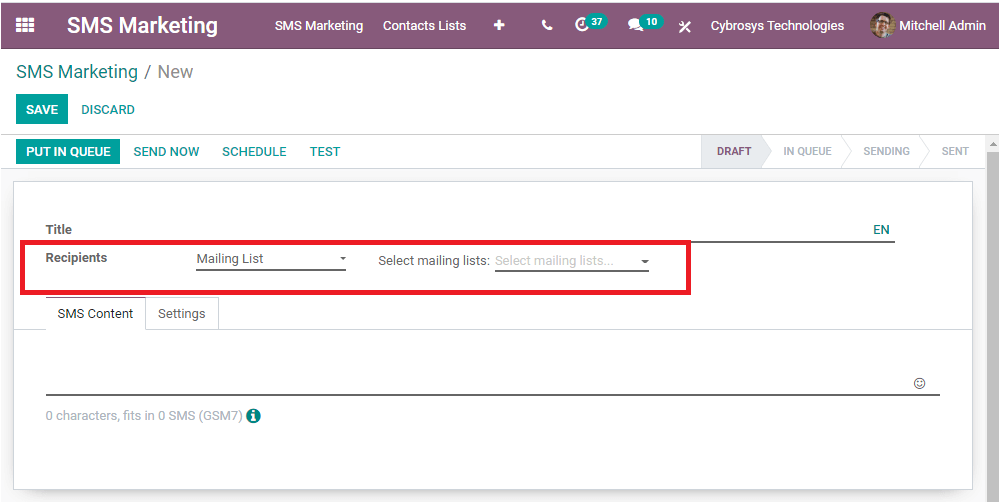
Now it is clear about all the possibilities Odoo offers for adding recipients to the Odoo SMS marketing. Now we can have just a look at the SMS Content and Settings tab available. Under the SMS Content tab, you can provide a description or can include the links. Under the Setting tab, you can provide the Responsible person and you can enable or disable the option Include opt-out link. If you enable this option, the contacts are able to unsubscribe from the SMS messages.
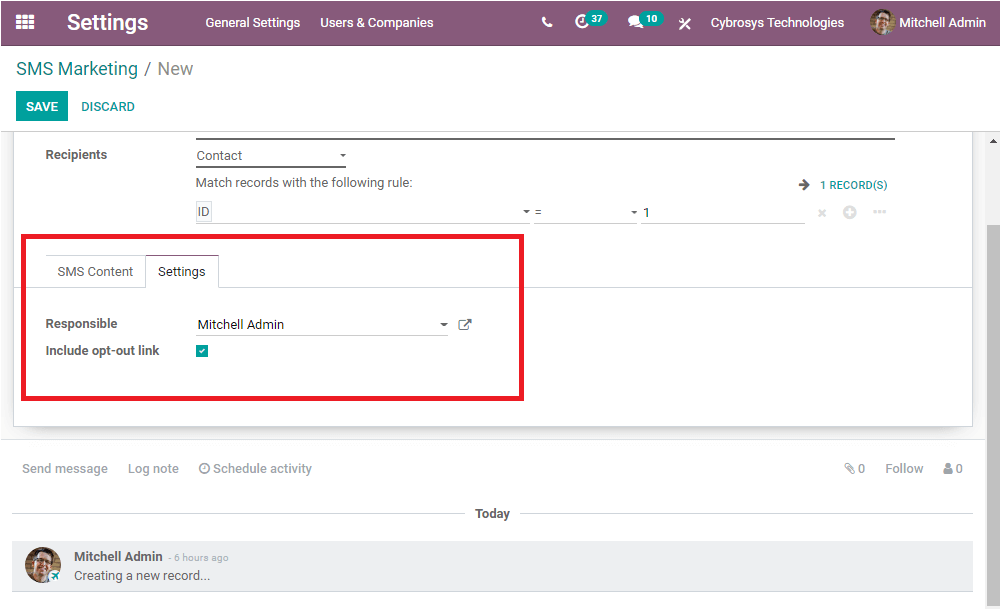
Now we discussed all the steps needed for creating a new SMS Marketing. The Odoo SMS Marketing module gives you so many options for adding recipients to the messages within a short span of time. So you can use this convenient platform for all sorts of SMS Marketing. If it is a promotional message or transactional message you can easily manage it with the Odoo SMS marketing module.