In order to properly document the company's assets, it is crucial to keep track of its equipment. In addition to tracking, the equipment needs to be periodically repaired for long-term use. This will guarantee optimal downtime and resource efficiency. Due to their inefficiency, paper inspections of the equipment and repair requests have not been sufficient. The team's work is slowed down, and paper inspection does not allow for immediate communication regarding equipment problems.
You must have the right maintenance management software in order to resolve this issue. Odoo 18 facilitates all aspects of business management. The Odoo Maintenance module handles everything correctly, from tracking equipment to handling requests. You can easily analyse, monitor, and arrange your equipment.
Let's examine how to handle maintenance requests in Odoo 18 in this blog.
The Odoo 18 Maintenance module is relatively simple to install. Installing them is possible through the application. Following installation, the Maintenance module icon will appear on your screen among all other installed apps.
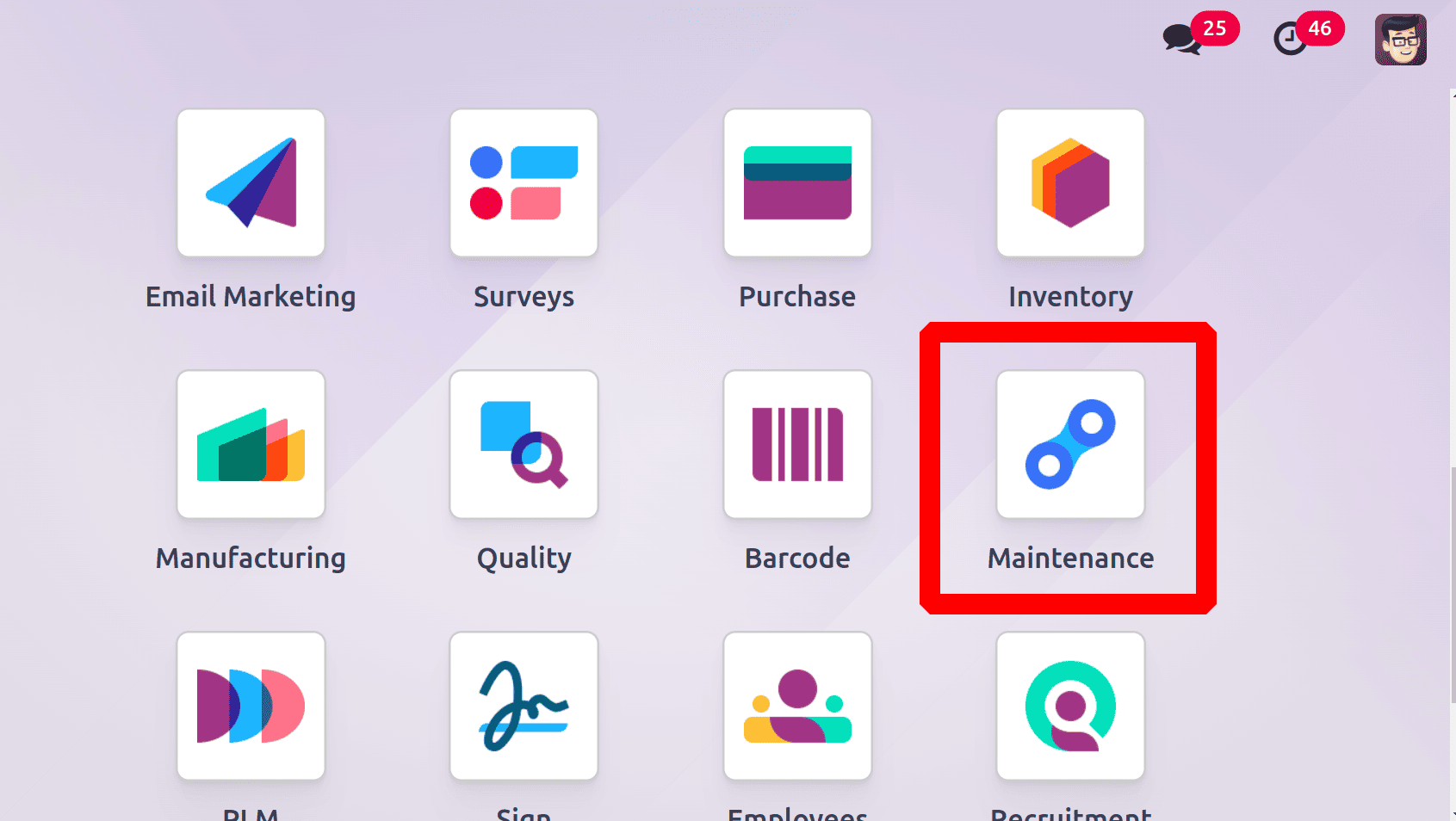
The screen displays the Maintenance Teams list from the maintenance module dashboard. Under each Maintenance Team, a list of unfinished maintenance tasks is shown as TO DO. Alongside the TO DO, the quantity of unscheduled requests is also shown. By adding various filters, you may look for Teams.
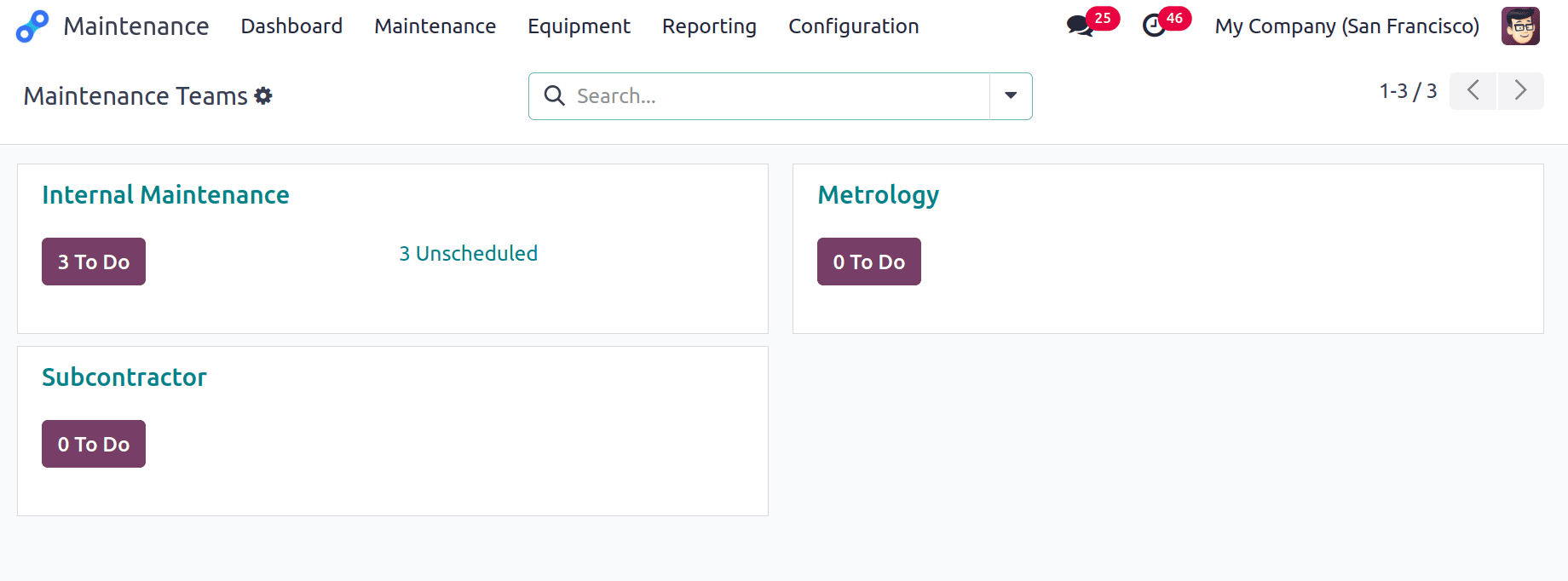
You can view the Requests and Reporting by selecting the three dots adjacent to the Maintenance Team. All requests, To-Do requests, In Progress requests, and Done requests may all be viewed under Request. Under Reporting, you can see Maintenance Requests. You can change the Maintenance Team's name and add team members and company names by selecting Configuration.
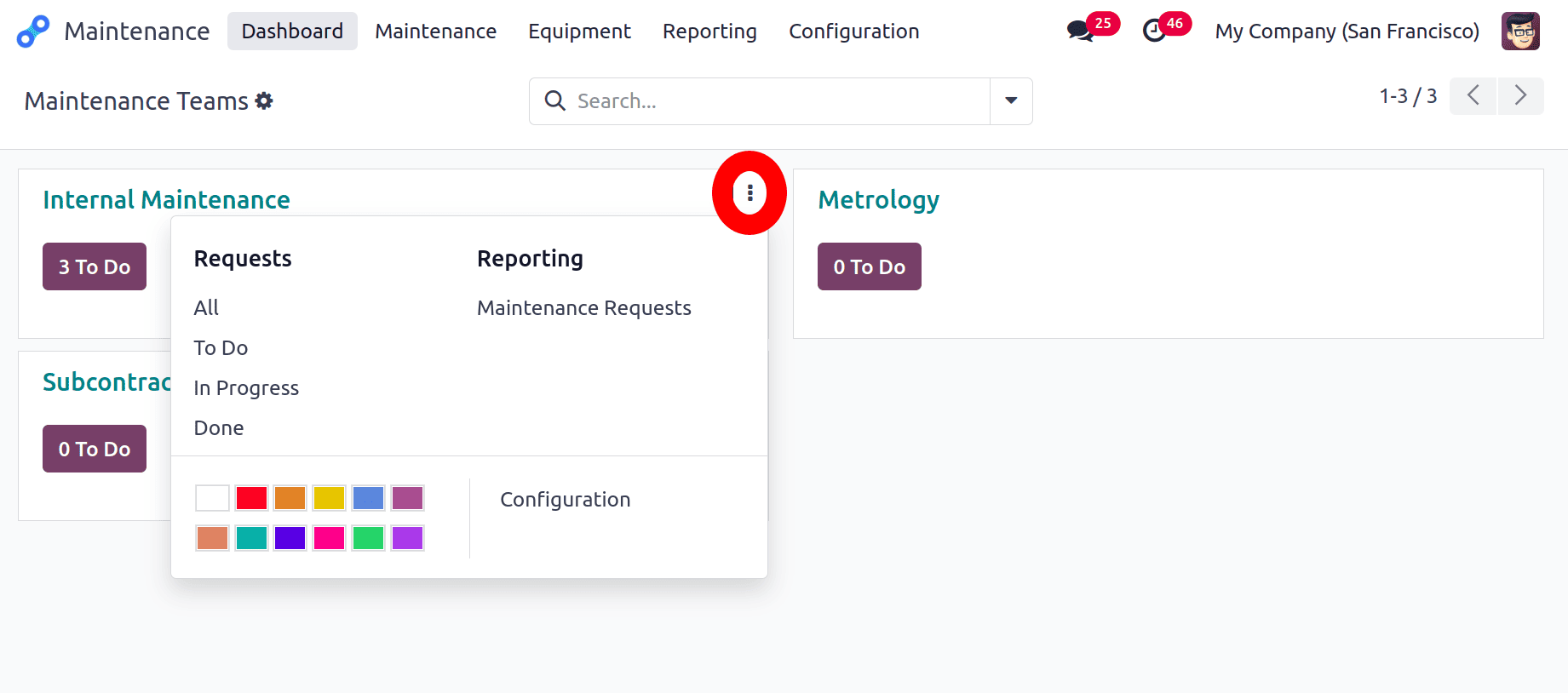
Organizing the maintenance requests and streamlining the process are the primary goals of the Maintenance module.
You can choose the Maintenance Request opinion by clicking on the Maintenance tab. You will be taken to a screen with a list of request alternatives after selecting the Maintenance Request option. Various categories, including New Request, In Progress, Repaired, and Scrap, are used to group requests. By only selecting the establish a Column option, you can establish a new category based on your needs. The request changes can be viewed in Calendar, Pivot, List, Graph, or Kanban.

Simply clicking on each request's name will bring up a thorough description of it. The request's title, equipment name, category, request date, maintenance type (preventive or corrective), manufacturing order, maintenance team, responsible party name, scheduled date, duration, priority, and company name are all included in the description. Below the details are the log notes pertaining to the maintenance request. You can comprehend the steps taken in response to the maintenance request by examining the log notes. By selecting the Schedule Activity option, you may set up an activity. By selecting the Send Message option, you can also send a message to the title's followers. From the options provided above the details, you can modify the requested category. New Request, In Progress, Repaired, or Scrap are the possible categories. You can utilize the Action option to take a duplicate of the requestor and remove the request.

The Odoo 18 Maintenance module makes creating a maintenance request really easy. Requests may be delayed in reaching the appropriate person when tasks are completed manually, and there is a risk of misunderstandings. However, you may quickly and easily create requests for equipment maintenance using Odoo's Maintenance module.
From the Maintenance menu, choose Maintenance Requests. As previously stated, you will be taken to a page that lists requests under various categories. Clicking the New button will create a new request. A page with the form will show up.
The form must be filled out with the title of the request, which should include the issue that needs to be resolved, the name of the person who created the maintenance request, the equipment that needs to be maintained, and the date of the request. Maintenance can be done at both Equipment and Work centers. So choose either Equipment or Work center in the field named “For”.
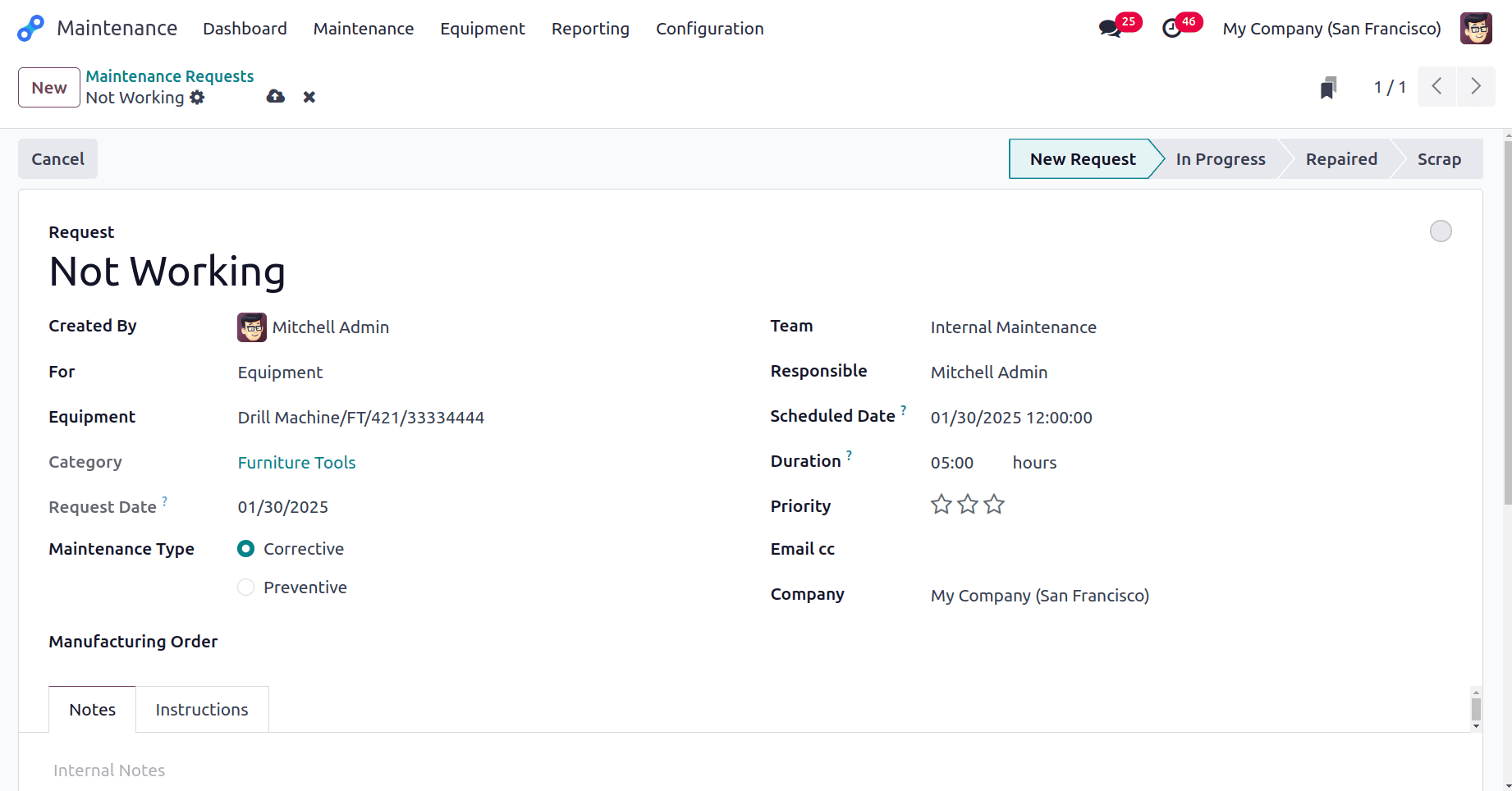
The type of maintenance should be chosen based on the requirements. You can choose preventive maintenance if your device requires routine maintenance. Corrective maintenance is an option if the equipment only requires maintenance when it develops issues. The majority of corrective maintenance is unscheduled.
The next step is to choose the responsible person's name and the maintenance team that will perform the work. A calendar and clock can be used to schedule a time and date. Duration can be supplied to indicate how long the maintenance routine will take. By clicking on the stars next to the maintenance, you may indicate its priority. The maintenance supervisor can determine the significance of the maintenance by examining the number of stars out of three. After that, you can type the company's name.
Under the Internal Notes option, you can record any internal notes you may have on the repair or the equipment. By selecting the SAVE option, you can save the request. Under the chosen maintenance team, your generated request will be shown alongside other requests.
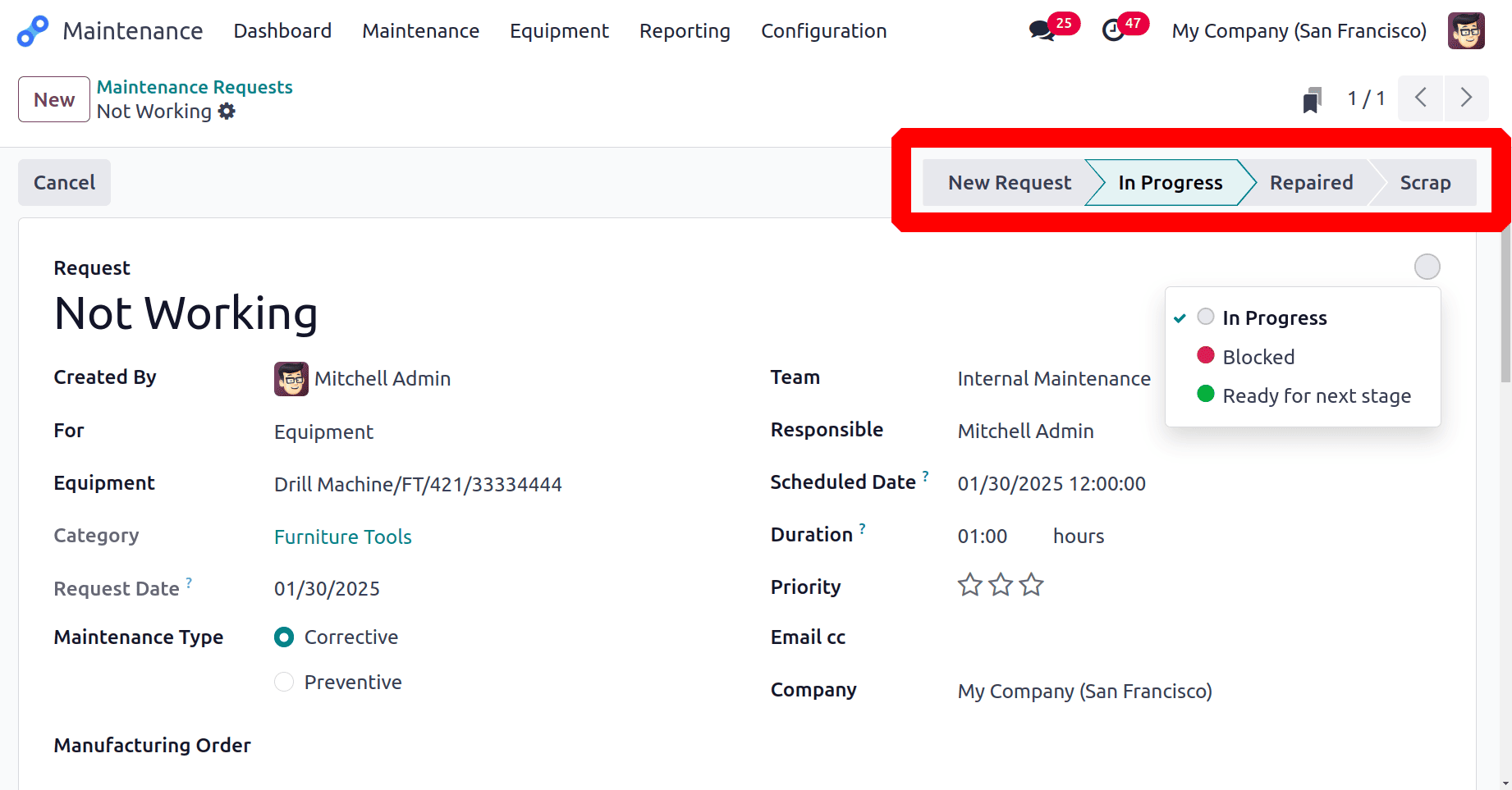
In the upper left corner of the form is a circular, white button. The activity is in progress if the button is white. You can turn it into Blocked or Ready for Next Stage, and the button will turn red or green, appropriately. Depending on the level of the maintenance, you can add the request to one of several categories, including New Request, In Progress, Repaired, or Scrap.
Change the stages according to the progress of the maintenance request. After completing the request change the stage to Repaired.
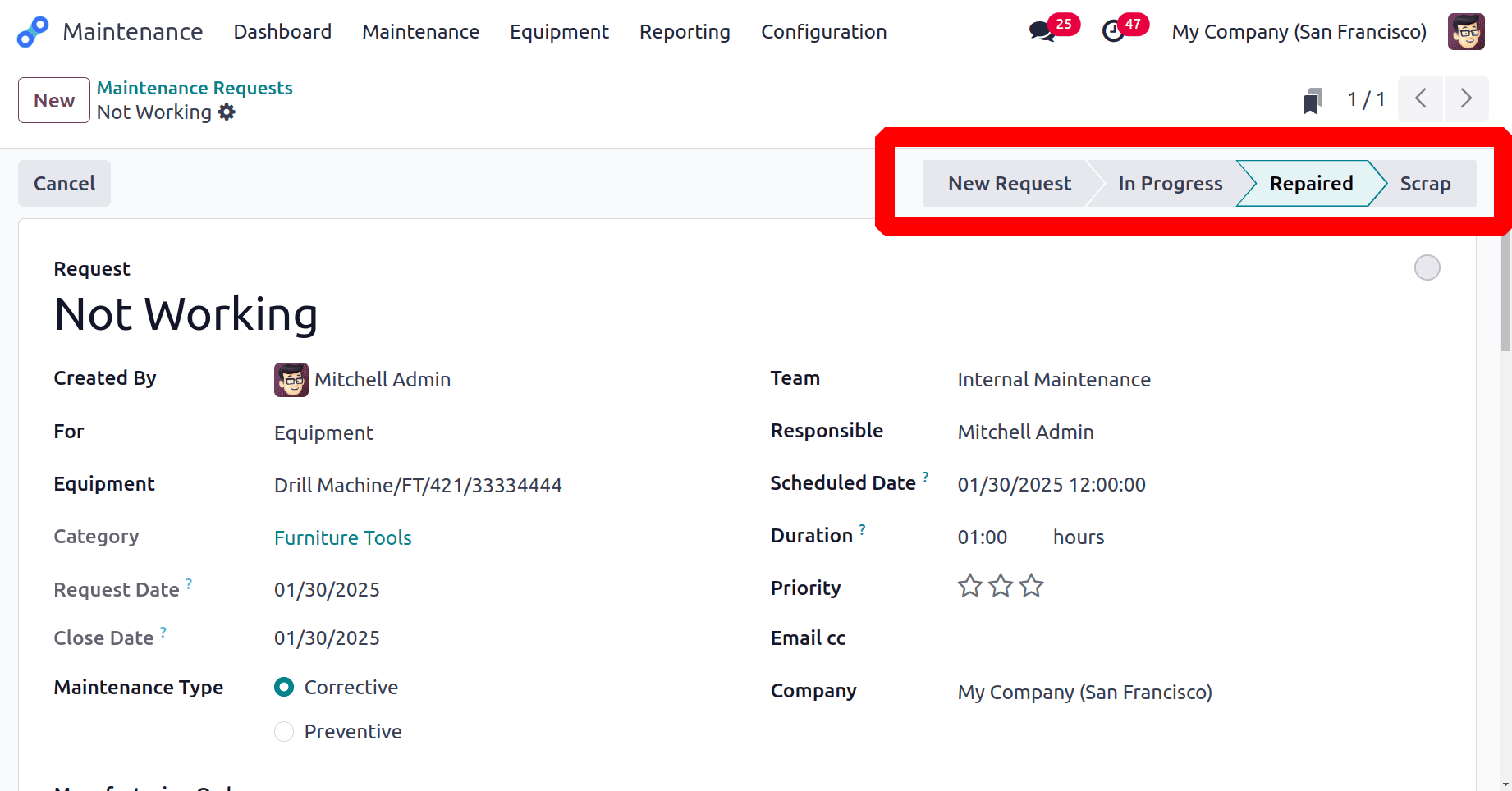
So the maintenance request for the equipment Drill Machine is completed. So let's check the equipment. For that click on the Equipment menu, and choose the Machines & Tools. Then click on the Drill Machine to open.
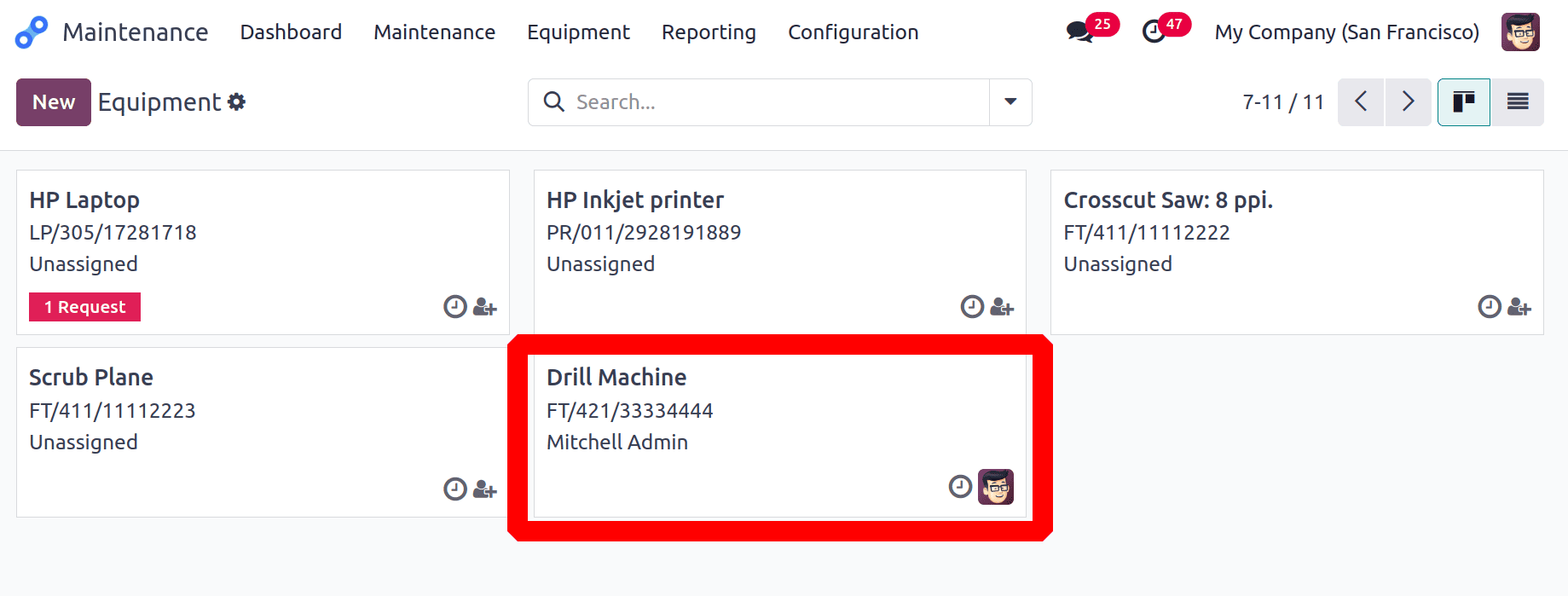
The details about the equipment are shown there. Equipment Category, Company, Maintenance Team, Technician, Assigned Date, Scrap Date, Used in location, Work Center. The equipment can be used by Department, Employee and others. Under the Product Information tab the Effective Date of the equipment is shown. The effective date will be used to calculate the Mean Time between Failure.
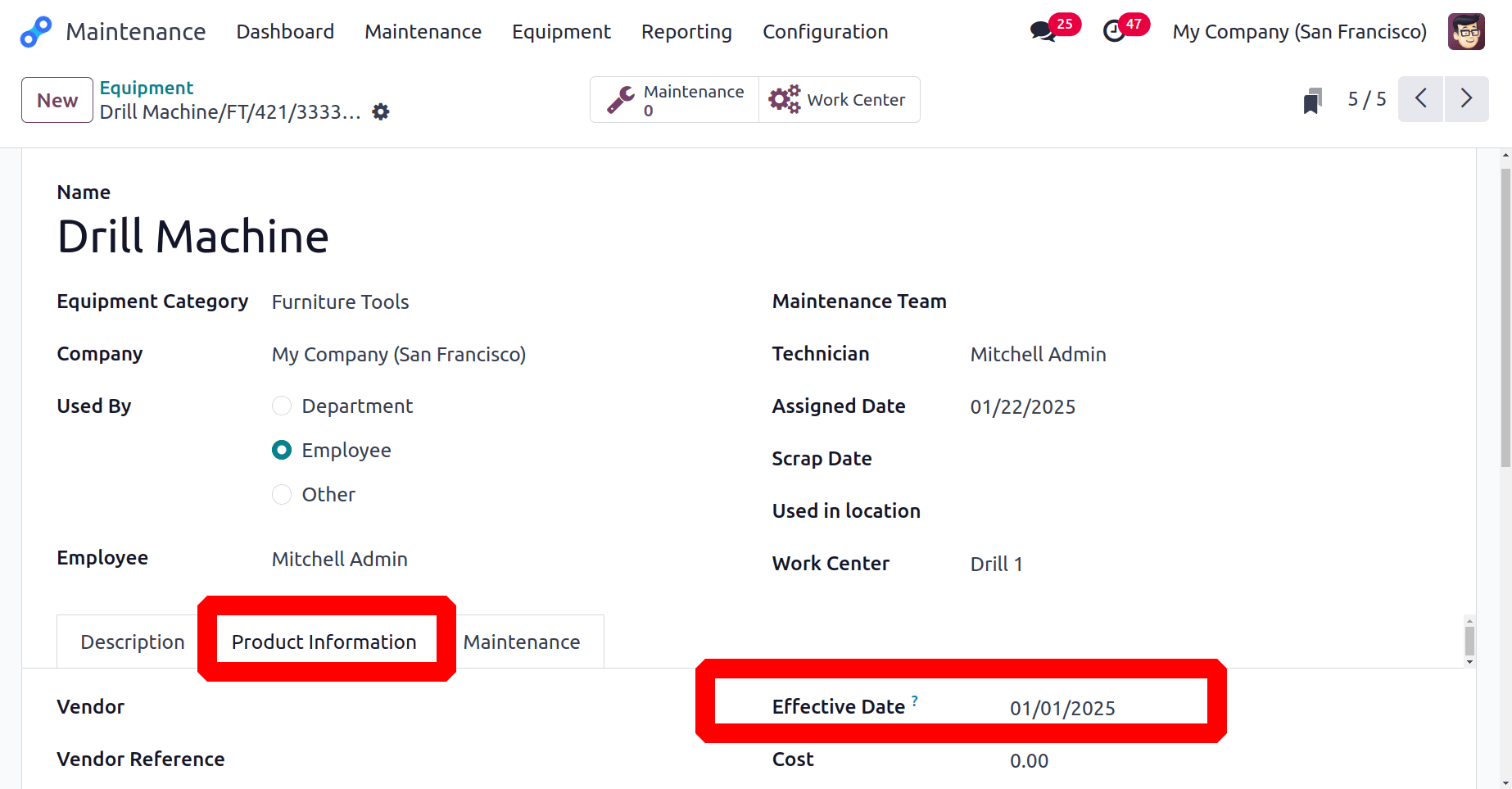
The maintenance updations are shown under the Maintenance tab. The Effective date is set as 01/01/2025. “Latest Failure” date is updated on the basis of the last maintenance request. Mean Time Between Failure is updated from the Effective date to the Latest Failure, which means the Effective date is 01/01/2025 and Latest Failure date is 01/30/2025. So the number of days between them is 29 days, which is updated in the Mean Time Between Failure field.
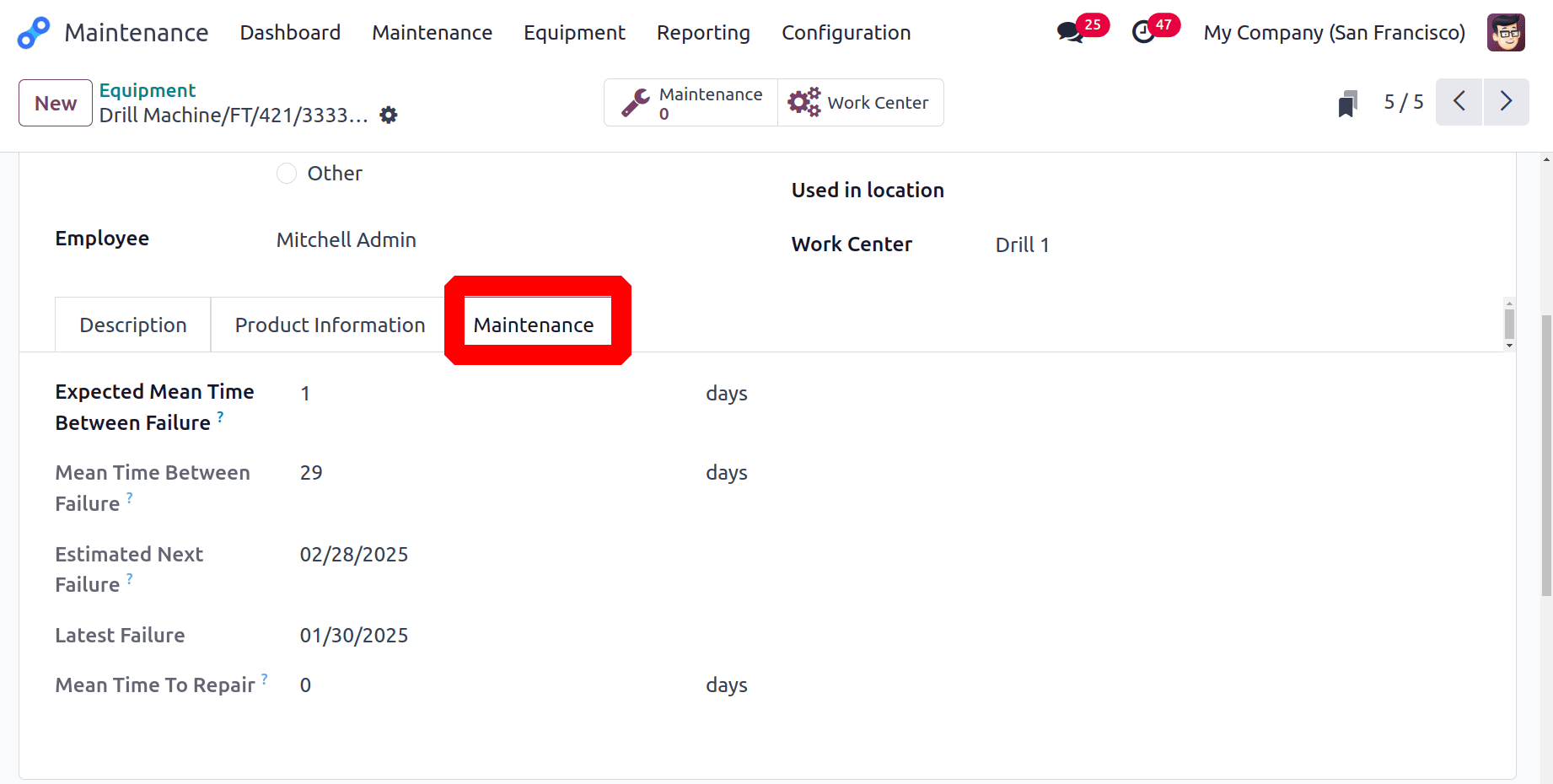
The next failure date is updated on the basis of the last failure date and the Mean Time Between Failure.
Estimated Next Failure = Latest Failure + Mean Time Between Failure.
Maintenance Request from the Manufacturing Order
A maintenance request can be directly raised from the manufacturing order. For that, open the manufacturing module. From the Operation menu, choose the Manufacturing Order. Then a list of manufacturing orders will be shown there. From the list open a Manufacturing Order.
The screenshot below shows a manufacturing order, which is in the Confirmed stage. There is a smart tab named Shop Floor, click on it. Which will lead to another module named Shop Floor.
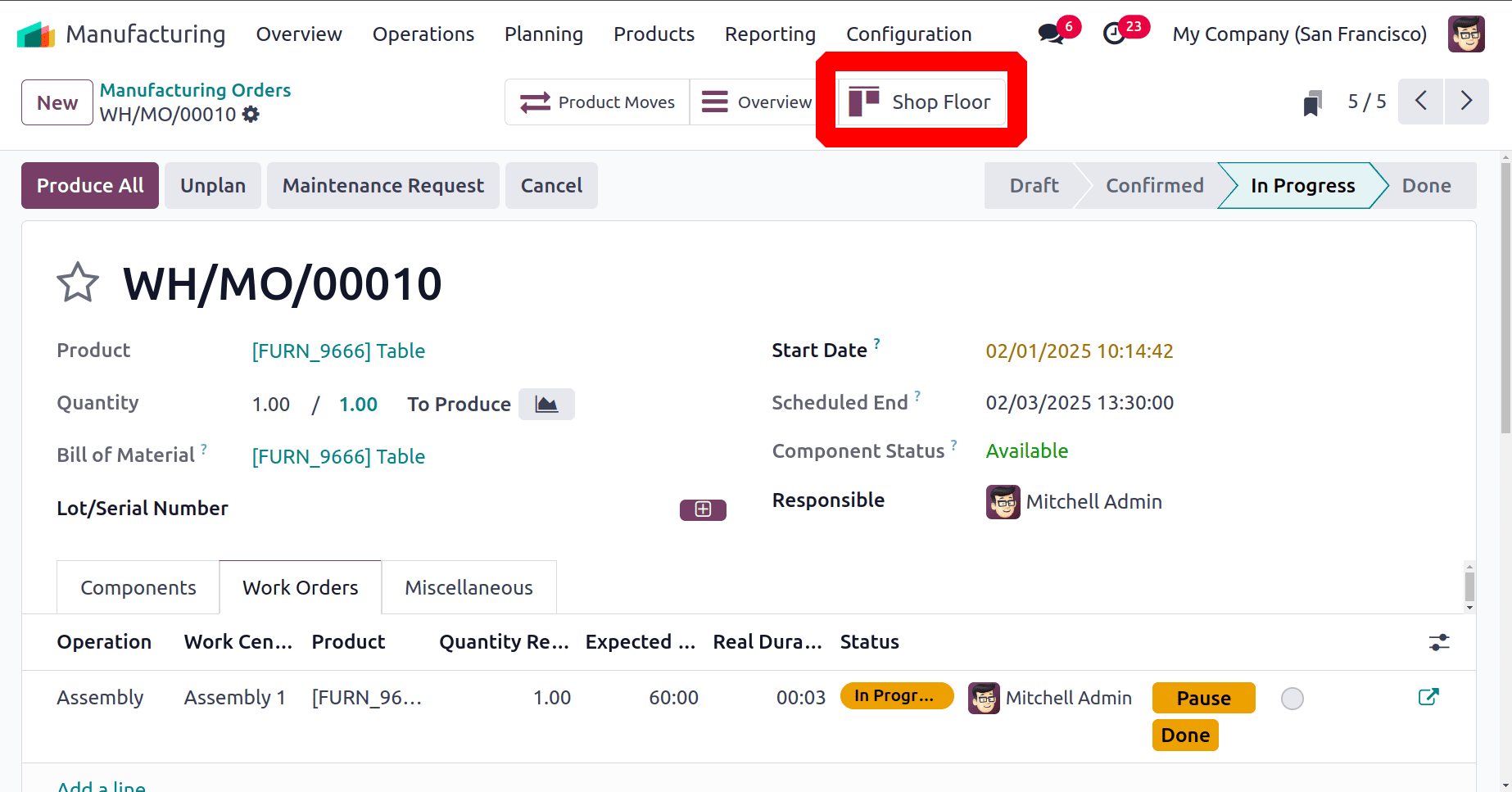
Then a list of work centers will be shown in the popup window. So choose the work center.
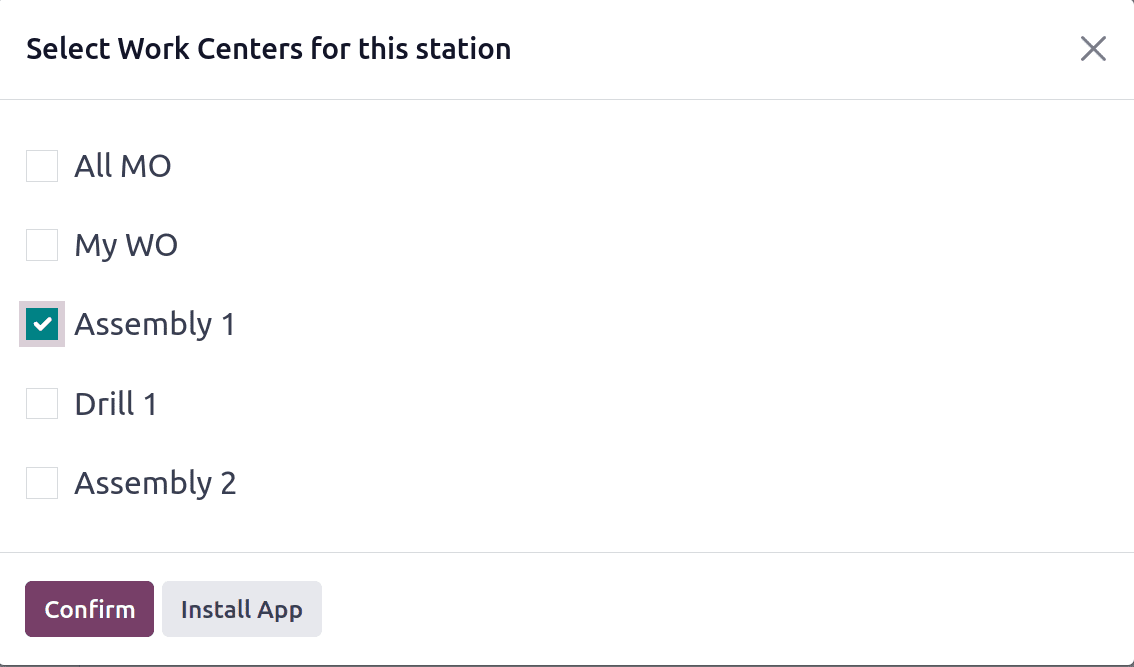
Then the shop floor will show the manufacturing order. There is a gear icon shown, click on it.
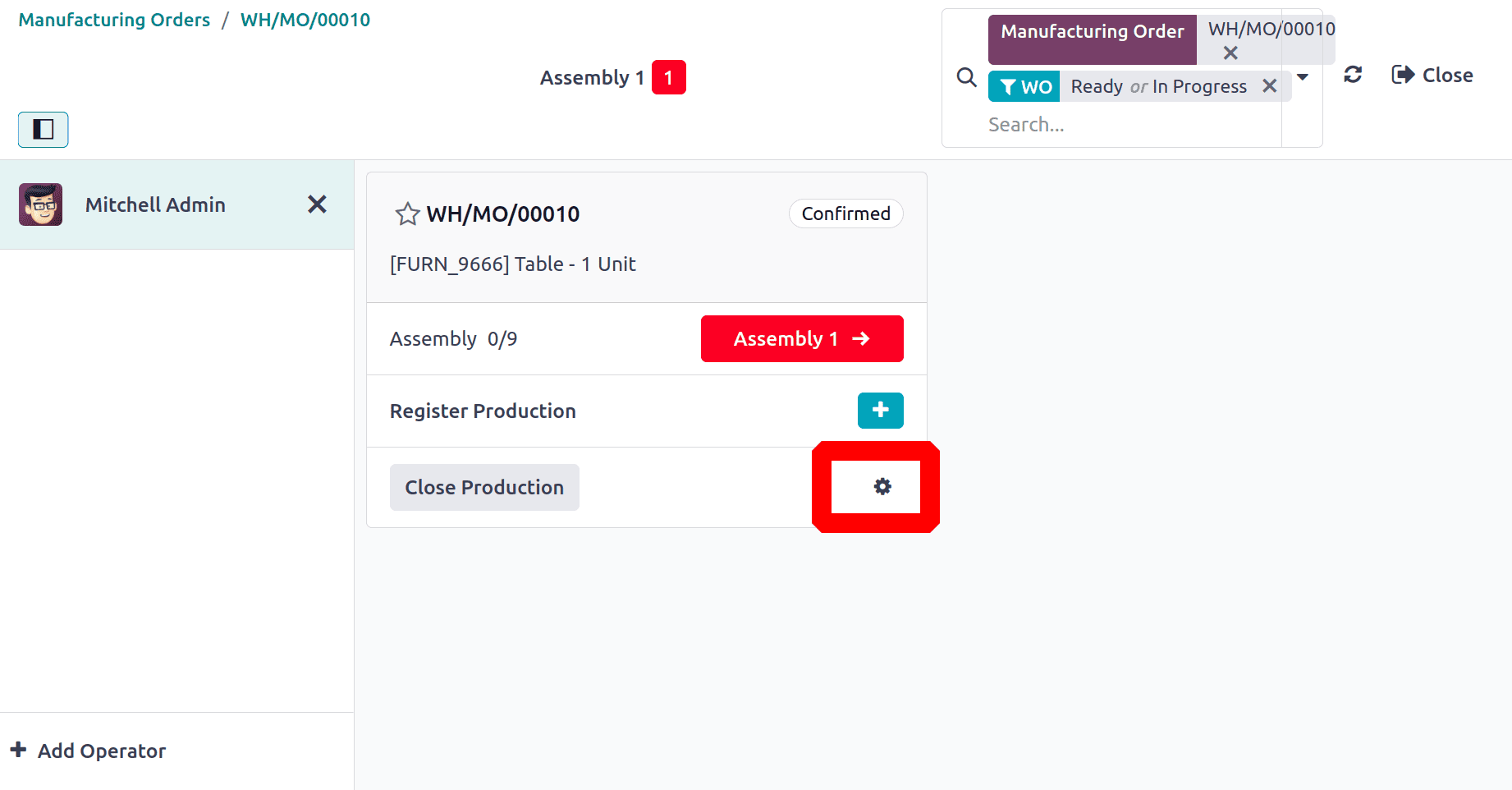
The list shows Scrap, Add Component, Open Manufacturing Order, Move to Workcenter, update instructions,Create a Quality Alert and Request Maintenance are the options shown.
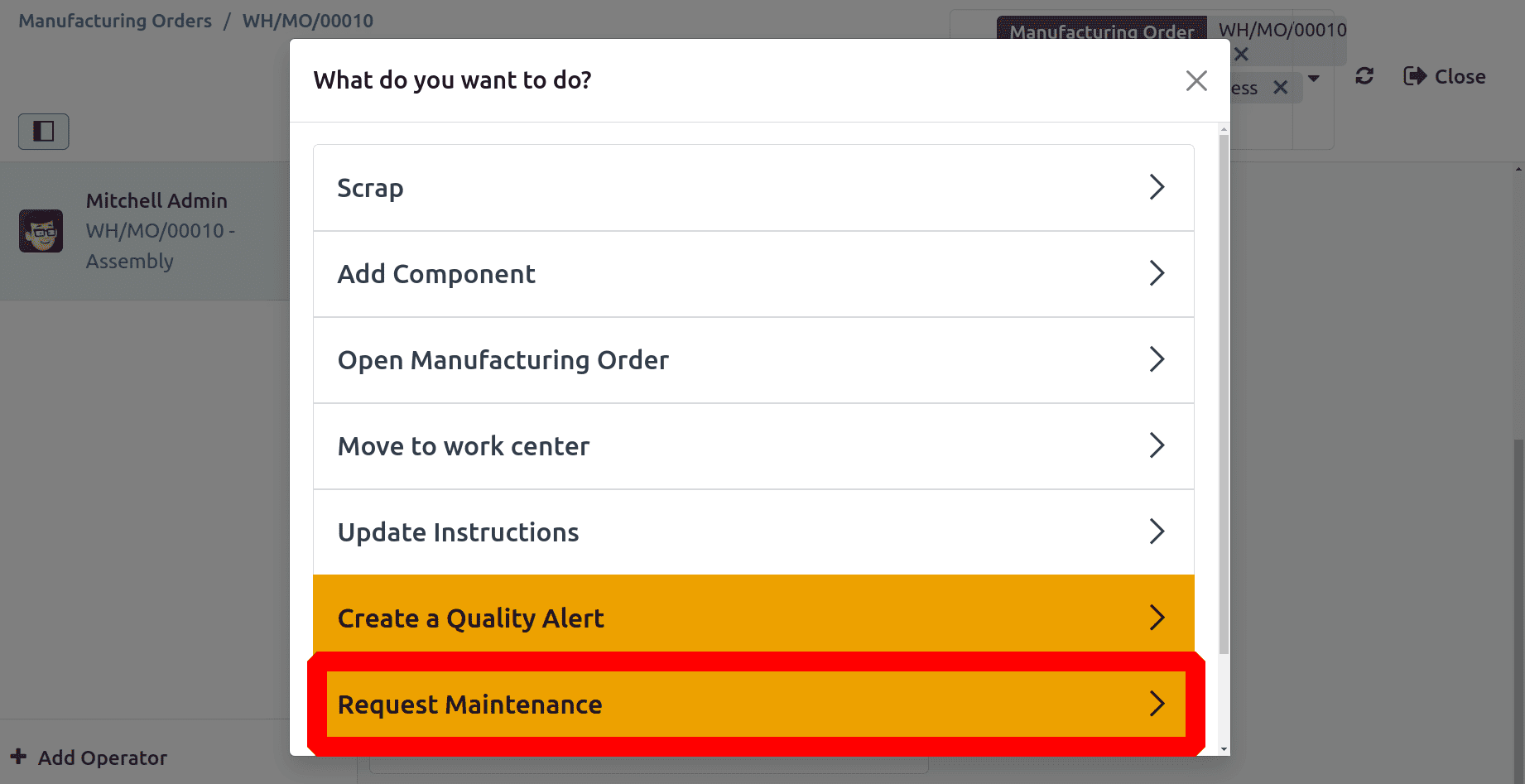
To add a new maintenance request click on the Request Maintenance. A new maintenance request will open there. This time a maintenance request is raised for the work center.
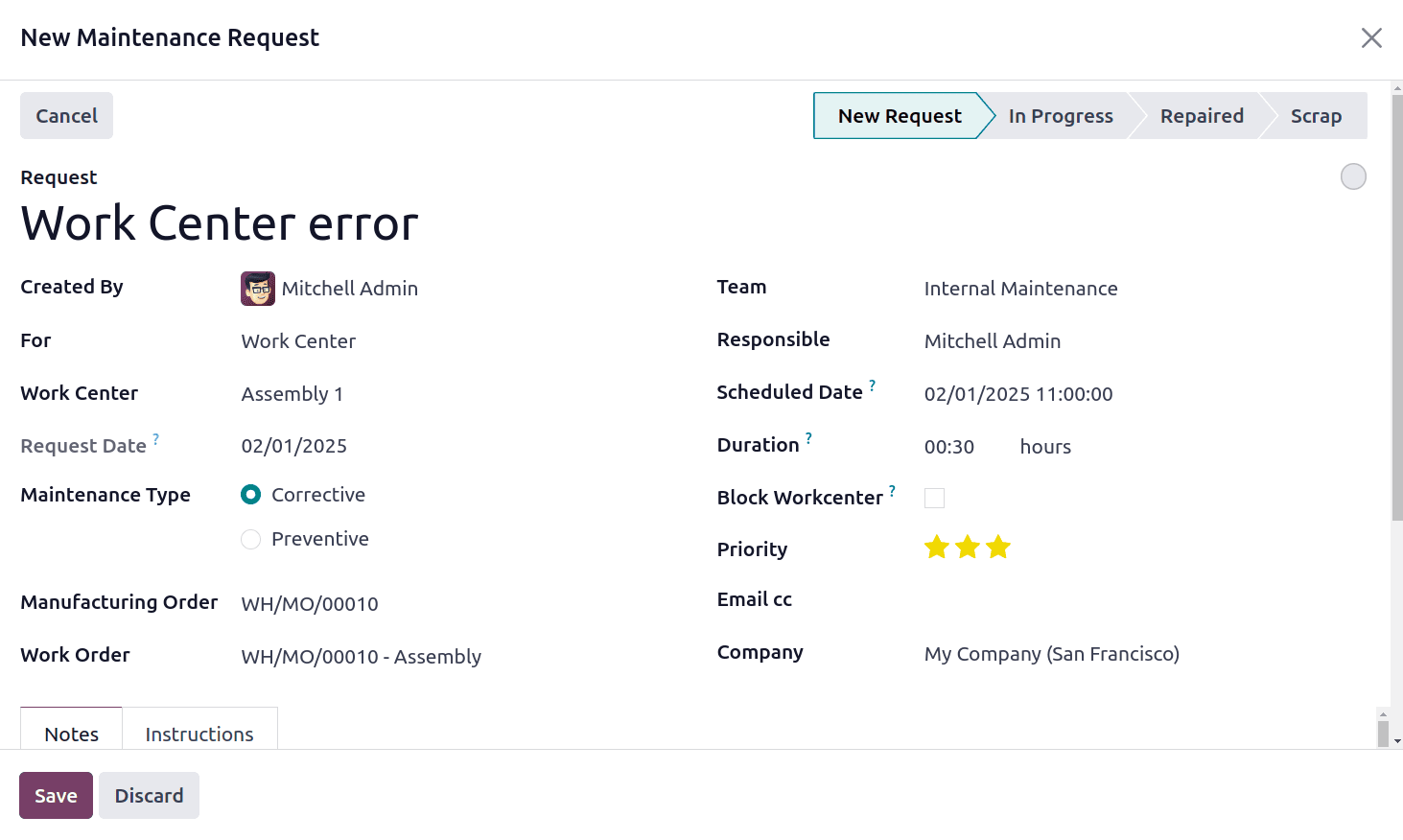
Request description added. Here the log in employee is Mitchell Admin, so the request Created by Mitchell Admin. Work center name, Manufacturing Order and Work Order are automatically updated on the request. Users can specify the Team, Responsible employee, Scheduled date, Duration, Priority, Email cc and Company. There is a check box named Block Workcenter.
If the check box is enabled, then it wont be possible to plan work orders or author maintenance on this work center during this time. Save the maintenance request.
Go to the Maintenance module and click on the Maintenance menu to choose the Maintenance Request. The request used placed from the manufacturing order is shown under the New Request stage.
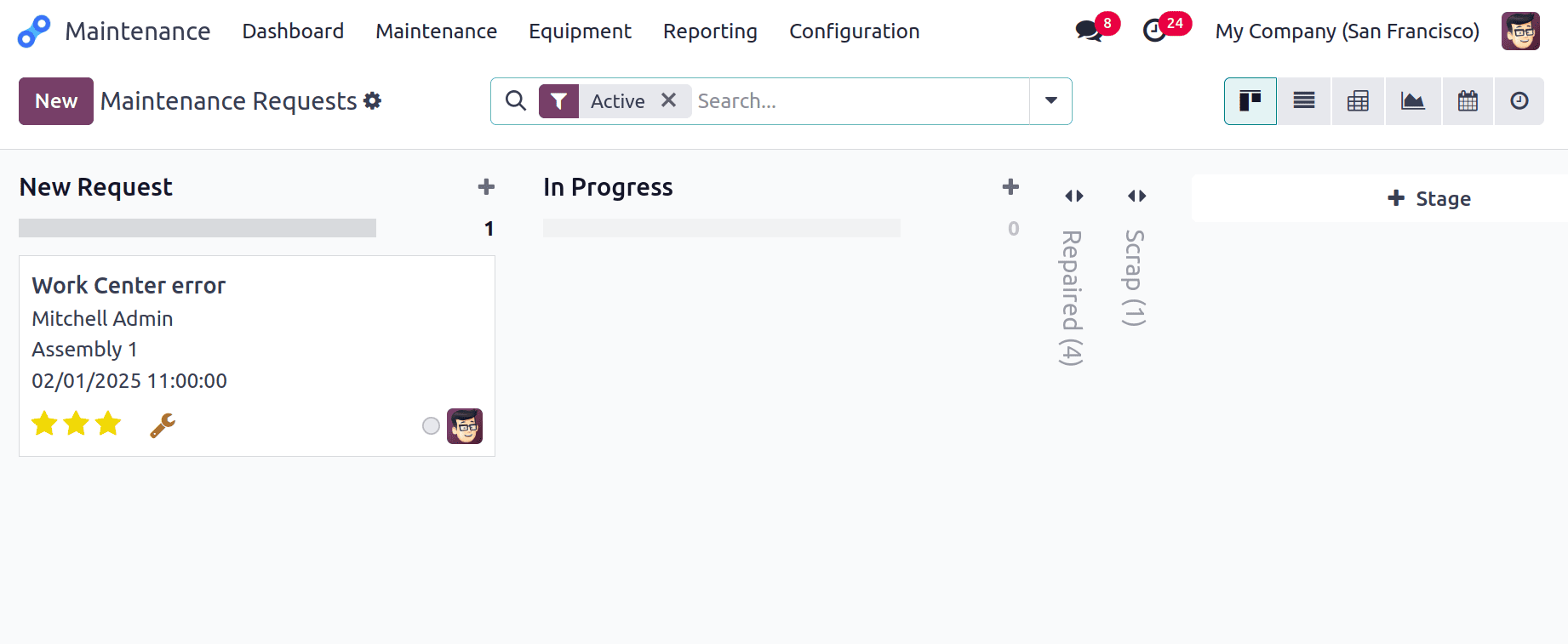
Open the request to solve it. As said before, change the stage to Repaired.
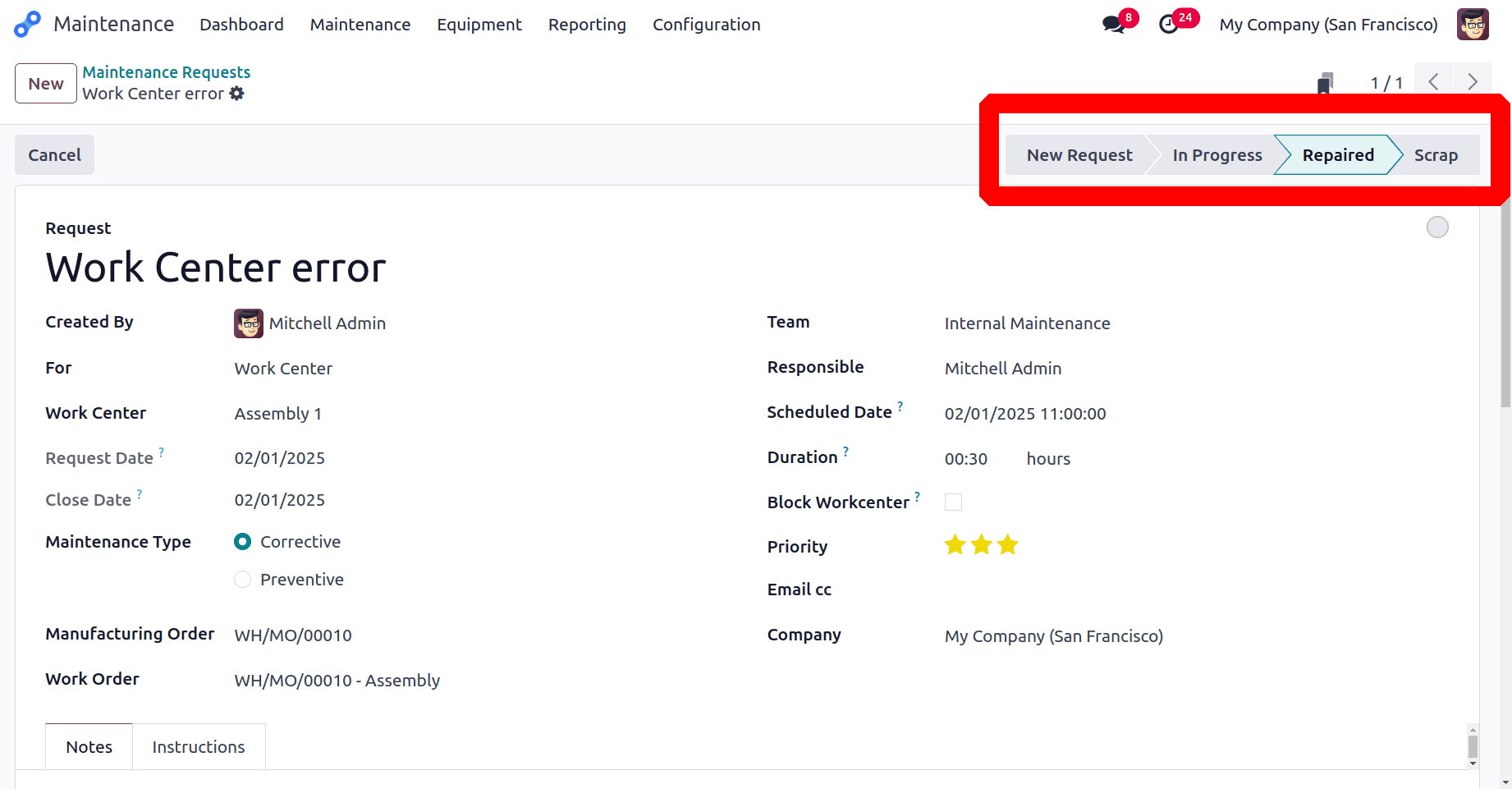
So the maintenance request for the manufacturing is completed. Then the user can complete the manufacturing operation. After that open the work center to check the maintenance details. The work center, there is a tab named Maintenance. Inside the maintenance tab, all the details about the work center maintenance are shown.
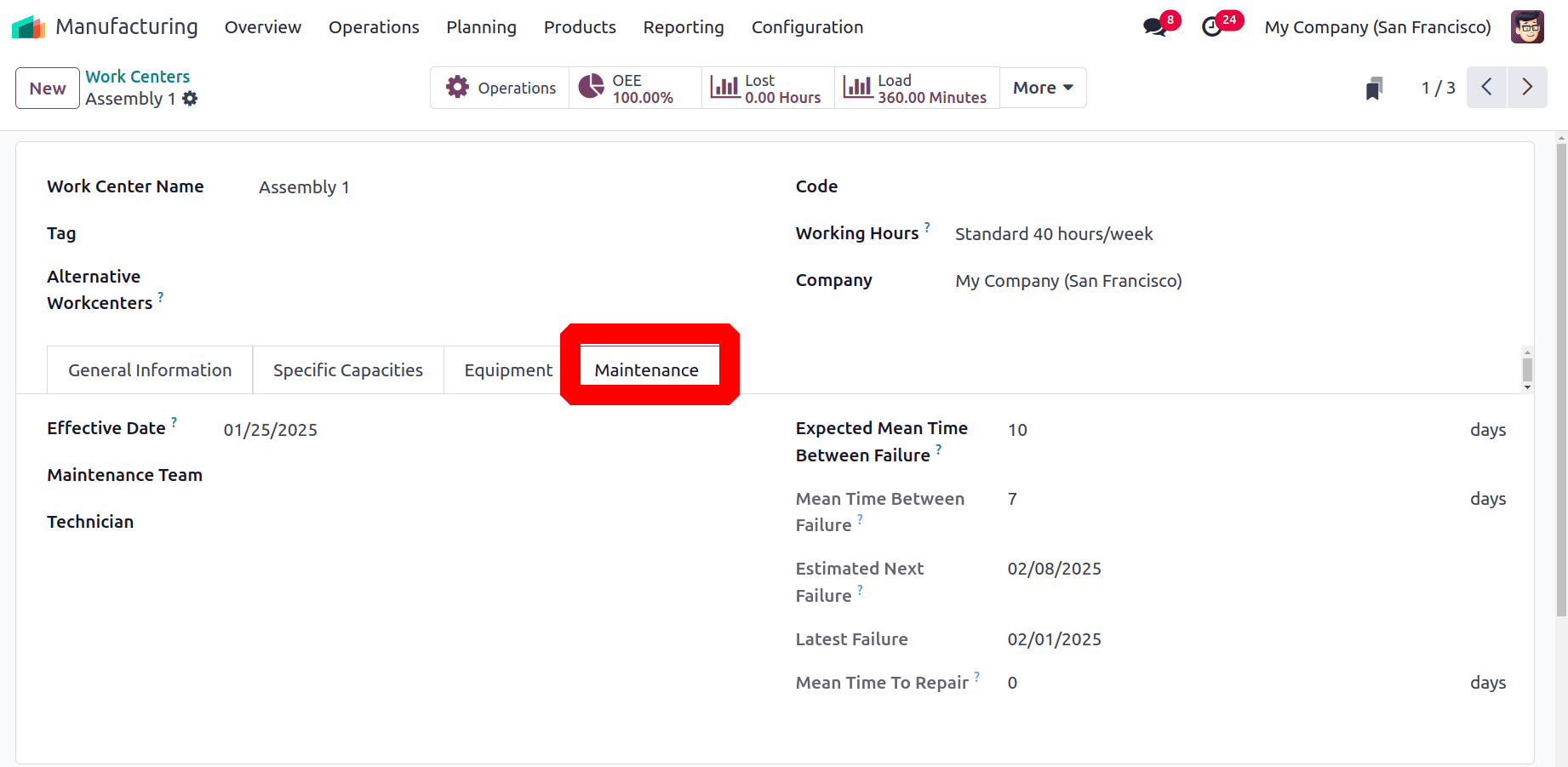
The Effective date, Maintenance Team, Technician, Expected Mean Time Between Failure, Mean Time Between Failure, Estimated Next Failure, Latest Failure, and Mean Time To Repair are displayed there.
As you can see, the Odoo 18 Maintenance module makes it simple to file a maintenance request. The primary goal of maintenance management should be to promptly request repair, resolve any misunderstandings, and appropriately assign the maintenance assignment to the answer. All of these can be achieved with the use of Odoo's Maintenance module. The company's resources and equipment will function correctly and downtime can be minimized if activities are completed on schedule. All of this aids in inefficient business operations, and the Odoo 18 Maintenance module allows you to save money.
To read more about How to Configure Your Maintenance Team & Requests in Odoo 17 Maintenance, refer to our blog How to Configure Your Maintenance Team & Requests in Odoo 17 Maintenance.