Managing stock levels effectively is crucial for maintaining a smooth supply chain and avoiding stockouts or overstocking. Odoo 18’s Minimum Stock Rule Management allows businesses to automate replenishment and ensure that inventory is maintained at optimal levels. Minimum Stock Rules help businesses define stock thresholds that trigger automatic replenishment when inventory levels drop below a specified minimum quantity. This prevents delays in order fulfillment and ensures stock availability at all times.
To configure a reordering rule for a product in Odoo 18, navigate to Inventory > Products > Products and select a product with the Product Type set to Goods or create a new one with correct configurations for which a minimum stock replenishment rule needs to be created. Ensure that the Track Inventory field under the General Information tab is enabled and set to By Quantity to track the product's stock levels accurately. This ensures that the product's quantity is being tracked to determine when replenishment is required.
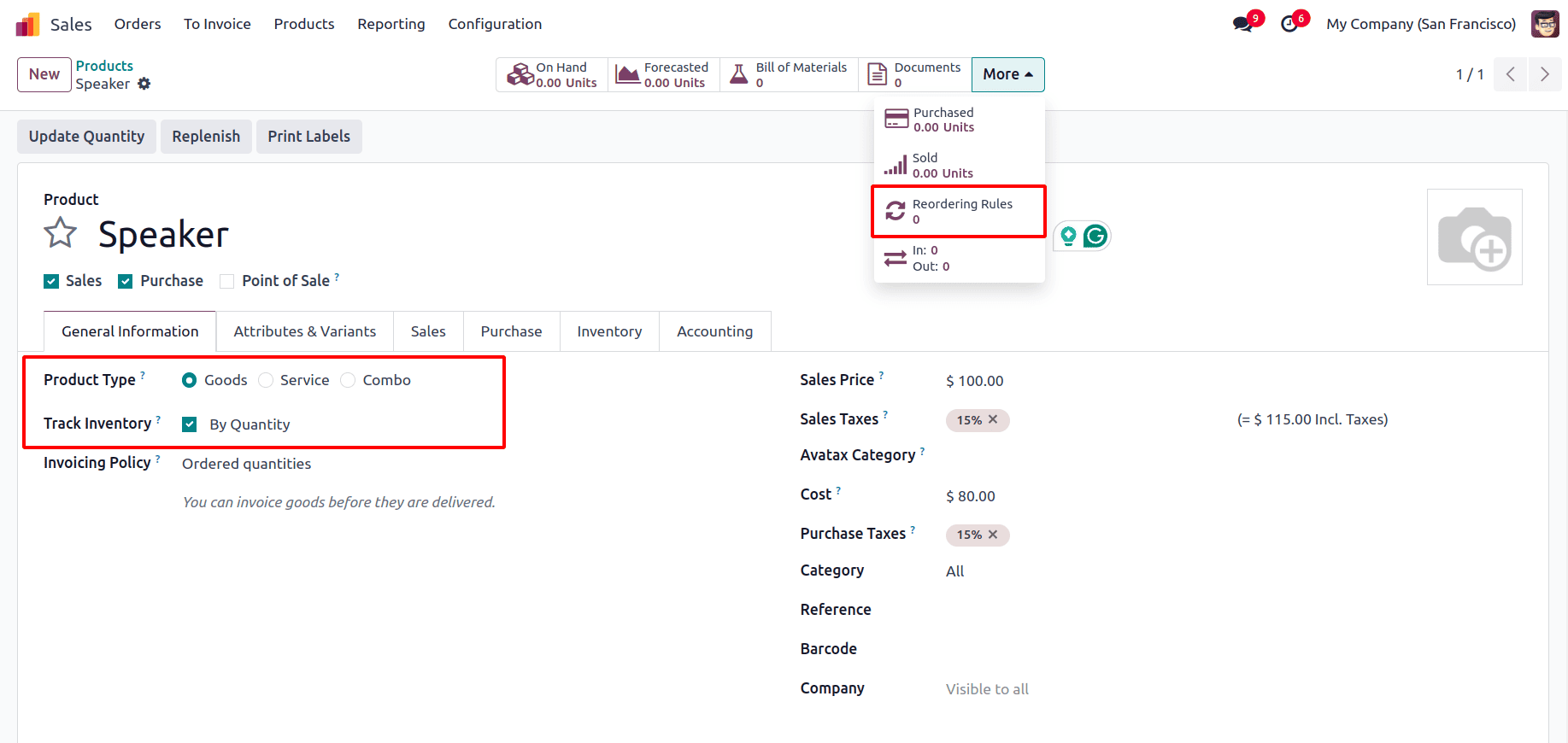
The reordering rule for this product can be set up by selecting the Reordering Rules smart button. This action opens a new window where a minimum stock rule can be defined. By setting up this rule, Odoo will automatically generate requests for quotations or confirmed manufacturing orders to replenish stock as needed.
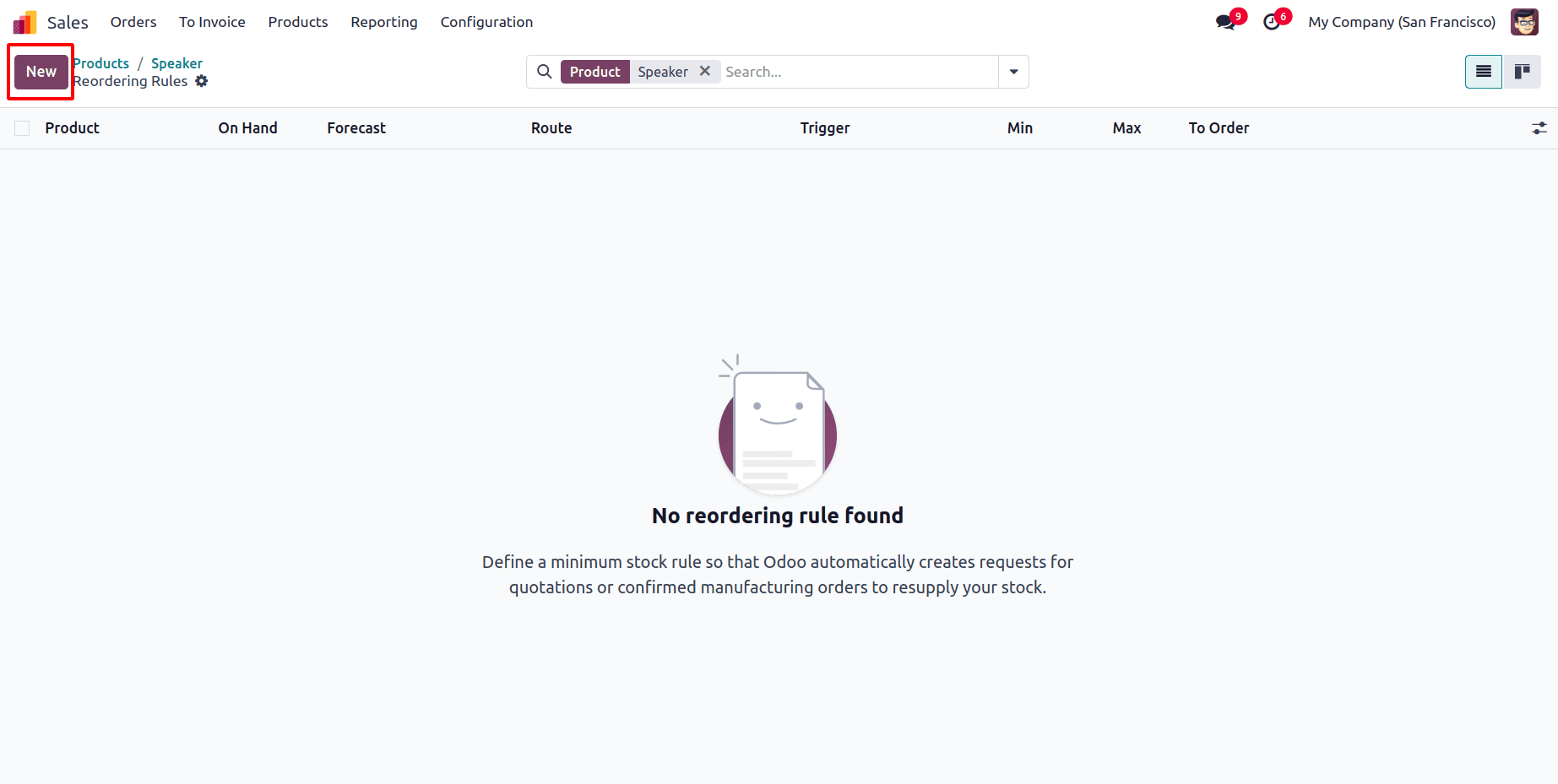
Click on New to create a rule, where the following fields must be configured:
1. Product – The item that needs to be replenished.
2. Location – The warehouse/storage location where replenished stock will be stored.
3. On Hand – The currently available stock quantity.
4. Forecasted Quantity – The estimated future stock, considering ongoing sales, purchases, and manufacturing orders.
5. Route – The replenishment method, which can be Buy, Manufacture, or Make to Order (MTO).
6. Trigger – Determines whether replenishment is initiated Manually or Automatically.
7. Min Quantity & Max Quantity – Defines stock thresholds. When the On Hand quantity falls below the Min Quantity, Odoo generates a replenishment order to restore maximum stock up to the Max Quantity. It never go above the maximum quantity
8. Multiple Quantity – Ensures that purchases follow specific multiples. If a product can only be ordered in multiples of a set number, Odoo will adjust the replenishment accordingly.
9. To Order – Represents the quantity required to reach the Max Quantity.
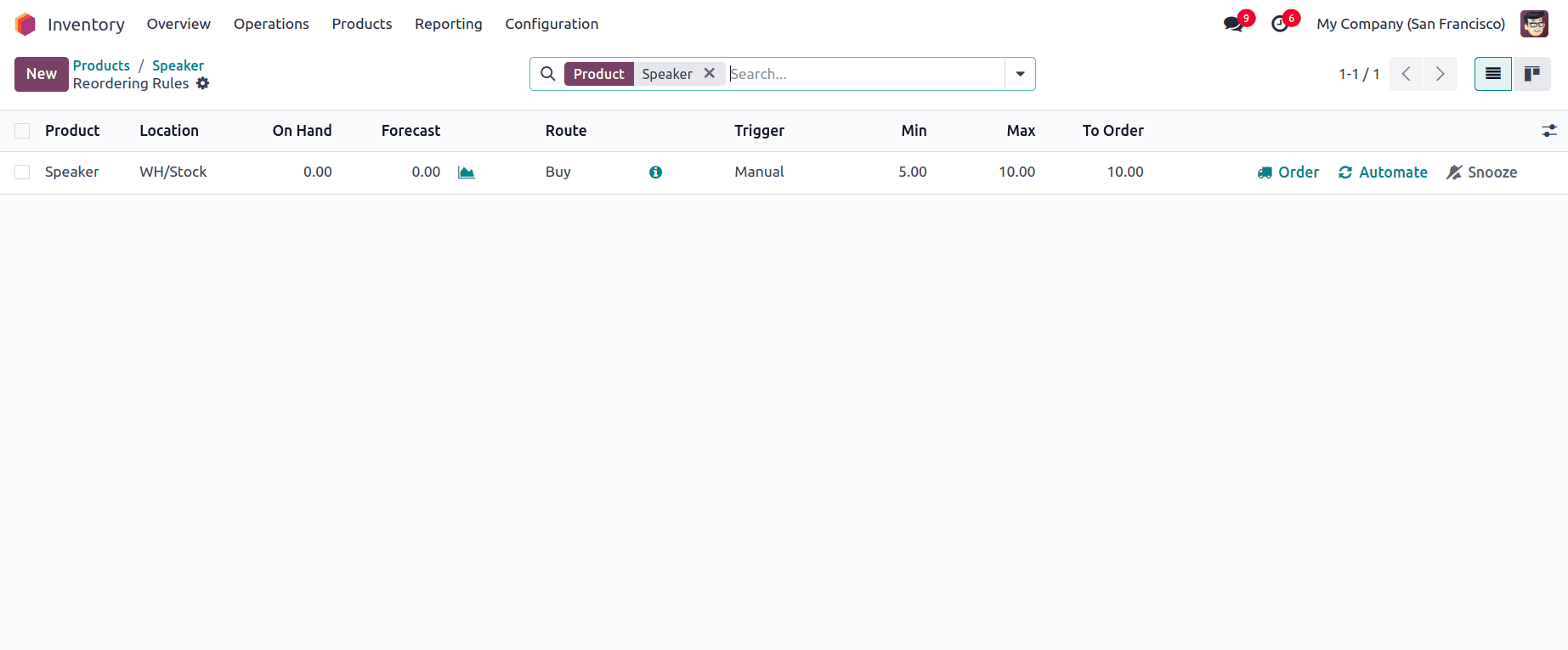
So to configure a rule set Min Quantity as 5, Max Quantity as 10, and Trigger as Manual, here To Order will be calculated to be 10, as the On-Hand Quantity is 0, requiring an additional 10 units to reach the maximum stock level and the Route is set to ‘Buy’. Also, ensure that a vendor is specified under the Purchase tab in the product form.
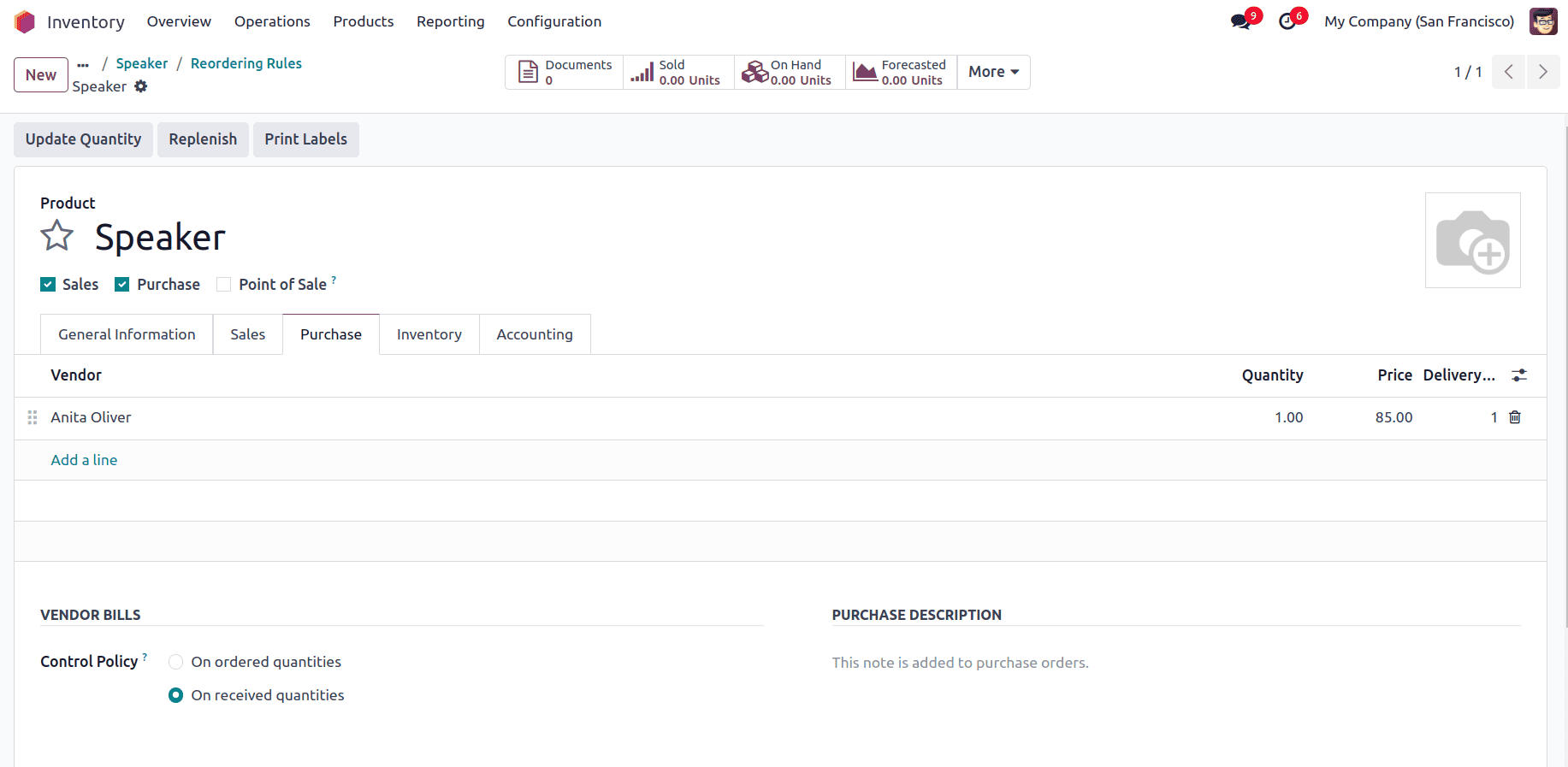
Here Automate is used to automatically generate a Purchase Order or Manufacturing Order (depending on the product’s route) whenever that item’s stock level falls below its minimum threshold. Snooze is used to delay replenishment if not needed immediately. When Snooze is clicked, a pop-up appears, and a time range can be selected to snooze the replenishment for 1 Day, 1 Week, 1 Month, etc.
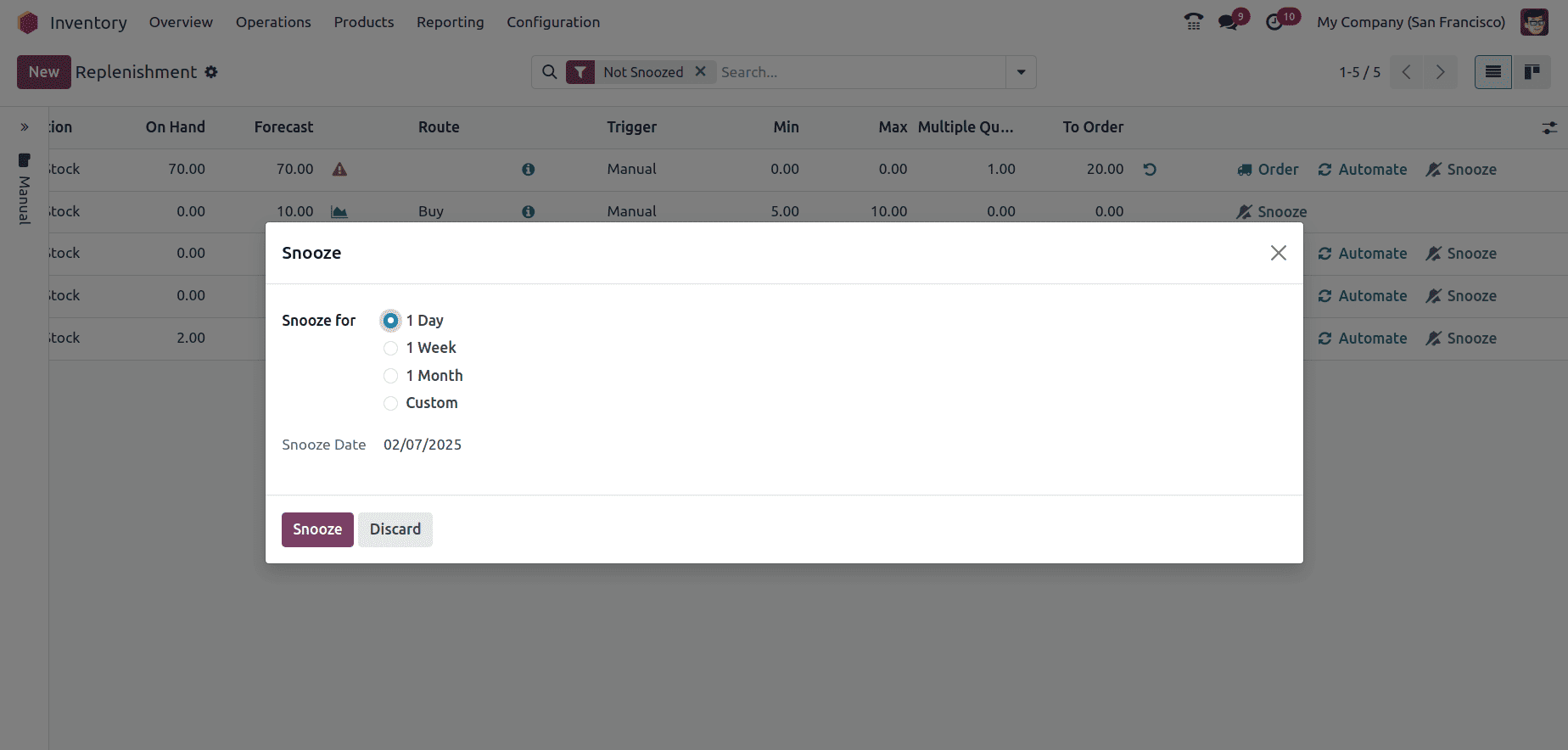
To add more fields to the view, click on the icon shown below. This will open a dropdown menu where additional fields can be selected. Simply check the box next to the desired fields, such as Vendor, Bill of Materials, Procurement Group, Multiple Quantity, or Company, to include them in the view.

Go to the Odoo 18 Sales module and create a Sales Order for 3 speakers and validate it.
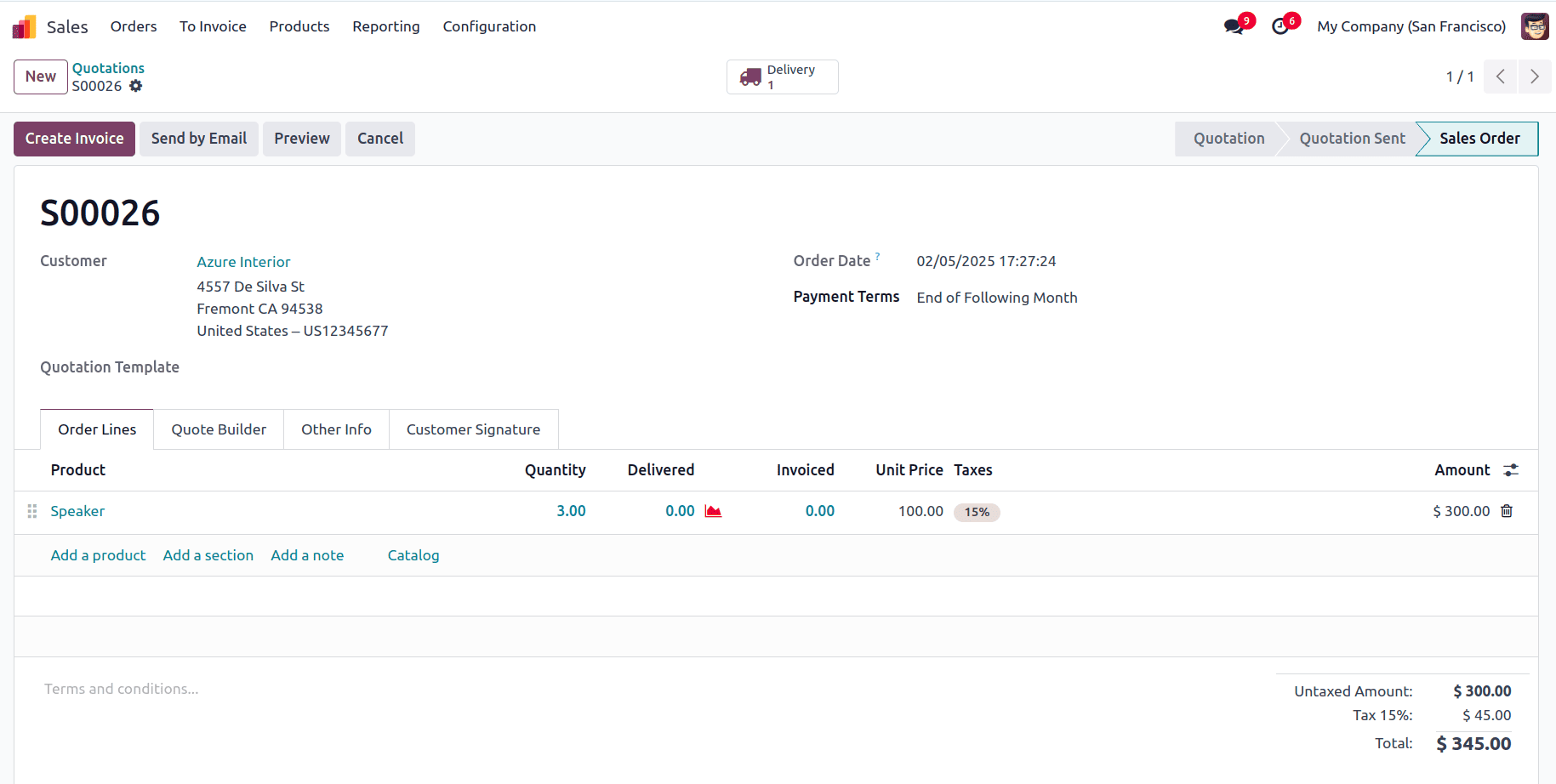
Since the stock is depleted, replenishment is required. Go to Inventory > Operations > Replenishment. Here all the replenishment rules that have been created for different products can be viewed, search for the product speaker to review the To Order quantity.
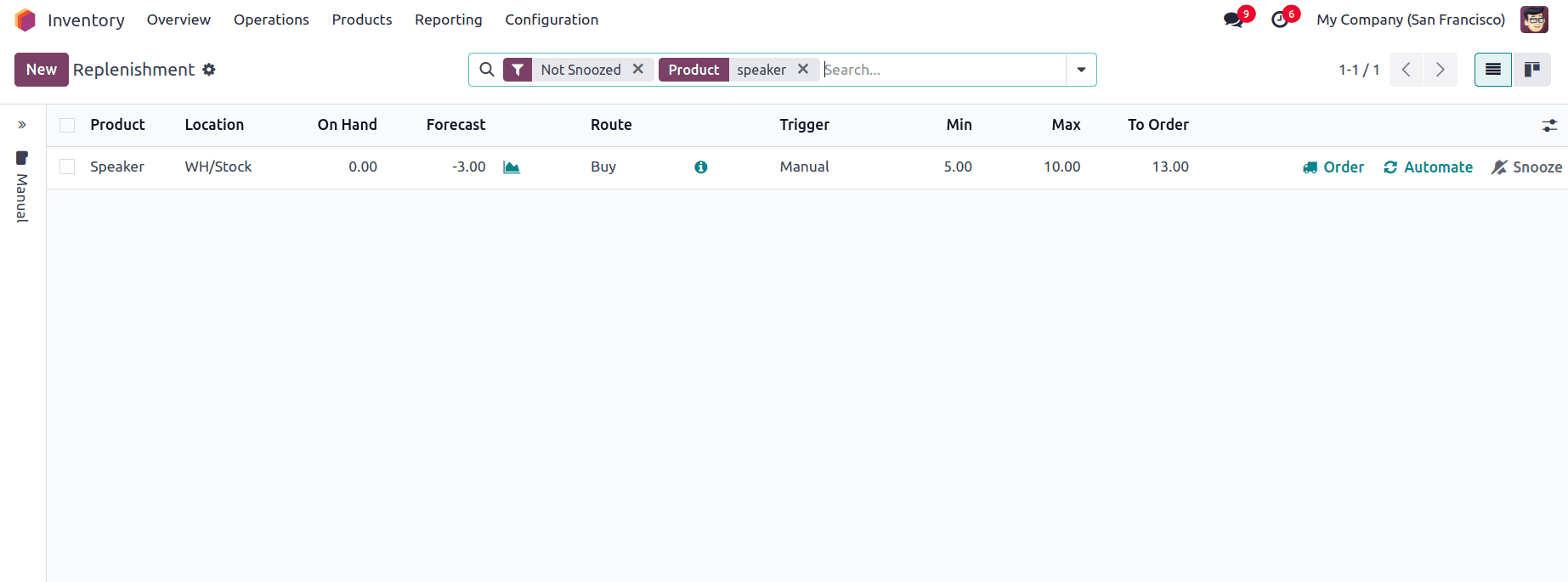
To Order is calculated as To Order = Max Quantity - Forecasted Quantity, provided the sum of on hand and forecast is less than the minimum quantity which results in 13 Speakers needing to be ordered. Click on Order to generate a purchase order for the vendor that has been.
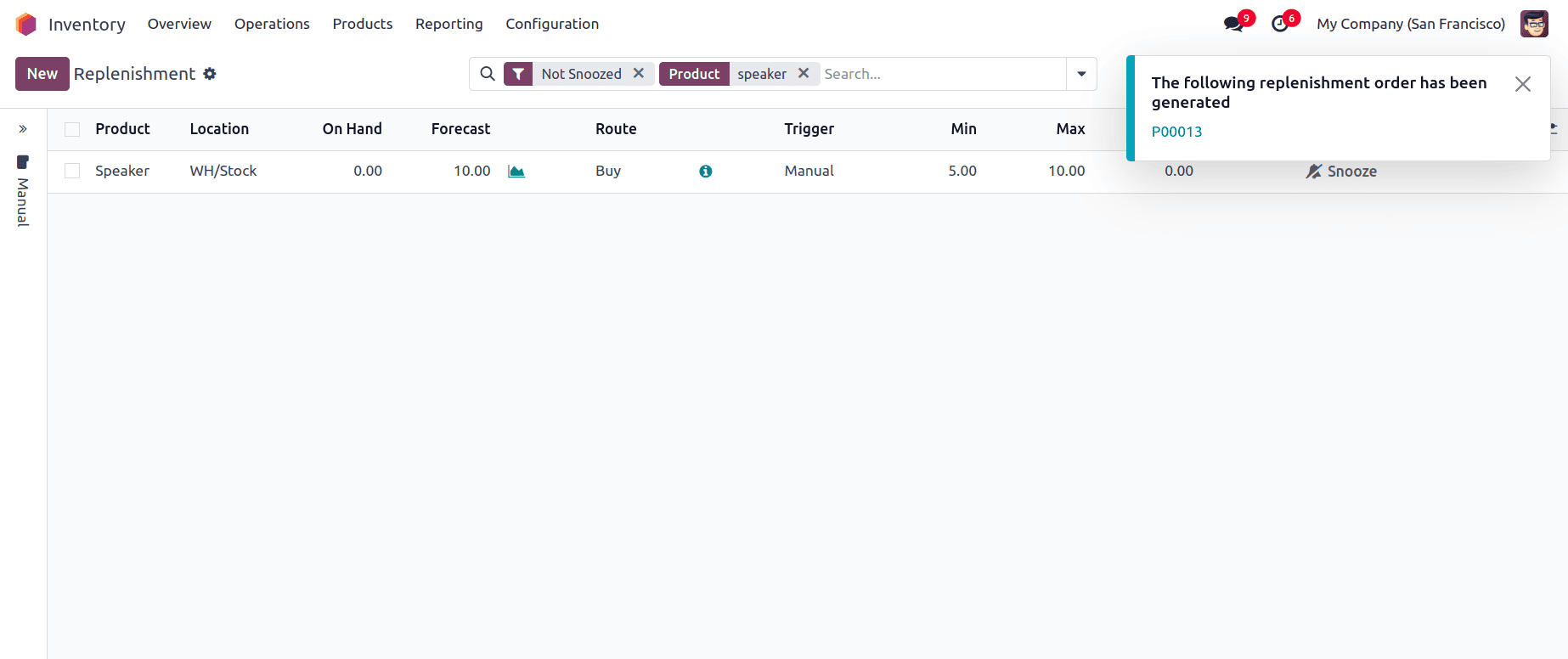
Confirm the purchase order and receive the products from the Purchase Module so that the items are added to the stock.
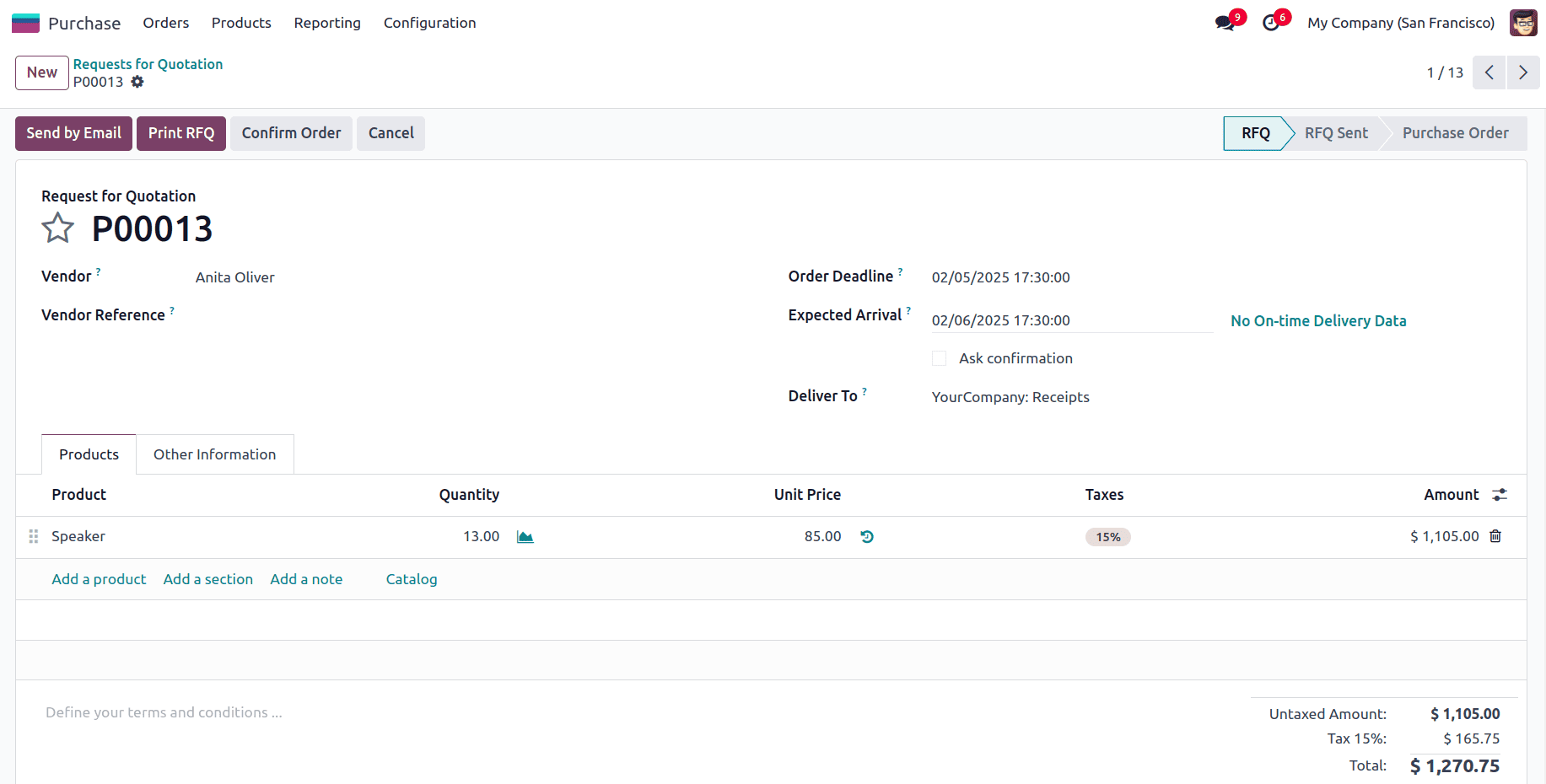
Next, navigate to the Sales Module to process the product delivery once stock is replenished.
Next for the automatic replenishment, a reordering rule must be created for the product, with the Trigger set to Auto.
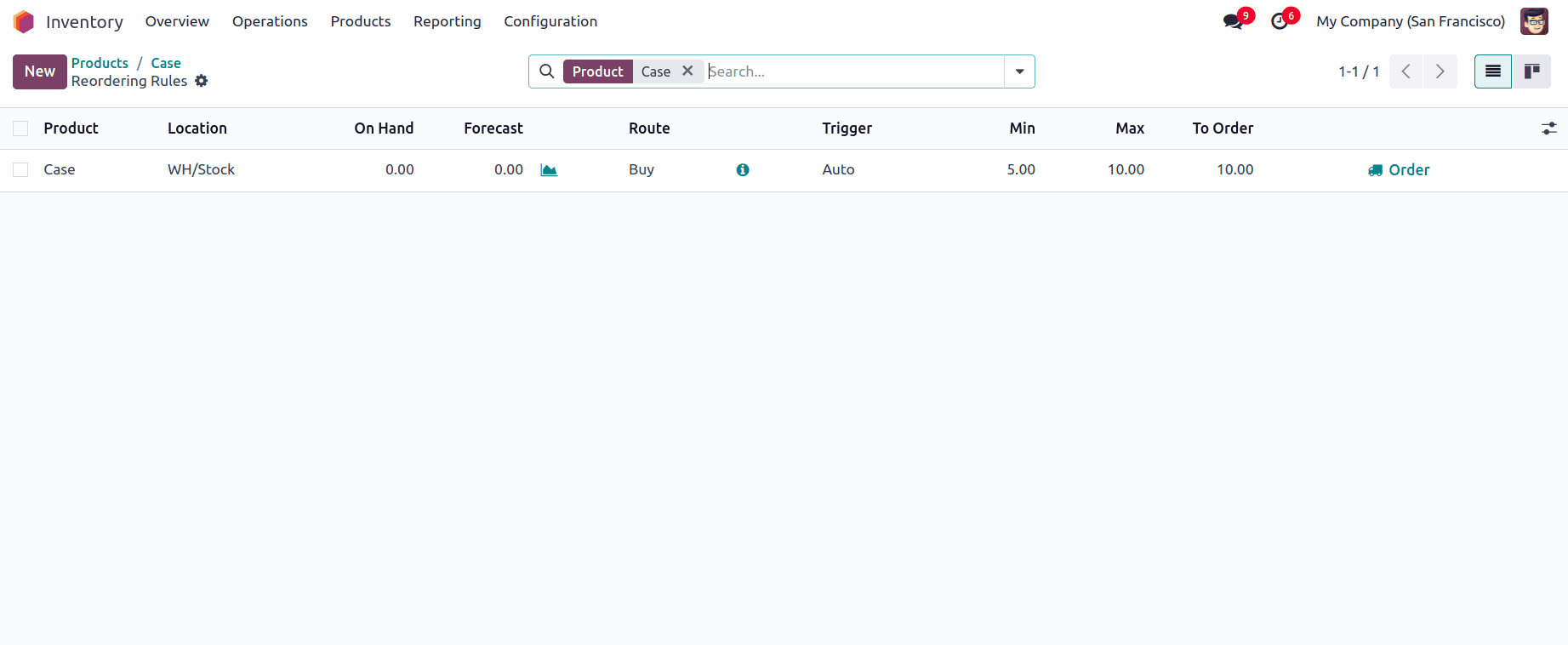
In this example, the Replenishment Quantity is set to 4, meaning that orders will always be placed in multiples of 4. The Min Quantity and Max Quantity are set to 5 and 10, respectively. Since the On-Hand Quantity is 0, the system calculates that 10 units need to be ordered to reach the maximum stock level. However, due to the Multiple Quantity condition, the system selects the nearest multiple of 4, which is 8, making the To Order quantity 8. If we try to add a third multiple of 4, which is 12, it exceeds the maximum quantity.
Create a Sales Order for 3 units of the product.
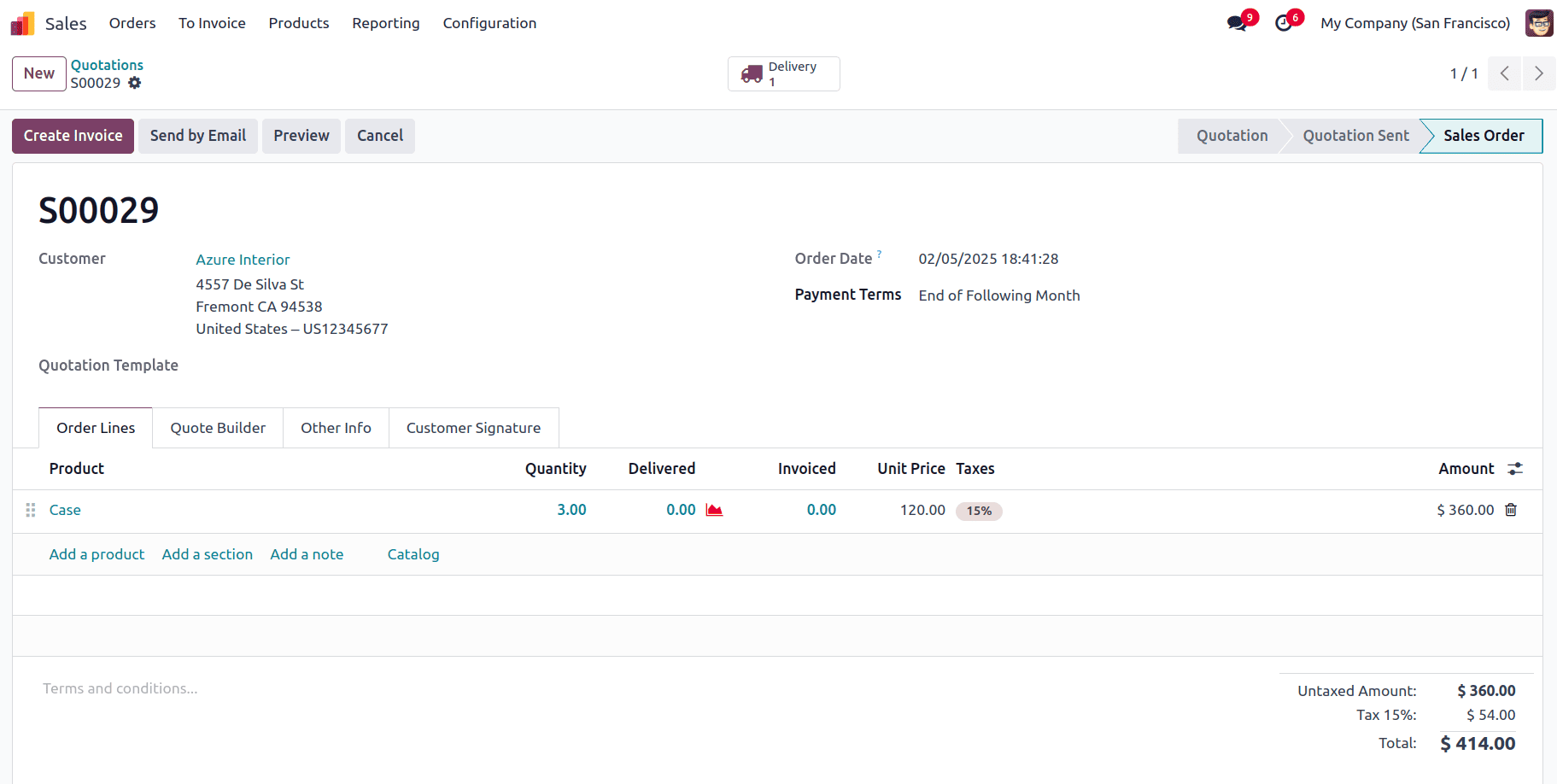
Since the Trigger is set to Auto, Odoo automatically generates a Purchase Order when the stock falls below the Minimum Quantity. This ensures that replenishment happens without manual intervention, maintaining optimal inventory levels.
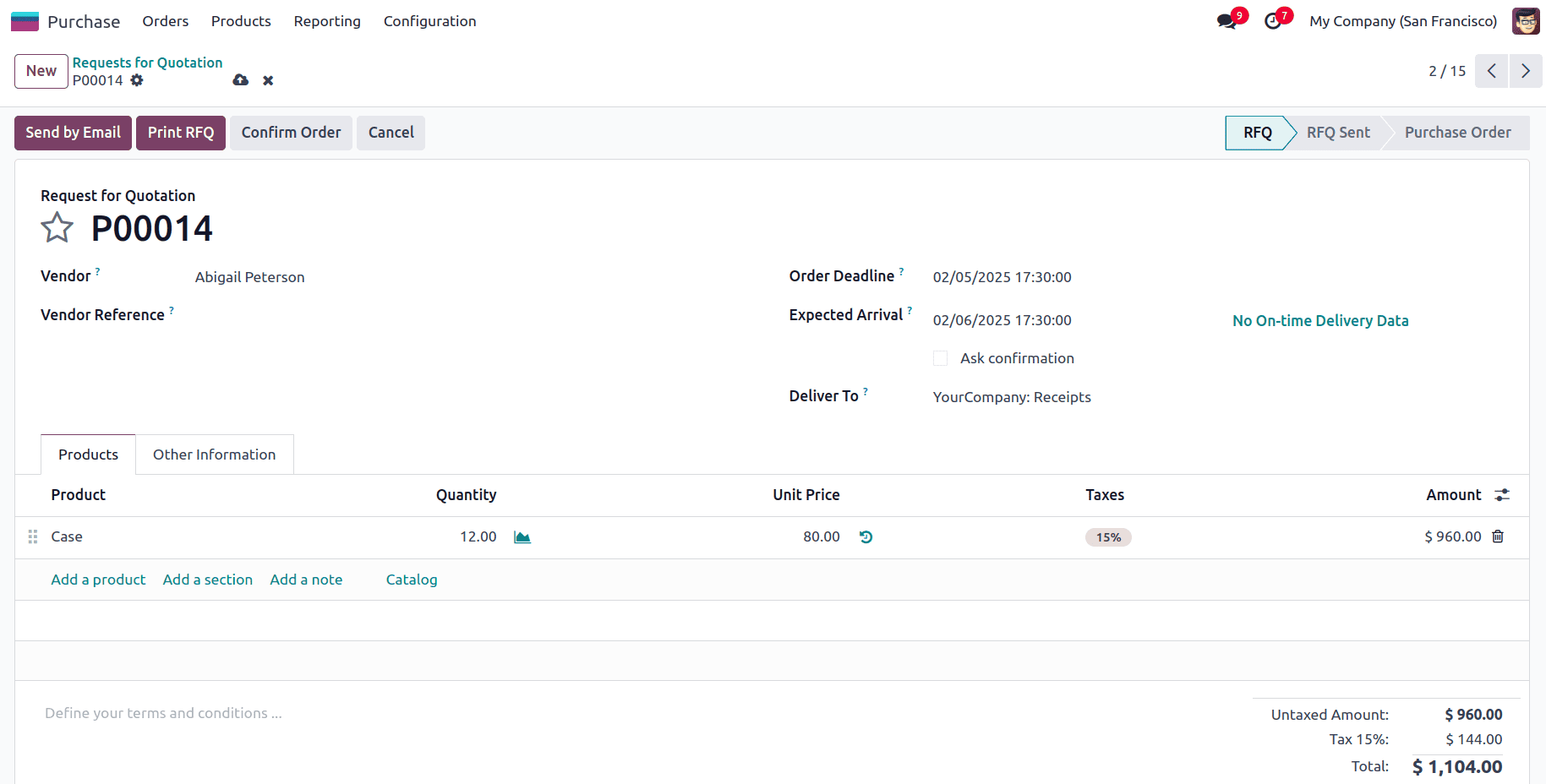
Here the quantity for the purchase order is set to 12, that is the forecasted quantity when a sale order was created for the product is -3, so according to the equation, To Order value is calculated based on the difference between the Max Quantity which is 10 and the Forecasted Quantity which is -3, which is 13 and since Multiple Quantity is set as 4, the system rounds up to the nearest multiple that is 12.
So once the Purchase Order is created, it can be confirmed in the Purchase Module and upon receiving the stock, the delivery process can be finalized in the Sales Module.
Reordering rules in Odoo 18 simplifies inventory management by automating stock replenishment. By setting up minimum and maximum stock levels, businesses can prevent shortages while maintaining optimal inventory levels. The Replenishment Page provides a centralized view to manage and track reordering processes, improving overall supply chain efficiency.
To read more about How to Manage Rules & Routes in Odoo 17 Inventory, refer to our blog How to Manage Rules & Routes in Odoo 17 Inventory.