Managing customer relationships efficiently is essential for business growth, and Odoo 18’s CRM Pipeline provides a structured way to track leads and opportunities. This visual approach allows sales teams to monitor deals at various stages, ensuring a smooth sales process.
The CRM Pipeline view, as shown in the image, is divided into different stages where leads progress through the sales funnel. Let’s explore each section and its functionalities.
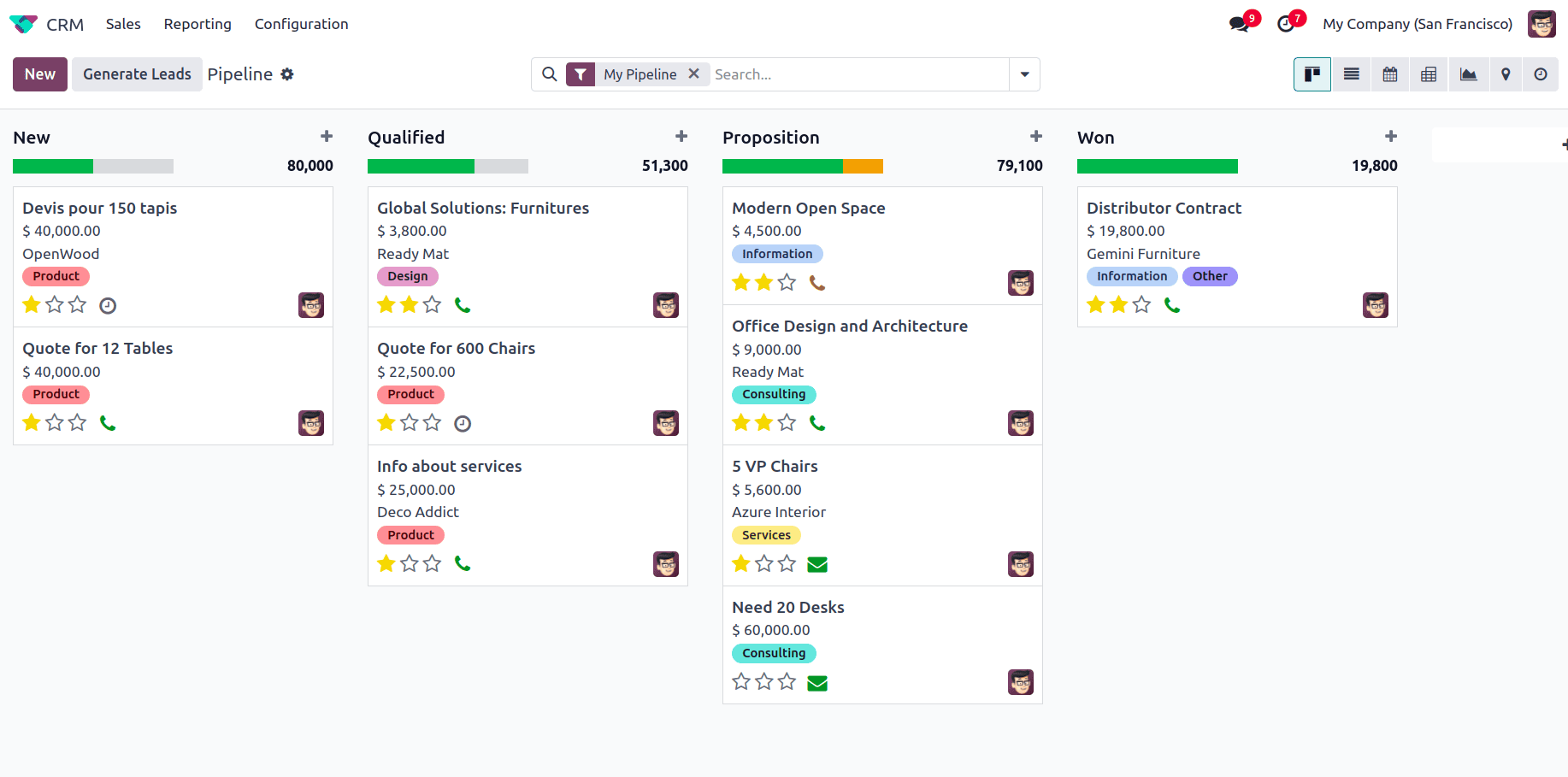
Understanding the CRM Pipeline View
The Pipeline represents sales opportunities in different stages. Each column in the view corresponds to a stage in the sales cycle, such as New, Qualified, Proposition, and Won.
1. Stages of the Pipeline
Opportunities are grouped into different stages, each representing a phase in the sales process:
* New – Initial stage where new opportunities are added.
* Qualified – The Qualified stage represents opportunities that have been evaluated and identified as potential sales opportunities
* Proposition – opportunities that have received an offer or proposal.
* Won – Successfully closed deals that have been converted into sales.
At the top of each stage, the total expected revenue from the opportunities in that column is displayed. To create a new stage in the pipeline, click on the Add column and provide the name of the stage.
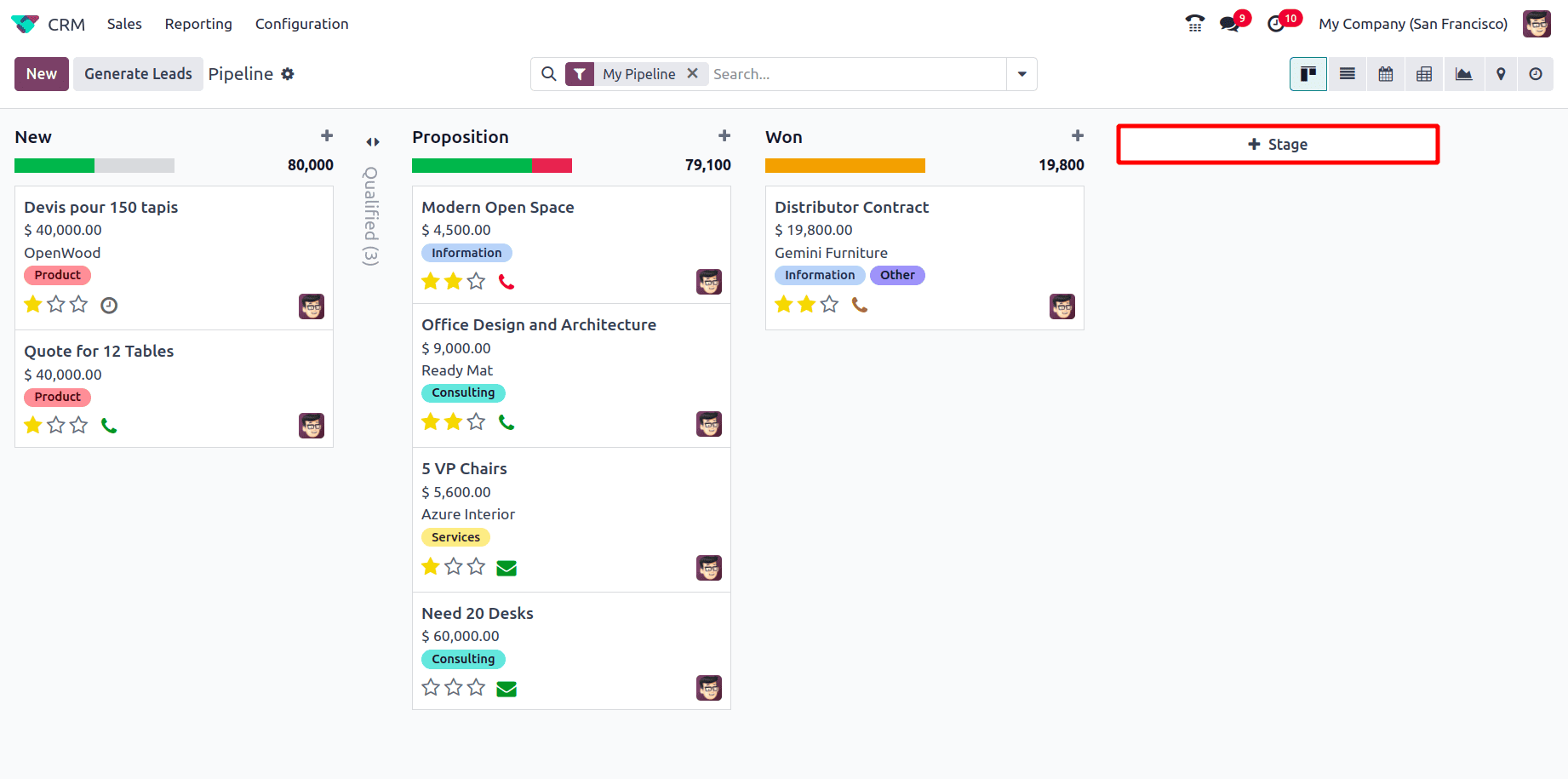
After providing the name of the stage, click on Add, and the stage will be added to the pipeline.
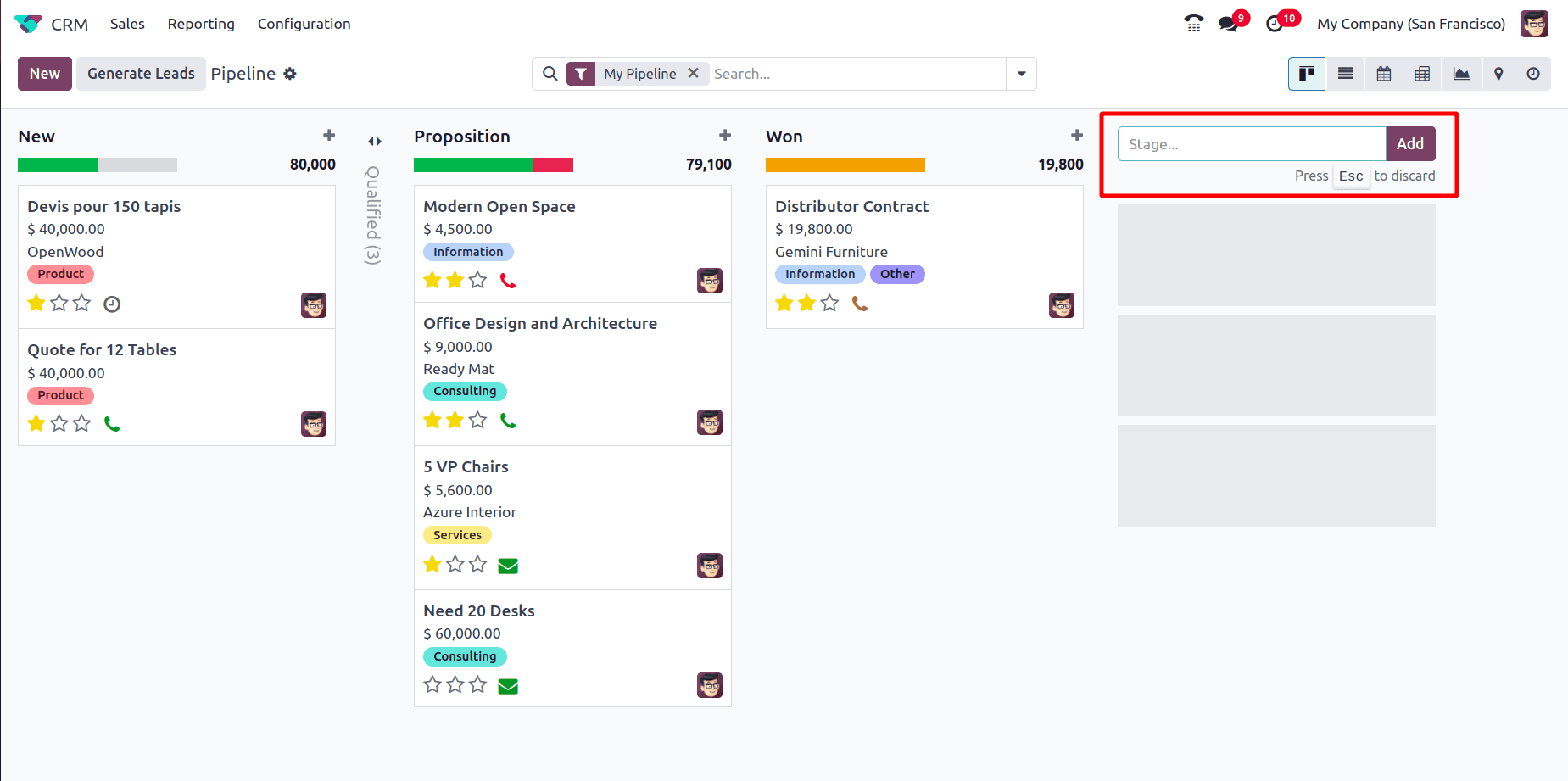
2. Opportunity Cards
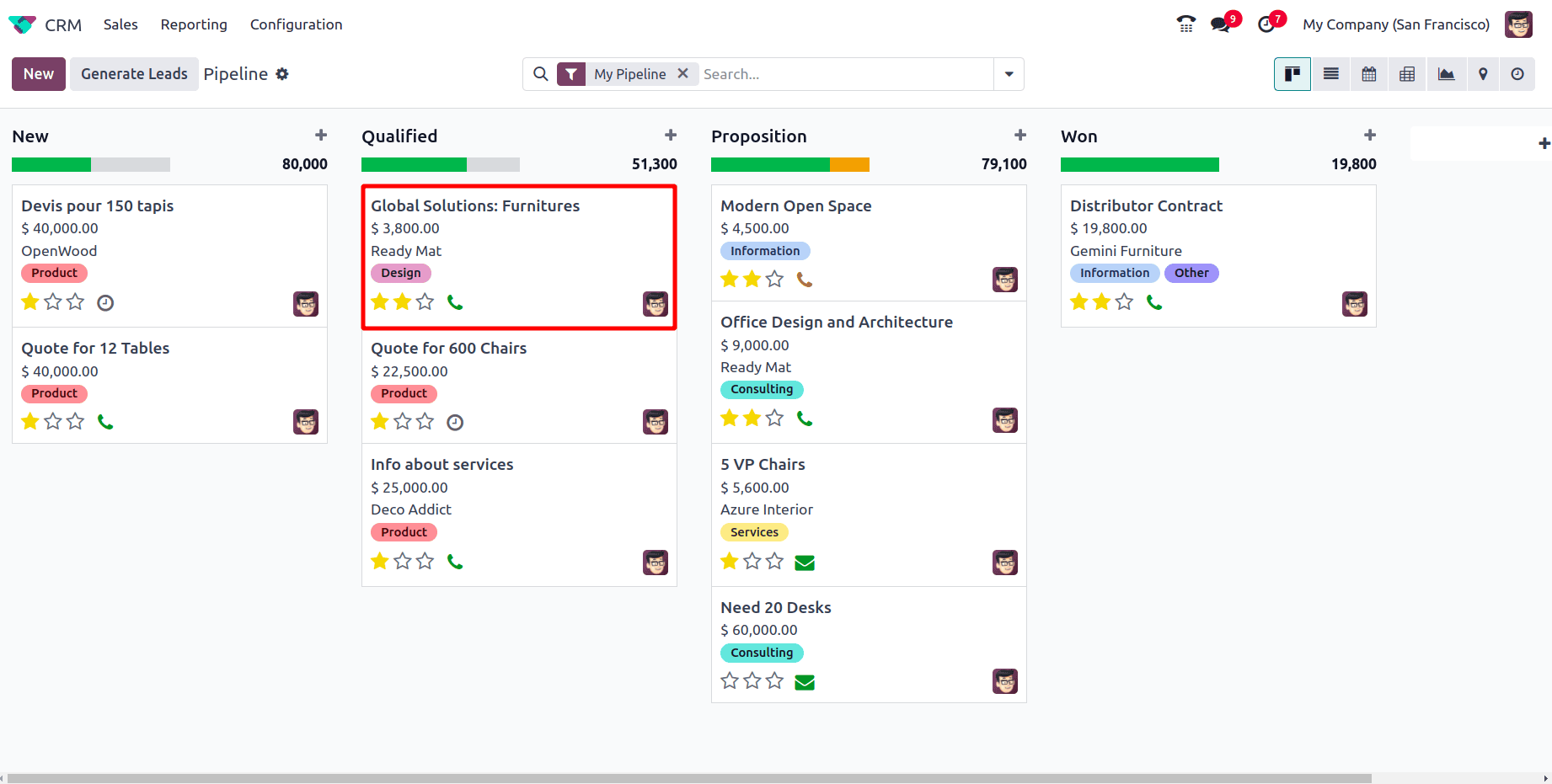
Each opportunity is represented as a card in the respective stage. The key details displayed on these cards include:
* Opportunity Name – A short description of the deal.
* Expected Revenue – The potential revenue from the opportunity.
* Customer Name – The customer or company associated with the deal.
* Tags – Colored labels categorizing the opportunity (e.g., Product, Design, Consulting).
* Priority Rating – Star ratings indicate the priority level of the lead.
* Activity Icons – Click on the clock icon, and a pop-up appears where the activity can be scheduled by clicking on Schedule an activity and giving the details of the activity that needs to be scheduled in the resulting pop-up.
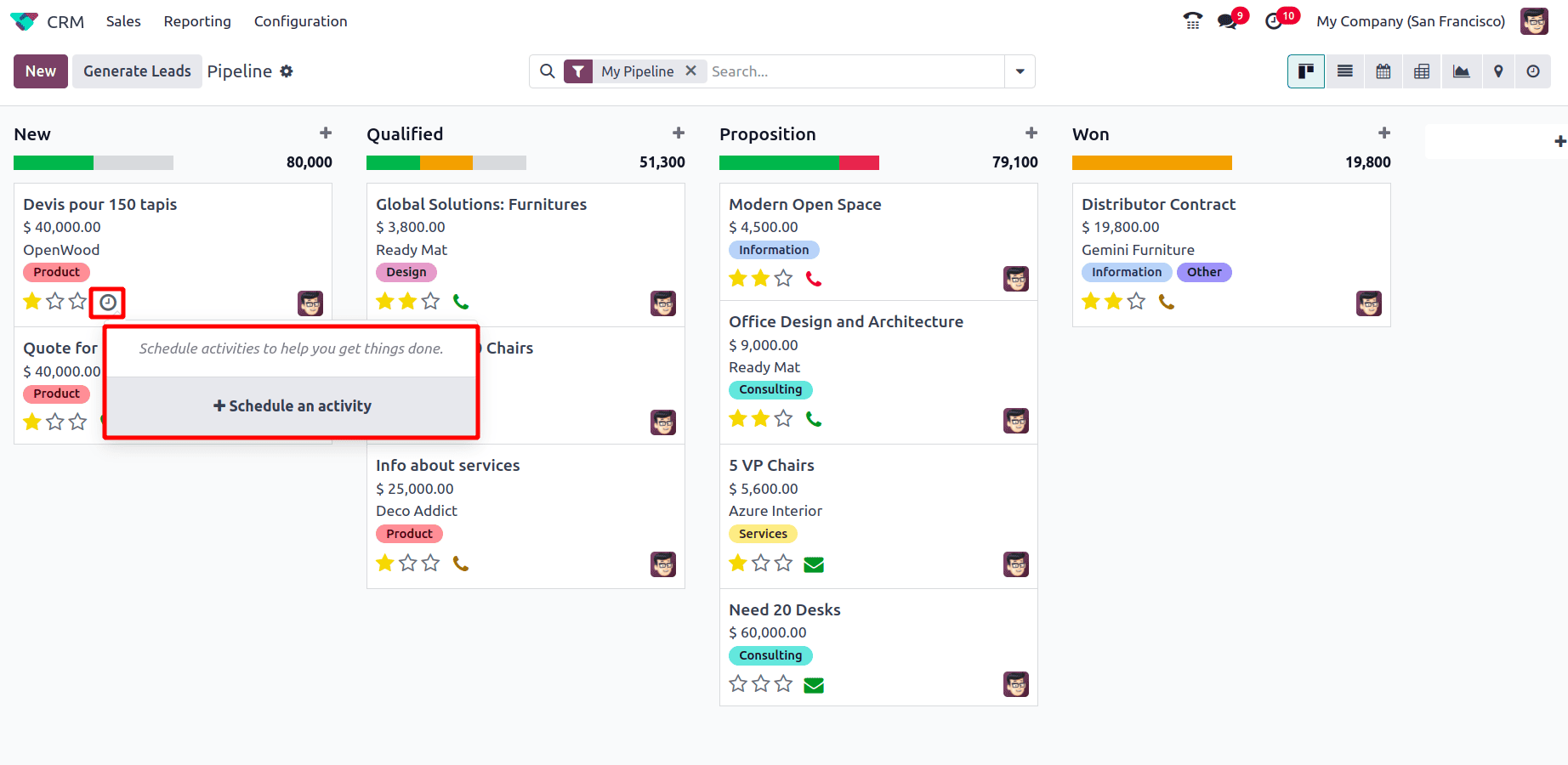
After adding the activity, it can be scheduled or a future date by clicking on Schedule, can schedule and mark the activity as done by clicking on the Schedule & Mark as Done, and also can mark the activity being created as done if it is already done and a new activity has to be scheduled by clicking on the Done & Schedule Next button. Also, the Cancel button is available if the scheduled activity has to be Cancelled.
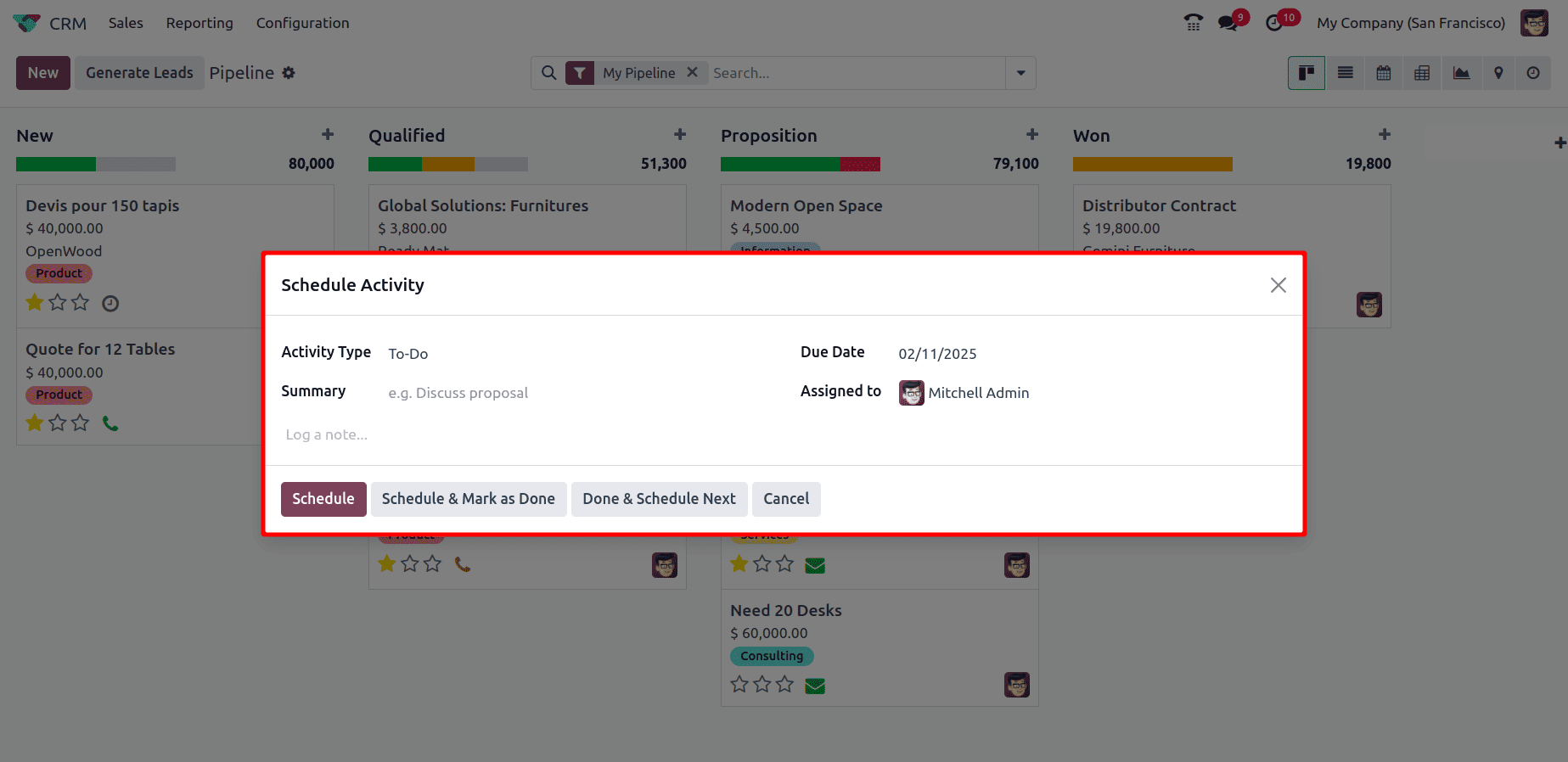
* Also, the icon of the activity that has been already scheduled will be shown there upon clicking on which the details of the activity can be viewed and a new activity can be scheduled.
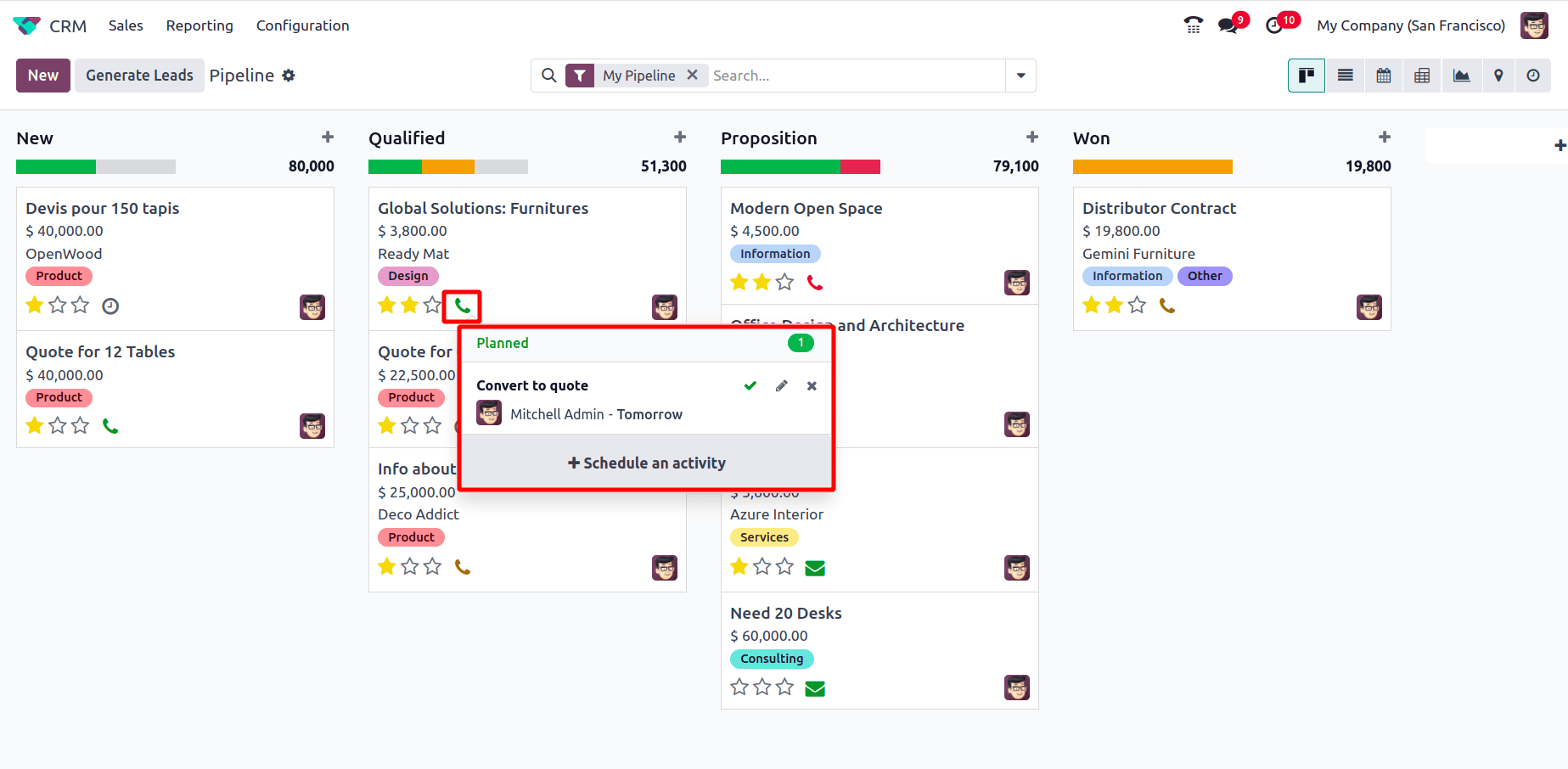
* When the VoIP module has been installed an extra icon is shown on the opportunity card. When it is clicked a call is instantly added to the queue and when it is clicked again, the scheduled call will be removed from the queue.
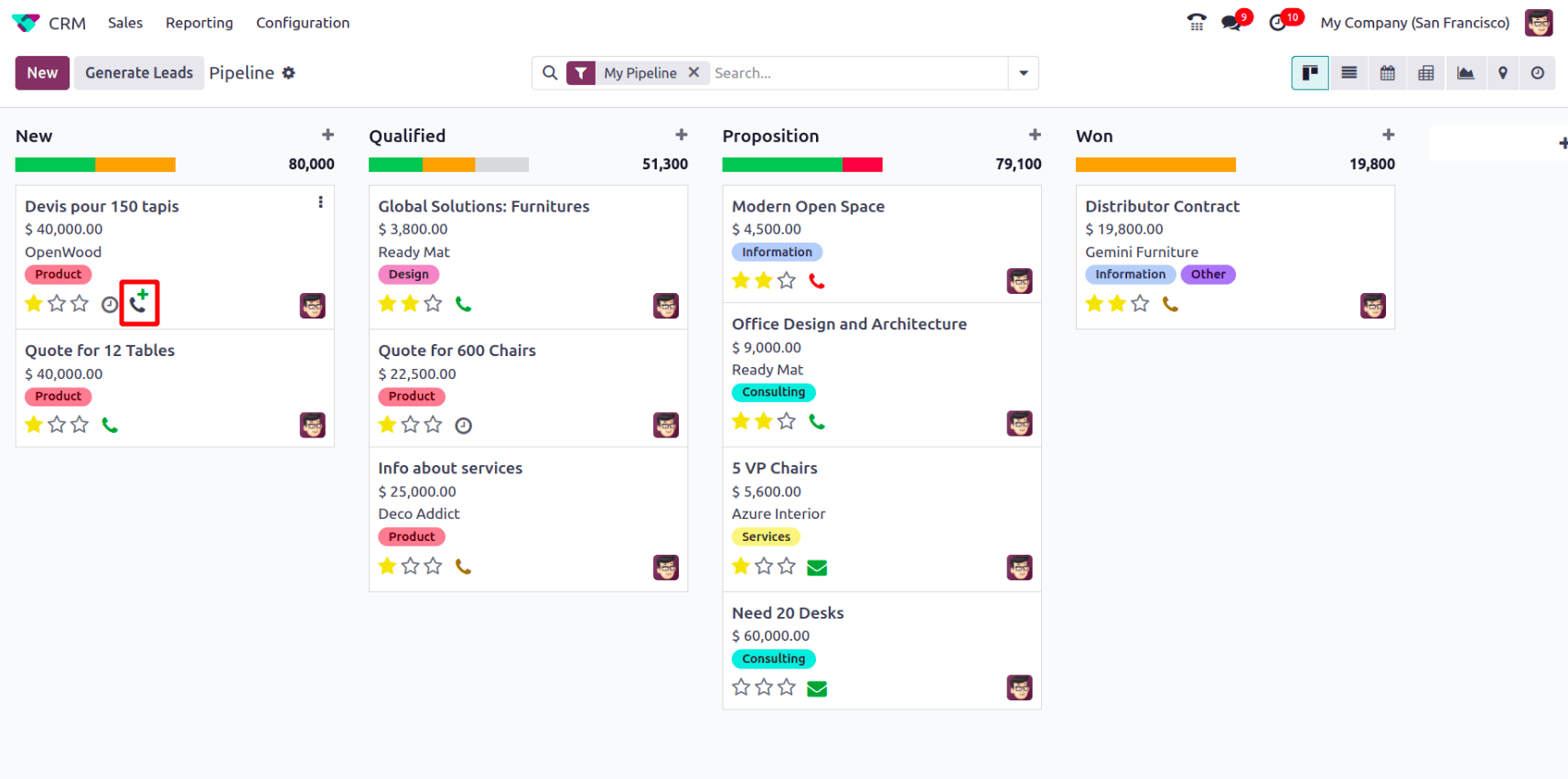
Upon clicking on an opportunity card, the detailed view is shown. The buttons Lost, Won, and Enrich serve different purposes in managing the sales pipeline:
1. Won
* Clicking this button marks the opportunity as won, meaning the deal has been successfully closed, and the customer has confirmed the sale.
* The opportunity moves to the "Won" stage in the pipeline.
2. Lost
* This option is used when the opportunity is no longer viable, meaning the potential customer has decided not to proceed.
* Odoo allows users to select a Lost Reason (e.g., price too high, competitor won, no response, etc.) to track why deals are lost.
* Lost opportunities can be restored later if needed.
3. Enrich
* The Enrich button helps improve the lead or opportunity data by fetching additional details about the company or contact using third-party integrations.
* It can auto-fill missing information like company details, email, phone number, and address.
4. New Quotation
The New Quotation button in the Odoo allows users to create a sales quotation directly from the opportunity.
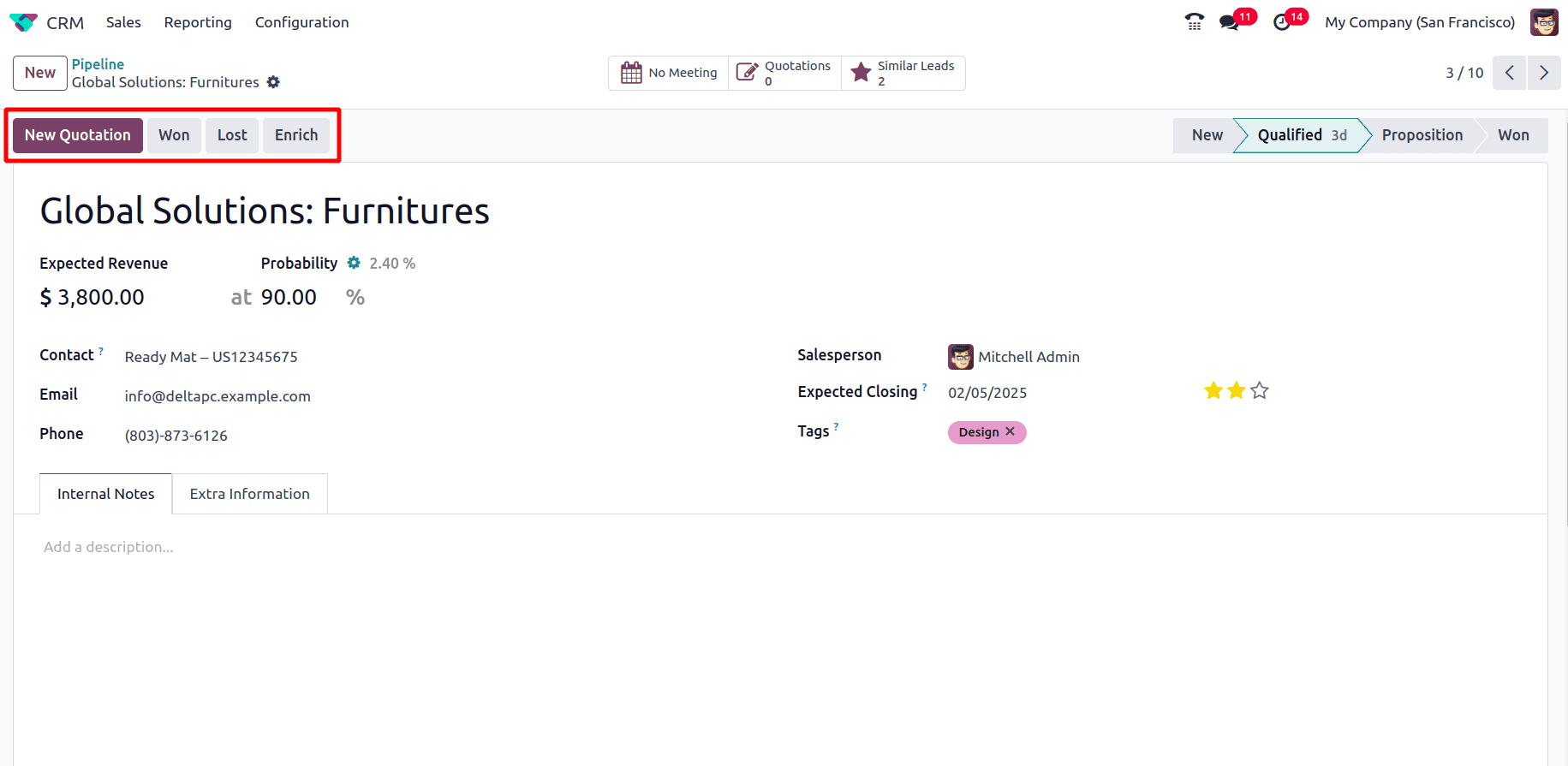
3. Filtering and Customization Options
The pipeline view includes filters and customization options to refine displayed opportunities:
* Search Bar - Allows searching for specific leads or customers.
* Filters & Groups - Options to filter by open opportunities, unassigned opportunities, creation dates, etc.
* Favorites - The Favorites option allows users to save frequently used filters and views for quick access.
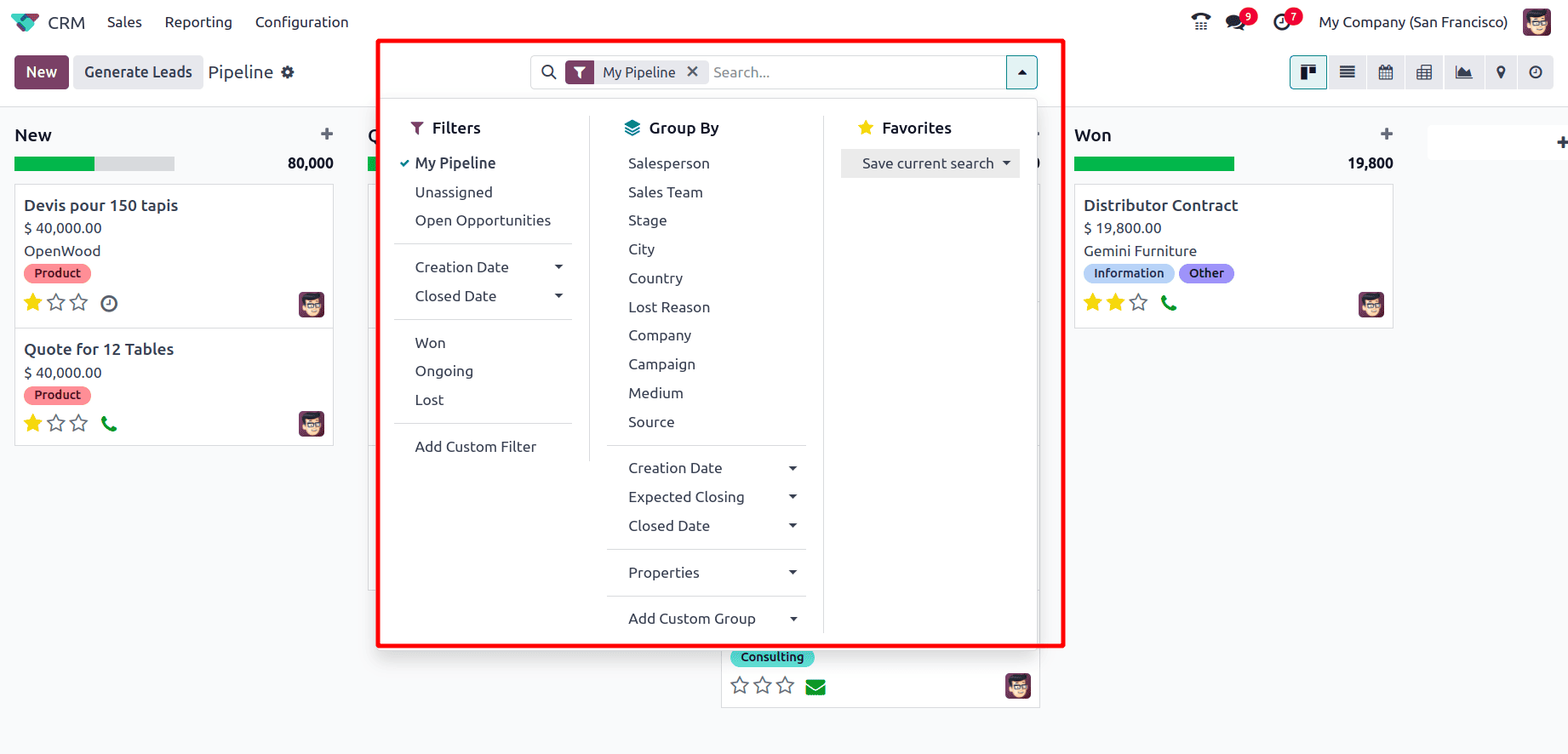
4. Managing Leads in the Pipeline
Opportunities can be managed directly within the pipeline:
* Drag and Drop – Move deals from one stage to another as they progress by simply dragging and dropping the opportunity card and also the dragging and dropping of stages is also possible to rearrange their positions in the pipeline
* Click to Edit – Click on an opportunity to view it in detail and also to make any updates to it, add internal notes, or schedule activities. Changing of the stages is also possible from here.
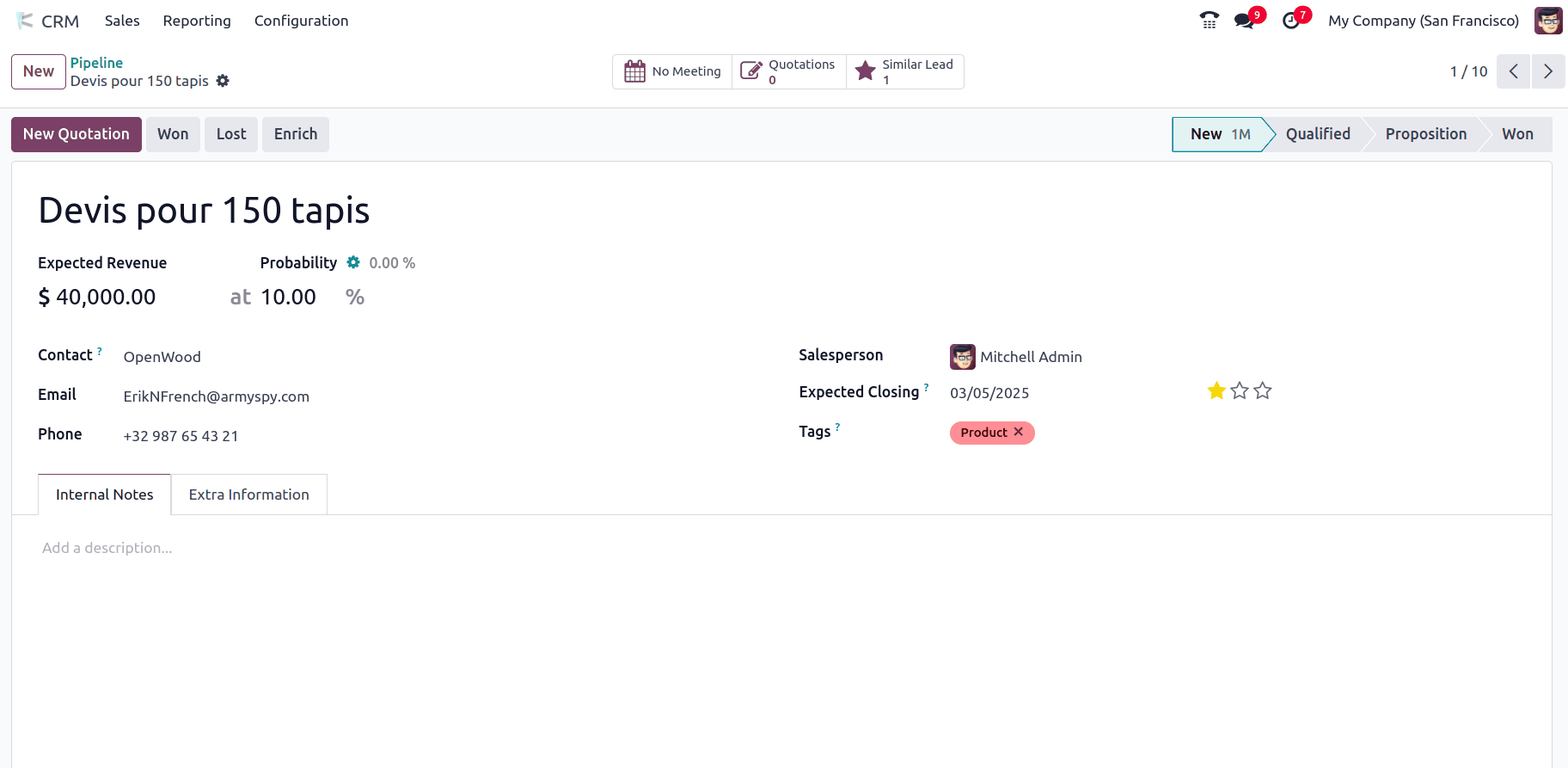
* Generate Leads – Click the "Generate Leads" button to generate new leads. Clicking on the button triggers a pop-up to appear.
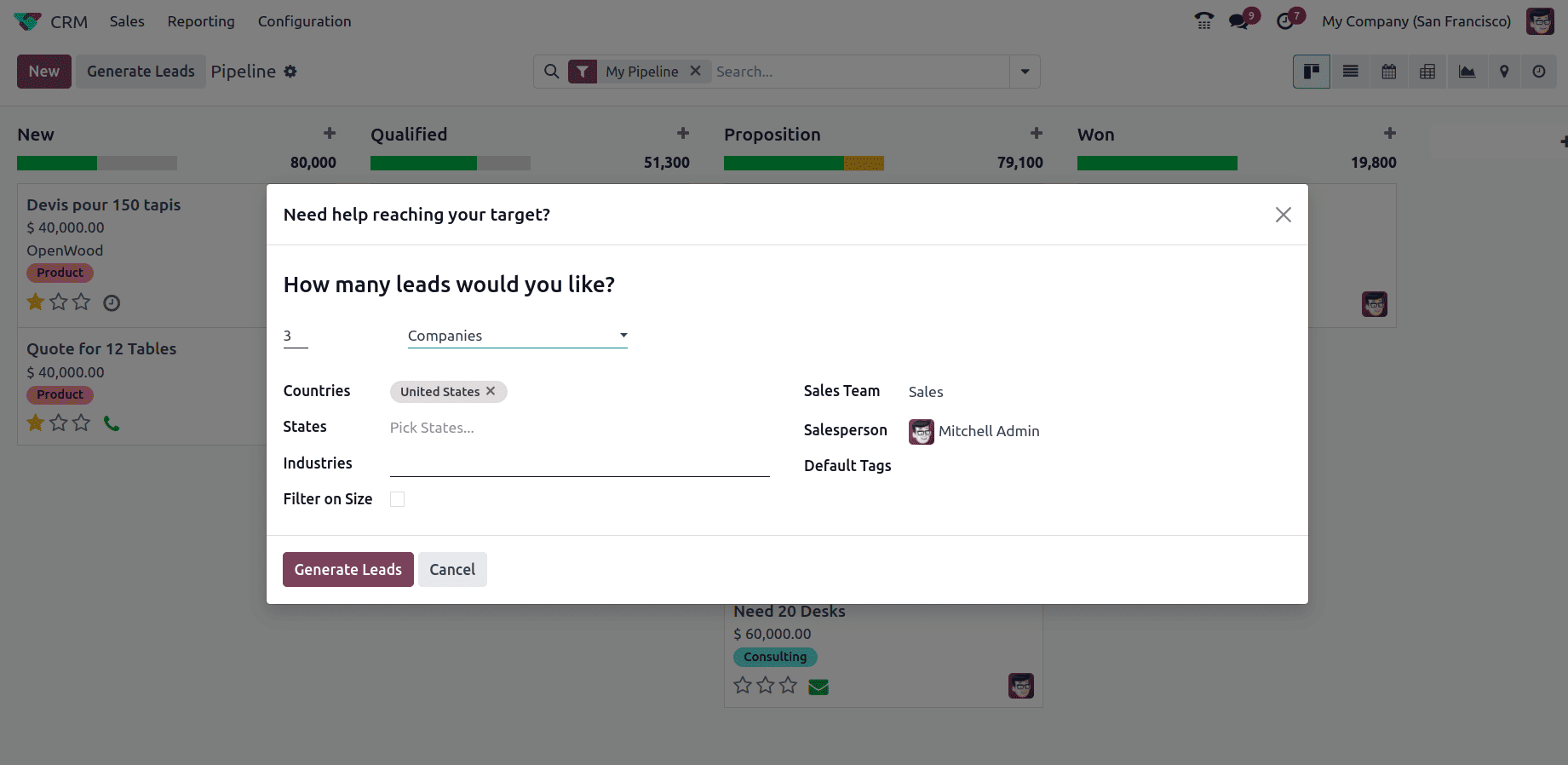
The form consists of multiple fields that allow users to define lead parameters:
* Companies – Specify company names for which leads need to be generated.
* Countries – Select the target country for lead generation (e.g., United States).
* States – Further refine the leads by selecting specific states.
* Industries – Define the industry category of potential leads.
* Filter on Size – An optional checkbox to filter leads based on company size.
* Sales Team – Assigns the leads to a specific sales team (e.g., Sales).
* Salesperson – Assigns a responsible salesperson for follow-up (e.g., Mitchell Admin).
* Default Tags – Automatically applies specific tags to the generated leads for better categorization.
After providing the details, click on Generate Leads to generate new leads or Cancel to close the pop-up without generating leads.
* New Button – To manually add an opportunity to the pipeline click on the New button and a form appears where some key information has to be provided such as:
* Contact – Select an existing contact or create a new one for the opportunity.
* Opportunity – Enter a title or description for the deal (e.g., Product Pricing).
* Email – Provide the contact’s email address for communication.
* Phone – Enter the contact’s phone number.
* Expected Revenue – Define the estimated value of the opportunity.
* Priority Rating – Assign a star rating to prioritize the opportunity.
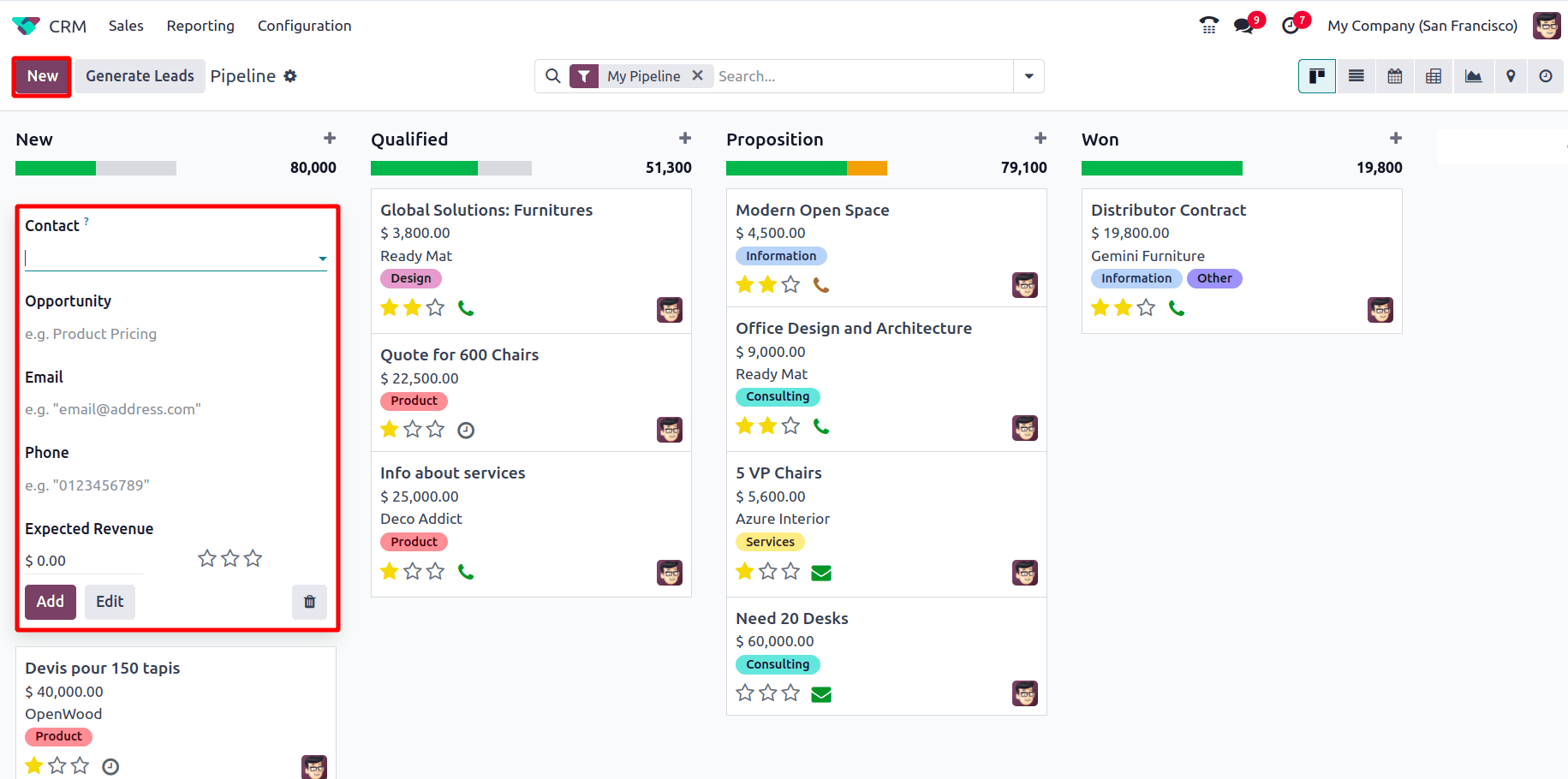
After adding the details click on Add and the new opportunity will now appear in the New stage of the pipeline. Also, Edit allows modifying details before saving, and Delete removes the opportunity if needed.
Each stage in the Odoo 18 CRM Pipeline includes a settings menu, which provides various options for managing and customizing the sales process.
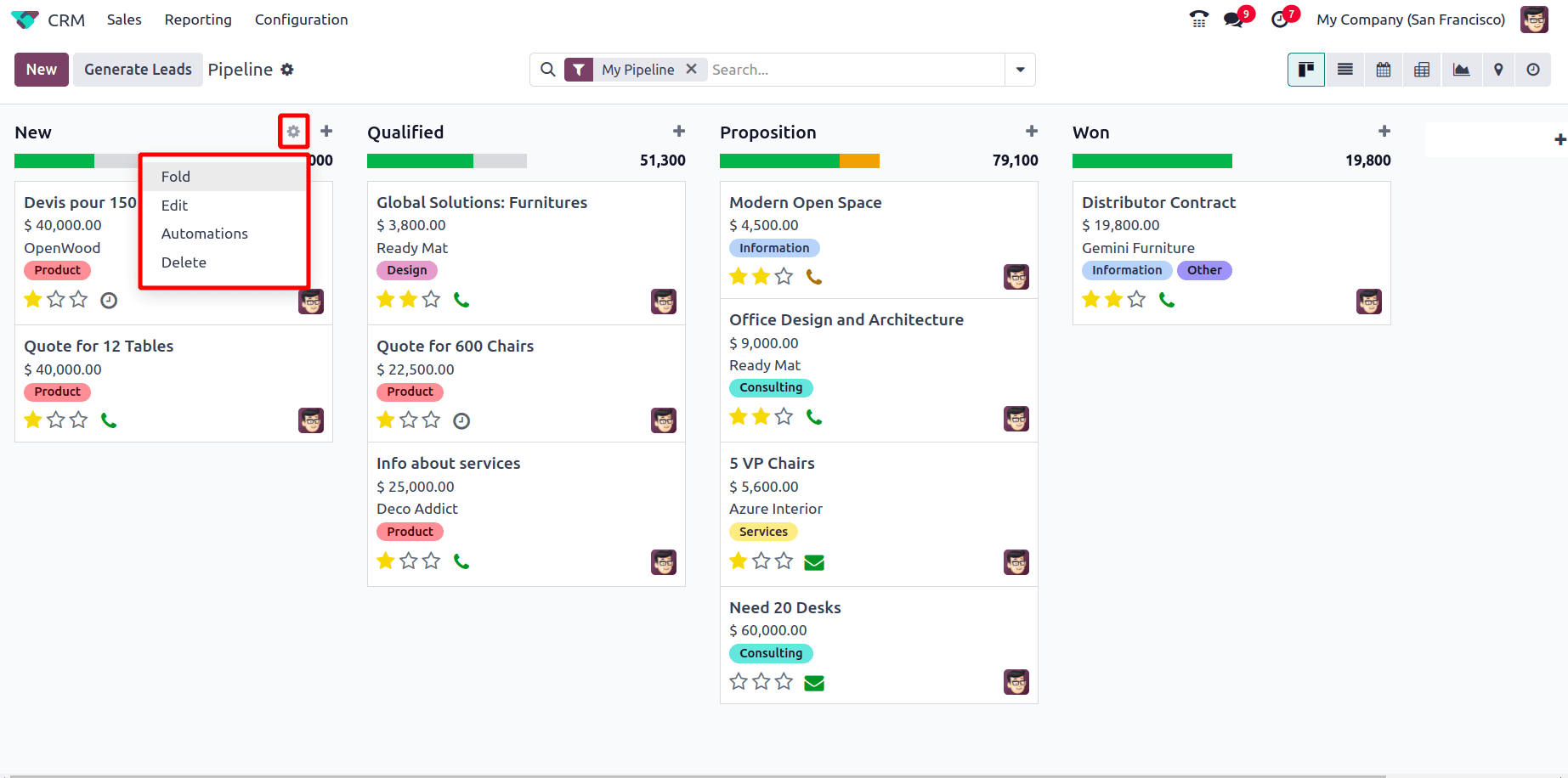
Clicking on the gear icon within a stage opens a dropdown menu with multiple actions:
1. Fold – Hides the stage from the pipeline view while keeping the opportunities within it accessible. This is useful for hiding the interface when a stage is not frequently used.
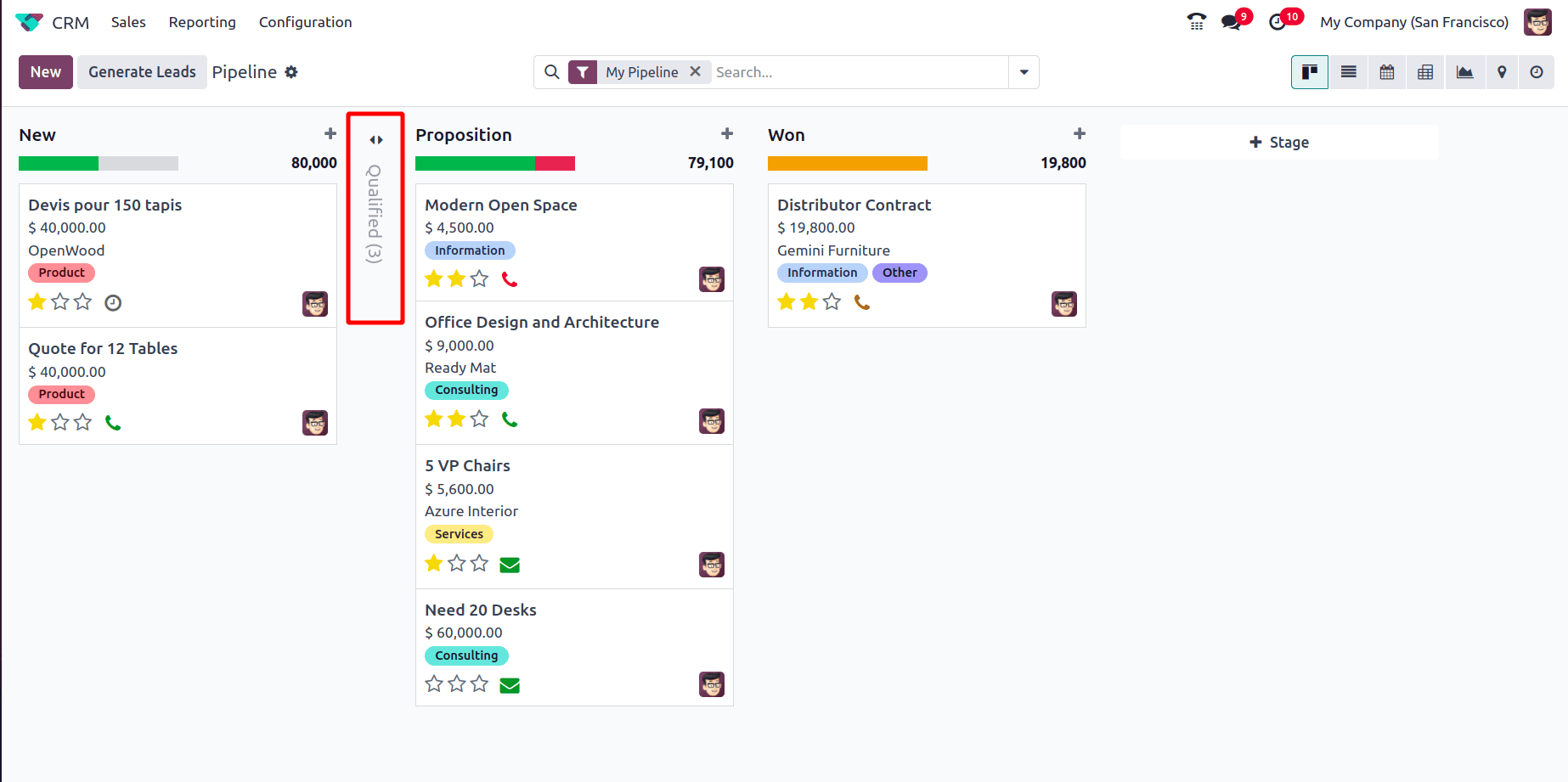
2. Edit – allows users to modify the details of a sales pipeline stage. This feature helps customize the pipeline.
* Stage Name – Defines the name of the pipeline stage.
* Is Won Stage? – Marks this stage as a "Won" stage if enabled, so opportunities moved here are considered successfully closed.
* Folded in Pipeline? – When enabled, the stage remains hidden in the pipeline view but is still accessible. This helps simplify the interface by keeping rarely used stages out of view.
* Sales Team – Assigns the stage to a specific sales team to ensure proper segmentation of opportunities.
* Requirements – A description field where team members can specify the conditions that must be met before moving an opportunity to this stage.
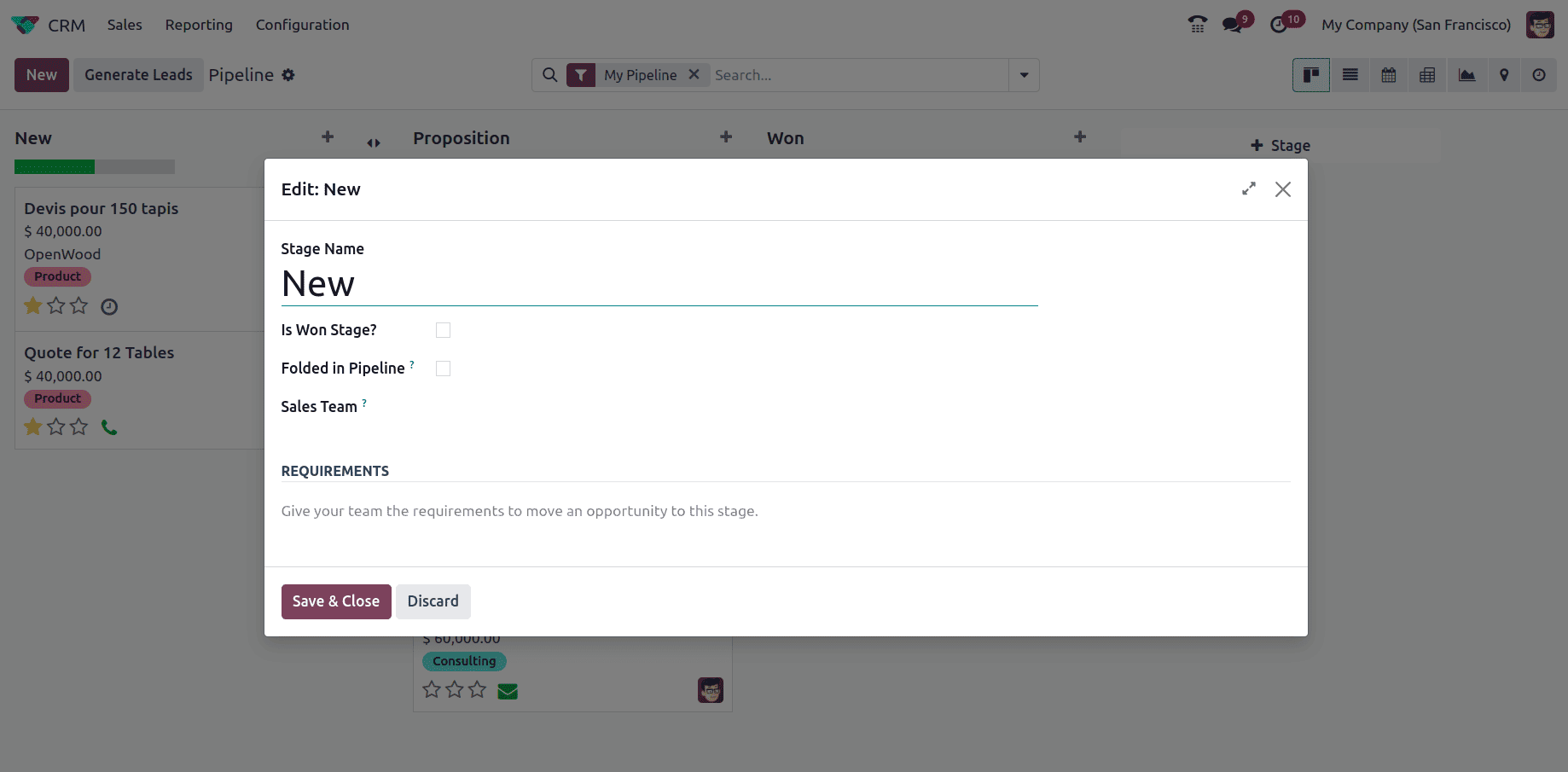
3. Automation – Allows configuring automated actions based on specific conditions, such as sending follow-up emails, assigning tasks, or updating opportunity statuses when moved to the stage. Clicking on Automation opens a new window, allowing the creation of new automation rules.
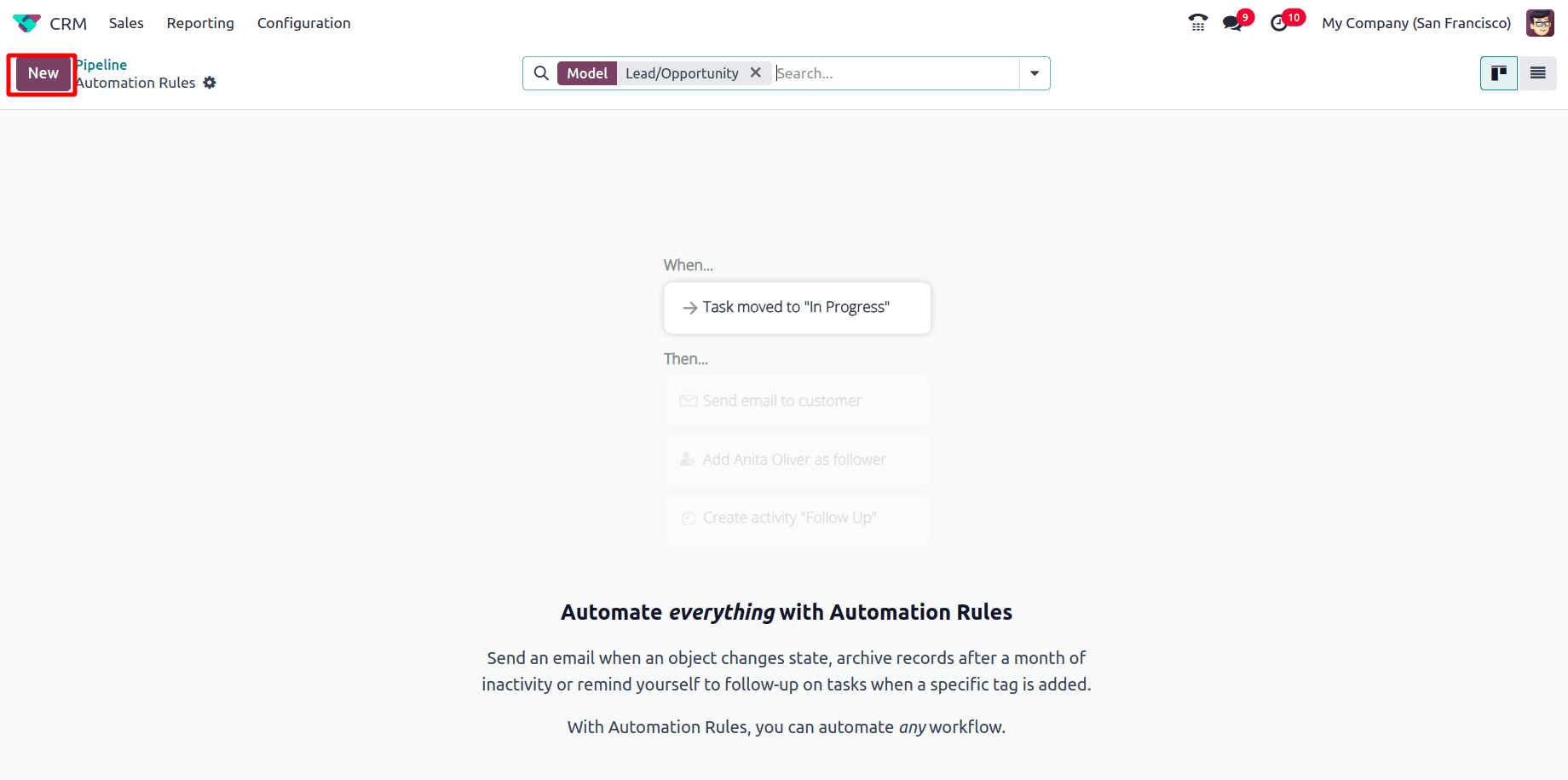
Click on the New button opens a new window where the following details have to be provided:
* Rule Name – Specifies the automation rule (e.g., Stage is set to "New").
* Model – Defines the type of record the rule applies to (here, Lead/Opportunity).
* Trigger – Determines the event that activates the automation (e.g., Stage is set to New).
* Before Update Domain – Filters records before applying automation, matching a set number of records. Clicking Edit Domain allows further customization.
* Apply On – Specifies conditions under which the rule applies, such as opportunities where the Stage = New.
* Actions to Do – Defines automated actions to be executed when the rule is triggered (e.g., sending an email, updating fields, or assigning tasks).
* Notes – A section to add additional details or explanations for the automation rule.
* Edit Domain – Modify filtering conditions to apply automation only to specific records.
* Add an Action – Configure tasks that should be executed automatically when the rule is triggered.
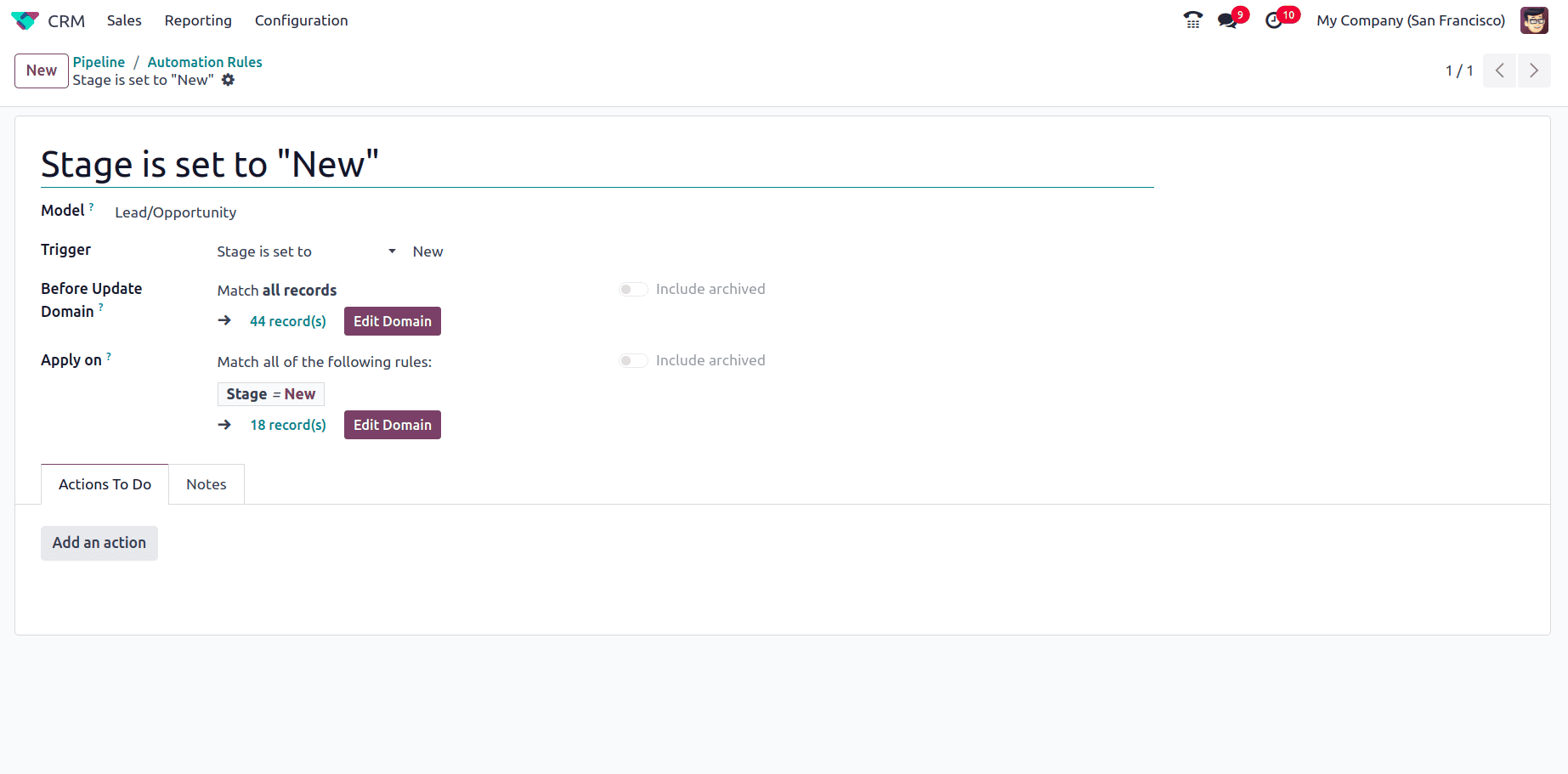
4. Delete – Removes the stage from the pipeline. If the stage contains active opportunities, they must be reassigned before deletion.
Odoo 18 CRM offers multiple views to visualize and manage sales opportunities effectively. At the top right corner of the pipeline, different views can be seen. From there, the required view can be selected.
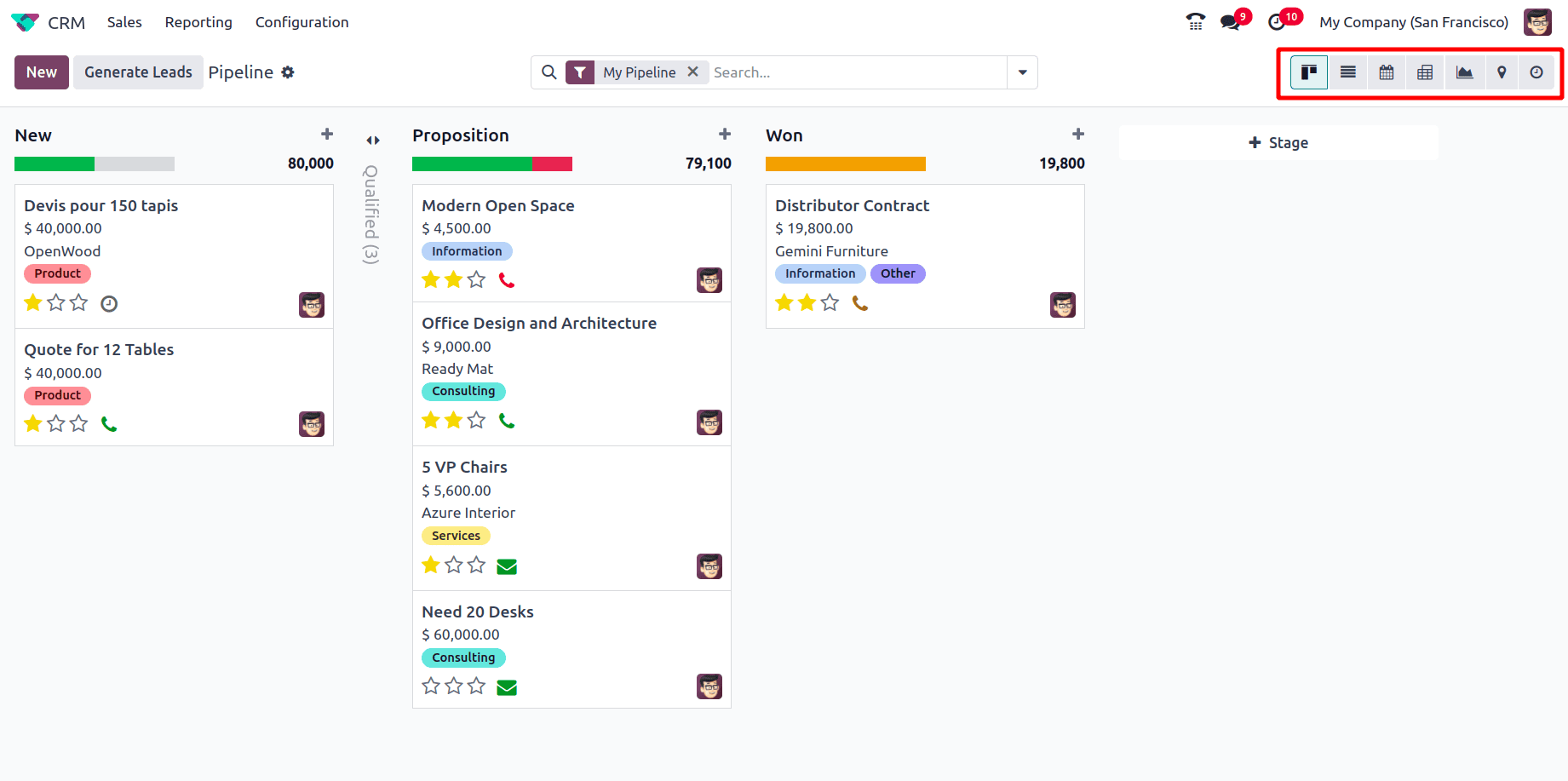
1. Kanban View
* Displays opportunities in a drag-and-drop card format categorized by stages.
* Provides a quick overview of deals at each stage of the sales pipeline.
* Allows easy movement of opportunities between stages.
* Shows key information like deal value, priority, and assigned salesperson.
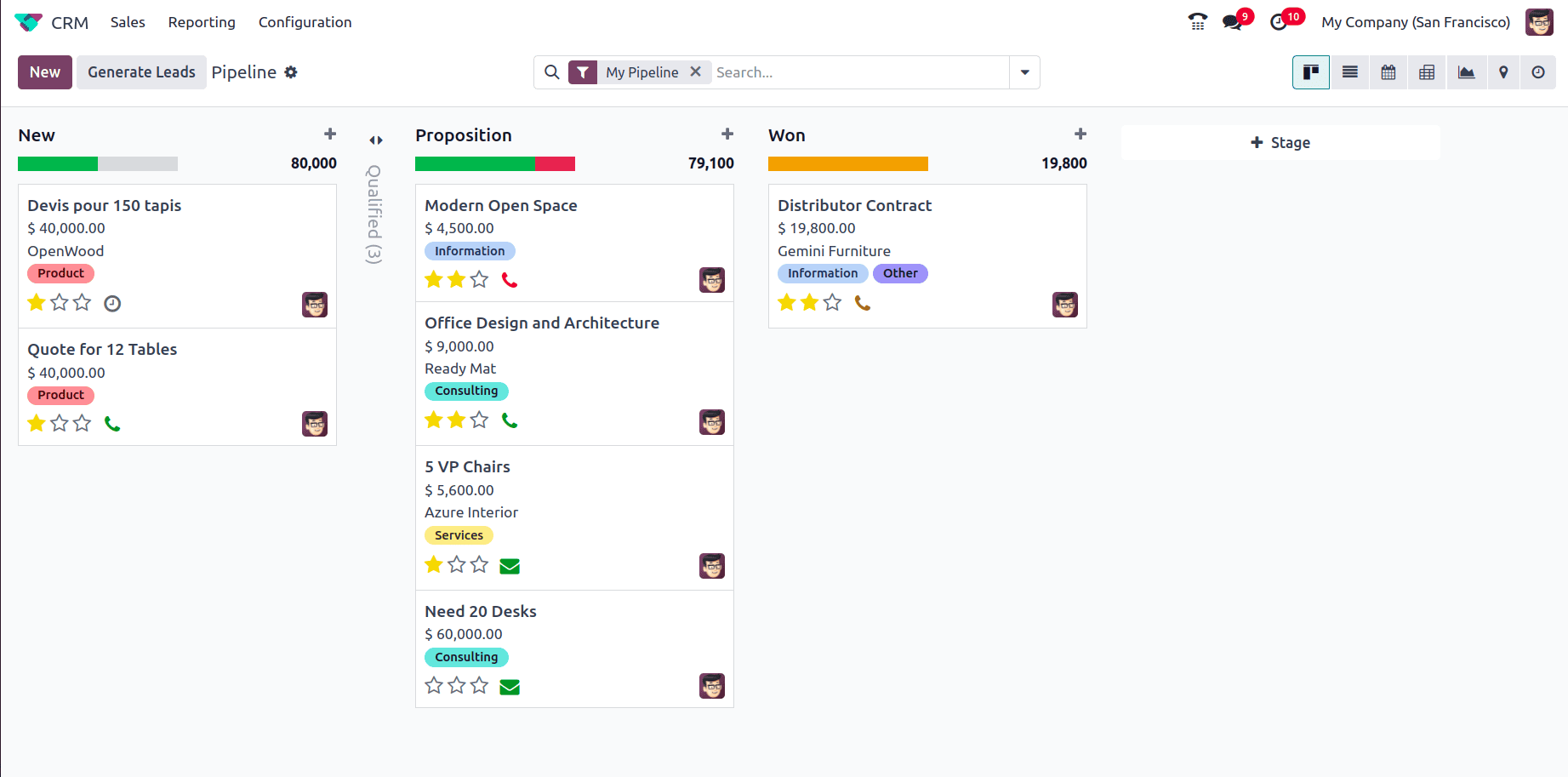
2. List View
* Presents opportunities in a structured table format with columns for deal details.
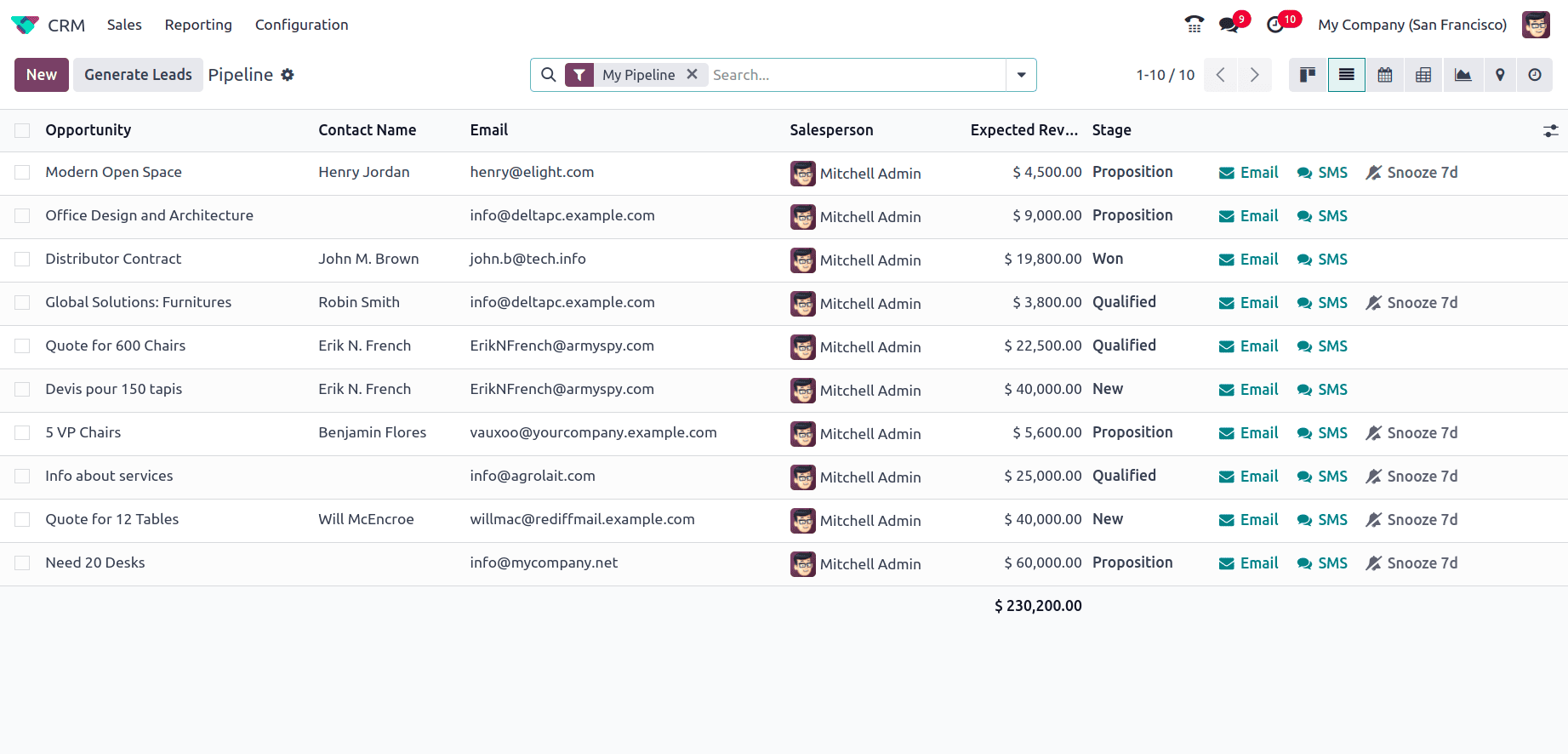
* Supports bulk actions for updating multiple records at once, selecting multiple opportunities, and clicking on the Actions button for different options to perform like export, archive, unarchive, etc. And also send Email or SMS.
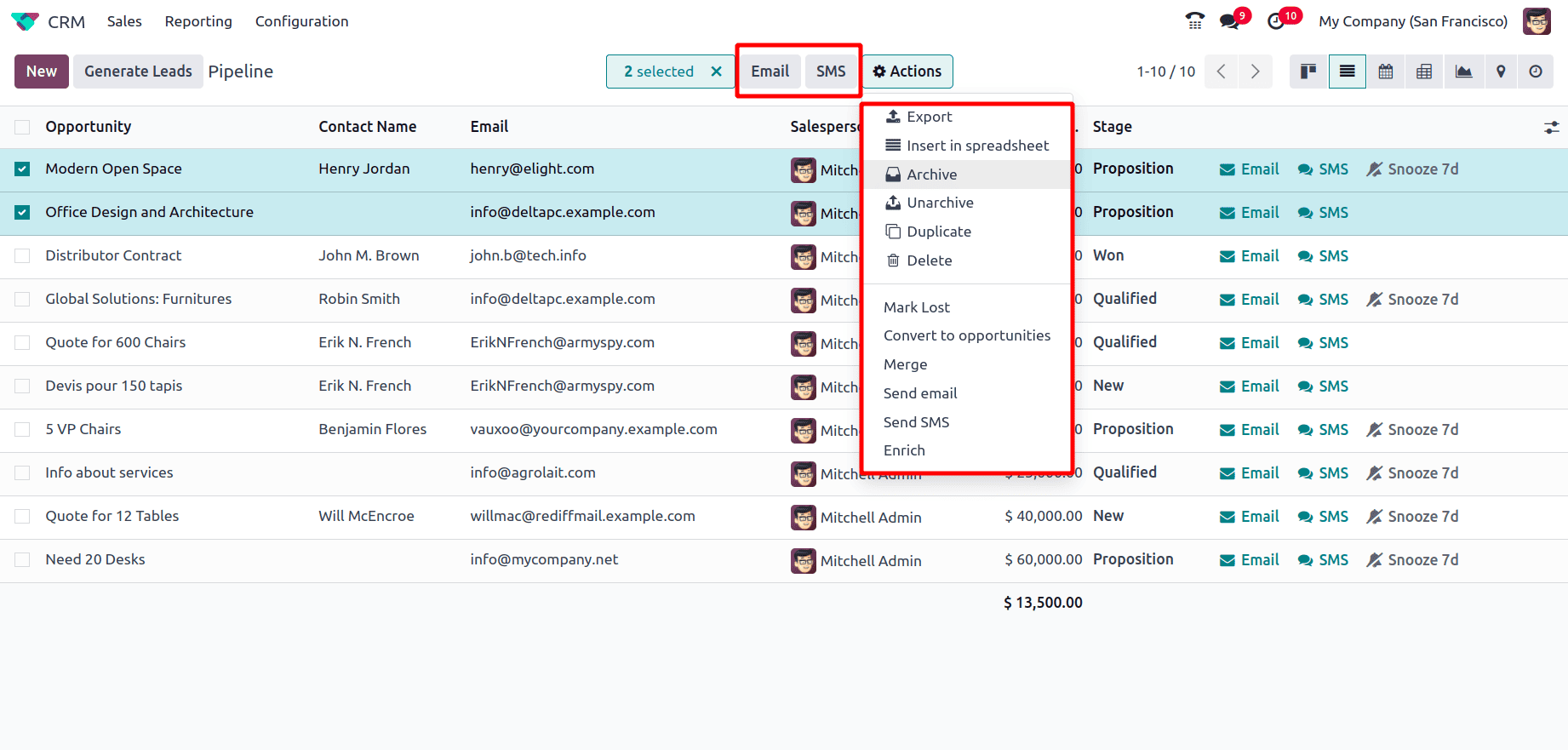
* From here the Email and SMS icons allow users to communicate directly with the responsible contact for the leads or opportunities. Clicking on the respective icon opens up a pop-up to add details or content for the email or sms.
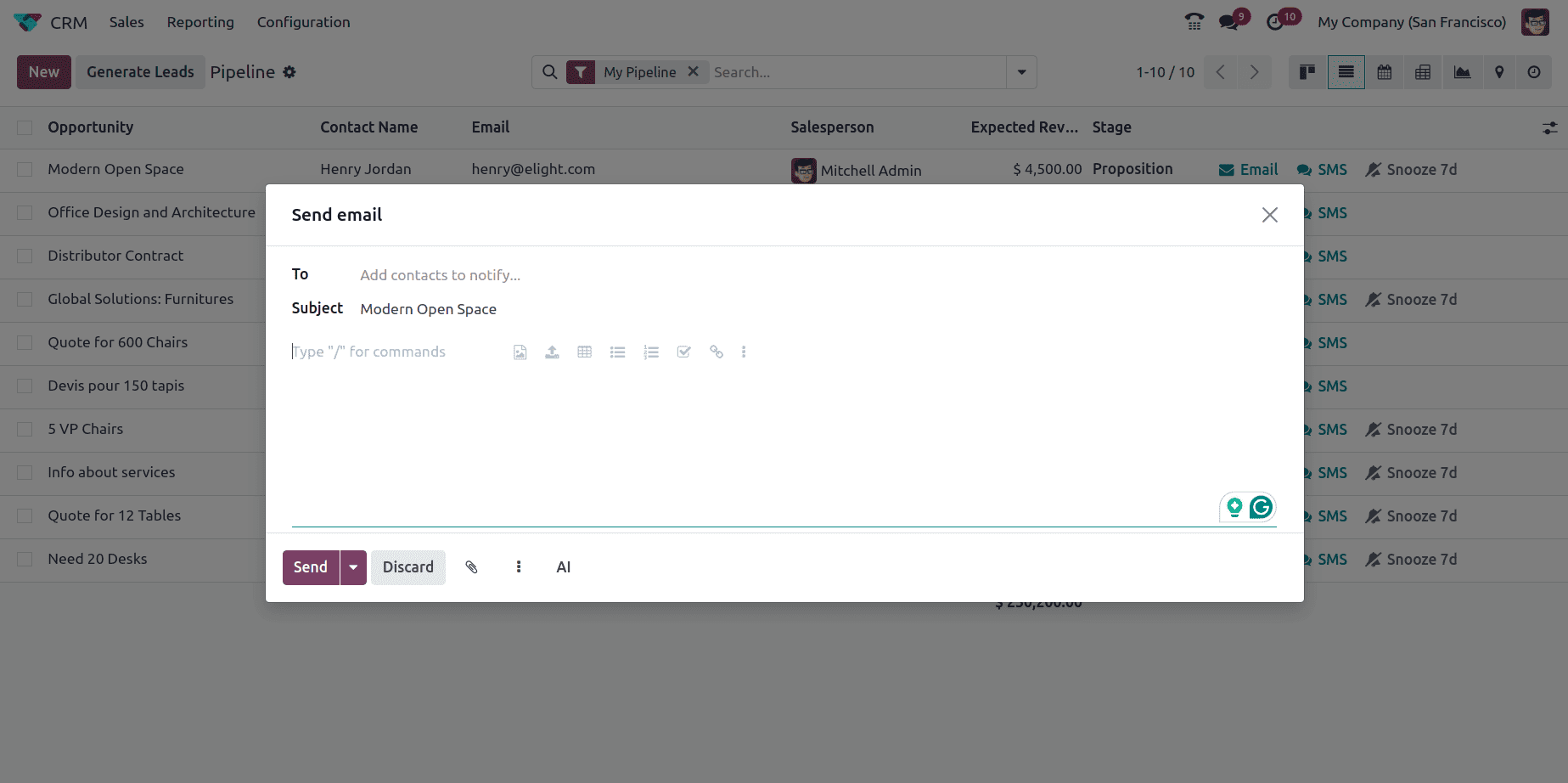
3. Calendar View
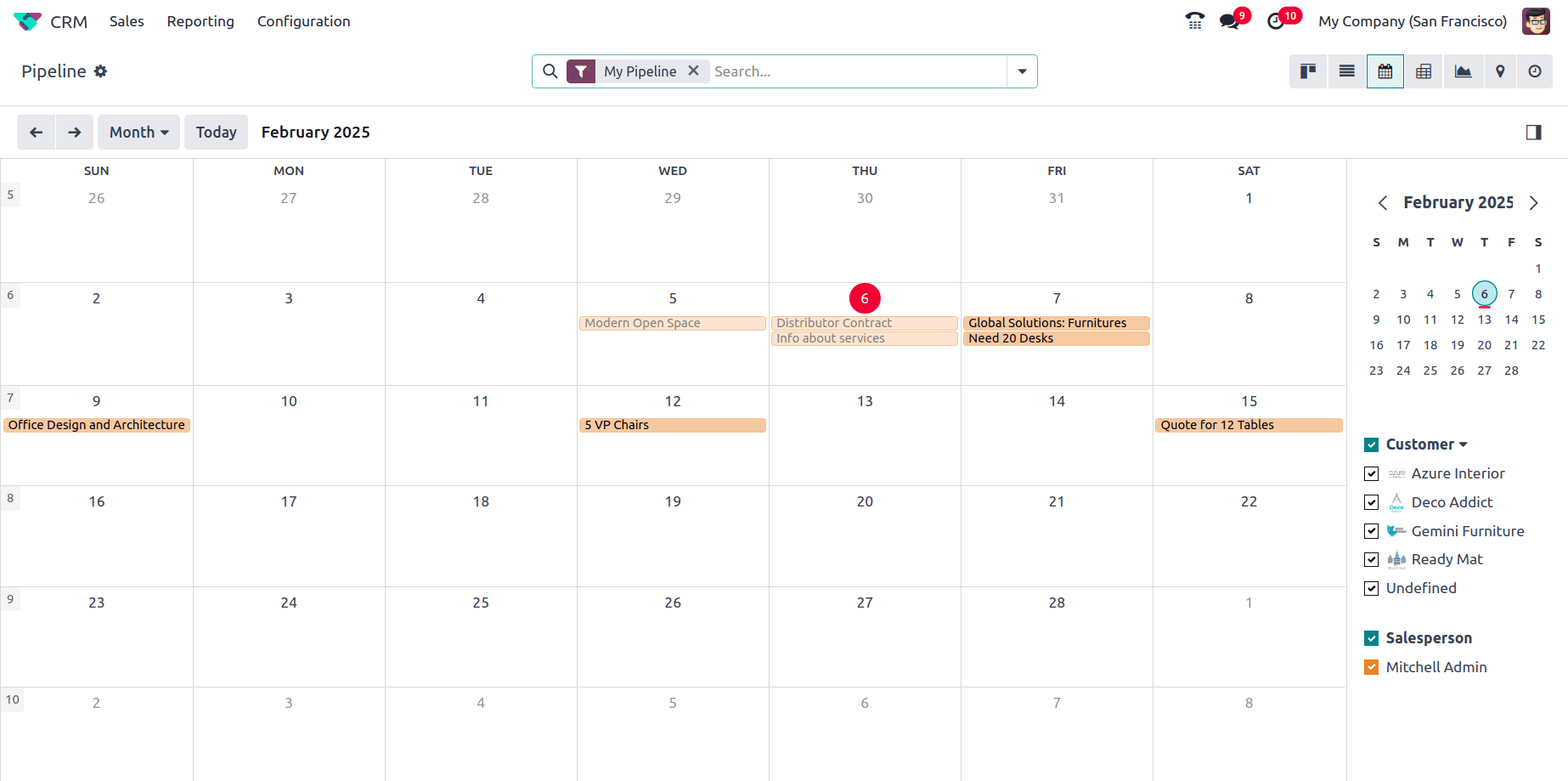
* Displays opportunities based on their expected closing dates.
* Helps sales teams plan follow-ups and prioritize deals based on deadlines.
4. Pivot View
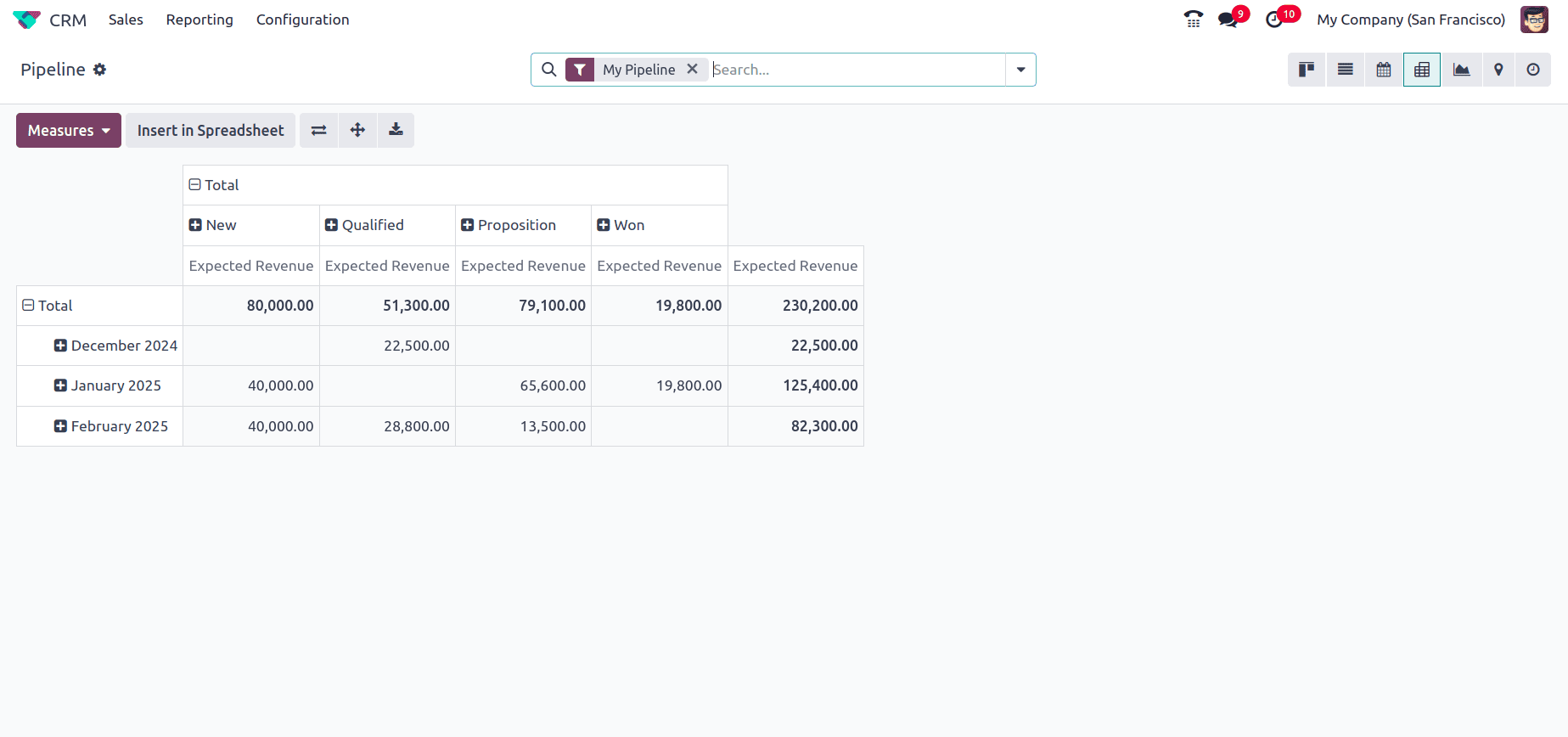
* Allows detailed sales data analysis using pivot tables.
* Enables custom grouping, filtering, and comparison of sales metrics.
5. Graph View
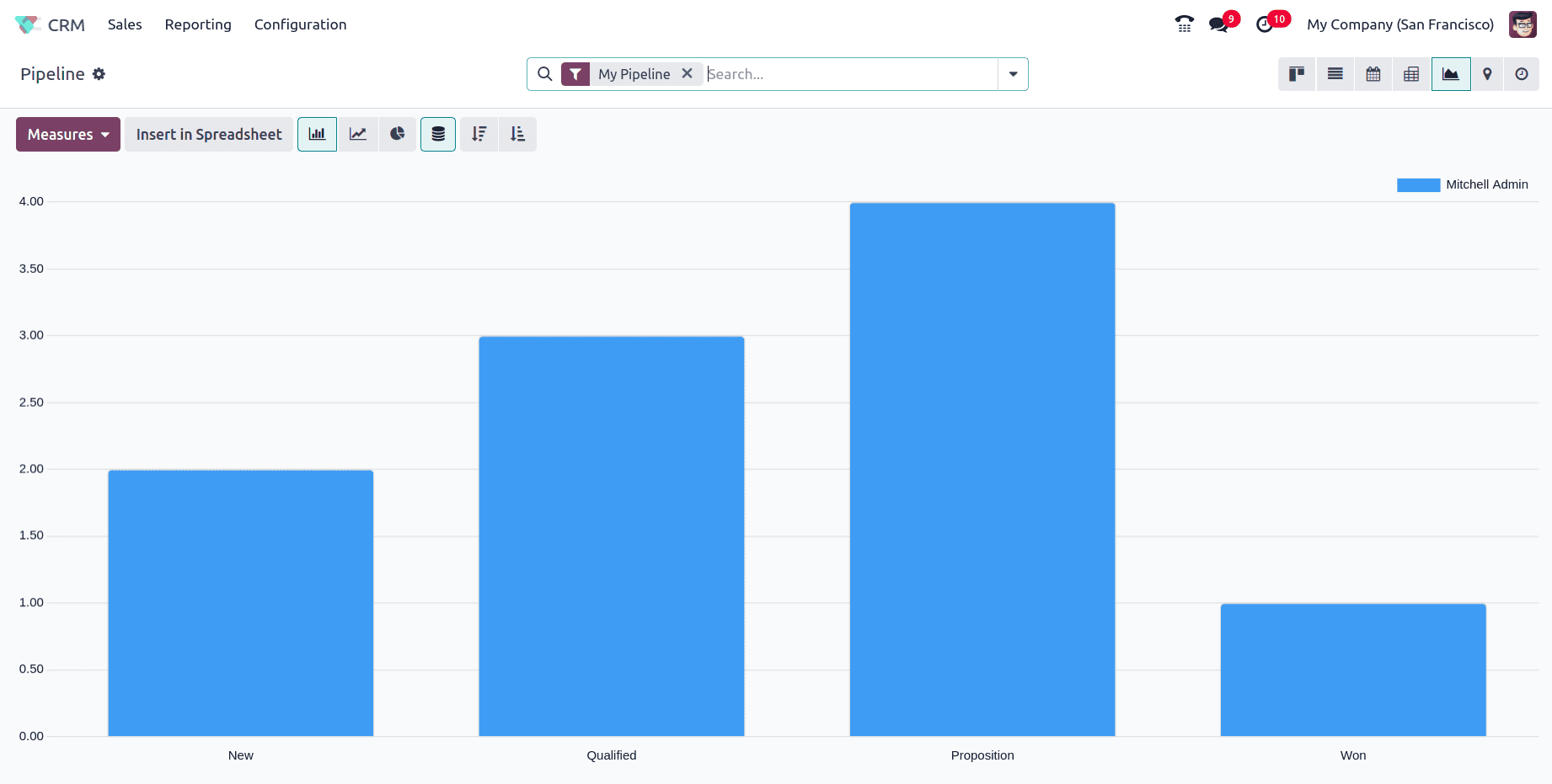
* Provides visual reports using bar, line, or pie charts to analyze sales trends.
* Helps identify patterns in lead conversion and revenue generation.
6. Map View
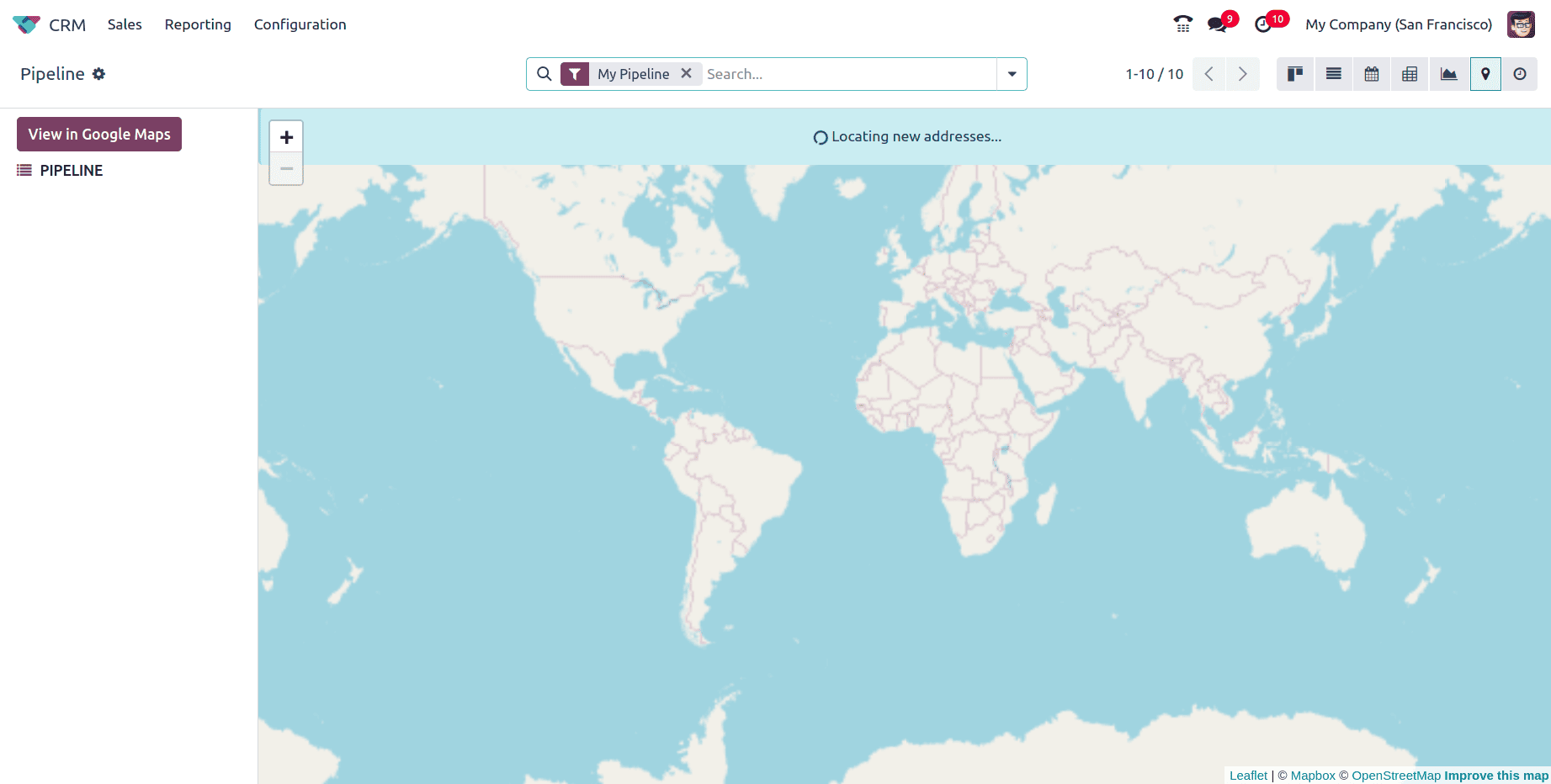
* Displays opportunities based on their geographical location.
* Useful for sales teams handling region-based leads.
* Also this can be viewed in Google Maps by clicking on the View in Google Maps button at the left corner.
7. Activity View
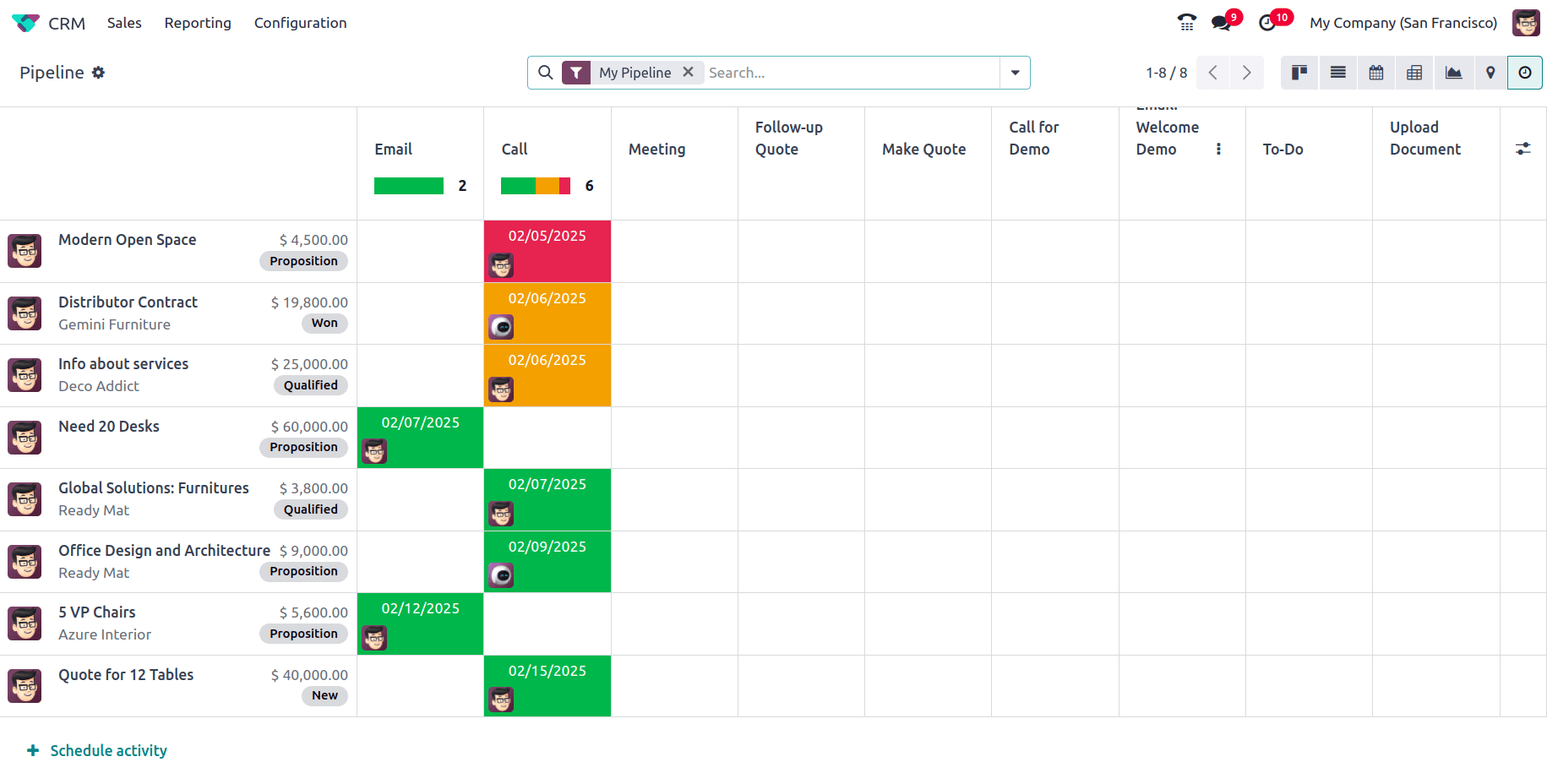
* Shows planned activities related to each opportunity.
* Helps track scheduled calls, meetings, and follow-ups.
* The table displays the opportunity name, associated contact, expected revenue, and current stage.
* Different activities can also be viewed in the activity Columns and it shows different types of scheduled activities, such as Email, Call, Meeting, Follow-up Quote, Call for Demo, and To-Do Tasks.
* Each activity is color-coded based on its due date status, red color indicates tasks that are due, orange indicates tasks scheduled for today, and green indicates future scheduled tasks.
* To add a new activity to any of the opportunities click on the corresponding cell and a pop-up appears where the details like Activity Type, Due Date, Summary, and Assigned to details have to be provided.
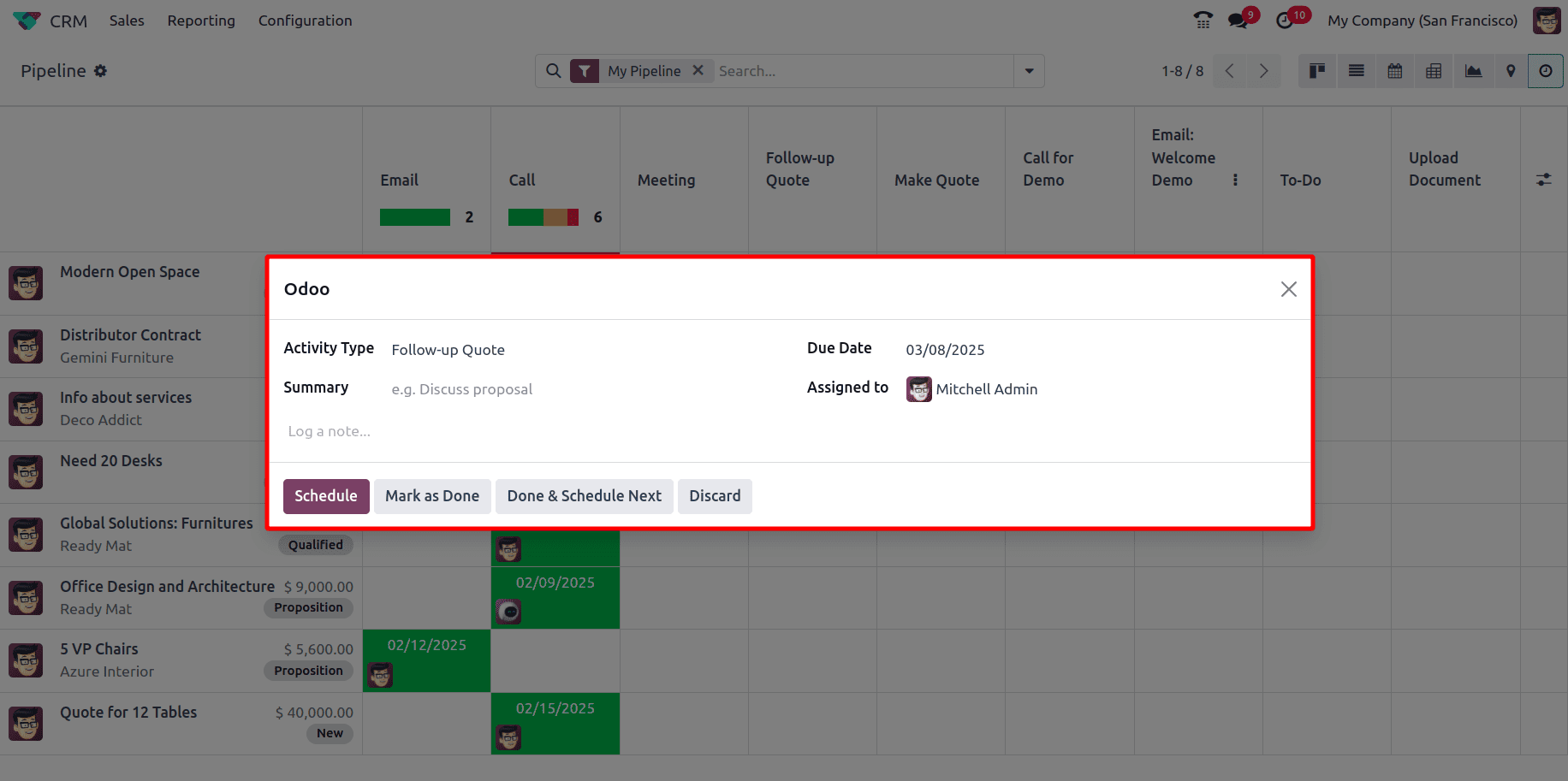
* Users can click on any scheduled activity to reschedule, complete, or modify it.
* The "Schedule Activity" option at the bottom allows users to quickly assign new tasks.
At the top of the pipeline view, clicking on the settings icon reveals two options, 'Import Records' and 'Spreadsheet'.
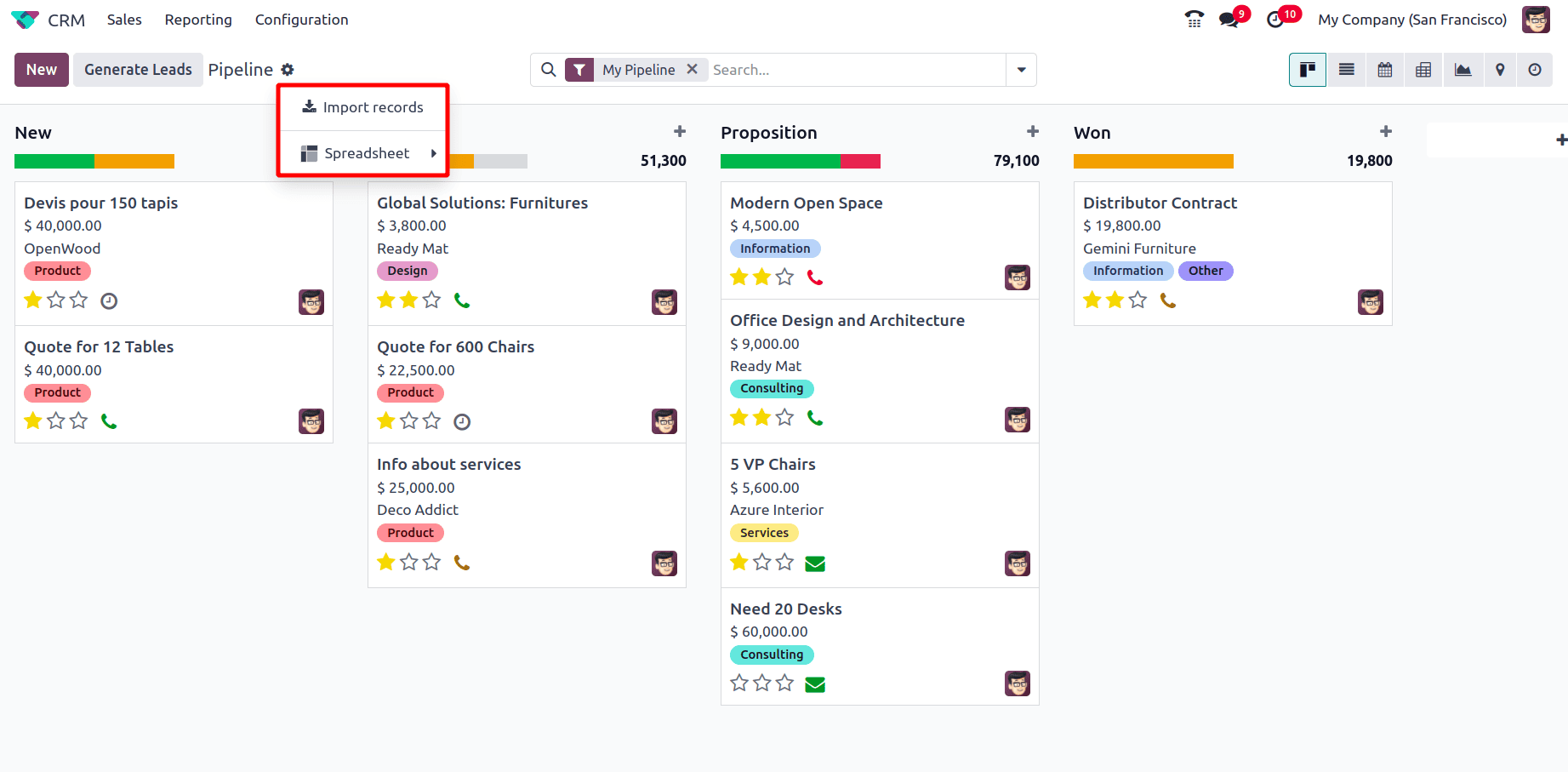
When Import Records is clicked, a new window appears where the data file containing the data to import can be uploaded from the system by clicking on the Upload Data File.
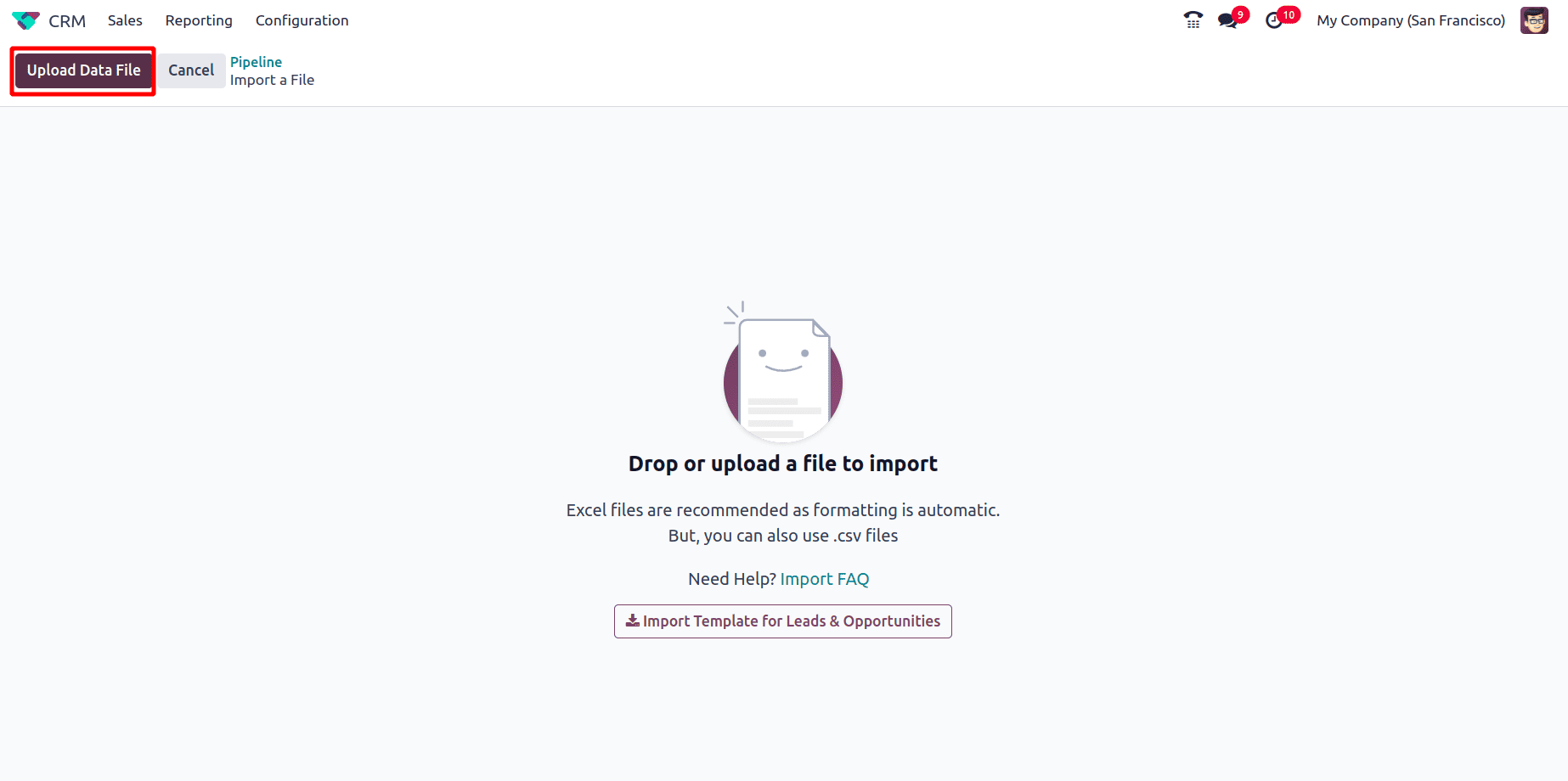
And when the Spreadsheet is clicked a menu called the Link menu in the spreadsheet is shown. When it is clicked a spreadsheet can be selected to which the Pipeline menu link can be inserted.
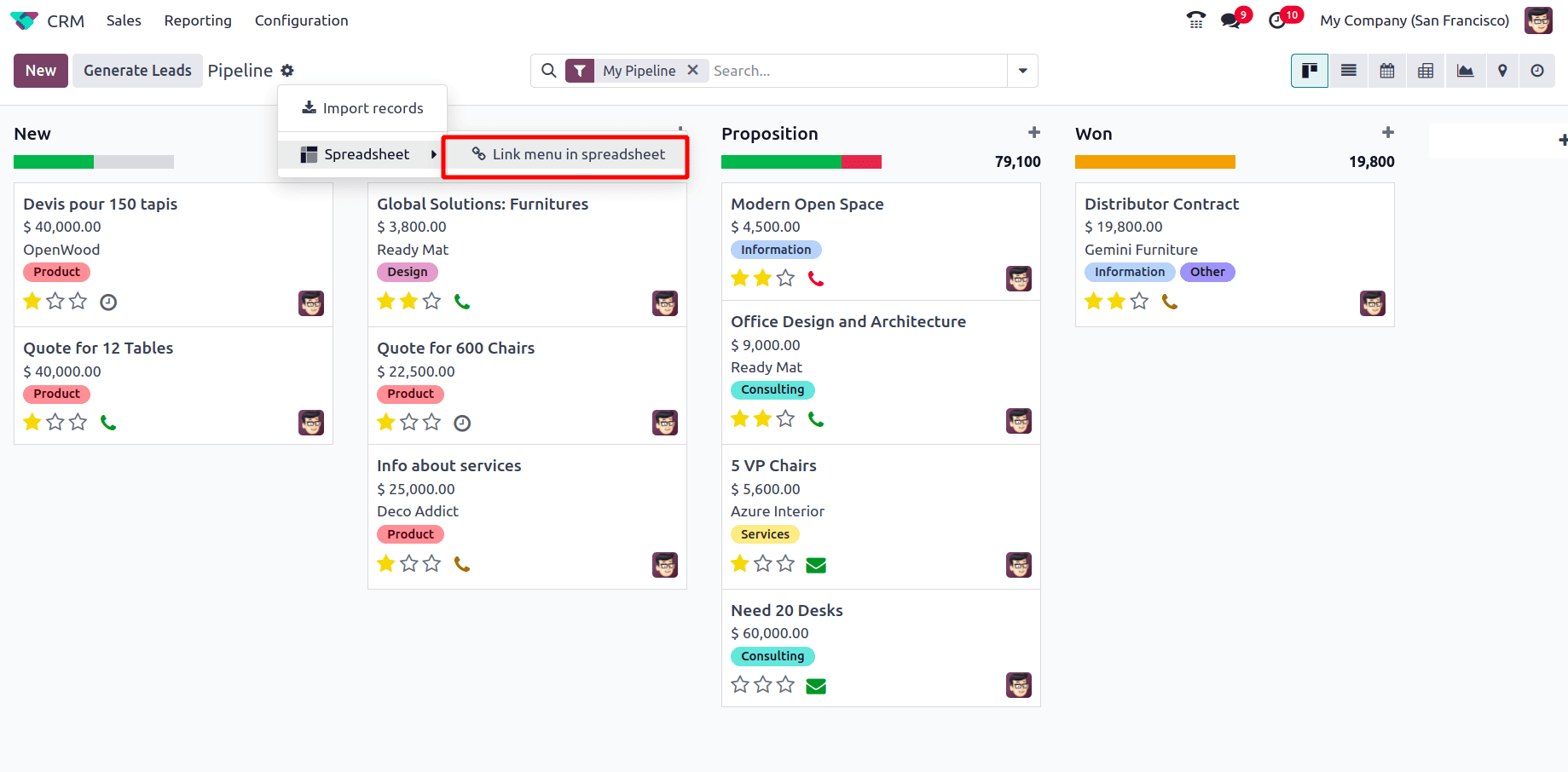
This blog provided a detailed overview of how to manage the CRM pipeline, explaining the stages in the pipeline, opportunities in each stage, different views of the pipeline, etc. It ensures an efficient way of managing the processes and improved sales efficiency. By implementing these strategies, businesses can develop their customer relationship management, track leads more effectively, and ultimately drive growth.
To read more about An Overview of Managing Stages & Pipelines in Odoo 17 CRM, refer to our blog An Overview of Managing Stages & Pipelines in Odoo 17 CRM.