You can effortlessly pack your products and keep track of them by using the Odoo Inventory management system. Making sure inventory products are moved and transported safely and comfortably will be advantageous. Products will be somewhat protected from damage by being placed in packages. As everyone is aware, it is a fundamental duty of all businesses to transport goods without any damage. With Odoo 16, you can construct delivery packages, numerous packs for a single product, and single packs for many products. Check out these packaging options in the Inventory module.
A package is a term for the actual container used to hold a single or a number of things after picking. This is a powerful and practical feature of the Odoo platform that will improve transportation comfort and ease while safeguarding your goods from harm. With this advanced functionality, the Odoo platform gives you the ability to define your product packaging based on your business requirements. For example, when a product is prepared for distribution, its quantities may be divided into two unique packages. The number of goods in each package can be noted in the database of Odoo. Make sure the Packages option is enabled in the settings of the Inventory module, as shown below.
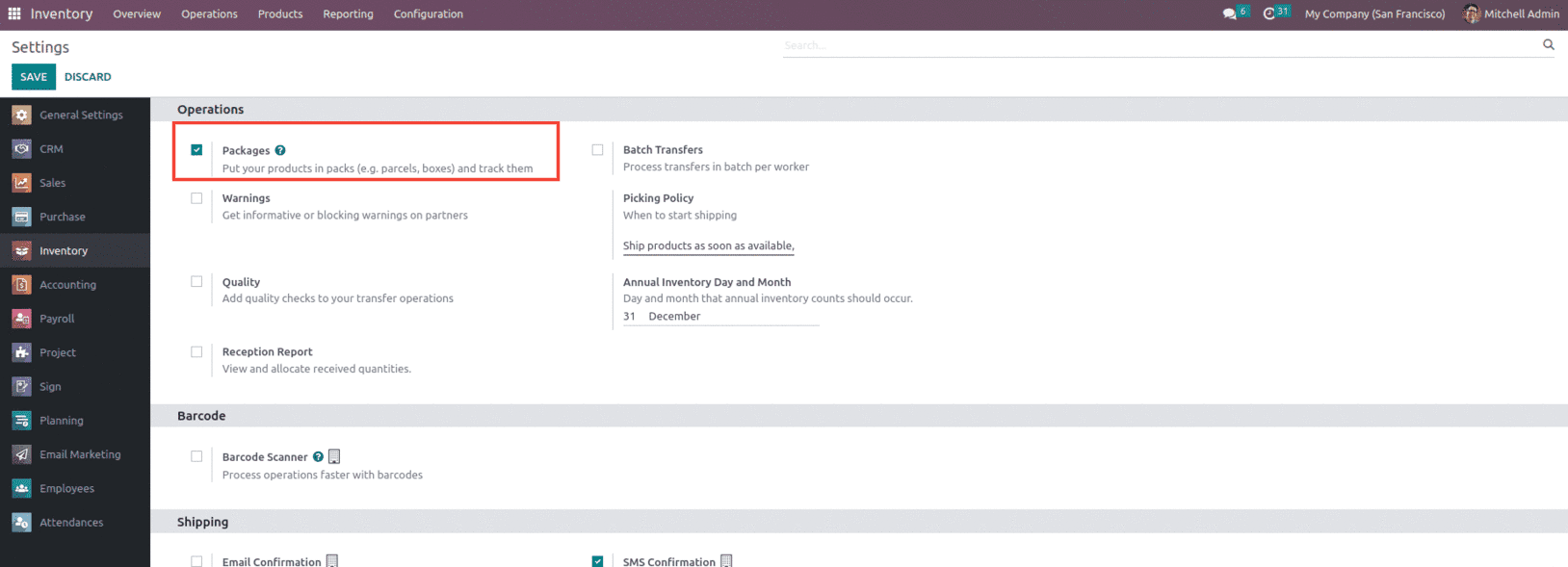
So when we enable this package under the settings of the inventory module, we can see a feature enabled under the product menu, as shown below.
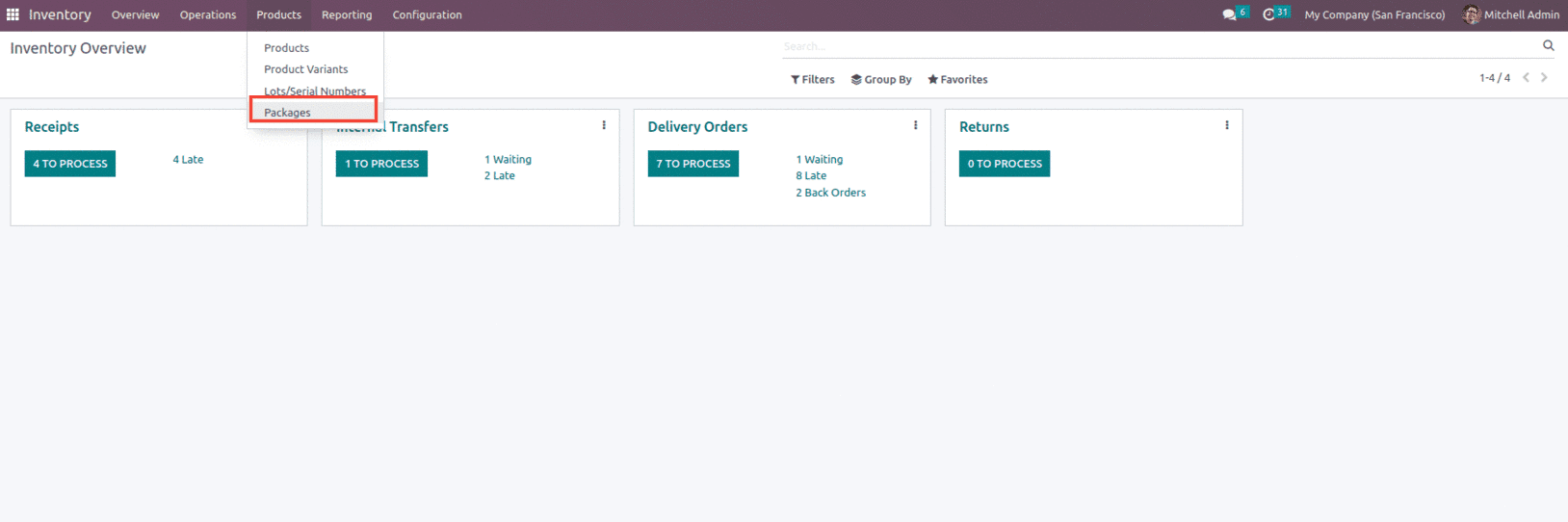
And the option also adds on to the feature under the configuration menu of the inventory module, as shown below.
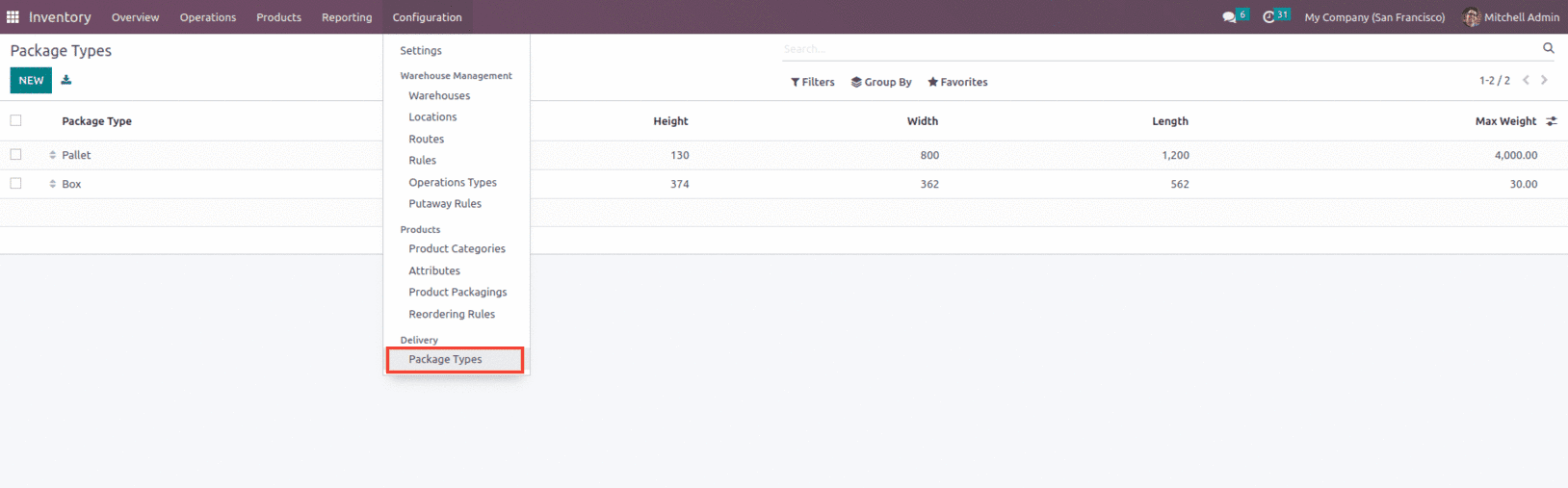
The Packages options under the product menu allow the users to create new packages, including details and the package reference, including the product type, shipment weight, company, and location. This is where the package type can be indicated. Add the newly formed package type to the field package type as shown below.
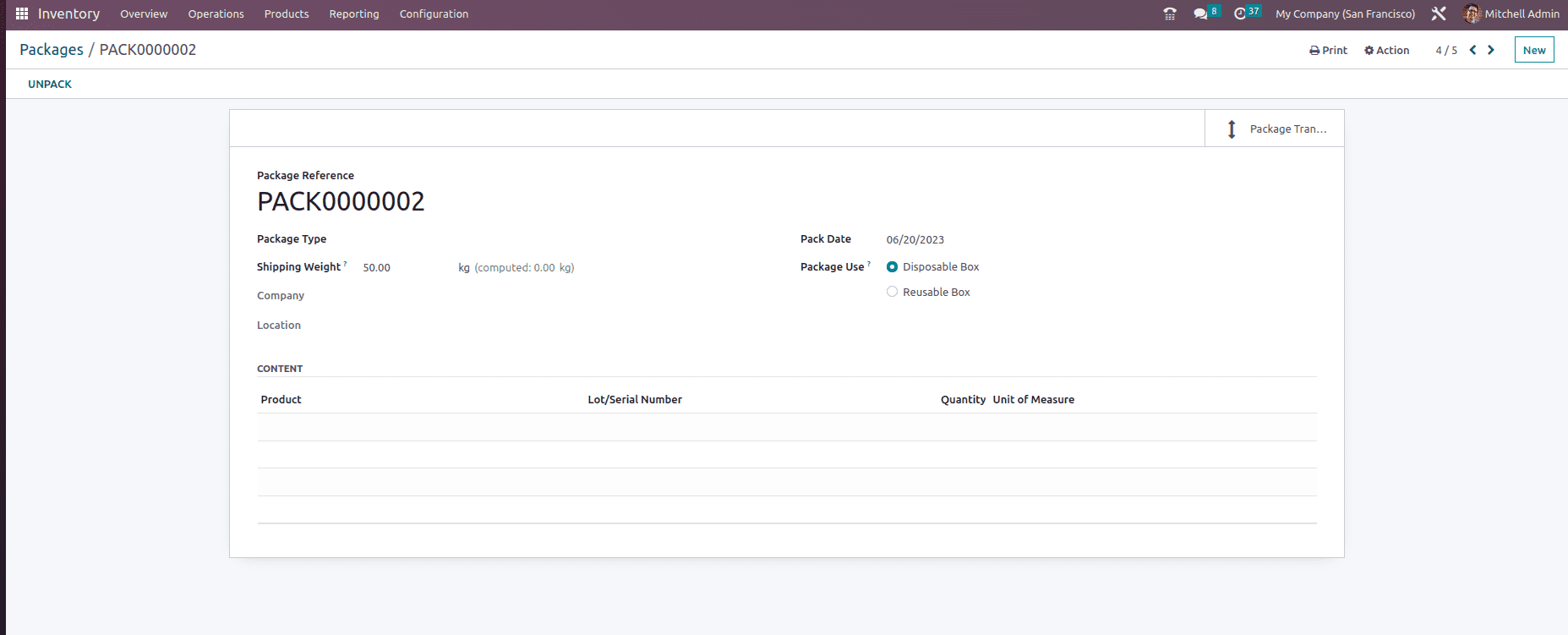
For example, let's create a package PACK0000002 and add products to this package by creating a sale order and confirming it as shown below.
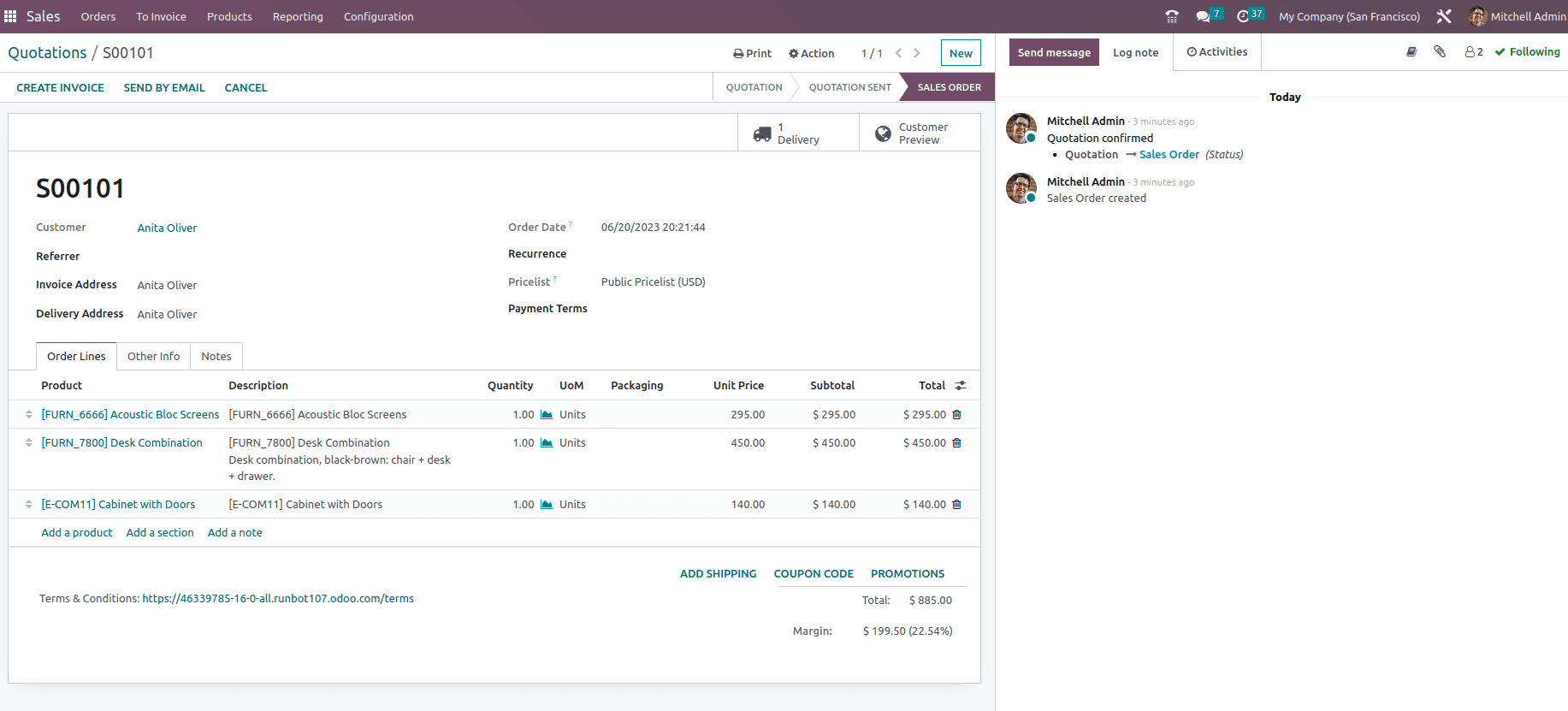
Once the sale order is confirmed, let's validate the delivery. At the time of validation, we can see a button named as Put in Pack, which will help the user to add the products into the pack, so initially, when we click on the option Put in Pack, it will create a new package, but the user have the option to change the destination package and make the destination package to the created on as shown below.
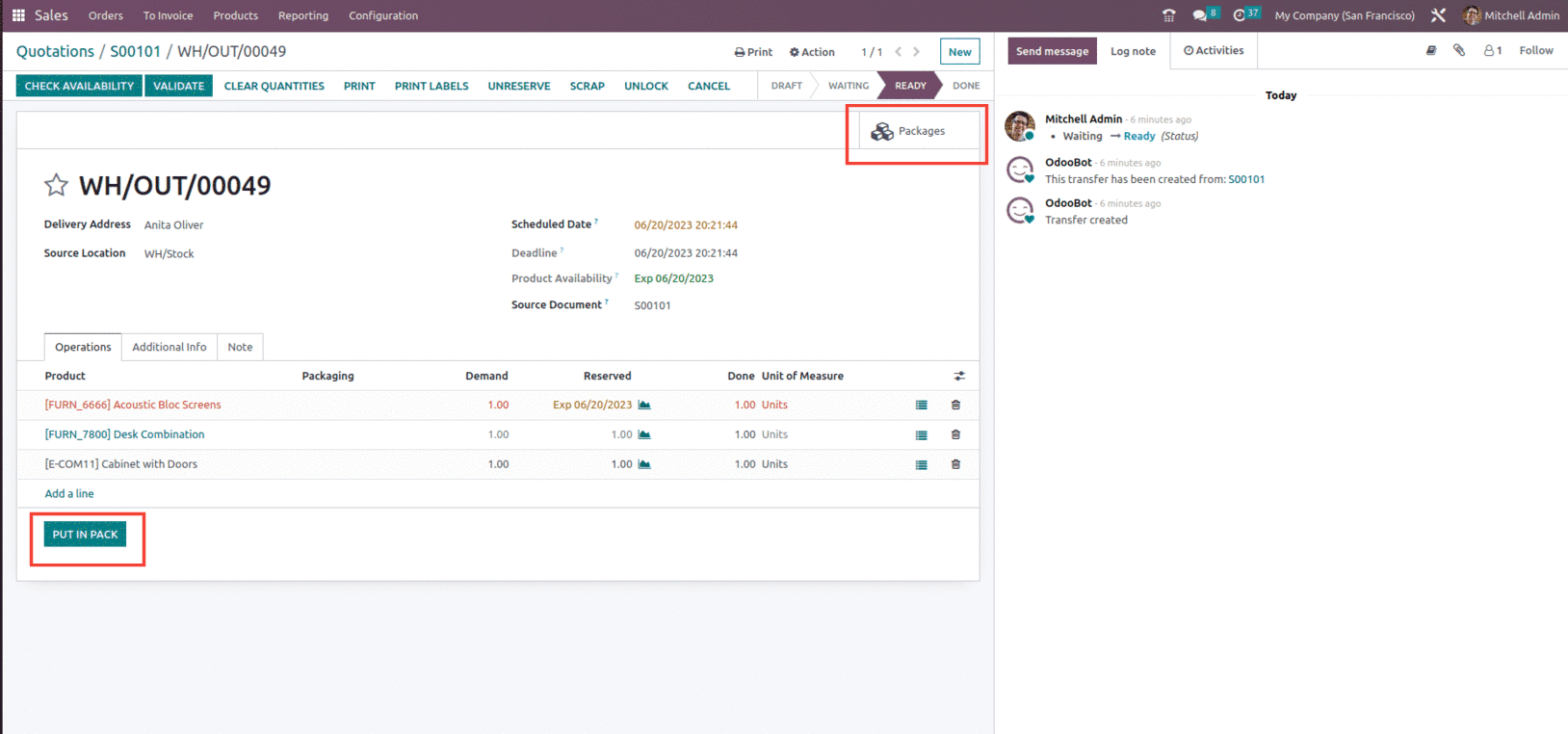
The destination package can be assigned from the details menu from the ooperations, as shown below.
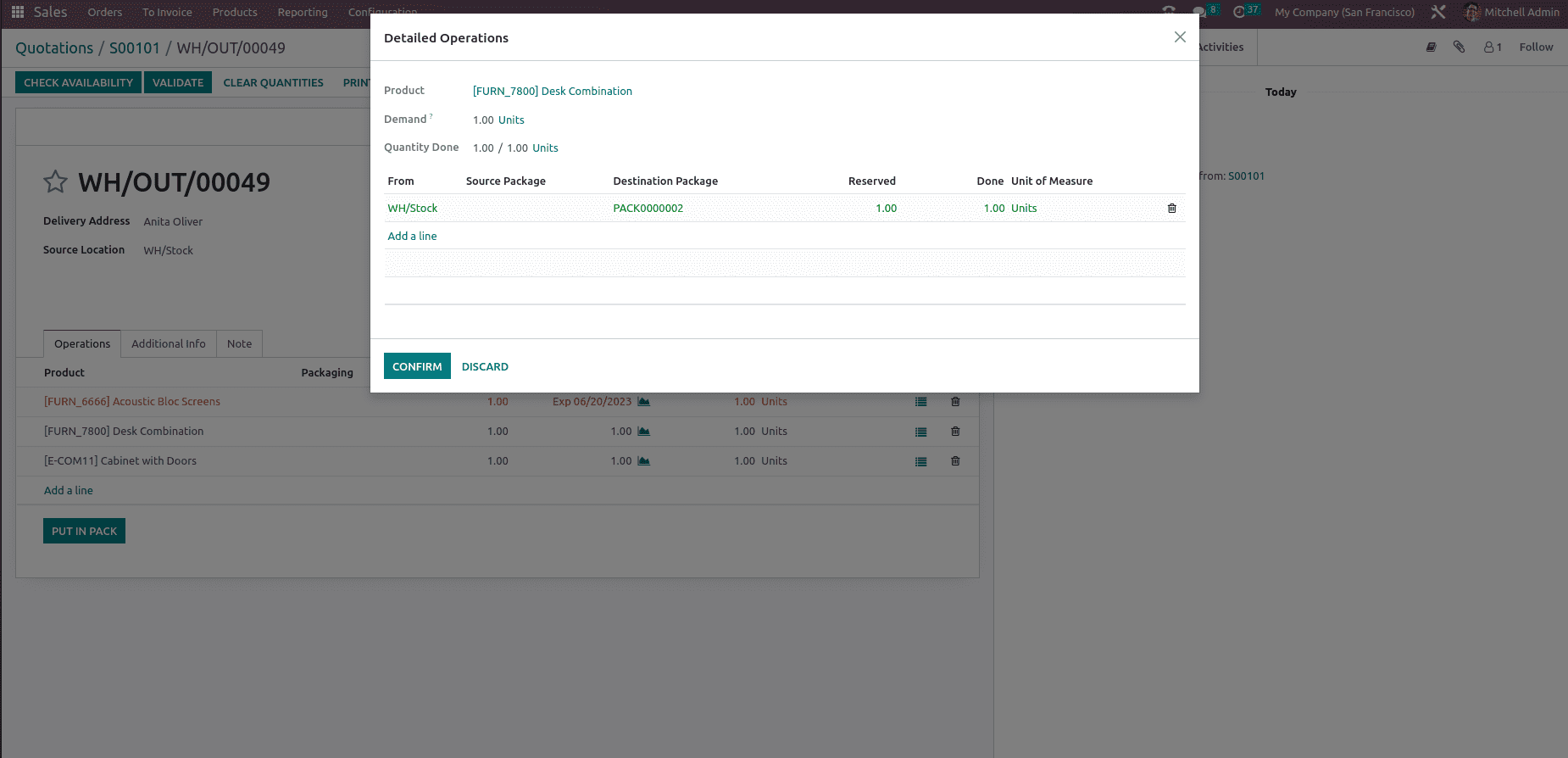
After changing the destination package, let us validate the delivery, and if we check the packages we can see that Package PACK0000002 will include all the products as mentioned in.
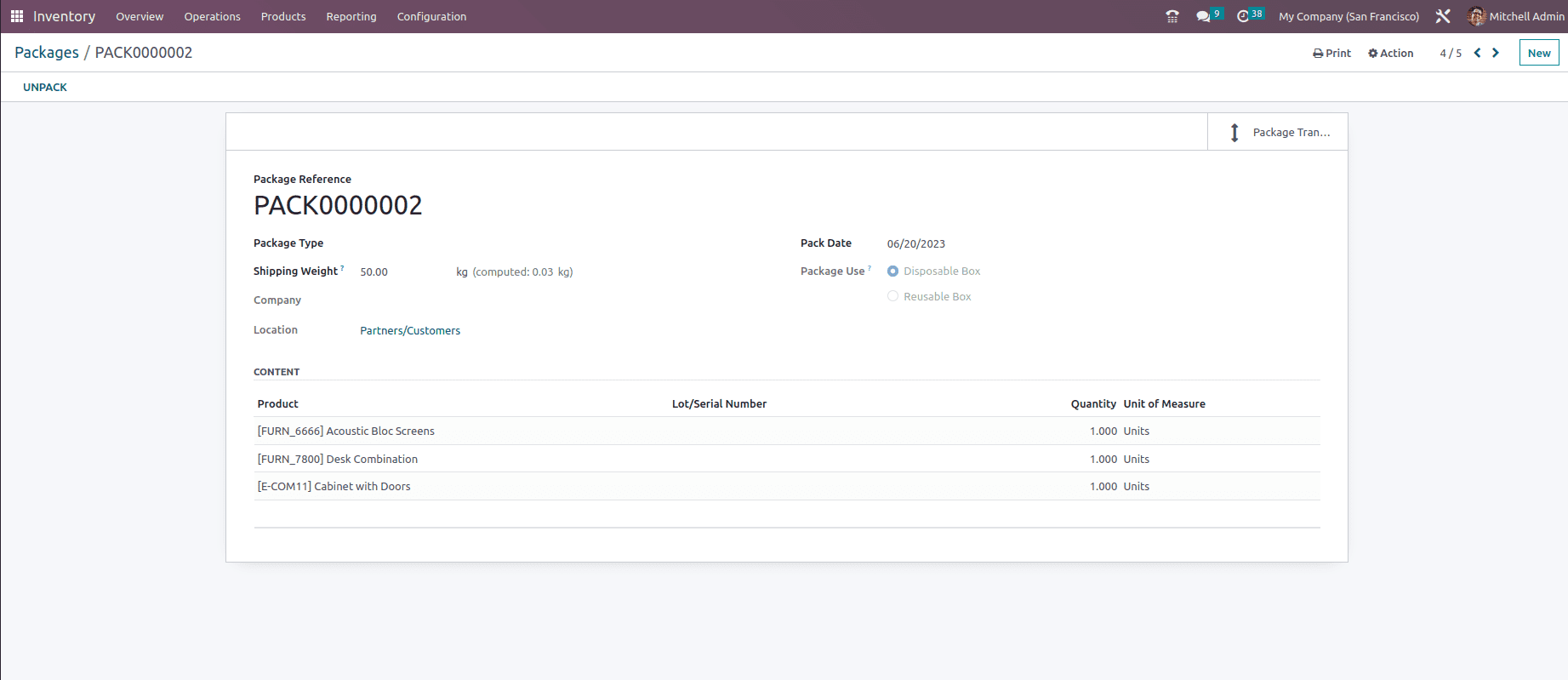
Besides these Packages, Odoo also provides the provision of creating different Package types, which can be accessed under the configuration menu of the inventory module, as mentioned earlier.
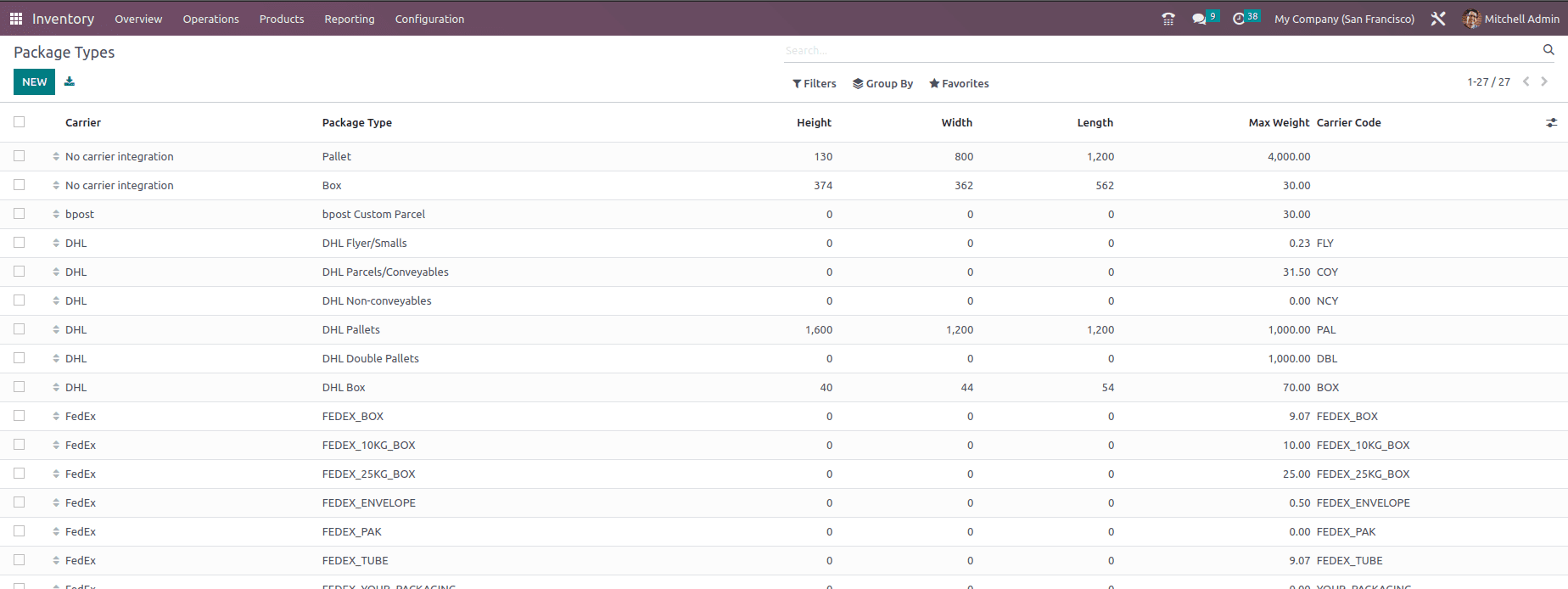
In this window, you can see all of the predefined package kinds as well as information on the carrier, package type, height, width, and length, maximum weight, and carrier code. Let's examine the process by which Odoo develops new package kinds for items. Use the Create button to accomplish this.
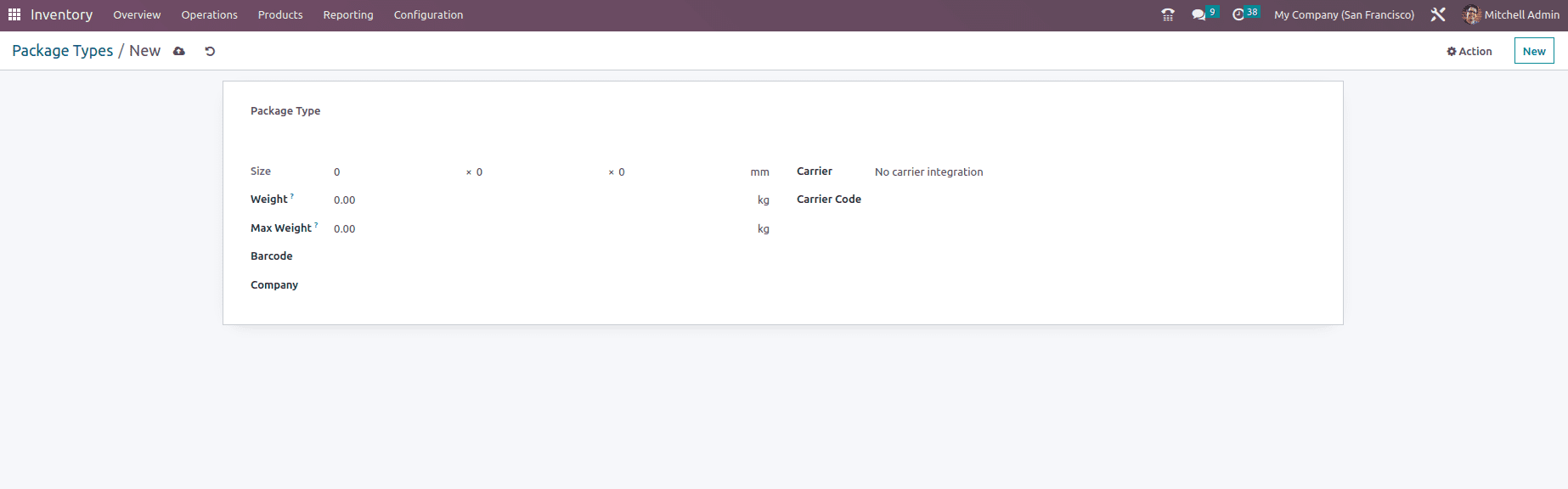
In the Package Type section, enter a suitable title for the package. After that, define the package type's size in the designated field. The Weight field can be expanded to include the package's whole weight. The Max Weight parameter can be used to specify the heaviest weight that can be shipped using this package type. You can enter the barcode used for parcel identification in the barcode sections. You can enter the Carrier and Carrier Code utilized for this item after stating your Company. These created Package types can be used while creating a new package, as discussed above.
The next set of Packages that is available with Odoo is the Product Package which needs to be enabled from the settings of the sales module, as shown below.
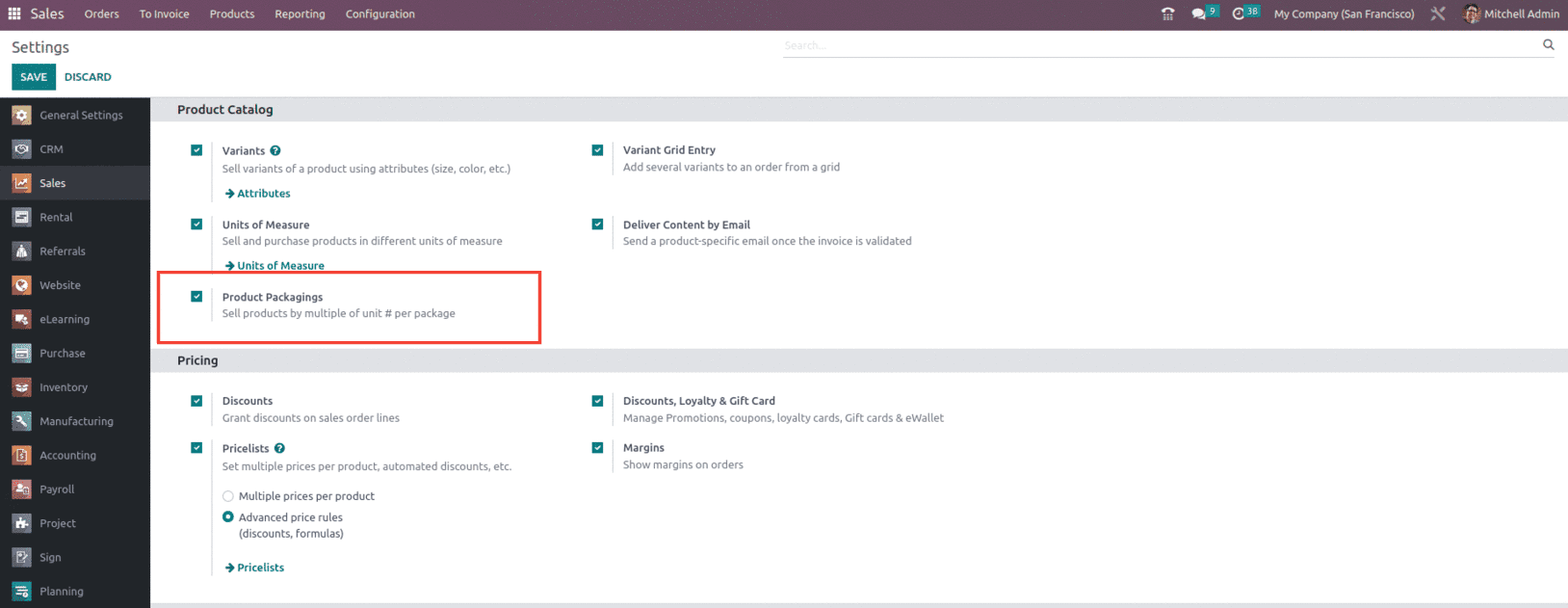
Packaging is a grouping of related goods that are offered as a whole. After enabling this option in Odoo we can add packages to the Packaging section by selecting the Add Line option inside the inventory page of the product, as shown below.
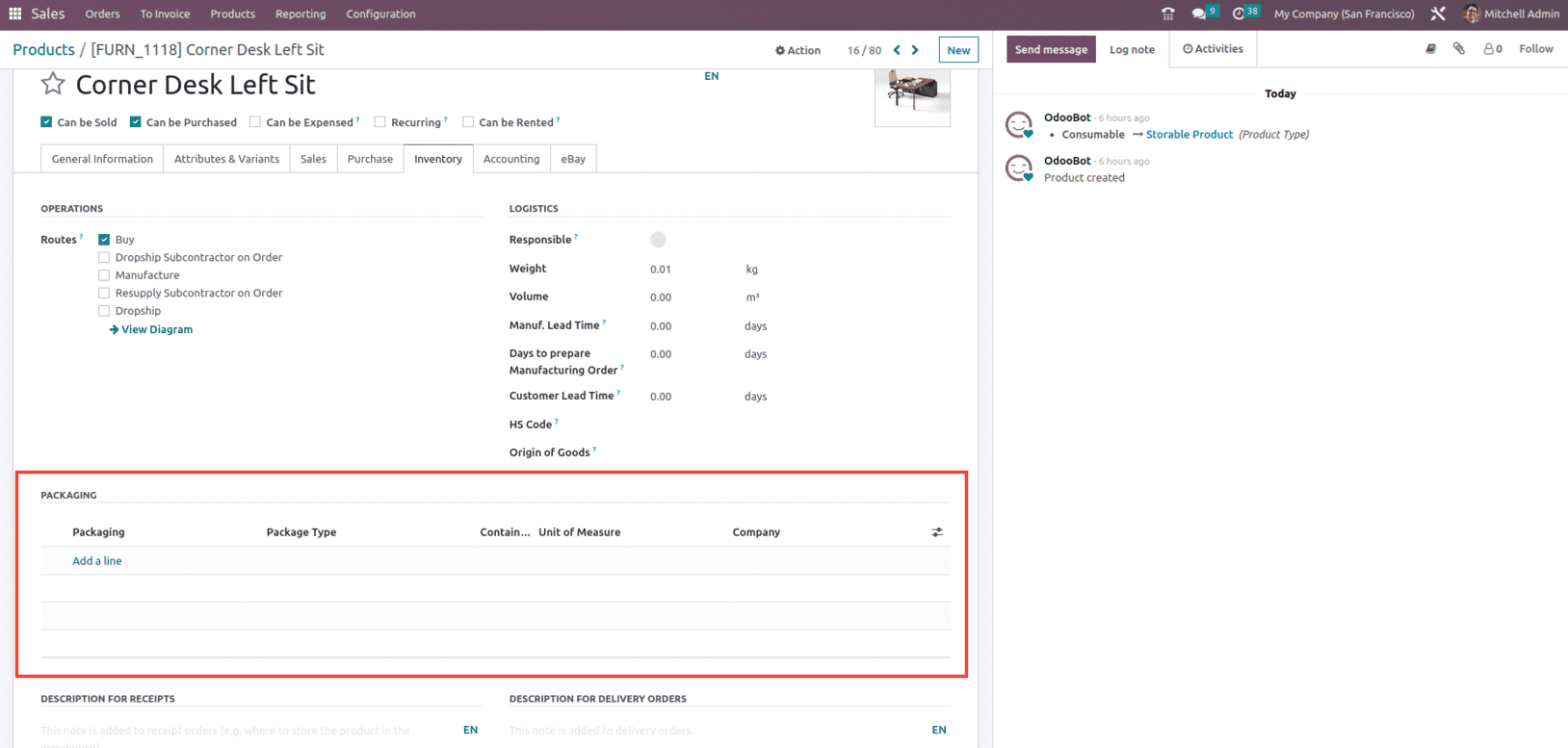
For example, Let's make product packaging in the following quantities: packs of 5, packs of 3. A pack of 5 products had 5 products, and a 3 product pack had 3 products. When adding packaging, specify the quantity of an item in the pack and the unit of measurement. There is also a space to check the fields 'Sales' and 'Purchase'. The check box relates to where we can use these packages. Here, there are both sales and purchases; thus, the packaging can be utilized for both types of orders. This will give buyers and sellers of items in packets a more flexible way to transact.
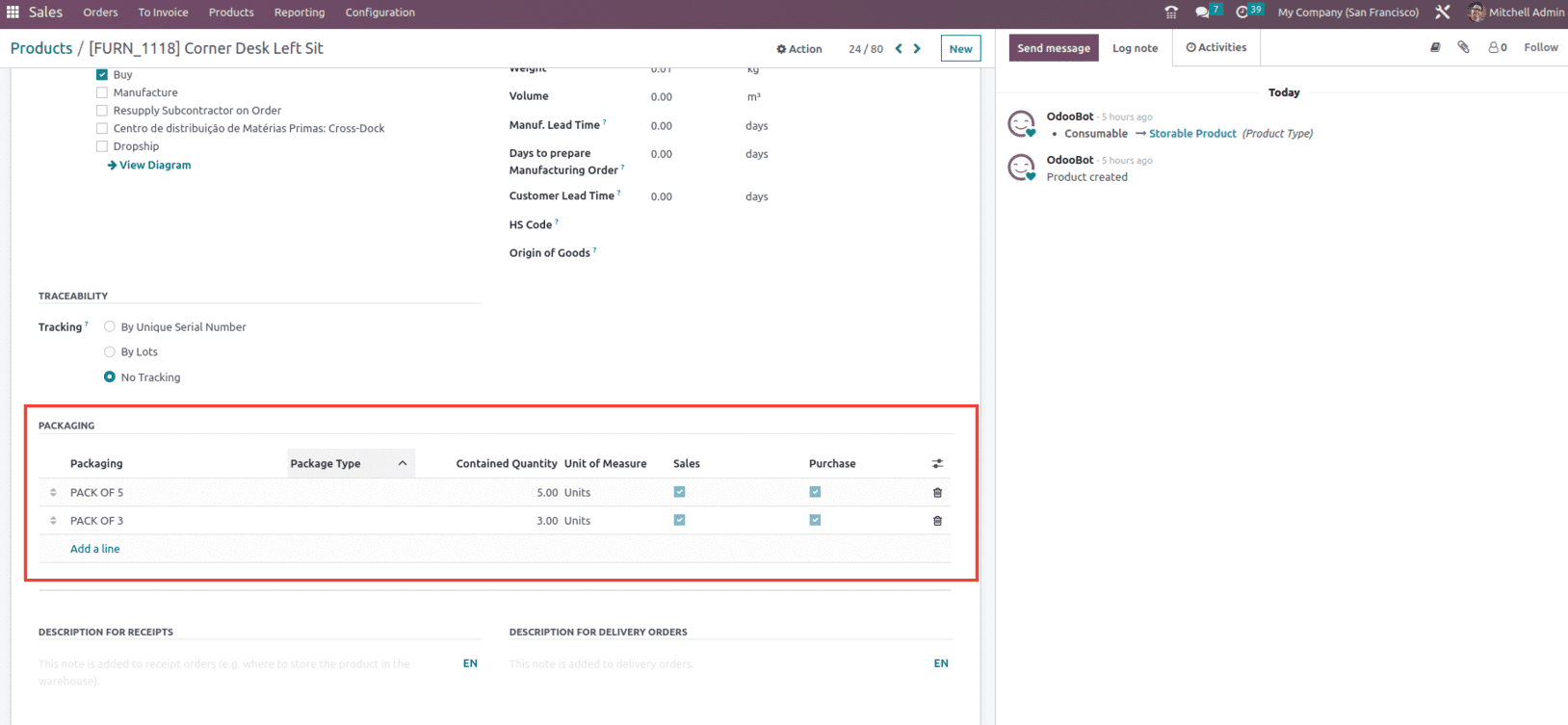
Now let's create a sales order for the product and see how the product package works.
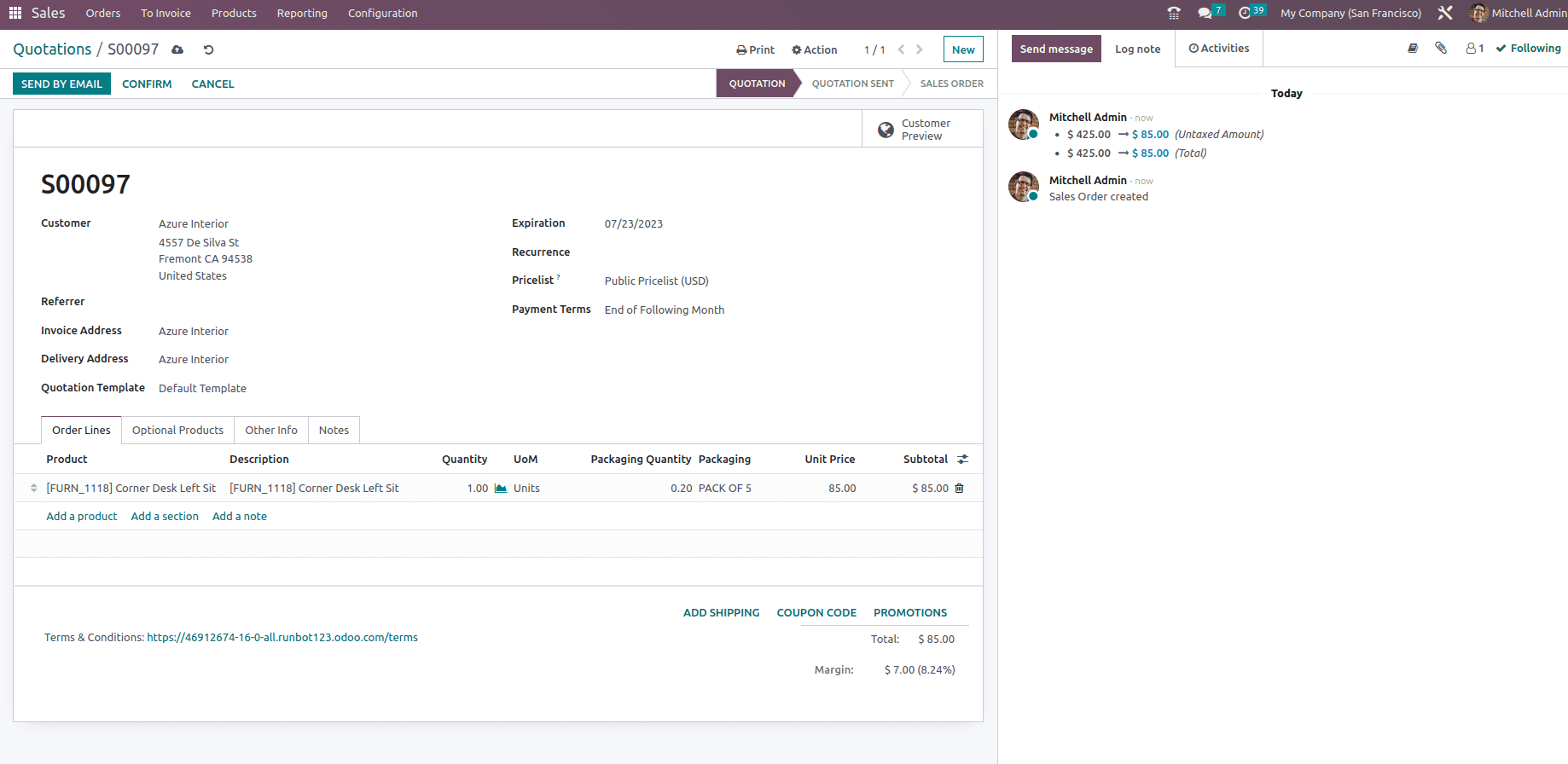
After selecting a package, we receive an alert message informing us that we must sell 5 amounts, as shown below.
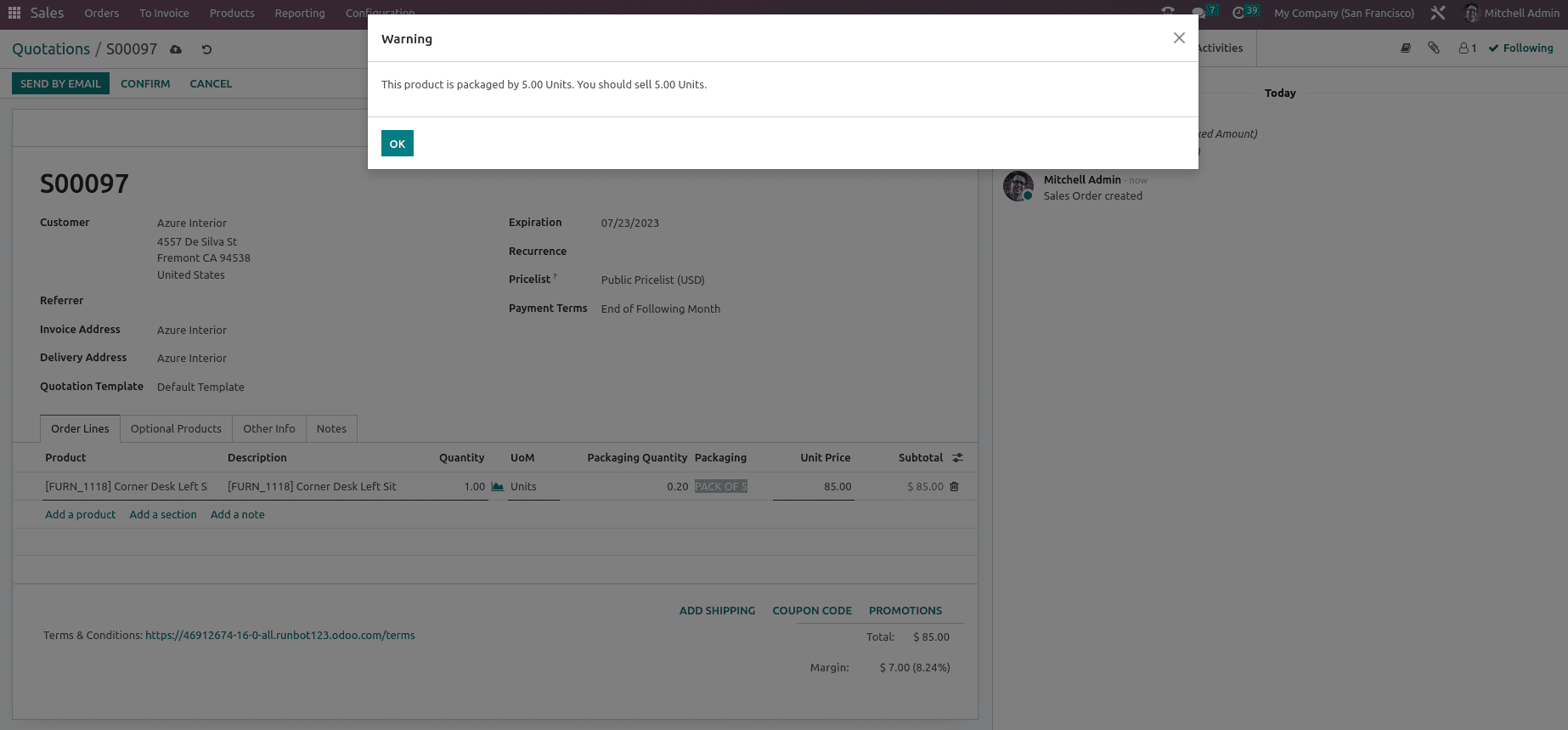
After clicking the OK option, change the quantity to 5. Then a PACK OF 5 is visible in the packaging and validates the order, as shown below.
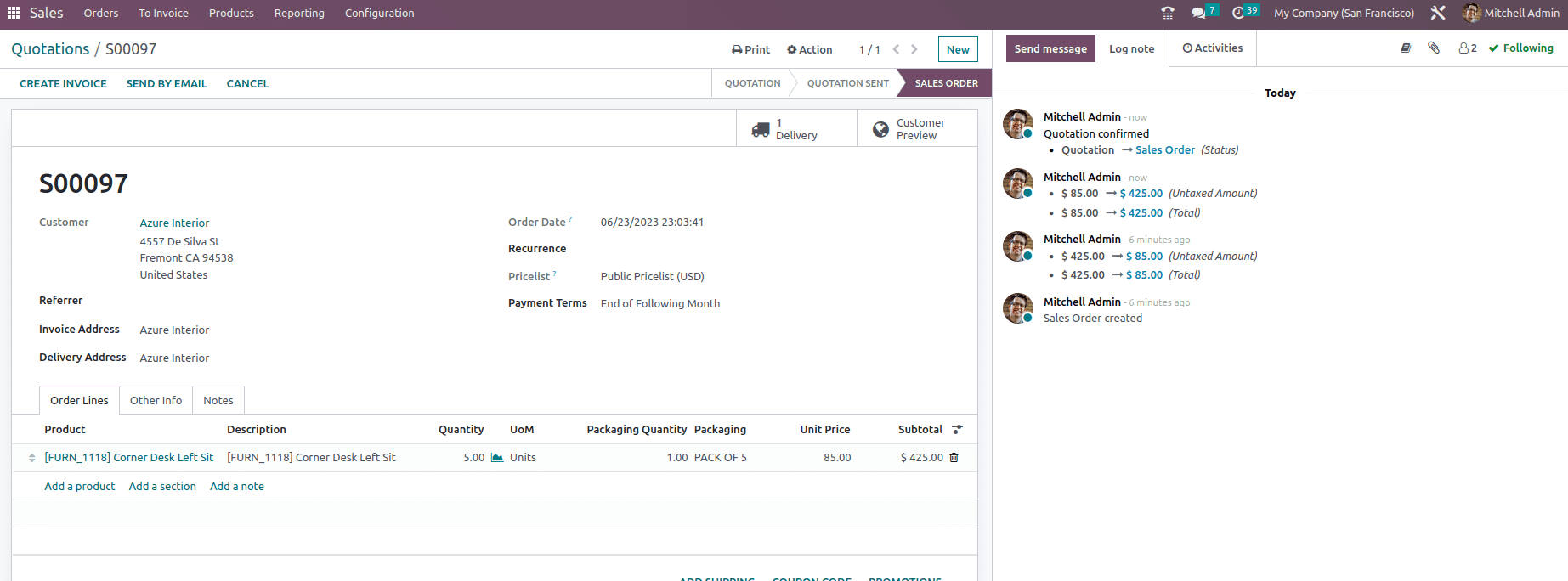
Once the order is confirmed, let's validate the delivery and check the valuation report where we can see that 5 quantities are removed from the stock, as shown below.
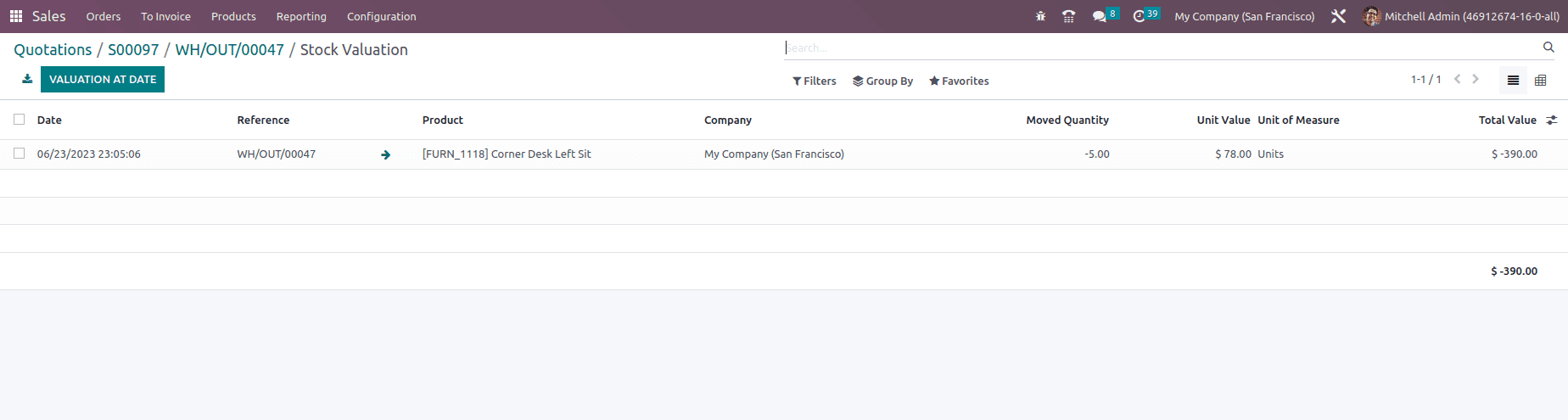
It is also possible to sell as a partial package for which we can update the quantity wisely, and this product package can be utilized while purchasing as well.
So this is how Product packages and packaging work in Odoo 16.